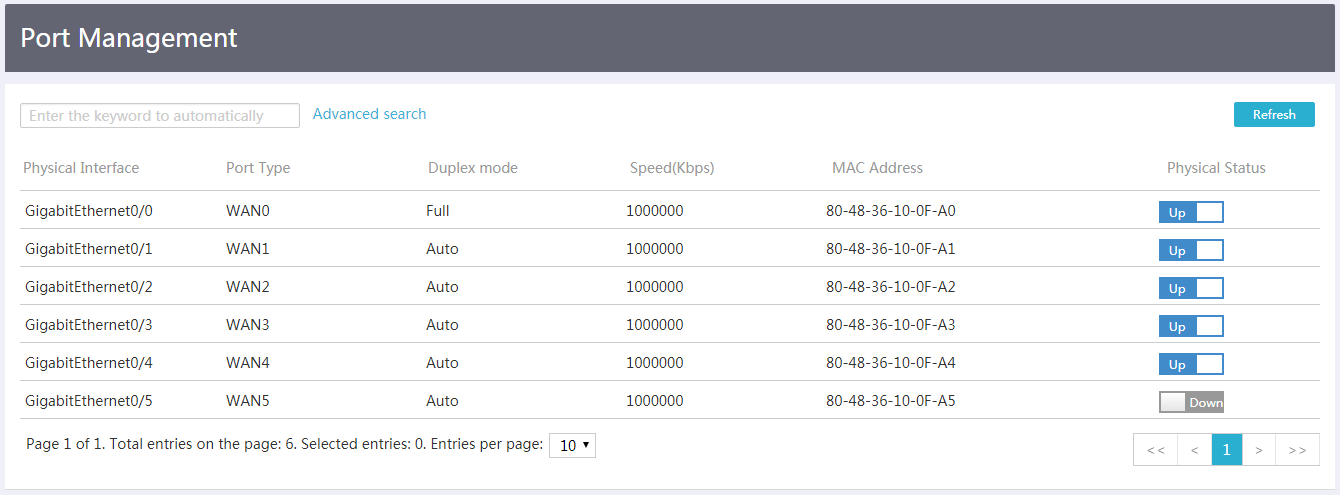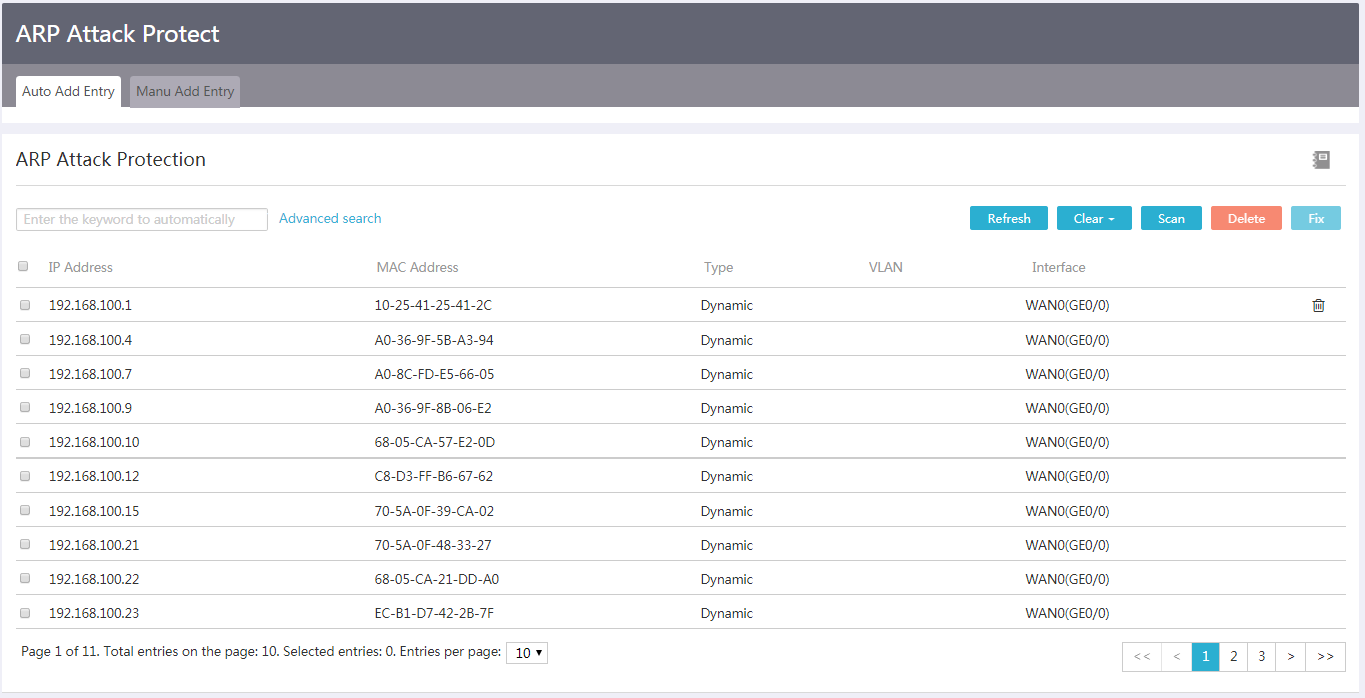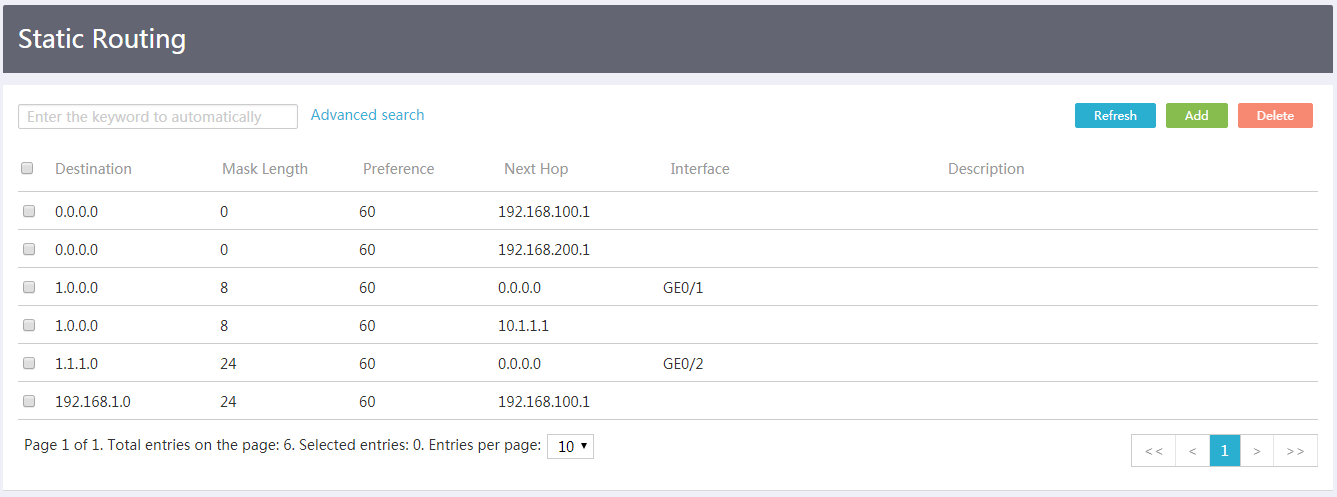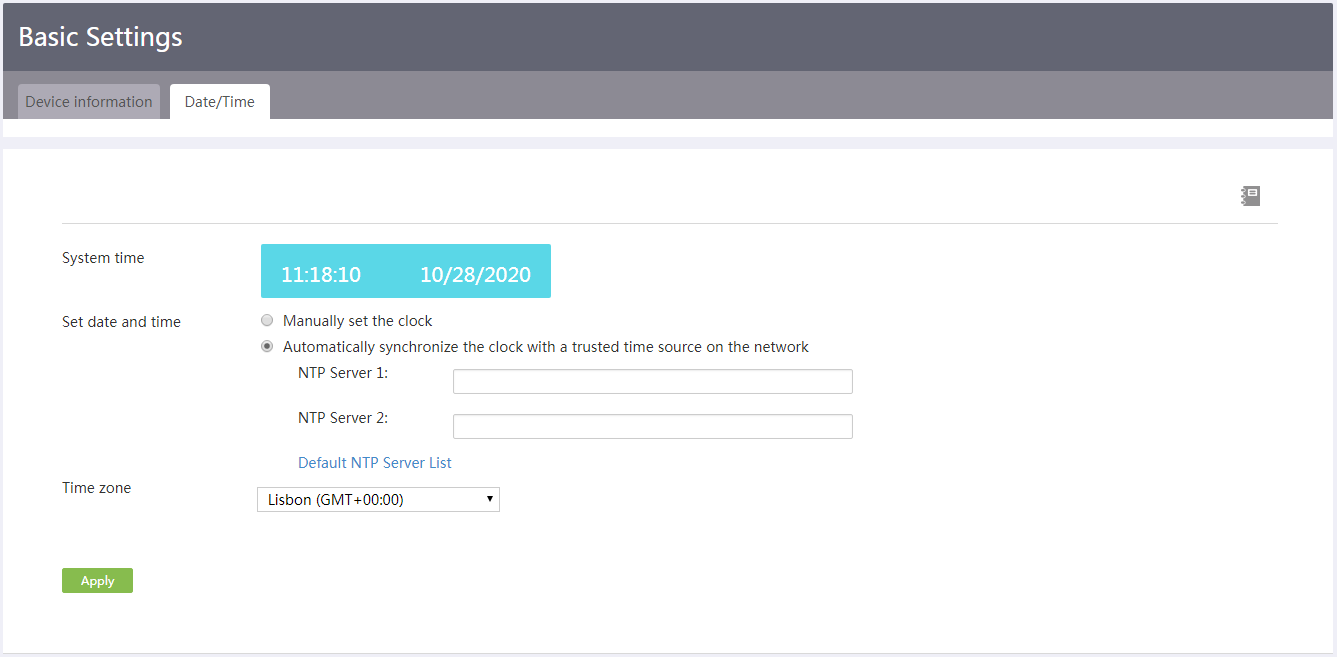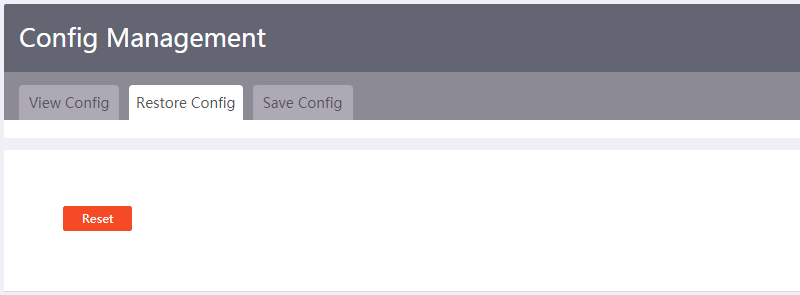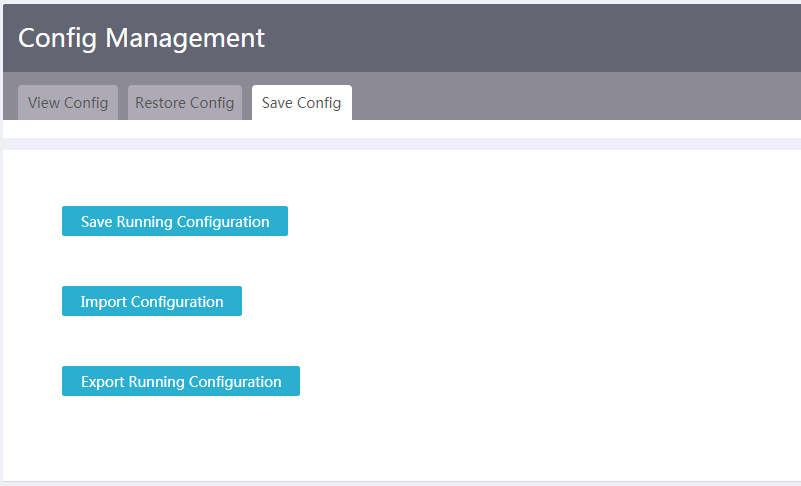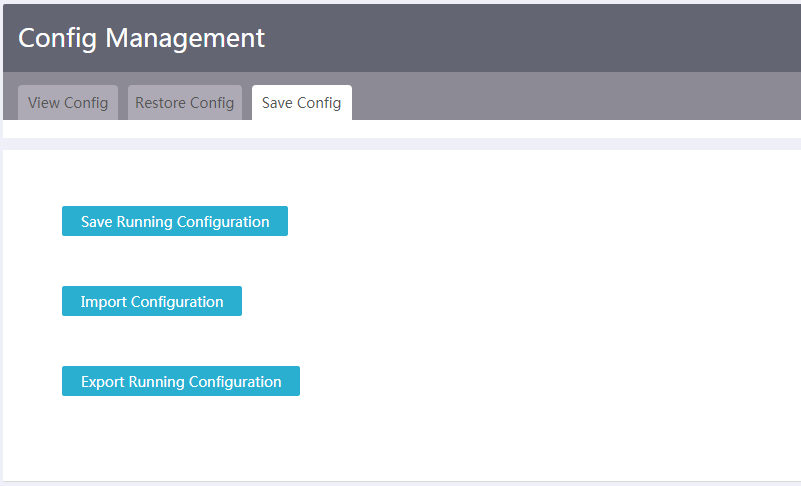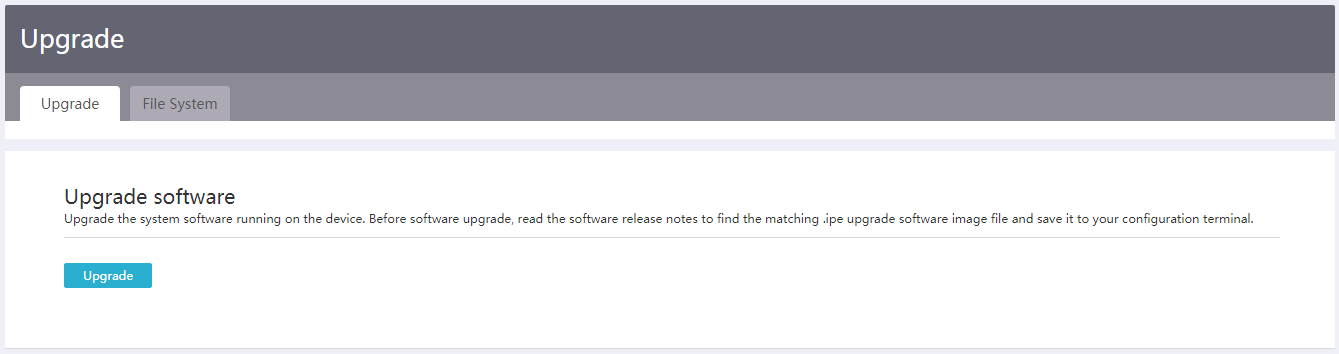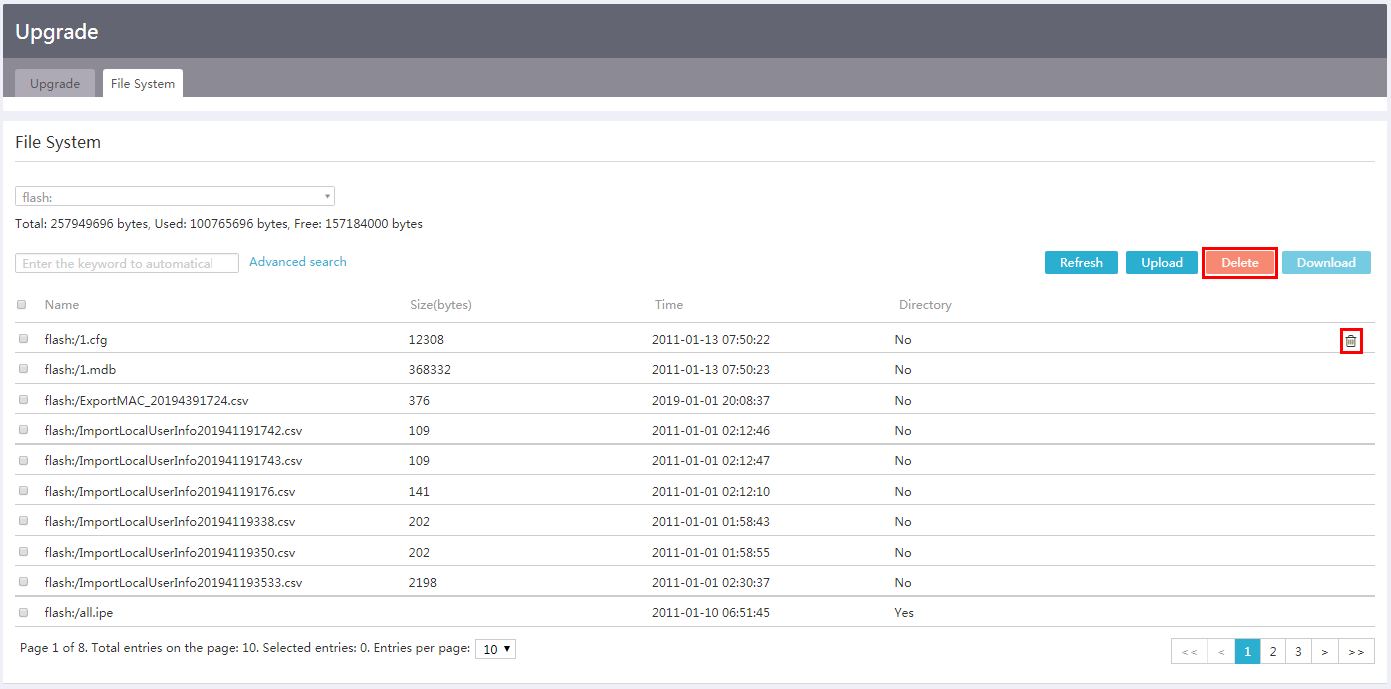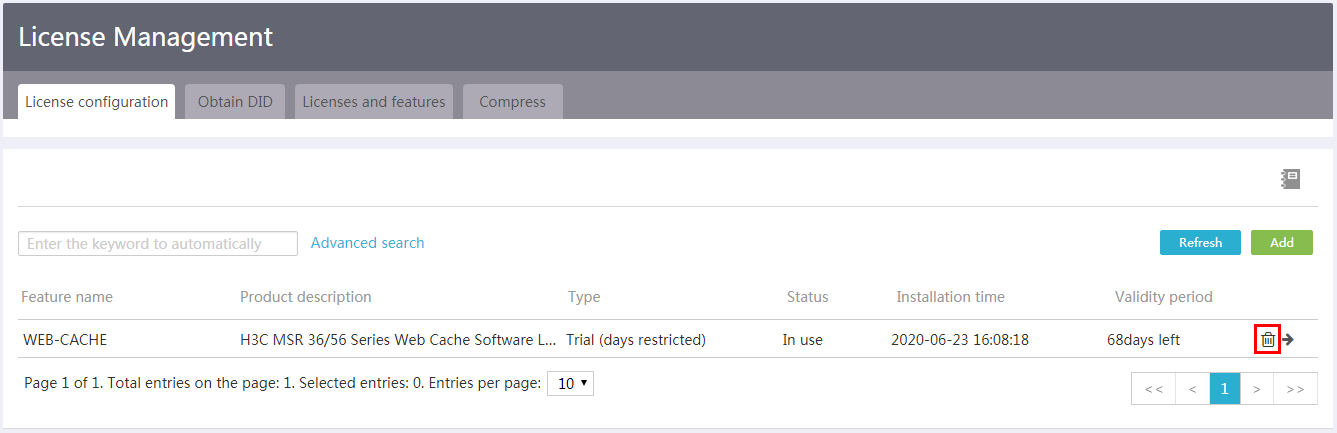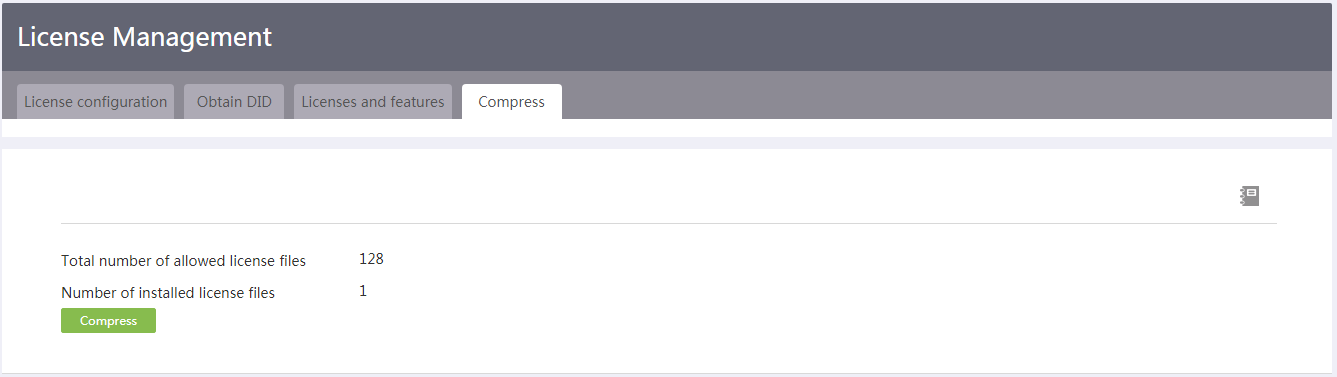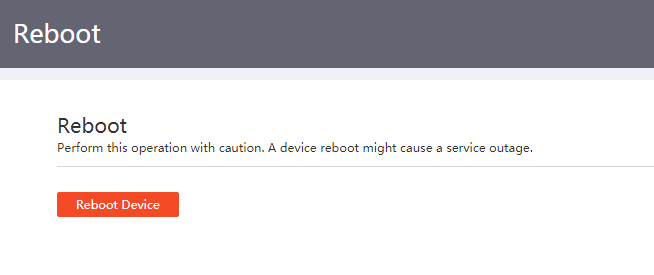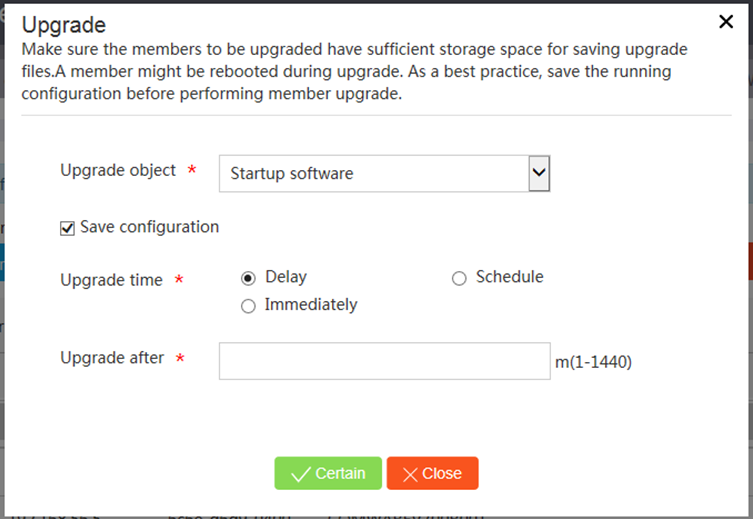- Table of Contents
- Related Documents
-
| Title | Size | Download |
|---|---|---|
| 03-Web-Based Configuration Cautions and Guidelines | 382.44 KB |
Deleting all IPv4 static routes
Modifying the system date or time
Restoring the factory defaults
Saving the running configuration
Rolling back the running configuration
Upgrading the startup software or configuration file for members or SmartMC groups
Introduction
This guide contains important information that if not understood or followed can result in undesirable situations, including:
· Unexpected shutdown or reboot of devices or cards.
· Service anomalies or interruption.
· Loss of data, configuration, or important files.
· User login failure or unexpected logoff.
Only trained and qualified personnel are allowed to do the configuration tasks described in this guide.
Before you configure your device, read the information in this document carefully.
Network
Port management
Shutting down an interface
Impact
Shutting down an interface disconnects the links attached to the interface and might cause communication disruption.
Procedure
1. From the navigation pane, select Network > Port Management.
2. Shut down an interface on the following page:
Network security
ARP attack protection
Deleting dynamic ARP entries
Impact
This operation clears all dynamic ARP entries on the device. In this situation, the device might fail to forward external traffic to internal users.
Procedure
1. From the navigation pane, select Network Security > ARP Attack Protect > Auto Add Entry.
2. Delete dynamic entries from the device on the following page:
Performing ARP scanning
Impact
This operation is time- and resource consuming. It might cause huge network workload.
Procedure
1. From the navigation pane, select Network Security > ARP Attack Protect > Auto Add Entry.
2. Click Scan.
3. Perform ARP scanning on the following page:
Advanced settings
Static routing
Deleting all IPv4 static routes
Impact
Deleting all IPv4 static routes might cause connectivity issues and packet forwarding failures.
Procedure
1. From the navigation pane, select Advanced Settings > Static Routing.
2. Delete all IPv4 static routes on the following page:
System tool
Basic settings
Modifying the system date or time
Impact
Changing the system time affects operations and features that are time sensitive or require time synchronization, such as task scheduling, log output, and statistics collection.
Procedure
1. From the navigation pane, select System Tool > Basic Settings.
2. Click the Date/Time tab.
3. Modify the date or time on the following page:
Configuration management
Restoring the factory defaults
Impact
This operation deletes next-startup configuration files from the device and restores the device configuration to the factory defaults.
Procedure
1. From the navigation pane, select System Tool > Config Management.
2. Click the Restore Config tab.
3. Click Reset on the following page:
Saving the running configuration
Impact
If you save the running configuration to an existing configuration file, the save operation will overwrite the settings in the existing configuration file.
Procedure
1. From the navigation pane, select System Tool > Config Management.
2. Click the Save Config tab.
3. Click Save Running Configuration on the following page:
Rolling back the running configuration
Impact
This operation rolls back the running configuration to the configuration in the specified configuration file. Settings not in the configuration will be lost, causing service interruption.
Procedure
1. From the navigation pane, select System Tool > Config Management.
2. Click the Save Config tab.
3. Click Import Configuration on the following page:
Software upgrade
Upgrading software
Impact
This operation interrupts services.
Procedure
1. From the navigation pane, select System Tool > Upgrade.
2. Click the Upgrade tab.
3. Click Upgrade on the following page:
Deleting files or folders
Impact
Deleted files or folders cannot be recovered. Deleting software image files or configuration files might affect system and startup and operation.
Procedure
1. From the navigation pane, select System Tool > Upgrade.
2. Click the File System tab.
3. To delete a single file or folder, click the delete icon for it in the Operation column.
4. To delete multiple files or folders, select the boxes before them, and then click Delete in the upper right corner.
License management
Uninstalling a license
Impact
Uninstalling a license makes the features controlled by the license become unavailable.
Procedure
1. From the navigation pane, select System Tool > License Management.
2. On the License configuration tab, click the uninstall icon.
Compressing license files
Impact
Compressing license files clears the related data of expired and uninstalled licenses and changes the DID. Before performing a compression, make sure all licenses registered with the old DID have been installed and the uninstall keys have been backed up. After the compression, you will be unable to install such licenses and the uninstall keys cannot be recovered.
Procedure
1. From the navigation pane, select System Tool > License Management.
2. Click the Compress tab.
3. Click Compress.
Device reboot
Rebooting the device
Impact
This operation might cause a service outage.
Procedure
1. From the navigation pane, select System Tool > Reboot.
2. Click Reboot Device on the following page:
SmartMC
Intelligent O&M
Upgrading the startup software or configuration file for members or SmartMC groups
Impact
Upgrading the startup software images might interrupt services.
After you upgrade the configuration file of a member, the member will run the configuration in the specified configuration file. The original configuration of the member is lost.
Procedure
1. From the navigation pane, click SmartMC.
2. From the navigation pane on the page that opens, click Intelligent O&M.
3. Click the Upgrade tab.
4. Select one or multiple members or SmartMC groups, and then click Upgrade.
5. Upgrade the startup software or configuration file on the following page: