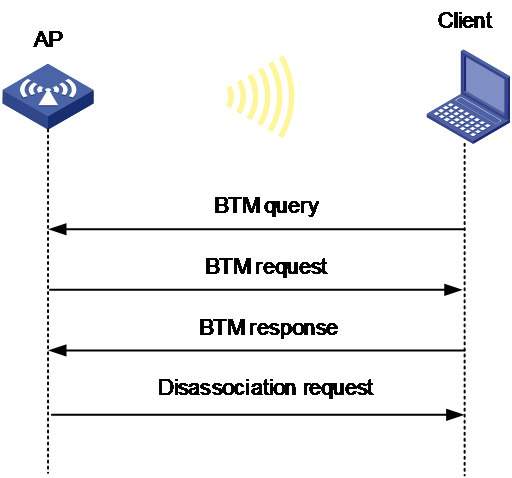- Table of Contents
- Related Documents
-
| Title | Size | Download |
|---|---|---|
| 02-802.11v configuration | 94.01 KB |
Restrictions and guidelines: 802.11v configuration
Specifying the BTM disassociation timeout
Configuring client anti-sticky
Display and maintenance commands for 802.11v
802.11v configuration examples
Configuring 802.11v
About 802.11v
802.11v is an amendment standard for wireless network management, which defines numerous enhancements, such as power saving, load balancing, and BSS transition management (BTM). It allows clients to exchange network information and always associate with the optimal AP, which prolongs clients' battery life and improves user experience.
BSS transition management
BTM enables clients to roam to the optimal AP if the signal strength of the current AP is low or if a better AP is discovered.
As shown in Figure 1, BTM operates as follows:
1. The AP or the 802.11v client triggers a BSS transition:
¡ Unsolicited request—If the AP detects that the RSSI of the client is lower than the RSSI threshold, it sends a BTM request to the client.
¡ Solicited request—If the RSSI of the currently associated AP is too low or the client discovered a better AP, the client sends a BTM query to the associated AP. Upon receiving the query, the AP responds with a BTM request.
A BTM request contains information about recommended BSSs.
2. Upon receiving the BTM request, the client determines whether to disconnect from the current AP and roam to a recommended AP.
3. If the client determines to perform a roaming, it sends a BTM response to the AP. If the client fails to leave the current BSS before the disassociation timer expires, the AP sends a disassociation request to the client and logs off the client.
Restrictions and guidelines: 802.11v configuration
You can configure radios by using the following methods:
· Configure radios one by one in radio view.
· Assign APs to an AP group and configure the radios of the AP group in an AP group's radio view.
· Configure all radios in global configuration view.
For a radio, the settings made in these views for the same parameter take effect in descending order of radio view, an AP group's radio view, and global configuration view.
Configuring BTM
Enabling BTM
Restrictions and guidelines
If client anti-sticky is disabled, APs do not examine whether the signal strength of a client is lower than the threshold and do not trigger unsolicited BTM.
Make sure the service template is disabled before you perform this task.
Procedure
1. Enter system view.
system-view
2. Enter service template view.
wlan service-template service-template-name
3. Enable BTM.
bss transition-management enable
By default, BTM is disabled.
Specifying the BTM disassociation timeout
About this task
If a client fails to leave the current BSS before the disassociation timer expires after sending a BTM response, the associated AP sends a disassociation request to the client and logs off the client.
Procedure
1. Enter system view.
system-view
2. Enter service template view.
wlan service-template service-template-name
3. Specify the BTM disassociation timeout.
bss transition-management forced-disassociation [ timer time ]
By default, the BTM disassociation timeout is not set and APs do not log off clients because of failed BTM disassociation.
Configuring client anti-sticky
About this task
This feature enables APs to examine the signal strength of clients at the specified intervals. For an 802.11v client, its associated AP triggers a BSS transition to guide the client to a better BSS if the signal strength of the client is lower than the threshold. For a non-802.11v client, no action is performed.
Procedure
1. Enter system view.
system-view
2. Enter AP view or an AP group's AP model view.
¡ Enter AP view.
wlan ap ap-name
¡ Execute the following commands in sequence to enter an AP group's AP model view:
wlan ap-group group-name
ap-model ap-model
3. Enter radio view.
radio radio-id
4. Configure client anti-sticky.
sacp anti-sticky { disable | enable [ rssi rssi-value ] [ interval interval ] [ forced-logoff ] }
By default:
¡ In radio view, a radio uses the configuration in an AP group's radio view.
¡ In an AP group's radio view, client anti-sticky is enabled.
Display and maintenance commands for 802.11v
Execute display commands in any view.
|
Task |
Command |
|
Display service template information. |
display wlan service-template [ service-template-name ] [ verbose ] |
|
Display client information. |
display wlan client [ ap ap-name [ radio radio-id ] | mac-address mac-address | service-template service-template-name | frequency-band { 2.4 | 5 } | vlan vlan-id ] [ verbose ] |
|
|
NOTE: For more information about the display wlan service-template and display wlan client commands, see WLAN access commands in WLAN Command Reference. |
802.11v configuration examples
Example: Configuring 802.11v
Network configuration
As shown in Figure 2, configure 802.11v for the AP to guide the client to an optimal AP.
Procedure
# Create service template service.
<AC> system-view
[AC] wlan service-template service
# Set the SSID to service.
[AC-wlan-st-service] ssid service
# Enable BTM.
[AC-wlan-st-service] bss transition-management enable
# Specify the BTM disassociation timeout as 45 seconds.
[AC-wlan-st-service] bss transition-management forced-disassociation 45
# Enable the service template.
[AC-wlan-st-acstname] service-template enable
[AC-wlan-st-acstname] quit
# Create AP ap1, specify the AP model and serial ID, and bind service template service to radio 1 of AP ap1.
[AC] wlan ap ap1 model WA4320i-ACN
[AC-wlan-ap-ap1] serial-id 210235A1BSC123000050
[AC-wlan-ap-ap1] radio 1
[AC-wlan-ap-ap1-radio-1] service-template service
[AC-wlan-ap-ap1-radio-1] radio enable
[AC-wlan-ap-ap1-radio-1] quit
[AC-wlan-ap-ap1] quit
Verifying the configuration
# Verify that BTM has been enabled.
[AC] dis wlan service-template service verbose
Service template name : service
Description : Not configured
SSID : service
SSID-hide : Disabled
User-isolation : Disabled
Service template status : Disabled
Maximum clients per BSS : Not configured
Frame format : Dot3
Seamless roam status : Disabled
Seamless roam RSSI threshold : 50
Seamless roam RSSI gap : 20
VLAN ID : 1
AKM mode : Not configured
Security IE : Not configured
Cipher suite : Not configured
TKIP countermeasure time : 0 sec
PTK lifetime : 43200 sec
PTK rekey : Enabled
GTK rekey : Enabled
GTK rekey method : Time-based
GTK rekey time : 86400 sec
GTK rekey client-offline : Disabled
WPA3 status : Disabled
PPSK : Disabled
PPSK Fail Permit : Enabled
User authentication mode : Bypass
Intrusion protection : Disabled
Intrusion protection mode : Temporary-block
Temporary block time : 180 sec
Temporary service stop time : 20 sec
Fail VLAN ID : Not configured
802.1X handshake : Disabled
802.1X handshake secure : Disabled
802.1X domain : Not configured
MAC-auth domain : Not configured
Max 802.1X users per BSS : 512
Max MAC-auth users per BSS : 512
802.1X re-authenticate : Disabled
Authorization fail mode : Online
Accounting fail mode : Online
Authorization : Permitted
Key derivation : SHA1
PMF status : Disabled
Hotspot policy number : Not configured
Forwarding policy status : Disabled
Forwarding policy name : Not configured
Forwarder : AC
FT status : Disabled
QoS trust : Port
QoS priority : 0
BTM status : Enabled
# Verify that the client has come online.
<AC> display wlan client
Total number of clients: 3
MAC address Username AP name R IP address VLAN
4581-61ac-885a N/A ap1 1 192.168.66.230 1
# Verify that the client has been logged off 45 seconds after the AP recommends an optimal AP for the client. (Details not shown.)