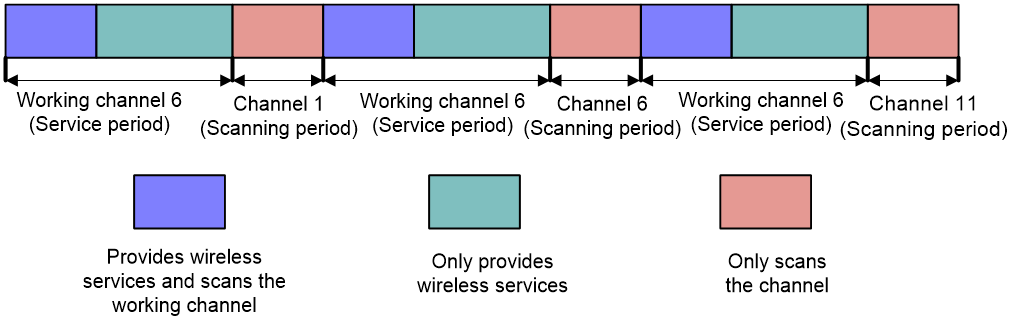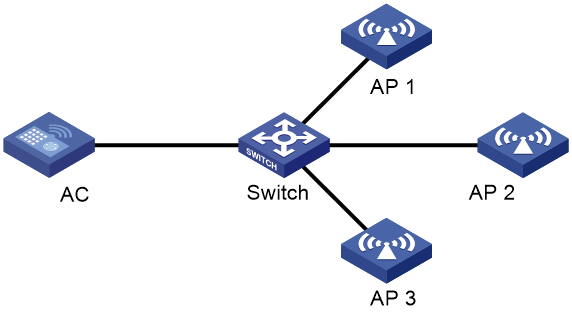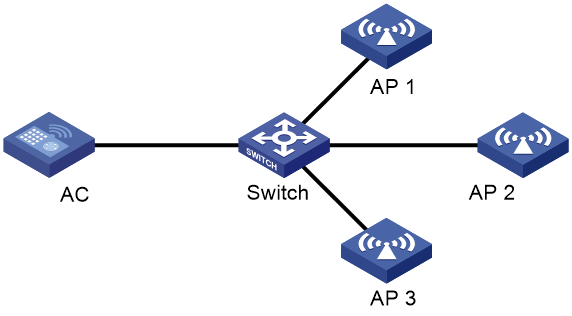- Table of Contents
-
- 09-Radio Resources Management
- 00-Preface
- 01-Radio management configuration
- 02-WLAN radio load balancing configuration
- 03-WLAN load balancing configuration
- 04-WLAN radio resource measurement configuration
- 05-Band navigation configuration
- 06-WLAN RRM configuration
- 07-Channel scanning configuration
- 08-Spectrum management configuration
- Related Documents
-
| Title | Size | Download |
|---|---|---|
| 07-Channel scanning configuration | 119.89 KB |
Restrictions and guidelines: Channel scanning configuration
Channel scanning tasks at a glance
Setting the maximum service period
Setting the service idle timeout timer
Configuring the channel scanning blacklist or whitelist
Configuring all-channel scanning
Scanning only the working channel
Suppressing the continuous service
Configuring the sending of channel reports and neighbor reports
Configuring the sending of channel reports
Configuring the sending of neighbor reports
Channel scanning configuration examples
Example: Configuring relative forwarding preferred channel scanning
Example: Configuring absolute forwarding preferred channel scanning
Configuring channel scanning
About channel scanning
Channel scanning enables APs to scan channels and capture wireless packets. The device analyzes the captured wireless packets to obtain wireless service information, including interferences, error bit rate, and wireless signal strength. Channel scanning provides data for WLAN RRM and WIPS, and enhances wireless service quality.
Basic concepts
· Scanning period—In this period, an AP only scans a channel and does not provide wireless services.
· Service period—In this period, an AP scans its working channel and provides wireless services simultaneously for a time period that is the same as the scanning period. After that, the AP only provides wireless services.
Work mechanism
An AP scans each channel on the channel scanning list in turn regardless of whether the AP provides wireless services, and each channel is scanned for a scanning period. If the AP does not provide wireless services, it starts scanning periods consecutively. If the AP provides wireless services, it starts service periods and scanning periods alternatively.
For example, Figure 1 shows the channel scanning mechanism for an AP when the AP works on channel 6 and the channel scanning list contains channels 1, 6, and 11.
Figure 1 Channel scanning mechanism
Restrictions and guidelines: Channel scanning configuration
You can configure APs by using the following methods:
· Configure APs one by one in AP view.
· Assign APs to an AP group and configure the AP group in AP group view.
· Configure all APs in global configuration view.
For an AP, the settings made in these views for the same parameter take effect in descending order of AP view, AP group view, and global configuration view.
Channel scanning tasks at a glance
To configure channel scanning, perform the following tasks:
· Setting the maximum service period
· Setting the service idle timeout timer
· (Optional.) Configuring the channel scanning blacklist or whitelist
· (Optional.) Configuring all-channel scanning
· (Optional.) Scanning only the working channel
· (Optional.) Suppressing the continuous service
· (Optional.) Configuring the sending of channel reports and neighbor reports
Setting the scanning period
About this task
The scanning period defines the time period in which an AP scans a channel. In a service period, an AP scans its working channel and provides wireless services simultaneously for a time period that is the same as the scanning period.
Restrictions and guidelines
The scanning period cannot be greater than the maximum service period.
Procedure
1. Enter system view.
system-view
2. Enter AP view or an AP group's AP model view.
¡ Enter AP view.
wlan ap ap-name
¡ Execute the following commands in sequence to enter an AP group's AP model view:
wlan ap-group group-name
ap-model ap-model
3. Enter radio view.
radio radio-id
4. Set the scanning period.
scan scan-time scan-time
By default:
¡ In radio view, a radio uses the configuration in an AP group's radio view.
¡ In an AP group's radio view, the scanning period is 100 milliseconds.
Setting the maximum service period
About this task
To ensure both scanning and service quality, you can set the maximum service period. When the maximum service period is reached, the AP starts a scanning period regardless of whether it has traffic to forward. To ensure wireless service quality, you can configure the AP to not limit the service period. The AP does not start a scanning period unless the service idle timeout timer expires.
Procedure
1. Enter system view.
system-view
2. Enter AP view or an AP group's AP model view.
¡ Enter AP view.
wlan ap ap-name
¡ Execute the following commands in sequence to enter an AP group's AP model view:
wlan ap-group group-name
ap-model ap-model
3. Enter radio view.
radio radio-id
4. Set the maximum service period.
scan max-service-time { max-service-time | no-limit }
By default:
¡ In radio view, a radio uses the configuration in an AP group's radio view.
¡ In an AP group's radio view, the maximum service period is not limited. An AP does not start a scanning period unless the service idle timeout timer expires.
Setting the service idle timeout timer
About this task
During a service period, an AP does not begin a new scanning period until the current service period exceeds the scanning period even if the specified service idle timeout timer expires.
Restrictions and guidelines
The service idle timeout timer cannot be greater than the maximum service period.
Procedure
1. Enter system view.
system-view
2. Enter AP view or an AP group's AP model view.
¡ Enter AP view.
wlan ap ap-name
¡ Execute the following commands in sequence to enter an AP group's AP model view:
wlan ap-group group-name
ap-model ap-model
3. Enter radio view.
radio radio-id
4. Set the service idle timeout timer.
scan idle-time idle-time
By default:
¡ In radio view, a radio uses the configuration in an AP group's radioview.
¡ In an AP group's radioview, the service idle timeout timer is 100 milliseconds.
Configuring the channel scanning blacklist or whitelist
About this task
If you configure the blacklist for an AP, the AP will not scan non-working channels in the blacklist. If you configure the whitelist for an AP, the AP will scan only channels in the whitelist and the working channel.
Restrictions and guidelines
You cannot configure both the channel scanning blacklist and whitelist for the same AP.
Procedure
1. Enter system view.
system-view
2. Enter AP view or an AP group's AP model view.
¡ Enter AP view.
wlan ap ap-name
¡ Execute the following commands in sequence to enter an AP group's AP model view:
wlan ap-group group-name
ap-model ap-model
3. Enter radio view.
radio radio-id
4. Choose one option as needed:
¡ Configure the channel scanning blacklist.
scan channel blacklist channel-list
¡ Configure the channel scanning whitelist.
scan channel whitelist channel-list
By default:
¡ In radio view, a radio uses the configuration in an AP group's radioview.
¡ In an AP group's radioview, no channel scanning blacklist or whitelist is configured.
Configuring all-channel scanning
About this task
An AP alternatively scans 2.4 GHz channels and 5 GHz channels at the specified interval when all-channel scanning is enabled. When all-channel scanning is disabled, an AP scans only channels of the configured band.
Restrictions and guidelines
This feature is applicable only to dual-band radios. As a best practice, do not enable all-channel scanning and wireless access services at the same time.
If you configure the settings of an AP such as radio mode, channel, bandwidth, and transmit power after enabling the AP to scan all channels, the configuration might not take effect.
Procedure
1. Enter system view.
system-view
2. Enter AP view or an AP group's AP model view.
¡ Enter AP view.
wlan ap ap-name
¡ Execute the following commands in sequence to enter an AP group's AP model view:
wlan ap-group group-name
ap-model ap-model
3. Enter radio view.
radio radio-id
4. Configure all-channel scanning.
scan mode all { disable | enable }
By default:
¡ In radio view, a radio uses the configuration in an AP group's radioview.
¡ In an AP group's radioview, all-channel scanning is disabled.
5. Set the interval for the radio to scan all channels.
scan mode all interval interval-value
By default:
¡ In radio view, a radio uses the configuration in an AP group's radioview.
¡ In an AP group's radioview, the interval for radios to scan all channels is 3000 milliseconds.
Scanning only the working channel
About this task
Enable this feature to enable an AP to scan only the working channel.
Procedure
1. Enter system view.
system-view
2. Enter AP view or an AP group's AP model view.
¡ Enter AP view.
wlan ap ap-name
¡ Execute the following commands in sequence to enter an AP group's AP model view:
wlan ap-group group-name
ap-model ap-model
3. Enter Radio view.
radio radio-id
4. Enable the radio to scan only the working channel.
scan work-channel-only { disable | enable }
By default:
¡ In radio view, a radio uses the configuration in an AP group's radio view.
¡ In an AP group's radio view, a radio scans all supported channels in turn.
Suppressing the continuous service
About this task
If an AP provides the continuous service, the maximum service period is not limited and the AP does not start a scanning period unless the service idle timeout timer expires.
To collect the complete channel report and neighbor report, an AP will automatically suppresses the continuous service for a period of time during the AP startup. During the normal AP operation, you can suppress the continous service as required. During the service suppression period, an AP alternatively scans channels and provides wireless access services. The collected channel report and neighbor report are the bases for adjusting the channel and power automatically.
The service suppression time is configured by the wlan radio continuous-service suppression-time command in the automatic and manual suppression of the continuous service.
Restrictions and guidelines
Before configuring this feature, make sure the continuous service is enabled.
To avoid the possible impact on the service caused by packet loss, suppress the continuous service during the network maintenance as a best practice.
Procedure
1. Enter system view.
system-view
2. Suppress the continuous service.
wlan radio continuous-service suppression
3. Set the continuous service suppression time.
wlan radio continuous-service suppression-time time
By default, the continuous service suppression time is 10 minutes.
Configuring the sending of channel reports and neighbor reports
Configuring the sending of channel reports
About this task
If the AC load is heavy because of automatic channel adjustment, automatic power adjustment, and radio resource measurement, you can disable channel report sending temporarily to ensure wireless access services. With channel report sending disabled, automatic channel adjustment, automatic power adjustment, and radio resource measurement are unavailable.
After disabling channel report sending, you can adjust the interval at which APs send channel reports to reduce the AC load. Set a proper reporting interval. A small reporting interval causes a heavy AC load. A large reporting interval affects automatic channel adjustment and automatic power adjustment.
Procedure
1. Enter system view.
system-view
2. Disable APs from sending channel reports.
wlan channel-report disable
By default, APs send channel reports.
3. (Optional.) Set the interval at which APs send channel reports.
wlan channel-report interval interval
By default, an AP sends a channel report every 150 seconds.
Configuring the sending of neighbor reports
About this task
If the AC load is heavy because of automatic channel adjustment, automatic power adjustment, and radio resource measurement, you can disable neighbor report sending temporarily to ensure wireless access services. With neighbor report sending disabled, automatic channel adjustment, automatic power adjustment, and radio resource measurement are unavailable.
After disabling neighbor report sending, you can adjust the interval at which APs send neighbor reports to reduce the AC load. Set a proper reporting interval. A small reporting interval causes a heavy AC load. A large reporting interval affects automatic channel adjustment and automatic power adjustment.
Procedure
1. Enter system view.
system-view
2. Disable APs from sending neighbor reports.
wlan neighbor-report disable
By default, APs send neighbor reports.
3. (Optional.) Set the interval at which APs send channel reports.
wlan neighbor-report interval interval
By default, an AP sends a neighbor report every 150 seconds.
Channel scanning configuration examples
The AP models and serial numbers in this document are used only as examples. Support for AP models and serial numbers depends on the AC model.
Example: Configuring relative forwarding preferred channel scanning
Network configuration
To ensure both channel scanning and wireless service quality, configure channel scanning and set the maximum service period for AP 1, as shown in Figure 2.
Procedure
# Create a manual AP and specify the model and serial ID.
<AC> system-view
[AC] wlan ap ap1 model WA6320
[AC-wlan-ap-ap1] serial-id 219801A28N819CE0002T
# Enter radio view of radio 1.
[AC-wlan-ap-ap1] radio 1
# Set the scanning period to 200 milliseconds.
[AC-wlan-ap-ap1-radio-1] scan scan-time 200
# Set the maximum service period to 5000 milliseconds.
[AC-wlan-ap-ap1-radio-1] scan max-service-time 5000
# Set the service idle timeout timer to 100 milliseconds.
[AC-wlan-ap-ap1-radio-1] scan idle-time 100
Example: Configuring absolute forwarding preferred channel scanning
Network configuration
To ensure wireless service quality, configure channel scanning and configure AP 1 to not limit the service period, as shown in Figure 3.
Procedure
# Create a manual AP and specify the model and serial ID.
<AC> system-view
[AC] wlan ap ap1 model WA6320
[AC-wlan-ap-ap1] serial-id 219801A28N819CE0002T
# Enter radio view.
[AC-wlan-ap-ap1] radio 1
# Set the scanning period to 100 milliseconds.
[AC-wlan-ap-ap1-radio-1] scan scan-time 100
# Configure the radio to not limit the service period.
[AC-wlan-ap-ap1-radio-1] scan max-service-time no-limit
# Set the service idle timeout timer to 100 milliseconds.
[AC-wlan-ap-ap1-radio-1] scan idle-time 100