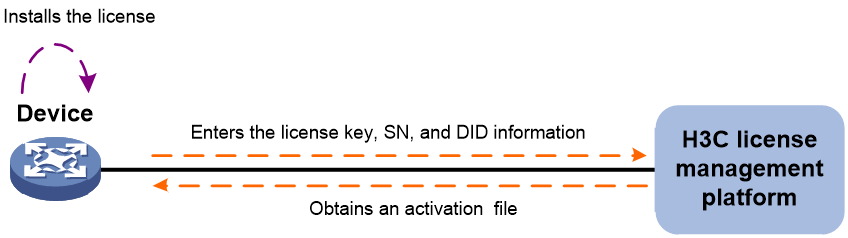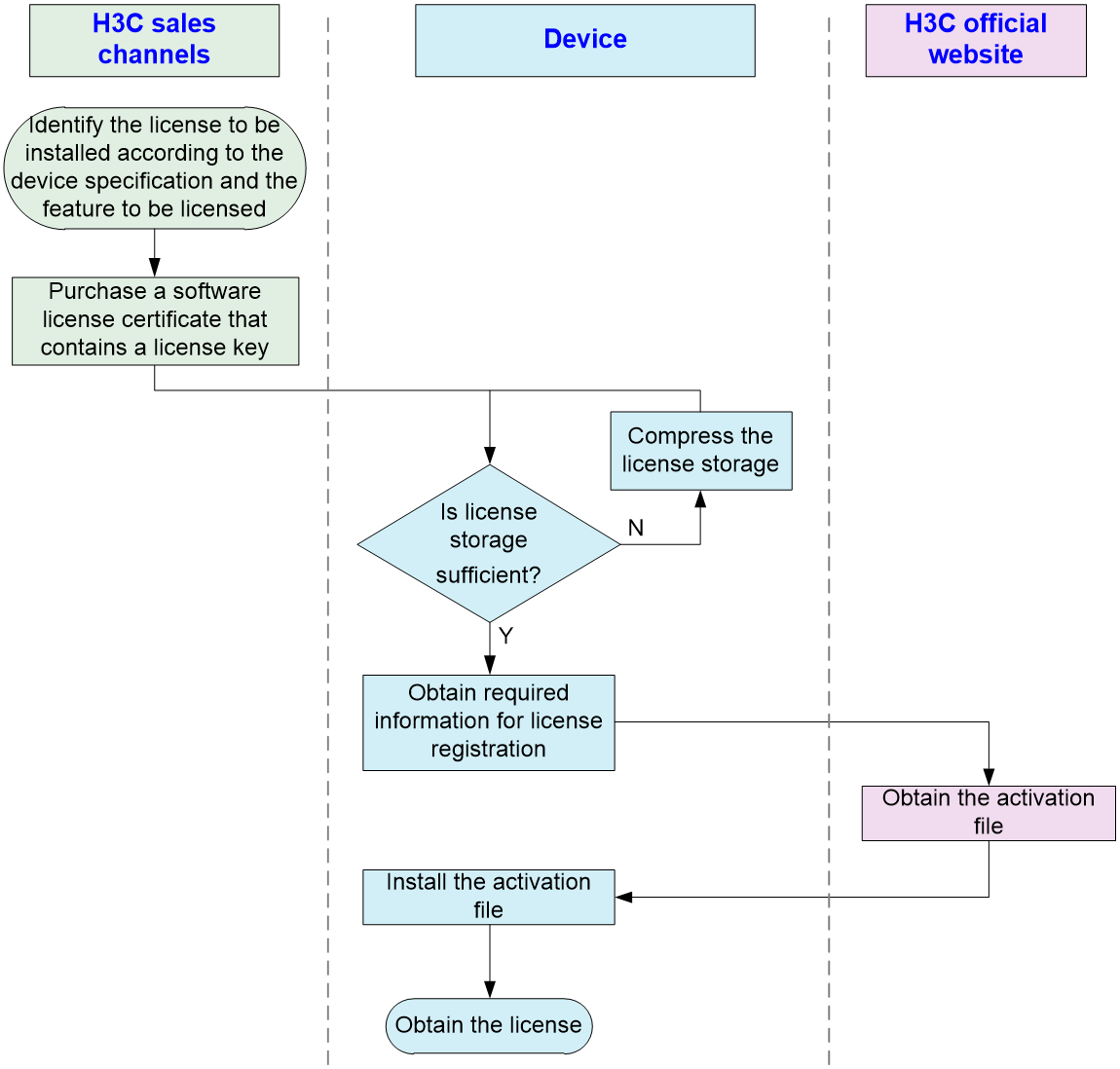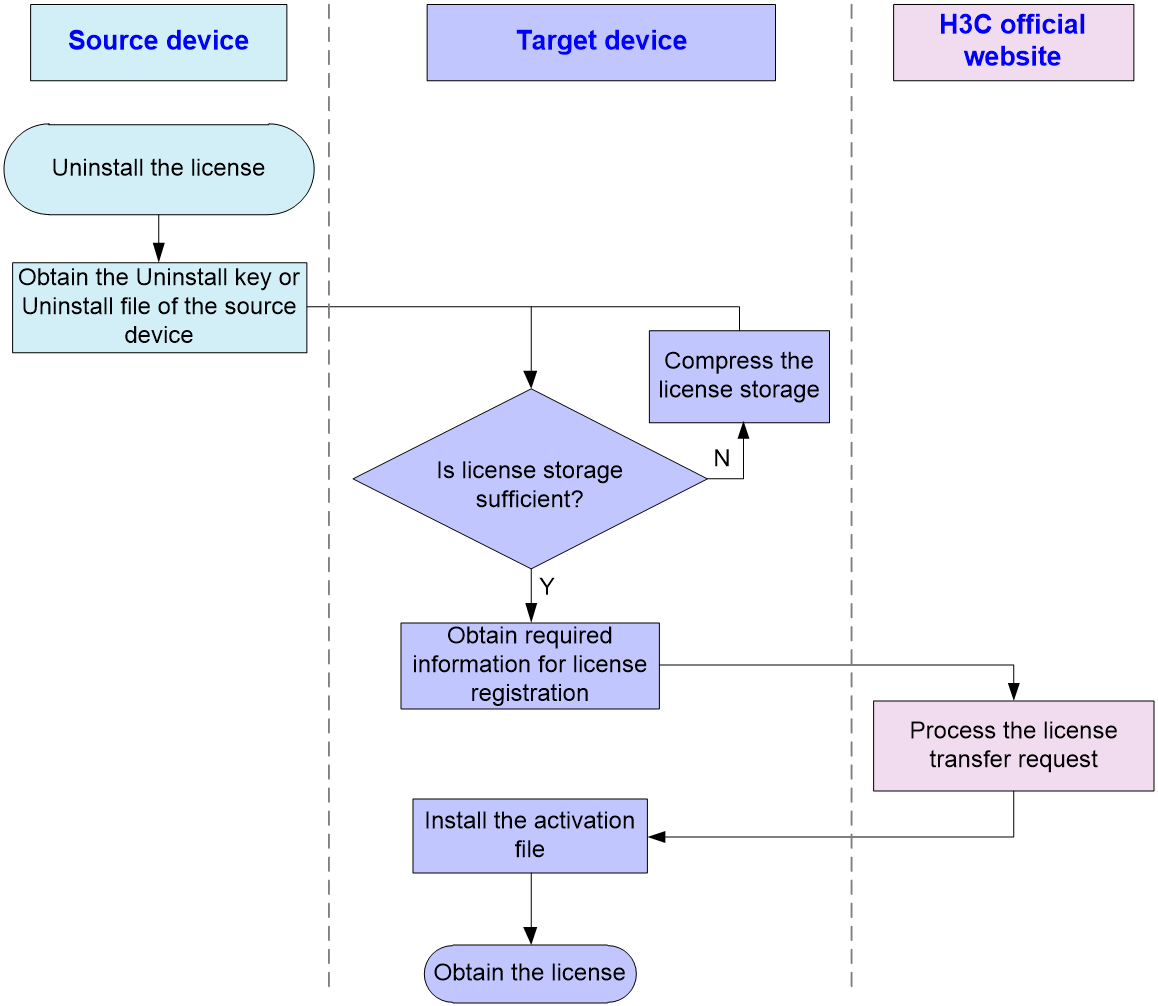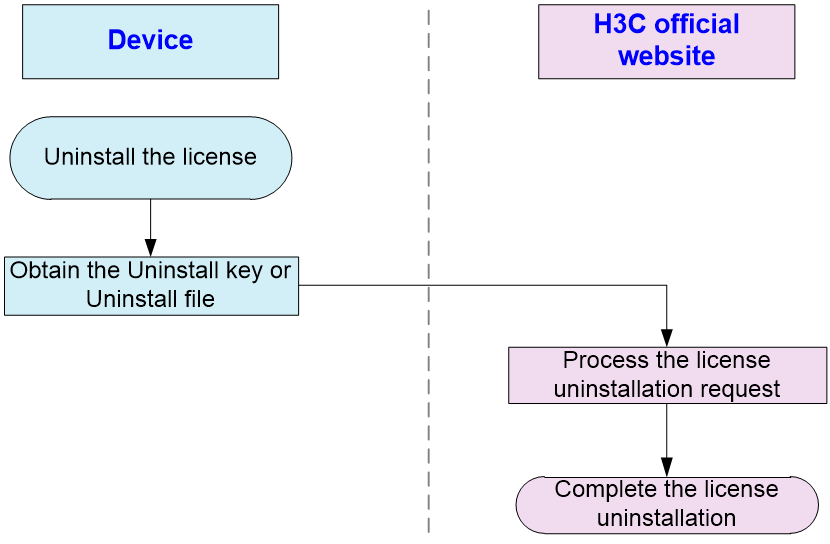- Table of Contents
- Related Documents
-
| Title | Size | Download |
|---|---|---|
| 01-License management | 108.62 KB |
Restrictions: Hardware compatibility with license management
Restrictions: Command and hardware compatibility
Restrictions and guidelines: License management
Management operation restrictions
Registering and installing a license
License registration and installation workflow
Identifying the license storage
Compressing the license storage
Obtaining required information for license registration
License uninstallation workflow
Display and maintenance commands for license management
Managing licenses
|
|
NOTE: You can use display license to display detailed license information. The response time varies depending on the load of the device. |
About licenses
To use license-based features, you must purchase licenses from H3C and install the licenses.
To obtain information about license-based features, their licensing status, and license availability, execute the display license feature command on the device. Then, you can purchase and install licenses as needed.
License types
H3C offers preinstalled, trial (or temporary), and formal licenses. Support for preinstalled and trial licenses varies by product. For more information about the license options available for a product, see the license matrixes document for that product.
Preinstalled licenses
Preinstalled licenses are built into a system and are available for use on initial startup of the system. Users do not need to activate them.
A preinstalled license is typically time limited and cannot be uninstalled or transferred.
When a preinstalled license expires, the license-based feature becomes unavailable. To continue to use the feature, you must purchase and install a formal license for it.
Trial licenses
Trial licenses are provided for you to verify the functionality of premium features so you can make an educated purchase decision.
A trial license is time limited and cannot be uninstalled or transferred.
When a trial license expires, the license-based feature becomes unavailable. To continue to use the feature, you must purchase and install a formal license for it.
To obtain a trial license for a feature:
1. Contact your H3C sales representative or technical support.
2. Register the trial license key with H3C License Management Platform to obtain an activation file.
3. Install the activation file to activate the feature.
Formal licenses
To gain most from a license-based feature, purchase a formal license for it.
Formal licenses are available with different validity periods and their support for uninstallation and transfer of formal licenses depends on product model. For more information, see the license matrixes document for the product.
To install a formal license for a feature:
1. Purchase a software license certificate through an official channel.
2. Access H3C License Management Platform, and then enter the license key in the certificate and the required device information to obtain an activation file.
3. Install the activation file in the target system.
Basic concepts
The following information describes the basic concepts that you might encounter when you register, install, and manage licenses.
H3C license management platform
H3C License Management Platform provides product licensing services for H3C customers. You can access this system to obtain an activation file, transfer licenses, or remove the device and license binding for an uninstalled license.
H3C License Management Platform is accessible at http://www.h3c.com/en/License/.
Software license certificate
A software license certificate allows users to use a license-based feature. It contains license key, license capacity, and other information.
License key
A license key uniquely identifies a license.
· To obtain a formal license key, purchase a software license certificate. The authorization serial number in the software license certificate is the license key.
· To obtain a trial license key, contact your H3C sales representative or H3C technical support. Support for trial licenses depends on the device model. For more information, see the license matrixes document for the product.
Device serial number
A device serial number (SN or S/N) is a barcode that uniquely identifies a device. It comes with the device and must be provided when you request a license in H3C License Management Platform.
Device ID (DID) and DID file
A DID is a string of characters that uniquely identifies a hardware device. A DID file stores the DID and other information. The device comes with a DID or DID file. You must provide the DID or DID file when you request a license for the device on H3C License Management Platform.
Activation file
An activation file binds a license to a system.
To use a license-based feature on a system, you must perform the following tasks:
1. Use the license key and the system’s SN and DID information to obtain an activation file from H3C License Management Platform.
2. Install the activation file on the system.
Uninstall key and Uninstall file
When you uninstall a license, an Uninstall file that contains an Uninstall key is created. The Uninstall key is required for transferring the license.
License storage
License storage is a persistent storage of fixed size for storing licensing information. This information includes the licensing state, validity period, Uninstall key or Uninstall file, and other related information.
Data in the license storage persists through reboot. This ensures licensing accuracy and continuity.
Restrictions: Hardware compatibility with license management
|
Hardware series |
Model |
Product code |
License management compatibility |
|
WX1800H series |
WX1804H |
EWP-WX1804H-PWR-CN |
No |
|
WX2500H series |
WX2508H-PWR-LTE WX2510H WX2510H-F WX2540H WX2540H-F WX2560H |
EWP-WX2508H-PWR-LTE EWP-WX2510H-PWR EWP-WX2510H-F-PWR EWP-WX2540H EWP-WX2540H-F EWP-WX2560H |
Yes: · WX2508H-PWR-LTE · WX2510H · WX2540H · WX2560H No: · WX2510H-F · WX2540H-F |
|
MAK series |
MAK204 MAK206 |
EWP-MAK204 EWP-MAK206 |
Yes |
|
WX3000H series |
WX3010H WX3010H-X WX3010H-L WX3024H WX3024H-L WX3024H-F |
EWP-WX3010H EWP-WX3010H-X-PWR EWP-WX3010H-L-PWR EWP-WX3024H EWP-WX3024H-L-PWR EWP-WX3024H-F |
Yes |
|
WX3500H series |
WX3508H WX3510H WX3520H WX3520H-F WX3540H |
EWP-WX3508H EWP-WX3510H EWP-WX3520H EWP-WX3520H-F EWP-WX3540H |
Yes |
|
WX5500E series |
WX5510E WX5540E |
EWP-WX5510E EWP-WX5540E |
Yes |
|
WX5500H series |
WX5540H WX5560H WX5580H |
EWP-WX5540H EWP-WX5560H EWP-WX5580H |
Yes |
|
Access controller modules |
LSUM1WCME0 EWPXM1WCME0 LSQM1WCMX20 LSUM1WCMX20RT LSQM1WCMX40 LSUM1WCMX40RT EWPXM2WCMD0F EWPXM1MAC0F |
LSUM1WCME0 EWPXM1WCME0 LSQM1WCMX20 LSUM1WCMX20RT LSQM1WCMX40 LSUM1WCMX40RT EWPXM2WCMD0F EWPXM1MAC0F |
Yes |
|
Hardware series |
Model |
Product code |
License management compatibility |
|
WX1800H series |
WX1804H WX1810H WX1820H WX1840H |
EWP-WX1804H-PWR EWP-WX1810H-PWR EWP-WX1820H EWP-WX1840H-GL |
Yes: WX1840H No: · WX1804H · WX1810H · WX1820H |
|
WX3800H series |
WX3820H WX3840H |
EWP-WX3820H-GL EWP-WX3840H-GL |
Yes |
|
WX5800H series |
WX5860H |
EWP-WX5860H-GL |
Yes |
Restrictions: Command and hardware compatibility
The WX1800H series, WX2500H series, MAK series, and WX3000H series access controllers do not support parameters or commands that are available only in IRF mode.
Restrictions and guidelines: License management
Management operation restrictions
· Purchase licenses from H3C official channels.
· For licenses that have been installed on the device, execute the display license command to view the license validity period. To use the license-based feature continuously, install new licenses within the license validity period.
· Licenses are typically device locked. To ensure a successful licensing, use the following licensing guidelines:
a. When you purchase a license certificate, verify the following items:
- Make sure the license is compatible with the target device.
- Make sure its licensed functionality and capacity meet your requirements.
b. When you obtain an activation file, make sure the provided license key and hardware information are correct.
c. Install the activation file on the correct target device.
· Make sure no one else is performing license management tasks while you are managing licenses on the device.
File operation restrictions
When you manage DID files, activation files, or Uninstall files, follow these restrictions and guidelines:
· To avoid licensing error, do not modify the name of a DID file, activation file, or Uninstall file, or edit the file content.
· Before you install an activation file, download the activation file to the storage media of the device such as flash memory. When installing an activation file, the device automatically copies the activation file to the license folder in the root directory of the storage media. The license folder stores important files for licensing. For licensed features to function correctly, do not delete or modify the license folder or the files in the license folder.
Configuring local licensing
About local licensing
Local licensing requires license activation device by device. It is applicable to small-sized networks.
To install a license on a device:
1. Obtain the license key and the device SN and DID information of the device.
2. Access H3C License Management Platform to apply for an activation file based on the license key and the device's SN and DID information.
3. Install the activation file on the device to activate the license.
The activation file for a license is device locked. You cannot install the activation file for one device to activate the license on another device.
Figure 1 Local licensing procedure
Registering and installing a license
License registration and installation workflow
The procedures for installing formal licenses and trial licenses are the same, as shown in Figure 2.
This chapter only describes the operations performed on the device. For more information, see the licensing guide for the device.
Figure 2 License registration and installation flowchart
Identifying the license storage
To identify the free space of the license storage, execute the following command in any view:
display license feature
From the command output, view the Total and Usage fields to examine whether the remaining license storage is sufficient for installing new licenses. If the remaining license storage is not sufficient, compress the license storage.
Compressing the license storage
About this task
The license storage stores licensing information and has a fixed size.
You can compress the license storage to delete expired and uninstalled license information to ensure sufficient storage space for installing new licenses.
If no licenses have been installed on the device, you do not need to compress the license storage.
Prerequisites
Back up the Uninstall files for the uninstalled licenses for subsequent license transfer or license uninstallation on H3C License Management Platform.
If uninstalled licenses or expired licenses exist on the device, the compression operation will make the DID change. You will be unable to install the activation file obtained by using the old DID on the device. As a best practice, install all activation files registered with the old DID before performing a compression.
If you have not installed an activation file registered with the old DID, take the following actions:
· If the license storage is sufficient, install the activation file on the device. For more information, see the license user guide.
· If the license storage is insufficient and the activation file cannot be installed after the compression, contact H3C support.
Procedure
1. Enter system view.
system-view
2. Compress the license storage.
In standalone mode:
license compress
In IRF mode:
license compress slot slot-number
Obtaining required information for license registration
To obtain the SN and DID information, execute the following command in any view:
In standalone mode:
display license device-id
In IRF mode:
display license device-id slot slot-number
Installing an activation file
About this task
|
CAUTION: Back up an activation file before you install it. If the activation file is inadvertently deleted or becomes unavailable for some other reason, you can use the backup activation file to restore the license. |
To obtain a license, install an activation file for the license on the device.
Prerequisites
Use FTP or TFTP to upload the activation file to be installed to the device. If FTP is used to transfer the activation file, set it in binary mode.
Installing an activation file
1. Enter system view.
system-view
2. Install an activation file.
In standalone mode:
license activation-file install license-file
In IRF mode:
license activation-file install license-file slot slot-number
You can install a single .ak file or multiple .ak files through one operation. To install multiple .ak files, save all activation files in the same directory and specify the directory as the value of the license-file argument.
Transferring a license
About license transferring
Perform this task to transfer a license that has not expired from one device to another in the same product series.
License transferring workflow
To transfer licenses from one device to another, use the workflow in Figure 3.
This chapter describes only the operations performed on the source device. For the operations performed on the target device, see "Registering and installing a license." For more information about license transferring, see the licensing guide for the device.
Figure 3 License transferring workflow
Obtaining an Uninstall file
1. Execute the display license command to view the activation file to be uninstalled.
2. Enter system view.
system-view
3. Uninstall an activation file.
In standalone mode:
license activation-file uninstall license-file
In IRF mode:
license activation-file uninstall license-file slot slot-number
You can uninstall a single .ak file or multiple .ak files through one operation. To uninstall multiple .ak files, save all activation files in the same directory and specify the directory as the value of the license-file argument.
Uninstalling a license
About license uninstallation
A license key is bound to a device once you activate the license key on H3C License Management Platform. You cannot bind this license key to another device. To unbind a license key for a license that has not expired from a device, obtain the Uninstall key or Uninstall file for the license on the device. Then, request for license uninstallation on H3C License Management Platform.
After license uninstallation is requested successfully, you can use this license key to request a new activation file on H3C License Management Platform.
The new activation file can be installed on another device for license transfer or on the local device for license restoration.
License uninstallation workflow
For information about obtaining the Uninstall file, see "Obtaining an Uninstall file." For more information about license uninstallation, see the licensing guide for the device.
Figure 4 License uninstallation workflow
Recovering an activation file
If you mistakenly delete an activation file, use the following procedure to recover the activation file:
1. Use the copy command to copy the backup activation file to the license folder in the root directory of the storage media.
2. Use the display license command to verify that the state of the recovered activation file is In use.
3. Restart the device if the license state is In use but the licensed feature cannot function correctly.
Display and maintenance commands for license management
Execute display commands in any view.
|
Task |
Command |
|
Display detailed license information. |
In standalone mode: display license [ activation-file | activation-key ] In IRF mode: display license [ activation-file | activation-key ] [ slot slot-number ] |
|
Display the SN and DID information. |
In standalone mode: display license device-id In IRF mode: display license device-id slot slot-number |
|
Display brief feature license information. |
display license feature |