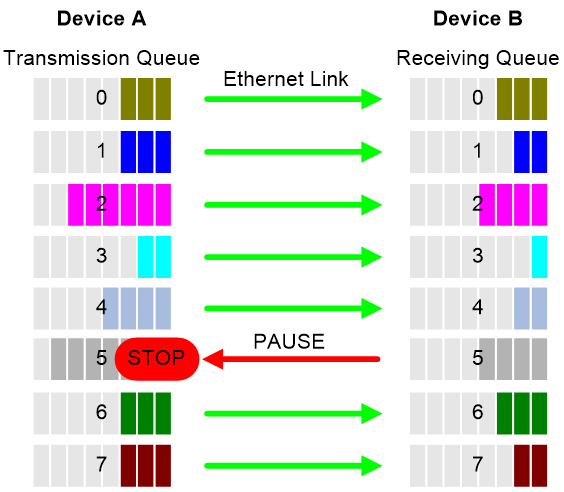- Table of Contents
-
- 04-Layer 2—LAN Switching Configuration Guide
- 00-Preface
- 01-MAC address table configuration
- 02-Ethernet link aggregation configuration
- 03-VLAN configuration
- 04-VLAN mapping configuration
- 05-Loop detection configuration
- 06-Spanning tree configuration
- 07-LLDP configuration
- 08-Service loopback group configuration
- 09-MVRP configuration
- 10-PFC configuration
- 11-Cut-through Layer 2 forwarding configuration
- Related Documents
-
| Title | Size | Download |
|---|---|---|
| 10-PFC configuration | 68.51 KB |
Contents
Restrictions and guidelines: PFC configuration
Configuring PFC on an Ethernet interface
Configuring the early warning thresholds for PFC packets
Configuring PFC
About PFC
Priority-based flow control (PFC) provides a finer flow control mechanism to implement lossless packet transmission on Ethernet.
PFC performs flow control for packets based on the 802.1p priorities carried in packets. As shown in Figure 1, PFC establishes eight virtual channels over an Ethernet link, each corresponding to an 802.1p priority. Any virtual channel can be paused or restarted independent of the other channels. This mechanism allows multiple types of traffic to coexist on and share an Ethernet link.
Figure 1 How PFC works
When congestion occurs on the local end, the device determines how to process received packets based on the 802.1p priorities carried in packets as follows:
· If PFC is enabled for the 802.1p priority carried in a packet, the local end accepts the packet and sends PFC pause frames to notify the remote end to stop sending packets carrying the 802.1p priority. The remote end stops sending packets carrying the 802.1p priority after receiving the PFC pause frames. This process is repeated until congestion is eliminated.
· If PFC is not enabled for the 802.1p priority carried in a packet, the local end drops the packet.
Restrictions and guidelines: PFC configuration
If you do not enable PFC on an interface, the interface can receive but cannot process PFC pause frames. To make PFC take effect, you must enable PFC on both ends.
To avoid packet loss, apply the same PFC configuration to all interfaces that the packets pass through.
If you configure generic flow control on a PFC-enabled interface, the following rules apply:
· The PFC configuration takes effect preferentially, and the generic flow control configuration is ignored.
· The generic flow control configuration takes effect on the interface only when PFC is disabled on it.
For more information about generic flow control, see Ethernet interface configuration in Interface Configuration Guide.
Configuring PFC on an Ethernet interface
1. Enter system view.
system-view
2. Enable PFC on all Ethernet interfaces.
priority-flow-control { auto | enable }
By default, PFC is disabled on all Ethernet interfaces.
3. Enable PFC for 802.1p priorities on all Ethernet interfaces.
priority-flow-control no-drop dot1p dot1p-list
By default, PFC is disabled for all 802.1p priorities on all Ethernet interfaces.
4. Enter Ethernet interface view.
interface interface-type interface-number
5. Enable PFC on the Ethernet interface.
priority-flow-control { auto | enable }
By default, PFC is disabled.
6. Enable PFC for 802.1p priorities.
priority-flow-control no-drop dot1p dot1p-list
By default, PFC is disabled for all 802.1p priorities.
Setting PFC thresholds
About PFC thresholds
The storage spaces for an interface include the following types:
· Headroom storage space.
· Shared storage space.
· Guaranteed storage space.
Setting PFC thresholds enables flexible control over PFC and can make good use of the storage spaces. The device supports the following PFC thresholds:
· Headroom buffer threshold—Maximum number of cell resources that can be used by packets with a specific 802.1p priority value in a headroom storage space. An interface drops received packets once this threshold is reached.
· Back pressure frame triggering threshold—Maximum number of cell resources that can be used by packets with a specific 802.1p priority value in a shared storage space. PFC is triggered once this threshold is reached. The back pressure frame triggering threshold includes the following types:
¡ Dynamic back pressure frame triggering threshold—Maximum cell resources set in percentage.
¡ Static back pressure frame triggering threshold—Maximum cell resources set in an absolute value.
· Offset between the back pressure frame stopping threshold and triggering threshold—When the number of cell resources used by packets with a specific 802.1p priority value decreases by this offset after PFC is triggered, PFC will be stopped.
· PFC reserved threshold—Number of cell resources reserved for packets with a specific 802.1p priority value in a guaranteed storage space.
Restrictions and guidelines
|
WARNING! After PFC is enabled for 802.1p priorities, the PFC thresholds use the default values, which are adequate in typical network environments. As a practice, change the thresholds only when necessary. |
You must enable PFC for 802.1p priorities before setting the PFC thresholds.
If you cancel PFC threshold settings on an interface, the PFC thresholds are restored to the state when only the priority-flow-control no-drop dot1p command is executed.
This feature does not support preprovisioning. For more information about preprovisioning, see Fundamentals Configuration Guide.
Procedure
1. Enter system view.
system-view
2. Set the maximum number of cell resources in a headroom storage space.
priority-flow-control poolID pool-number headroom headroom-number
By default, the maximum number of cell resources in a headroom storage space is not set.
3. Enter Ethernet interface view.
interface interface-type interface-number
4. Set the PFC thresholds.
priority-flow-control no-drop dot1p dot1p-list [ pause-threshold { threshold-value | ratio threshold-ratio } [ headroom cell-count | pause-threshold-offset offset-value | reserved-buffer reserved-value ] * ]
By default, PFC is disabled for all 802.1p priority values on an interface.
Configuring the early warning thresholds for PFC packets
About this task
You can configure the early warning threshold for incoming or outgoing PFC packets of an interface as needed. The early warning threshold notifies a situation where the PFC packet transmission rate is still within a normal range but needs attention.
When the rate of PFC packets that an interface sends or receives reaches the early warning threshold, the system generates traps and logs to notify the user. According to the traps and logs, the user can discover some exceptions in the network, for example:
· The NIC of the peer device fails and continuously sends PFC packets at a high speed. In this case, you can set the early warning threshold for incoming PFC packets.
· The device fails and continuously sends PFC frames. In this case, you can set the early warning threshold for outgoing PFC packets.
To monitor bidirectional PFC packets, you can set the early warning thresholds for incoming packets and outgoing packets separately.
Restrictions and guidelines
The number of PFC pause frames that an interface sends or receives is counted and the early warning threshold configuration takes effect only when PFC is enabled.
Procedure
1. Enter system view.
system-view
2. Enter Ethernet interface view.
interface interface-type interface-number
3. Configure the early warning threshold for incoming PFC packets.
priority-flow-control early-warning dot1p dot1p-list inpps pps-value
By default, no early warning threshold is configured for incoming PFC packets.
4. Configure the early warning threshold for outgoing PFC packets.
priority-flow-control early-warning dot1p dot1p-list outpps pps-value
By default, no early warning threshold is configured for outgoing PFC packets.
Verifying and maintaining PFC
To display the PFC information of interfaces, execute the following command in any view:
display priority-flow-control interface [ interface-type [ interface-number ] ]