- Table of Contents
- Related Documents
-
| Title | Size | Download |
|---|---|---|
| 01-IRF configuration | 984.80 KB |
Contents
File system naming conventions
Suppressing SNMP notifications of packet drops on IRF physical interfaces
Multi-active handling procedure
General restrictions and configuration guidelines
IRF physical interface requirements
Feature compatibility and configuration restrictions
Setup and configuration task list
Assigning a member ID to each IRF member device
Specifying a priority for each member device
Connecting IRF physical interfaces·
Binding physical interfaces to IRF ports
Configuration restrictions and guidelines
Bulk-configuring basic IRF settings for a member device
Configuring a member device description
Configuring IRF link load sharing mode
Configuring the global load sharing mode
Configuring a port-specific load sharing mode
Configuring IRF bridge MAC address settings
Configuration restrictions and guidelines
Specifying a MAC address as the IRF bridge MAC address
Configuring IRF bridge MAC persistence
Enabling software auto-update for software image synchronization
Setting the IRF link down report delay
Excluding an interface from the shutdown action upon detection of multi-active collision
Displaying and maintaining an IRF fabric
LACP MAD-enabled IRF configuration example
BFD MAD-enabled IRF configuration example
ARP MAD-enabled IRF configuration example
ND MAD-enabled IRF configuration example
Configuration restrictions and guidelines
System operating mode restrictions
PEX upstream member interface requirements
PEX configuration management restrictions and guidelines
PEX IRF member ID restrictions
Parent split detection requirements
Feature compatibility and configuration restrictions
IRF 3.1 system setup and configuration task list
Planning the IRF 3.1 system setup
Configuring the operating mode
Configuring a device as an independent device
Configuration restrictions and guidelines
Configuring cascade ports for PEXs
Configuration restrictions and guidelines
Assigning virtual slot numbers to PEXs·
Configuration restrictions and guidelines
Connecting the PEXs to the parent fabric·
Enabling PEX persistent forwarding
Logging in to the CLI of a PEX from the parent fabric
Removing PEXs from an IRF 3.1 system
Displaying and maintaining IRF 3.1·
IRF 3.1 system configuration example
Appendix A Feature compatibility and configuration restrictions for IRF 3.1 PEXs
Setting up an IRF fabric
Overview
The Intelligent Resilient Framework (IRF) technology virtualizes multiple physical devices at the same layer into one virtual fabric to provide data center class availability and scalability. IRF virtualization technology offers processing power, interaction, unified management, and uninterrupted maintenance of multiple devices.
Figure 1 shows an IRF fabric that has two devices, which appear as a single node to the upper-layer and lower-layer devices.
Figure 1 IRF application scenario
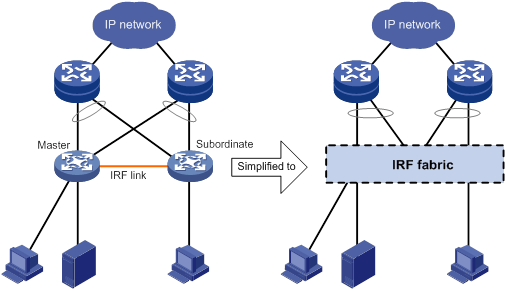
IRF provides the following benefits:
· Simplified topology and easy management—An IRF fabric appears as one node and is accessible at a single IP address on the network. You can use this IP address to log in at any member device to manage all the members of the IRF fabric. In addition, you do not need to run the spanning tree feature among the IRF members.
· 1:N redundancy—In an IRF fabric, one member acts as the master to manage and control the entire IRF fabric. All the other members process services while backing up the master. When the master fails, all the other member devices elect a new master from among them to take over without interrupting services.
· IRF link aggregation—You can assign several physical links between neighboring members to their IRF ports to create a load-balanced aggregate IRF connection with redundancy.
· Multichassis link aggregation—You can use the Ethernet link aggregation feature to aggregate the physical links between the IRF fabric and its upstream or downstream devices across the IRF members.
· Network scalability and resiliency—Processing capacity of an IRF fabric equals the total processing capacities of all the members. You can increase ports, network bandwidth, and processing capacity of an IRF fabric simply by adding member devices without changing the network topology.
Network topology
An IRF fabric can use a daisy-chain or ring topology. IRF does not support the full mesh topology. For information about connecting IRF member devices, see "Connecting IRF physical interfaces."
Basic concepts
IRF member roles
IRF uses two member roles: master and standby (called subordinate throughout the documentation).
When devices form an IRF fabric, they elect a master to manage and control the IRF fabric, and all the other devices back up the master. When the master device fails, the other devices automatically elect a new master. For more information about master election, see "Master election."
IRF member ID
An IRF fabric uses member IDs to uniquely identify and manage its members. This member ID information is included as the first part of interface numbers and file paths to uniquely identify interfaces and files in an IRF fabric. For more information about interface and file path naming, see "Interface naming conventions" and "File system naming conventions."
Two devices cannot form an IRF fabric if they use the same member ID. A device cannot join an IRF fabric if its member ID has been used in the fabric.
IRF port
An IRF port is a logical interface that connects IRF member devices. Every IRF-capable device has two IRF ports. The IRF ports are named IRF-port n/1 and IRF-port n/2, where n is the member ID of the switch. The two IRF ports are referred to as IRF-port 1 and IRF-port 2 in this book.
To use an IRF port, you must bind a minimum of one physical interface to it. The physical interfaces assigned to an IRF port automatically form an aggregate IRF link. An IRF port goes down when all its IRF physical interfaces are down.
IRF physical interface
IRF physical interfaces connect IRF member devices and must be bound to an IRF port. They forward traffic between member devices, including IRF protocol packets and data packets that must travel across IRF member devices.
For more information about physical interfaces that can be used for IRF links, see "IRF physical interface requirements."
MAD
An IRF link failure causes an IRF fabric to split in two IRF fabrics operating with the same Layer 3 settings, including the same IP address. To avoid IP address collision and network problems, IRF uses multi-active detection (MAD) mechanisms to detect the presence of multiple identical IRF fabrics, handle collisions, and recover from faults.
IRF domain ID
One IRF fabric forms one IRF domain. IRF uses IRF domain IDs to uniquely identify IRF fabrics and prevent IRF fabrics from interfering with one another.
As shown in Figure 2, IRF fabric 1 contains Device A and Device B, and IRF fabric 2 contains Device C and Device D. Both fabrics use the LACP aggregate links between them for MAD. When a member device receives an extended LACPDU for MAD, it checks the domain ID to determine whether the packet is from the local IRF fabric. Then, the member device can handle the packet correctly.
Figure 2 A network that contains two IRF domains
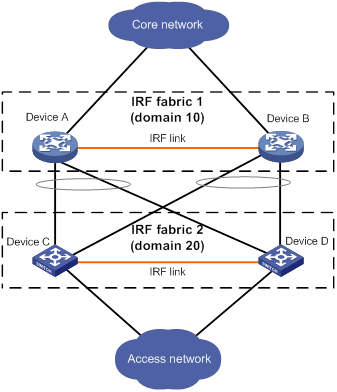
IRF split
IRF split occurs when an IRF fabric breaks up into multiple IRF fabrics because of IRF link failures, as shown in Figure 3. The split IRF fabrics operate with the same IP address. IRF split causes routing and forwarding problems on the network. To quickly detect a multi-active collision, configure a minimum of one MAD mechanism (see "Configuring MAD").
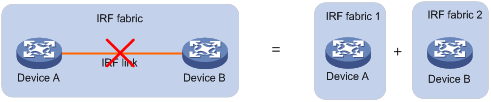
IRF merge
IRF merge occurs when two split IRF fabrics reunite or when two independent IRF fabrics are united, as shown in Figure 4.
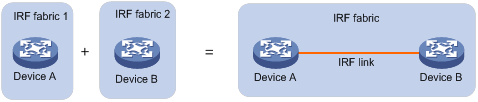
Member priority
Member priority determines the possibility of a member device to be elected the master. A member with higher priority is more likely to be elected the master.
Interface naming conventions
A physical interface (also called a port) is named in the chassis-id/slot-number/interface-index format.
· chassis-id—IRF member ID of the device. This argument defaults to 1. The IRF member ID always takes effect, whether or not the device has formed an IRF fabric with other devices. If the device is alone, the device is regarded a one-chassis IRF fabric.
· slot-number—Slot number of the interface, which is fixed at 0.
· interface-index—Index of the interface on the device. Interface index depends on the number of physical interfaces available on the device. To identify the index of a physical interface, examine its interface index mark on the chassis.
For example:
· On the single-chassis IRF fabric Sysname, FortyGigE 1/0/1 represents the first physical interface on the device. Set its link type to trunk, as follows:
<Sysname> system-view
[Sysname] interface fortygige 1/0/1
[Sysname-FortyGigE1/0/1] port link-type trunk
· On the multichassis IRF fabric Master, FortyGigE 3/0/1 represents the first physical interface on member device 3. Set its link type to trunk, as follows:
<Master> system-view
[Master] interface fortygige 3/0/1
[Master-FortyGigE3/0/1] port link-type trunk
File system naming conventions
On a single-chassis fabric, you can use its storage device name to access its file system.
On a multichassis IRF fabric, you can use the storage device name to access the file system of the master. To access the file system of any other member device, use the name in the slotmember-ID#storage-device-name format.
For example:
To create and access the test folder under the root directory of the flash memory on the master device:
Creating directory flash:/test... Done.
<Master> dir
Directory of flash:
0 -rw- 43548660 Jan 01 2011 08:21:29 system.ipe
1 drw- - Jan 01 2011 00:00:30 diagfile
2 -rw- 567 Jan 02 2011 01:41:54 dsakey
3 -rw- 735 Jan 02 2011 01:42:03 hostkey
4 -rw- 36 Jan 01 2011 00:07:52 ifindex.dat
5 -rw- 0 Jan 01 2011 00:53:09 lauth.dat
6 drw- - Jan 01 2011 06:33:55 log
7 drw- - Jan 02 2000 00:00:07 logfile
8 -rw- 23724032 Jan 01 2011 00:49:47 switch-cmw710-system.bin
9 drw- - Jan 01 2000 00:00:07 seclog
10 -rw- 591 Jan 02 2011 01:42:03 serverkey
11 -rw- 4609 Jan 01 2011 00:07:53 startup.cfg
12 -rw- 3626 Jan 01 2011 01:51:56 startup.cfg_bak
13 -rw- 78833 Jan 01 2011 00:07:53 startup.mdb
14 drw- - Jan 01 2011 00:15:48 test
25 drw- - Jan 01 2011 04:16:53 versionInfo
1048576 KB total (889580 KB free)
To create and access the test folder under the root directory of the flash memory on member device 3:
<Master> mkdir slot3#flash:/test
Creating directory slot3#flash:/test... Done.
<Master> cd slot3#flash:/test
<Master> pwd
slot3#flash:/test
Or:
<Master> mkdir test
Creating directory slot3#flash:/test... Done.
To copy the file test.ipe on the master to the root directory of the flash memory on member device 3:
# Display the current working path. In this example, the current working path is the root directory of the flash memory on member device 3.
<Master> pwd
slot3#flash:
# Change the current working path to the root directory of the flash memory on the master device.
<Master> cd flash:/
<Master> pwd
flash:
# Copy the file to member device 3.
<Master> copy test.ipe slot3#flash:/
Copy flash:/test.ipe to slot3#flash:/test.ipe?[Y/N]:y
Copying file flash:/test.ipe to slot3#flash:/test.ipe... Done.
For more information about storage device naming conventions, see Fundamentals Configuration Guide.
Configuration synchronization
IRF uses a strict running-configuration synchronization mechanism. In an IRF fabric, all devices obtain and run the running configuration of the master. Configuration changes are automatically propagated from the master to the remaining devices. The configuration files of these devices are retained, but the files do not take effect. The devices use their own startup configuration files only after they are removed from the IRF fabric.
For more information about configuration management, see Fundamentals Configuration Guide.
Suppressing SNMP notifications of packet drops on IRF physical interfaces
Before an IRF member device forwards a packet, it examines its forwarding path in the IRF fabric for a loop. If a loop exists, the device discards the packet on the source interface of the looped path. This loop elimination mechanism will drop a large number of broadcast packets on the IRF physical interfaces.
To suppress SNMP notifications of packet drops that do not require attention, do not monitor packet forwarding on the IRF physical interfaces.
Master election
Master election occurs each time the IRF fabric topology changes in the following situations:
· The IRF fabric is established.
· The master device fails or is removed.
· The IRF fabric splits.
· Independent IRF fabrics merge.
|
|
NOTE: Master election does not occur when two split IRF fabrics merge. All member devices in the Recovery-state IRF fabric automatically reboot to join the active IRF fabric as subordinate members. The master device of the active IRF fabric is the master device of the merged IRF fabric. |
Master election selects a master in descending order:
1. Current master, even if a new member has higher priority.
When an IRF fabric is being formed, all members consider themselves as the master. This rule is skipped.
2. Member with higher priority.
3. Member with the longest system uptime.
Two members are considered to start up at the same time if the difference between their startup times is equal to or less than 10 minutes. For these members, the next tiebreaker applies.
4. Member with the lowest CPU MAC address.
For the setup of a new IRF fabric, the subordinate devices must reboot to complete the setup after the master election.
For an IRF merge, devices must reboot if they are in the IRF fabric that fails the master election.
|
|
NOTE: When an IRF fabric reboots, its member devices might not all finish startup at the same time. If the member device that first finishes startup does not detect any member device within the IRF configuration detect time, the member device becomes the master regardless of its priority. Other member devices become the subordinate devices to join the IRF fabric. |
Multi-active handling procedure
The multi-active handling procedure includes detection, collision handling, and failure recovery.
Detection
MAD identifies each IRF fabric with a domain ID and an active ID (the member ID of the master). If multiple active IDs are detected in a domain, MAD determines that an IRF collision or split has occurred.
For more information about the MAD mechanisms and their application scenarios, see "MAD mechanisms."
Collision handling
When detecting a multi-active collision, MAD disables all IRF fabrics except one from forwarding data traffic by placing them in Recovery state. The IRF fabrics placed in Recovery state are called inactive IRF fabrics. The IRF fabric that continues to forward traffic is called the active IRF fabric.
LACP MAD and BFD MAD use the following process to handle a multi-active collision:
1. Compare the number of members in each fabric.
2. Set all fabrics to the Recovery state except the one that has the most members.
3. Compare the member IDs of the masters if all IRF fabrics have the same number of members.
4. Set all fabrics to the Recovery state except the one that has the lowest numbered master.
5. Shut down all common network interfaces in the Recovery-state fabrics except for the following interfaces:
¡ Interfaces excluded from being shut down by the system.
¡ Interfaces specified by using the mad exclude interface command.
ARP MAD uses the following process to handle a multi-active collision:
1. Compares the forwarding performance of the chips in each split fabric.
2. Sets all fabrics to the Recovery state except the one that has the best chip forwarding performance.
3. Compares the member IDs of the masters if all IRF fabrics have the same chip forwarding performance.
4. Sets all fabrics to the Recovery state except the one that has the lowest numbered master.
5. Takes the same action on the network interfaces in Recovery-state fabrics as LACP MAD and BFD MAD.
ND MAD uses the following process to handle a multi-active collision:
1. Compares the member IDs of the masters in the IRF fabrics.
2. Sets all fabrics to the Recovery state except the one that has the lowest numbered master.
3. Takes the same action on the network interfaces in Recovery-state fabrics as LACP MAD and BFD MAD.
Failure recovery
To merge two split IRF fabrics, first repair the failed IRF link and remove the IRF link failure.
· If the IRF fabric in Recovery state fails before the failure is recovered, repair the failed IRF fabric and the failed IRF link.
· If the active IRF fabric fails before the failure is recovered, enable the inactive IRF fabric to take over the active IRF fabric. Then, recover the MAD failure.
MAD mechanisms
IRF provides MAD mechanisms by extending LACP, BFD, ARP, and IPv6 ND. As a best practice, configure a minimum of one MAD mechanism on an IRF fabric for prompt IRF split detection.
Because MAD mechanisms use different collision handling processes, follow these restrictions and guidelines when you configure MAD mechanisms on an IRF fabric:
· Do not configure LACP MAD together with ARP MAD or ND MAD.
· Do not configure BFD MAD together with ARP MAD or ND MAD.
· Do not configure ARP MAD together with ND MAD.
Table 1 compares the MAD mechanisms and their application scenarios.
Table 1 Comparison of MAD mechanisms
|
MAD mechanism |
Advantages |
Disadvantages |
Application scenario |
|
· Detection speed is fast. · Runs on existing aggregate links without requiring MAD-dedicated physical links or Layer 3 interfaces. |
Requires an intermediate device that supports extended LACP. |
Link aggregation is used between the IRF fabric and its upstream or downstream device. For information about LACP, see Layer 2—LAN Switching Configuration Guide. |
|
|
· Detection speed is fast. · No intermediate device is required. · Intermediate device, if used, can come from any vendor. |
· Requires MAD dedicated physical links and Layer 3 interfaces, which cannot be used for transmitting user traffic. · If no intermediate device is used, any two IRF members must have a BFD MAD link to each other. · If an intermediate device is used, every IRF member must have a BFD MAD link to the intermediate device. |
· No special requirements for network scenarios. · If no intermediate device is used, this mechanism is only suitable for IRF fabrics that have a small number of members that are geographically close to one another. For information about BFD, see High Availability Configuration Guide. |
|
|
· No intermediate device is required. · Intermediate device, if used, can come from any vendor. · Does not require MAD dedicated ports. |
· Detection speed is slower than BFD MAD and LACP MAD. · The spanning tree feature must be enabled if common Ethernet ports are used for ARP MAD links. |
Non-link aggregation IPv4 network scenarios. If common Ethernet ports are used, this MAD mechanism is applicable only to the spanning tree-enabled non-link aggregation IPv4 network scenarios. For information about ARP, see Layer 3—IP Services Configuration Guide. |
|
|
· No intermediate device is required. · Intermediate device, if used, can come from any vendor. · Does not require MAD dedicated ports. |
· Detection speed is slower than BFD MAD and LACP MAD. · The spanning tree feature must be enabled. |
Spanning tree-enabled non-link aggregation IPv6 network scenario. For information about ND, see Layer 3—IP Services Configuration Guide. |
LACP MAD
As shown in Figure 5, LACP MAD has the following requirements:
· Every IRF member must have a link with an intermediate device.
· All the links form a dynamic link aggregation group.
· The intermediate device must be a device that supports extended LACP.
The IRF member devices send extended LACPDUs that convey a domain ID and an active ID. The intermediate device transparently forwards the extended LACPDUs received from one member device to all the other member devices.
· If the domain IDs and active IDs sent by all the member devices are the same, the IRF fabric is integrated.
· If the extended LACPDUs convey the same domain ID but different active IDs, a split has occurred. LACP MAD handles this situation as described in "Collision handling."
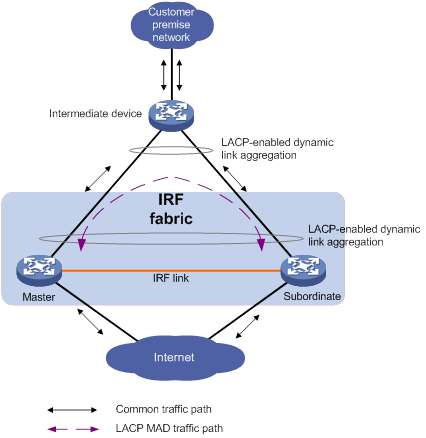
BFD MAD
You can use common or management Ethernet ports for BFD MAD links.
· If management Ethernet ports are used, BFD MAD must work with an intermediate device. Make sure the following requirements are met:
¡ Each IRF member device must have a management Ethernet port connected to the intermediate device to set up BFD MAD links.
¡ Each member device is assigned a MAD IP address on the master's management Ethernet port.
· If common Ethernet ports are used, BFD MAD has the following requirements:
¡ If an intermediate device is used, each member device must have a BFD MAD link to the intermediate device. If no intermediate device is used, all member devices must have a BFD MAD link to each other.
¡ Ports on BFD MAD links are assigned to a VLAN or a Layer 3 aggregate interface used for BFD MAD. Each member device is assigned a MAD IP address on the VLAN interface or Layer 3 aggregate interface.
When you use BFD MAD, follow these restrictions and guidelines:
· As a best practice, use an intermediate device to connect IRF member devices if the IRF fabric has more than two member devices. A full mesh of IRF members might cause broadcast loops.
· As a best practice to avoid member device failure from affecting BFD MAD, preferentially use management Ethernet ports for BFD MAD.
· The BFD MAD links and BFD MAD VLAN (or Layer 3 aggregate interface) must be dedicated. Do not use BFD MAD links or BFD MAD VLAN (or Layer 3 aggregate interface) for any other purposes.
|
|
NOTE: · The MAD IP addresses identify the member devices and must belong to the same subnet. · Of all management Ethernet ports on an IRF fabric, only the master's management Ethernet ports are accessible. |
Figure 6 shows a typical BFD MAD scenario that uses an intermediate device. On the intermediate device, assign the ports on the BFD MAD links to the same VLAN.
Figure 7 shows a typical BFD MAD scenario that does not use an intermediate device.
With BFD MAD, the master attempts to establish BFD sessions with other member devices by using its MAD IP address as the source IP address.
· If the IRF fabric is integrated, only the MAD IP address of the master takes effect. The master cannot establish a BFD session with any other member. If you execute the display bfd session command, the state of the BFD sessions is Down.
· When the IRF fabric splits, the IP addresses of the masters in the split IRF fabrics take effect. The masters can establish a BFD session. If you execute the display bfd session command, the state of the BFD session between the two devices is Up.
Figure 6 BFD MAD scenario with an intermediate device
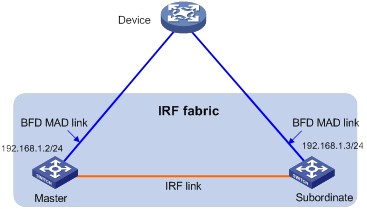
Figure 7 BFD MAD scenario without an intermediate device
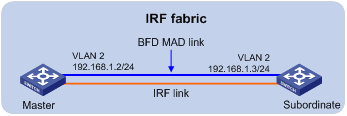
ARP MAD
ARP MAD detects multi-active collisions by using extended ARP packets that convey the IRF domain ID and the active ID.
You can use common or management Ethernet ports for ARP MAD.
· If management Ethernet ports are used, ARP MAD must work with an intermediate device. Make sure the following requirements are met:
¡ Each IRF member device must have a management Ethernet port connected to the intermediate device to set up ARP MAD links.
¡ On the intermediate device, you must assign the ports used for ARP MAD to the same VLAN.
· If common Ethernet ports are used, ARP MAD can work with or without an intermediate device. Make sure the following requirements are met:
¡ If an intermediate device is used, connect each IRF member device to the intermediate device. Run the spanning tree feature between the IRF fabric and the intermediate device. In this situation, data links can be used.
¡ If no intermediate device is used, connect each IRF member device to all other member devices. In this situation, IRF links cannot be used for ARP MAD.
Figure 8 shows a typical ARP MAD scenario that uses an intermediate device.
Each IRF member compares the source IP address, domain ID, and active ID in an incoming extended ARP packet with its IP address, domain ID, and active ID in order.
1. If the IP addresses are different, the extended ARP packet is from a different IRF fabric. The device does not continue to process the packet with the MAD mechanism. If the IP addresses are the same, the device compares the domain IDs.
2. If the domain IDs are different, the extended ARP packet is from a different IRF fabric. The device does not continue to process the packet with the MAD mechanism. If the domain IDs are the same, the device compares the active IDs.
3. If the active IDs are different, the IRF fabric has split. If the active IDs are the same, the IRF fabric is integrated.
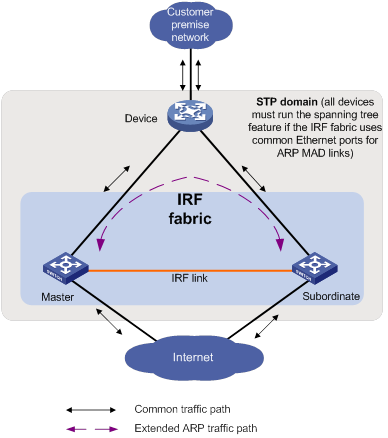
ND MAD
ND MAD detects multi-active collisions by using NS packets to transmit the IRF domain ID and the active ID.
You can set up ND MAD links between neighbor IRF member devices or between each IRF member device and an intermediate device (see Figure 9). If an intermediate device is used, you must also run the spanning tree protocol between the IRF fabric and the intermediate device.
Each IRF member device compares the domain ID and the active ID in incoming NS packets with its domain ID and active ID.
· If the domain IDs are different, the NS packet is from a different IRF fabric. The device does not continue to process the packet with the MAD mechanism.
· If the domain IDs are the same, the device compares the active IDs.
¡ If the active IDs are different, the IRF fabric has split.
¡ If the active IDs are the same, the IRF fabric is integrated.
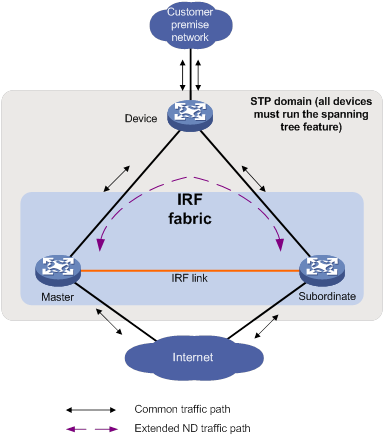
Hardware compatibility
An S6860 switch can form an IRF fabric only with devices in the same series.
General restrictions and configuration guidelines
For a successful IRF setup, follow the restrictions and guidelines in this section and the setup procedure in "Setup and configuration task list."
Software requirements
All IRF member devices must run the same software image version. Make sure the software auto-update feature is enabled on all member devices.
IRF physical interface requirements
Candidate IRF physical interfaces
Use the following ports on the S6860 switch for IRF links:
· 10GBase-T Ethernet ports operating at 10 Gbps.
· SFP+ ports operating at 10 Gbps.
· QSFP+ ports operating at 10 Gbps or 40 Gbps.
· QSFP28 ports operating at 40 Gbps or 100 Gbps. For more information about using QSFP28 ports, see Ethernet interface configuration in Layer 2—LAN Switching Configuration Guide.
Selecting transceiver modules and cables
When you select transceiver modules and cables, follow these restrictions and guidelines:
· Use Category 6A (or above) twisted-pair cables to connect 10GBase-T Ethernet ports in a short distance.
· Use SFP+, QSFP+, or QSFP28 transceiver modules and fibers to connect SFP+, QSFP+, or QSFP28 ports for a long-distance connection.
· Use SFP+, QSFP+, QSFP+ to SFP+, or QSFP28 cables to connect SFP+, QSFP+, or QSFP28 ports for a short-distance connection.
· The transceiver modules at the two ends of an IRF link must be the same type.
If you use ports from the highest numbered six QSFP+ ports that operate at 40 Gbps on the S6860 switch series as IRF physical interfaces, follow these restrictions and guidelines:
· If the peer ports are all from the first four QSFP+ ports or from the last two QSFP+ ports, you can use the following physical connection methods:
¡ Transceiver modules and fibers.
¡ AOC cables.
¡ DAC cables.
· To connect ports in the first four QSFP+ ports on one member to ports in the last two QSFP+ ports on another member, you must use transceiver modules and fibers or use AOC cables.
For more information about the transceiver modules and cables, see the switch installation guide and H3C Transceiver Modules User Guide.
|
|
NOTE: The transceiver modules and cables available for the switch are subject to change over time. For the most up-to-date list of transceiver modules and cables, contact your H3C sales representative. |
Connecting IRF ports
When you connect two neighboring IRF members, connect the physical interfaces of IRF-port 1 on one member to the physical interfaces of IRF-port 2 on the other.
Feature compatibility and configuration restrictions
Make sure the feature settings in Table 2 are the same across member devices.
Table 2 IRF and feature compatibility
|
Feature |
Command |
Remarks |
|
Enhanced ECMP mode |
ecmp mode enhanced |
See Layer 3—IP Routing Configuration Guide. |
|
Maximum number of ECMP routes |
max-ecmp-num |
See Layer 3—IP Routing Configuration Guide. |
|
Table capacity mode |
hardware-resource switch-mode |
See Fundamentals Configuration Guide. |
|
Support for the IPv6 routes with prefixes longer than 64 bits |
hardware-resource routing-mode ipv6-128 |
See Layer 3—IP Routing Configuration Guide. |
|
VXLAN hardware resource mode |
hardware-resource vxlan |
See VXLAN Configuration Guide. |
|
Enabling status of the packet loss prevention feature for OpenFlow forwarding |
openflow lossless enable |
See OpenFlow Configuration Guide. |
|
System operating mode |
system-working-mode |
See Fundamentals Configuration Guide. |
Licensing requirements
For a license-based feature to run correctly on an IRF fabric, make sure the licenses installed for the feature on all member devices are the same. For more information about feature licensing, see Fundamentals Configuration Guide.
Configuration backup
As a best practice, back up the next-startup configuration file on a device before adding the device to an IRF fabric as a subordinate.
A subordinate device's next-startup configuration file might be overwritten if the master and the subordinate use the same file name for their next-startup configuration files. You can use the backup file to restore the original configuration after removing the subordinate from the IRF fabric.
Setup and configuration task list
To set up and configure an IRF fabric:
|
Tasks at a glance |
Remarks |
|
1. (Required.) Planning the IRF fabric setup |
N/A |
|
2. (Required.) Assigning a member ID to each IRF member device |
Perform this task on each member device. |
|
3. (Optional.) Specifying a priority for each member device |
Perform this task on one or multiple member devices to affect the master election result. |
|
4. (Required.) Connecting IRF physical interfaces |
N/A |
|
5. (Required.) Binding physical interfaces to IRF ports |
Perform this task on each member device. When you complete IRF port binding and activation on all IRF member devices, the IRF fabric is formed. |
|
6. (Required.) Accessing the IRF fabric |
When you log in to the IRF fabric, you are placed at the master's CLI, where you complete subsequent IRF settings and configure other features for the member devices as if they were one device. |
|
7. (Optional.) Bulk-configuring basic IRF settings for a member device |
Perform this task to bulk-configure the member ID, domain ID, priority, and IRF port bindings for a device. |
|
8. (Optional.) Configuring a member device description |
N/A |
|
9. (Optional.) Configuring IRF link load sharing mode: |
N/A |
|
10. (Optional.) Configuring IRF bridge MAC address settings: |
N/A |
|
11. (Optional.) Enabling software auto-update for software image synchronization |
As a best practice, enable software auto-update to ensure system software image synchronization. |
|
12. (Optional.) Setting the IRF link down report delay |
N/A |
|
13. (Required.) Configuring MAD: ¡ Excluding an interface from the shutdown action upon detection of multi-active collision |
N/A |
|
14. (Optional.) Recovering an IRF fabric |
N/A |
Planning the IRF fabric setup
Consider the following items when you plan an IRF fabric:
· Hardware compatibility and restrictions.
· IRF fabric size.
· Master device.
· IRF physical interfaces.
· Member ID and priority assignment scheme.
· Fabric topology and cabling scheme.
For more information about hardware and cabling, see the device installation guide.
Assigning a member ID to each IRF member device
|
|
CAUTION: In an IRF fabric, changing IRF member IDs might cause undesirable configuration changes and data loss. Before you do that, back up the configuration, and make sure you fully understand the impact on your network. For example, all member switches in an IRF fabric are the same model. If you swapped the IDs of any two members, their interface settings would also be swapped. |
To create an IRF fabric, you must assign a unique IRF member ID to each member device.
To prevent any undesirable configuration change or data loss, avoid changing member IDs after the IRF fabric is formed.
The new member ID takes effect at a reboot. After the device reboots, the settings on all member ID-related physical resources (including common physical network interfaces) are removed, regardless of whether you have saved the configuration.
To assign a member ID to a device:
|
Step |
Command |
Remarks |
|
1. Enter system view. |
system-view |
N/A |
|
2. Assign a member ID to a member device. |
irf member member-id renumber new-member-id |
The default IRF member ID is 1. |
|
3. (Optional.) Save the configuration. |
save |
If you have bound physical interfaces to IRF ports or assigned member priority, you must perform this step for these settings to take effect after the reboot. |
|
4. Reboot the device. |
reboot [ slot slot-number ] [ force ] |
N/A |
Specifying a priority for each member device
IRF member priority represents the possibility for a device to be elected the master in an IRF fabric. A larger priority value indicates a higher priority.
A change to member priority affects the election result at the next master election, but it does not cause an immediate master re-election.
To specify a priority for a member device:
|
Step |
Command |
Remarks |
|
1. Enter system view. |
system-view |
N/A |
|
2. Specify a priority for the device. |
irf member member-id priority priority |
The default IRF member priority is 1. |
Connecting IRF physical interfaces
When you connect two neighboring IRF members, connect the physical interfaces of IRF-port 1 on one member to the physical interfaces of IRF-port 2 on the other (see Figure 10).
For example, you have four chassis: A, B, C, and D. IRF-port 1 and IRF-port 2 are represented by A1 and A2 on chassis A, represented by B1 and B2 on chassis B, and so on. To connect the four chassis into a ring topology of A-B-C-D(A), the IRF link cabling scheme must be one of the following:
· A1-B2, B1-C2, C1-D2, and D1-A2.
· A2-B1, B2-C1, C2-D1, and D2-A1.
|
|
IMPORTANT: No intermediate devices are allowed between neighboring members. |
Figure 10 Connecting IRF physical interfaces
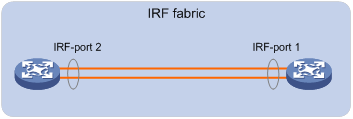
Connect the devices into a daisy-chain topology or a ring topology. A ring topology is more reliable (see Figure 11). In ring topology, the failure of one IRF link does not cause the IRF fabric to split as in daisy-chain topology. Rather, the IRF fabric changes to a daisy-chain topology without interrupting network services.
Figure 11 Daisy-chain topology vs. ring topology
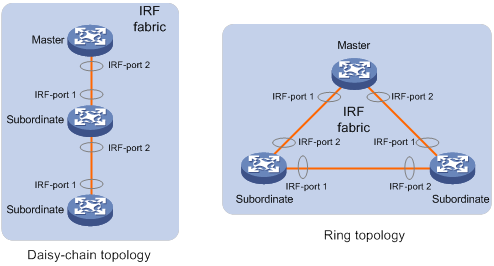
Binding physical interfaces to IRF ports
Configuration restrictions and guidelines
When you bind physical interfaces to IRF ports, follow the restrictions in "IRF physical interface requirements."
On a physical interface bound to an IRF port, you can execute only commands in the following table:
|
Category |
Commands |
Remarks |
|
Interface commands |
Including: · description · flow-interval · priority-flow-control · priority-flow-control no-drop dot1p · shutdown |
See Layer 2—LAN Switching Command Reference. |
|
LLDP commands |
Including: · lldp admin-status · lldp check-change-interval · lldp enable · lldp encapsulation snap · lldp notification remote-change enable · lldp tlv-enable |
See Layer 2—LAN Switching Command Reference. |
|
MAC address table configuration commands |
Including the mac-address static source-check enable command |
To ensure successful forwarding of Layer 3 traffic across member devices, use the undo mac-address static source-check enable command on each IRF physical interface. For information about this command, see Layer 2—LAN Switching Command Reference. |
When you execute the port service-loopback group command on an IRF physical interface, the binding between the physical interface and IRF port is removed. To avoid IRF split, do not assign a physical interface to a service loopback group if that interface is the only member interface of an IRF port. For more information about this command, see Layer 2—LAN Switching Command Reference.
When you execute the mirroring-group reflector-port command on an IRF physical interface, the binding between the physical interface and IRF port is removed. To avoid IRF split, do not configure a physical interface as a reflector port if that interface is the only member interface of an IRF port. For information about the mirroring-group reflector-port command, see Network Management and Monitoring Command Reference.
Configuration procedure
To bind physical interfaces to IRF ports:
|
Step |
Command |
Remarks |
|
1. Enter system view. |
system-view |
N/A |
|
2. Enter interface view or interface range view. |
· Enter interface range view: ¡ Method 1: ¡ Method 2: ·
Enter interface view: |
To shut down a range of IRF physical interfaces, enter interface range view. To shut down one IRF physical interface, enter its interface view. |
|
3. Shut down the physical interfaces. |
shutdown |
By default, all physical interfaces are up. |
|
4. Return to system view. |
quit |
N/A |
|
5. Enter IRF port view. |
irf-port member-id/irf-port-number |
N/A |
|
6. Bind each physical interface to the IRF port. |
port group interface interface-type interface-number |
By default, no physical interfaces are bound to an IRF port. Repeat this step to assign multiple physical interfaces to the IRF port. You can bind a maximum of eight physical interfaces to an IRF port. |
|
7. Return to system view. |
quit |
N/A |
|
8. Enter interface view or interface range view. |
· Enter interface range view: ¡ Method 1: ¡ Method 2: ·
Enter interface view: |
N/A |
|
9. Bring up the physical interfaces. |
undo shutdown |
N/A |
|
10. Return to system view. |
quit |
N/A |
|
11. Save the configuration. |
save |
Activating IRF port configurations causes IRF merge and reboot. To avoid data loss, save the running configuration to the startup configuration file before you perform the operation. |
|
12. Activate the IRF port settings. |
irf-port-configuration active |
After this step is performed, the state of the IRF port changes to UP, the member devices elect a master automatically, and the subordinate device reboots automatically. After the IRF fabric is formed, you can add additional physical interfaces to an IRF port (in UP state) without repeating this step. |
Accessing the IRF fabric
The IRF fabric appears as one device after it is formed. You configure and manage all IRF members at the CLI of the master. All settings you have made are propagated to the IRF members automatically.
The following methods are available for accessing an IRF fabric:
· Local login—Log in through the console port of any member device.
· Remote login—Log in at a Layer 3 interface on any member device by using methods including Telnet and SNMP.
When you log in to an IRF fabric, you are placed at the CLI of the master, regardless of at which member device you are logged in.
For more information, see login configuration in Fundamentals Configuration Guide.
Bulk-configuring basic IRF settings for a member device
|
|
IMPORTANT: The member device reboots immediately after you specify a new member ID for it. Make sure you are aware of the impact on the network. |
Use the easy IRF feature to bulk-configure basic IRF settings for a member device, including the member ID, domain ID, priority, and IRF port bindings.
The easy IRF feature provides the following configuration methods:
· Interactive method—Enter the easy-irf command without parameters. The system will guide you to set the parameters step by step.
· Non-interactive method—Enter the easy-irf command with parameters.
As a best practice, use the interactive method if you are new to IRF.
When you specify IRF physical interfaces for an IRF port, you must follow the IRF port binding restrictions in "IRF physical interface requirements."
If you specify IRF physical interfaces by using the interactive method, you must also follow these restrictions and guidelines:
· Do not enter spaces between the interface type and interface number.
· Use a comma (,) to separate two physical interfaces. No spaces are allowed between interfaces.
To bulk-configure basic IRF settings for a device:
|
Step |
Command |
Remarks |
|
1. Enter system view. |
system-view |
N/A |
|
2. Bulk-configure basic IRF settings for the device. |
easy-irf [ member member-id [ renumber new-member-id ] domain domain-id [ priority priority ] [ irf-port1 interface-list1 ] [ irf-port2 interface-list2 ] ] |
Make sure the new member ID is unique in the IRF fabric to which the device will be added. If you execute this command multiple times, the following settings take effect: · The most recent settings for the member ID, domain ID, and priority. · IRF port bindings added through executions of the command. You can bind a maximum of eight physical interfaces to an IRF port. To remove an IRF physical interface from an IRF port, you must use the undo port group interface command in IRF port view. |
Configuring a member device description
|
Step |
Command |
Remarks |
|
1. Enter system view. |
system-view |
N/A |
|
2. Configure a description for a member device. |
irf member member-id description text |
By default, no member device description is configured. |
Configuring IRF link load sharing mode
On an IRF port, traffic is balanced across its physical links.
You can configure the IRF port to distribute traffic based on any combination of the following criteria:
· Source IP addresses.
· Destination IP addresses.
· Source MAC addresses.
· Destination MAC addresses.
The criteria can also be packet types, such as Layer 2, IPv4, and IPv6. If the device does not support a criterion combination, the system displays an error message.
Configure the IRF link load sharing mode for IRF links in system view or IRF port view:
· In system view, the configuration is global and takes effect on all IRF ports.
· In IRF port view, the configuration is port specific and takes effect only on the specified IRF port.
An IRF port preferentially uses the port-specific load sharing mode. If no port-specific load sharing mode is available, the IRF port uses the global load sharing mode.
The IRF link load sharing mode takes effect on all types of packets, including unicast, multicast, and broadcast.
Configuring the global load sharing mode
|
Step |
Command |
Remarks |
|
1. Enter system view. |
system-view |
N/A |
|
2. Configure the global IRF link load sharing mode. |
irf-port global load-sharing mode { destination-ip | destination-mac | source-ip | source-mac } * |
By default, packets are distributed automatically across IRF member links based on packet types. If you execute this command multiple times, the most recent configuration takes effect. |
Configuring a port-specific load sharing mode
Before you configure a port-specific load sharing mode, make sure you have bound a minimum of one physical interface to the IRF port.
To configure a port-specific load sharing mode for an IRF port:
|
Step |
Command |
Remarks |
|
1. Enter system view. |
system-view |
N/A |
|
2. Enter IRF port view. |
irf-port member-id/irf-port-number |
N/A |
|
3. Configure the port-specific load sharing mode. |
irf-port load-sharing mode { destination-ip | destination-mac | source-ip | source-mac } * |
By default, the global IRF link load sharing mode is used. If you execute this command multiple times, the most recent configuration takes effect. |
Configuring IRF bridge MAC address settings
The bridge MAC address of a system must be unique on a switched LAN. IRF bridge MAC address identifies an IRF fabric by Layer 2 protocols (for example, LACP) on a switched LAN.
By default, an IRF fabric uses the bridge MAC address of the master as the IRF bridge MAC address. After the master leaves, the IRF bridge MAC address persists for a period of time or permanently depending on the IRF bridge MAC persistence setting. When the IRF bridge MAC persistence timer expires, the IRF fabric uses the bridge MAC address of the current master as the IRF bridge MAC address.
In special occasions that require a fixed special IRF bridge MAC address, you can specify that MAC address as the IRF bridge MAC address. For example, when you replace an IRF fabric as a whole, you can configure the new IRF fabric with the IRF bridge MAC address of the existing IRF fabric before the replacement to minimize service interruption.
The IRF bridge MAC persistence setting does not take effect on the manually specified IRF bridge MAC address.
The following is how IRF handles the IRF bridge MAC address if IRF fabrics merge:
· When IRF fabrics merge, IRF ignores the IRF bridge MAC address and checks the bridge MAC address of each member device in the IRF fabrics. IRF merge fails if any two member devices have the same bridge MAC address.
· After IRF fabrics merge, the merged IRF fabric uses the bridge MAC address of the merging IRF fabric that won the master election as the IRF bridge MAC address.
Configuration restrictions and guidelines
|
|
CAUTION: The bridge MAC address change causes transient traffic disruption. |
When you configure the IRF bridge MAC address, follow these restrictions and guidelines:
· The IRF bridge MAC persistence feature does not take effect if you specify the IRF bridge MAC address by using the irf mac-address mac-address command.
· If ARP MAD or ND MAD is used with the spanning tree feature, you must disable IRF bridge MAC persistence by using the undo irf mac-address persistent command. In addition, do not specify an IRF bridge MAC address by using the irf mac-address mac-address command.
· If TRILL is used, configure IRF bridge MAC persistence by using the irf mac-address persistent always command or specify an IRF bridge MAC address. The setting avoids unnecessary traffic disruption caused by IRF bridge MAC address changes on the TRILL network.
· If the IRF fabric has multichassis aggregate links, do not use the undo irf mac-address persistent command. Use of this command might cause traffic disruption.
· If the IRF fabric uses a daisy-chain topology and has aggregate links with upstream or downstream devices, do not execute the undo irf mac-address persistent command. Use of this command might result in transmission delay or packet loss after the address owner leaves or reboots.
Specifying a MAC address as the IRF bridge MAC address
Do not specify any of the following MAC addresses as the IRF bridge MAC address:
· Static, dynamic, blackhole, or multiport unicast MAC addresses.
· MAC addresses of Layer 3 Ethernet interfaces, Layer 3 Ethernet subinterfaces, Layer 3 aggregate interfaces, or Layer 3 aggregate subinterfaces.
IRF reserves the IRF bridge MAC address and its subsequent higher 169 MAC addresses. These MAC addresses cannot be configured as the following MAC addresses:
· Static, dynamic, blackhole, or multiport unicast MAC addresses.
· MAC addresses of Layer 3 Ethernet interfaces, Layer 3 Ethernet subinterfaces, Layer 3 aggregate interfaces, or Layer 3 aggregate subinterfaces.
To specify a MAC address as the IRF bridge MAC address:
|
Step |
Command |
Remarks |
|
1. Enter system view. |
system-view |
N/A |
|
2. Specify a MAC address as the IRF bridge MAC address. |
irf mac-address mac-address |
By default, an IRF fabric uses the bridge MAC address of the master as the IRF bridge MAC address. If an IRF fabric splits after you configure the IRF bridge MAC address, both the split IRF fabrics use the configured bridge MAC address as the IRF bridge MAC address. |
Configuring IRF bridge MAC persistence
Depending on the network condition, enable the IRF fabric to retain or change its bridge MAC address after the address owner leaves. Available options include:
· irf mac-address persistent timer—Bridge MAC address of the IRF fabric is retained for 12 minutes after the address owner leaves. If the address owner does not return before the timer expires, the IRF fabric uses the bridge MAC address of the current master as its bridge MAC address. This option avoids unnecessary bridge MAC address changes caused by device reboot, transient link failure, or purposeful link disconnection.
· irf mac-address persistent always—Bridge MAC address of the IRF fabric does not change after the address owner leaves.
· undo irf mac-address persistent—Bridge MAC address of the current master replaces the original IRF bridge MAC address as soon as the owner of the original address leaves.
To configure the IRF bridge MAC persistence setting:
|
Step |
Command |
Remarks |
|
1. Enter system view. |
system-view |
N/A |
|
2. Configure IRF bridge MAC persistence. |
·
Retain the bridge MAC address even if the
address owner has left the fabric: ·
Retain the bridge MAC address for 12 minutes
after the address owner leaves the fabric: ·
Change the bridge MAC address as soon as the
address owner leaves the fabric: |
By default, the IRF bridge MAC address remains unchanged for 12 minutes after the address owner leaves the IRF fabric. |
Enabling software auto-update for software image synchronization
|
|
IMPORTANT: To ensure a successful software auto-update in a multi-user environment, prevent anyone from rebooting member devices during the auto-update process. To inform administrators of the auto-update status, configure the information center to output the status messages to configuration terminals (see Network Management and Monitoring Configuration Guide). |
The software auto-update feature automatically synchronizes the current software images of the master to devices that are attempting to join the IRF fabric.
To join an IRF fabric, a device must use the same software images as the master in the fabric.
When you add a device to the IRF fabric, software auto-update compares the startup software images of the device with the current software images of the IRF master. If the two sets of images are different, the device automatically performs the following operations:
1. Downloads the current software images of the master.
2. Sets the downloaded images as its main startup software images.
3. Reboots with the new software images to rejoin the IRF fabric.
You must manually update the new device with the software images running on the IRF fabric if software auto-update is disabled.
Configuration prerequisites
Make sure the device you are adding to the IRF fabric has sufficient storage space for the new software images.
If sufficient storage space is not available, the device automatically deletes the current software images. If the reclaimed space is still insufficient, the device cannot complete the auto-update. You must reboot the device, and then access the BootWare menu to delete files.
Configuration procedure
To enable automatic software synchronization with the master:
|
Step |
Command |
Remarks |
|
1. Enter system view. |
system-view |
N/A |
|
2. Enable software auto-update. |
irf auto-update enable |
By default, software auto-update is enabled. |
Setting the IRF link down report delay
To prevent frequent IRF splits and merges during link flapping, configure the IRF ports to delay reporting link down events.
An IRF port does not report a link down event to the IRF fabric immediately after its link changes from up to down. If the IRF link state is still down when the delay is reached, the port reports the change to the IRF fabric.
An IRF port does not delay a link up event. It reports the link up event immediately after the IRF link comes up. However, for fiber IRF physical interfaces, the IRF port does not report the link up event immediately to the IRF fabric if the link up event occurs in the following conditions:
1. The IRF link was down because the physical interfaces were shut down by using the shutdown command or were disconnected.
2. The IRF link is recovered after you execute the undo shutdown command or reconnect the IRF physical interfaces.
In the above conditions, the IRF port reports the link up event to the IRF fabric after the delay time expires.
When you configure the IRF link down report delay, follow these restrictions and guidelines:
· Make sure the IRF link down report delay is shorter than the heartbeat or hello timeout settings of upper-layer protocols (for example, CFD, VRRP, FCoE, and OSPF). If the report delay is longer than the timeout setting of a protocol, unnecessary recalculations might occur.
· Set the delay to 0 seconds in the following situations:
¡ The IRF fabric requires a fast master/subordinate or IRF link switchover.
¡ The BFD or GR feature is used.
¡ You want to shut down an IRF physical interface or reboot an IRF member device. (After you complete the operation, reconfigure the delay depending on the network condition.)
To set the IRF link down report delay:
|
Step |
Command |
Remarks |
|
1. Enter system view. |
system-view |
N/A |
|
2. Set the IRF link down report delay. |
irf link-delay interval |
The default IRF link down report delay is 4 seconds. |
Configuring MAD
|
|
CAUTION: Changing the IRF domain ID of an IRF member device will remove that member device from the IRF fabric. This member device will be unable to exchange IRF protocol packets with the remaining member devices in the IRF fabric. |
Because MAD mechanisms use different collision handling processes, follow these restrictions and guidelines when you configure MAD mechanisms on an IRF fabric:
· Do not configure LACP MAD together with ARP MAD or ND MAD.
· Do not configure BFD MAD together with ARP MAD or ND MAD.
· Do not configure ARP MAD together with ND MAD.
If LACP MAD, ARP MAD, or ND MAD runs between two IRF fabrics, assign each fabric a unique IRF domain ID. (For BFD MAD, this task is optional.)
An IRF fabric has only one IRF domain ID. You can change the IRF domain ID by using the following commands: irf domain, mad enable, mad arp enable, or mad nd enable. The IRF domain IDs configured by using these commands overwrite each other.
To prevent an interface from being shut down when the IRF fabric transits to the Recovery state, use the mad exclude interface command.
To bring up the interfaces shut down by a MAD mechanism in a Recovery-state IRF fabric, use the mad restore command instead of the undo shutdown command. The mad restore command activates the Recovery-state IRF fabric.
Configuring LACP MAD
When you use LACP MAD, follow these restrictions and guidelines:
· The intermediate device must be a device that supports extended LACP.
· If the intermediate device is also an IRF fabric, assign the two IRF fabrics different domain IDs for correct split detection.
· Use dynamic link aggregation mode. MAD is LACP dependent. Even though LACP MAD can be configured on both static and dynamic aggregate interfaces, it takes effect only on dynamic aggregate interfaces.
· Configure link aggregation settings on the intermediate device.
To configure LACP MAD:
|
Step |
Command |
Remarks |
|
1. Enter system view. |
system-view |
N/A |
|
2. Assign a domain ID to the IRF fabric. |
irf domain domain-id |
The default IRF domain ID is 0. |
|
3. Create an aggregate interface and enter aggregate interface view. |
·
Enter Layer 2 aggregate interface view: ·
Enter Layer 3 aggregate interface view: |
Perform this step also on the intermediate device. |
|
4. Configure the aggregation group to operate in dynamic aggregation mode. |
link-aggregation mode dynamic |
By default, an aggregation group operates in static aggregation mode. Perform this step also on the intermediate device. |
|
5. Enable LACP MAD. |
mad enable |
By default, LACP MAD is disabled. |
|
6. Return to system view. |
quit |
N/A |
|
7. Enter Ethernet interface view or interface range view. |
· Enter interface range view: ¡ Method 1: ¡ Method 2: ·
Enter Ethernet interface view: |
To assign a range of ports to the aggregation group, enter interface range view. To assign one port to the aggregation group, enter Ethernet interface view. |
|
8. Assign the Ethernet port or the range of Ethernet ports to the specified aggregation group. |
port link-aggregation group group-id |
Multichassis link aggregation is allowed. Perform this step also on the intermediate device. |
Configuring BFD MAD
Before you configure BFD MAD, choose a BFD MAD link scheme as described in "BFD MAD."
As a best practice, connect the BFD MAD links after you finish the BFD MAD configuration.
Configuring BFD MAD that uses common Ethernet ports (VLAN interface)
You can configure BFD MAD on a VLAN interface if you use common Ethernet ports for BFD MAD.
When you configure BFD MAD on a VLAN interface, follow these restrictions and guidelines:
|
Category |
Restrictions and guidelines |
|
BFD MAD VLAN |
· Do not enable BFD MAD on VLAN-interface 1. · If you are using an intermediate device, perform the following tasks: ¡ On the IRF fabric and the intermediate device, create a VLAN for BFD MAD. ¡ On the IRF fabric and the intermediate device, assign the ports of BFD MAD links to the BFD MAD VLAN. ¡ On the IRF fabric, create the VLAN interface of the BFD MAD VLAN. · Make sure the IRF fabrics on the network use different BFD MAD VLANs. · Make sure the BFD MAD VLAN contains only ports on the BFD MAD links. Exclude a port from the BFD MAD VLAN if that port is not on a BFD MAD link. If you have assigned that port to all VLANs by using the port trunk permit vlan all command, use the undo port trunk permit command to exclude that port from the BFD MAD VLAN. |
|
BFD MAD VLAN and feature compatibility |
Do not use the BFD MAD VLAN and its member ports for any purpose other than configuring BFD MAD. · Use only the mad bfd enable and mad ip address commands on the VLAN interface used for BFD MAD. If you configure other features, both BFD MAD and other features on the interface might run incorrectly. · Disable the spanning tree feature on all Layer 2 Ethernet ports in the BFD MAD VLAN. The MAD feature is mutually exclusive with the spanning tree feature. · Do not use the mac-address command on the VLAN interface used for BFD MAD. The MAD feature is mutually exclusive with the MAC address configuration feature. |
|
MAD IP address |
· Use the mad ip address command instead of the ip address command to configure MAD IP addresses on the BFD MAD-enabled VLAN interface. · Make sure all the MAD IP addresses are on the same subnet. |
To configure BFD MAD that uses common Ethernet ports on a VLAN interface:
|
Step |
Command |
Remarks |
|
1. Enter system view. |
system-view |
N/A |
|
2. (Optional.) Assign a domain ID to the IRF fabric. |
irf domain domain-id |
By default, the domain ID of an IRF fabric is 0. |
|
3. Create a VLAN dedicated to BFD MAD. |
vlan vlan-id |
By default, only VLAN 1 exists. |
|
4. Return to system view. |
quit |
N/A |
|
5. Enter interface view or interface range view. |
·
Enter interface range view: ·
Enter interface view: |
To assign a range of ports to the BFD MAD VLAN, enter interface range view. To assign one port to the BFD MAD VLAN, enter Ethernet interface view. |
|
6. Assign the port or the range of ports to the BFD MAD VLAN. |
·
Assign the port or port range to the VLAN and
set the port link type to access: ·
Assign the port or port range to the VLAN and
set the port link type to trunk: ·
Assign the port or port range to the
VLAN and set the port link type to hybrid: |
The link type of BFD MAD ports can be access, trunk, or hybrid. The default link type of a port is access. |
|
7. Return to system view. |
quit |
N/A |
|
8. Create the VLAN interface and enter VLAN interface view. |
interface vlan-interface vlan-interface-id |
N/A |
|
9. Enable BFD MAD. |
mad bfd enable |
By default, BFD MAD is disabled. |
|
10. Assign a MAD IP address to a member device on the VLAN interface. |
mad ip address ip-address { mask | mask-length } member member-id |
By default, no MAD IP addresses are configured on a VLAN interface. Repeat this step to assign a MAD IP address to each member device on the VLAN interface. |
Configuring BFD MAD that uses common Ethernet ports (Layer 3 aggregate interface)
You can configure BFD MAD on a Layer 3 aggregate interface if you use common Ethernet ports for BFD MAD.
When you configure BFD MAD on a Layer 3 aggregate interface, follow these restrictions and guidelines:
|
Category |
Restrictions and guidelines |
|
BFD MAD-enabled Layer 3 aggregate interface |
Make sure the Layer 3 aggregate interface operates in static aggregation mode. |
|
BFD MAD VLAN |
· On the intermediate device (if any), assign the ports on the BFD MAD links to the same VLAN. Do not assign the ports to an aggregate interface. If the ports are hybrid ports, make sure these ports are untagged members of their PVIDs. · If the intermediate device acts as a BFD MAD intermediate device for multiple IRF fabrics, assign different BFD MAD VLANs to the IRF fabrics. · Do not use the BFD MAD VLAN on the intermediate device for any purposes other than BFD MAD. · Make sure the BFD MAD VLAN on the intermediate device contains only ports on the BFD MAD links. Exclude a port from the BFD MAD VLAN if that port is not on a BFD MAD link. If you have assigned that port to all VLANs by using the port trunk permit vlan all command, use the undo port trunk permit command to exclude that port from the BFD MAD VLAN. |
|
BFD MAD-enabled Layer 3 aggregate interface and feature compatibility |
· Use only the mad bfd enable and mad ip address commands on the BFD MAD-enabled interface. If you configure other features, both BFD MAD and other features on the interface might run incorrectly. · Do not use the mac-address command on the aggregate interface. The MAD feature is mutually exclusive with the MAC address configuration feature. |
|
MAD IP address |
· To avoid network issues, only use the mad ip address command to configure IP addresses on the BFD MAD-enabled interface. Do not configure an IP address by using the ip address command or configure a VRRP virtual address on the BFD MAD-enabled interface. · Make sure all the MAD IP addresses are on the same subnet. |
To configure BFD MAD that uses common Ethernet ports on a Layer 3 aggregate interface:
|
Step |
Command |
Remarks |
|
1. Enter system view. |
system-view |
N/A |
|
2. (Optional.) Assign a domain ID to the IRF fabric. |
irf domain domain-id |
By default, the domain ID of an IRF fabric is 0. |
|
3. Create a Layer 3 aggregate interface for BFD MAD. |
interface route-aggregation interface-number |
N/A |
|
4. Return to system view. |
quit |
N/A |
|
5. Enter interface view or interface range view. |
· Enter interface range view: ¡ Method 1: ¡ Method 2: ·
Enter interface view: |
To assign a range of ports to the aggregation group for the aggregate interface, enter interface range view. To assign one port to the aggregation group for the aggregate interface, enter Ethernet interface view. |
|
6. Assign the port or the range of ports to the aggregation group for the aggregate interface. |
port link-aggregation group group-id |
Make sure the group number is identical to the aggregate interface number. |
|
7. Return to system view. |
quit |
N/A |
|
8. Enter Layer 3 aggregate interface view. |
interface route-aggregation interface-number |
N/A |
|
9. Enable BFD MAD. |
mad bfd enable |
By default, BFD MAD is disabled. |
|
10. Assign a MAD IP address to a member device on the Layer 3 aggregate interface. |
mad ip address ip-address { mask | mask-length } member member-id |
By default, no MAD IP addresses are configured on a Layer 3 aggregate interface. Repeat this step to assign a MAD IP address to each member device on the aggregate interface. |
Configuring BFD MAD that uses management Ethernet ports
When you configure BFD MAD that uses management Ethernet ports, follow these restrictions and guidelines:
|
Category |
Restrictions and guidelines |
|
Management Ethernet ports for BFD MAD |
Connect a management Ethernet port on each member device to the common Ethernet ports on the intermediate device. |
|
BFD MAD VLAN |
· On the intermediate device, create a VLAN for BFD MAD, and assign the ports used for BFD MAD to the VLAN. On the IRF fabric, you do not need to assign the management Ethernet ports to a VLAN. · Make sure the IRF fabrics on the network use different BFD MAD VLANs. · Make sure the BFD MAD VLAN on the intermediate device contains only ports on the BFD MAD links. |
|
MAD IP address |
· Use the mad ip address command instead of the ip address command to configure MAD IP addresses on the BFD MAD-enabled management Ethernet ports. · Make sure all the MAD IP addresses are on the same subnet. |
To configure BFD MAD that uses management Ethernet ports:
|
Step |
Command |
Remarks |
|
1. Enter system view. |
system-view |
N/A |
|
2. (Optional.) Assign a domain ID to the IRF fabric. |
irf domain domain-id |
By default, the domain ID of an IRF fabric is 0. |
|
3. Enter management Ethernet interface view. |
interface M-GigabitEthernet interface-number |
Of all management Ethernet ports on an IRF fabric, only the master's management Ethernet ports are accessible. |
|
4. Enable BFD MAD. |
mad bfd enable |
By default, BFD MAD is disabled. |
|
5. Assign a MAD IP address to each member device. |
mad ip address ip-address { mask | mask-length } member member-id |
By default, no MAD IP addresses are configured. |
Configuring ARP MAD
Before you configure ARP MAD, choose an ARP MAD link scheme as described in "ARP MAD."
As a best practice, connect the ARP MAD links after you finish the ARP MAD configuration if you are not using existing data links as ARP MAD links.
Configuring ARP MAD that uses common Ethernet ports
Configure ARP MAD on a VLAN interface if you use common Ethernet ports for ARP MAD.
When you configure ARP MAD that uses common Ethernet ports, follow these restrictions and guidelines:
|
Category |
Restrictions and guidelines |
|
ARP MAD VLAN |
· Do not enable ARP MAD on VLAN-interface 1. · If you are using an intermediate device, perform the following tasks: ¡ On the IRF fabric and the intermediate device, create a VLAN for ARP MAD. ¡ On the IRF fabric and the intermediate device, assign the ports of ARP MAD links to the ARP MAD VLAN. ¡ On the IRF fabric, create the VLAN interface of ARP MAD VLAN. · Do not use the ARP MAD VLAN for any other purposes. |
|
ARP MAD and feature configuration |
If an intermediate device is used, make sure the following requirements are met: · Run the spanning tree feature between the IRF fabric and the intermediate device to ensure that there is only one ARP MAD link in forwarding state. For more information about the spanning tree feature and its configuration, see Layer 2—LAN Switching Configuration Guide. · Enable the IRF fabric to change its bridge MAC address as soon as the address owner leaves. · If the intermediate device is also an IRF fabric, assign the two IRF fabrics different domain IDs for correct split detection. |
To configure ARP MAD that uses common Ethernet ports:
|
Step |
Command |
Remarks |
|
1. Enter system view. |
system-view |
N/A |
|
2. Assign a domain ID to the IRF fabric. |
irf domain domain-id |
The default IRF domain ID is 0. |
|
3. Configure the IRF bridge MAC address to change as soon as the address owner leaves. |
undo irf mac-address persistent |
By default, the IRF bridge MAC address remains unchanged for 12 minutes after the address owner leaves. |
|
4. Create a VLAN dedicated to ARP MAD. |
vlan vlan-id |
By default, only VLAN 1 exists. |
|
5. Return to system view. |
quit |
N/A |
|
6. Enter Ethernet interface view. |
interface interface-type interface-number |
N/A |
|
7. Assign the port to the ARP MAD VLAN. |
·
Assign the port to the VLAN as an access port:
·
Assign the port to the VLAN as a trunk port: ·
Assign the port to the VLAN as a hybrid
port: |
The link type of ARP MAD ports can be access, trunk, or hybrid. The default link type of a port is access. |
|
8. Return to system view. |
quit |
N/A |
|
9. Enter VLAN interface view. |
interface vlan-interface vlan-interface-id |
N/A |
|
10. Assign the interface an IP address. |
ip address ip-address { mask | mask-length } |
By default, no IP addresses are assigned to a VLAN interface. |
|
11. Enable ARP MAD. |
mad arp enable |
By default, ARP MAD is disabled. |
Configuring ARP MAD that uses management Ethernet ports
When you configure ARP MAD that uses management Ethernet ports, follow these restrictions and guidelines:
|
Category |
Restrictions and guidelines |
|
Management Ethernet ports for ARP MAD |
Connect a management Ethernet port on each member device to the common Ethernet ports on the intermediate device. |
|
ARP MAD VLAN |
On the intermediate device, create a VLAN for ARP MAD, and assign the ports used for ARP MAD to the VLAN. On the IRF fabric, you do not need to assign the management Ethernet ports to the VLAN. |
|
ARP MAD and feature configuration |
· Enable the IRF fabric to change its bridge MAC address as soon as the address owner leaves. · If the intermediate device is also an IRF fabric, assign the two IRF fabrics different domain IDs for correct split detection. |
To configure ARP MAD that uses management Ethernet ports:
|
Step |
Command |
Remarks |
|
|
1. Enter system view. |
system-view |
N/A |
|
|
2. Assign a domain ID to the IRF fabric. |
irf domain domain-id |
By default, the domain ID of an IRF fabric is 0. |
|
|
3. Configure the IRF bridge MAC address to change as soon as the address owner leaves. |
undo irf mac-address persistent |
By default, the IRF bridge MAC address remains unchanged for 12 minutes after the address owner leaves. |
|
|
4. Enter management Ethernet interface view. |
interface M-GigabitEthernet interface-number |
Of all management Ethernet ports on an IRF fabric, only the master's management Ethernet ports are accessible. |
|
|
5. Assign an IP address to the management Ethernet ports. |
ip address ip-address { mask | mask-length } |
By default, no IP addresses are configured. |
|
|
6. Enable ARP MAD. |
mad arp enable |
By default, ARP MAD is disabled. |
|
Configuring ND MAD
When you use ND MAD, follow these guidelines:
· Do not configure ND MAD on VLAN-interface 1.
· Do not use the VLAN configured for ND MAD for any other purposes.
· If an intermediate device is used, you can use common data links as ND MAD links. If no intermediate device is used, set up dedicated ND MAD links between IRF member devices.
· If an intermediate device is used, make sure the following requirements are met:
¡ Run the spanning tree feature between the IRF fabric and the intermediate device. Make sure there is only one ND MAD link in forwarding state. For more information about the spanning tree feature and its configuration, see Layer 2—LAN Switching Configuration Guide.
¡ Enable the IRF fabric to change its bridge MAC address as soon as the address owner leaves.
¡ Create an ND MAD VLAN and assign the ports on the ND MAD links to the VLAN.
¡ If the intermediate device is also an IRF fabric, assign the two IRF fabrics different domain IDs for correct split detection.
To configure ND MAD:
|
Step |
Command |
Remarks |
|
1. Enter system view. |
system-view |
N/A |
|
2. Assign a domain ID to the IRF fabric. |
irf domain domain-id |
The default IRF domain ID is 0. |
|
3. Configure the IRF bridge MAC address to change as soon as the address owner leaves. |
undo irf mac-address persistent |
By default, the IRF bridge MAC address remains unchanged for 12 minutes after the address owner leaves. |
|
4. Create a VLAN dedicated to ND MAD. |
vlan vlan-id |
By default, only VLAN 1 exists. |
|
5. Return to system view. |
quit |
N/A |
|
6. Enter Ethernet interface view. |
interface interface-type interface-number |
N/A |
|
7. Assign the port to the ND MAD VLAN. |
·
Assign the port to the VLAN as an access port:
·
Assign the port to the VLAN as a trunk port: ·
Assign the port to the VLAN as a hybrid
port: |
The link type of ND MAD ports can be access, trunk, or hybrid. The default link type of a port is access. |
|
8. Return to system view. |
quit |
N/A |
|
9. Enter VLAN interface view. |
interface vlan-interface vlan-interface-id |
N/A |
|
10. Assign the interface an IP address. |
ipv6 address { ipv6-address/prefix-length | ipv6-address prefix-length } |
By default, no IPv6 addresses are assigned to a VLAN interfaces. |
|
11. Enable ND MAD. |
mad nd enable |
By default, ND MAD is disabled. |
Excluding an interface from the shutdown action upon detection of multi-active collision
By default, except for the network interfaces excluded by the system, all network interfaces shut down automatically when the IRF fabric transits to the Recovery state.
The system automatically excludes the following network interfaces from being shut down:
· IRF physical interfaces.
· Interfaces used for BFD MAD.
· Member interfaces of an aggregate interface if the aggregate interface is excluded from being shut down.
You can exclude an interface from the shutdown action for management or other special purposes. For example:
· Exclude a port from the shutdown action so you can Telnet to the port for managing the device.
· Exclude a VLAN interface and its Layer 2 ports from the shutdown action so you can log in through the VLAN interface.
Configuration restrictions and guidelines
If the Layer 2 ports of a VLAN interface are distributed on multiple member devices, the exclusion operation might introduce IP collision risks. The VLAN interface might be up on both active and inactive IRF fabrics.
Configuration procedure
To configure an interface to not shut down when the IRF fabric transits to the Recovery state:
|
Step |
Command |
Remarks |
|
1. Enter system view. |
system-view |
N/A |
|
2. Configure an interface to not shut down when the IRF fabric transits to the Recovery state. |
mad exclude interface interface-type interface-number |
By default, all network interfaces on a Recovery-state IRF fabric are shut down, except for the network interfaces excluded by the system. |
Recovering an IRF fabric
When the failed IRF link between two split IRF fabrics is recovered, all member devices in the inactive IRF fabric automatically join the active IRF fabric as subordinate members. The network interfaces that have been shut down by MAD automatically restore their original physical state, as shown in Figure 12.
Figure 12 Recovering the IRF fabric
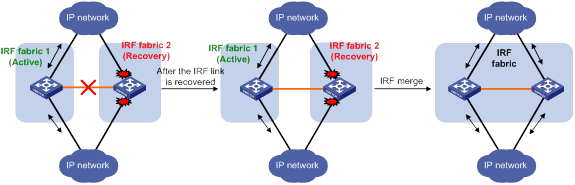
If the active IRF fabric fails before the IRF link is recovered (see Figure 13), use the mad restore command on the inactive IRF fabric to recover the inactive IRF fabric. This command brings up all network interfaces that were shut down by MAD. After you repair the IRF link, the two parts merge into a unified IRF fabric.
Figure 13 Active IRF fabric fails before the IRF link is recovered
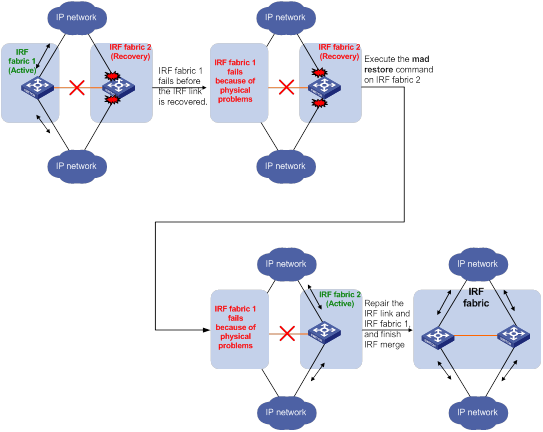
To manually recover an inactive IRF fabric:
|
Step |
Command |
|
1. Enter system view. |
system-view |
|
2. Recover the inactive IRF fabric. |
mad restore |
After the IRF fabric is recovered, all network interfaces that have been shut down by MAD come up automatically.
Displaying and maintaining an IRF fabric
Execute display commands in any view.
|
Task |
Command |
|
Display information about all IRF members. |
display irf |
|
Display the IRF fabric topology. |
display irf topology |
|
Display IRF link information. |
display irf link |
|
Display IRF configuration. |
display irf configuration |
|
Display the load sharing mode for IRF links. |
display irf-port load-sharing mode [ irf-port [ member-id/irf-port-number ] ] |
|
Display MAD configuration. |
display mad [ verbose ] |
IRF configuration examples
The IRF configuration examples show how to set up IRF fabrics that use different MAD mechanisms.
LACP MAD-enabled IRF configuration example
Network requirements
As shown in Figure 14, set up a four-chassis IRF fabric at the access layer of the enterprise network.
Configure LACP MAD on the multichassis aggregation to Device E, an H3C device that supports extended LACP.
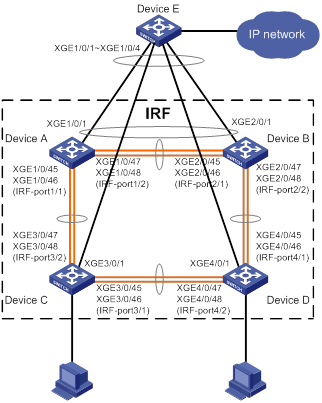
Configuration procedure
1. Configure Device A:
# Shut down the physical interfaces used for IRF links. In this example, the physical interfaces are shut down in batch. For more information, see Layer 2—LAN Switching Configuration Guide.
<Sysname> system-view
[Sysname] interface range ten-gigabitethernet 1/0/45 to ten-gigabitethernet 1/0/48
[Sysname-if-range] shutdown
[Sysname-if-range] quit
# Bind Ten-GigabitEthernet 1/0/45 and Ten-GigabitEthernet 1/0/46 to IRF-port 1/1.
[Sysname] irf-port 1/1
[Sysname-irf-port1/1] port group interface ten-gigabitethernet 1/0/45
[Sysname-irf-port1/1] port group interface ten-gigabitethernet 1/0/46
[Sysname-irf-port1/1] quit
# Bind Ten-GigabitEthernet 1/0/47 and Ten-GigabitEthernet 1/0/48 to IRF-port 1/2.
[Sysname] irf-port 1/2
[Sysname-irf-port1/2] port group interface ten-gigabitethernet 1/0/47
[Sysname-irf-port1/2] port group interface ten-gigabitethernet 1/0/48
[Sysname-irf-port1/2] quit
# Bring up the physical interfaces and save the configuration.
[Sysname] interface range ten-gigabitethernet 1/0/45 to ten-gigabitethernet 1/0/48
[Sysname-if-range] undo shutdown
[Sysname-if-range] quit
[Sysname] save
# Activate the IRF port configuration.
[Sysname] irf-port-configuration active
2. Configure Device B:
# Change the member ID of Device B to 2 and reboot the device to have the change take effect.
<Sysname> system-view
[Sysname] irf member 1 renumber 2
Renumbering the member ID may result in configuration change or loss. Continue? [Y/N]:y
[Sysname] quit
<Sysname> reboot
# Connect Device B to Device A as shown in Figure 14, and log in to Device B. (Details not shown.)
# Shut down the physical interfaces for IRF links.
<Sysname> system-view
[Sysname] interface range ten-gigabitethernet 2/0/45 to ten-gigabitethernet 2/0/48
[Sysname-if-range] shutdown
[Sysname-if-range] quit
# Bind Ten-GigabitEthernet 2/0/45 and Ten-GigabitEthernet 2/0/46 to IRF-port 2/1.
[Sysname] irf-port 2/1
[Sysname-irf-port2/1] port group interface ten-gigabitethernet 2/0/45
[Sysname-irf-port2/1] port group interface ten-gigabitethernet 2/0/46
[Sysname-irf-port2/1] quit
# Bind Ten-GigabitEthernet 2/0/47 and Ten-GigabitEthernet 2/0/48 to IRF-port 2/2.
[Sysname] irf-port 2/2
[Sysname-irf-port2/2] port group interface ten-gigabitethernet 2/0/47
[Sysname-irf-port2/2] port group interface ten-gigabitethernet 2/0/48
[Sysname-irf-port2/2] quit
# Bring up the physical interfaces and save the configuration.
[Sysname] interface range ten-gigabitethernet 2/0/45 to ten-gigabitethernet 2/0/48
[Sysname-if-range] undo shutdown
[Sysname-if-range] quit
[Sysname] save
# Activate the IRF port configuration.
[Sysname] irf-port-configuration active
The two devices perform master election, and the one that has lost the election reboots to form an IRF fabric with the master.
3. Configure Device C:
# Change the member ID of Device C to 3 and reboot the device to have the change take effect.
<Sysname> system-view
[Sysname] irf member 1 renumber 3
Renumbering the member ID may result in configuration change or loss. Continue? [Y/N]:y
[Sysname] quit
<Sysname> reboot
# Connect Device C to Device A as shown in Figure 14, and log in to Device C. (Details not shown.)
# Shut down the physical interfaces for IRF links.
<Sysname> system-view
[Sysname] interface range ten-gigabitethernet 3/0/45 to ten-gigabitethernet 3/0/48
[Sysname-if-range] shutdown
[Sysname-if-range] quit
# Bind Ten-GigabitEthernet 3/0/45 and Ten-GigabitEthernet 3/0/46 to IRF-port 3/1.
[Sysname] irf-port 3/1
[Sysname-irf-port3/1] port group interface ten-gigabitethernet 3/0/45
[Sysname-irf-port3/1] port group interface ten-gigabitethernet 3/0/46
[Sysname-irf-port3/1] quit
# Bind Ten-GigabitEthernet 3/0/47 and Ten-GigabitEthernet 3/0/48 to IRF-port 3/2.
[Sysname] irf-port 3/2
[Sysname-irf-port3/2] port group interface ten-gigabitethernet 3/0/47
[Sysname-irf-port3/2] port group interface ten-gigabitethernet 3/0/48
[Sysname-irf-port3/2] quit
# Bring up the physical interfaces and save the configuration.
[Sysname] interface range ten-gigabitethernet 3/0/45 to ten-gigabitethernet 3/0/48
[Sysname-if-range] undo shutdown
[Sysname-if-range] quit
[Sysname] save
# Activate the IRF port configuration.
[Sysname] irf-port-configuration active
Device C reboots to join the IRF fabric.
4. Configure Device D:
# Change the member ID of Device D to 4 and reboot the device to have the change take effect.
<Sysname> system-view
[Sysname] irf member 1 renumber 4
Renumbering the member ID may result in configuration change or loss. Continue? [Y/N]:y
[Sysname] quit
<Sysname> reboot
# Connect Device D to Device B and Device C as shown in Figure 14, and log in to Device D. (Details not shown.)
# Shut down the physical interfaces.
<Sysname> system-view
[Sysname] interface range ten-gigabitethernet 4/0/45 to ten-gigabitethernet 4/0/48
[Sysname-if-range] shutdown
[Sysname-if-range] quit
# Bind Ten-GigabitEthernet 4/0/45 and Ten-GigabitEthernet 4/0/46 to IRF-port 4/1.
[Sysname] irf-port 4/1
[Sysname-irf-port4/1] port group interface ten-gigabitethernet 4/0/45
[Sysname-irf-port4/1] port group interface ten-gigabitethernet 4/0/46
[Sysname-irf-port4/1] quit
# Bind Ten-GigabitEthernet 4/0/47 and Ten-GigabitEthernet 4/0/48 to IRF-port 4/2.
[Sysname] irf-port 4/2
[Sysname-irf-port4/2] port group interface ten-gigabitethernet 4/0/47
[Sysname-irf-port4/2] port group interface ten-gigabitethernet 4/0/48
[Sysname-irf-port4/2] quit
# Bring up the physical interfaces and save the configuration.
[Sysname] interface range ten-gigabitethernet 4/0/45 to ten-gigabitethernet 4/0/48
[Sysname-if-range] undo shutdown
[Sysname-if-range] quit
[Sysname] save
# Activate the IRF port configuration.
[Sysname] irf-port-configuration active
Device D reboots to join the IRF fabric. A four-chassis IRF fabric is formed.
5. Configure LACP MAD on the IRF fabric:
# Set the domain ID of the IRF fabric to 1.
<Sysname> system-view
[Sysname] irf domain 1
# Create a dynamic aggregate interface and enable LACP MAD.
[Sysname] interface bridge-aggregation 2
[Sysname-Bridge-Aggregation2] link-aggregation mode dynamic
[Sysname-Bridge-Aggregation2] mad enable
You need to assign a domain ID (range: 0-4294967295)
[Current domain is: 1]:
The assigned domain ID is: 1
Info: MAD LACP only enable on dynamic aggregation interface.
[Sysname-Bridge-Aggregation2] quit
# Assign Ten-GigabitEthernet 1/0/1, Ten-GigabitEthernet 2/0/1, Ten-GigabitEthernet 3/0/1, and Ten-GigabitEthernet 4/0/1 to the aggregate interface.
[Sysname] interface range ten-gigabitethernet 1/0/1 ten-gigabitethernet 2/0/1 ten-gigabitethernet 3/0/1 ten-gigabitethernet 4/0/1
[Sysname-if-range] port link-aggregation group 2
[Sysname-if-range] quit
6. Configure Device E as the intermediate device:
|
|
CAUTION: If the intermediate device is also an IRF fabric, assign the two IRF fabrics different domain IDs for correct split detection. False detection causes IRF split. |
# Create a dynamic aggregate interface.
<Sysname> system-view
[Sysname] interface bridge-aggregation 2
[Sysname-Bridge-Aggregation2] link-aggregation mode dynamic
[Sysname-Bridge-Aggregation2] quit
# Assign Ten-GigabitEthernet 1/0/1, Ten-GigabitEthernet 1/0/2, Ten-GigabitEthernet 1/0/3, and Ten-GigabitEthernet 1/0/4 to the aggregate interface.
[Sysname] interface range ten-gigabitethernet 1/0/1 to ten-gigabitethernet 1/0/4
[Sysname-if-range] port link-aggregation group 2
[Sysname-if-range] quit
BFD MAD-enabled IRF configuration example
Network requirements
As shown in Figure 15, set up a four-chassis IRF fabric at the distribution layer of the enterprise network.
· Configure BFD MAD on the IRF fabric and set up BFD MAD links between each member device and the intermediate device.
· Disable the spanning tree feature on the ports used for BFD MAD, because the two features conflict with each other.
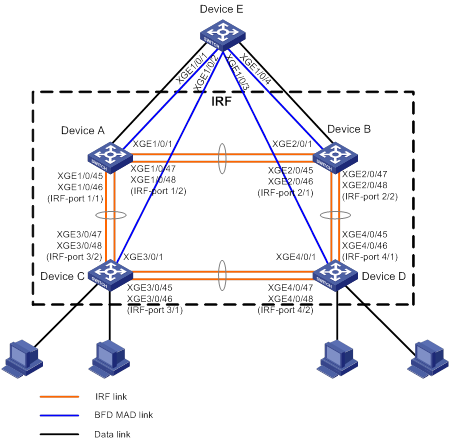
Configuration procedure
1. Configure Device A:
# Shut down the physical interfaces used for IRF links.
<Sysname> system-view
[Sysname] interface range ten-gigabitethernet 1/0/45 to ten-gigabitethernet 1/0/48
[Sysname-if-range] shutdown
[Sysname-if-range] quit
# Bind Ten-GigabitEthernet 1/0/45 and Ten-GigabitEthernet 1/0/46 to IRF-port 1/1.
[Sysname] irf-port 1/1
[Sysname-irf-port1/1] port group interface ten-gigabitethernet 1/0/45
[Sysname-irf-port1/1] port group interface ten-gigabitethernet 1/0/46
[Sysname-irf-port1/1] quit
# Bind Ten-GigabitEthernet 1/0/47 and Ten-GigabitEthernet 1/0/48 to IRF-port 1/2.
[Sysname] irf-port 1/2
[Sysname-irf-port1/2] port group interface ten-gigabitethernet 1/0/47
[Sysname-irf-port1/2] port group interface ten-gigabitethernet 1/0/48
[Sysname-irf-port1/2] quit
# Bring up the physical interfaces and save the configuration.
[Sysname] interface range ten-gigabitethernet 1/0/45 to ten-gigabitethernet 1/0/48
[Sysname-if-range] undo shutdown
[Sysname-if-range] quit
[Sysname] save
# Activate the IRF port configuration.
[Sysname] irf-port-configuration active
2. Configure Device B:
# Change the member ID of Device B to 2 and reboot the device to have the change take effect.
<Sysname> system-view
[Sysname] irf member 1 renumber 2
Renumbering the member ID may result in configuration change or loss. Continue? [Y/N]:y
[Sysname] quit
<Sysname> reboot
# Connect Device B to Device A as shown in Figure 15, and log in to Device B. (Details not shown.)
# Shut down the physical interfaces used for IRF links.
<Sysname> system-view
[Sysname] interface range ten-gigabitethernet 2/0/45 to ten-gigabitethernet 2/0/48
[Sysname-if-range] shutdown
[Sysname-if-range] quit
# Bind Ten-GigabitEthernet 2/0/45 and Ten-GigabitEthernet 2/0/46 to IRF-port 2/1.
[Sysname] irf-port 2/1
[Sysname-irf-port2/1] port group interface ten-gigabitethernet 2/0/45
[Sysname-irf-port2/1] port group interface ten-gigabitethernet 2/0/46
[Sysname-irf-port2/1] quit
# Bind Ten-GigabitEthernet 2/0/47 and Ten-GigabitEthernet 2/0/48 to IRF-port 2/2.
[Sysname] irf-port 2/2
[Sysname-irf-port2/2] port group interface ten-gigabitethernet 2/0/47
[Sysname-irf-port2/2] port group interface ten-gigabitethernet 2/0/48
[Sysname-irf-port2/2] quit
# Bring up the physical interfaces and save the configuration.
[Sysname] interface range ten-gigabitethernet 2/0/45 to ten-gigabitethernet 2/0/48
[Sysname-if-range] undo shutdown
[Sysname-if-range] quit
[Sysname] save
# Activate the IRF port configuration.
[Sysname] irf-port-configuration active
The two devices perform master election, and the one that has lost the election reboots to form an IRF fabric with the master.
3. Configure Device C:
# Change the member ID of Device C to 3 and reboot the device to have the change take effect.
<Sysname> system-view
[Sysname] irf member 1 renumber 3
Renumbering the member ID may result in configuration change or loss. Continue? [Y/N]:y
[Sysname] quit
<Sysname> reboot
# Connect Device C to Device A as shown in Figure 15, and log in to Device C. (Details not shown.)
# Shut down the physical interfaces used for IRF links.
<Sysname> system-view
[Sysname] interface range ten-gigabitethernet 3/0/45 to ten-gigabitethernet 3/0/48
[Sysname-if-range] shutdown
[Sysname-if-range] quit
# Bind Ten-GigabitEthernet 3/0/45 and Ten-GigabitEthernet 3/0/46 to IRF-port 3/1.
[Sysname] irf-port 3/1
[Sysname-irf-port3/1] port group interface ten-gigabitethernet 3/0/45
[Sysname-irf-port3/1] port group interface ten-gigabitethernet 3/0/46
[Sysname-irf-port3/1] quit
# Bind Ten-GigabitEthernet 3/0/47 and Ten-GigabitEthernet 3/0/48 to IRF-port 3/2.
[Sysname] irf-port 3/2
[Sysname-irf-port3/2] port group interface ten-gigabitethernet 3/0/47
[Sysname-irf-port3/2] port group interface ten-gigabitethernet 3/0/48
[Sysname-irf-port3/2] quit
# Bring up the physical interfaces and save the configuration.
[Sysname] interface range ten-gigabitethernet 3/0/45 to ten-gigabitethernet 3/0/48
[Sysname-if-range] undo shutdown
[Sysname-if-range] quit
[Sysname] save
# Activate the IRF port configuration.
[Sysname] irf-port-configuration active
Device C reboots to join the IRF fabric.
4. Configure Device D:
# Change the member ID of Device D to 4 and reboot the device to have the change take effect.
<Sysname> system-view
[Sysname] irf member 1 renumber 4
Renumbering the member ID may result in configuration change or loss. Continue? [Y/N]:y
[Sysname] quit
<Sysname> reboot
# Connect Device D to Device B and Device C as shown in Figure 15, and log in to Device D. (Details not shown.)
# Shut down the physical interfaces used for IRF links.
<Sysname> system-view
[Sysname] interface range ten-gigabitethernet 4/0/45 to ten-gigabitethernet 4/0/48
[Sysname-if-range] shutdown
[Sysname-if-range] quit
# Bind Ten-GigabitEthernet 4/0/45 and Ten-GigabitEthernet 4/0/46 to IRF-port 4/1.
[Sysname] irf-port 4/1
[Sysname-irf-port4/1] port group interface ten-gigabitethernet 4/0/45
[Sysname-irf-port4/1] port group interface ten-gigabitethernet 4/0/46
[Sysname-irf-port4/1] quit
# Bind Ten-GigabitEthernet 4/0/47 and Ten-GigabitEthernet 4/0/48 to IRF-port 4/2.
[Sysname] irf-port 4/2
[Sysname-irf-port4/2] port group interface ten-gigabitethernet 4/0/47
[Sysname-irf-port4/2] port group interface ten-gigabitethernet 4/0/48
[Sysname-irf-port4/2] quit
# Bring up the physical interfaces and save the configuration.
[Sysname] interface range ten-gigabitethernet 4/0/45 to ten-gigabitethernet 4/0/48
[Sysname-if-range] undo shutdown
[Sysname-if-range] quit
[Sysname] save
# Activate the IRF port configuration.
[Sysname] irf-port-configuration active
Device D reboots to join the IRF fabric. A four-chassis IRF fabric is formed.
5. Configure BFD MAD on the IRF fabric:
# Create VLAN 3, and add Ten-GigabitEthernet 1/0/1, Ten-GigabitEthernet 2/0/1, Ten-GigabitEthernet 3/0/1, and Ten-GigabitEthernet 4/0/1 to VLAN 3.
[Sysname] vlan 3
[Sysname-vlan3] port ten-gigabitethernet 1/0/1 ten-gigabitethernet 2/0/1 ten-gigabitethernet 3/0/1 ten-gigabitethernet 4/0/1
[Sysname-vlan3] quit
# Create VLAN-interface 3, and configure a MAD IP address for each member device on the VLAN interface.
[Sysname] interface vlan-interface 3
[Sysname-Vlan-interface3] mad bfd enable
[Sysname-Vlan-interface3] mad ip address 192.168.2.1 24 member 1
[Sysname-Vlan-interface3] mad ip address 192.168.2.2 24 member 2
[Sysname-Vlan-interface3] mad ip address 192.168.2.3 24 member 3
[Sysname-Vlan-interface3] mad ip address 192.168.2.4 24 member 4
[Sysname-Vlan-interface3] quit
# Disable the spanning tree feature on Ten-GigabitEthernet 1/0/1, Ten-GigabitEthernet 2/0/1, Ten-GigabitEthernet 3/0/1, and Ten-GigabitEthernet 4/0/1.
[Sysname] interface range ten-gigabitethernet 1/0/1 ten-gigabitethernet 2/0/1 ten-gigabitethernet 3/0/1 ten-gigabitethernet 4/0/1
[Sysname-if-range] undo stp enable
[Sysname-if-range] quit
6. Configure Device E as the intermediate device:
|
|
CAUTION: If the intermediate device is also an IRF fabric, assign the two IRF fabrics different domain IDs for correct split detection. False detection causes IRF split. |
# Create VLAN 3, and assign Ten-GigabitEthernet 1/0/1, Ten-GigabitEthernet 1/0/2, Ten-GigabitEthernet 1/0/3, and Ten-GigabitEthernet 1/0/4 to VLAN 3 for forwarding BFD MAD packets.
<DeviceE> system-view
[DeviceE] vlan 3
[DeviceE-vlan3] port ten-gigabitethernet 1/0/1 to ten-gigabitethernet 1/0/4
[DeviceE-vlan3] quit
ARP MAD-enabled IRF configuration example
Network requirements
As shown in Figure 16, set up a four-chassis IRF fabric in the enterprise network.
· Configure ARP MAD on the IRF fabric and use the links connected to Device E for transmitting ARP MAD packets.
· To prevent loops, run the spanning tree feature between Device E and the IRF fabric.
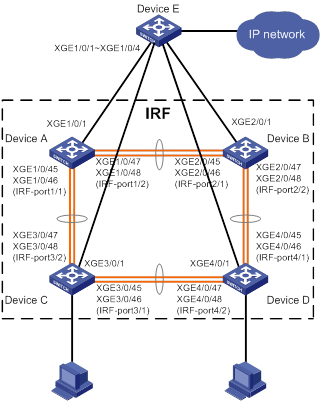
Configuration procedure
1. Configure Device A:
# Shut down the physical interfaces used for IRF links.
<Sysname> system-view
[Sysname] interface range ten-gigabitethernet 1/0/45 to ten-gigabitethernet 1/0/48
[Sysname-if-range] shutdown
[Sysname-if-range] quit
# Bind Ten-GigabitEthernet 1/0/45 and Ten-GigabitEthernet 1/0/46 to IRF-port 1/1.
[Sysname] irf-port 1/1
[Sysname-irf-port1/1] port group interface ten-gigabitethernet 1/0/45
[Sysname-irf-port1/1] port group interface ten-gigabitethernet 1/0/46
[Sysname-irf-port1/1] quit
# Bind Ten-GigabitEthernet 1/0/47 and Ten-GigabitEthernet 1/0/48 to IRF-port 1/2.
[Sysname] irf-port 1/2
[Sysname-irf-port1/2] port group interface ten-gigabitethernet 1/0/47
[Sysname-irf-port1/2] port group interface ten-gigabitethernet 1/0/48
[Sysname-irf-port1/2] quit
# Bring up the physical interfaces and save the configuration.
[Sysname] interface range ten-gigabitethernet 1/0/45 to ten-gigabitethernet 1/0/48
[Sysname-if-range] undo shutdown
[Sysname-if-range] quit
[Sysname] save
# Activate the IRF port configuration.
[Sysname] irf-port-configuration active
2. Configure Device B:
# Change the member ID of Device B to 2 and reboot the device to have the change take effect.
<Sysname> system-view
[Sysname] irf member 1 renumber 2
Renumbering the member ID may result in configuration change or loss. Continue? [Y/N]:y
[Sysname] quit
<Sysname> reboot
# Connect Device B to Device A as shown in Figure 16, and log in to Device B. (Details not shown.)
# Shut down the physical interfaces used for IRF links.
<Sysname> system-view
[Sysname] interface range ten-gigabitethernet 2/0/45 to ten-gigabitethernet 2/0/48
[Sysname-if-range] shutdown
[Sysname-if-range] quit
# Bind Ten-GigabitEthernet 2/0/45 and Ten-GigabitEthernet 2/0/46 to IRF-port 2/1.
[Sysname] irf-port 2/1
[Sysname-irf-port2/1] port group interface ten-gigabitethernet 2/0/45
[Sysname-irf-port2/1] port group interface ten-gigabitethernet 2/0/46
[Sysname-irf-port2/1] quit
# Bind Ten-GigabitEthernet 2/0/47 and Ten-GigabitEthernet 2/0/48 to IRF-port 2/2.
[Sysname] irf-port 2/2
[Sysname-irf-port2/2] port group interface ten-gigabitethernet 2/0/47
[Sysname-irf-port2/2] port group interface ten-gigabitethernet 2/0/48
[Sysname-irf-port2/2] quit
# Bring up the physical interfaces and save the configuration.
[Sysname] interface range ten-gigabitethernet 2/0/45 to ten-gigabitethernet 2/0/48
[Sysname-if-range] undo shutdown
[Sysname-if-range] quit
[Sysname] save
# Activate the IRF port configuration.
[Sysname] irf-port-configuration active
The two devices perform master election, and the one that has lost the election reboots to form an IRF fabric with the master.
3. Configure Device C:
# Change the member ID of Device C to 3 and reboot the device to have the change take effect.
<Sysname> system-view
[Sysname] irf member 1 renumber 3
Renumbering the member ID may result in configuration change or loss. Continue? [Y/N]:y
[Sysname] quit
<Sysname> reboot
# Connect Device C to Device A as shown in Figure 16, and log in to Device C. (Details not shown.)
# Shut down the physical interfaces used for IRF links.
<Sysname> system-view
[Sysname] interface range ten-gigabitethernet 3/0/45 to ten-gigabitethernet 3/0/48
[Sysname-if-range] shutdown
[Sysname-if-range] quit
# Bind Ten-GigabitEthernet 3/0/45 and Ten-GigabitEthernet 3/0/46 to IRF-port 3/1.
[Sysname] irf-port 3/1
[Sysname-irf-port3/1] port group interface ten-gigabitethernet 3/0/45
[Sysname-irf-port3/1] port group interface ten-gigabitethernet 3/0/46
[Sysname-irf-port3/1] quit
# Bind Ten-GigabitEthernet 3/0/47 and Ten-GigabitEthernet 3/0/48 to IRF-port 3/2.
[Sysname] irf-port 3/2
[Sysname-irf-port3/2] port group interface ten-gigabitethernet 3/0/47
[Sysname-irf-port3/2] port group interface ten-gigabitethernet 3/0/48
[Sysname-irf-port3/2] quit
# Bring up the physical interfaces and save the configuration.
[Sysname] interface range ten-gigabitethernet 3/0/45 to ten-gigabitethernet 3/0/48
[Sysname-if-range] undo shutdown
[Sysname-if-range] quit
[Sysname] save
# Activate the IRF port configuration.
[Sysname] irf-port-configuration active
Device C reboots to join the IRF fabric.
4. Configure Device D:
# Change the member ID of Device D to 4 and reboot the device to have the change take effect.
<Sysname> system-view
[Sysname] irf member 1 renumber 4
Renumbering the member ID may result in configuration change or loss. Continue? [Y/N]:y
[Sysname] quit
<Sysname> reboot
# Connect Device D to Device B and Device C as shown in Figure 16, and log in to Device D. (Details not shown.)
# Shut down the physical interfaces used for IRF links.
<Sysname> system-view
[Sysname] interface range ten-gigabitethernet 4/0/45 to ten-gigabitethernet 4/0/48
[Sysname-if-range] shutdown
[Sysname-if-range] quit
# Bind Ten-GigabitEthernet 4/0/45 and Ten-GigabitEthernet 4/0/46 to IRF-port 4/1.
[Sysname] irf-port 4/1
[Sysname-irf-port4/1] port group interface ten-gigabitethernet 4/0/45
[Sysname-irf-port4/1] port group interface ten-gigabitethernet 4/0/46
[Sysname-irf-port4/1] quit
# Bind Ten-GigabitEthernet 4/0/47 and Ten-GigabitEthernet 4/0/48 to IRF-port 4/2.
[Sysname] irf-port 4/2
[Sysname-irf-port4/2] port group interface ten-gigabitethernet 4/0/47
[Sysname-irf-port4/2] port group interface ten-gigabitethernet 4/0/48
[Sysname-irf-port4/2] quit
# Bring up the physical interfaces and save the configuration.
[Sysname] interface range ten-gigabitethernet 4/0/45 to ten-gigabitethernet 4/0/48
[Sysname-if-range] undo shutdown
[Sysname-if-range] quit
[Sysname] save
# Activate the IRF port configuration.
[Sysname] irf-port-configuration active
Device D reboots to join the IRF fabric. A four-chassis IRF fabric is formed.
5. Configure ARP MAD on the IRF fabric:
# Enable the spanning tree feature globally. Map the ARP MAD VLAN to MSTI 1 in the MST region.
<Sysname> system-view
[Sysname] stp global enable
[Sysname] stp region-configuration
[Sysname-mst-region] region-name arpmad
[Sysname-mst-region] instance 1 vlan 3
[Sysname-mst-region] active region-configuration
[Sysname-mst-region] quit
# Configure the IRF fabric to change its bridge MAC address as soon as the address owner leaves.
[Sysname] undo irf mac-address persistent
# Set the domain ID of the IRF fabric to 1.
[Sysname] irf domain 1
# Create VLAN 3, and assign Ten-GigabitEthernet 1/0/1, Ten-GigabitEthernet 2/0/1, Ten-GigabitEthernet 3/0/1, and Ten-GigabitEthernet 4/0/1 to VLAN 3.
[Sysname] vlan 3
[Sysname-vlan3] port ten-gigabitethernet 1/0/1 ten-gigabitethernet 2/0/1 ten-gigabitethernet 3/0/1 ten-gigabitethernet 4/0/1
[Sysname-vlan3] quit
# Create VLAN-interface 3, assign it an IP address, and enable ARP MAD on the interface.
[Sysname] interface vlan-interface 3
[Sysname-Vlan-interface3] ip address 192.168.2.1 24
[Sysname-Vlan-interface3] mad arp enable
You need to assign a domain ID (range: 0-4294967295)
[Current domain is: 1]:
The assigned domain ID is: 1
6. Configure Device E as the intermediate device:
|
|
CAUTION: If the intermediate device is also in an IRF fabric, assign the two IRF fabrics different domain IDs for correct split detection. False detection causes IRF split. |
# Enable the spanning tree feature globally. Map the ARP MAD VLAN to MSTI 1 in the MST region.
<DeviceE> system-view
[DeviceE] stp global enable
[DeviceE] stp region-configuration
[DeviceE-mst-region] region-name arpmad
[DeviceE-mst-region] instance 1 vlan 3
[DeviceE-mst-region] active region-configuration
[DeviceE-mst-region] quit
# Create VLAN 3, and assign Ten-GigabitEthernet 1/0/1, Ten-GigabitEthernet 1/0/2, Ten-GigabitEthernet 1/0/3, and Ten-GigabitEthernet 1/0/4 to VLAN 3 for forwarding ARP MAD packets.
[DeviceE] vlan 3
[DeviceE-vlan3] port ten-gigabitethernet 1/0/1 to ten-gigabitethernet 1/0/4
[DeviceE-vlan3] quit
ND MAD-enabled IRF configuration example
Network requirements
As shown in Figure 17, set up a four-chassis IRF fabric in the IPv6 enterprise network.
· Configure ND MAD on the IRF fabric and use the links connected to Device E for transmitting ND MAD packets.
· To prevent loops, run the spanning tree feature between Device E and the IRF fabric.
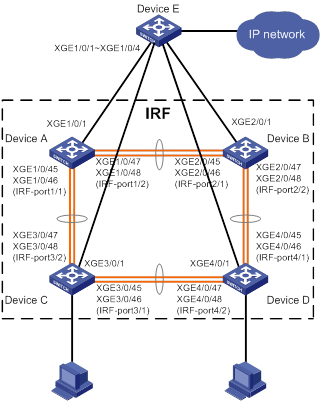
Configuration procedure
1. Configure Device A:
# Shut down the physical interfaces used for IRF links.
<Sysname> system-view
[Sysname] interface range ten-gigabitethernet 1/0/45 to ten-gigabitethernet 1/0/48
[Sysname-if-range] shutdown
[Sysname-if-range] quit
# Bind Ten-GigabitEthernet 1/0/45 and Ten-GigabitEthernet 1/0/46 to IRF-port 1/1.
[Sysname] irf-port 1/1
[Sysname-irf-port1/1] port group interface ten-gigabitethernet 1/0/45
[Sysname-irf-port1/1] port group interface ten-gigabitethernet 1/0/46
[Sysname-irf-port1/1] quit
# Bind Ten-GigabitEthernet 1/0/47 and Ten-GigabitEthernet1/0/48 to IRF-port 1/2.
[Sysname] irf-port 1/2
[Sysname-irf-port1/2] port group interface ten-gigabitethernet 1/0/47
[Sysname-irf-port1/2] port group interface ten-gigabitethernet 1/0/47
[Sysname-irf-port1/2] quit
# Bring up the physical interfaces and save the configuration.
[Sysname] interface range ten-gigabitethernet 1/0/45 to ten-gigabitethernet 1/0/48
[Sysname-if-range] undo shutdown
[Sysname-if-range] quit
[Sysname] save
# Activate the IRF port configuration.
[Sysname] irf-port-configuration active
2. Configure Device B:
# Change the member ID of Device B to 2 and reboot the device to have the change take effect.
<Sysname> system-view
[Sysname] irf member 1 renumber 2
Renumbering the member ID may result in configuration change or loss. Continue? [Y/N]:y
[Sysname] quit
<Sysname> reboot
# Connect Device B to Device A as shown in Figure 17, and log in to Device B. (Details not shown.)
# Shut down the physical interfaces used for IRF links.
<Sysname> system-view
[Sysname] interface range ten-gigabitethernet 2/0/45 to ten-gigabitethernet 2/0/48
[Sysname-if-range] shutdown
[Sysname-if-range] quit
# Bind Ten-GigabitEthernet 2/0/45 and Ten-GigabitEthernet 2/0/46 to IRF-port 2/1.
[Sysname] irf-port 2/1
[Sysname-irf-port2/1] port group interface ten-gigabitethernet 2/0/45
[Sysname-irf-port2/1] port group interface ten-gigabitethernet 2/0/46
[Sysname-irf-port2/1] quit
# Bind Ten-GigabitEthernet 2/0/47 and Ten-GigabitEthernet 2/0/48 to IRF-port 2/2.
[Sysname] irf-port 2/2
[Sysname-irf-port2/2] port group interface ten-gigabitethernet 2/0/47
[Sysname-irf-port2/2] port group interface ten-gigabitethernet 2/0/48
[Sysname-irf-port2/2] quit
# Bring up the physical interfaces and save the configuration.
[Sysname] interface range ten-gigabitethernet 2/0/45 to ten-gigabitethernet 2/0/48
[Sysname-if-range] undo shutdown
[Sysname-if-range] quit
[Sysname] save
# Activate the IRF port configuration.
[Sysname] irf-port-configuration active
The two devices perform master election, and the one that has lost the election reboots to form an IRF fabric with the master.
3. Configure Device C:
# Change the member ID of Device C to 3 and reboot the device to have the change take effect.
<Sysname> system-view
[Sysname] irf member 1 renumber 3
Renumbering the member ID may result in configuration change or loss. Continue? [Y/N]:y
[Sysname] quit
<Sysname> reboot
# Connect Device C to Device A as shown in Figure 17, and log in to Device C. (Details not shown.)
# Shut down the physical interfaces used for IRF links.
<Sysname> system-view
[Sysname] interface range ten-gigabitethernet 3/0/45 to ten-gigabitethernet 3/0/48
[Sysname-if-range] shutdown
[Sysname-if-range] quit
# Bind Ten-GigabitEthernet 3/0/45 and Ten-GigabitEthernet 3/0/46 to IRF-port 3/1.
[Sysname] irf-port 3/1
[Sysname-irf-port3/1] port group interface ten-gigabitethernet 3/0/45
[Sysname-irf-port3/1] port group interface ten-gigabitethernet 3/0/46
[Sysname-irf-port3/1] quit
# Bind Ten-GigabitEthernet 3/0/47 and Ten-GigabitEthernet 3/0/48 to IRF-port 3/2.
[Sysname] irf-port 3/2
[Sysname-irf-port3/2] port group interface ten-gigabitethernet 3/0/47
[Sysname-irf-port3/2] port group interface ten-gigabitethernet 3/0/48
[Sysname-irf-port3/2] quit
# Bring up the physical interfaces and save the configuration.
[Sysname] interface range ten-gigabitethernet 3/0/45 to ten-gigabitethernet 3/0/48
[Sysname-if-range] undo shutdown
[Sysname-if-range] quit
[Sysname] save
# Activate the IRF port configuration.
[Sysname] irf-port-configuration active
Device C reboots to join the IRF fabric.
4. Configure Device D:
# Change the member ID of Device D to 4 and reboot the device to have the change take effect.
<Sysname> system-view
[Sysname] irf member 1 renumber 4
Renumbering the member ID may result in configuration change or loss. Continue? [Y/N]:y
[Sysname] quit
<Sysname> reboot
# Connect Device D to Device B and Device C as shown in Figure 17, and log in to Device D. (Details not shown.)
# Shut down the physical interfaces used for IRF links.
<Sysname> system-view
[Sysname] interface range ten-gigabitethernet 4/0/45 to ten-gigabitethernet 4/0/48
[Sysname-if-range] shutdown
[Sysname-if-range] quit
# Bind Ten-GigabitEthernet 4/0/45 and Ten-GigabitEthernet 4/0/46 to IRF-port 4/1.
[Sysname] irf-port 4/1
[Sysname-irf-port4/1] port group interface ten-gigabitethernet 4/0/45
[Sysname-irf-port4/1] port group interface ten-gigabitethernet 4/0/46
[Sysname-irf-port4/1] quit
# Bind Ten-GigabitEthernet 4/0/47 and Ten-GigabitEthernet 4/0/48 to IRF-port 4/2.
[Sysname] irf-port 4/2
[Sysname-irf-port4/2] port group interface ten-gigabitethernet 4/0/47
[Sysname-irf-port4/2] port group interface ten-gigabitethernet 4/0/48
[Sysname-irf-port4/2] quit
# Bring up the physical interfaces and save the configuration.
[Sysname] interface range ten-gigabitethernet 4/0/45 to ten-gigabitethernet 4/0/48
[Sysname-if-range] undo shutdown
[Sysname-if-range] quit
[Sysname] save
# Activate the IRF port configuration.
[Sysname] irf-port-configuration active
Device D reboots to join the IRF fabric. A four-chassis IRF fabric is formed.
5. Configure ND MAD on the IRF fabric:
# Enable the spanning tree feature globally. Map the ND MAD VLAN to MSTI 1 in the MST region.
<Sysname> system-view
[Sysname] stp global enable
[Sysname] stp region-configuration
[Sysname-mst-region] region-name ndmad
[Sysname-mst-region] instance 1 vlan 3
[Sysname-mst-region] active region-configuration
[Sysname-mst-region] quit
# Configure the IRF fabric to change its bridge MAC address as soon as the address owner leaves.
[Sysname] undo irf mac-address persistent
# Set the domain ID of the IRF fabric to 1.
[Sysname] irf domain 1
# Create VLAN 3, and add Ten-GigabitEthernet 1/0/1, Ten-GigabitEthernet 2/0/1, Ten-GigabitEthernet 3/0/1, and Ten-GigabitEthernet 4/0/1 to VLAN 3.
[Sysname] vlan 3
[Sysname-vlan3] port ten-gigabitethernet 1/0/1 ten-gigabitethernet 2/0/1 ten-gigabitethernet 3/0/1 ten-gigabitethernet 4/0/1
[Sysname-vlan3] quit
# Create VLAN-interface 3, assign it an IPv6 address, and enable ND MAD on the interface.
[Sysname] interface vlan-interface 3
[Sysname-Vlan-interface3] ipv6 address 2001::1 64
[Sysname-Vlan-interface3] mad nd enable
You need to assign a domain ID (range: 0-4294967295)
[Current domain is: 1]:
The assigned domain ID is: 1
6. Configure Device E as the intermediate device:
|
|
CAUTION: If the intermediate device is also in an IRF fabric, assign the two IRF fabrics different domain IDs for correct split detection. False detection causes IRF split. |
# Enable the spanning tree feature globally. Map the ND MAD VLAN to MSTI 1 in the MST region.
<DeviceE> system-view
[DeviceE] stp global enable
[DeviceC] stp region-configuration
[DeviceC-mst-region] region-name ndmad
[DeviceC-mst-region] instance 1 vlan 3
[DeviceC-mst-region] active region-configuration
[DeviceC-mst-region] quit
# Create VLAN 3, and add Ten-GigabitEthernet 1/0/1, Ten-GigabitEthernet 1/0/2, Ten-GigabitEthernet 1/0/3, and Ten-GigabitEthernet 1/0/4 to VLAN 3 for forwarding ND MAD packets.
[DeviceE] vlan 3
[DeviceE-vlan3] port ten-gigabitethernet 1/0/1 to ten-gigabitethernet 1/0/4
[DeviceE-vlan3] quit
Example for configuring an IRF fabric with ARP MAD and management IP configured on the same management Ethernet port
|
|
IMPORTANT: This example is also applicable to a two-chassis IRF fabric running ND MAD, except that you must configure ND MAD differently. |
Network requirements
As shown in Figure 18, use Device A and Device B to set up a two-chassis IRF fabric.
Use management Ethernet port M-GigabitEthernet 0/0/0 to perform ARP MAD for IRF split detection and to provide device access for management purposes.
Configure management IP addresses for the IRF fabric and each member device on the management port to meet the following requirements:
· The administrator can use the same management IP address to access the IRF fabric before and after a master/subordinate switchover.
· The administrator can access each member device for failure recovery through their respective management IP addresses after the IRF fabric splits.
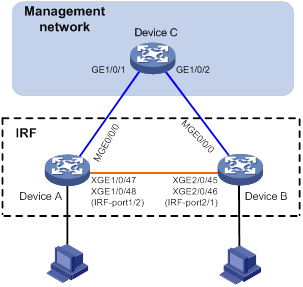
Configuration restrictions and guidelines
When you configure management IP addresses, follow these restrictions and guidelines:
· To make sure you can access the IRF fabric at the same IP address after a master/subordinate switchover, use the ip address ip-address { mask-length | mask } command to configure a management IP address on the management port, in this example, on M-GigabitEthernet 0/0/0. You can use this address to access the IRF fabric as long as the fabric has not split. This address might be inaccesible for an IP conflict after the IRF fabric splits, because it exists on all member devices. In the context of IRF, this address is called a global management IP address.
· To access each member device for failure recovery after the IRF fabric splits, use the ip address ip-address { mask-length | mask } irf-member member-id command to configure a management IP address for each member device on the management port, in this example, on M-GigabitEthernet 0/0/0. In the context of IRF, this address is called a member-specific management IP address.
· Make sure the management IP addresses assigned to all IRF member devices on the same management Ethernet port belong to the same subnet. Make sure the management IP addresses assigned to an IRF member device on different management Ethernet ports belong to different subnets.
· You must manually make sure the management IP addresses configured on the subordinate devices will not cause IP address conflicts on the network. When the IRF fabric is running correctly, only the IP addresses of the management Ethernet ports on the master device take effect. The management IP addresses of the management Ethernet ports on the subordinate devices do not take effect. If a management IP address on a subordinate device conflicts with an IP address in the network, the system cannot detect the IP conflict, causing network issues after an IRF split.
|
|
NOTE: When the IRF fabric is integrated, you can access the IRF fabric by using either the global management IP address or the management IP address specific to the master device. As a best practice to prevent the management IP address from changing upon a master/subordinate switchover, use the global management IP address as long as the IRF fabric is integrated. |
When you configure ARP MAD on a management Ethernet port, follow the restrictions and guidelines in "Configuring ARP MAD."
Setting up the IRF fabric
1. Configure Device A:
# Shut down the physical interfaces used for IRF connection. This example uses Ten-GigabitEthernet 1/0/47 and Ten-GigabitEthernet 1/0/48 for IRF connection.
<Sysname> system-view
[Sysname] interface range ten-gigabitethernet 1/0/47 to ten-gigabitethernet 1/0/48
[Sysname-if-range] shutdown
[Sysname-if-range] quit
# Bind Ten-GigabitEthernet 1/0/47 and Ten-GigabitEthernet 1/0/48 to IRF-port 1/2.
[Sysname] irf-port 1/2
[Sysname-irf-port1/2] port group interface ten-gigabitethernet 1/0/47
[Sysname-irf-port1/2] port group interface ten-gigabitethernet 1/0/48
[Sysname-irf-port1/2] quit
# Bring up the physical interfaces.
[Sysname] interface range ten-gigabitethernet 1/0/47 to ten-gigabitethernet 1/0/48
[Sysname-if-range] undo shutdown
[Sysname-if-range] quit
# Save the running configuration to the next-startup configuration file.
[Sysname] save
# Activate the IRF port configuration.
[Sysname] irf-port-configuration active
2. Configure Device B:
# Assign member ID 2 to Device B, and reboot the device to have the change take effect.
<Sysname> system-view
[Sysname] irf member 1 renumber 2
Renumbering the member ID may result in configuration change or loss. Continue? [Y/N]:y
[Sysname] quit
<Sysname> reboot
# Shut down the physical interfaces used for IRF connection. This example uses Ten-GigabitEthernet 2/0/45 and Ten-GigabitEthernet 2/0/46 for IRF connection.
<Sysname> system-view
[Sysname] interface range ten-gigabitethernet 2/0/45 to ten-gigabitethernet 2/0/46
[Sysname-if-range] shutdown
[Sysname-if-range] quit
# Bind Ten-GigabitEthernet 2/0/45 and Ten-GigabitEthernet 2/0/46 to IRF-port 2/1.
[Sysname] irf-port 2/1
[Sysname-irf-port2/1] port group interface ten-gigabitethernet 2/0/45
[Sysname-irf-port2/1] port group interface ten-gigabitethernet 2/0/46
[Sysname-irf-port2/1] quit
# Bring up the physical interfaces.
[Sysname] interface range ten-gigabitethernet 2/0/45 to ten-gigabitethernet 2/0/46
[Sysname-if-range] undo shutdown
[Sysname-if-range] quit
# Save the running configuration to the next-startup configuration file.
[Sysname] save
# Connect Device B to Device A, as shown in Figure 18.
# Activate the IRF port configuration.
[Sysname] irf-port-configuration active
Device A and Device B perform master election. The device that has failed master election automatically reboots to form an IRF fabric with the other device. A two-chassis IRF fabric is formed.
Configuring management IP addresses
# Assign IP address 192.168.1.1/24 to the IRF fabric on management Ethernet port M-GigabitEthernet 0/0/0.
<Sysname> system-view
[Sysname] interface m-gigabitethernet 0/0/0
[Sysname-M-GigabitEthernet0/0/0] ip address 192.168.1.1 24
# On management Ethernet port M-GigabitEthernet 0/0/0, assign IP addresses 192.168.1.101/24 and 192.168.1.102/24 to IRF member device 1 (Device A) and IRF member device 2 (Device B), respectively. After the IRF fabric splits, the administrator can use IP addresses 192.168.1.101/24 and 192.168.1.102/24 to log in to Device A and Device B, respectively.
[Sysname-M-GigabitEthernet0/0/0] ip address 192.168.1.101 24 irf-member 1
[Sysname-M-GigabitEthernet0/0/0] ip address 192.168.1.102 24 irf-member 2
[Sysname-M-GigabitEthernet0/0/0] quit
# Exclude management Ethernet port M-GigabitEthernet 0/0/0 from being shut down by MAD upon detection of multi-active collisions.
[Sysname] mad exclude interface m-gigabitethernet 0/0/0
Configuring ARP MAD
1. Configure the IRF fabric:
# Configure the IRF fabric to change its bridge MAC address as soon as the address owner leaves.
[Sysname] undo irf mac-address persistent
# Set the domain ID of the IRF fabric to 1.
[Sysname] irf domain 1
# Enable ARP MAD on management Ethernet port M-GigabitEthernet 0/0/0.
[Sysname] interface m-gigabitethernet 0/0/0
[Sysname-M-GigabitEthernet0/0/0] mad arp enable
You need to assign a domain ID (range: 0-4294967295)
[Current domain ID is: 1]:
The assigned domain ID is: 1
[Sysname-M-GigabitEthernet0/0/0] quit
# Save the running configuration to the next-startup configuration file.
[Sysname] save
2. Configure Device C (a switch that supports ARP) as the intermediate device:
|
|
CAUTION: If the intermediate device is also in an IRF fabric, assign the two IRF fabrics different domain IDs for correct split detection. False detection causes IRF split. |
# Create VLAN 100.
<DeviceC> system-view
[DeviceC] vlan 100
# Assign GigabitEthernet 1/0/1 and GigabitEthernet 1/0/2 to VLAN 100 for forwarding ARP MAD packets.
[DeviceC-vlan100] port gigabitethernet 1/0/1 to gigabitethernet 1/0/2
[DeviceC-vlan100] quit
Verifying the configuration
# Disconnect the IRF links between Device A and Device B. Verify that you can use 192.168.1.101 and 192.168.1.102 to log in to Device A and Device B, respectively. (Details not shown.)
# Execute the display mad verbose command on Device A and Device B to verify that MAD is correctly functioning, as follows:
· The Multi-active recovery state field displays Yes on one device and displays No on the other device.
· On each device, the IRF physical interfaces and management Ethernet port M-GigabitEthernet 0/0/0 are excluded from being shut down by MAD.
# Execute the display interface brief command on Device A and Device B to verify that the MAD shutdown action is performed correctly, as follows:
· On the device in Recovery state, all network interfaces have been shut down by MAD except the IRF physical interfaces and management Ethernet port M-GigabitEthernet 0/0/0.
· On the device not in Recovery state, no network interfaces are shut down by MAD.
Example for configuring an IRF fabric with BFD MAD and management IP configured on separate management Ethernet ports
|
|
IMPORTANT: This example is also applicable to a two-chassis IRF fabric running ARP MAD or ND MAD, except that you must configure ARP MAD and ND MAD differently. |
Network requirements
As shown in Figure 19, use Device A and Device B to set up a two-chassis IRF fabric.
Use management Ethernet port M-GigabitEthernet 0/0/0 on Device A and Device B for device management purposes. Configure management IP addresses for the IRF fabric and each member device on the management port to meet the following requirements:
· The administrator can use the same management IP address to access the IRF fabric before and after a master/subordinate switchover.
· The administrator can access each member device for failure recovery through their respective management IP addresses after the IRF fabric splits.
Use management Ethernet port M-GigabitEthernet 0/0/1 to perform BFD MAD for IRF split detection.
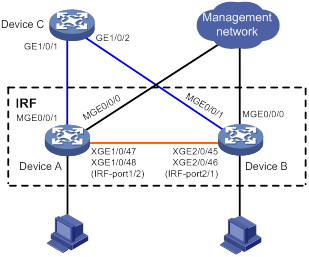
Configuration restrictions and guidelines
When you configure management IP addresses, follow these restrictions and guidelines:
· To make sure you can access the IRF fabric at the same IP address after a master/subordinate switchover, use the ip address ip-address { mask-length | mask } command to configure a management IP address on the management port, in this example, on M-GigabitEthernet 0/0/0. You can use this address to access the IRF fabric as long as the fabric has not split. This address might be inaccesible for an IP conflict after the IRF fabric splits, because it exists on all member devices. In the context of IRF, this address is called a global management IP address.
· To access each member device for failure recovery after the IRF fabric splits, use the ip address ip-address { mask-length | mask } irf-member member-id command to configure a management IP address for each member device on the management port, in this example, on M-GigabitEthernet 0/0/0. In the context of IRF, this address is called a member-specific management IP address.
· Make sure the management IP addresses assigned to all IRF member devices on the same management Ethernet port belong to the same subnet. Make sure the management IP addresses assigned to an IRF member device on different management Ethernet ports belong to different subnets.
· You must manually make sure the management IP addresses configured on the subordinate devices will not cause IP address conflicts on the network. When the IRF fabric is running correctly, only the IP addresses of the management Ethernet ports on the master device take effect. The management IP addresses of the management Ethernet ports on the subordinate devices do not take effect. If a management IP address on a subordinate device conflicts with an IP address in the network, the system cannot detect the IP conflict, causing network issues after an IRF split.
|
|
NOTE: When the IRF fabric is integrated, you can access the IRF fabric by using either the global management IP address or the management IP address specific to the master device. As a best practice to prevent the management IP address from changing upon a master/subordinate switchover, use the global management IP address as long as the IRF fabric is integrated. |
When you configure BFD MAD on a management Ethernet port, follow the restrictions and guidelines in "Configuring BFD MAD."
Setting up the IRF fabric
1. Configure Device A:
# Shut down the physical interfaces used for IRF connection. This example uses Ten-GigabitEthernet 1/0/47 and Ten-GigabitEthernet 1/0/48 for IRF connection.
<Sysname> system-view
[Sysname] interface range ten-gigabitethernet 1/0/47 to ten-gigabitethernet 1/0/48
[Sysname-if-range] shutdown
[Sysname-if-range] quit
# Bind Ten-GigabitEthernet 1/0/47 and Ten-GigabitEthernet 1/0/48 to IRF-port 1/2.
[Sysname] irf-port 1/2
[Sysname-irf-port1/2] port group interface ten-gigabitethernet 1/0/47
[Sysname-irf-port1/2] port group interface ten-gigabitethernet 1/0/48
[Sysname-irf-port1/2] quit
# Bring up the physical interfaces.
[Sysname] interface range ten-gigabitethernet 1/0/47 to ten-gigabitethernet 1/0/48
[Sysname-if-range] undo shutdown
[Sysname-if-range] quit
# Save the running configuration to the next-startup configuration file.
[Sysname] save
# Activate the IRF port configuration.
[Sysname] irf-port-configuration active
2. Configure Device B:
# Assign member ID 2 to Device B, and reboot the device to have the change take effect.
<Sysname> system-view
[Sysname] irf member 1 renumber 2
Renumbering the member ID may result in configuration change or loss. Continue? [Y/N]:y
[Sysname] quit
<Sysname> reboot
# Shut down the physical interfaces used for IRF connection. This example uses Ten-GigabitEthernet 2/0/45 and Ten-GigabitEthernet 2/0/46 for IRF connection.
<Sysname> system-view
[Sysname] interface range ten-gigabitethernet 2/0/45 to ten-gigabitethernet 2/0/46
[Sysname-if-range] shutdown
[Sysname-if-range] quit
# Bind Ten-GigabitEthernet 2/0/45 and Ten-GigabitEthernet 2/0/46 to IRF-port 2/1.
[Sysname] irf-port 2/1
[Sysname-irf-port2/1] port group interface ten-gigabitethernet 2/0/45
[Sysname-irf-port2/1] port group interface ten-gigabitethernet 2/0/46
[Sysname-irf-port2/1] quit
# Bring up the physical interfaces.
[Sysname] interface range ten-gigabitethernet 2/0/45 to ten-gigabitethernet 2/0/46
[Sysname-if-range] undo shutdown
[Sysname-if-range] quit
# Save the running configuration to the next-startup configuration file.
[Sysname] save
# Connect Device B to Device A, as shown in Figure 19.
# Activate the IRF port configuration.
[Sysname] irf-port-configuration active
Device A and Device B perform master election. The device that has failed master election automatically reboots to form an IRF fabric with the other device.
Configuring management IP addresses
# Assign IP address 192.168.1.1/24 to the IRF fabric on management Ethernet port M-GigabitEthernet 0/0/0.
<Sysname> system-view
[Sysname] interface m-gigabitethernet 0/0/0
[Sysname-M-GigabitEthernet0/0/0] ip address 192.168.1.1 24
# On management Ethernet port M-GigabitEthernet 0/0/0, assign IP addresses 192.168.1.101/24 and 192.168.1.102/24 to IRF member device 1 (Device A) and IRF member device 2 (Device B), respectively. After the IRF fabric splits, the administrator can use IP addresses 192.168.1.101/24 and 192.168.1.102/24 to log in to Device A and Device B, respectively.
[Sysname-M-GigabitEthernet0/0/0] ip address 192.168.1.101 24 irf-member 1
[Sysname-M-GigabitEthernet0/0/0] ip address 192.168.1.102 24 irf-member 2
[Sysname-M-GigabitEthernet0/0/0] quit
# Exclude management Ethernet port M-GigabitEthernet 0/0/0 from being shut down by MAD upon detection of multi-active collisions.
[Sysname] mad exclude interface m-gigabitethernet 0/0/0
Configuring BFD MAD
1. Configure the IRF fabric:
# Assign a MAD IP address to each IRF member device on management Ethernet port M-GigabitEthernet 0/0/1.
[Sysname] interface m-gigabitethernet 0/0/1
[Sysname-M-GigabitEthernet0/0/1] mad ip address 192.168.2.1 24 member 1
[Sysname-M-GigabitEthernet0/0/1] mad ip address 192.168.2.2 24 member 2
# Enable BFD MAD on management Ethernet port M-GigabitEthernet 0/0/1.
[Sysname-M-GigabitEthernet0/0/1] mad bfd enable
[Sysname-M-GigabitEthernet0/0/1] quit
# Save the running configuration to the next-startup configuration file.
[Sysname] save
2. Configure Device C as the intermediate device:
# Create VLAN 100.
<DeviceC> system-view
[DeviceC] vlan 100
# Assign GigabitEthernet 1/0/1 and GigabitEthernet 1/0/2 to VLAN 100 for forwarding BFD MAD packets.
[DeviceC-vlan100] port gigabitethernet 1/0/1 to gigabitethernet 1/0/2
[DeviceC-vlan100] quit
Verifying the configuration
# Disconnect the IRF links between Device A and Device B. Verify that you can use 192.168.1.101 and 192.168.1.102 to log in to Device A and Device B, respectively. (Details not shown.)
# Execute the display mad verbose command on Device A and Device B to verify that MAD is correctly functioning, as follows:
· The Multi-active recovery state field displays Yes on one device and displays No on the other device.
· On each device, the following network interfaces are excluded from being shut down by MAD:
¡ The IRF physical interfaces.
¡ Management Ethernet ports M-GigabitEthernet 0/0/0 and M-GigabitEthernet 0/0/1.
# Execute the display interface brief command on Device A and Device B to verify that the MAD shutdown action is performed correctly, as follows:
· On the device in Recovery state, all network interfaces have been shut down by MAD except the IRF physical interfaces and management Ethernet ports M-GigabitEthernet 0/0/0 and M-GigabitEthernet 0/0/1.
· On the device not in Recovery state, no network interfaces are shut down by MAD.
Setting up an IRF 3.1 system
Overview
IRF 3.1 integrates multiple lower-layer devices with a higher-layer IRF fabric to provide high-density, low-cost connectivity at the access layer. IRF 3.1 is implemented based on IEEE 802.1BR.
In an IRF 3.1 system, the higher-layer IRF fabric is called the parent fabric and the lower-layer devices are called bridge port extenders (PEXs). You can manage and configure the PEXs from the parent fabric as if they were interface modules on the parent fabric.
Typically, IRF 3.1 works at the access layer of data centers and large-scale enterprise networks. As shown in Figure 20, the access layer of a network is virtualized into an IRF 3.1 system. The system contains one parent fabric (a two-chassis IRF fabric) and multiple PEXs to provide connectivity for servers and hosts.
Figure 20 IRF 3.1 application scenario
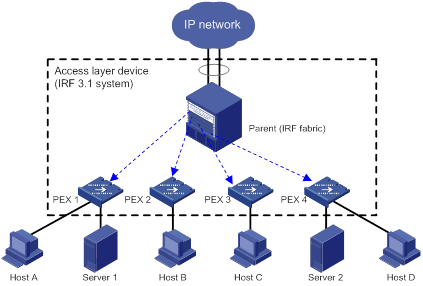
IRF 3.1 provides the following benefits:
· Simplified topology—Devices in an IRF 3.1 system appear as one node, which can be connected to the downstream and upstream devices through multichassis link aggregation for redundancy and load balancing. In conjunction with link aggregation, IRF 3.1 creates a loop-free Layer 2 network, without running the spanning tree feature between devices in the IRF 3.1 system or on the link aggregations. IRF 3.1 also simplifies the Layer 3 network topology because it reduces the number of routing peers. The network topology does not change when a device is added to or removed from the IRF 3.1 system.
· Single point of management—An IRF 3.1 system is accessible at a single IP address on the network. You can use this IP address to log in through any network port to manage all the devices in the system. For an SNMP NMS, an IRF 3.1 system is one managed network node.
· Network scalability and resiliency—You can increase the number of ports in an IRF 3.1 system by adding PEXs without changing network topology.
· High availability—Each PEX has multiple high-speed physical ports for uplink connectivity to the parent fabric. The links on these ports are aggregated and load balanced automatically.
· Decreased TCO—IRF 3.1 decreases hardware investments and management costs. In an IRF 3.1 system, the parent fabric performs all the management and routing functions, and the PEXs only forward traffic. You can add low-performance devices as PEXs to an IRF 3.1 system for network scalability.
· High software compatibility—The software versions of the parent fabric and PEXs are highly compatible. You can independently upgrade software for the parent and PEXs.
Network topology
As shown in Figure 21, each PEX is directly connected to the parent fabric through a Layer 2 aggregate interface in dynamic aggregation mode. The parent fabric only supports one tier of PEXs. The PEXs cannot be connected to each other.
Figure 21 IRF 3.1 network topology
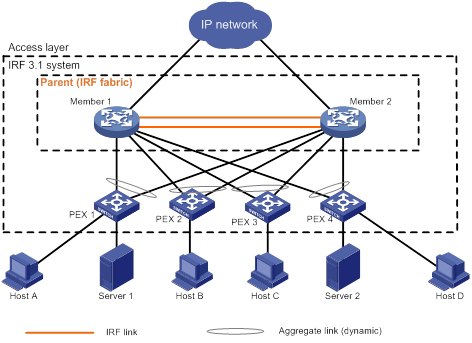
Basic concepts
IRF 3.1 includes IRF concepts and adds the concepts in this section.
IRF 3.1 roles
The devices in an IRF 3.1 system have the following roles:
· Parent fabric—Higher-layer single-chassis or multichassis IRF fabric that controls the entire IRF 3.1 system, including PEXs. Each IRF 3.1 system has one parent fabric.
· Parent devices—Member devices in the parent fabric.
· Master device—The device that controls and manages the entire IRF 3.1 system, including all parent devices and PEXs. The master device in the parent fabric is also the master device for the IRF 3.1 system. You configure all devices (including PEXs and parent devices) from the master device.
· PEXs—Operate as I/O modules of the parent fabric to receive and transmit traffic. All forwarding decisions are made on the parent fabric. PEXs can be configured only on the parent fabric. Table 3 shows the operating states of PEXs.
|
State |
Description |
|
Offline |
The PEX is offline. The PEX and the parent fabric have not established a PE CSP connection. The PEX cannot be managed by the parent fabric. |
|
Online |
The PEX is online. An online PEX has been discovered by the parent fabric through LLDP and has finished Port Extender Control and Status Protocol (PE CSP) negotiation with the parent fabric. |
Operating modes
The device supports auto, PEX, and switch modes as described in Table 4.
Table 4 IRF 3.1 operating modes
|
Mode |
Application scenarios |
Description |
|
auto |
The device is planned to join an IRF 3.1 system and operates as a PEX. |
When the device detects LLDP packets from the parent fabric, it automatically reboots, starts up with factory defaults, and operates as a PEX. Before changing to a PEX, the device operates as an independent node. |
|
PEX |
The device is planned to join an IRF 3.1 system and operates as a PEX. |
The device operates as a PEX and acts as an interface module on the parent fabric. |
|
switch |
The device is planned to be an independent device or a parent device in an IRF 3.1 system. A PEX is removed from the IRF 3.1 system and will operate as an independent node. |
The device operates as an independent node or a parent device in an IRF 3.1 system. The device does not change to a PEX even if it receives protocol packets from a parent device. |
Cascade port
A cascade port is a Layer 2 aggregate interface with PEX connection capability enabled on the parent fabric. A cascade port connects the parent fabric to a PEX. The physical interfaces assigned to a cascade port are cascade member interfaces.
Upstream port
An upstream port is a Layer 2 dynamic aggregate interface automatically created on a PEX for connecting to the parent fabric. The aggregate interface automatically aggregate physical interfaces that connect the PEX to the cascade member interfaces of the parent fabric.
Extended port
In an IRF 3.1 system, the physical interfaces on PEXs are called extended ports, except for the physical interfaces aggregated in the upstream ports.
Layer 2 extended-link aggregate interface
A Layer 2 extended-link aggregate interface aggregates a group of extended ports. The aggregation group of a Layer 2 extended-link aggregate interface is a Layer 2 extended-link aggregation group.
Layer 2 extended-link aggregate interfaces can act as interfaces that forward service traffic.
Only extended ports of PEXs in the same PEX group can be assigned to the same extended-link aggregation group.
For more information about extended-link aggregate interfaces, see Ethernet link aggregation configuration in Layer 2—LAN Switching Configuration Guide.
PEX group
A PEX group contains a group of PEXs that are connected to cascade ports assigned to the same PEX group.
Virtual slot number
Each PEX is identified by a unique virtual slot number in an IRF 3.1 system.
After a PEX joins an IRF 3.1 system, the first segment in its interface numbers changes to the virtual slot number assigned to the PEX. For example, a PEX has an interface numbered 1/0/1 before it is added to an IRF 3.1 system. After it is added to an IRF 3.1 system as slot 100, the interface number changes to 100/0/1.
IRF 3.1 system setup process
Neighbor discovery
After you finish configuration on the parent fabric and a PEX and the PEX link is up, the parent fabric and the PEX send LLDP packets to each other for neighbor discovery.
PE CSP connection establishment
After the parent fabric and the PEX finish neighbor discovery, they send PE CSP Open requests to each other. If the parent fabric and the PEX can receive PE CSP Open responses from each other within 60 seconds, the connection between them is established.
PEX registration
After the connection is established between the parent and a PEX, the PEX uses the following process to join the IRF 3.1 system:
1. The PEX requests to register with the parent fabric. The parent fabric assigns the configured virtual slot number to the PEX.
2. The PEX requests to create its extended ports on the parent fabric. After receiving the request, the parent fabric creates the extended ports of the PEX on the parent fabric and assigns an E-channel Identifier (ECID) to each port. The ECID must be unique in the PEX group. At the same time, the interface attributes such as link state, duplex state, and rate are synchronized from the PEX to the parent fabric.
PEX link maintenance
The parent fabric and a PEX use Layer 2 aggregate interfaces in dynamic aggregation mode to connect each other. The Layer 2 aggregate interface uses LACP and PE CSP to detect and maintain link status. The PEX is offline when the aggregate interface is down or when the parent fabric and PEX do not receive PE CSP responses from each other within 60 seconds. For the PEX to come online again, the parent fabric and PEX must send PE CSP Open requests to each other and can receive Open responses from each other.
Configuration management
An IRF 3.1 system manages all its settings (including settings for PEXs) on the master device. You can configure and manage PEXs from the master device. The running configuration on the master device has all settings in the IRF 3.1 system, including settings for PEXs. When a PEX reboots or is added, the master device issues the running configuration of the virtual slot to the PEX.
Data forwarding
When PEX local forwarding is enabled for a PEX, the PEX performs local forwarding for Layer 2 unicast packets with known MAC addresses. For other packets, the PEX forwards them to the parent fabric for processing.
When PEX local forwarding is disabled for a PEX, the PEX sends any incoming traffic to the parent fabric. The parent fabric makes forwarding decisions and sends the traffic to the outgoing interfaces (see Figure 22).
When the PEX receives a packet, it tags the packet with an E-tag. The E-tag carries the ECID of the interface that receives the packet. IRF 3.1 forwards the packet based on the ECID within the IRF 3.1 system. When the packet leaves the IRF 3.1 system, the E-tag is removed.
Figure 22 Data forwarding model
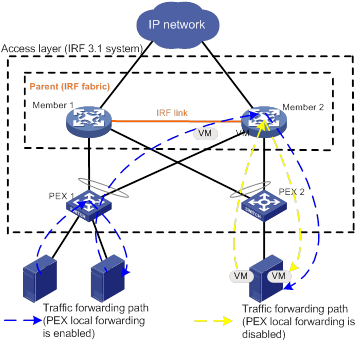
Protocols and standards
IEEE 802.1BR, Virtual Bridged Local Area Networks—Bridge Port Extension
Hardware compatibility
S6860 switches can act as parent devices or PEXs.
The following devices can be used as the PEXs attached to S6860 parents:
· S6860 switches.
· S5560-EI switches.
The S6860 parents and S6860 PEXs support all the features in this chapter. The S5560-EI PEXs do not support the following features:
· Upgrading startup images for PEXs. For more information about this feature, see software upgrade in Fundamentals Configuration Guide and Fundamentals Command Reference.
· Enabling PEX local forwarding.
· Enabling PEX persistent forwarding.
|
|
IMPORTANT: S6860 and S5560-EI PEXs can coexist in the IRF 3.1 system. However, do not assign S6860 and S5560-EI PEXs to the same PEX group. |
Configuration restrictions and guidelines
For a successful IRF 3.1 system setup, read the configuration restrictions and guidelines carefully before you connect and set up a PEX.
System operating mode restrictions
The device supports IRF 3.1 only when its system operating mode is standard mode. To set the system operating mode, use the system-working-mode command. For more information about the system operating mode, see device management in Fundamentals Configuration Guide.
PEX upstream member interface requirements
You can use only some high-speed physical interfaces on a PEX as upstream member interfaces. To identify candidate upstream member interfaces, use one of the following methods:
· Obtain information from the configuration guide for the device to be used as a PEX. The following table shows the candidate upstream member interfaces on the S6860 PEXs:
|
PEX model |
Candidate upstream member interfaces |
|
S6860-54HF |
· Ten-GigabitEthernet 1/0/43 to Ten-GigabitEthernet 1/0/48. · FortyGigE 1/0/49 to FortyGigE 1/0/54. |
|
S6860-54HT |
· Ten-GigabitEthernet 1/0/43 to Ten-GigabitEthernet 1/0/48. · FortyGigE 1/0/49 to FortyGigE 1/0/54. |
|
S6860-30HF |
· Ten-GigabitEthernet 1/0/19 to Ten-GigabitEthernet 1/0/24. · FortyGigE 1/0/25 to FortyGigE 1/0/30. |
· Execute the display system internal pex upstreamport command in probe view on the device to be used as a PEX when the device operates in PEX mode.
The candidate upstream member interfaces of the same interface type belong to the same group. For example, on an S6860-54HT PEX, Ten-GigabitEthernet 1/0/43 to Ten-GigabitEthernet 1/0/48 are in a group and FortyGigE 1/0/49 to FortyGigE 1/0/54 are in another group. You can use all or none of the interfaces in a group as common network interfaces or upstream member interfaces. If one physical interface in a group is an upstream member interface, you can use the other interfaces only as upstream member interfaces and cannot use them as common network interfaces. To use all interfaces in a group as common network interfaces, do not use any of the interfaces to connect the upper-layer PEX or parent fabric.
To replace one group of interfaces with another group of interfaces as upstream member interfaces, you must perform the following operations:
1. Disconnect the original upstream member interfaces from the parent fabric.
2. Reboot the PEX.
3. Connect the new upstream member interfaces to the parent fabric.
PEX configuration management restrictions and guidelines
Do not log into a PEX directly to configure the PEX. You can configure the PEX only on the parent fabric. To display PEX running information, use the method in "Logging in to the CLI of a PEX from the parent fabric."
To prevent PEXs from going offline, the configuration rollback feature does not roll back settings for PEX groups, PEX connection capability, and PEX virtual slot numbers. For more information about configuration rollback, see managing configuration files in Fundamentals Configuration Guide.
PEX IRF member ID restrictions
If a PEX is an IRF fabric, the IRF member ID must be in the range of 1 to 4. An IRF 3.1 system supports only single-member centralized IRF fabrics as PEXs in the current software version.
Parent split detection requirements
For the PEXs to quickly identify parent fabric split events, perform the following tasks on the parent fabric:
· Use the lacp system-priority command to set the system LACP priority to a value lower than 32768.
· Use the undo irf mac-address persistent command to disable IRF bridge MAC persistence. In addition, do not specify an IRF bridge MAC address by using the irf mac-address mac-address command.
Ports on a PEX cannot be used for IRF MAD.
Feature compatibility and configuration restrictions
For information about the feature compatibility and configuration restrictions, see "Appendix A Feature compatibility and configuration restrictions for IRF 3.1 PEXs."
Cabling requirements
When you connect PEXs to the parent fabric, follow these cabling restrictions and guidelines:
· On the parent fabric side, connect all member interfaces of a cascade port to the same PEX.
· On the PEX side, connect all its upstream member interfaces to the member interfaces of the same cascade port.
· Do not connect the PEX to any other PEXs.
IRF 3.1 system setup and configuration task list
To set up and configure an IRF 3.1 system:
|
Tasks at a glance |
|
1. (Required.) Planning the IRF 3.1 system setup |
|
2. (Required.) Configuring the operating mode: |
|
3. (Required.) Setting up the parent fabric |
|
4. (Required.) Configuring PEXs on the parent fabric: b. Configuring cascade ports for PEXs |
|
5. (Optional.) Maintaining an IRF 3.1 system: a. Enabling PEX local forwarding b. Enabling PEX persistent forwarding |
Planning the IRF 3.1 system setup
Consider the following items when you plan an IRF 3.1 system:
· Hardware compatibility and restrictions.
· IRF 3.1 system size.
· Parent devices and PEXs.
· Cascade ports and cascade member interfaces, upstream member interfaces, and cabling scheme.
· Virtual slot assignment for PEXs.
The plan must meet the requirements described in "Configuration restrictions and guidelines."
Configuring the operating mode
The device supports auto, PEX, and switch modes as described in "Operating modes."
Configuring a device as an independent device
|
|
CAUTION: Make sure you set the operating mode of the device in compliance with the network design. When you change its operating mode, make sure you understand the impact of the change on the network. |
Perform this task on each parent device before you set up the parent fabric.
As a best practice, change the operating mode to switch and save the configuration to avoid the operating mode changing from auto to PEX due to connection errors or attacks.
Mode change from auto to switch takes effect immediately, and mode change from PEX to switch takes effect after a reboot.
To change the operating mode to switch:
|
Step |
Command |
Remarks |
|
1. Enter system view. |
system-view |
N/A |
|
2. Change the operating mode to switch. |
pex system-working-mode switch |
By default, the device operates in auto mode. The device automatically changes to the PEX mode to join an IRF 3.1 system when it detects any LLDP packets from a parent device. |
|
3. (Optional.) Save the running configuration. |
save |
For the switch mode to take effect after a reboot, save the running configuration. |
Configuring a device as a PEX
About configuring a device as a PEX
For the device to operate as a PEX, set the device operating mode to auto or PEX.
If you set the operating mode to auto, the device automatically reboots with factory defaults when it detects LLDP packets from a parent device. After the reboot, the device operates as a PEX.
For the PEX mode to take effect, you must save the running configuration to the next-startup configuration and manually reboot the device. The device reboots with the factory defaults and operates as a PEX.
Restrictions and guidelines for auto mode configuration
|
|
CAUTION: Make sure you set the operating mode of the device in compliance with the network design. When you change its operating mode, make sure you understand the impact of the change on the network. |
When the device operates in PEX mode, you cannot set the operating mode to auto.
Setting the operating mode to auto
|
Step |
Command |
Remarks |
|
1. Enter system view. |
system-view |
N/A |
|
2. Set the operating mode to auto. |
pex system-working-mode auto |
By default, the device operates in auto mode. The device can automatically change to a PEX upon receiving LLDP packets from a parent device. For the device to automatically change to a PEX, make sure the device does not have interfaces enabled with PEX connection capability. |
|
3. (Optional.) Save the running configuration. |
save |
Save the running configuration to the next-startup configuration file for the auto mode to take effect after another reboot. |
Setting the operating mode to PEX
|
Step |
Command |
Remarks |
|
1. Enter system view. |
system-view |
N/A |
|
2. Set the operating mode to PEX. |
pex system-working-mode pex |
By default, the device operates in auto mode. The device can automatically change to a PEX upon receiving LLDP packets from a parent device. |
|
3. Save the running configuration. |
save |
N/A |
|
4. Return to user view. |
quit |
N/A |
|
5. Reboot the device. |
reboot |
N/A |
Setting up the parent fabric
You can use a single-member or multimember IRF fabric as the parent fabric. To set up the parent fabric, use the procedure described in "Setting up an IRF fabric."
Creating a PEX group
Configuration restrictions and guidelines
After a PEX group is created, the device automatically enables the NTP service and specifies the local clock as the reference source, with stratum level 2.
All PEXs in a group will go offline if you delete the PEX group.
After a PEX goes offline, all settings issued from the parent fabric are cleared from the PEX. The PEX runs the factory defaults.
Configuration procedure
|
Step |
Command |
Remarks |
|
1. Enter system view. |
system-view |
N/A |
|
2. Create a PEX group. |
pex group group-id |
By default, no PEX groups exist. |
|
3. (Optional.) Configure a description for the PEX group. |
description text |
By default, the description for a PEX group uses the PEX group group-id format. |
Configuring cascade ports for PEXs
About cascade ports for PEXs
Use a Layer 2 aggregate interface in dynamic aggregation mode as the cascade port for each PEX. All physical interfaces assigned to the aggregate interface must be connected to the same PEX.
A Layer 2 aggregate interface enabled with PEX connection capability automatically operates in dynamic aggregation mode. In addition, the system automatically configures the aggregate interface as an edge port of the spanning tree feature for the PEX to quickly come online.
Configuration restrictions and guidelines
For PEXs to come online successfully, do not execute any other commands on cascade ports except for the IRF 3.1 commands, the shutdown command, and the description command. In addition, do not execute any other commands on the cascade member interfaces except for the lldp enable command.
Disabling PEX connection capability on a cascade port causes the PEX connected to the cascade port to go offline. When you assign a cascade port to a new PEX group, the PEX connected to the cascade port goes offline and then comes online again. After the PEX goes offline, all settings issued from the parent fabric are cleared from the PEX. The PEX runs the factory defaults.
Configuration procedure
To create and configure a cascade port for PEX connection:
|
Step |
Command |
Remarks |
|
1. Enter system view. |
system-view |
N/A |
|
2. Enable LLDP globally. |
lldp global enable |
By default, LLDP is enabled globally. |
|
3. Create a Layer 2 aggregate interface and enter Layer 2 aggregate interface view. |
interface bridge-aggregation interface-number |
N/A |
|
4. Enable PEX connection capability on the Layer 2 aggregate interface and assign it to a PEX group. |
pex-capability enable group group-id |
By default, an aggregate interface cannot connect PEXs. |
|
5. Return to system view. |
quit |
N/A |
|
6. Enter Layer 2 Ethernet interface view. |
interface interface-type interface-number |
N/A |
|
7. Assign the Layer 2 Ethernet port to the aggregation group. |
port link-aggregation group group-id |
Repeat this step to add multiple Layer 2 Ethernet ports to the aggregation group. All physical interfaces assigned to the aggregate interface must connect to the same PEX. |
|
8. Enable LLDP on the port. |
lldp enable |
By default, LLDP is enabled on a port. |
Assigning virtual slot numbers to PEXs
Configuration restrictions and guidelines
An online PEX will go offline if you remove its virtual slot number.
If you change the virtual slot number of an online PEX, the PEX will go offline and then come online with the new virtual slot number.
When a PEX goes offline, all settings issued from the parent fabric are cleared on the PEX.
Configuration procedure
To assign a virtual slot number to a PEX:
|
Step |
Command |
Remarks |
|
1. Enter system view. |
system-view |
N/A |
|
2. Enter Layer 2 aggregate interface view. |
interface bridge-aggregation interface-number |
N/A |
|
3. Assign a virtual slot number to the PEX. |
pex associate slot slot-number |
By default, no virtual slot number is assigned to a PEX. If the PEX is already assigned a slot number, the new slot number replaces the old number. |
Connecting the PEXs to the parent fabric
Connect the upstream member interfaces on a PEX to the cascade member interfaces of the cascade port on the parent fabric.
For information about connection restrictions and guidelines, see "Network topology" and "Cabling requirements."
Enabling PEX local forwarding
This feature enables a PEX to perform local forwarding for Layer 2 unicast packets with known MAC addresses. The PEX reports other packets to the parent fabric for processing.
If PEX local forwarding is disabled for a PEX, the PEX sends any incoming traffic to the parent fabric. The parent fabric makes forwarding decisions and sends the traffic to the outgoing interfaces.
When you enable or disable PEX local forwarding on a cascade port, the PEX will go offline and then come online again.
To enable PEX local forwarding:
|
Step |
Command |
Remarks |
|
1. Enter system view. |
system-view |
N/A |
|
2. Enter Layer 2 aggregate interface view of a cascade port. |
interface bridge-aggregation interface-number |
N/A |
|
3. Enable PEX local forwarding. |
pex local-forwarding |
By default, PEX local forwarding is disabled. |
Enabling PEX persistent forwarding
|
|
IMPORTANT: For PEX persistent forwarding to take effect on a PEX, you must enable PEX local forwarding for that PEX. |
If PEX persistent forwarding is enabled for a PEX, the system will not clear the running data or shut down the network interfaces on the PEX after the PEX goes offline. The PEX can still perform local forwarding.
If PEX persistent forwarding is disabled for a PEX, the system clears the running data and shuts down all network interfaces on the PEX after the PEX goes offline. However, the system does not shut down the upstream member interfaces on the PEX. The PEX will attempt to recover the connection with the parent fabric by sending protocol control packets out of the upstream member interfaces.
To enable PEX persistent forwarding:
|
Step |
Command |
Remarks |
|
1. Enter system view. |
system-view |
N/A |
|
2. Enter Layer 2 aggregate interface view of a cascade port. |
interface bridge-aggregation interface-number |
N/A |
|
3. Enable PEX persistent forwarding. |
pex persistent-forwarding |
By default, PEX persistent forwarding is disabled. |
Logging in to the CLI of a PEX from the parent fabric
After you log in to a PEX, you can execute the commands that are permitted by the network-operator user role on a PEX. For more information about the access permissions of the network-operator role, see RBAC configuration in Fundamentals Configuration Guide.
To log in to the CLI of a PEX from the parent fabric:
|
Step |
Command |
Remarks |
|
1. Enter system view. |
system-view |
N/A |
|
2. Log in to the CLI of a PEX. |
switchto pex slot slot-number |
To exit the CLI of a PEX, use the quit command. |
Removing PEXs from an IRF 3.1 system
To temporarily remove a PEX from an IRF 3.1 system, disconnect the PEX links between the PEX and the parent fabric or power off the PEX.
To remove a PEX from an IRF 3.1 system and use it as an independent device, perform the following tasks after you log in to the PEX through the console port:
|
Step |
Command |
Remarks |
|
1. Enter system view. |
system-view |
N/A |
|
2. Change the PEX to switch mode. |
pex system-working-mode switch |
By default, the device operates in auto mode. |
|
3. Save the running configuration. |
save |
The device will operate in the mode set in the startup configuration after a reboot if you do not save the running configuration. |
|
4. Return to user view. |
quit |
N/A |
|
5. Reboot the PEX for the mode change to take effect. |
reboot |
N/A |
Displaying and maintaining IRF 3.1
Execute display commands in any view.
|
Task |
Command |
|
Display device information. |
display device |
|
Display electronic label information for the device. |
display device manuinfo |
|
Display information about PEX state and PE CSP statistics for cascade ports. |
display pex interface [ interface-name ] [ brief ] |
|
Display device operating mode information in an IRF 3.1 system. |
display pex system-working-mode |
|
Display PEX topology information. |
display pex topology |
|
Display system version information. |
display version |
|
|
NOTE: For information about the display device, display device manuinfo, and display version commands, see Fundamentals Command Reference. |
IRF 3.1 system configuration example
Network requirements
As shown in Figure 23, set up an IRF 3.1 system that contains a two-chassis S6860 parent fabric and two S5560-EI PEXs.
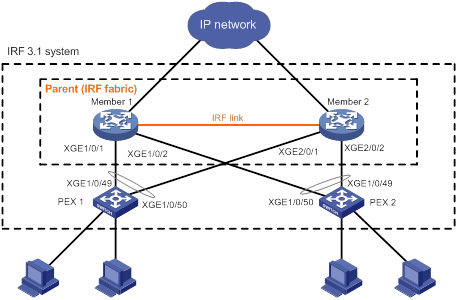
Configuration procedure
Setting up the parent fabric
# Change the operating mode of Member 1 and Member 2 to switch.
<Sysname> system-view
[Sysname] pex system-working-mode switch
# Set up a two-chassis IRF fabric with Member 1 and Member 2, as described in "Setting up an IRF fabric." (Details not shown.)
Configuring cascade ports for PEXs on the parent fabric
# Enable LLDP globally.
<Sysname> system-view
[Sysname] lldp global enable
# Create PEX group 1.
[Sysname] pex group 1
[Sysname-pex-group-1] quit
# Create Layer 2 aggregate interface Bridge-Aggregation 100. The aggregate interface will act as the cascade port to the PEX in slot 100.
[Sysname] interface bridge-aggregation 100
# Enable PEX connection capability on Bridge-Aggregation 100 and assign Bridge-Aggregation 100 to PEX group 1.
[Sysname-Bridge-Aggregation100] pex-capability enable group 1
# Assign virtual slot number 100 to the PEX.
[Sysname-Bridge-Aggregation100] pex associate slot 100
[Sysname-Bridge-Aggregation100] quit
# Enable LLDP on Ten-GigabitEthernet 1/0/1 and Ten-GigabitEthernet 2/0/1, and assign the ports to aggregation group 100. The ports will act as the cascade member interfaces.
[Sysname] interface ten-gigabitethernet 1/0/1
[Sysname-Ten-GigabitEthernet1/0/1] lldp enable
[Sysname-Ten-GigabitEthernet1/0/1] port link-aggregation group 100
[Sysname-Ten-GigabitEthernet1/0/1] quit
[Sysname] interface ten-gigabitethernet 2/0/1
[Sysname-Ten-GigabitEthernet2/0/1] lldp enable
[Sysname-Ten-GigabitEthernet2/0/1] port link-aggregation group 100
[Sysname-Ten-GigabitEthernet2/0/1] quit
# Create Layer 2 aggregate interface Bridge-Aggregation 101. The aggregate interface will act as the cascade port to the PEX in slot 101.
[Sysname] interface bridge-aggregation 101
# Enable PEX connection capability on Bridge-Aggregation 101 and assign the interface to PEX group 1.
[Sysname] interface bridge-aggregation 101
[Sysname-Bridge-Aggregation101] pex-capability enable group 1
# Assign virtual slot number 101 to the PEX.
[Sysname-Bridge-Aggregation101] pex associate slot 101
[Sysname-Bridge-Aggregation101] quit
# Enable LLDP on Ten-GigabitEthernet 1/0/2 and Ten-GigabitEthernet 2/0/2, and assign the ports to aggregation group 101. The ports will act as the cascade member interfaces.
[Sysname] interface ten-gigabitethernet 1/0/2
[Sysname-Ten-GigabitEthernet1/0/2] lldp enable
[Sysname-Ten-GigabitEthernet1/0/2] port link-aggregation group 101
[Sysname-Ten-GigabitEthernet1/0/2] quit
[Sysname] interface ten-gigabitethernet 2/0/2
[Sysname-Ten-GigabitEthernet2/0/2] lldp enable
[Sysname-Ten-GigabitEthernet2/0/2] port link-aggregation group 101
[Sysname-Ten-GigabitEthernet2/0/2] quit
Configuring PEXs
Configure the devices to be used as PEXs to operate in auto or PEX mode. This section only describes configuration on PEX 100. Configure PEX 101 in the same way PEX 100 is configured.
· Configure PEX 100 to operate in auto mode:
# Change the operating mode to auto. This task is optional. By default, the operating mode is auto.
<Sysname> system-view
[Sysname] pex system-working-mode auto
# Save the running configuration.
[Sysname] save
The current configuration will be written to the device. Are you sure? [Y/N]:y
Please input the file name(*.cfg)[flash:/startup.cfg]
(To leave the existing filename unchanged, press the enter key):
flash:/startup.cfg exists, overwrite? [Y/N]:y
Validating file. Please wait...
Saved the current configuration to mainboard device successfully.
# Select upstream member interfaces. In this example, Ten-GigabitEthernet 1/0/49 and Ten-GigabitEthernet 1/0/50 are used. For information about candidate upstream member interfaces, see the manuals for the PEX. (Details not shown.)
# Connect the upstream member interfaces on PEX 1 and the cascade member interfaces on the parent fabric. (Details not shown.)
· Configure PEX 1 to operate in PEX mode:
# Change the operating mode to PEX.
<Sysname> system-view
[Sysname] pex system-working-mode pex
# Save the running configuration.
[Sysname] save
[Sysname] quit
# Reboot PEX 100.
<Sysname> reboot
# Display candidate upstream member interfaces.
<Sysname> system-view
[Sysname] probe
[Sysname-probe] display system internal pex upstreamport
IfIndex Interface LldpPktRcvd Priority PeerPort-PE-CSP-Addr
49 XGE1/0/49 No 255 ffff-ffff-ffff
50 XGE1/0/50 No 255 ffff-ffff-ffff
51 XGE1/0/51 No 255 ffff-ffff-ffff
52 XGE1/0/52 No 255 ffff-ffff-ffff
# Connect PEX 100 to the parent fabric, as shown in Figure 23. In this example, Ten-GigabitEthernet 1/0/49 and Ten-GigabitEthernet 1/0/50 are used as upstream member interfaces. (Details not shown.)
Verifying the configuration
# Display device information on the parent fabric. Verify that the output contains information about both the parent fabric and the PEXs.
<Sysname> display device
Slot Type State Subslot Soft Ver Patch Ver
1 S6860-54HT Master 0 E2610 None
PEX in virtual slot : 100
Slot Type State Subslot Soft Ver Patch Ver
1 S5560-54S-EI Master 0 S5560-1301 None
PEX in virtual slot : 101
Slot Type State Subslot Soft Ver Patch Ver
1 S5560-54S-EI Master 0 S5560-1301 None
# Display PEX topology information.
<Sysname> display pex topology
Group 1
Tier 1
PEX 100 -----> Parent
PEX 101 -----> Parent
Appendix A Feature compatibility and configuration restrictions for IRF 3.1 PEXs
Table 5 shows all features that can run on PEXs and their configuration restrictions and guidelines. This table does not list a feature if it cannot run on the PEXs or if it is not designed to run on the PEXs.
Table 5 Features that can run on PEXs and their restrictions and guidelines
|
Feature name |
Restrictions and guidelines on PEXs |
|
Fundamentals features |
|
|
CLI |
In an IRF 3.1 system, you can only access the CLI of the master to configure PEXs. |
|
RBAC |
User roles and access permissions are configured on the parent fabric. For more information, see RBAC in the manual for the parent fabric. |
|
Login management |
As a best practice, log in to the IRF 3.1 system from a port on the parent fabric instead of a port on a PEX. |
|
FTP and TFTP |
You can only transfer files to the parent fabric. |
|
File system management |
The file system of a PEX is inaccessible from the CLI of the master. |
|
Configuration file management |
The running configuration is automatically synchronized from the master to the PEXs. |
|
Software upgrade |
You can use the boot-loader pex command to specify startup images for the PEXs. If the flash memory of a PEX does not have sufficient storage space, you can log in to the PEX through the console port on the PEX to delete unused files. |
|
Device management |
You can perform the following tasks to configure and manage the PEXs: · Specify the preferred airflow direction. · Configure parity error alarm for entries on forwarding chips. · Display startup software image upgrade records. · Configure the temperature alarm thresholds and display device temperature information. · Monitor CPU usage. · Set memory alarm thresholds. · Reboot PEXs (rebooting a subcard is not supported). |
|
Tcl |
PEXs are configurable with Tcl. |
|
Python |
PEXs are configurable with Python. |
|
Layer 2—LAN Switching features |
|
|
Ethernet interfaces |
You can perform the following tasks to configure Ethernet interfaces on the PEXs: · Configure Layer 2 Ethernet interfaces and basic features. · Set the MDIX mode of an Ethernet interface. · Split a 40-GE interface and combine 10-GE breakout interfaces. · Forcibly bring up a fiber port. · Set the statistics polling interval for an Ethernet interface. |
|
Loopback, null, and inloopback interfaces |
N/A |
|
Bulk configuring interfaces (interface range) |
N/A |
|
MAC address table |
PEXs support manual configuration of static, dynamic, multiport unicast, and blackhole MAC address entries. |
|
Ethernet link aggregation |
PEXs support the following Ethernet link aggregation features on their ports: · Assign the ports to dynamic and static Layer 2 aggregation groups. · Set the short LACP timeout interval (3 seconds). |
|
Spanning tree |
PEXs support all spanning tree features except disabling spanning tree on a port. |
|
VLAN |
You can assign ports on the PEXs to port-based VLANs. |
|
LLDP |
PEXs support all LLDP features except the following features: · Configure LLDP on Layer 3 Ethernet interfaces. · Advertisement of the management address TLV. |
|
Layer 3—IP Services features |
|
|
ARP |
PEXs support all ARP features except the following features: · ARP direct route advertisement. · Configure an interface as a customer-side port by using the arp mode uni command. |
|
IP addressing |
N/A |
|
DHCP |
N/A |
|
IP forwarding basics |
N/A |
|
Fast forwarding |
N/A |
|
IP performance optimization |
N/A |
|
IPv6 basics |
N/A |
|
DHCPv6 |
N/A |
|
IPv6 fast forwarding |
N/A |
|
Layer 3—IP Routing features |
|
|
Basic IP routing |
N/A |
|
Static routing |
PEXs support all static routing features except BFD-related features. |
|
RIP |
PEXs support all RIP features except the following features: · Set the maximum number of RIP ECMP routes. · BFD-related features. |
|
OSPF |
PEXs support all OSPF features except the ospf network-type p2mp command. |
|
BGP |
N/A |
|
IPv6 static routing |
PEXs support all IPv6 static routing features except BFD-related features. |
|
RIPng |
PEXs support all RIPng features except the following features: |
|
OSPFv3 |
N/A |
|
Routing policy |
N/A |
|
ACL and QoS features |
|
|
ACL |
N/A |
|
QoS |
N/A |
|
Time range |
N/A |
|
QCN |
N/A |
|
Security features |
|
|
ARP attack protection |
PEXs support the following features: · ARP scanning and fixed ARP. |
|
Crypto engine |
N/A |
|
High Availability features |
|
|
Process placement |
The processes on PEXs are inaccessible from the CLI of the master. |
|
Network Management and Monitoring features |
|
|
System maintenance and debugging |
N/A |
|
NTP |
N/A |
|
SNMP |
PEXs support all SNMP features except the following features: · SNMP logging. · Set the notification queue size. · SNMP notifications for features not supported on PEXs. |
|
NETCONF |
N/A |
|
EAA |
N/A |
|
Process monitoring and maintenance |
The processes on PEXs are inaccessible from the CLI of the master. |
|
Information center |
PEXs support all information center features except outputting logs to the log buffer. |
|
VCF fabric |
N/A |
|
Puppet |
N/A |
|
Chef |
N/A |
|
TRILL features |
|
|
TRILL port |
The link types of the TRILL ports on PEXs can only be access. |

