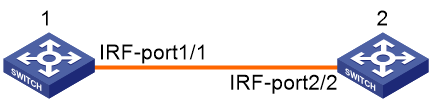- Table of Contents
- Related Documents
-
| Title | Size | Download |
|---|---|---|
| 01-Text | 186.10 KB |
Contents
display irf-port load-sharing mode
irf mac-address persistent always
irf-port global load-sharing mode
irf-port member-id/port-number
IRF commands
All IRF commands are available only on the default MDC, except for the commands in Table 1.
Table 1 IRF commands available on both default and non-default MDCs
|
Command category |
Commands |
|
Display commands |
display irf link |
|
MAD commands |
mad bfd enable mad enable mad exclude interface mad ip address |
For more information about MDC, see Fundamentals Configuration Guide.
chassis convert mode irf
Use chassis convert mode irf to enable IRF mode.
Use undo chassis convert mode to restore standalone mode.
Syntax
chassis convert mode irf
undo chassis convert mode
Default
The device operates in standalone mode.
Views
System view
Predefined user roles
network-admin
mdc-admin
Usage guidelines
To set up an IRF fabric, place all member devices in IRF mode after you configure member IDs, priorities, and IRF port settings for the member devices. In standalone mode, a device cannot form an IRF fabric with other devices.
IRF generates packets on a device in IRF mode even if the device does not form an IRF fabric with any other devices. To conserve system resources, set a device to standalone mode after you remove the device from an IRF fabric.
Examples
# Enable IRF mode.
<Sysname> system-view
[Sysname] chassis convert mode irf
The device will switch to IRF mode and reboot.
You are recommended to save the current running configuration and specify the configuration file for the next startup. Continue? [Y/N]:y
Do you want to convert the content of the next startup configuration file flash:/startup.cfg to make it available in IRF mode? [Y/N]:y
Please wait...
Saving the converted configuration file to the main board succeeded.
Slot 17:
Saving the converted configuration file succeeded.
Now rebooting, please wait...
# Restore standalone mode.
<Sysname> system-view
[Sysname] undo chassis convert mode
The device will switch to stand-alone mode and reboot.
You are recommended to save the current running configuration and specify the configuration file for the next startup. Continue? [Y/N]:y
Do you want to convert the content of the next startup configuration file flash:/startup.cfg to make it available in stand-alone mode? [Y/N]:y
Please wait...
Saving the converted configuration file to the main board succeeded.
Chassis 2 Slot 16:
Saving the converted configuration file succeeded.
Now rebooting, please wait...
display irf
Use display irf to display IRF fabric information, including the member ID, role, priority, bridge MAC address, and description of each IRF member.
Syntax
display irf
Views
Any view
Predefined user roles
network-admin
network-operator
mdc-admin
mdc-operator
Examples
# Display IRF fabric information.
<Sysname> display irf
MemberID Slot Role Priority CPU-Mac Description
*+1 16 Master 1 0210-fc03-0007 -----
--------------------------------------------------
* indicates the device is the master.
+ indicates the device through which the user logs in.
The Bridge MAC of the IRF is: 3ce5-a6b8-3800
Auto upgrade : yes
Mac persistent : always
Domain ID : 0
Auto merge : no
Table 2 Command output
|
Field |
Description |
|
MemberID |
IRF member ID: · ID of the master is prefixed with an asterisk (*) sign. · ID of the device where you are logged in is prefixed with a plus (+) sign. |
|
Slot |
MPU slot number. |
|
Role |
Role of the MPU in the IRF fabric: · Standby—Standby MPU for the global active MPU. · Master—Global active MPU. · Loading—Standby MPU for the global active MPU. The standby MPU is loading software images. |
|
Priority |
IRF member priority. |
|
CPU-MAC |
MAC address of the CPU on the MPU. |
|
Description |
Description you have configured for the member device. · If no description is configured, this field displays a dashed line (-----). · If the description exceeds the maximum number of characters that can be displayed, an ellipsis (…) is displayed in place of the exceeding text. To display the complete description, use the display current-configuration command. |
|
Auto upgrade |
Status of the software auto-update feature: · yes—Enabled. The global active MPU automatically pushes its software images to the MPUs you are adding to the IRF fabric. · no—Disabled. You must manually make sure the joining MPUs use the same software images as the global active MPU. If the software images are different, the joining MPUs cannot be added to the IRF fabric. |
|
MAC persistent |
IRF bridge MAC persistence setting: · always—Bridge MAC address of the IRF fabric does not change after the address owner leaves. · no—Bridge MAC address of the current master replaces the original bridge MAC address as soon as the owner of the original address leaves. |
|
Auto merge |
State of the auto-merge feature: · yes—Enabled. The IRF fabric automatically reboots its member devices when it fails in the master election during an IRF fabric merge. · no—Disabled. Manual reboot is required to complete an IRF fabric merge. |
display irf configuration
Use display irf configuration to display basic IRF settings on each IRF member device, including the current member ID, new member ID, and physical interfaces bound to the IRF ports. The new member IDs take effect at reboot.
Syntax
display irf configuration
Views
Any view
Predefined user roles
network-admin
network-operator
mdc-admin
mdc-operator
Examples
# (In standalone mode.) Display the basic IRF settings of the device.
<Sysname> display irf configuration
MemberID Priority IRF-Port1 IRF-Port2
-- 1 disable disable
# (In IRF mode.) Display all members' basic IRF settings.
<Sysname> display irf configuration
MemberID NewID IRF-Port1 IRF-Port2
1 1 FortyGigE1/8/0/1 disable
FortyGigE1/8/0/2
2 2 disable FortyGigE2/8/0/1
FortyGigE2/8/0/2
Table 3 Command output
|
Field |
Description |
|
MemberID |
Current member ID of the device. If no member ID is assigned, this field displays two hyphens (--). |
|
Priority |
Member priority. This field is displayed only when the device is operating in standalone mode. |
|
NewID |
Member ID assigned to the device. This member ID takes effect at reboot. This field is displayed only when the device is operating in IRF mode. |
|
IRF-Port1 |
Physical interfaces bound to IRF-port 1. The bindings take effect at reboot. If this IRF port is not enabled, this field displays disable. |
|
IRF-Port2 |
Physical interfaces bound to IRF-port 2. The bindings take effect at reboot. If this IRF port is not enabled, this field displays disable. |
display irf link
Use display irf link to display IRF link information, including IRF ports, IRF physical interfaces, and IRF link status.
Syntax
display irf link
Views
Any view
Predefined user roles
network-admin
network-operator
mdc-admin
mdc-operator
Examples
# Display IRF link information.
<Sysname> display irf link
Member 1
IRF Port Interface Status
1 FortyGigE1/9/0/1(MDC1) UP
FortyGigE1/9/0/2(MDC1) UP
FortyGigE1/9/0/3(MDC1) DOWN
FortyGigE1/9/0/4(MDC1) ADM
2 disable --
Member 2
IRF Port Interface Status
1 disable --
2 FortyGigE2/8/0/1(MDC2) UP
FortyGigE2/8/0/2(MDC2) UP
FortyGigE2/8/0/3(MDC2) DOWN
FortyGigE2/8/0/4(MDC2) ADM
Table 4 Command output
|
Field |
Description |
|
Member ID |
IRF member ID. |
|
IRF Port |
IRF port number: · 1—IRF-port 1. · 2—IRF-port 2. |
|
Interface |
Physical interfaces bound to the IRF port, and their respective MDCs. This field displays disable if no physical interfaces have been bound to the IRF port. |
|
Status |
Link state of IRF physical interfaces: · UP—The link is up. · DOWN—The link is down. · ADM—The interface has been manually shut down with the shutdown command. · ABSENT—Interface module that hosts the interface is not present. |
display irf topology
Use display irf topology to display IRF fabric topology information, including the member IDs, IRF port state, adjacencies of IRF ports, and CPU MAC address of the master.
Syntax
display irf topology
Views
Any view
Predefined user roles
network-admin
network-operator
mdc-admin
mdc-operator
Examples
# Display the IRF fabric topology.
<Sysname> display irf topology
Topology Info
-------------------------------------------------------------------------
IRF-Port1 IRF-Port2
MemberID Link neighbor Link neighbor Belong To
1 UP 2 DIS --- 00e0-fc0f-8c0f
2 DIS --- UP 1 00e0-fc0f-8c0f
Table 5 Command output
|
Field |
Description |
|
IRF-Port 1 |
Information about IRF-port 1, including its link state and neighbor. |
|
IRF-Port 2 |
Information about IRF-port 2, including its link state and neighbor. |
|
Link |
Link state of the IRF port: · UP—The IRF link is up. · DOWN—The IRF link is down. · DIS—No physical interfaces have been bound to the IRF port. · TIMEOUT—IRF hello interval has timed out. |
|
neighbor |
IRF member ID of the device connected to the IRF port. If no device is connected to the IRF port, this field displays three hyphens (---). |
|
Belong To |
IRF fabric that has the device, represented by the CPU MAC address of the master in the IRF fabric. |
display irf-port load-sharing mode
Use display irf-port load-sharing mode to display IRF link load sharing mode.
Syntax
display irf-port load-sharing mode [ irf-port [ member-id/port-number ] ]
Views
Any view
Predefined user roles
network-admin
network-operator
mdc-admin
mdc-operator
Parameters
irf-port: Displays IRF port-specific load sharing modes.
member-id/port-number: Specifies an IRF port number. The member-id argument represents an IRF member ID. The port-number argument represents the index number (1 or 2) of the IRF port on the member device.
Usage guidelines
To display the global load sharing mode for IRF links, execute this command without any keywords or arguments.
To display the load sharing mode used on each IRF port in the IRF fabric, specify the irf-port keyword but not any IRF port.
To display the load sharing mode used on a specific IRF port, specify both the irf-port keyword and the member-id/port-number argument.
Examples
# Display the global load sharing mode for IRF links. In this example, because no user-defined global load sharing mode has been configured, the default global load sharing mode applies.
<Sysname> display irf-port load-sharing mode
irf-port Load-Sharing Mode:
Layer 2 traffic: destination-mac address, source-mac address
Layer 3 traffic: destination-ip address, source-ip address
Layer 4 traffic: destination-port, source-port
# Display the global load sharing mode for IRF links. In this example, because a global load sharing mode based on source and destination IP addresses have been configured, the configured mode applies.
<Sysname> display irf-port load-sharing mode
irf-port Load-Sharing Mode:
destination-ip address, source-ip address
# Display the load sharing mode of IRF-port 1/1. In this example, because neither port-specific load sharing mode nor user-defined global load sharing mode has been configured, the default global load sharing mode applies.
<Sysname> display irf-port load-sharing mode irf-port 1/1
irf-port 1/1 Load-Sharing Mode:
Layer 2 traffic: destination-mac address, source-mac address
Layer 3 traffic: destination-ip address, source-ip address
Layer 4 traffic: destination-port, source-port
# Display the load sharing mode of IRF-port 1/1. In this example, a load sharing mode based on source and destination MAC addresses has been configured on the port.
<Sysname> display irf-port load-sharing mode irf-port 1/1
irf-port1/1 Load-Sharing Mode:
destination-mac address, source-mac address
# Display the load sharing mode used on each IRF port.
<Sysname> display irf-port load-sharing mode irf-port
irf-port1/1 Load-Sharing Mode:
destination-mac address, source-mac address
irf-port1/2 Load-Sharing Mode:
Layer 2 traffic: destination-mac address, source-mac address
Layer 3 traffic: destination-ip address, source-ip address
Layer 4 traffic: destination-port, source-port
Table 6 Command output
|
Field |
Description |
|
irf-port Load-Sharing Mode |
Global load sharing mode for IRF links: · If no global IRF link load sharing mode has been configured, the default global load sharing mode applies. · If a user-defined global load sharing mode has been configured, the configured mode applies. |
|
irf-port 1/1 Load-Sharing Mode |
Link load sharing mode of IRF-port 1/1: · If you have not configured a port-specific load sharing mode, the global IRF link load sharing mode applies. · If you have configured a port-specific load sharing mode, the configured mode applies. |
|
Layer 2 traffic: destination-mac address, source-mac address |
Default load sharing mode for traffic that has no IP header. By default, this type of traffic is distributed based on source and destination MAC addresses. |
|
Layer 3 traffic: destination-ip address, source-ip address |
Default load sharing mode for non-TCP/-UDP IP packets. By default, this type of traffic is distributed based on source and destination IP addresses. |
|
Layer 4 traffic: destination-port, source-port |
Default load sharing mode for TCP/UDP packets. By default, this type of traffic is distributed based on source and destination port numbers. |
|
destination-ip address, source-ip address |
User-configured IRF link load sharing mode. In this sample output, traffic on the IRF port is distributed based on source and destination IP addresses. |
|
destination-mac address, source-mac address |
User-configured IRF link load sharing criteria. In this sample output, the criteria are source and destination MAC addresses. |
display mad
Use display mad to display MAD status and settings.
Syntax
display mad [ verbose ]
Views
Any view
Predefined user roles
network-admin
network-operator
mdc-admin
mdc-operator
Parameters
verbose: Displays detailed MAD information. If you do not specify this keyword, the command only displays whether a MAD mechanism is enabled or disabled.
Examples
# Display brief MAD information.
<Sysname> display mad
MAD ARP disabled.
MAD ND disabled.
MAD LACP enabled.
MAD BFD disabled.
# Display detailed MAD information.
<Sysname> display mad verbose
Multi-active recovery state: No
Excluded ports(user-configured):
Vlan-interface999
Excluded ports(system-configured):
Ten-GigabitEthernet1/3/0/25
Ten-GigabitEthernet1/3/0/26
Ten-GigabitEthernet2/3/0/27
Ten-GigabitEthernet2/3/0/28
MAD ARP disabled.
MAD ND disabled.
MAD LACP enabled interface: Bridge-Aggregation 1
MAD status : Normal
Member ID Port MAD status
1 Ten-GigabitEthernet1/3/0/1 Normal
2 Ten-GigabitEthernet2/3/0/1 Normal
MAD BFD enabled interface: VLAN-interface 3
MAD status : Normal
Member ID MAD IP address Neighbor MAD status
1 192.168.1.1/24 2 Normal
2 192.168.1.2/24 1 Normal
Table 7 Command output
|
Field |
Description |
|
MAD ARP disabled. |
ARP MAD is not supported in the current software version. |
|
MAD ND disabled. |
ND MAD is not supported in the current software version. |
|
MAD LACP enabled. |
Status of LACP MAD: · enabled. · disabled. |
|
MAD BFD disabled. |
Status of LACP MAD: · enabled. · disabled. |
|
Whether the IRF fabric is in Recovery state: · Yes—The IRF fabric is in Recovery state. When MAD detects that an IRF fabric has split into multiple IRF fabrics, it allows one fabric to forward traffic. All the other IRF fabrics are set to the Recovery state. In Recovery state, MAD shuts down all physical ports in the fabric except for the IRF physical interfaces and ports configured to not shut down. · No—The IRF fabric is not in Recovery state. It is active and can forward traffic. |
|
|
Ports manually configured to not shut down when the IRF fabric transits to the Recovery state. |
|
|
Ports set to not shut down by default when the IRF fabric transits to the Recovery state. |
|
|
· Normal—The MAD mechanism is operating correctly. · Faulty—The MAD mechanism is not operating correctly. Check the interface or port for connectivity or configuration problems. For example, you can check whether all member devices have member ports used for LACP MAD. · N/A—MAD link status cannot be detected. This field always displays N/A if BFD MAD is enabled on a management Ethernet port. |
|
|
Member ID |
IRF member ID of the local device. |
|
Port |
Member ports of the aggregate interface used for LACP MAD. |
|
Neighbor |
IRF member ID of the neighbor member device. |
irf auto-merge enable
Use irf auto-merge enable to enable IRF auto-merge. This feature enables an IRF fabric to automatically reboot its member devices if it fails in the master election during an IRF fabric merge.
Use undo irf auto-merge enable to disable IRF auto-merge.
Syntax
irf auto-merge enable
undo irf auto-merge enable
Default
IRF auto-merge is enabled.
Views
System view
Predefined user roles
network-admin
mdc-admin
Usage guidelines
For a successful merge, make sure IRF auto-merge is enabled on both IRF fabrics that are merging.
This command is available in IRF mode. When you change the operating mode from IRF to standalone, the setting for this command is lost, regardless of whether you have saved the configuration. To disable IRF auto-merge after you change the operating mode from standalone to IRF, use the undo form of this command.
IRF auto-merge takes effect on merges caused by any of the following events:
· The IRF link recovers from a link failure.
· The IRF physical interfaces of the member devices are connected after the interfaces are bound to IRF ports.
The feature does not take effect on a merge that occurs in the following conditions:
· You bind a physical interface to an IRF port.
· The interface has been connected to the peer IRF physical interface before the binding operation.
If the IRF auto-merge feature does not take effect, you must save the running configuration, and then follow the system instructions to manually reboot one or multiple member devices.
Examples
# Enable IRF auto-merge.
<Sysname> system-view
[Sysname] irf auto-merge enable
irf auto-update enable
Use irf auto-update enable to enable the software auto-update feature.
Use undo irf auto-update enable to disable the software auto-update feature.
Syntax
irf auto-update enable
undo irf auto-update enable
Default
Software auto-update is enabled.
Views
System view
Predefined user roles
network-admin
mdc-admin
Usage guidelines
This command is available in IRF mode. When you change the operating mode from IRF to standalone, the setting for this command is lost, regardless of whether you have saved the configuration. To disable software auto-update after you change the operating mode from standalone to IRF, use the undo form of this command.
This command automatically propagates the current software images of the master MPU in the IRF fabric to any MPUs you are adding to the IRF fabric.
To ensure a successful software update, verify that the new MPU you are adding to the IRF fabric has sufficient storage space for the new software images. If sufficient storage space is not available, the MPU automatically deletes the current software images. If the reclaimed space is still insufficient, the MPU cannot complete the auto-update. You must reboot the device that holds the MPU, and then access the BootWare menus to delete files.
You must manually update the new MPU with the software images running on the IRF fabric in the following situations:
· Software auto-update is disabled.
· Software auto-update fails to update software. This situation might occur if the IRF fabric cannot identify the software version used on the new MPU.
Examples
# Enable the software auto-update feature.
<Sysname> system-view
[Sysname] irf auto-update enable
irf domain
Use irf domain to assign a domain ID to an IRF fabric.
Use undo irf domain to restore the default IRF domain setting.
Syntax
irf domain domain-id
undo irf domain
Default
IRF domain ID is 0.
Views
System view
Predefined user roles
network-admin
mdc-admin
Parameters
domain-id: Specifies a domain ID for the IRF fabric. The value range is 0 to 4294967295.
Usage guidelines
This command is available in IRF mode. When you change the operating mode from IRF to standalone, the IRF domain setting is lost, regardless of whether you have saved the configuration.
One IRF fabric forms one IRF domain. IRF uses IRF domain IDs to uniquely identify IRF fabrics and prevent IRF fabrics from interfering with one another.
If one IRF fabric uses another IRF fabric as the intermediate device for LACP MAD or BFD MAD, you must assign the two IRF fabrics different domain IDs for correct split detection. False detection causes IRF split.
An IRF fabric has only one IRF domain ID. You can change the IRF domain ID by using the irf domain or mad enable command. The IRF domain IDs configured by using these commands overwrite each other.
In an MDC environment, the irf domain command is available only on the default MDC. The mad enable command is available on all MDCs. If you change the IRF domain ID in one MDC, the IRF domain IDs in all other MDCs change automatically.
Examples
# Set the IRF domain ID to 30.
<Sysname> system-view
[Sysname] irf domain 30
irf link-delay
Use irf link-delay to set a delay for the IRF ports to report a link down event.
Use undo irf link-delay to restore the default.
Syntax
irf link-delay interval
undo irf link-delay
Default
The IRF link down event report delay is 4000 milliseconds (4 seconds).
Views
System view
Predefined user roles
network-admin
mdc-admin
Parameters
interval: Sets the IRF link down report delay in the range of 0 to 10000 milliseconds. If the interval is set to 0, link down events are reported without any delay.
Usage guidelines
This command is available in IRF mode. When you change the operating mode from IRF to standalone, the command configuration is lost, regardless of whether you have saved the configuration.
As a best practice, set the delay to 0 seconds in the following situations:
· The IRF fabric requires a quick master/subordinate or IRF link switchover.
· The BFD or GR feature is used.
Examples
# Set the IRF link down report delay to 300 milliseconds.
<Sysname> system-view
[Sysname] irf link-delay 300
irf mac-address
Use irf mac-address to configure the IRF bridge MAC address.
Use undo irf mac-address to restore the default.
Syntax
irf mac-address mac-address
undo irf mac-address
Default
An IRF fabric uses the bridge MAC address of the master device as the IRF bridge MAC address.
Views
System view
Predefined user roles
network-admin
Parameters
mac-address: Specifies a MAC address in the format of H-H-H. The MAC address cannot be the all-zero or all-F MAC address, or a multicast MAC address. You can omit the consecutive zeros at the beginning of each segment. For example, you can enter f-e2-1 for 000f-00e2-0001.
Usage guidelines
|
CAUTION: IRF bridge MAC address change causes transient traffic disruption. |
This command is available in IRF mode and in Release 1138P01 and later versions.
When you change the operating mode from IRF to standalone, the IRF bridge MAC address configuration is lost, regardless of whether you have saved the configuration.
On a switched LAN, the IRF bridge MAC address must be unique.
When IRF fabrics merge, IRF ignores the configured IRF bridge MAC address and only checks the bridge MAC address of each member device in the IRF fabrics. IRF merge fails if any of the member devices have the same bridge MAC address.
After IRF fabrics merge, the merged IRF fabric uses the bridge MAC address of the merging IRF fabric whose master has the higher priority as the IRF bridge MAC address.
If an IRF fabric splits after you configure the IRF bridge MAC address, both the split IRF fabrics use the configured bridge MAC address as the IRF bridge MAC address.
Examples
# Configure the IRF fabric to use c4ca-d9e0-8c3c as the IRF bridge MAC address.
<Sysname> system-view
[Sysname] irf mac-address c4ca-d9e0-8c3c
irf mac-address persistent always
Use irf mac-address persistent always to enable the IRF fabric to retain the IRF bridge MAC address after the address owner leaves.
Use undo irf mac-address persistent to enable the IRF fabric to change its bridge MAC address as soon as the address owner leaves.
Syntax
irf mac-address persistent always
undo irf mac-address persistent
Default
Bridge MAC address of the IRF fabric does not change after the address owner leaves.
Views
System view
Predefined user roles
network-admin
mdc-admin
Usage guidelines
This command is available in IRF mode. When you change the operating mode from IRF to standalone, the bridge MAC persistence setting is lost, regardless of whether you have saved the configuration.
This command does not take effect if the IRF bridge MAC address is configured by using the irf mac-address mac-address command.
Depending on the network condition, enable the IRF fabric to retain or change its bridge MAC address after the address owner leaves.
On a switched LAN, the bridge MAC address must be unique for correct traffic transmission.
IRF fabrics cannot merge if they contain member devices that have the same bridge MAC address.
Examples
# Enable the IRF bridge MAC address to be permanent.
<Sysname> system-view
[Sysname] irf mac-address persistent always
irf member
Use irf member to assign a member ID to the device in standalone mode.
Use undo irf member to restore the default.
Syntax
irf member member-id
undo irf member
Default
The device operates in standalone mode and does not have a member ID.
Views
System view
Predefined user roles
network-admin
mdc-admin
Parameters
member-id: Assigns an IRF member ID to the device. The value range for this argument is 1 to 4. However, the assigned IRF member ID must be 1 or 2. If you use 3 or 4, the S12500-X or S12500X-AF IRF fabric cannot be set up.
Usage guidelines
You must assign an IRF member ID to a device before enabling IRF mode. The member ID takes effect after IRF mode is enabled. This member ID must be unique among all IRF member devices.
To change the member ID of a device in IRF mode, use the irf member member-id renumber new-member-id command. The new member ID takes effect at reboot.
Examples
# (In standalone mode.) Assign member ID 2 to the device.
<Sysname> system-view
[Sysname] irf member 2
Info: Member ID change will take effect after the member reboots and operates in IRF mode.
Related commands
irf member renumber
irf member description
Use irf member description to configure a description for an IRF member.
Use undo irf member description to restore the default.
Syntax
irf member member-id description text
undo irf member member-id description
Default
No description is configured for any IRF member.
Views
System view
Predefined user roles
network-admin
mdc-admin
Parameters
member-id: Specifies the ID of an IRF member. The IRF member ID can only be 1 or 2.
text: Configures the IRF member description, a string of 1 to 127 characters.
Usage guidelines
You can configure a description to describe the location or purpose of a member device.
This command is available in IRF mode. When you change the operating mode from IRF to standalone, the IRF member description is lost, regardless of whether you have saved the configuration.
Examples
# Configure a description for IRF member 1.
<Sysname> system-view
[Sysname] irf member 1 description F1Num001
irf member priority
Use irf member priority to change the priority of an IRF member.
Use undo irf member priority to restore the default.
Syntax
irf member member-id priority priority
undo irf member member-id priority
Default
IRF member priority is 1.
Views
System view
Predefined user roles
network-admin
mdc-admin
Parameters
member-id: Specifies an IRF member ID. The IRF member ID can only be 1 or 2.
priority: Sets priority in the range of 1 to 32. The greater the priority value, the higher the priority. A member with higher priority is more likely to be the master.
Usage guidelines
Change member priority assignment to affect the maser election result.
This command is available in IRF mode. The new priority setting takes effect at the next master election, but it does not trigger a master election.
To assign an IRF priority to a device in standalone mode, use the irf priority command.
Examples
# (In IRF mode.) Set the priority of IRF member 2 to 32.
<Sysname> system-view
[Sysname] irf member 2 priority 32
irf priority
irf member renumber
Use irf member renumber to change the member ID of a device in the IRF fabric.
Use undo irf member renumber to restore the previous IRF member ID of the device.
Syntax
irf member member-id renumber new-member-id
undo irf member member-id renumber
Default
In standalone mode, the device does not have a member ID.
In IRF mode, the device uses the member ID that is set by using the irf member command.
Views
System view
Predefined user roles
network-admin
mdc-admin
Parameters
member-id: Specifies the current ID of an IRF member device. The ID can only be 1 or 2.
new-member-id: Assigns a new ID to the IRF member device. The value range for this argument is 1 to 4. However, the assigned IRF member ID must be 1 or 2. If you use 3 or 4, the S12500-X or S12500X-AF IRF fabric cannot be set up.
Usage guidelines
|
CAUTION: In IRF mode, an IRF member ID change can invalidate member ID-related settings, including interface and file path settings, and cause data loss. Make sure you fully understand its impact on your live network. |
The new IRF member ID, including the one set by using the undo irf member renumber command, takes effect after you reboot the member device.
To cancel the change before you reboot the member device, use the undo irf member renumber command. In the command, set the new member ID to be the same as the old member ID.
To set the member ID of a device in standalone mode, use the irf member command.
Examples
# (In IRF mode.) Change the member ID of an IRF member from 1 to 2.
<Sysname> system-view
[Sysname] irf member 1 renumber 2
Warning: Renumbering the member ID may result in configuration change or loss. Continue?[Y/N]y
# (In IRF mode.) Before rebooting the device, cancel the change in the preceding example.
[Sysname] undo irf member 1 renumber
Warning: Renumbering the member ID may result in configuration change or loss. Continue?[Y/N]y
If you reboot the device after executing the irf member 1 renumber 2 command, the device member ID changes to 2 at system reboot. Using undo irf member 1 renumber cannot restore the member ID to 1.
Related commands
irf member
irf priority
Use irf priority to assign an IRF member priority to a device in standalone mode.
Use undo irf priority to restore the default.
Syntax
irf priority priority
undo irf priority
Default
IRF member priority is 1.
Views
System view
Predefined user roles
network-admin
mdc-admin
Parameters
priority: Specifies an IRF member priority value in the range of 1 to 32.
Usage guidelines
Member priority is used for role election. The greater the priority value, the higher the priority. A member with higher priority is more likely to be the master.
The member priority configured in standalone mode takes effect after you enable IRF mode.
To change the member priority of a device in IRF mode, use the irf member member-id priority priority command. The new priority setting takes effect at the next master election, but it does not trigger a master election.
Examples
# (In standalone mode.) Assign IRF member priority 32 to the device.
[Sysname] system-view
[Sysname] irf priority 32
irf member priority
irf-port global load-sharing mode
Use irf-port global load-sharing mode to set the global load sharing mode for IRF links.
Use undo irf-port global load-sharing mode to restore the default.
Syntax
irf-port global load-sharing mode { destination-ip | destination-mac | ingress-port | source-ip | source-mac } *
undo irf-port global load-sharing mode
Default
The following are criteria for distributing different types of packets across IRF links:
· TCP/UDP packets—Source and destination TCP/UDP port numbers.
· Non-TCP/-UDP IP packets—Source and destination IP addresses.
· Non-IP packets (packets without an IP header)—Source and destination MAC addresses.
Views
System view
Predefined user roles
network-admin
mdc-admin
Parameters
destination-ip: Distributes traffic across IRF member links based on destination IP address.
destination-mac: Distributes packets across IRF member links based on destination MAC address.
ingress-port: Distributes packets across IRF member links based on incoming port.
source-ip: Distributes packets across IRF member links based on source IP address.
source-mac: Distributes packets across IRF member links based on source MAC address.
Usage guidelines
The global IRF link load sharing mode applies to all IRF ports in the IRF fabric. You can configure the sharing mode to include a combination of multiple criteria for making traffic distribution decisions. For example, criteria could include source MAC address and IP address. The device displays an error message if it does not support a criterion combination.
If you configure the global load sharing mode multiple times, the most recent configuration takes effect.
You can also configure a port-specific load sharing mode for an IRF port in IRF port view.
An IRF port preferentially uses the port-specific load sharing mode. If no port-specific load sharing mode is available, the port uses the global load sharing mode.
Examples
# Configure the global IRF link load sharing mode to distribute traffic based on destination MAC address.
<Sysname> system-view
[Sysname] irf-port global load-sharing mode destination-mac
irf-port load-sharing mode
Use irf-port load-sharing mode to configure a port-specific load sharing mode for an IRF port.
Use undo irf-port load-sharing mode to restore the default.
Syntax
irf-port load-sharing mode { destination-ip | destination-mac | ingress-port | source-ip | source-mac } *
undo irf-port load-sharing mode
Default
The global IRF link load sharing mode applies.
Views
IRF port view
Predefined user roles
network-admin
mdc-admin
Parameters
destination-ip: Distributes traffic across IRF member links based on destination IP address.
destination-mac: Distributes packets across IRF member links based on destination MAC address.
ingress-port: Distributes packets across IRF member links based on incoming port.
source-ip: Distributes packets across IRF member links based on source IP address.
source-mac: Distributes packets across IRF member links based on source MAC address.
Usage guidelines
To configure a port-specific load sharing mode successfully for an IRF port, make sure you have bound a minimum of one physical interface to the IRF port.
You can configure an IRF port-specific load sharing mode to include a combination of multiple criteria for making traffic distribution decisions. For example, criteria could include source MAC address and IP address. The device displays an error message if it does not support a criterion combination.
If you configure the port-specific load sharing mode multiple times on an IRF port, the most recent configuration takes effect.
An IRF port preferentially uses the port-specific load sharing mode. If no port-specific load sharing mode is available, the port uses the global load sharing mode.
Examples
# Configure a port-specific load sharing mode for IRF-port 1/1 to distribute traffic based on destination MAC address.
<Sysname> system-view
[Sysname] irf-port 1/1
[Sysname-irf-port1/1] irf-port load-sharing mode destination-mac
irf-port member-id/port-number
Use irf-port member-id/port-number to enter IRF port view in IRF mode.
Use undo irf-port member-id/port-number to removing all port bindings on an IRF port in IRF mode.
Syntax
irf-port member-id/port-number
undo irf-port member-id/port-number
Views
System view
Predefined user roles
network-admin
mdc-admin
Parameters
member-id/port-number: Specifies an IRF port on an IRF member. The member-id argument represents the ID of the IRF member. The port-number argument represents the IRF port index and must be 1 or 2.
Usage guidelines
To bind physical interfaces to IRF ports for IRF links, you must enter IRF port view.
Before you remove all port bindings on an IRF port, shut down all its physical interfaces.
Examples
# (In IRF mode.) Enter the view of IRF-port 1 on member 1.
<Sysname> system-view
[Sysname] irf-port 1/1
[Sysname-irf-port1/1]
port group interface
irf-port port-number
Use irf-port port-number to enter IRF port view in standalone mode.
Use undo irf-port port-number to remove all port bindings on an IRF port in standalone mode.
Syntax
irf-port port-number
undo irf-port port-number
Views
System view
Predefined user roles
network-admin
mdc-admin
Parameters
port-number: Specifies an IRF port number, which must be 1 or 2.
Usage guidelines
To bind physical interfaces to IRF ports for IRF links, you must enter IRF port view.
Before you remove all port bindings on an IRF port, shut down all its physical interfaces.
Examples
# (In standalone mode.) Enter IRF-port 1 view.
<Sysname> system-view
[Sysname] irf-port 1
[Sysname-irf-port1]
Related commands
port group interface
irf-port-configuration active
Use irf-port-configuration active to activate IRF port settings.
Syntax
irf-port-configuration active
Views
System view
Predefined user roles
network-admin
mdc-admin
Usage guidelines
After you connect the physical interfaces between two devices and bind them to the correct IRF ports, you must use this command to activate the settings on the IRF ports. This command merges the two devices into one IRF fabric.
The system activates the IRF port settings automatically in the following situations:
· The configuration file that the device starts with contains IRF port bindings.
· You are binding physical interfaces to an IRF port in up state.
Examples
To configure and activate IRF-port 1/2:
# Bind FortyGigE 1/1/0/2 to IRF-port 1/2.
<Sysname> system-view
[Sysname] interface fortygige 1/1/0/2
[Sysname-FortyGigE1/1/0/2] shutdown
[Sysname-FortyGigE1/1/0/2] quit
[Sysname] irf-port 1/2
[Sysname-irf-port1/2] port group interface fortygige 1/1/0/2
Info : You are recommended to save the configuration now; otherwise, it will be lost after system reboot.
[Sysname-irf-port1/2] quit
[Sysname] interface fortygige 1/1/0/2
[Sysname-FortyGigE1/1/0/2] undo shutdown
[Sysname-FortyGigE1/1/0/2] quit
# Save the configuration so the IRF port settings can take effect after the device reboots.
[Sysname] save
The current configuration will be written to the device. Are you sure? [Y/N]:y
Please input the file name(*.cfg)[flash:/startup.cfg]
(To leave the existing filename unchanged, press the enter key):
flash:/startup.cfg exists, overwrite? [Y/N]:y
Validating file. Please wait............................
Saved the current configuration to mainboard device successfully.
Chassis 1 Slot 17:
Save next configuration file successfully.
Configuration is saved to device successfully.
# Activate the IRF port settings.
[Sysname] irf-port-configuration active
mad bfd enable
Use mad bfd enable to enable BFD MAD.
Use undo mad bfd enable to disable BFD MAD.
Syntax
mad bfd enable
undo mad bfd enable
Default
BFD MAD is disabled.
Views
Management Ethernet interface view, VLAN interface view
Predefined user roles
network-admin
mdc-admin
Usage guidelines
This command is available in management Ethernet interface view in Release 1138P01 and later versions.
BFD MAD uses the BFD protocol to detect multi-active collisions. This MAD mechanism can work with or without intermediate devices.
You cannot use BFD MAD with LACP MAD.
If one IRF fabric uses another IRF fabric as the intermediate device for BFD MAD, you must assign the two IRF fabrics different domain IDs for correct split detection. False detection causes IRF split.
When you configure BFD MAD that uses common Ethernet ports, follow these restrictions and guidelines:
|
Category |
Restrictions and guidelines |
|
BFD MAD VLAN |
· Do not enable BFD MAD on VLAN-interface 1. · If you are using an intermediate device, perform the following tasks on both the IRF fabric and the intermediate device: ¡ Create a VLAN and VLAN interface for BFD MAD. ¡ Assign the ports of BFD MAD links to the BFD MAD VLAN. · Make sure the IRF fabrics on the network must use different BFD MAD VLANs. |
|
BFD MAD VLAN and feature compatibility |
· Do not use the BFD MAD VLAN for any purpose other than configuring BFD MAD. Layer 2 or Layer 3 features, including ARP and LACP, cannot work on the BFD MAD-enabled VLAN interface or any port in the VLAN. If you configure any other feature on the VLAN, neither the configured feature nor the BFD MAD feature will work correctly. · Disable the spanning tree feature on any Layer 2 Ethernet ports in the BFD MAD VLAN. The MAD feature is mutually exclusive with the spanning tree feature. |
|
MAD IP address |
· To avoid problems, only use the mad ip address command to configure IP addresses on the BFD MAD-enabled VLAN interface. Do not configure an IP address with the ip address command or configure a VRRP virtual address on the BFD MAD-enabled VLAN interface. · Make sure all the MAD IP addresses are on the same subnet. · The MAD IP addresses must not be the same as any IP addresses assigned to interfaces or VRRP groups in the IRF fabric. |
When you configure BFD MAD that uses management Ethernet ports, follow these restrictions and guidelines:
|
Category |
Restrictions and guidelines |
|
Ports on the intermediate device for BFD MAD |
Use common Ethernet ports on the intermediate device to connect the management Ethernet ports on the IRF fabric. |
|
BFD MAD VLAN |
· On the intermediate device, create a VLAN for BFD MAD, and assign the ports used for BFD MAD to the VLAN. On the IRF fabric, you do not need to assign the management Ethernet ports to the VLAN. · Make sure the IRF fabrics on the network use different BFD MAD VLANs. |
|
MAD IP address |
· To avoid problems, only use the mad ip address command to configure IP addresses on the BFD MAD-enabled management Ethernet port. Do not configure an IP address with the ip address command or configure a VRRP virtual address on the BFD MAD-enabled management Ethernet port. · Make sure all the MAD IP addresses are on the same subnet. · The MAD IP addresses must not be the same as any IP addresses assigned to interfaces or VRRP groups in the IRF fabric. |
Examples
# Enable BFD MAD on VLAN-interface 3.
<Sysname> system-view
[Sysname] interface vlan-interface 3
[Sysname-Vlan-interface3] mad bfd enable
mad enable
Use mad enable to enable LACP MAD.
Use undo mad enable to disable LACP MAD.
Syntax
mad enable
undo mad enable
Default
LACP MAD is disabled.
Views
Aggregate interface view
Predefined user roles
network-admin
mdc-admin
Usage guidelines
LACP MAD uses extended LACP packets to detect multi-active collisions. This MAD mechanism requires an intermediate H3C device that supports extended LACPDUs.
LACP MAD handles collisions differently than BFD MAD. To avoid conflicts, do not use LACP MAD together with BFD MAD.
You must set up a dynamic link aggregation group that spans all IRF member devices between the IRF fabric and the intermediate device. To enable dynamic link aggregation, configure the link-aggregation mode dynamic command on the aggregate interface.
If one IRF fabric uses another IRF fabric as the intermediate device for LACP MAD, you must assign the two IRF fabrics different domain IDs for correct split detection. False detection causes IRF split.
When you use the mad enable command, the system prompts you to enter a domain ID. If you do not want to change the current domain ID, press Enter at the prompt.
|
|
NOTE: · An IRF fabric has only one IRF domain ID. You can change the IRF domain ID by using the irf domain or mad enable command. The IRF domain IDs configured by using these commands overwrite each other. · You can execute the mad enable command on any MDCs. If you change the IRF domain ID in one MDC, the new IRF domain ID takes effect immediately on all MDCs. |
Examples
# Enable LACP MAD on Bridge-Aggregation 1, a Layer 2 dynamic aggregate interface.
<Sysname> system-view
[Sysname] interface bridge-aggregation 1
[Sysname-Bridge-Aggregation1] mad enable
You need to assign a domain ID (range: 0-4294967295)
[Current domain is: 0]: 1
The assigned domain ID is: 1
MAD LACP only enable on dynamic aggregation interface.
mad exclude interface
Use mad exclude interface to exclude a physical network port from being shut down when the IRF fabric transits to the Recovery state upon detection of a multi-active collision.
Use undo mad exclude interface to restore the default MAD action on a physical network port.
Syntax
mad exclude interface interface-type interface-number
undo mad exclude interface interface-type interface-number
Default
All physical network ports but the IRF physical interfaces and console port shut down when the IRF fabric transits to the Recovery state.
Views
System view
Predefined user roles
network-admin
mdc-admin
Parameters
interface-type interface-number: Specifies a port by its type and number.
Usage guidelines
MAD shuts down all physical ports on the Recovery-state IRF fabric except the IRF physical interfaces and the ports manually configured to not shut down.
If a port must be kept in up state for special purposes such as Telnet connection, exclude the port from the shutdown action. As a best practice to avoid incorrect traffic forwarding, do not exclude any ports except for the ports used for Telnet and MAD.
The ports that have shut down by MAD come up when the member devices reboot to join the recovered IRF fabric. If auto recovery fails because the current master fails or any other exception occurs, use the mad restore command to manually recover the member devices and bring up the ports.
Examples
# Exclude FortyGigE 2/0/5/1 from being shut down when the MAD status transits to Recovery.
<Sysname> system-view
[Sysname] mad exclude interface fortygige 2/0/5/1
mad ip address
Use mad ip address to assign a MAD IP address to an IRF member device for BFD MAD.
Use undo mad ip address to delete the MAD IP address for an IRF member device.
Syntax
mad ip address ip-address { mask | mask-length } member member-id
undo mad ip address ip-address { mask | mask-length } member member-id
Default
No MAD IP address is configured for an IRF member device.
Views
Management Ethernet interface view, VLAN interface view
Predefined user roles
network-admin
mdc-admin
Parameters
ip-address: Specifies an IP address in dotted decimal notation. This IP address is bound to an IRF member for BFD detection and is called a MAD IP address.
mask: Specifies a subnet mask in dotted decimal notation.
mask-length: Specifies a subnet mask in length, in the range of 0 to 32.
member member-id: Specifies an IRF member ID.
Usage guidelines
This command is available in management Ethernet interface view in Release 1138P01 and later versions.
To use BFD MAD, configure a MAD IP address for each IRF member. Make sure all the MAD IP addresses are on the same subnet.
To avoid problems, only use the mad ip address command to configure MAD IP addresses. Do not configure an IP address with the ip address command or configure a VRRP virtual address on the BFD MAD-enabled port or interface.
The master attempts to establish BFD sessions with other members by using its MAD IP address as the source IP address.
· When the IRF fabric is integrated, only the MAD IP address of the master takes effect. The master cannot establish a BFD session with any other member. If you execute the display bfd session command, the state of the BFD sessions is Down.
· When the IRF fabric splits, the IP addresses of the masters in the partitioned IRF fabrics take effect. The masters can establish a BFD session. If you execute the display bfd session command, the state of the BFD session between the two devices is Up.
Examples
# Assign a MAD IP address to IRF member 1 on VLAN-interface 3.
<Sysname> system-view
[Sysname] interface vlan-interface 3
[Sysname-Vlan-interface3] mad ip address 192.168.0.1 255.255.255.0 member 1
# Assign a MAD IP address to IRF member 2 on VLAN-interface 3.
[Sysname-Vlan-interface3] mad ip address 192.168.0.2 255.255.255.0 member 2
Related commands
mad bfd enable
mad restore
Use mad restore to restore the normal MAD state of the IRF fabric in Recovery state.
Syntax
mad restore
Views
System view
Predefined user roles
network-admin
mdc-admin
Usage guidelines
If the active IRF fabric has failed to work before the IRF split problem is fixed, use this command to restore an IRF fabric in Recovery state. The recovered IRF fabric will take over the active IRF fabric role.
Examples
# Restore the normal MAD state of the IRF fabric in Recovery state.
<Sysname> system-view
[Sysname] mad restore
This command will restore the device from multi-active conflict state. Continue? [Y/N]:Y
Restoring from multi-active conflict state, please wait...
port group interface
Use port group interface to bind a physical interface to an IRF port.
Use undo port group interface to remove the binding of a physical interface and an IRF port.
Syntax
port group [ mdc mdc-id ] interface interface-type interface-number [ mode enhanced ]
undo port group [ mdc mdc-id ] interface interface-name
Default
No physical interfaces are bound to any IRF port.
Views
IRF port view
Predefined user roles
network-admin
mdc-admin
Parameters
mdc mdc-id: Specifies an MDC by its ID. The MDC must already exist on the device. If the candidate IRF physical interface is on a non-default MDC, you must specify the MDC. If the candidate IRF physical interface is on the default MDC, you do not need to specify the MDC.
interface-type interface-number: Specifies a physical interface by its type and number.
interface-name: Specifies a physical interface in the interface-typeinterface-number format. No space is allowed between the interface-type and interface-number arguments.
mode enhanced: Specifies the enhanced binding mode for the physical interface. An IRF physical interface operates in enhanced mode regardless of whether you have specified these keywords.
Usage guidelines
The MDC settings might lose effect after the device reboots to join an IRF fabric. As a best practice, create an MDC and bind its physical interfaces to an IRF port after the IRF fabric is formed. For more information about MDCs, see Fundamentals Configuration Guide.
In IRF mode, use the shutdown command to shut down a physical interface before you bind it to or remove it from an IRF port. To bring up the physical interface after a binding or binding removal operation, use the undo shutdown command.
In standalone mode, the shutdown and undo shutdown operations are not required.
Repeat the port group interface command to bind a maximum of eight physical interfaces to an IRF port for link redundancy.
The binding mode takes effect only after the IRF binding takes effect.
The system does not dynamically remove the binding between a physical interface and an IRF port even if the IRF link has been lost. For example, this situation occurs when the interface card holding the physical interface is removed. To remove the binding, use the undo port group interface command.
For more information about the IRF physical interface binding requirements, see IRF Configuration Guide.
Examples
# (In standalone mode.) Bind FortyGigE 1/0/1 to IRF-port 1.
<Sysname> system-view
[Sysname] irf-port 1
[Sysname-irf-port1] port group interface FortyGigE 1/0/1
# (In IRF mode.) Bind FortyGigE 1/1/0/1 to IRF-port 1 of member 1.
<Sysname> system-view
[Sysname] interface fortygige 1/1/0/1
[Sysname-FortyGigE1/1/0/1] shutdown
[Sysname-FortyGigE1/1/0/1] quit
[Sysname] irf-port 1/1
[Sysname-irf-port1/1] port group interface fortygige 1/1/0/1
[Sysname-irf-port1/1] quit
[Sysname] interface fortygige 1/1/0/1
[Sysname-FortyGigE1/1/0/1] undo shutdown
[Sysname-FortyGigE1/1/0/1] quit
Related commands
irf-port
chassis convert mode irf,1
display irf,2
display irf configuration,3
display irf link,4
display irf topology,5
display irf-port load-sharing mode,6
display mad,8
irf auto-merge enable,10
irf auto-update enable,11
irf domain,12
irf link-delay,13
irf mac-address,13
irf mac-address persistent always,14
irf member,15
irf member description,16
irf member priority,16
irf member renumber,17
irf priority,18
irf-port global load-sharing mode,19
irf-port load-sharing mode,20
irf-port member-id/port-number,21
irf-port port-number,21
irf-port-configuration active,22
mad bfd enable,23
mad enable,25
mad exclude interface,26
mad ip address,26
mad restore,27
port group interface,28