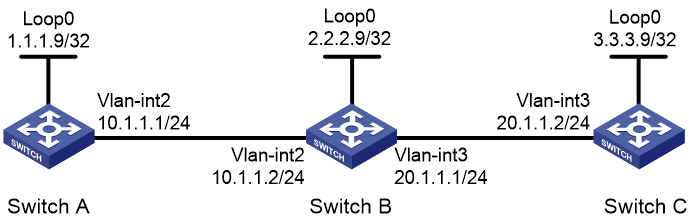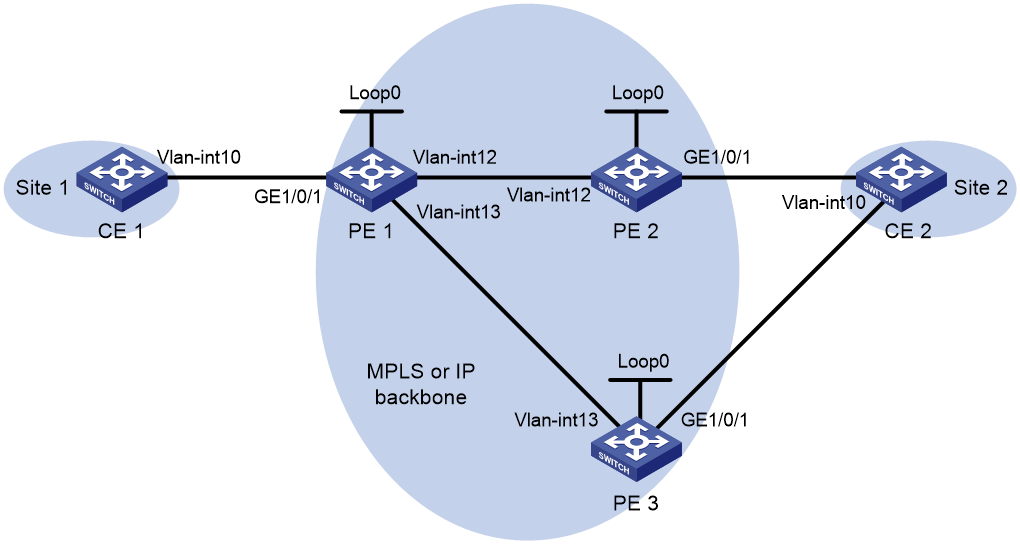- Table of Contents
-
- 07-MPLS Configuration Guide
- 00-Preface
- 01-Basic MPLS configuration
- 02-Static LSP configuration
- 03-LDP configuration
- 04-MPLS TE configuration
- 05-Static CRLSP configuration
- 06-RSVP configuration
- 07-Tunnel policy configuration
- 08-MPLS L3VPN configuration
- 09-MPLS L2VPN configuration
- 10-VPLS configuration
- 11-MPLS OAM configuration
- 12-MCE configuration
- 13-Static SR over MPLS configuration
- Related Documents
-
| Title | Size | Download |
|---|---|---|
| 11-MPLS OAM configuration | 174.73 KB |
Contents
Configuring MPLS OAM for LSP tunnels
Configuring MPLS ping for LSPs
Configuring MPLS tracert for LSPs
Configuring periodic MPLS tracert for LSPs
Configuring MPLS OAM for MPLS TE tunnels
Configuring MPLS ping for MPLS TE tunnels
Configuring MPLS tracert for MPLS TE tunnels
Configuring BFD control packet mode for MPLS TE tunnels
Configuring BFD echo packet mode for MPLS TE tunnels
Configuring MPLS ping for a PW
MPLS OAM configuration examples
BFD for LSP configuration example
BFD for PW configuration example
Configuring MPLS OAM
Overview
· MPLS data plane connectivity verification.
· Data plane and control plane consistency verification.
· Fault locating.
These fault management tools include the following types:
· On-demand tools—Tools that must be triggered manually, such as MPLS ping and MPLS tracert.
· Proactive tools—Tools that are triggered by the system automatically, such as BFD for MPLS, and periodic MPLS tracert.
You can use these tools to detect and locate faults of LSPs, MPLS TE tunnels, and MPLS PWs.
MPLS ping
MPLS ping tests the connectivity of an LSP tunnel, an MPLS TE tunnel, or a PW. At the ingress node, MPLS ping adds the label associated with a tunnel into an MPLS echo request and sends it to the egress node over the tunnel. The egress node processes the request and returns an MPLS echo reply to the ingress node. An MPLS echo reply with a success notification indicates that the tunnel is available for data forwarding. An MPLS echo reply with an error code indicates that the tunnel has failed.
MPLS tracert
MPLS tracert displays the path that an MPLS LSP tunnel or an MPLS TE tunnel travels from the ingress to the egress to locate errors on the tunnel. MPLS tracert consecutively sends MPLS echo requests along the LSP tunnel, with the TTL increasing from 1 to a specific value. Each hop along the tunnel returns an MPLS echo reply to the ingress due to TTL timeout so the ingress can collect information about each hop along the tunnel. This information allows you to locate the failed node or access information for each hop, for example, the label allocated by each downstream hop.
BFD for MPLS
BFD for MPLS uses a BFD session to proactively verify the connectivity of an LSP tunnel, an MPLS TE tunnel, or a PW tunnel.
MPLS supported BFD modes include the control packet mode and the echo packet mode. In echo packet mode, BFD for MPLS can verify the connectivity of only MPLS TE tunnels.
|
IMPORTANT: The BFD echo packet mode is available in R2612 and later versions. |
BFD control packet mode
In control packet mode, BFD for MPLS performs the following operations:
1. Establishes a BFD session between the ingress and egress of the tunnel to be inspected.
2. Adds the label associated with the tunnel into a BFD control packet at the ingress.
3. Sends the packet to the egress node over the tunnel.
4. Determines the tunnel status according to the BFD control packet returned by the egress.
When BFD detects a connectivity failure, it triggers the pre-configured action, such as FRR or path protection switching, to ensure uninterrupted traffic forwarding.
A BFD session for LSP, MPLS TE tunnel, or PW connectivity verification can be established in one of the following modes:
· Static mode—You manually specify the local and remote discriminators through command lines to establish the BFD session.
· Dynamic mode—The system automatically runs MPLS ping to negotiate the discriminators to establish the BFD session.
In static mode, the egress node returns a BFD control packet to the ingress node through the reverse tunnel. If no reverse tunnel exists, the ingress node cannot receive the BFD control packet, resulting in a verification failure.
In dynamic mode, the egress node returns a BFD control packet to the ingress node through the reverse tunnel. If no reverse tunnel exists, the egress mode returns a BFD packet through IP routing.
Use the static mode to test the connectivity of a pair of LSPs or MPLS TE tunnels in opposite directions between two devices. Use the dynamic mode to test the connectivity of one LSP or MPLS TE tunnel from the local device to the remote device.
A PW is bidirectional. You will get the correct result using either the static or dynamic mode.
BFD echo packet mode
In echo packet mode, BFD for MPLS performs the following operations:
1. Establishes a BFD session at the ingress of the tunnel to be inspected.
2. Adds the label associated with the tunnel into a BFD echo packet at the ingress.
3. Sends the echo packet to the egress node over the tunnel.
4. Without establishing a BFD session at the egress node, makes the egress node forward the echo packet back to the ingress node.
5. Determines the tunnel status according to whether the ingress node receives the BFD echo packet.
Periodic MPLS tracert
The periodic MPLS tracert feature automatically traces an LSP tunnel at intervals. It locates errors on the LSP tunnel, verifies the consistency of the data plane and control plane, and records the detected errors in system logs. You can check the logs to monitor LSP connectivity.
If both BFD and periodic MPLS tracert are configured for an LSP, and the periodic tracert feature detects a data plane and control plane inconsistency, the device performs the following tasks:
1. Deletes the BFD session for the LSP.
2. Re-establishes the BFD session based on the control plane.
Protocols and standards
· RFC 4379, Detecting Multi-Protocol Label Switched (MPLS) Data Plane Failures
· RFC 5085, Pseudowire Virtual Circuit Connectivity Verification (VCCV): A Control Channel for Pseudowires
· RFC 5885, Bidirectional Forwarding Detection (BFD) for the Pseudowire Virtual Circuit Connectivity Verification (VCCV)
Configuring MPLS OAM for LSP tunnels
To verify LSP connectivity, you can use one of the following methods:
· Use the ping mpls ipv4 command or the tracert mpls ipv4 command to trigger LSP connectivity verification as needed.
· Configure BFD or periodic MPLS tracert for the system to automatically verify LSP connectivity.
Configuring MPLS ping for LSPs
Perform the following task in any view:
|
Task |
Command |
|
Use MPLS ping to verify MPLS LSP connectivity for an IPv4 prefix. |
ping mpls [ -a source-ip | -c count | -exp exp-value | -h ttl-value | -m wait-time | -r reply-mode | -rtos tos-value | -s packet-size | -t time-out | -v ] * ipv4 ipv4-address mask-length [ destination start-address [ end-address [ address-increment ] ] ] |
Configuring MPLS tracert for LSPs
Perform the following task in any view:
|
Task |
Command |
|
Use MPLS tracert to trace the LSPs for an IPv4 prefix. |
tracert mpls [ -a source-ip | -exp exp-value | -h ttl-value | -r reply-mode | -rtos tos-value | -t time-out | -v | fec-check ] * ipv4 ipv4-address mask-length [ destination start-address [ end-address [ address-increment ] ] ] |
Configuring BFD for LSPs
To configure BFD for an LSP, configure both the local and remote devices as described in Table 1.
Table 1 Configurations on the local and remote devices
|
BFD session establishment mode |
Node type |
Execute the "mpls bfd enable" command? |
Execute the "mpls bfd" command? |
Configure the discriminator keyword? |
|
Static mode |
Local |
Yes |
Yes |
Yes |
|
Remote |
Yes |
Yes |
Yes |
|
|
Dynamic mode |
Local |
Yes |
Yes |
No |
|
Remote |
Yes |
No |
N/A |
Follow these guidelines to configure BFD for an LSP tunnel:
· To establish a static BFD session, ensure that the local and remote discriminators configured locally are identical with the remote and local discriminators configured on the remote device, respectively.
· The source address of the BFD session is the MPLS LSR ID of the local device. Before configuring BFD for the LSP tunnel, perform the following tasks:
a. Configure an MPLS LSR ID for the local device.
b. Make sure a route is available on the remote device to reach the MPLS LSR ID.
· If multiple LSPs exist for an FEC, you can perform one of the following tasks:
¡ Create a BFD session for an LSP by specifying the next hop of the LSP.
This configuration is not available for nested LSP connectivity verification.
¡ Create a BFD session for each LSP without specifying a next hop.
· On a BFD session established in static mode, the ingress node and egress node both operate in active mode. On a BFD session established in dynamic mode, the egress node operates in active mode and the ingress node operates in passive mode. Executing the bfd session init-mode command on the ingress or egress node does not change the node's operating mode.
To configure BFD for LSPs:
|
Step |
Command |
Remarks |
|
1. Enter system view. |
system-view |
N/A |
|
2. Enable BFD for MPLS. |
mpls bfd enable |
By default, BFD for MPLS is disabled. |
|
3. (Optional.) Remove the Router Alert option in BFD packets. |
undo bfd ip-router-alert |
By default, the device adds the Router Alert option in BFD packets. Execute this command on the local device if the peer device cannot identify the Router Alert option in BFD packets. This command takes effect only on BFD sessions that come up after this command is executed. |
|
4. Configure BFD to verify LSP connectivity for an FEC. |
mpls bfd dest-addr mask-length [ nexthop nexthop-address [ discriminator local local-id remote remote-id ] ] [ template template-name ] |
By default, BFD is not configured to verify LSP connectivity for an FEC. |
Configuring periodic MPLS tracert for LSPs
|
Step |
Command |
Remarks |
|
1. Enter system view. |
system-view |
N/A |
|
2. Enable BFD for MPLS. |
mpls bfd enable |
By default, BFD for MPLS is disabled. |
|
3. Enable periodic LSP tracert for an FEC. |
mpls periodic-tracert dest-addr mask-length [ -a source-ip | -exp exp-value | -h ttl-value | -m wait-time | -rtos tos-value | -t time-out | -u retry-attempt | fec-check ] * |
By default, periodic LSP tracert is disabled. |
Configuring MPLS OAM for MPLS TE tunnels
To verify MPLS TE tunnel connectivity, you can use one of the following methods:
· Use ping mpls te command or the tracert mpls te command to trigger MPLS TE tunnel connectivity verification as needed.
· Configure BFD for the system to automatically verify MPLS TE tunnel connectivity.
Configuring MPLS ping for MPLS TE tunnels
Perform the following task in any view:
|
Task |
Command |
|
Use MPLS ping to verify MPLS TE tunnel connectivity. |
ping mpls [ -a source-ip | -c count | -exp exp-value | -h ttl-value | -m wait-time | -r reply-mode | -rtos tos-value | -s packet-size | -t time-out | -v ] * te tunnel interface-number |
Configuring MPLS tracert for MPLS TE tunnels
Perform the following task in any view:
|
Task |
Command |
|
Use MPLS tracert to trace an MPLS TE tunnel. |
tracert mpls [ -a source-ip | -exp exp-value | -h ttl-value | -r reply-mode | -rtos tos-value | -t time-out | -v | fec-check ] * te tunnel interface-number |
Configuring BFD control packet mode for MPLS TE tunnels
To run BFD on an MPLS TE tunnel, configure both the local and remote devices as described in Table 2.
Table 2 Configurations on the local and remote devices
|
BFD session establishment mode |
Node type |
Execute the "mpls bfd enable" command? |
Execute the "mpls bfd" command? |
Configure the discriminator keyword? |
|
Static mode |
Local |
Yes |
Yes |
Yes |
|
Remote |
Yes |
Yes |
Yes |
|
|
Dynamic mode |
Local |
Yes |
Yes |
No |
|
Remote |
Yes |
No |
N/A |
Follow these guidelines to configure BFD control packet mode for an MPLS TE tunnel:
· To establish a static BFD session, ensure that the local and remote discriminators configured locally are identical with the remote and local discriminators configured on the remote device, respectively.
· The source address of the BFD session is the MPLS LSR ID of the local device. Before you configure BFD for the LSP tunnel, configure an MPLS LSR ID for the local device. Make sure a route is available on the remote device to reach the MPLS LSR ID.
· On a BFD session established in static mode, the ingress node and egress node both operate in active mode. On a BFD session established in dynamic mode, the egress node operates in active mode and the ingress node operates in passive mode. Executing the bfd session init-mode command on the ingress or egress node does not change the node's operating mode.
· If both BFD and FRR are enabled for an MPLS TE tunnel, set the BFD detection interval for tunnel connectivity verification to be longer than that for FRR. Otherwise, the BFD session for MPLS TE tunnel connectivity verification will be down during an FRR switchover.
To configure BFD control packet mode for MPLS TE tunnels:
|
Step |
Command |
Remarks |
|
1. Enter system view. |
system-view |
N/A |
|
2. Enable BFD for MPLS. |
mpls bfd enable |
By default, BFD for MPLS is disabled. |
|
3. Enter the view of the MPLS TE tunnel interface. |
interface tunnel number |
N/A |
|
4. Configure the BFD control packet mode to verify MPLS TE tunnel connectivity. |
mpls bfd [ discriminator local local-id remote remote-id ] [ template template-name ] |
By default, the BFD control packet mode is not configured to verify MPLS TE tunnel connectivity. |
Configuring BFD echo packet mode for MPLS TE tunnels
|
IMPORTANT: The BFD echo packet mode is available in R2612 and later versions. |
If both BFD and FRR are enabled for an MPLS TE tunnel, set the BFD detection interval for tunnel connectivity verification to be longer than that for FRR. Otherwise, the BFD session for MPLS TE tunnel connectivity verification will be down during an FRR switchover.
The source address of the BFD session is the MPLS LSR ID of the local device. Before configuring BFD for the LSP tunnel, perform the following tasks:
1. Configure an MPLS LSR ID for the local device.
2. Make sure a route is available on the remote device to reach the MPLS LSR ID.
Before configuring the BFD echo packet mode for an MPLS TE tunnel, configure the bfd echo-source-ip command on the local device to specify a source IP address for echo packets.
To configure BFD echo packet mode for MPLS TE tunnels:
|
Step |
Command |
Remarks |
|
1. Enter system view. |
system-view |
N/A |
|
2. Enable BFD for MPLS. |
mpls bfd enable |
By default, BFD for MPLS is disabled. |
|
3. Enter the view of the MPLS TE tunnel interface. |
interface tunnel number |
N/A |
|
4. Configure the BFD echo packet mode to verify MPLS TE tunnel connectivity. |
mpls bfd echo |
By default, the BFD echo packet mode is not configured to verify MPLS TE tunnel connectivity. |
Configuring MPLS OAM for a PW
Virtual Circuit Connectivity Verification (VCCV) is an L2VPN PW OAM feature to verify PW connectivity in data plane. VCCV can be implemented in the following modes:
· On-demand mode—Execute the ping mpls pw command to trigger PW connectivity detection.
· Proactive mode—Configure BFD for a PW to test PW connectivity.
The packets used to verify PW connectivity are collectively referred to as VCCV packets. A PE transfers VCCV packets through a control channel (CC).
CCs include the following types:
· Control word—Identifies VCCV packets through the control word (PW-ACH, PW Associated Channel Header). You can use this CC type only when the PW supports control word. For more information about control word, see "Configuring MPLS L2VPN."
· MPLS router alert label—Identifies a VCCV packet by adding an MPLS router alert label before the PW label.
Connectivity Verification (CV) tools include the following types:
· MPLS ping—Uses MPLS ping to verify PW connectivity.
· BFD—Uses BFD to verify PW connectivity. BFD packets use IP/UDP encapsulation (with IP/UDP headers).
Configuring MPLS ping for a PW
Before you configure MPLS ping for a PW, perform the following tasks:
1. Create a PW class, and use the vccv cc command to configure the VCCV CC type in PW class view.
2. Create the PW, and use the PW class created in the previous step for the PW.
Perform the following task in any view:
|
Task |
Command |
|
Use MPLS ping to verify the connectivity of a PW. |
ping mpls [ -a source-ip | -c count | -exp exp-value | -h ttl-value | -m wait-time | -r reply-mode | -rtos tos-value | -s packet-size | -t time-out | -v ] * pw ip-address pw-id pw-id |
Configuring BFD for a PW
Follow these steps to configure BFD for a PW:
1. Enable BFD for MPLS.
2. Create a PW class, and configure BFD for PW connectivity verification in PW class view.
3. Create the PW, and use the PW class created in the previous step for the PW.
If both PEs of the PW have configured BFD and use the same BFD packet encapsulation type, the PEs use the specified encapsulation type to verify PW connectivity. Otherwise, the PEs do not use BFD to verify PW connectivity.
If both PEs have specified the same VCCV CC type, the specified VCCV CC type is used. Otherwise, the PEs do not use any CC and they cannot establish a BFD session for the PW.
Configuring BFD for an MPLS L2VPN PW
Perform this task to use BFD to verify the connectivity of a static PW or an LDP PW of MPLS L2VPN:
|
Step |
Command |
Remarks |
|
1. Enter system view. |
system-view |
N/A |
|
2. Enable BFD for MPLS. |
mpls bfd enable |
By default, BFD for MPLS is disabled. |
|
3. Create a PW class and enter PW class view. |
pw-class class-name |
By default, no PW class is created. To use BFD to verify connectivity of a PW, you must create a PW class for the PW and configure VCCV settings in PW class view. |
|
4. Use BFD to verify PW connectivity. |
vccv bfd [ template template-name ] |
By default, BFD is not used to verify PW connectivity. |
|
5. Specify the VCCV CC type. |
vccv cc { control-word | router-alert } |
By default, no VCCV CC type is specified. |
|
6. Return to system view. |
quit |
N/A |
|
7. Enter cross-connect group view. |
xconnect-group group-name |
N/A |
|
8. Enter cross-connect view. |
connection connection-name |
N/A |
|
9. Configure a PW, specify the created PW class for it, and enter PW view. |
peer ip-address pw-id pw-id [ in-label label-value out-label label-value ] pw-class class-name [ tunnel-policy tunnel-policy-name ] |
By default, no PW is configured. |
|
10. (Optional.) Set the local and remote discriminators for the BFD session used to verify PW connectivity. |
bfd discriminator local local-id remote remote-id |
By default, no local and remote discriminators are set. Make sure the local discriminator and remote discriminator configured on the local PE are the same as the remote discriminator and local discriminator configured on the remote PE, respectively. |
|
11. (Optional.) Configure a backup PW, specify the PW class for the backup PW, and enter backup PW view. |
backup-peer ip-address pw-id pw-id [ in-label label-value out-label label-value ] pw-class class-name [ tunnel-policy tunnel-policy-name ] |
By default, no backup PW is configured. |
|
12. (Optional.) Set the local and remote discriminators for the BFD session used to verify the connectivity of the backup PW. |
bfd discriminator local local-id remote remote-id |
By default, no local and remote discriminators are configured. Make sure the local discriminator and remote discriminator configured on the local PE are the same as the remote discriminator and local discriminator configured on the remote PE, respectively. |
Configuring BFD for a VPLS static PW
|
Step |
Command |
Remarks |
|
1. Enter system view. |
system-view |
N/A |
|
2. Enable BFD for MPLS. |
mpls bfd enable |
By default, BFD for MPLS is disabled. |
|
3. Create a PW class and enter PW class view. |
pw-class class-name |
By default, no PW class is created. To use BFD to verify connectivity of a PW, you must create a PW class for the PW and configure VCCV settings in PW class view. |
|
4. Use BFD to verify PW connectivity. |
vccv bfd [ template template-name ] |
By default, BFD is not used to verify PW connectivity. |
|
5. Specify the VCCV CC type. |
vccv cc { control-word | router-alert } |
By default, no VCCV CC type is specified. |
|
6. Return to system view. |
quit |
N/A |
|
7. Enter VSI view. |
vsi vsi-name |
N/A |
|
8. Configure the VSI to establish static PWs and enter VSI static view. |
pwsignaling static |
N/A |
|
9. Configure a VPLS PW, specify the created PW class for it, and enter VSI static PW view. |
peer ip-address pw-id pw-id in-label label-value out-label label-value pw-class class-name [ no-split-horizon | tunnel-policy tunnel-policy-name ] * |
By default, no VPLS PW is configured. |
|
10. (Optional.) Set the local and remote discriminators for the BFD session used to verify PW connectivity. |
bfd discriminator local local-id remote remote-id |
By default, no local and remote discriminators are set. Make sure the local discriminator and remote discriminator configured on the local PE are the same as the remote discriminator and local discriminator configured on the remote PE, respectively. |
|
11. (Optional.) Configure a static backup PW, specify the PW class for the backup PW, and enter VSI static backup PW view. |
backup-peer ip-address pw-id pw-id in-label label-value out-label label-value pw-class class-name [ tunnel-policy tunnel-policy-name ] |
By default, no backup VPLS PW is configured. |
|
12. (Optional.) Set the local and remote discriminators for the BFD session used to verify the connectivity of the backup PW. |
bfd discriminator local local-id remote remote-id |
By default, no local and remote discriminators are set. Make sure the local discriminator and remote discriminator configured on the local PE are the same as the remote discriminator and local discriminator configured on the remote PE, respectively. |
Configuring BFD for a VPLS LDP PW
|
Step |
Command |
Remarks |
|
1. Enter system view. |
system-view |
N/A |
|
2. Enable BFD for MPLS. |
mpls bfd enable |
By default, BFD for MPLS is disabled. |
|
3. Create a PW class and enter PW class view. |
pw-class class-name |
By default, no PW class is created. To use BFD to verify connectivity of a PW, you must create a PW class for the PW and configure VCCV settings in PW class view. |
|
4. Use BFD to verify PW connectivity. |
vccv bfd [ template template-name ] |
By default, BFD is not used to verify PW connectivity. |
|
5. Specify the VCCV CC type. |
vccv cc { control-word | router-alert } |
By default, no VCCV CC type is specified. |
|
6. Return to system view. |
quit |
N/A |
|
7. Enter VSI view. |
vsi vsi-name |
N/A |
|
8. Configure the VSI to establish PWs using LDP and enter VSI LDP view. |
pwsignaling ldp |
N/A |
|
9. Configure a VPLS PW, specify the created PW class for it, and enter VSI LDP PW view. |
peer ip-address pw-id pw-id pw-class class-name [ no-split-horizon | tnl-policy tunnel-policy-name ] * |
By default, no VPLS PW is configured. |
|
10. (Optional.) Set the local and remote discriminators for the BFD session used to verify PW connectivity. |
bfd discriminator local local-id remote remote-id |
By default, no local and remote discriminators are set. Make sure the local discriminator and remote discriminator configured on the local PE are the same as the remote discriminator and local discriminator configured on the remote PE, respectively. |
|
11. (Optional.) Configure an LDP backup PW, specify the PW class for the backup PW, and enter VSI LDP backup PW view. |
backup-peer ip-address pw-id pw-id pw-class class-name [ tunnel-policy tunnel-policy-name ] |
By default, no backup VPLS PW is configured. |
|
12. (Optional.) Set the local and remote discriminators for the BFD session used to verify the connectivity of the backup PW. |
bfd discriminator local local-id remote remote-id |
By default, no local and remote discriminators are set. Make sure the local discriminator and remote discriminator configured on the local PE are the same as the remote discriminator and local discriminator configured on the remote PE, respectively. |
Displaying MPLS OAM
Execute display commands in any view.
|
Task |
Command |
|
Display BFD information for LSP tunnels or MPLS TE tunnels. |
display mpls bfd [ ipv4 ipv4-address mask-length | te tunnel tunnel-number ] |
|
Display BFD information for PWs. |
display l2vpn pw bfd [ peer peer-ip pw-id pw-id ] |
MPLS OAM configuration examples
BFD for LSP configuration example
Network requirements
Use LDP to establish an LSP from 1.1.1.9/32 to 3.3.3.9/32 and an LSP from 3.3.3.9/32 to 1.1.1.9/32. Use BFD to verify LSP connectivity.
Figure 1 Network diagram
Configuration procedure
1. Configure IP addresses for interfaces. (Details not shown.)
2. Configure OSPF to ensure IP connectivity between the switches:
# Configure Switch A.
<SwitchA> system-view
[SwitchA] ospf
[SwitchA-ospf-1] area 0
[SwitchA-ospf-1-area-0.0.0.0] network 1.1.1.9 0.0.0.0
[SwitchA-ospf-1-area-0.0.0.0] network 10.1.1.0 0.0.0.255
[SwitchA-ospf-1-area-0.0.0.0] quit
[SwitchA-ospf-1] quit
# Configure Switch B.
<SwitchB> system-view
[SwitchB] ospf
[SwitchB-ospf-1] area 0
[SwitchB-ospf-1-area-0.0.0.0] network 2.2.2.9 0.0.0.0
[SwitchB-ospf-1-area-0.0.0.0] network 10.1.1.0 0.0.0.255
[SwitchB-ospf-1-area-0.0.0.0] network 20.1.1.0 0.0.0.255
[SwitchB-ospf-1-area-0.0.0.0] quit
[SwitchB-ospf-1] quit
# Configure Switch C.
<SwitchC> system-view
[SwitchC] ospf
[SwitchC-ospf-1] area 0
[SwitchC-ospf-1-area-0.0.0.0] network 3.3.3.9 0.0.0.0
[SwitchC-ospf-1-area-0.0.0.0] network 20.1.1.0 0.0.0.255
[SwitchC-ospf-1-area-0.0.0.0] quit
[SwitchC-ospf-1] quit
3. Enable MPLS and LDP:
# Configure Switch A.
[SwitchA] mpls lsr-id 1.1.1.9
[SwitchA] mpls ldp
[SwitchA-ldp] quit
[SwitchA] interface vlan-interface 2
[SwitchA-Vlan-interface2] mpls enable
[SwitchA-Vlan-interface2] mpls ldp enable
[SwitchA-Vlan-interface2] quit
# Configure Switch B.
[SwitchB] mpls lsr-id 2.2.2.9
[SwitchB] mpls ldp
[SwitchB-ldp] quit
[SwitchB] interface vlan-interface 2
[SwitchB-Vlan-interface2] mpls enable
[SwitchB-Vlan-interface2] mpls ldp enable
[SwitchB-Vlan-interface2] quit
[SwitchB] interface vlan-interface 3
[SwitchB-Vlan-interface3] mpls enable
[SwitchB-Vlan-interface3] mpls ldp enable
[SwitchB-Vlan-interface3] quit
# Configure Switch C.
[SwitchC] mpls lsr-id 3.3.3.9
[SwitchC] mpls ldp
[SwitchC-ldp] quit
[SwitchC] interface vlan-interface 3
[SwitchC-Vlan-interface3] mpls enable
[SwitchC-Vlan-interface3] mpls ldp enable
[SwitchC-Vlan-interface3] quit
4. Enable BFD for MPLS, and configure BFD to verify LSP connectivity:
# Configure Switch A.
[SwitchA] mpls bfd enable
[SwitchA] mpls bfd 3.3.3.9 32
# Configure Switch C.
[SwitchC] mpls bfd enable
[SwitchC] mpls bfd 1.1.1.9 32
Verifying the configuration
# Display BFD information for LSPs on Switch A and Switch C, for example, on Switch A.
[SwitchA] display mpls bfd
Total number of sessions: 2, 2 up, 0 down, 0 init
FEC Type: LSP
FEC Info:
Destination: 1.1.1.9
Mask Length: 32
NHLFE ID: -
Local Discr: 514 Remote Discr: 514
Source IP: 1.1.1.9 Destination IP: 3.3.3.9
Session State: Up Session Role: Active
Template Name: -
FEC Type: LSP
FEC Info:
Destination: 3.3.3.9
Mask Length: 32
NHLFE ID: 1025
Local Discr: 513 Remote Discr: 513
Source IP: 1.1.1.9 Destination IP: 127.0.0.1
Session State: Up Session Role: Passive
Template Name: -
The output shows that two BFD sessions have been established between Switch A and Switch C. One session verifies the connectivity of the LSP from 3.3.3.9/32 to 1.1.1.9/32, and the other session verifies the connectivity of the LSP from 1.1.1.9/32 to 3.3.3.9/32.
BFD for PW configuration example
Network requirements
Create two LDP PWs to implement PW redundancy between CE 1 and CE 2. The primary PW goes through PE 1—PE 2. The backup PW goes through PE 1—PE 3. Configure BFD to inspect the connectivity of the primary PW. When the primary PW fails, CE 1 and CE 2 communicate through the backup PW.
Figure 2 Network diagram
Table 3 Interface and IP address assignment
|
Device |
Interface |
IP address |
Device |
Interface |
IP address |
|
CE 1 |
Vlan-int10 |
100.1.1.1/24 |
PE 2 |
Loop0 |
2.2.2.2/32 |
|
PE 1 |
Loop0 |
1.1.1.1/32 |
|
Vlan-int12 |
12.1.1.2/24 |
|
|
Vlan-int12 |
12.1.1.1/24 |
PE 3 |
Loop0 |
3.3.3.3/32 |
|
|
Vlan-int13 |
13.1.1.1/24 |
|
Vlan-int13 |
13.1.1.3/24 |
|
CE 2 |
Vlan-int10 |
100.1.1.2/24 |
|
|
|
Configuration procedure
Before configuration, perform the following tasks on the switches:
· Create VLANs and add ports to the VLANs.
· Disable the spanning tree feature globally or map each VLAN to an MSTI. For more information, see Layer 2—LAN Switching Configuration Guide.
1. Configure CE 1.
<CE1> system-view
[CE1] interface vlan-interface 10
[CE1-Vlan-interface10] ip address 100.1.1.1 24
[CE1-Vlan-interface10] quit
2. Configure PE 1:
# Configure an LSR ID.
<PE1> system-view
[PE1] interface loopback 0
[PE1-LoopBack0] ip address 1.1.1.1 32
[PE1-LoopBack0] quit
[PE1] mpls lsr-id 1.1.1.1
# Enable global MPLS LDP.
[PE1] mpls ldp
[PE1-ldp] quit
# Establish LDP sessions with PE 2 and PE 3.
[PE1] interface vlan-interface 12
[PE1-Vlan-interface12] ip address 12.1.1.1 24
[PE1-Vlan-interface12] mpls enable
[PE1-Vlan-interface12] mpls ldp enable
[PE1-Vlan-interface12] quit
[PE1] interface vlan-interface 13
[PE1-Vlan-interface13] ip address 13.1.1.1 24
[PE1-Vlan-interface13] mpls enable
[PE1-Vlan-interface13] mpls ldp enable
[PE1-Vlan-interface13] quit
# Configure OSPF for LDP to create LSPs.
[PE1] ospf
[PE1-ospf-1] area 0
[PE1-ospf-1-area-0.0.0.0] network 1.1.1.1 0.0.0.0
[PE1-ospf-1-area-0.0.0.0] network 12.1.1.0 0.0.0.255
[PE1-ospf-1-area-0.0.0.0] network 13.1.1.0 0.0.0.255
[PE1-ospf-1-area-0.0.0.0] quit
[PE1-ospf-1] quit
# Enable L2VPN.
[PE1] l2vpn enable
# Enable BFD for MPLS.
[PE1] mpls bfd enable
# Create service instance 10 on Ten-GigabitEthernet 1/0/1.
[PE1] interface ten-gigabitethernet 1/0/1
[PE1-Ten-GigabitEthernet1/0/1] service-instance 10
[PE1-Ten-GigabitEthernet1/0/1-srv1000] encapsulation s-vid 10
[PE1-Ten-GigabitEthernet1/0/1-srv1000] quit
[PE1-Ten-GigabitEthernet1/0/1] quit
# Create PW class pwa. In the PW class, configure BFD to verify PW connectivity and configure the VCCV CC type as router-alert.
[PE1] pw-class pwa
[PE1-pw-pwa] vccv bfd
[PE1-pw-pwa] vccv cc router-alert
[PE1-pw-pwa] quit
# Create cross-connect group vpna and create cross-connect ldp in the cross-connect group. Bind the cross-connect to service instance 10 on Ten-GigabitEthernet 1/0/1 and create the primary and backup LDP PWs in the cross-connect. The primary PW uses PW class pwa.
[PE1] xconnect-group vpna
[PE1-xcg-vpna] connection ldp
[PE1-xcg-vpna-ldp] ac interface ten-gigabitethernet 1/0/1 service-instance 10
[PE1-xcg-vpna-ldp] peer 2.2.2.2 pw-id 20 pw-class pwa
[PE1-xcg-vpna-ldp-2.2.2.2-20] backup-peer 3.3.3.3 pw-id 30
[PE1-xcg-vpna-ldp-3.3.3.3-20-backup] quit
[PE1-xcg-vpna-ldp-2.2.2.2-20] quit
[PE1-xcg-vpna-ldp] quit
[PE1-xcg-vpna] quit
[PE1] quit
3. Configure PE 2:
# Configure an LSR ID.
<PE2> system-view
[PE2] interface loopback 0
[PE2-LoopBack0] ip address 2.2.2.2 32
[PE2-LoopBack0] quit
[PE2] mpls lsr-id 2.2.2.2
# Enable global MPLS LDP.
[PE2] mpls ldp
[PE2-ldp] quit
# Establish an LDP session to PE 1.
[PE2] interface vlan-interface 12
[PE2-Vlan-interface12] ip address 12.1.1.2 24
[PE2-Vlan-interface12] mpls enable
[PE2-Vlan-interface12] mpls ldp enable
[PE2-Vlan-interface12] quit
# Configure OSPF for LDP to create LSPs.
[PE2] ospf
[PE2-ospf-1] area 0
[PE2-ospf-1-area-0.0.0.0] network 12.1.1.0 0.0.0.255
[PE2-ospf-1-area-0.0.0.0] network 2.2.2.2 0.0.0.0
[PE2-ospf-1-area-0.0.0.0] quit
[PE2-ospf-1] quit
# Enable L2VPN.
[PE2] l2vpn enable
# Enable BFD for MPLS.
[PE2] mpls bfd enable
# Create service instance 10 on Ten-GigabitEthernet 1/0/1.
[PE2] interface ten-gigabitethernet 1/0/1
[PE2-Ten-GigabitEthernet1/0/1] service-instance 10
[PE2-Ten-GigabitEthernet1/0/1-srv1000] encapsulation s-vid 10
[PE2-Ten-GigabitEthernet1/0/1-srv1000] quit
[PE2-Ten-GigabitEthernet1/0/1] quit
# Create PW class pwa. In the PW class, configure BFD to verify PW connectivity and configure the VCCV CC type as router-alert.
[PE2] pw-class pwa
[PE2-pw-pwa] vccv bfd
[PE2-pw-pwa] vccv cc router-alert
[PE2-pw-pwa] quit
# Create cross-connect group vpna and create cross-connect ldp in the cross-connect group. Bind the cross-connect to service instance 10 on Ten-GigabitEthernet 1/0/1 and create an LDP PW that uses PW class pwa in the cross-connect.
[PE2] xconnect-group vpna
[PE2-xcg-vpna] connection ldp
[PE2-xcg-vpna-ldp] ac interface ten-gigabitethernet 1/0/1 service-instance 10
[PE2-xcg-vpna-ldp] peer 1.1.1.1 pw-id 20 pw-class pwa
[PE2-xcg-vpna-ldp-1.1.1.1-20] quit
[PE2-xcg-vpna-ldp] quit
[PE2-xcg-vpna] quit
4. Configure PE 3:
# Configure an LSR ID.
<PE3> system-view
[PE3] interface loopback 0
[PE3-LoopBack0] ip address 3.3.3.3 32
[PE3-LoopBack0] quit
[PE3] mpls lsr-id 3.3.3.3
# Enable global MPLS LDP.
[PE3] mpls ldp
[PE3-ldp] quit
# Establish an LDP session to PE 1.
[PE3] interface vlan-interface 13
[PE3-Vlan-interface13] ip address 13.1.1.3 24
[PE3-Vlan-interface13] mpls enable
[PE3-Vlan-interface13] mpls ldp enable
[PE3-Vlan-interface13] quit
# Configure OSPF for LDP to create LSPs.
[PE3] ospf
[PE3-ospf-1] area 0
[PE3-ospf-1-area-0.0.0.0] network 13.1.1.0 0.0.0.255
[PE3-ospf-1-area-0.0.0.0] network 3.3.3.3 0.0.0.0
[PE3-ospf-1-area-0.0.0.0] quit
[PE3-ospf-1] quit
# Enable L2VPN.
[PE3] l2vpn enable
# Create service instance 10 on Ten-GigabitEthernet 1/0/1.
[PE3] interface ten-gigabitethernet 1/0/1
[PE3-Ten-GigabitEthernet1/0/1] service-instance 10
[PE3-Ten-GigabitEthernet1/0/1-srv1000] encapsulation s-vid 10
[PE3-Ten-GigabitEthernet1/0/1-srv1000] quit
[PE3-Ten-GigabitEthernet1/0/1] quit
# Create cross-connect group vpna and create cross-connect ldp in the cross-connect group. Bind the cross-connect to service instance 10 on Ten-GigabitEthernet 1/0/1 and create an LDP PW in the cross-connect.
[PE3] xconnect-group vpna
[PE3-xcg-vpna] connection ldp
[PE3-xcg-vpna-ldp] ac interface ten-gigabitethernet 1/0/1 service-instance 10
[PE3-xcg-vpna-ldp] peer 1.1.1.1 pw-id 30
[PE3-xcg-vpna-ldp-1.1.1.1-30] quit
[PE3-xcg-vpna-ldp] quit
[PE3-xcg-vpna] quit
5. Configure CE 2.
<CE2> system-view
[CE2] interface vlan-interface 10
[CE2-Vlan-interface10] ip address 100.1.1.2 24
[CE2-Vlan-interface10] quit
Verifying the configuration
# Display L2VPN PW information on PE 1. The output shows that two PWs (one primary and one backup) have been established.
<PE1> display l2vpn pw
Flags: M - main, B - backup, H - hub link, S - spoke link, N - no split horizon
Total number of PWs: 2, 1 up, 1 blocked, 0 down, 0 defect
Xconnect-group Name: vpna
Peer PW ID In/Out Label Proto Flag Link ID State
2.2.2.2 20 1151/1279 LDP M 1 Up
3.3.3.3 30 1150/1279 LDP B 1 Blocked
# Display L2VPN PW information on PE 2. The output shows that a PW has been established.
[PE2] display l2vpn pw
Flags: M - main, B - backup, H - hub link, S - spoke link, N - no split horizon
Total number of PWs: 1, 1 up, 0 blocked, 0 down, 0 defect
Xconnect-group Name: vpna
Peer PW ID In/Out Label Proto Flag Link ID State
1.1.1.1 20 1279/1151 LDP M 1 Up
# Display L2VPN PW information on PE 3. The output shows that a PW has been established.
[PE3] display l2vpn pw
Flags: M - main, B - backup, H - hub link, S - spoke link, N - no split horizon
Total number of PWs: 1, 1 up, 0 blocked, 0 down, 0 defect
Xconnect-group Name: vpna
Peer PW ID In/Out Label Proto Flag Link ID State
1.1.1.1 30 1279/1150 LDP M 1 Up
# Execute the display l2vpn pw bfd command on PE 1 and PE 2. The output shows that a BFD session in up state has been established between PE 1 and PE 2. The BFD session verifies the PW connectivity between 1.1.1.1/32 and 2.2.2.2/32. This example uses PE 1.
[PE1] display l2vpn pw bfd
Total number of sessions: 1, 1 up, 0 down, 0 init
FEC Type: PW FEC-128
FEC Info:
Peer IP: 2.2.2.2
PW ID: 20
Connection ID: 2147483648 Link ID: 1
Local Discr: 514 Remote Discr: 514
Source IP: 1.1.1.1 Destination IP: 127.0.0.2
Session State: Up Session Role: Active
Template Name: -
# Verify that CE 1 and CE 2 can ping each other. (Details not shown.)
# Shut down the PW between PE 1 and PE 2. Execute the display l2vpn pw bfd command. The output shows that the BFD session goes down.
[PE1] display l2vpn pw bfd
Total number of sessions: 1, 0 up, 1 down, 0 init
FEC Type: PW FEC-128
FEC Info:
Peer IP: 2.2.2.2
PW ID: 20
Connection ID: 2147483648 Link ID: 1
Local Discr: 514 Remote Discr: 514
Source IP: 1.1.1.1 Destination IP: 127.0.0.2
Session State: Down Session Role: Active
Template Name: -
# Display L2VPN PW information on PE 1. The output shows that backup PW is in use.
<PE1> display l2vpn pw
Flags: M - main, B - backup, H - hub link, S - spoke link, N - no split horizon
Total number of PWs: 2, 1 up, 0 blocked, 0 down, 1 defect
Xconnect-group Name: vpna
Peer PW ID In/Out Label Proto Flag Link ID State
2.2.2.2 20 1151/1279 LDP M 1 BFD Defect
3.3.3.3 30 1150/1279 LDP B 1 Up
# Verify that CE 1 and CE 2 can ping each other. (Details not shown.)