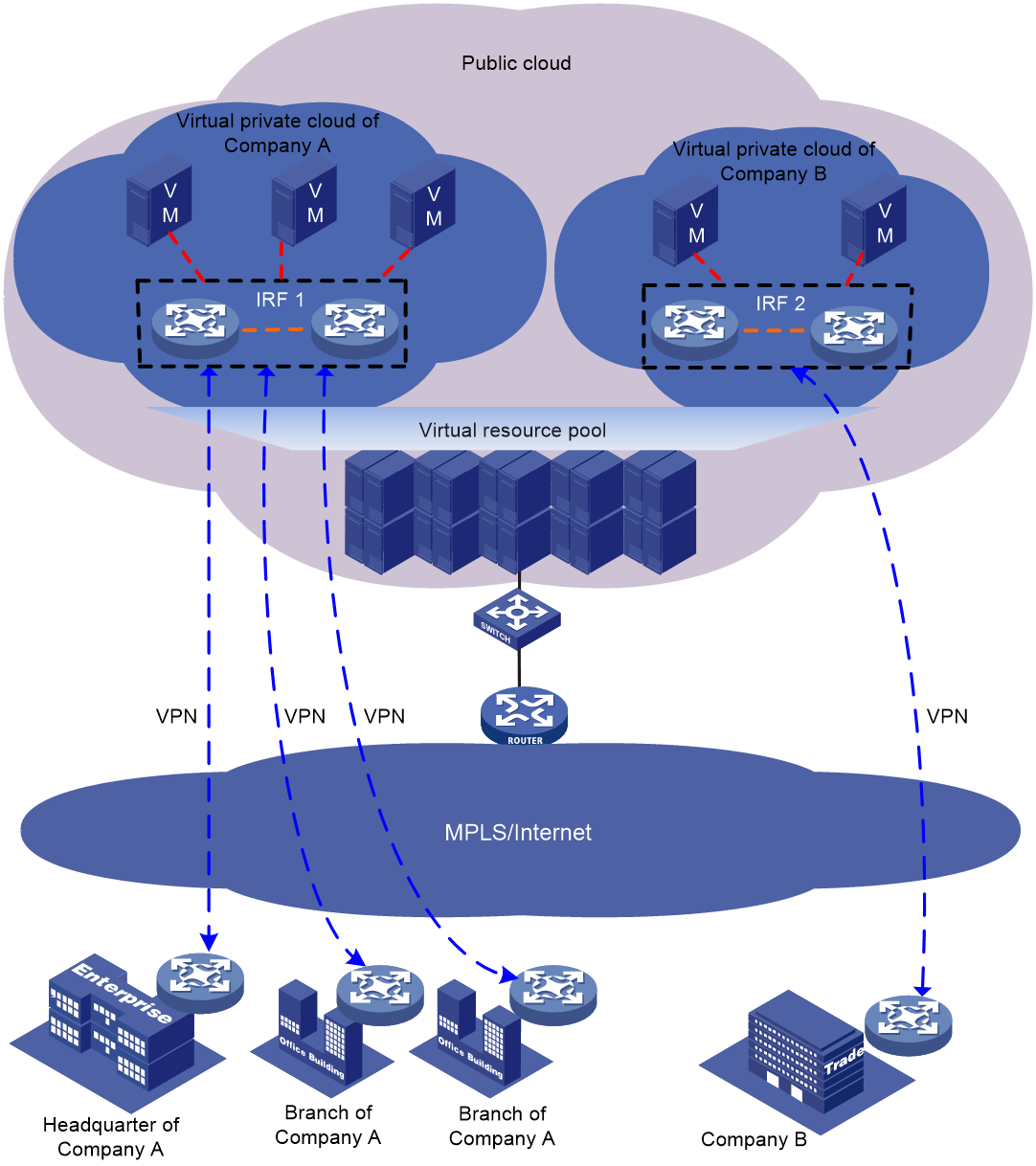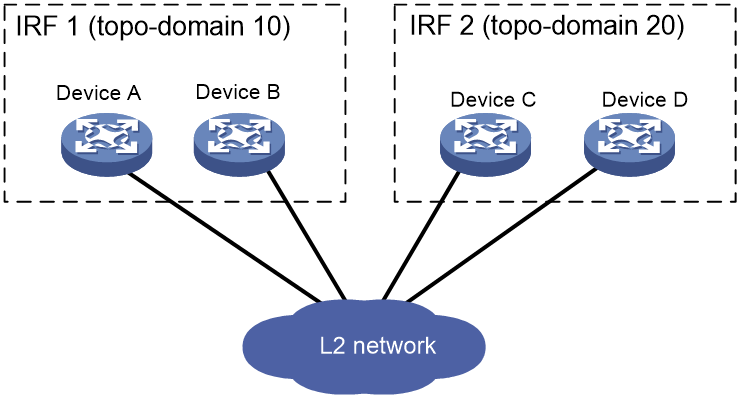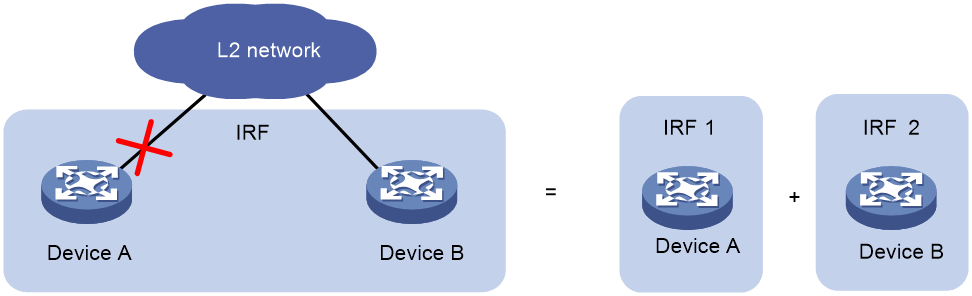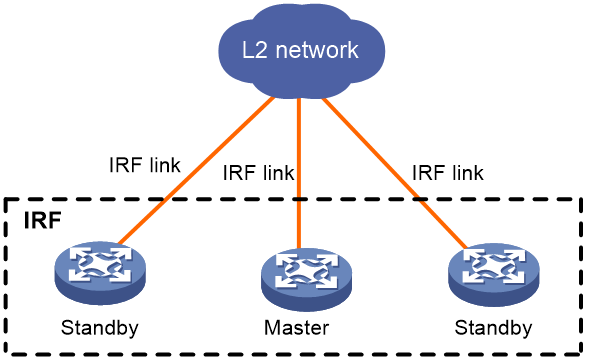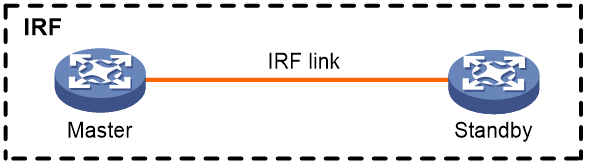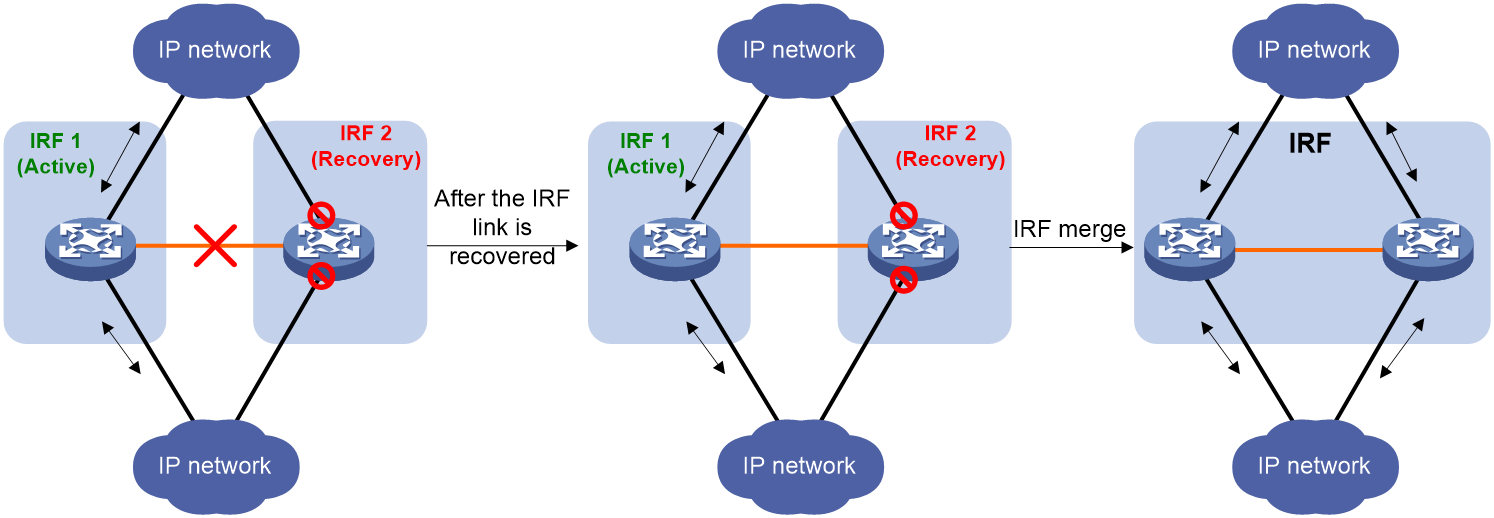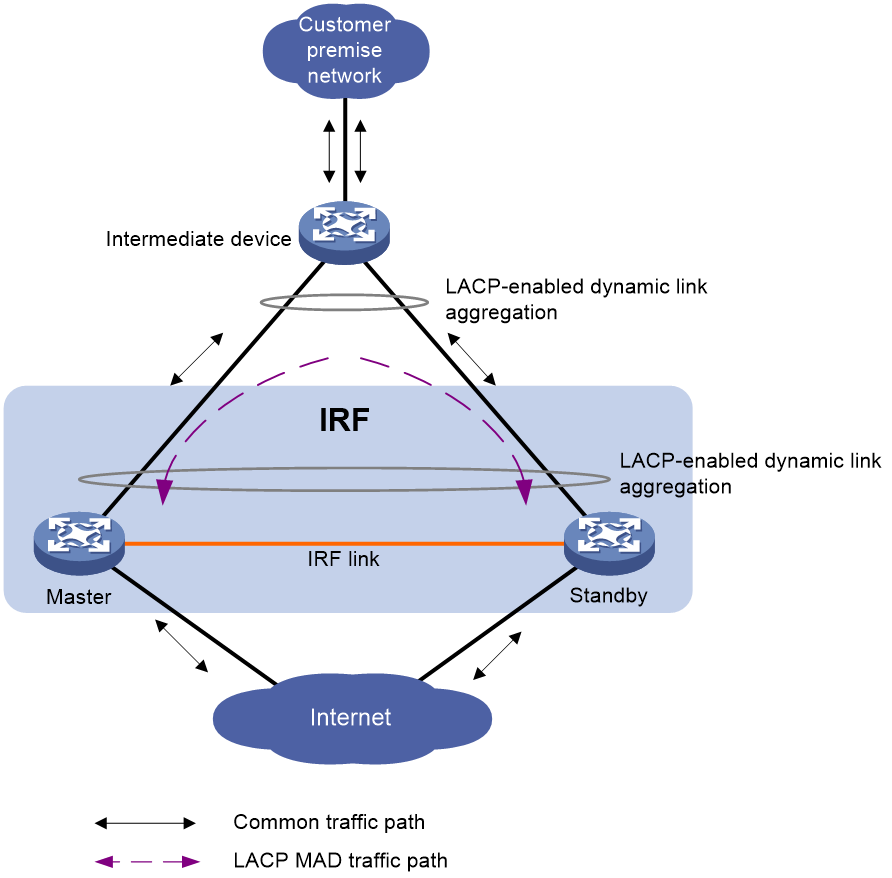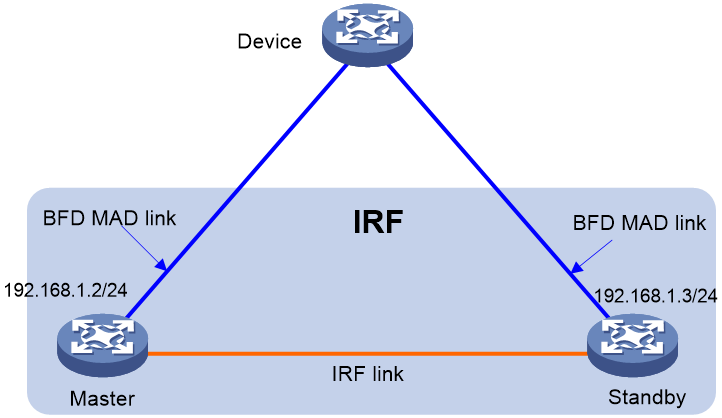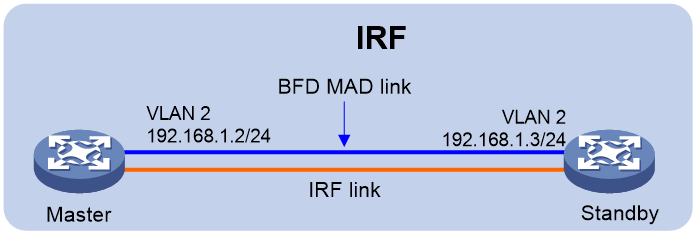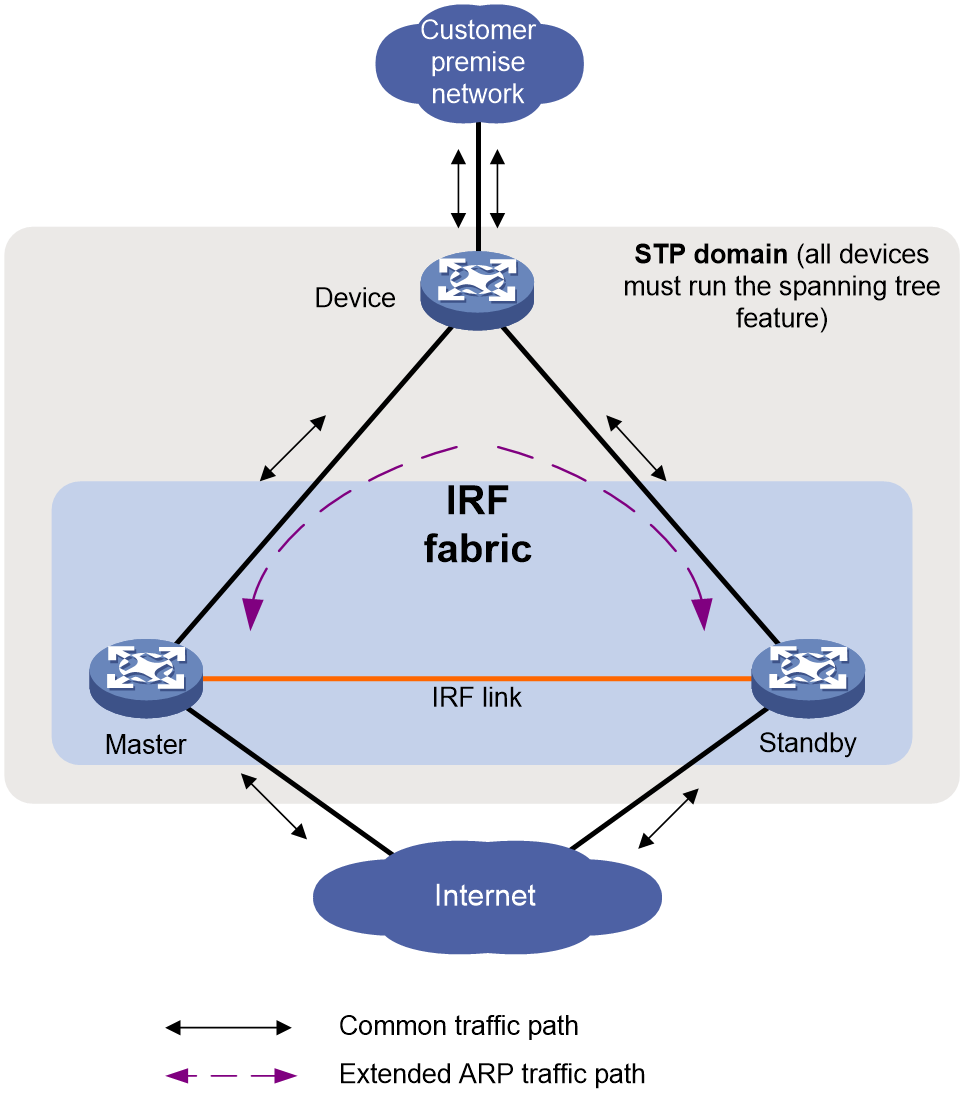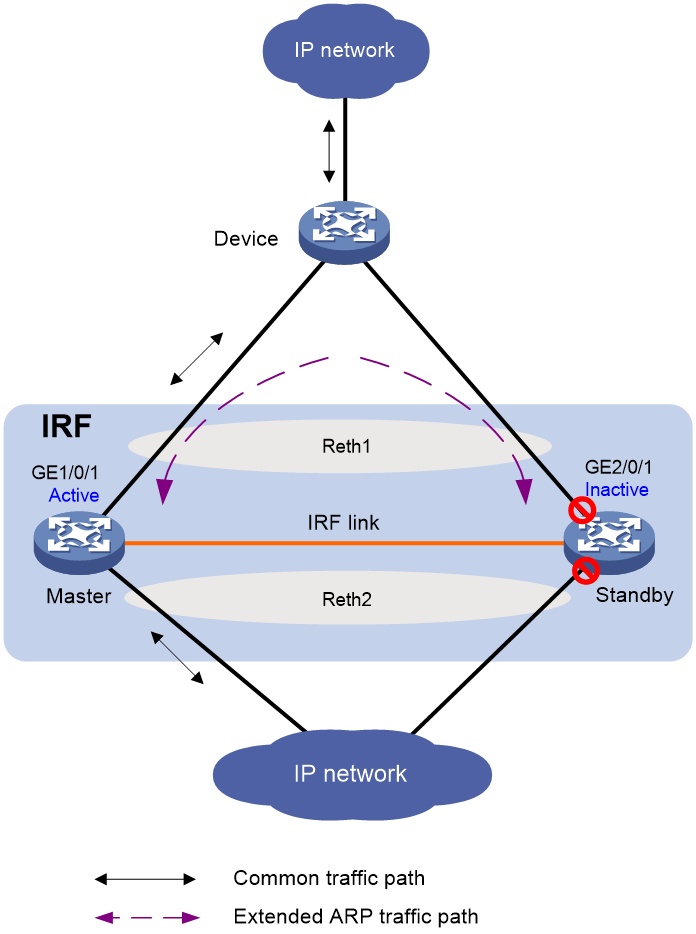- Table of Contents
- Related Documents
-
| Title | Size | Download |
|---|---|---|
| 02-IRF (applicable only to vFW) configuration | 543.07 KB |
Contents
File system naming conventions
Multi-active handling procedure
Restrictions: Hardware compatibility with IRF
Restrictions and guidelines: IRF configuration
Hardware compatibility with IRF
IRF topo-domain ID restrictions
Transceiver modules and cables selection for IRF
Feature compatibility and configuration restrictions with IRF
Licensing requirements for IRF
Assigning a member ID to each IRF member device
Specifying a priority for each member device
Assigning the same IRF topo-domain ID to the member devices
Enabling software auto-update for software image synchronization
Assigning links to an IRF port
Saving configuration to the next-startup configuration file
Connecting IRF network interfaces
Restrictions and guidelines for MAD configuration
Excluding a network interface from the shutdown action upon detection of multi-active collision
Optimizing IRF settings for an IRF fabric
Configuring a member device description
Configuring IRF bridge MAC persistence
Removing a member device from the IRF fabric
Adding a removed member device back to the IRF fabric
Display and maintenance commands for IRF
Configuring an IRF fabric
About IRF
The Intelligent Resilient Framework (IRF) technology is a true stacking technology that creates a large virtual stack called IRF fabric from multiple devices to provide data center class availability and scalability. IRF offers processing power, interaction, unified management, and uninterrupted maintenance of multiple devices.
IRF network model
As shown in Figure 1, two IRF fabrics are deployed in a public cloud to provide virtual private cloud services for different tenants. The devices in each IRF fabric appear as a single node to the upper-layer and lower-layer devices.
Figure 1 IRF application scenario
IRF benefits
IRF provides the following benefits:
· Simplified topology and easy management—An IRF fabric appears as one node and is accessible at a single IP address on the network. You can use this IP address to log in at any member device to manage all the members of the IRF fabric. In addition, you do not need to run the spanning tree feature among the IRF members.
· 1:N redundancy—In an IRF fabric, one member acts as the master to manage and control the entire IRF fabric. All the other members process services while backing up the master. When the master fails, all the other member devices elect a new master from among them to take over without interrupting services.
· Star topology—The IRF member devices are connected in star topology through a Layer 2 network. Service traffic and IRF protocol packets are delivered between member devices over existing physical links. You do not need to use dedicated physical links to connect IRF member devices.
· IRF link redundancy—You can assign several links to an IRF port for redundancy. You do not need to aggregate the links. The IRF technology removes the loop automatically.
· Multichassis link aggregation—You can use the Ethernet link aggregation feature to aggregate the physical links between the IRF fabric and its upstream or downstream devices across the IRF members.
· Network scalability and resiliency—Processing capacity of an IRF fabric equals the total processing capacities of all the members. You can add and remove IRF member devices as needed without causing network topology change.
Basic concepts
IRF member roles
IRF uses two member roles: master and standby.
When devices form an IRF fabric, they elect a master to manage and control the IRF fabric, and all the other devices back up the master. When the master device fails, the other devices automatically elect a new master. For more information about master election, see "Master election."
IRF member ID
An IRF fabric uses member IDs to uniquely identify and manage its members.
Two devices cannot form an IRF fabric if they use the same member ID. A device cannot join an IRF fabric if its member ID has been used in the IRF fabric.
Member priority
Member priority determines the possibility of a member device to be elected the master. A member with higher priority is more likely to be elected the master.
IRF links
Links of the network interfaces bound to IRF ports are called IRF links.
You can configure an IRF link as one of the following channels:
· Control channel—The link forwards only IRF control packets between member devices.
· Data channel—The link forwards only data packets between member devices.
· Hybrid channel—The link forwards both control and data packets.
For more information about network interfaces that can be used for IRF links, see "IRF network interfaces."
IRF topo-domain ID
An IRF topo-domain ID uniquely identifies an IRF fabric. Devices must have the same IRF topo-domain ID to form one IRF fabric.
As shown in Figure 2, IRF fabric 1 contains Device A and Device B, and IRF fabric 2 contains Device C and Device D. The IRF fabrics can reach each other at Layer 2. When a member device receives a packet from an IRF link, it checks the topo-domain ID to determine whether the packet is from the local IRF fabric. Then, the member device can handle the packet correctly.
Figure 2 A network that contains two IRF topo-domains
MAD
An IRF link failure causes an IRF fabric to split in two IRF fabrics operating with the same Layer 3 settings, including the same IP address. To avoid IP address collision and network problems, IRF uses multi-active detection (MAD) mechanisms to detect the presence of multiple identical IRF fabrics, handle collisions, and recover from faults.
IRF MAD domain ID
An IRF MAD domain ID uniquely identifies an IRF MAD domain.
As shown in Figure 3, IRF fabric 1 contains Device A and Device B, and IRF fabric 2 contains Device C and Device D. Both fabrics use the LACP aggregate links between them for MAD. When a member device receives an extended LACPDU for MAD, it checks the MAD domain ID to determine whether the packet is from the local IRF fabric. Then, the member device can handle the packet correctly.
For easy management, you can assign the same value to the IRF topo-domain ID and MAD domain ID for an IRF fabric. For more information about IRF MAD domain ID configuration, see "Configuring MAD."
Figure 3 A network that contains two IRF MAD domains
IRF merge
IRF merge occurs when two split IRF fabrics reunite or when two independent IRF fabrics are united, as shown in Figure 4.
IRF split
IRF split occurs when an IRF fabric breaks up into multiple IRF fabrics when Layer 2 connectivity is lost, as shown in Figure 5. The split IRF fabrics operate with the same IP address. IRF split causes routing and forwarding problems on the network.
Network topology
The IRF implementation of the device supports star topology. As shown in Figure 6, member devices are connected through a Layer 2 network. The member devices can communicate with one another as long as they have Layer 2 connectivity.
An IRF link can transmit IRF protocol packets, data packets, or both. For high availability, set up redundant IRF links between IRF member devices.
As a best practice to reduce data traffic across member devices, make sure the incoming and outgoing interfaces of packets for a session are on the same IRF member device.
Figure 6 Star-topology IRF fabric
If the IRF fabric contains only two member devices, you can connect the member devices directly or through a Layer 2 network.
Figure 7 IRF fabric that contains directly connected member devices
Master election
Master election occurs each time the IRF topology changes in the following situations:
· The IRF fabric is established.
· The master device fails or is removed.
· The IRF fabric splits.
· IRF fabrics merge.
Master election selects a master in the following order:
1. Current master, even if a new member has higher priority.
When an IRF fabric is being formed, all members consider themselves as the master. This rule is skipped.
2. Member with higher priority.
3. Member with the longest system uptime.
Two members are considered to start up at the same time if the difference between their startup times is equal to or less than 10 minutes. For these members, the next tiebreaker applies.
4. Member with the lowest CPU MAC address.
For the establishment of a new IRF fabric, the standby devices must reboot to join the IRF fabric after the master election.
For an IRF merge, devices must reboot if they are in the IRF fabric that fails the master election.
Interface naming conventions
A network interface is numbered in the chassis-number/slot-number/interface-index format.
· chassis-number—Member ID of the device. The default value for this argument is 1. Any change to the member ID takes effect after a reboot.
· slot-number—Slot number of the interface.
· interface-index—Interface index on the device. Interface index depends on the number of interfaces available on the device. To identify the index of an interface, examine its interface index mark on the chassis.
For example:
# Configure the description of the first interface GigabitEthernet 1/0/1 on member device 1 as for LAN1.
<Sysname> system-view
[Sysname] interface gigabitethernet 1/0/1
[Sysname-GigabitEthernet1/0/1] description for LAN1
# Configure the description of the first interface GigabitEthernet 2/0/1 on member device 2 as for LAN2.
<Sysname> system-view
[Sysname] interface gigabitethernet 2/0/1
[Sysname-GigabitEthernet2/0/1] description for LAN2
File system naming conventions
On a single-member fabric, you can use its storage device name to access its file system.
On a multimember IRF fabric, you can use the storage device name to access the file system of the master. To access the file system of any other member device, use the name in the slotmember-ID#storage-device-name format.
For more information about storage device naming conventions, see Fundamentals Configuration Guide.
For example:
· To create and access the test folder under the root directory of the flash memory on the master device:
<Master> mkdir test
Creating directory flash:/test... Done.
<Master> cd test
<Master> dir
Directory of flash:/test
The directory is empty.
524288 KB total (29832 KB free)
· To create and access the test folder under the root directory of the flash memory on member device 2:
<Master> mkdir slot2#flash:/test
Creating directory slot2#flash:/test... Done.
<Master> cd slot2#flash:/test
<Master> dir
Directory of slot2#flash:/test
The directory is empty.
524288 KB total (128812 KB free)
Configuration synchronization
IRF uses a strict running-configuration synchronization mechanism. In an IRF fabric, all devices obtain and run the running configuration of the master. Configuration changes are automatically propagated from the master to the remaining devices. The configuration files of these devices are retained, but the files do not take effect. The devices use their own startup configuration files only after they are removed from the IRF fabric.
For more information about configuration management, see Fundamentals Configuration Guide.
Multi-active handling procedure
The multi-active handling procedure includes detection, collision handling, and failure recovery.
Detection
IRF provides MAD mechanisms by extending LACP, BFD, ARP, and IPv6 ND to detect multi-active collisions. For more information about the MAD mechanisms and their application scenarios, see "MAD mechanisms."
For information about LACP, see Ethernet link aggregation in Layer 2—LAN Switching Configuration Guide. For information about BFD, see High Availability Configuration Guide. For information about ARP, see Layer 3—IP Services Configuration Guide. For information about ND, see IPv6 basics in Layer 3—IP Services Configuration Guide.
Collision handling
When detecting a multi-active collision, MAD disables all IRF fabrics except one from forwarding data traffic by placing them in Recovery state. The IRF fabrics placed in Recovery state are called inactive IRF fabrics. The IRF fabric that continues to forward traffic is called the active IRF fabric.
LACP MAD and BFD MAD use the following process to handle a multi-active collision:
1. Compare the number of members in each fabric.
2. Set all fabrics to the Recovery state except the one that has the most members.
3. Compare the member IDs of the masters if all IRF fabrics have the same number of members.
4. Set all fabrics to the Recovery state except the one that has the lowest numbered master.
5. Shut down all network interfaces in the Recovery-state fabrics except for the following interfaces:
¡ IRF network interfaces.
¡ Interfaces specified by using the mad exclude interface command.
In contrast, ARP MAD and ND MAD do not compare the number of members in fabrics. These MAD mechanisms use the following process to handle a multi-active collision:
1. Compare the member IDs of the masters in the IRF fabrics.
2. Set all fabrics to the Recovery state except the one that has the lowest numbered master.
3. Take the same action on the network interfaces in Recovery-state fabrics as LACP MAD and BFD MAD.
Failure recovery
After the failed IRF link between two split IRF fabrics is recovered, log in to the inactive IRF fabric to reboot its member devices if the system requires you to do so. After these member devices join the active IRF fabric as subordinate devices, the IRF merge is complete, as shown in Figure 8. The network interfaces that have been shut down by MAD automatically restore their original state.
|
CAUTION: If you inadvertently reboot the active IRF fabric after the failed IRF link recovers, its member devices will join the inactive IRF fabric with their network interfaces being shut down by MAD. You must manually bring up the network interfaces in the merged IRF fabric. |
|
|
NOTE: If the IRF auto-merge feature is enabled, the inactive IRF member devices will automatically reboot after the failed IRF link recovers and a manual reboot is typically not required. |
Figure 8 Recovering the IRF fabric
MAD mechanisms
As a best practice, configure a minimum of one MAD mechanism on an IRF fabric.
Table 1 compares the MAD mechanisms and their application scenarios.
Table 1 Comparison of MAD mechanisms
|
MAD mechanism |
Advantages |
Disadvantages |
Application scenario |
|
· Detection speed is fast. · Runs on existing aggregate links without requiring MAD-dedicated physical links or Layer 3 interfaces. |
Requires an intermediate device that supports extended LACP for MAD. |
Link aggregation is used between the IRF fabric and its upstream or downstream device. |
|
|
· Detection speed is fast. · No intermediate device is required. · Intermediate device, if used, can come from any vendor. |
· Requires MAD dedicated physical links and Layer 3 interfaces, which cannot be used for transmitting user traffic. · If no intermediate device is used, any two IRF members must have a BFD MAD link to each other. · If an intermediate device is used, every IRF member must have a BFD MAD link to the intermediate device. |
· No special requirements for network scenarios. · If no intermediate device is used, this mechanism is only suitable for IRF fabrics that have a small number of members that are geographically close to one another. |
|
|
· No intermediate device is required. · Intermediate device, if used, can come from any vendor. · Does not require MAD dedicated interfaces. |
· Detection speed is slower than BFD MAD and LACP MAD. · The spanning tree feature must be enabled if setting up ARP MAD links introduces loops to the network. |
Non-link aggregation IPv4 network scenario. |
|
|
· No intermediate device is required. · Intermediate device, if used, can come from any vendor. · Does not require MAD dedicated interfaces. |
· Detection speed is slower than BFD MAD and LACP MAD. · The spanning tree feature must be enabled if setting up ND MAD links introduces loops to the network. |
Non-link aggregation IPv6 network scenario. |
LACP MAD
As shown in Figure 9, LACP MAD has the following requirements:
· Every IRF member must have a link with an intermediate device.
· All the links form a dynamic link aggregation group.
· The intermediate device must be a device that supports extended LACP for MAD.
The IRF member devices send extended LACPDUs that convey a MAD domain ID and an active ID (the member ID of the master). The intermediate device transparently forwards the extended LACPDUs received from one member device to all the other member devices.
· If the MAD domain IDs and active IDs sent by all the member devices are the same, the IRF fabric is integrated.
· If the extended LACPDUs convey the same MAD domain ID but different active IDs, a split has occurred. LACP MAD handles this situation as described in "Collision handling."
BFD MAD
BFD MAD detects multi-active collisions by using BFD.
BFD MAD has the following requirements:
· If an intermediate device is used, each member device must have a BFD MAD link to the intermediate device. If no intermediate device is used, all member devices must have a BFD MAD link to each other.
· Ports on BFD MAD links are assigned to the same VLAN or Layer 3 aggregate interface. Each member device is assigned a MAD IP address on the VLAN interface or Layer 3 aggregate interface.
The BFD MAD links and BFD MAD VLAN (or Layer 3 aggregate interface) must be dedicated. Do not use the BFD MAD links or BFD MAD VLAN (or Layer 3 aggregate interface) for any other purposes.
|
|
NOTE: The MAD addresses identify the member devices and must belong to the same subnet. |
Figure 10 shows a typical BFD MAD scenario that uses an intermediate device. On the intermediate device, assign the ports on the BFD MAD links to the same VLAN.
Figure 11 shows a typical BFD MAD scenario that does not use an intermediate device.
With BFD MAD, the master attempts to establish BFD sessions with other member devices by using its MAD IP address as the source IP address.
· If the IRF fabric is integrated, only the MAD IP address of the master takes effect. The master cannot establish a BFD session with any other member. If you execute the display bfd session command, the state of the BFD sessions is Down.
· When the IRF fabric splits, the IP addresses of the masters in the split IRF fabrics take effect. The masters can establish a BFD session. If you execute the display bfd session command, the state of the BFD session between the two devices is Up.
Figure 10 BFD MAD scenario with an intermediate device
Figure 11 BFD MAD scenario without an intermediate device
ARP MAD
ARP MAD detects multi-active collisions by using extended ARP packets that convey the IRF MAD domain ID and the active ID (the member ID of the master).
Each IRF member compares the MAD domain ID and the active ID in incoming extended ARP packets with its MAD domain ID and active ID.
· If the MAD domain IDs are different, the extended ARP packet is from a different IRF fabric. The device does not continue to process the packet with the MAD mechanism.
· If the MAD domain IDs are the same, the device compares the active IDs.
¡ If the active IDs are different, the IRF fabric has split.
¡ If the active IDs are the same, the IRF fabric is integrated.
You can configure ARP MAD on a VLAN interface or on a Reth interface. For more information about Reth interfaces, see High Availability Configuration Guide.
If a VLAN interface is used, ARP MAD can work with or without an intermediate device. Make sure the following requirements are met:
· If an intermediate device is used, connect each IRF member device to the intermediate device, as shown in Figure 12. Run the spanning tree feature between the IRF fabric and the intermediate device. In this situation, data links can be used.
· If no intermediate device is used, connect each IRF member device to all other member devices. In this situation, IRF links cannot be used for ARP MAD.
If the IRF fabric is integrated, the spanning tree feature blocks the redundant ports in the ARP MAD VLAN. The IRF member devices cannot receive extended MAD packets from each other. If the IRF fabric splits, the IRF fabric member devices can receive extended ARP packets from each other. Because these extended ARP packets have the same MAD domain ID but different active IDs, ARP MAD determines that a multi-active collision has occurred.
Figure 12 ARP MAD scenario (VLAN interface)
If a Reth interface is used, ARP MAD must work with an intermediate device, as shown in Figure 13. Make sure the following requirements are met:
· Make sure each IRF member device has an interface assigned to the Reth interface and connect the member interfaces of the Reth interface to the intermediate device.
· On the intermediate device, assign all interfaces that connect the IRF member devices to the same VLAN.
If the IRF fabric is integrated, only the active member interface of the Reth interface can forward traffic. The inactive member interface cannot forward traffic.
If the IRF fabric has split, the inactive member interface becomes active to send traffic, including extended ARP packets. The member devices that host the Reth member interfaces can then receive extended ARP packets with different active IDs from each other. ARP MAD determines that a multi-active collision occurs.
Figure 13 ARP MAD scenario (Reth interface)
ND MAD
ND MAD detects multi-active collisions by using NS packets to transmit the IRF MAD domain ID and the active ID (the member ID of the master).
ND MAD is applicable to IPv6 network scenarios. It uses the same multi-active detection mechanism and topology as ARP MAD.
Restrictions: Hardware compatibility with IRF
|
Hardware |
IRF compatibility |
|
F5010, F5020, F5020-GM, F5030, F5030-6GW, F5040, F5060, F5080, F5000-AI-20, F5000-AI-40, F5000-V30, F5000-C, F5000-S, F5000-M, F5000-A |
No |
|
F1000-AI-20, F1000-AI-30, F1000-AI-50, F1000-AI-60, F1000-AI-70, F1000-AI-80, F1000-AI-90 |
No |
|
F1003-L, F1005-L, F1010-L |
No |
|
F1005, F1010 |
No |
|
F1020, F1020-GM, F1030, F1030-GM, F1050, F1060, F1070, F1070-GM, F1070-GM-L, F1080, F1090, F1000-V70 |
No |
|
F1000-AK1110, F1000-AK1120, F1000-AK1130, F1000-AK1140 |
No |
|
F1000-AK1212, F1000-AK1222, F1000-AK1232, F1000-AK1312, F1000-AK1322, F1000-AK1332 |
No |
|
F1000-AK1414, F1000-AK1424, F1000-AK1434, F1000-AK1514, F1000-AK1524, F1000-AK1534, F1000-AK1614 |
No |
|
F1000-AK108, F1000-AK109, F1000-AK110, F1000-AK115, F1000-AK120, F1000-AK125, F1000-AK710 |
No |
|
F1000-AK130, F1000-AK135, F1000-AK140, F1000-AK145, F1000-AK150, F1000-AK155, F1000-AK160, F1000-AK165, F1000-AK170, F1000-AK175, F1000-AK180, F1000-AK185, F1000-GM-AK370, F1000-GM-AK380, F1000-AK711 |
No |
|
LSU3FWCEA0, LSUM1FWCEAB0, LSX1FWCEA1 |
No |
|
LSXM1FWDF1, LSUM1FWDEC0, IM-NGFWX-IV, LSQM1FWDSC0, LSWM1FWD0, LSPM6FWD, LSQM2FWDSC0 |
No |
|
vFW1000, vFW2000 |
Yes |
Restrictions and guidelines: IRF configuration
For a successful IRF setup, follow the restrictions and guidelines in this section and the setup procedure in "IRF tasks at a glance."
Hardware compatibility with IRF
The device can form an IRF fabric only with devices in the same series.
Software requirements for IRF
All IRF member devices must run the same software image version as the master. For software synchronization, make sure the software auto-update feature is enabled. The feature can automatically synchronize the device with the software running on the master if the software versions are different.
You must manually synchronize the software if software auto-update fails to update software. This situation might occur if the IRF fabric cannot identify the software version used on the new device.
For more information, see "Enabling software auto-update for software image synchronization."
IRF fabric size
An IRF fabric can contain a maximum of two member devices.
IRF topo-domain ID restrictions
To form an IRF fabric, devices must have the same IRF topo-domain ID.
IRF network interfaces
Typically, use high-speed interfaces as IRF network interfaces.
To use an interface as an IRF network interface, use the port group interface command to bind the interface to the IRF port.
An IRF port supports only one hybrid channel or only one data channel and one control channel.
An IRF port must have a minimum of one hybrid channel or a minimum of one data channel and one control channel. As a best practice, use separate physical links as data and control channels to prevent control traffic from being delayed when a large amount of data traffic is present.
For interfaces in the same physical port group, you must use all or none of the interfaces for IRF links.
To avoid IRF split, do not use the shutdown command on an IRF network interface if the interface is the only control channel available on the IRF standby device.
Transceiver modules and cables selection for IRF
Support for transceiver modules and cables varies by device model.
For more information about the transceiver modules and cables, see H3C Transceiver Modules User Guide.
|
|
NOTE: The transceiver modules and DAC cables available for the device are subject to change over time. For the most up-to-date list of transceiver modules and DAC cables, contact your H3C sales representative. |
Configuration backup
As a best practice, back up the next-startup configuration file on a device before adding the device to an IRF fabric as a standby device.
A standby device's next-startup configuration file might be overwritten if the master and the standby devices use the same file name for their next-startup configuration files. You can use the backup file to restore the original configuration after removing the standby device from the IRF fabric.
Feature compatibility and configuration restrictions with IRF
Context
If the IRF fabric splits, do not change the context settings on any IRF member devices before they reunite.
All IRF commands are available only on the default context. For more information about contexts, see "Configuring contexts."
ACL
To form an IRF fabric, all member devices in the IRF fabric must use the same ACL hardware mode. For more information about hardware-based ACLs, see ACL and QoS Configuration Guide.
Licensing requirements for IRF
For a license-based feature to run correctly on an IRF fabric, make sure the licenses installed for the feature on all member devices are the same. For more information about feature licensing, see Fundamentals Configuration Guide.
IRF tasks at a glance
To configure IRF, perform the following tasks:
a. Assigning a member ID to each IRF member device
b. (Optional.) Specifying a priority for each member device
c. Assigning the same IRF topo-domain ID to the member devices
d. Enabling software auto-update for software image synchronization
e. (Optional.) Enabling IRF auto-merge
f. Assigning links to an IRF port
g. Saving configuration to the next-startup configuration file
h. Connecting IRF network interfaces
Configure a minimum of one MAD mechanism on an IRF fabric. For the MAD compatibility, see "MAD mechanism compatibility."
¡ Excluding a network interface from the shutdown action upon detection of multi-active collision
This feature excludes a network interface from the shutdown action for management or other special purposes when an IRF fabric transits to the Recovery state.
3. (Optional.) Optimizing IRF settings for an IRF fabric
¡ Configuring a member device description
¡ Configuring IRF bridge MAC persistence
¡ Removing a member device from the IRF fabric
¡ Adding a removed member device back to the IRF fabric
You can also change the member IDs, priorities, IRF port bindings, and domain ID after the IRF fabric is formed. The commands for configuring these parameters on an IRF fabric are the same as the commands for configuring these parameters on a standalone device.
Planning the IRF fabric setup
Consider the following items when you plan an IRF fabric:
· Hardware compatibility and restrictions.
· IRF fabric size.
· Master device.
· Member ID and priority assignment scheme.
· IRF topology and cabling scheme.
· IRF network interfaces.
Setting up an IRF fabric
Assigning a member ID to each IRF member device
Restrictions and guidelines
In an IRF fabric, changing IRF member IDs might cause undesirable configuration changes and data loss. Before you do that, back up the configuration, and make sure you fully understand the impact on your network. For example, all member switches in an IRF fabric are the same model. If you swapped the IDs of any two members, their interface settings would also be swapped.
To create an IRF fabric, you must assign a unique IRF member ID to each member device.
To prevent any undesirable configuration change or data loss, avoid changing member IDs after the IRF fabric is formed.
The new member ID takes effect at a reboot. After the device reboots, the settings on all member ID-related resources (including network interfaces) are removed, regardless of whether you have saved the configuration.
Procedure
4. Enter system view.
system-view
5. Assign a member ID to a member device.
irf member member-id renumber new-member-id
The default IRF member ID is 1.
6. (Optional.) Save the configuration.
save
If you have bound network interfaces to IRF ports or assigned member priority, you must perform this step for these settings to take effect after the reboot.
7. Reboot the device.
reboot
Specifying a priority for each member device
About this task
IRF member priority represents the possibility for a device to be elected the master in an IRF fabric. The higher the priority, the higher the possibility.
Procedure
8. Enter system view.
system-view
9. Specify a priority for the device.
irf member member-id priority priority
The default IRF member priority is 1.
Assigning the same IRF topo-domain ID to the member devices
About this task
To form an IRF fabric, devices must have the same IRF topo-domain ID. IRF topo-domain IDs prevent IRF fabrics from interfering with one another.
Restrictions and guidelines
For a new topo-domain ID to take effect, you must reboot the device.
Procedure
10. Enter system view.
system-view
11. Assign a topo-domain ID to the device.
irf topo-domain topo-domain-id
The default IRF topo-domain ID is 0.
Enabling software auto-update for software image synchronization
About this task
The software auto-update feature automatically synchronizes the current software images of the master to devices that are attempting to join the IRF fabric.
To join an IRF fabric, a device must use the same software images as the master in the IRF fabric.
When you add a device to the IRF fabric, software auto-update compares the startup software images of the device with the current software images of the IRF master. If the two sets of images are different, the device automatically performs the following tasks:
12. Downloads the current software images of the master.
13. Sets the downloaded images as its main startup software images.
14. Reboots with the new software images to rejoin the IRF fabric.
You must manually update the new device with the software images running on the IRF fabric if software auto-update is disabled.
Restrictions and guidelines
To ensure a successful software auto-update in a multi-user environment, prevent anyone from rebooting member devices during the auto-update process. To inform administrators of the auto-update status, configure the information center to output the status messages to configuration terminals (see Network Management and Monitoring Configuration Guide).
Make sure the device you are adding to the IRF fabric has sufficient storage space for the new software images.
If sufficient storage space is not available, the device automatically deletes the current software images. If the reclaimed space is still insufficient, the device cannot complete the auto-update. You must reboot the device, and then access the BootWare menu to delete files.
Procedure
15. Enter system view.
system-view
16. Enable software auto-update.
irf auto-update enable
By default, software auto-update is enabled.
Enabling IRF auto-merge
About this task
When two IRF fabrics merge, a member device must reboot to complete the merge if it is in the IRF fabric that fails in master election.
· If the auto-merge feature is enabled, the reboot is automatically performed.
· If the auto-merge feature is disabled, you must reboot the member devices manually.
Procedure
17. Enter system view.
system-view
18. Enable IRF auto-merge.
irf auto-merge enable
By default, this feature is enabled.
Assigning links to an IRF port
19. Enter system view.
system-view
20. Enter IRF port view.
irf-port member-id
A device has only one IRF port. The port index is the IRF member ID of the device.
21. Bind a network interface to the IRF port.
port group interface interface-type interface-number [ type { data | control } ]
By default, no network interfaces are bound to an IRF port.
Repeat this step to bind multiple network interfaces to the IRF port.
The channel type of the link is hybrid if you do not specify a channel type.
To change the channel type of an IRF link, you must first remove the binding, and then rebind its network interface to the IRF port.
22. Return to system view.
quit
23. Save the configuration.
save
Activating IRF port settings causes IRF merge and reboot. To avoid data loss, save the running configuration to the startup configuration file before you perform the operation.
24. Activate the IRF port settings.
irf-port-configuration active
After this step is performed, the state of the IRF port changes to UP. The member devices elect a master, and the standby devices automatically reboot to complete the IRF establishment.
After the IRF fabric is formed, you can add additional links to the IRF port (in UP state) without repeating this step.
This step is optional for the devices that require a reboot for the port group interface to take effect.
Saving configuration to the next-startup configuration file
To save the running configuration to the next-startup configuration file, execute the following command in any view:
save [ safely ] [ backup | main ] [ force ]
For more information about the save command, see configuration file management commands in Fundamentals Command Reference.
Connecting IRF network interfaces
Connect IRF network interfaces based on the cabling scheme and the requirements in "Network topology."
Accessing the IRF fabric
The IRF fabric appears as one device after it is formed. You configure and manage all IRF members from the CLI of the master. All settings you have made are automatically propagated to the IRF members.
The following methods are available for accessing an IRF fabric:
· Local login—Log in through the console port of any member device.
· Remote login—Log in at a Layer 3 interface on any member device by using methods including Telnet, Web, and SNMP.
Whichever device you connect, you are placed at the CLI or Web-based interface of the master when you log in to the IRF fabric.
For more information, see login configuration in Fundamentals Configuration Guide.
Configuring MAD
Restrictions and guidelines for MAD configuration
MAD mechanism compatibility
As a best practice, configure a minimum of one MAD mechanism on an IRF fabric. Because MAD mechanisms use different collision handling processes, follow these restrictions and guidelines when you configure multiple MAD mechanisms on an IRF fabric:
· Do not configure LACP MAD together with ARP MAD or ND MAD.
· Do not configure BFD MAD together with ARP MAD or ND MAD.
Assigning IRF domain IDs
If LACP MAD, ARP MAD, or ND MAD runs between two IRF fabrics, assign each fabric a unique IRF MAD domain ID. (For BFD MAD, this task is optional.)
An IRF fabric has only one IRF MAD domain ID.
You can change the IRF MAD domain ID by using the following commands: irf domain, mad enable, mad arp enable, or mad nd enable. The IRF MAD domain IDs configured by using these commands overwrite each other.
Bringing up network interfaces shut down by MAD
To prevent an interface from being shut down when the IRF fabric transits to the Recovery state, use the mad exclude interface command. To bring up interfaces in a Recovery-state IRF fabric, use the mad restore command instead of the undo shutdown command. The mad restore command activates the Recovery-state IRF fabric.
Configuring LACP MAD
Procedure
25. Enter system view.
system-view
26. Assign a MAD domain ID to the IRF fabric.
irf domain domain-id
The default IRF MAD domain ID is 0.
27. Create an aggregate interface and enter aggregate interface view.
¡ Enter Layer 2 aggregate interface view:
interface bridge-aggregation interface-number
¡ Enter Layer 3 aggregate interface view:
interface route-aggregation interface-number
Perform this step also on the intermediate device.
28. Configure the aggregation group to operate in dynamic aggregation mode.
link-aggregation mode dynamic
By default, an aggregation group operates in static aggregation mode.
Perform this step also on the intermediate device.
29. Enable LACP MAD.
mad enable
By default, LACP MAD is disabled.
30. Return to system view.
quit
31. Enter Ethernet interface view or interface range view.
¡ Enter Ethernet interface view:
interface interface-type interface-number
¡ Enter interface range view. Choose one of the following commands:
interface range interface-list
interface range name name [ interface interface-list ]
For more information about the interface range and interface range name commands, see bulk interface configuration commands in Interface Command Reference.
32. Assign the Ethernet port or the range of Ethernet ports to the specified aggregation group.
port link-aggregation group group-id
Multimember link aggregation is allowed.
Perform this step also on the intermediate device.
Configuring BFD MAD
Restrictions and guidelines for BFD MAD configuration
As a best practice, use the following procedure to set up BFD MAD:
33. Choose a BFD MAD link scheme as described in "BFD MAD."
34. Configure BFD MAD.
35. Connect the BFD MAD links.
When you configure BFD MAD on a VLAN interface, follow these restrictions and guidelines:
|
Category |
Restrictions and guidelines |
|
BFD MAD VLAN |
· Do not enable BFD MAD on VLAN-interface 1. · If you are using an intermediate device, perform the following tasks: ¡ On the IRF fabric and the intermediate device, create a VLAN for BFD MAD. ¡ On the IRF fabric and the intermediate device, assign the ports of BFD MAD links to the BFD MAD VLAN. ¡ On the IRF fabric, create a VLAN interface for the BFD MAD VLAN. · Make sure the IRF fabrics on the network use different BFD MAD VLANs. · Make sure the BFD MAD VLAN contains only ports on the BFD MAD links. Exclude a port from the BFD MAD VLAN if that port is not on a BFD MAD link. If you have assigned that port to all VLANs by using the port trunk permit vlan all command, use the undo port trunk permit command to exclude that port from the BFD MAD VLAN. |
|
BFD MAD VLAN and feature compatibility |
· Do not use the BFD MAD VLAN for any purpose other than configuring BFD MAD. · Use only the mad bfd enable and mad ip address commands on the VLAN interface used for BFD MAD. If you configure other features, both BFD MAD and other features on the interface might run incorrectly. · Disable the spanning tree feature on all Layer 2 Ethernet ports in the BFD MAD VLAN. The MAD feature is mutually exclusive with the spanning tree feature. |
|
MAD IP address |
· To avoid network issues, only use the mad ip address command to configure IP addresses on the BFD MAD-enabled VLAN interface. Do not configure an IP address by using the ip address command or configure a VRRP virtual address on the BFD MAD-enabled VLAN interface. · Make sure all the MAD IP addresses are on the same subnet. |
When you configure BFD MAD on a Layer 3 aggregate interface, follow these restrictions and guidelines:
|
Category |
Restrictions and guidelines |
|
BFD MAD-enabled Layer 3 aggregate interface |
Make sure the IRF fabrics on the network use different aggregate interfaces for BFD MAD. |
|
BFD MAD VLAN |
On the intermediate device (if any), assign the ports on the BFD MAD links to the same VLAN. Do not assign the ports to an aggregate interface. |
|
BFD MAD-enabled Layer 3 aggregate interface and feature compatibility |
Use only the mad bfd enable and mad ip address commands on the BFD MAD-enabled interface. If you configure other features, both BFD MAD and other features on the interface might run incorrectly. |
|
MAD IP address |
· To avoid network issues, only use the mad ip address command to configure IP addresses on the BFD MAD-enabled interface. Do not configure an IP address by using the ip address command or configure a VRRP virtual address on the BFD MAD-enabled interface. · Make sure all the MAD IP addresses are on the same subnet. |
Configuring BFD MAD on a VLAN interface
36. Enter system view.
system-view
37. (Optional.) Assign a MAD domain ID to the IRF fabric.
irf domain domain-id
By default, the MAD domain ID of an IRF fabric is 0.
38. Create a VLAN dedicated to BFD MAD.
vlan vlan-id
By default, only VLAN 1 exists.
39. Return to system view.
quit
40. Enter Ethernet interface view or interface range view.
¡ Enter Ethernet interface view:
interface interface-type interface-number
¡ Enter interface range view. Choose one of the following commands:
interface range interface-list
interface range name name [ interface interface-list ]
For more information about the interface range and interface range name commands, see bulk interface configuration commands in Interface Command Reference.
41. Assign the Ethernet port or the range of Ethernet ports to the BFD MAD VLAN.
¡ Assign the Ethernet ports to the VLAN as access ports:
port access vlan vlan-id
¡ Assign the Ethernet ports to the VLAN as trunk ports:
port trunk permit vlan vlan-id
¡ Assign the Ethernet ports to the VLAN as hybrid ports:
port hybrid vlan vlan-id { tagged | untagged }
The link type of BFD MAD ports can be access, trunk, or hybrid.
The default link type of an Ethernet port is access.
42. Return to system view.
quit
43. Create the VLAN interface and enter VLAN interface view.
interface vlan-interface interface-number
44. Enable BFD MAD.
mad bfd enable
By default, BFD MAD is disabled.
45. Assign a MAD IP address to a member device on the VLAN interface.
mad ip address ip-address { mask | mask-length } member member-id
By default, no MAD IP addresses are configured on a VLAN interface.
Repeat this step to assign a MAD IP address to each member device on the VLAN interface.
Configuring BFD MAD on a Layer 3 aggregate interface
46. Enter system view.
system-view
47. (Optional.) Assign a MAD domain ID to the IRF fabric.
irf domain domain-id
By default, the MAD domain ID of an IRF fabric is 0.
48. Create a Layer 3 aggregate interface for BFD MAD.
interface route-aggregation interface-number
49. Return to system view.
quit
50. Enter interface view or interface range view.
¡ Enter Ethernet interface view.
interface interface-type interface-number
¡ Enter interface range view. Choose one of the following commands:
interface range interface-list
interface range name name [ interface interface-list ]
For more information about the interface range and interface range name commands, see bulk interface configuration commands in Interface Command Reference.
51. Assign the port or the range of ports to the aggregation group for the aggregate interface.
port link-aggregation group number
52. Return to system view.
quit
53. Enter Layer 3 aggregate interface view.
interface route-aggregation interface-number
54. Enable BFD MAD.
mad bfd enable
By default, BFD MAD is disabled.
55. Assign a MAD IP address to a member device on the Layer 3 aggregate interface.
mad ip address ip-address { mask | mask-length } member member-id
By default, no MAD IP addresses are configured on aggregate interfaces.
Repeat this step to assign a MAD IP address to each member device on the aggregate interface.
Configuring ARP MAD
Restrictions and guidelines for ARP MAD configuration
As a best practice, use the following procedure to set up ARP MAD:
56. Choose an ARP MAD link scheme as described in "ARP MAD."
57. Configure ARP MAD.
58. Connect the ARP MAD links if you are not using existing data links as ARP MAD links.
When you configure ARP MAD on a VLAN interface, follow these restrictions and guidelines:
|
Category |
Restrictions and guidelines |
|
ARP MAD VLAN |
· Do not enable ARP MAD on VLAN-interface 1. · If you are using an intermediate device, perform the following tasks: ¡ On the IRF fabric and the intermediate device, create a VLAN for ARP MAD. ¡ On the IRF fabric and the intermediate device, assign the ports of ARP MAD links to the ARP MAD VLAN. ¡ On the IRF fabric, create a VLAN interface for the ARP MAD VLAN. · Do not use the ARP MAD VLAN for any other purposes. |
|
ARP MAD and feature configuration |
If an intermediate device is used, make sure the following requirements are met: · Run the spanning tree feature between the IRF fabric and the intermediate device to ensure that there is only one ARP MAD link in forwarding state. For more information about the spanning tree feature and its configuration, see Layer 2—LAN Switching Configuration Guide. · Enable the IRF fabric to change its bridge MAC address as soon as the address owner leaves. · If the intermediate device is also an IRF fabric, assign the two IRF fabrics different MAD domain IDs for correct split detection. |
When you configure ARP MAD on a Reth interface, follow these restrictions and guidelines:
|
Category |
Restrictions and guidelines |
|
ARP MAD-enabled Reth interface |
Make sure each member device has a network interface assigned to the Reth interface. |
|
ARP MAD VLAN on the intermediate device |
On the intermediate device, create a VLAN for ARP MAD and assign ports connected to the Reth interface of the IRF fabric to the VLAN. Do not use the ARP MAD VLAN on the intermediate device for any purposes other than ARP MAD. |
|
ARP MAD and feature configuration |
· Enable the IRF fabric to change its bridge MAC address as soon as the address owner leaves. · If an intermediate device is also an IRF fabric, assign the two IRF fabrics different MAD domain IDs for correct split detection. |
Configuring ARP MAD on a VLAN interface
59. Enter system view.
system-view
60. Assign a MAD domain ID to the IRF fabric.
irf domain domain-id
The default IRF MAD domain ID is 0.
61. Configure the IRF bridge MAC address to change as soon as the address owner leaves.
undo irf mac-address persistent
By default, the IRF bridge MAC address does not change after the address owner leaves.
62. Create a VLAN for ARP MAD.
vlan vlan-id
By default, only VLAN 1 exists.
Use a VLAN other than VLAN 1 for ARP MAD.
Perform this task also on the intermediate device (if any).
63. Return to system view.
quit
64. Enter Ethernet interface view or interface range view.
¡ Enter Ethernet interface view.
interface interface-type interface-number
¡ Enter interface range view. Choose one of the following commands:
interface range interface-list
interface range name name [ interface interface-list ]
For more information about the interface range and interface range name commands, see bulk interface configuration commands in Interface Command Reference.
65. Assign the port or the range of ports to the ARP MAD VLAN.
¡ Assign the ports to the VLAN as access ports.
port access vlan vlan-id
¡ Assign the ports to the VLAN as trunk ports.
port trunk permit vlan vlan-id
¡ Assign the ports to the VLAN as hybrid ports.
port hybrid vlan vlan-id { tagged | untagged }
The link type of ARP MAD ports can be access, trunk, or hybrid.
The default link type of a port is access.
Perform this task also on the intermediate device (if any).
66. Return to system view.
quit
67. Enter VLAN interface view.
interface vlan-interface interface-number
68. Assign the interface an IP address.
ip address ip-address { mask | mask-length }
By default, no IP addresses are assigned to a VLAN interface.
69. Enable ARP MAD.
mad arp enable
By default, ARP MAD is disabled.
Configuring ARP MAD on a Reth interface
70. Enter system view.
system-view
71. Assign a MAD domain ID to the IRF fabric.
irf domain domain-id
The default IRF MAD domain ID is 0.
72. Configure the IRF bridge MAC address to change as soon as the address owner leaves.
undo irf mac-address persistent
By default, the IRF bridge MAC address does not change after the address owner leaves.
73. Create a Reth interface and enter Reth interface view.
interface reth interface-number
By default, no Reth interfaces exist.
For more information about this command, see Reth interface commands in High Availability Command Reference.
74. Assign member interfaces to the Reth interface.
member interface interface-type interface-number priority priority
By default, a Reth interface does not have member interfaces.
For more information about this command, see Reth interface commands in High Availability Command Reference.
75. Assign an IP address to the Reth interface.
ip address ip-address { mask | mask-length }
By default, no IP addresses are configured on a Reth interface.
76. Enable ARP MAD.
mad arp enable
By default, ARP MAD is disabled.
Configuring ND MAD
Restrictions and guidelines for ND MAD configuration
As a best practice, use the following procedure to set up ND MAD:
77. Choose an ND MAD link scheme as described in "ARP MAD."
78. Configure ND MAD.
79. Connect the ND MAD links if you are not using existing data links for ND MAD.
When you configure ND MAD on a VLAN interface, follow these restrictions and guidelines:
|
Category |
Restrictions and guidelines |
|
ND MAD VLAN |
· Do not enable ND MAD on VLAN-interface 1. · If you are using an intermediate device, perform the following tasks: ¡ On the IRF fabric and the intermediate device, create a VLAN for ND MAD. ¡ On the IRF fabric and the intermediate device, assign the ports of ND MAD links to the ND MAD VLAN. ¡ On the IRF fabric, create a VLAN interface for the ND MAD VLAN. · Do not use the ND MAD VLAN for any other purposes. |
|
ND MAD and feature configuration |
If an intermediate device is used, make sure the following requirements are met: · Run the spanning tree feature between the IRF fabric and the intermediate device to ensure that there is only one ND MAD link in forwarding state. For more information about the spanning tree feature and its configuration, see Layer 2—LAN Switching Configuration Guide. · Enable the IRF fabric to change its bridge MAC address as soon as the address owner leaves. · If the intermediate device is also an IRF fabric, assign the two IRF fabrics different MAD domain IDs for correct split detection. |
Configuring ND MAD on a VLAN interface
80. Enter system view.
system-view
81. Assign a MAD domain ID to the IRF fabric.
irf domain domain-id
The default IRF MAD domain ID is 0.
82. Configure the IRF bridge MAC address to change as soon as the address owner leaves.
undo irf mac-address persistent
By default, the IRF bridge MAC address does not change after the address owner leaves.
83. Create a VLAN for ND MAD.
vlan vlan-id
By default, only VLAN 1 exists.
Use a VLAN other than VLAN 1 for ARP MAD.
Perform this task also on the intermediate device (if any).
84. Return to system view.
quit
85. Enter Ethernet interface view or interface range view.
¡ Enter Ethernet interface view.
interface interface-type interface-number
¡ Enter interface range view. Choose one of the following commands:
interface range interface-list
interface range name name [ interface interface-list ]
For more information about the interface range and interface range name commands, see bulk interface configuration commands in Interface Command Reference.
86. Assign the port or the range of ports to the ND MAD VLAN.
¡ Assign the ports to the VLAN as access ports.
port access vlan vlan-id
¡ Assign the ports to the VLAN as trunk ports.
port trunk permit vlan vlan-id
¡ Assign the ports to the VLAN as hybrid ports.
port hybrid vlan vlan-id { tagged | untagged }
The link type of ND MAD ports can be access, trunk, or hybrid.
The default link type of a port is access.
Perform this task also on the intermediate device (if any).
87. Return to system view.
quit
88. Enter VLAN interface view.
interface vlan-interface interface-number
89. Assign the interface an IPv6 address.
ipv6 address { ipv6-address/prefix-length | ipv6-address prefix-length }
By default, no IPv6 addresses are assigned to a VLAN interface.
90. Enable ND MAD.
mad nd enable
By default, ND MAD is disabled.
Excluding a network interface from the shutdown action upon detection of multi-active collision
About this task
When an IRF fabric transits to the Recovery state, the system automatically shuts down all network interfaces except for the interfaces bound to IRF ports.
You can exclude a network interface from the shutdown action for management or other special purposes. For example:
· Exclude an interface from the shutdown action so you can Telnet to the interface for managing the device.
· Exclude a VLAN interface and its Layer 2 Ethernet ports from the shutdown action so you can log in through the VLAN interface.
Restrictions and guidelines
When you configure this feature, follow these restrictions and guidelines:
· If the Layer 2 Ethernet ports of a VLAN interface are distributed on multiple member devices, the exclusion operation might introduce IP collision risks. The VLAN interface might be up on both active and inactive IRF fabrics.
· Do not exclude the following interfaces from the shutdown action:
¡ Aggregate interfaces used for MAD and their member interfaces.
¡ VLAN interfaces used for MAD and its Ethernet ports.
¡ Reth interfaces used for MAD and their member interfaces.
Procedure
1. Enter system view.
system-view
2. Configure a network interface to not shut down when the IRF fabric transits to the Recovery state.
mad exclude interface interface-type interface-number
By default, all network interfaces on a Recovery-state IRF fabric are shut down, except for the IRF network interfaces.
Recovering an IRF fabric
About this task
If the active IRF fabric fails before the IRF link is recovered, perform this task on the inactive IRF fabric to recover the inactive IRF fabric for traffic forwarding. The manual recovery operation brings up all network interfaces that were shut down by MAD on the inactive IRF fabric.
Procedure
3. Enter system view.
system-view
4. Recover the inactive IRF fabric.
mad restore
Optimizing IRF settings for an IRF fabric
Configuring a member device description
About this task
You can configure a description for a member device to easily identify and manage the member device.
Procedure
5. Enter system view.
system-view
6. Configure a description for a member device.
irf member member-id description text
By default, no description is configured for a member device.
Configuring IRF bridge MAC persistence
About this task
The bridge MAC address of a system must be unique on a switched LAN. IRF bridge MAC address identifies an IRF fabric by Layer 2 protocols (for example, LACP) on a switched LAN.
By default, an IRF fabric uses the bridge MAC address of the master as the IRF bridge MAC address. After the master leaves, the IRF bridge MAC address persists for a period of time or permanently depending on the IRF bridge MAC persistence setting. When the IRF bridge MAC persistence timer expires, the IRF fabric uses the bridge MAC address of the current master as the IRF bridge MAC address.
If IRF fabric merge occurs, IRF determines the IRF bridge MAC address of the merged IRF fabric as follows:
7. When IRF fabrics merge, IRF ignores the IRF bridge MAC addresses and checks the bridge MAC address of each member device in the IRF fabrics. IRF merge fails if any two member devices have the same bridge MAC address.
8. After IRF fabrics merge, the merged IRF fabric uses the bridge MAC address of the merging IRF fabric that won the master election as the IRF bridge MAC address.
Restrictions and guidelines
|
CAUTION: Bridge MAC address changes will cause transient traffic disruption. |
When you configure IRF bridge MAC persistence, follow these restrictions and guidelines:
· If ARP MAD or ND MAD is used with the spanning tree feature, you must disable IRF bridge MAC persistence by using the undo irf mac-address persistent command.
· If the IRF fabric has multimember aggregate links, do not use the undo irf mac-address persistent command. Use of this command might cause traffic disruption.
Procedure
9. Enter system view.
system-view
10. Configure IRF bridge MAC persistence.
¡ Retain the bridge MAC address permanently even if the address owner has left the IRF fabric.
irf mac-address persistent always
¡ Retain the bridge MAC address for 6 minutes after the address owner leaves the IRF fabric.
irf mac-address persistent timer
This command avoids unnecessary bridge MAC address changes caused by device reboot, transient link failure, or purposeful link disconnection.
¡ Change the bridge MAC address as soon as the address owner leaves the IRF fabric. undo irf mac-address persistent
By default, the IRF bridge MAC address does not change after the address owner leaves.
Removing a member device from the IRF fabric
About this task
For troubleshooting or maintenance purposes, you can remove a member device from an IRF fabric by disabling the member device's multimember stacking capability. The device will be removed from the IRF fabric 5 seconds after you disable its multimember stacking capability.
The removed member device still runs the original IRF settings. However, it does not send or receive IRF control packets.
Restrictions and guidelines
The removed IRF member might have the same Layer 2 or Layer 3 settings as the IRF fabric, for example, the IP address and bridge MAC address. To avoid network collisions, change these settings on the removed member or on the IRF fabric.
Procedure
11. Enter system view.
system-view
12. Disable multimember stacking capability for the member device.
undo irf member member-id stack enable
By default, multimember stacking capability is enabled for an IRF member device.
Adding a removed member device back to the IRF fabric
13. Log in to the removed device.
14. Enter system view.
system-view
15. Enable multimember stacking capability for the device.
irf member member-id stack enable
16. Return to user view.
quit
17. Save the running configuration.
save
18. Reboot the device for the setting to take effect.
reboot
The device will rejoin the IRF fabric after the reboot.
Display and maintenance commands for IRF
Execute display commands in any view.
|
Task |
Command |
|
Display information about all IRF members. |
display irf |
|
Display information about the IRF hello packets sent and received on a member device. |
display irf forwarding [ slot slot-number ] |
|
Display IRF link information. |
display irf link |
|
Display the IRF configuration. |
display irf configuration |
|
Display MAD information. |
display mad [ verbose ] |