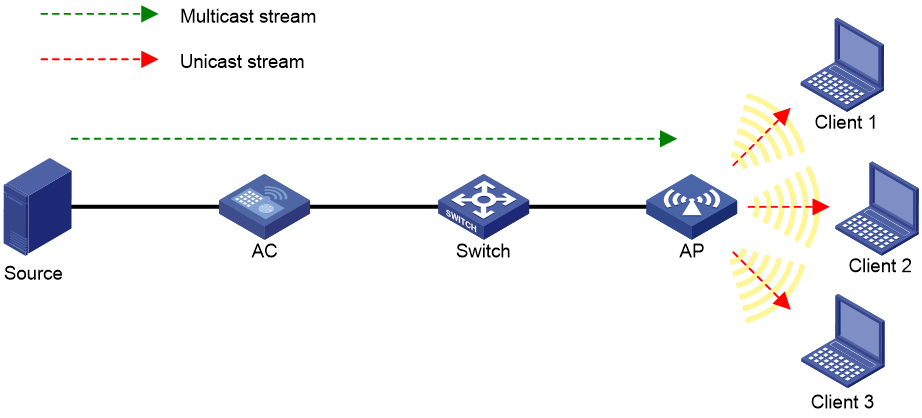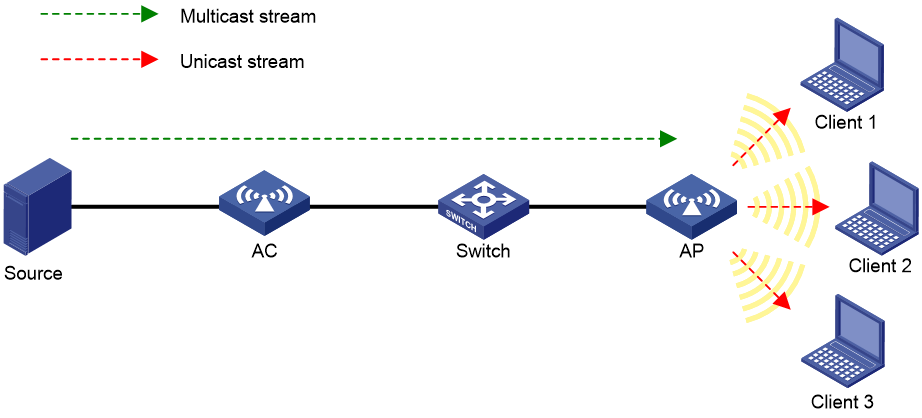- Table of Contents
- Related Documents
-
| Title | Size | Download |
|---|---|---|
| 01-WLAN multicast optimization configuration | 140.16 KB |
Contents
Configuring WLAN multicast optimization
About WLAN multicast optimization
WLAN multicast optimization mechanism
WLAN multicast optimization entries
WLAN multicast optimization tasks at a glance
Enabling WLAN multicast optimization
Configuring a multicast optimization policy
Setting rate limits for IGMP/MLD packets from clients
Setting the limit for multicast optimization entries
Setting the limit for multicast optimization entries per client
Setting the aging time for multicast optimization entries
Display and maintenance commands for WLAN multicast optimization
Configuring WLAN multicast optimization
About WLAN multicast optimization
Multicast transmission in a wireless network has the following limitations:
· Great packet loss upon poor link quality—Multicast packets do not require acknowledgments and lost packets are not retransmitted.
· Low transmission efficiency—The device sends multicast packets at the lowest mandatory rate.
With these limitations, multicast transmission cannot meet the requirements for applications that are not sensitive to time delay but sensitive to data integrity. To address this issue, you can configure WLAN multicast optimization.
WLAN multicast optimization mechanism
WLAN multicast optimization enables an AP to convert multicast packets to unicast packets.
Figure 1 Data transmission with WLAN multicast optimization enabled
WLAN multicast optimization entries
WLAN multicast optimization uses multicast optimization entries to manage traffic forwarding. The multicast optimization entries use the clients' MAC addresses as indexes. A multicast optimization entry records information about multicast groups that clients join, multicast sources from which clients receive traffic, multicast group version, and multicast optimization mode.
After you enable WLAN multicast optimization, an AP creates or updates multicast optimization entries for a client according to the IGMP reports received from the client. If IGMPv3 or MLDv2 is used, the AP can also update the multicast sources allowed by the client. The AP removes a multicast optimization entry if it receives a leave message from the client or when the aging time for the entry expires. If you disable WLAN multicast optimization for the service template that an AP uses, the AP removes all multicast optimization entries.
When an AP receives a non-IGMP or non-MLD packet from a multicast source, the AP matches the multicast group address in the packet against the multicast optimization entries. If a match is found, the AP converts the multicast packet to unicast packets and sends the unicast packets to all clients in the multicast group. If no match is found, the AP discards the packet.
WLAN multicast optimization tasks at a glance
To configure WLAN multicast optimization, perform the following tasks:
1. Enabling WLAN multicast optimization
2. (Optional.) Configuring a multicast optimization policy
3. (Optional.) Setting rate limits for IGMP/MLD packets from clients
4. (Optional.) Setting the limit for multicast optimization entries
5. (Optional.) Setting the limit for multicast optimization entries per client
6. (Optional.) Setting the aging time for multicast optimization entries
Enabling WLAN multicast optimization
1. Enter system view.
system-view
2. Enter service template view.
wlan service-template service-template-name
3. Enable WLAN multicast optimization.
IPv4:
multicast-optimization enable
IPv6:
ipv6 multicast-optimization enable
By default, WLAN multicast optimization is disabled.
Configuring a multicast optimization policy
About this task
A multicast optimization policy defines the maximum number of clients that WLAN multicast optimization supports and defines the following actions an AP takes when the limit is reached:
· Unicast forwarding—Sends unicast packets converted from a multicast packet to only n (n equal to the specified threshold) clients that are randomly selected.
· Multicast forwarding—Forwards the multicast packet to all clients.
· Packet dropping—Drops the multicast packet.
Procedure
1. Enter system view.
system-view
2. Configure a WLAN multicast optimization policy.
IPv4:
wlan multicast-optimization entry client-limit [ limit-value ] [ drop | multicast | unicast ]
IPv6:
wlan ipv6 multicast-optimization entry client-limit [ limit-value ] [ drop | multicast | unicast ]
By default, no multicast optimization policies exist and an AP performs multicast optimization for all clients.
If you do not specify an action, an AP performs unicast forwarding.
Setting rate limits for IGMP/MLD packets from clients
About rate limits for IGMP/MLD packets from clients
Perform this task to configure the maximum number of IGMP or MLD packets that an AP can receive from clients within the specified interval. The AP discards the excessive IGMP or MLD packets. For more information about IGMP or MLD, see Network Connectivity Configuration Guide.
Procedure
1. Enter system view.
system-view
2. Set the rate limit for IGMP packets from clients. (IPv4)
wlan multicast-optimization packet-rate-limit [ interval interval-value | threshold threshold-value ] *
By default, no rate limit is set for IGMP packets from clients.
3. Set the rate limit for MLD packets from clients. (IPv6)
wlan ipv6 multicast-optimization packet-rate-limit [ interval interval-value | threshold threshold-value ] *
By default, no rate limit is set for MLD packets from clients.
Setting the limit for multicast optimization entries
About this task
Each time a client joins a multicast group, the AP creates a multicast optimization entry for the multicast group. If multicast sources have been specified for a client when the client joins the multicast group, the AP also creates a multicast optimization entry for each multicast source. When a client leaves a multicast group or rejects a multicast source, the AP deletes the relevant multicast optimization entry for the client. These might consume system resources.
Perform this task to limit the number of multicast optimization entries to save system resources.
When the number of multicast optimization entries reaches the limit, the AP stops creating new entries until the number falls below the limit.
Procedure
1. Enter system view.
system-view
2. Set the limit for multicast optimization entries.
IPv4:
wlan multicast-optimization global entry-limit [ limit-value ]
IPv6:
wlan ipv6 multicast-optimization global entry-limit [ limit-value ]
By default, no limit is set for multicast optimization entries.
Setting the limit for multicast optimization entries per client
About this task
Perform this task to limit the number of multicast optimization entries that an AP maintains for each client to prevent a client from occupying excessive system resources.
Procedure
1. Enter system view.
system-view
2. Set the limit for multicast optimization entries per client.
IPv4:
wlan multicast-optimization client entry-limit [ limit-value ]
IPv6:
wlan ipv6 multicast-optimization client entry-limit [ limit-value ]
By default, no limit is set for multicast optimization entries per client.
Setting the aging time for multicast optimization entries
1. Enter system view.
system-view
2. Set the aging time for multicast optimization entries.
IPv4:
wlan multicast-optimization aging-time aging-value
IPv6:
wlan ipv6 multicast-optimization aging-time aging-value
By default, the aging time is 260 seconds for multicast optimization entries.
Display and maintenance commands for WLAN multicast optimization
Execute display commands in any view and reset commands in user view.
|
Tasks |
Command |
|
Display IPv6 multicast optimization entry information. |
display wlan ipv6 multicast-optimization entry [ client mac-address [ group group-ip [ source source-ip ] ] ] |
|
Display IPv4 multicast optimization entry information. |
display wlan multicast-optimization entry [ client mac-address [ group group-ip [ source source-ip ] ] ] |
|
Clear IPv6 multicast optimization entries. |
reset wlan ipv6 multicast-optimization entry { all | client mac-address [ group group-ip [ source source-ip ] ] } |
|
Clear IPv6 multicast optimization entries for the specified multicast group. |
reset wlan ipv6 multicast-optimization entry group group-ip [ source source-ip ] |
|
Clear IPv4 multicast optimization entries. |
reset wlan multicast-optimization entry { all | client mac-address [ group group-ip [ source source-ip ] ] } |
|
Clear IPv4 multicast optimization entries for the specified multicast group. |
reset wlan multicast-optimization entry group group-ip [ source source-ip ] |
WLAN multicast optimization configuration examples
Example: Configuring basic WLAN multicast optimization
Network configuration
As shown in Figure 2, the switch acts as the DHCP server to assign IP addresses to the AP and clients, and the AP provides wireless services to the clients through the SSID service. Configure WLAN multicast optimization to manage multicast packet forwarding.
Procedure
# Enable IGMP snooping both globally and for VLAN 1.
<AC> system-view
[AC] igmp-snooping
[AC-igmp-snooping] quit
[AC] vlan 1
[AC-vlan1] igmp-snooping enable
[AC-vlan1] quit
# Create service template 1, set its SSID to service, and enable WLAN multicast optimization for it.
[AC] wlan service-template 1
[AC-wlan-st-1] ssid service
[AC-wlan-st-1] service-template enable
[AC-wlan-st-1] multicast-optimization enable
[AC-wlan-st-1] quit
# Create an AP named ap1, specify its model and serial ID, and bind radio 1 of the AP to service template 1.
[AC] wlan ap ap1 model WA536-WW
[AC-wlan-ap-ap1] serial-id 210235A29G007C000021
[AC-wlan-ap-ap1] radio 1
[AC-wlan-ap-ap1-radio-1] radio enable
[AC-wlan-ap-ap1-radio-1] service-template 1
[AC-wlan-ap-ap1-radio-1] quit
[AC-wlan-ap-ap1] quit
# Set the aging time to 300 seconds for IPv4 multicast optimization entries.
[AC] wlan multicast-optimization aging-time 300
# Configure the AP to receive a maximum of 100 IGMP packets from clients every 60 seconds.
[AC] wlan multicast-optimization packet-rate-limit interval 60 threshold 100
# Set the limit for IPv4 multicast optimization entries to 200.
[AC] wlan multicast-optimization global entry-limit 200
# Set the limit for IPv4 multicast optimization entries per client to 10.
[AC] wlan multicast-optimization client entry-limit 10
# Set the maximum number of clients that WLAN multicast optimization supports to 2, and configure the AP to drop multicast packets when the number of clients reaches the threshold.
[AC] wlan multicast-optimization entry client-limit 2 drop
Verifying the configuration
# Verify the following information after Client 1 and Client 2 join the multicast group with the address 230.1.1.1 and the multicast source address 1.1.1.1 has been specified. (Details not shown.):
· The AP has created multicast optimization entries for Client 1 and Client 2.
· Client 1 and Client 2 can receive traffic from the multicast source.
# Display information about multicast optimization entries after Client 3 joins the multicast group with the address 230.1.1.1 and the multicast source address 1.1.1.1 has been specified.
[AC] display wlan multicast-optimization entry
Total 3 clients reported
Client: 0001-0001-0001
Reported from AP 1 on radio 1
Total number of groups: 1
Group: 230.1.1.1
Version: IGMPv3
Mode: Include
Duration: 00h 00m 30s
Sources: 1
Source: 1.1.1.1
Duration: 00h 00m 30s
Client: 0001-0001-0002
Reported from AP 1 on radio 1
Total number of groups: 1
Group: 230.1.1.1
Version: IGMPv3
Mode: Include
Duration: 00h 00m 15s
Sources: 1
Source: 1.1.1.1
Duration: 00h 00m 15s
Reported from AP 1 on radio 1
Total number of groups: 1
Group: 230.1.1.1
Version: IGMPv3
Mode: Include
Duration: 00h 00m 10s
Sources: 1
Source: 1.1.1.1
Duration: 00h 00m 10s
The output shows that the AP has created multicast optimization entries for Client 3.
# Verify that Client 1, Client 2, and Client 3 cannot receive traffic from the multicast source because the number of clients that WLAN multicast optimization supports exceeds the limit. (Details not shown.)