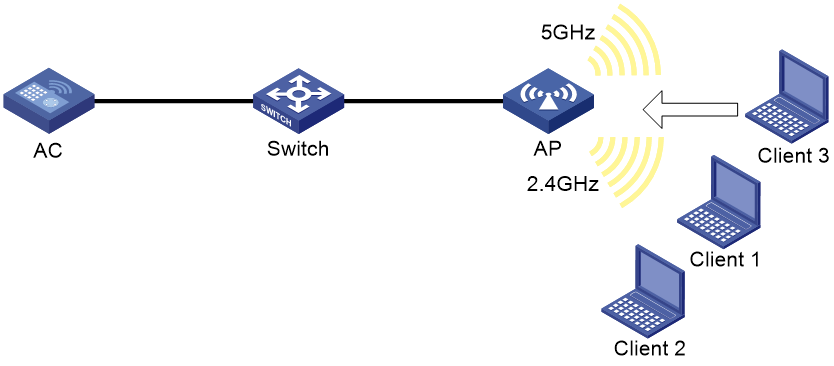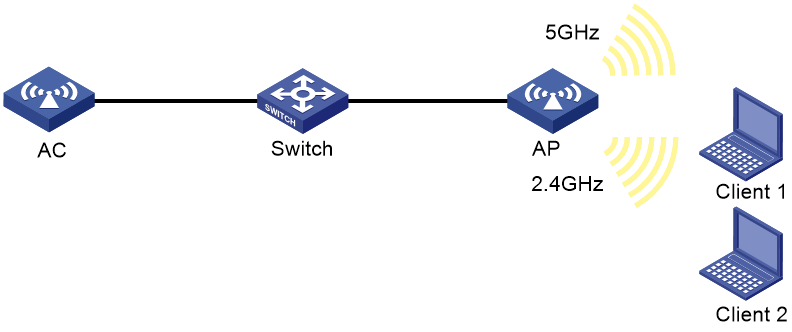- Table of Contents
-
- 08-Radio Resources Management
- 00-Preface
- 01-Radio management configuration
- 02-WLAN load balancing configuration
- 03-WLAN radio resource measurement configuration
- 04-Channel scanning configuration
- 05-Band navigation configuration
- 06-Spectrum management configuration
- 07-WLAN RRM configuration
- 08-WLAN radio load balancing configuration
- Related Documents
-
| Title | Size | Download |
|---|---|---|
| 05-Band navigation configuration | 124.21 KB |
Restrictions and guidelines: Band navigation configuration
Band navigation tasks at a glance
Prerequisites for band navigation
Enabling band navigation globally
Enabling AP-based band navigation
Configuring load balancing for band navigation
Configuring band navigation parameters
Setting the maximum number of denials for 5 GHz association requests
Setting the band navigation RSSI threshold
Setting the client information aging time
Band navigation configuration examples
Example: Configuring band navigation
Configuring band navigation
About band navigation
As shown in Figure 1, band navigation is enabled in the WLAN. Client 1 and Client 2 are associated with the 2.4 GHz radio. When the dual-band client Client 3 requests to associate with the 2.4 GHz radio, the AP rejects Client 3 and directs it to the 5 GHz radio.
Restrictions and guidelines: Band navigation configuration
You can configure APs by using the following methods:
· Configure APs one by one in AP view.
· Assign APs to an AP group and configure the AP group in AP group view.
· Configure all APs in global configuration view.
For an AP, the settings made in these views for the same parameter take effect in descending order of AP view, AP group view, and global configuration view.
Do not enable band navigation in a WLAN where most clients in the WLAN support only the 2.4 GHz band or in a WLAN that is sensitive to traffic delay.
Band navigation tasks at a glance
To configure band navigation, perform the following tasks:
1. Enabling band navigation globally
2. Enabling AP-based band navigation
3. (Optional.) Configuring load balancing for band navigation
4. (Optional.) Configuring band navigation parameters
¡ Setting the maximum number of denials for 5 GHz association requests
¡ Setting the band navigation RSSI threshold
¡ Setting the client information aging time
Prerequisites for band navigation
Complete the following tasks before configuring band navigation:
· Disable quick association. For more information about quick association, see WLAN Access Configuration Guide.
· Enable both the 5 GHz and 2.4 GHz radios and bind the radios to the same service template.
Enabling band navigation globally
1. Enter system view.
system-view
2. Enable band navigation globally.
wlan band-navigation enable
By default, band navigation is disabled globally.
Enabling AP-based band navigation
Restrictions and guidelines
Band navigation takes effect on an AP only when you enable band navigation both globally and for the AP.
Procedure
1. Enter system view.
system-view
2. Enter AP view or AP group view.
¡ Enter AP view.
wlan ap ap-name
¡ Enter AP group view.
wlan ap-group group-name
3. Enable band navigation for the AP.
band-navigation enable
By default:
¡ In AP view, an AP uses the configuration in AP group view.
¡ In AP group view, band navigation is enabled.
Configuring load balancing for band navigation
About this task
An AP rejects the 5 GHz association request of a client when the following conditions are met:
· The number of clients on the 5 GHz radio reaches the specified threshold.
· The client number gap between the 5 GHz radio and the radio that has the fewest clients reaches the specified threshold.
Procedure
1. Enter system view.
system-view
2. Configure load balancing for band navigation.
wlan band-navigation balance session session [ gap gap ]
By default, load balancing is disabled for band navigation.
Configuring band navigation parameters
Setting the maximum number of denials for 5 GHz association requests
About this task
If the number of times that a 5 GHz radio rejects a client reaches the specified maximum number, the radio accepts the association request of the client.
Procedure
1. Enter system view.
system-view
2. Set the maximum number of denials for 5 GHz association requests.
wlan band-navigation balance access-denial access-denial
By default, the maximum number of denials is 1 for 5 GHz association requests.
Setting the band navigation RSSI threshold
About this task
A client might be detected by multiple radios. A 5 GHz radio rejects the association request of a client if the client's RSSI is lower than the band navigation RSSI threshold.
Procedure
1. Enter system view.
system-view
2. Set the band navigation RSSI threshold.
wlan band-navigation rssi-threshold rssi-threshold
By default, the band navigation RSSI threshold is 15.
Setting the client information aging time
About this task
When an AP receives an association request from a client, the AP records the client's information and starts the client information aging timer. If the AP does not receive any probe requests or association requests from the client before the aging timer expires, the AP deletes the client's information.
Configure an appropriate client information aging time to ensure both client association and system resource efficiency.
Procedure
1. Enter system view.
system-view
2. Set the client information aging time.
wlan band-navigation aging-time aging-time
By default, the client information aging time is 180 seconds.
Band navigation configuration examples
Example: Configuring band navigation
Network configuration
As shown in Figure 2, both the 5 GHz radio and the 2.4 GHz radio are enabled on the AP. Configure band navigation and load balancing for band navigation to load balance the radios.
Procedure
# Create service template 1 and set its SSID to band-navigation.
<AC> system-view
[AC] wlan service-template 1
[AC-wlan-st-1] ssid band-navigation
[AC-wlan-st-1] service-template enable
[AC-wlan-st-1] quit
# Create AP template ap1, and specify the model and serial ID.
[AC] wlan ap ap1 model WA536-WW
[AC-wlan-ap-ap1] serial-id 210235A29G007C000020
# Enter radio view of radio 1, and configure radio 1 to operate in 802.11n (5 GHz) mode.
[AC-wlan-ap-ap1] radio 1
[AC-wlan-ap-ap1-radio-1] type dot11an
# Bind service template 1 to radio 1 of AP 1, and enable radio 1.
[AC-wlan-ap-ap1-radio-1] service-template 1
[AC-wlan-ap-ap1-radio-1] radio enable
[AC-wlan-ap-ap1-radio-1] quit
# Enter radio view of radio 2, and configure radio 2 to operate in 802.11n (2.4 GHz) mode.
[AC-wlan-ap-ap1] radio 2
[AC-wlan-ap-ap1-radio-2] type dot11gn
# Bind service template 1 to radio 2 of AP 1, and enable radio 2.
[AC-wlan-ap-ap1-radio-2] service-template 1
[AC-wlan-ap-ap1-radio-2] radio enable
[AC-wlan-ap-ap1-radio-2] quit
[AC-wlan-ap-ap1] quit
# Enable band navigation globally.
[AC] wlan band-navigation enable
# Enable band navigation for AP 1.
[AC] wlan ap ap1 model WA536-WW
[AC-wlan-ap-ap1] band-navigation enable
[AC-wlan-ap-ap1] quit
# Enable load balancing for band navigation, and set the client number threshold and client number gap threshold to 5 and 2, respectively.
[AC] wlan band-navigation balance session 5 gap 2
# Set the maximum number of denials for 5 GHz association requests to 3.
[AC] wlan band-navigation balance access-denial 3
# Set the band navigation RSSI threshold to 30.
[AC] wlan band-navigation rssi-threshold 30
# Set the client information aging time to 160 seconds.
[AC] wlan band-navigation aging-time 160
Verifying the configuration
1. Verify that a dual-band client is associated with the 5 GHz radio when it requests to associate with the AP. (Details not shown.)
2. Verify that a dual-band client is associated with the 2.4 GHz radio when the following conditions are met:
¡ The number of clients on the 5 GHz radio reaches 5.
¡ The client number gap between the 5 GHz radio and the 2.4 GHz radio reaches 2. (Details not shown.)