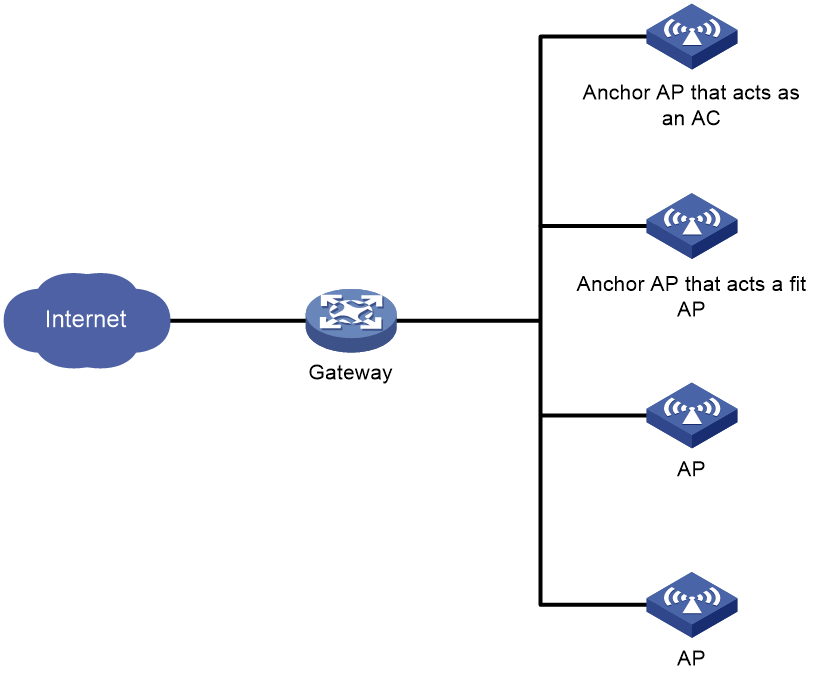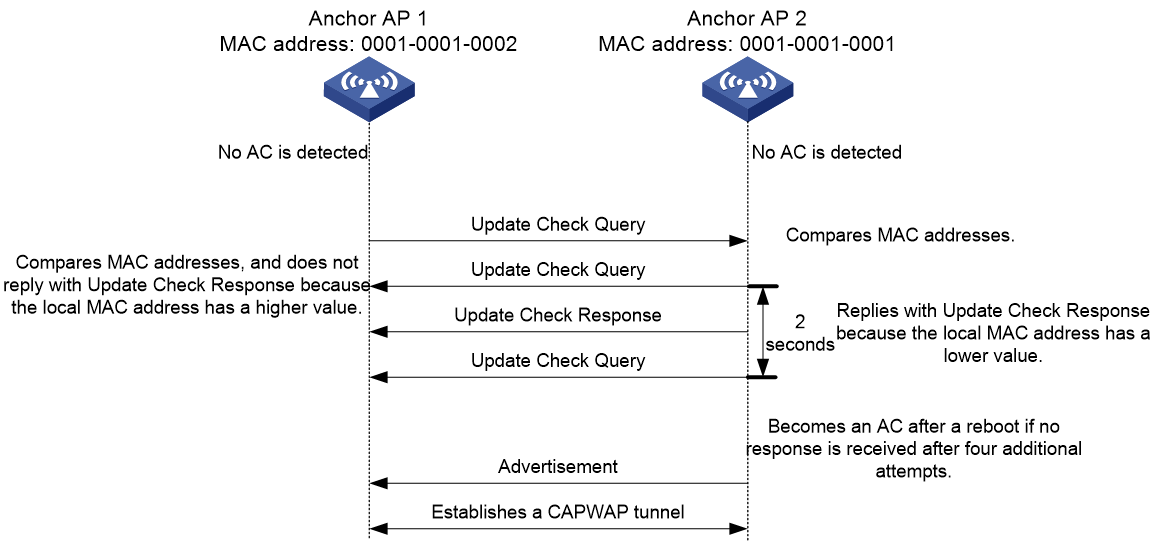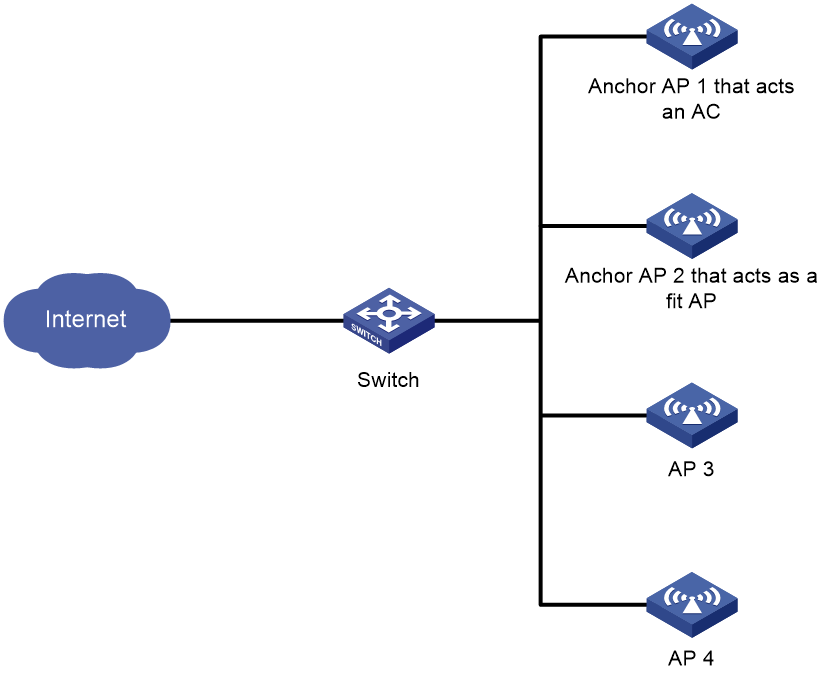- Table of Contents
- Related Documents
-
| Title | Size | Download |
|---|---|---|
| 01-Anchor AP configuration | 103.02 KB |
Contents
Enabling AC election for an anchor AP
Saving and backing up AC configuration
Specifying a next-startup configuration file and backing up AC configuration
Display and maintenance commands for anchor APs
Anchor AP configuration examples
Example: Configuring anchor APs
Configuring anchor APs
About anchor APs
An anchor AP can act as a fit AP or an AC depending on AC availability in a wireless network. If an AC is available, the anchor AP acts as a fit AP to provide client access services. If no AC is available, the anchor AP manages the fit APs in the network as an AC. It also automatically generates a manual AP to manage the radios on the anchor AP. The manual AP uses the anchor AP's MAC address and serial ID as the AP name and serial ID, respectively.
Network structure
Anchor APs facilitate AP management in a small wireless network. Figure 1 shows a typical wireless network where anchor APs are deployed.
Figure 1 Network diagram
AC election
Only one anchor AP can act as an AC in a wireless network. Anchor APs with the AC election feature enabled must elect an AC to manage other APs in the network.
AC election from anchor APs acting as a fit AP
|
IMPORTANT: Anchor APs converted to manual APs do not participate in AC election. |
When an anchor AP that acts as a fit AP is started, it broadcasts Discovery requests to discover ACs.
· If it detects an AC that has the manual AP setting corresponding to the anchor AP or is enabled with the auto AP feature, the anchor AP associates with the AC as a fit AP.
· If no AC is detected or the detected AC rejects the anchor AP, the anchor AP will repeat the AC discovery process continuously.
To enable the AC election feature for an anchor AP that acts as a fit AP, you can execute the anchor-ap enable command on the AC. If no AC is available, all anchor APs with the AC election feature enabled in the network will join AC election. The anchor AP with the lowest MAC address becomes the AC.
As shown in Figure 2, AC election uses the following process:
1. Anchor AP 1 and Anchor AP 2 each broadcast Update Check Query packets.
2. Upon receiving the Update Check Query packet from each other, the anchor APs each compare the MAC address in the packet with the local MAC address.
¡ Anchor AP 2's local MAC address has a lower value than the received MAC address, so Anchor AP 2 wins AC election. Anchor AP 2 sends an Update Check Response packet to Anchor AP 1 to notify Anchor AP 1 that it is acting as a fit AP.
¡ Anchor AP 1's local MAC address has a higher value than the received MAC address, so Anchor AP 1 loses AC election. Anchor AP 1 does not reply to the received Update Check Query packet, and it also stops sending Update Check Query packets.
3. Anchor AP 2 broadcasts Update Check Query packets four times every 2 seconds. If no response is received, Anchor AP 2 will become the AC after an automatic reboot.
4. Anchor AP 2 broadcasts Advertisement packets every 2 seconds to inform the network that it is acting as an AC.
For other APs to connect to the AC, configure manual APs or enable auto AP on the AC.
5. In response to the received Advertisement packet, Anchor AP 1 broadcasts Discovery request packets to discover the AC and establishes a CAPWAP tunnel with the AC.
If the anchor AP that acts as the AC goes offline, the anchor APs with the AC election feature enabled will elect a new AC. For more information, see "Enabling AC election for an anchor AP."
AC election from anchor APs acting as an AC
Two anchor APs acting as an AC exist in a WLAN when the following conditions are met:
· A new AC has been elected by anchor APs that are enabled with the AC election feature after the anchor AP that acted as the AC went offline.
· The offline anchor AP comes online again.
In this scenario, a new AC election will be triggered using the following process:
1. Upon receiving an Advertisement packet from each other, the two anchor APs each compare the MAC address in the packet with the local MAC address.
2. The anchor AP with a higher MAC address reboots and switches its role to fit AP and connects to the anchor AP with a lower MAC address.
The APs that are associated with the loser anchor AP will reassociate with the winner anchor AP.
If one anchor AP is enabled with the persistent mode, it always acts as an AC and will not perform role switchover. The other AP without the persistent mode enabled will switch its role to fit AP even if its MAC address is higher than that of the anchor AP with the persistent mode enabled.
Anchor AP tasks at a glance
To configure an anchor AP, perform the following tasks:
· Enabling AC election for an anchor AP
· Saving and backing up AC configuration
· Specifying a next-startup configuration file
|
|
NOTE: Unless otherwise stated, an AC in the configuration part refers to an anchor AP that acts as an AC. |
Enabling AC election for an anchor AP
About this task
By default, the AC election feature for an anchor AP that acts as a fit AP is disabled after the anchor AP is started and associated with the AC. To enable the AC election feature for an anchor AP that acts as a fit AP, execute the anchor-ap enable command on the AC.
Procedure
1. Enter system view.
system-view
2. Enter AP view.
wlan ap ap-name
3. Enable AC election.
anchor-ap enable
By default, AC election is disabled.
Saving and backing up AC configuration
About this task
The running configuration is stored in memory and is cleared at a device reboot or power off. To use the running configuration after a power cycling or reboot, save it to the next-startup configuration file. The device starts up with the factory defaults if no next-startup configuration files are available.
To ensure that all APs can connect to the newly elected AC when the running AC goes offline, back up AC configuration (except the configuration of the wlan anchor-ap persistent-mode ac command) to other anchor APs that are online and enabled with the AC election feature as the next-startup configuration file.
Procedure
To save and back up AC configuration, perform one of the following tasks in any view:
· Save the running configuration to a configuration file without specifying the configuration file as the next-startup configuration file or backing up AC configuration to other anchor APs enabled with the AC election feature.
save file-url
· Save the running configuration to a configuration file in the root directory of the storage medium, specify the configuration file as the next-startup configuration file, and back up AC configuration to other anchor APs enabled with the AC election feature.
save [ safely ] [ backup | main ] [ force ] [ changed ]
As a best practice, specify the safely keyword for reliable configuration saving.
Specifying a next-startup configuration file and backing up AC configuration
Restrictions and guidelines
As a best practice, specify different files as the main and backup next-startup configuration files.
The undo startup saved-configuration command changes the file attribute of the main and backup next-startup configuration files to NULL. However, the command does not delete the two configuration files.
The wlan anchor-ap persistent-mode ac command will not be deployed to other anchor APs that are online and enabled with the AC election feature.
Prerequisites
Make sure the specified configuration file is valid and has been saved to the root directory of the storage medium.
Procedure
To specify a next-startup configuration file and back up AC configuration to other anchor APs enabled with the AC election feature, execute the following commands in user view:
startup saved-configuration cfgfile [ backup | main ]
By default, no next-startup configuration files are specified.
Display and maintenance commands for anchor APs
Execute display commands in any view.
|
Task |
Command |
|
Display inside AP information. |
display wlan inside-ap |
Anchor AP configuration examples
Example: Configuring anchor APs
Network configuration
As shown in Figure 3, Anchor AP 1 acts as the AC. Manual APs ap2, ap3, and ap4 that correspond to Anchor AP 2, AP 3, and AP 4, respectively, are configured on Anchor AP 1.
For Anchor AP 2 to become the AC when Anchor AP 1 goes offline, perform the following tasks on the AC:
· Enable the AC election feature for AP ap2.
· Back up AC configuration to Anchor AP 2 as the next-startup configuration file.
Procedure
# Enable the AC election feature for AP ap2.
<AnchorAP1> system-view
[AnchorAP1] wlan ap ap2 model WA536-WW
[AnchorAP1-wlan-ap-ap2] anchor-ap enable
[AnchorAP1-wlan-ap-ap2] quit
# Back up AC configuration to Anchor AP 2 as the next-startup configuration file.
[AnchorAP1] save
Verifying the configuration
# Verify that Anchor AP 2 becomes the AC when Anchor AP 1 goes offline.
<AnchorAP2> display wlan ap all
Total number of APs: 3
Total number of connected APs: 3
Total number of connected manual APs: 2
Total number of connected auto APs: 0
Total number of connected common APs: 2
Total number of connected WTUs: 0
Total number of inside APs: 1
Maximum supported APs: 50
Remaining APs: 48
Total AP licenses: 50
Local AP licenses: 50
Server AP licenses: 0
Remaining Local AP licenses: 48
Sync AP licenses: 0
AP information
State : I = Idle, J = Join, JA = JoinAck, IL = ImageLoad
C = Config, DC = DataCheck, R = Run M = Master, B = Backup
AP name APID State Model Serial ID
ap3 2 R/M WA538-WW 210235A1BSC123000050
ap4 3 R/M WA538-WW 210456B9CEN238400040
0011-2200-0101 1 R/M WA536-WW 210235A1Q2C159000028