- Table of Contents
- Related Documents
-
01-Text
Download Book (632.66 KB)Contents
Suppressing SNMP notifications of packet drops on IRF physical interfaces
IRF connection error notification
Multi-active handling procedure
General restrictions and configuration guidelines
IRF physical interface requirements
Feature compatibility and configuration restrictions
Setup and configuration task list
Preconfiguring IRF member devices in standalone mode
Assigning a member ID to each IRF member device
Specifying a priority for each member device
Binding physical interfaces to IRF ports
Saving configuration to the next-startup configuration file
Connecting IRF physical interfaces·
Setting the operating mode to IRF mode
Excluding a service interface from the shutdown action upon detection of multi-active collision
Configuring IRF member devices in IRF mode
Bulk-configuring basic IRF settings for a device in IRF mode
Changing the member ID of a device
Changing the priority of a member device
Adding physical interfaces to an IRF port
Configuring a member device description
Configuring IRF bridge MAC address settings·
Enabling software auto-update for software image synchronization
Setting the IRF link down report delay
Displaying and maintaining an IRF fabric
LACP MAD-enabled IRF configuration example
BFD MAD-enabled IRF configuration example
ARP MAD-enabled IRF configuration example
Configuration example for restoring standalone mode
Setting up an IRF fabric
Overview
The Intelligent Resilient Framework (IRF) technology virtualizes multiple physical devices at the same layer into one virtual fabric to provide data center class availability and scalability. IRF virtualization technology offers processing power, interaction, unified management, and uninterrupted maintenance of multiple devices.
Figure 1 shows an IRF fabric that has two devices, which appear as a single node to the upper-layer and lower-layer devices.
Figure 1 IRF application scenario
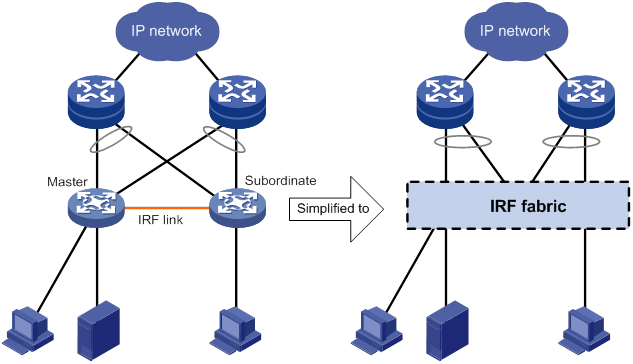
IRF provides the following benefits:
· Simplified topology and easy management—An IRF fabric appears as one node and is accessible at a single IP address on the network. You can use this IP address to log in at any member device to manage all the members of the IRF fabric. In addition, you do not need to run the spanning tree feature among the IRF members.
· 1:N redundancy—In an IRF fabric, one member acts as the master to manage and control the entire IRF fabric. All the other members process services while backing up the master. When the master fails, all the other member devices elect a new master from among them to take over without interrupting services.
· IRF link aggregation—You can assign several physical links between neighboring members to their IRF ports to create a load-balanced aggregate IRF connection with redundancy.
· Multichassis link aggregation—You can use the Ethernet link aggregation feature to aggregate the physical links between the IRF fabric and its upstream or downstream devices across the IRF members.
· Network scalability and resiliency—Processing capacity of an IRF fabric equals the total processing capacities of all the members. You can increase ports, network bandwidth, and processing capacity of an IRF fabric simply by adding member devices without changing the network topology.
As shown in Figure 2, Device A and Device B form a two-chassis IRF fabric. The fabric has four MPUs (one active and three standbys), and two times the number of interface modules that a single device provides. The IRF fabric manages the physical and software resources of Device A and Device B in a centralized manner.
Figure 2 IRF fabric implementation schematic diagram
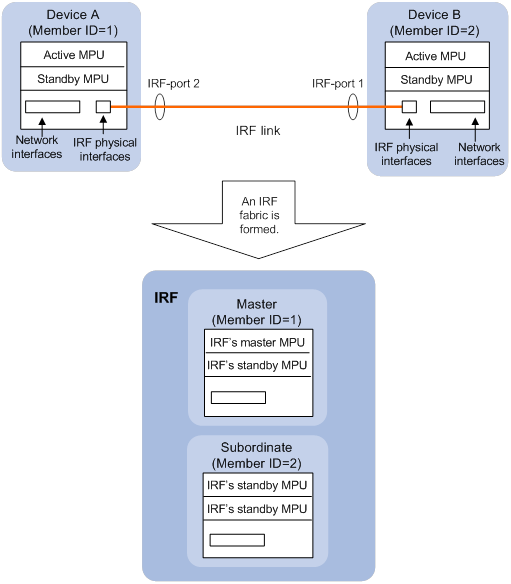
Network topology
An IRF fabric can use a daisy-chain topology. For information about connecting IRF member devices, see "Connecting IRF physical interfaces."
Basic concepts
Operating mode
The device operates in one of the following modes:
· Standalone mode—The device cannot form an IRF fabric with other devices.
· IRF mode—The device can form an IRF fabric with other devices.
IRF member roles
IRF uses two member roles: master and standby (called subordinate throughout the documentation).
When devices form an IRF fabric, they elect a master to manage and control the IRF fabric, and all the other devices back up the master. When the master device fails, the other devices automatically elect a new master. For more information about master election, see "Master election."
IRF member ID
An IRF fabric uses member IDs to uniquely identify and manage its members. This member ID information is included as the first part of interface numbers and file paths to uniquely identify interfaces and files in an IRF fabric. Two devices cannot form an IRF fabric if they use the same member ID. A device cannot join an IRF fabric if its member ID has been used in the fabric.
For example, after you assign a device with a member ID of 2 to an IRF fabric, the name of interface HundredGigE 3/0/1 changes to HundredGigE 2/3/0/1. The file path changes from slot1#flash:/test.cfg to chassis2#slot1#flash:/test.cfg.
By default, the standby MPU of a device is automatically assigned the same ID as the active MPU.
MPU roles
Each IRF member device has one or two MPUs. The following are MPU roles:
|
Role |
Description |
|
Master MPU |
Active MPU of the master device. It is also called the global active MPU. You configure and manage the entire IRF fabric at the CLI of the global active MPU. |
|
Active MPU |
Active MPU on each member device. An active MPU performs the following tasks: · Manages the local device, including synchronizing configuration with the local standby MPU, processing protocol packets, and creating and maintaining route entries. · Processes IRF-related events, such as master election and topology collection. |
|
Standby MPU |
For the master MPU, all other MPUs are standby MPUs, including active MPUs on subordinate devices. If a member device has two MPUs, the MPU backing up the local active MPU is the local standby MPU from the perspective of the member device. |
IRF port
An IRF port is a logical interface that connects IRF member devices. Every IRF-capable device has two IRF ports.
In standalone mode, the IRF ports are named IRF-port 1 and IRF-port 2.
In IRF mode, the IRF ports are named IRF-port n/1 and IRF-port n/2, where n is the member ID of the device. The two IRF ports are referred to as IRF-port 1 and IRF-port 2 in this book.
To use an IRF port, you must bind a minimum of one physical interface to it. The physical interfaces assigned to an IRF port automatically form an aggregate IRF link. An IRF port goes down when all its IRF physical interfaces are down.
IRF physical interface
IRF physical interfaces connect IRF member devices and must be bound to an IRF port. They forward traffic between member devices, including IRF protocol packets and data packets that must travel across IRF member devices.
For more information about physical interfaces that can be used for IRF links, see "IRF physical interface requirements."
MAD
An IRF link failure causes an IRF fabric to split in two IRF fabrics operating with the same Layer 3 settings, including the same IP address. To avoid IP address collision and network problems, IRF uses multi-active detection (MAD) mechanisms to detect the presence of multiple identical IRF fabrics, handle collisions, and recover from faults.
IRF domain ID
One IRF fabric forms one IRF domain. IRF uses IRF domain IDs to uniquely identify IRF fabrics and prevent IRF fabrics from interfering with one another.
As shown in Figure 3, IRF fabric 1 contains Device A and Device B, and IRF fabric 2 contains Device C and Device D. Both fabrics use the LACP aggregate links between them for MAD. When a member device receives an extended LACPDU for MAD, it checks the domain ID to determine whether the packet is from the local IRF fabric. Then, the member device can handle the packet correctly.
Figure 3 A network that contains two IRF domains
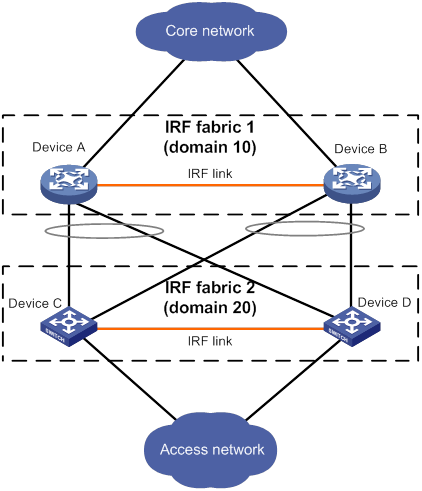
IRF split
IRF split occurs when an IRF fabric breaks up into multiple IRF fabrics because of IRF link failures, as shown in Figure 4. The split IRF fabrics operate with the same IP address. IRF split causes routing and forwarding problems on the network. To quickly detect a multi-active collision, configure a minimum of one MAD mechanism (see "Configuring MAD").
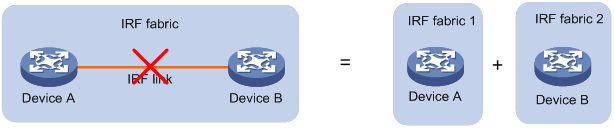
IRF merge
IRF merge occurs when two split IRF fabrics reunite or when two independent IRF fabrics are united, as shown in Figure 5.
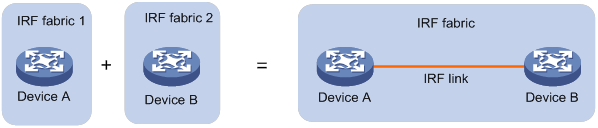
Member priority
Member priority determines the possibility of a member device to be elected the master. A member with higher priority is more likely to be elected the master.
Configuration synchronization
IRF uses a strict running-configuration synchronization mechanism. In an IRF fabric, all devices obtain and run the running configuration of the master. Configuration changes are automatically propagated from the master to the remaining devices. The configuration files of these devices are retained, but the files do not take effect. The devices use their own startup configuration files only after they are removed from the IRF fabric.
For more information about configuration management, see Fundamentals Configuration Guide.
Suppressing SNMP notifications of packet drops on IRF physical interfaces
Before an IRF member device forwards a packet, it examines its forwarding path in the IRF fabric for a loop. If a loop exists, the device discards the packet on the source interface of the looped path. This loop elimination mechanism will drop a large number of broadcast packets on the IRF physical interfaces.
To suppress SNMP notifications of packet drops that do not require attention, do not monitor packet forwarding on the IRF physical interfaces.
IRF connection error notification
The device generates error messages when its IRF physical interfaces are connected to non-IRF physical interfaces. The error messages use the form of "Port port Connect fail, Reason: Checktimeout, please check." The port argument represents the interface name of an IRF physical interface that connects to a non-IRF physical interface.
The messages help you identify incorrect IRF connections to avoid issues including cross-chassis packet loss and IRF split.
The error messages might be falsely generated when the IRF fabric is unstable. For example, the messages might occur during an IRF setup, reboot, or IRF port binding modification process. If the IRF connections are correct, the messages will not occur after the IRF fabric completes the process.
Master election
Master election occurs each time the IRF fabric topology changes in the following situations:
· The IRF fabric is established.
· The master device fails or is removed.
· The IRF fabric splits.
· Independent IRF fabrics merge.
|
|
NOTE: Master election does not occur when two split IRF fabrics merge. All member devices in the Recovery-state IRF fabric join the active IRF fabric as subordinate members after a reboot. The master device of the active IRF fabric is the master device of the merged IRF fabric. |
Master election selects a master in descending order:
1. Current master, even if a new member has higher priority.
When an IRF fabric is being formed, all members consider themselves as the master. This rule is skipped.
2. Member with higher priority.
3. Member with the longest system uptime.
Two members are considered to start up at the same time if the difference between their startup times is equal to or less than 10 minutes. For these members, the next tiebreaker applies.
4. Member with the lowest member ID.
For the setup of a new IRF fabric, the subordinate devices must reboot to complete the setup after the master election.
For an IRF merge, devices must reboot if they are in the IRF fabric that fails the master election. The reboot can be performed automatically or manually.
Multi-active handling procedure
The multi-active handling procedure includes detection, collision handling, and failure recovery.
Detection
IRF provides MAD mechanisms by extending LACP, BFD, and ARP to detect multi-active collisions. As a best practice, configure a minimum of one MAD mechanism on an IRF fabric. For more information about the MAD mechanisms and their application scenarios, see "MAD mechanisms."
For information about LACP, see Ethernet link aggregation in Layer 2—LAN Switching Configuration Guide. For information about BFD, see High Availability Configuration Guide. For information about ARP, see Layer 3—IP Services Configuration Guide.
Collision handling
When detecting a multi-active collision, MAD disables all IRF fabrics except one from forwarding data traffic by placing them in Recovery state. The IRF fabrics placed in Recovery state are called inactive IRF fabrics. The IRF fabric that continues to forward traffic is called the active IRF fabric.
LACP MAD and BFD MAD use the following process to handle a multi-active collision:
1. Compare the number of members in each fabric.
2. Set all fabrics to the Recovery state except the one that has the most members.
3. Compare the member IDs of the masters if all IRF fabrics have the same number of members.
4. Set all fabrics to the Recovery state except the one that has the lowest numbered master.
5. Shut down all service interfaces in the Recovery-state fabrics except for the following service interfaces:
¡ IRF physical interfaces.
¡ Service interfaces specified by using the mad exclude interface command.
In contrast, ARP MAD does not compare the number of members in fabrics. The MAD mechanism uses the following process to handle a multi-active collision:
1. Compares the member IDs of the masters in the IRF fabrics.
2. Sets all fabrics to the Recovery state except the one that has the lowest numbered master.
3. Takes the same action on the service interfaces in Recovery-state fabrics as LACP MAD and BFD MAD.
Failure recovery
To merge two split IRF fabrics, first repair the failed IRF link and remove the IRF link failure.
· If the IRF fabric in Recovery state fails before the failure is recovered, repair the failed IRF fabric and the failed IRF link.
· If the active IRF fabric fails before the failure is recovered, enable the inactive IRF fabric to take over the active IRF fabric. Then, recover the MAD failure.
MAD mechanisms
IRF provides MAD mechanisms by extending LACP, BFD, and ARP. You can configure a minimum of one MAD mechanism on an IRF fabric for prompt IRF split detection.
· Do not configure LACP MAD together with ARP MAD, because they handle collisions differently.
· Do not configure BFD MAD together with ARP MAD. BFD MAD is mutually exclusive with the spanning tree feature, but ARP MAD requires the spanning tree feature. In addition, BFD MAD handles collisions differently than ARP MAD.
Table 1 compares the MAD mechanisms and their application scenarios.
Table 1 Comparison of MAD mechanisms
|
MAD mechanism |
Advantages |
Disadvantages |
Application scenario |
|
· Detection speed is fast. · Runs on existing aggregate links without requiring MAD-dedicated physical links or Layer 3 interfaces. |
Requires an intermediate device that supports extended LACP for MAD. |
Link aggregation is used between the IRF fabric and its upstream or downstream device. |
|
|
· Detection speed is fast. · No intermediate device is required. · Intermediate device, if used, can come from any vendor. |
· Requires MAD dedicated physical links and Layer 3 interfaces, which cannot be used for transmitting user traffic. · If no intermediate device is used, any two IRF members must have a BFD MAD link to each other. · If an intermediate device is used, every IRF member must have a BFD MAD link to the intermediate device. |
· No special requirements for network scenarios. · If no intermediate device is used, this mechanism is only suitable for IRF fabrics that have a small number of members that are geographically close to one another. |
|
|
· No intermediate device is required. · Intermediate device, if used, can come from any vendor. · Does not require MAD dedicated ports. |
· Detection speed is slower than BFD MAD and LACP MAD. · The spanning tree feature must be enabled if common Ethernet ports are used for ARP MAD links. |
Non-link aggregation IPv4 network scenarios. If common Ethernet ports are used, this MAD mechanism is applicable only to spanning tree-enabled non-link aggregation IPv4 network scenarios. |
LACP MAD
As shown in Figure 6, LACP MAD has the following requirements:
· Every IRF member must have a link with an intermediate device.
· All the links form a dynamic link aggregation group.
· The intermediate device must be a device that supports extended LACP for MAD.
The IRF member devices send extended LACPDUs that convey a domain ID and an active ID (the member ID of the master). The intermediate device transparently forwards the extended LACPDUs received from one member device to all the other member devices.
· If the domain IDs and active IDs sent by all the member devices are the same, the IRF fabric is integrated.
· If the extended LACPDUs convey the same domain ID but different active IDs, a split has occurred. LACP MAD handles this situation as described in "Collision handling."
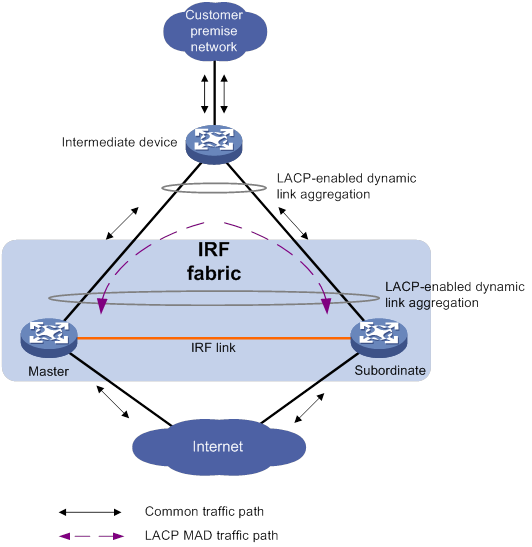
BFD MAD
You can use common or management Ethernet ports for BFD MAD links.
· If management Ethernet ports are used, BFD MAD has the following requirements:
¡ Connect a management Ethernet port on each IRF member device to an intermediate device.
¡ Each member device is assigned a MAD IP address on the master's management Ethernet port.
· If common Ethernet ports are used, BFD MAD has the following requirements:
¡ Each member device has a BFD MAD link to an intermediate device, or all member devices have a BFD MAD link to each other.
¡ Each member device is assigned a MAD IP address on a VLAN interface.
The BFD MAD links must be dedicated. Do not use BFD MAD links for any other purposes.
|
|
NOTE: · The MAD addresses identify the member devices and must belong to the same subnet. · Of all management Ethernet ports on an IRF fabric, only the global active MPU's management Ethernet ports are accessible. |
Figure 7 shows a typical BFD MAD scenario that uses an intermediate device. Figure 8 shows a typical BFD MAD scenario that does not use an intermediate device.
With BFD MAD, the master attempts to establish BFD sessions with other member devices by using its MAD IP address as the source IP address.
· If the IRF fabric is integrated, only the MAD IP address of the master takes effect. The master cannot establish a BFD session with any other member. If you execute the display bfd session command, the state of the BFD sessions is Down.
· When the IRF fabric splits, the IP addresses of the masters in the split IRF fabrics take effect. The masters can establish a BFD session. If you execute the display bfd session command, the state of the BFD session between the two devices is Up.
Figure 7 BFD MAD scenario with intermediate device
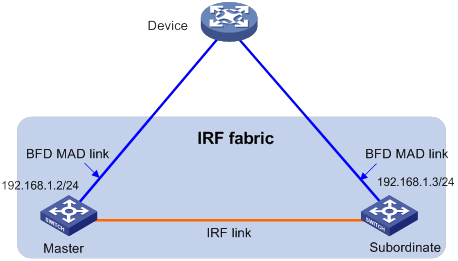
Figure 8 BFD MAD scenario without intermediate device
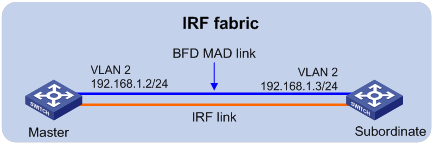
ARP MAD
ARP MAD detects multi-active collisions by using extended ARP packets that convey the IRF domain ID and the active ID (the member ID of the master).
You can use common or management Ethernet ports for ARP MAD.
· If management Ethernet ports are used, ARP MAD must work with an intermediate device. Make sure the following requirements are met:
¡ Connect a management Ethernet port on each member device to the intermediate device.
¡ On the intermediate device, you must assign the ports used for ARP MAD to the same VLAN.
· If common Ethernet ports are used, ARP MAD can work with or without an intermediate device. Make sure the following requirements are met:
¡ If an intermediate device is used, connect each IRF member device to the intermediate device. Run the spanning tree feature between the IRF fabric and the intermediate device. In this situation, data links can be used.
¡ If an intermediate device is not used, connect each IRF member device to all other member devices. In this situation, IRF links cannot be used for ARP MAD.
Figure 9 shows a typical ARP MAD scenario that uses an intermediate device.
Each IRF member compares the domain ID and the active ID (the member ID of the master) in incoming extended ARP packets with its domain ID and active ID.
· If the domain IDs are different, the extended ARP packet is from a different IRF fabric. The device does not continue to process the packet with the MAD mechanism.
· If the domain IDs are the same, the device compares the active IDs.
¡ If the active IDs are different, the IRF fabric has split.
¡ If the active IDs are the same, the IRF fabric is integrated.

Hardware compatibility
An S12500X-AF switch can form an IRF fabric only with devices of the same model.
General restrictions and configuration guidelines
For a successful IRF setup, follow the restrictions and guidelines in this section and the setup procedure in "Setup and configuration task list."
IRF fabric size
An S12500X-AF IRF fabric can contain a maximum of two chassis.
Software requirements
All IRF member devices must run the same software image version. Make sure the software auto-update feature is enabled on all member devices.
MPU requirements
To operate correctly, every IRF member device must have a minimum of one MPU.
Member ID restrictions
The following matrix shows the IRF member ID and hardware compatibility:
|
Hardware |
IRF member ID compatibility |
|
S12502X-AF (Release R2610 and later) |
1 to 8 |
|
S12504X-AF |
1 to 8 |
|
S12508X-AF |
1, 3, 5, or 7 |
|
S12512X-AF |
1 or 5 |
|
S12516X-AF |
1 or 5 |
IRF physical interface requirements
Candidate IRF physical interfaces
Use any of the following ports on service modules for IRF links:
· 10-GE ports.
· 40-GE ports.
· 100-GE ports.
Selecting transceiver modules and cables
When you select transceiver modules and cables, follow these restrictions and guidelines:
· Use SFP+, QSFP+, or QSFP28 transceiver modules and fibers for a long-distance connection.
· Use SFP+, QSFP+, QSFP+ to SFP+, or QSFP28 DAC cables for a short-distance connection.
· The transceiver modules at the two ends of an IRF link must be the same type.
For more information about the transceiver modules and DAC cables, see the switch installation guide and H3C Transceiver Modules User Guide.
|
|
NOTE: The transceiver modules and DAC cables available for the switch are subject to change over time. For the most up-to-date list of transceiver modules and DAC cables, contact your H3C sales representative. |
Connecting IRF ports
When you connect two neighboring IRF members, follow these restrictions and guidelines:
· You must connect the physical interfaces of IRF-port 1 on one member to the physical interfaces of IRF-port 2 on the other.
· For high availability, bind multiple physical interfaces to one IRF port. You can bind a maximum of eight physical interfaces to an IRF port.
· As a best practice, bind physical interfaces on different modules to an IRF port to improve high availability.
Feature compatibility and configuration restrictions
Make sure the feature settings in Table 2 are the same across member devices.
Table 2 IRF and feature compatibility
|
Feature |
Command |
Remarks |
|
Enhanced ECMP mode |
ecmp mode enhanced |
See Layer 3—IP Routing Configuration Guide. |
|
Link aggregation capability |
link-aggregation capability |
See Layer 2—LAN Switching Configuration Guide. |
|
System operating mode |
system-working-mode |
See Fundamentals Configuration Guide. |
IRF merge restrictions
If the IRF fabric splits, do not change the settings on any IRF member devices before they reunite.
Licensing requirements
For a license-based feature to run correctly on an IRF fabric, make sure the licenses installed for the feature on all member devices are the same. For more information about feature licensing, see Fundamentals Configuration Guide.
Configuration backup
As a best practice, back up the next-startup configuration file on a device before adding the device to an IRF fabric as a subordinate.
A subordinate device's next-startup configuration file might be overwritten if the master and the subordinate use the same file name for their next-startup configuration files. You can use the backup file to restore the original configuration after removing the subordinate from the IRF fabric.
Setup and configuration task list
To set up an IRF fabric:
|
Tasks at a glance |
Remarks |
|
1. (Required.) Planning the IRF fabric setup |
N/A |
|
2. (Required.) Preconfiguring IRF member devices in standalone mode: ¡ Assigning a member ID to each IRF member device |
You can configure member IDs, member priority, and IRF port bindings in standalone or IRF mode. As a best practice, perform these tasks in standalone mode to reduce the number of reboots. |
|
3. (Required.) Saving configuration to the next-startup configuration file |
N/A |
|
4. (Required.) Connecting IRF physical interfaces |
N/A |
|
5. (Required.) Setting the operating mode to IRF mode |
N/A |
|
6. (Required.) Accessing the IRF fabric |
N/A |
|
7. (Required.) Configuring MAD: ¡ Excluding a service interface from the shutdown action upon detection of multi-active collision |
You must configure a minimum of one MAD mechanism on an IRF fabric. Perform the following optional tasks depending on the network environment: · Excluding a service interface from the shutdown action upon detection of multi-active collision. · Recovering an IRF fabric. |
|
8. (Optional.) Configuring IRF member devices in IRF mode: ¡ Bulk-configuring basic IRF settings for a device in IRF mode ¡ Changing the member ID of a device ¡ Changing the priority of a member device ¡ Adding physical interfaces to an IRF port ¡ Configuring a member device description ¡ Configuring IRF bridge MAC address settings ¡ Enabling software auto-update for software image synchronization |
Adding physical interfaces to an IRF port is required if you did not configure IRF port bindings in standalone mode.
Changing member IDs in an IRF fabric can void member ID-related configuration and cause unexpected problems. Make sure you understand the impact on your live network before you change member IDs. |
Planning the IRF fabric setup
Consider the following items when you plan an IRF fabric:
· Hardware compatibility and restrictions.
· IRF fabric size.
· Master device.
· IRF physical interfaces.
· Member ID and priority assignment scheme.
· Fabric topology and cabling scheme.
For more information about hardware and cabling, see the device installation guide.
Preconfiguring IRF member devices in standalone mode
Perform the preconfiguration tasks on every IRF member device. These settings take effect on each member device after their operating mode changes to IRF.
Assigning a member ID to each IRF member device
Assign a unique IRF member ID to a device before changing the device's operating mode to IRF.
The member ID assigned to the device is saved in both active and standby MPUs. The standby MPU might store a different member ID than the active MPU after an MPU replacement. For consistency, the system updates the member ID in the active MPU automatically to the standby MPU when the difference is detected.
To assign a member ID to the device in standalone mode:
|
Step |
Command |
Remarks |
|
1. Enter system view. |
system-view |
N/A |
|
2. Assign an IRF member ID to the device. |
irf member member-id |
By default, the device does not have an IRF member ID. |
Specifying a priority for each member device
IRF member priority represents the possibility for a device to be elected the master in an IRF fabric. A larger priority value indicates a higher priority.
To specify a priority for the device in standalone mode:
|
Step |
Command |
Remarks |
|
1. Enter system view. |
system-view |
N/A |
|
2. Specify a priority for the device. |
irf priority priority |
The default IRF member priority is 1. |
Binding physical interfaces to IRF ports
Configuration restrictions and guidelines
To establish an IRF connection between two devices, you must bind a minimum of one physical interface to IRF-port 1 on one device and to IRF-port 2 on the other.
You must configure IRF physical interfaces as Layer 2 interfaces. Layer 3 interfaces cannot be bound to IRF ports. To configure a physical interface as a Layer 2 interface, use the port link-mode bridge command. For more information about this command, see Layer 2—LAN Switching Configuration Guide.
In standalone mode, IRF port binding operations do not affect the current configuration of the interface. However, when the operating mode changes to IRF mode, the default configuration is restored on the physical interface. You can execute only the following commands on the physical interface:
· Interface commands:
¡ description.
¡ flow-interval.
¡ priority-flow-control.
¡ priority-flow-control no-drop dot1p.
¡ shutdown.
For more information about these commands, see Layer 2—LAN Switching Command Reference.
· LLDP commands:
¡ lldp admin-status.
¡ lldp check-change-interval.
¡ lldp enable.
¡ lldp encapsulation snap.
¡ lldp notification remote-change enable.
¡ lldp tlv-enable.
For more information about these commands, see Layer 2—LAN Switching Command Reference.
When you configure IRF physical interfaces, follow these restrictions and guidelines:
· When you execute the port service-loopback group command on an IRF physical interface, the binding between the physical interface and the IRF port is removed. To avoid IRF split, do not assign a physical interface to a service loopback group if that interface is the only member interface of an IRF port. For information about the port service-loopback group command, see Layer 2—LAN Switching Command Reference.
· When you execute the mirroring-group reflector-port command on an IRF physical interface, the binding between the physical interface and the IRF port is removed. To avoid IRF split, do not configure a physical interface as a reflector port if that interface is the only member interface of an IRF port. For information about the mirroring-group reflector-port command, see Network Management and Monitoring Command Reference.
Configuration procedure
To bind physical interfaces to IRF ports:
|
Step |
Command |
Remarks |
|
1. Enter system view. |
system-view |
N/A |
|
2. Enter IRF port view. |
irf-port irf-port-number |
N/A |
|
3. Bind a physical interface to the IRF port. |
port group interface interface-type interface-number [ mode enhanced ] |
By default, no physical interfaces are bound to an IRF port. Repeat this step to assign multiple physical interfaces to the IRF port. Each IRF port can have a maximum of eight physical interfaces. |
Saving configuration to the next-startup configuration file
Save the running configuration before converting to the IRF mode. A mode change requires a reboot, which causes all unsaved settings to be lost.
Perform the following task in any view:
|
Task |
Command |
|
Save the running configuration to the next-startup configuration file. |
save [ safely ] [ backup | main ] [ force ] |
|
|
NOTE: Save the running configuration in time after you configure parameters to avoid configuration loss. |
Connecting IRF physical interfaces
When you connect two neighboring IRF members, connect the physical interfaces of IRF-port 1 on one member to the physical interfaces of IRF-port 2 on the other (see Figure 10).
|
|
IMPORTANT: No intermediate devices are allowed between neighboring members. |
The switch series supports only two-chassis IRF fabrics in daisy-chain topology, as shown in Figure 10.
Figure 10 Connecting IRF physical interfaces
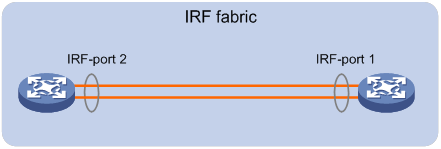
Setting the operating mode to IRF mode
By default, the device operates in standalone mode. To assign the device to an IRF fabric, you must change its operating mode to IRF mode.
To set the operating mode of a device to IRF mode:
|
Step |
Command |
Remarks |
|
1. (Optional.) Verify that a unique IRF member ID has been assigned to the device. |
display irf configuration |
Check the MemberID field. If the field displays two hyphens (--), use the irf member command to assign a unique member ID to the device. |
|
2. Enter system view. |
system-view |
N/A |
|
3. Set the operating mode to IRF mode. |
chassis convert mode irf |
The default operating mode is standalone mode. |
After you change the operating mode, the device automatically reboots for the change to take effect.
During the reboot, you may choose to have the system automatically convert the startup configuration file. Automatic configuration conversion prevents slot- or interface-related settings from becoming invalid. For example, the system adds member ID information to interface numbers and file paths in IRF mode.
To restore the standalone mode, use the undo chassis convert mode command.
|
|
TIP: IRF generates packets on a device in IRF mode even if the device does not form an IRF fabric with any other devices. To conserve system resources, set a device to standalone mode after removing it from an IRF fabric. |
Accessing the IRF fabric
The IRF fabric appears as one device after it is formed. You configure and manage all IRF members at the CLI of the master. All settings you have made are automatically propagated to the IRF members.
The following methods are available for accessing an IRF fabric:
· Local login—Log in through the console port of any member device.
· Remote login—Log in at a Layer 3 interface on any member device by using methods including Telnet and SNMP.
When you log in to an IRF fabric, you are placed at the CLI of the master, regardless of at which member device you are logged in.
For more information, see login configuration in Fundamentals Configuration Guide.
Configuring MAD
When you configure MAD, follow these restrictions and guidelines:
· You can configure a minimum of one MAD mechanism on an IRF fabric for prompt IRF split detection.
¡ Do not configure LACP MAD together with ARP MAD, because they handle collisions differently.
¡ Do not configure BFD MAD together with ARP MAD. BFD MAD is mutually exclusive with the spanning tree feature, but ARP MAD requires the spanning tree feature. In addition, BFD MAD handles collisions differently than ARP MAD.
· If LACP MAD or ARP MAD runs between two IRF fabrics, assign each fabric a unique IRF domain ID. (For BFD MAD, this task is optional.)
· An IRF fabric has only one IRF domain ID. You can change the IRF domain ID by using the following commands: irf domain, mad enable, or mad arp enable. The IRF domain IDs configured by using these commands overwrite each other.
· To prevent a service interface from being shut down when the IRF fabric transits to the Recovery state, use the mad exclude interface command. To bring up service interfaces in a Recovery-state IRF fabric, use the mad restore command instead of the undo shutdown command. The mad restore command activates the Recovery-state IRF fabric.
Configuring LACP MAD
When you use LACP MAD, follow these guidelines:
· The intermediate device must be a device that supports extended LACP for MAD.
· If the intermediate device is also an IRF fabric, assign the two IRF fabrics different domain IDs for correct split detection.
· Use dynamic link aggregation mode. MAD is LACP dependent. Even though LACP MAD can be configured on both static and dynamic aggregate interfaces, it takes effect only on dynamic aggregate interfaces.
· Configure link aggregation settings on the intermediate device.
To configure LACP MAD:
|
Step |
Command |
Remarks |
|
1. Enter system view. |
system-view |
N/A |
|
2. Assign a domain ID to the IRF fabric. |
irf domain domain-id |
The default IRF domain ID is 0. |
|
3. Create an aggregate interface and enter aggregate interface view. |
·
Enter Layer 2 aggregate interface view: ·
Enter Layer 3 aggregate interface view: |
Perform this step also on the intermediate device. |
|
4. Configure the aggregation group to operate in dynamic aggregation mode. |
link-aggregation mode dynamic |
By default, an aggregation group operates in static aggregation mode. Perform this step also on the intermediate device. |
|
5. Enable LACP MAD. |
mad enable |
By default, LACP MAD is disabled. |
|
6. Return to system view. |
quit |
N/A |
|
7. Enter Ethernet interface view or interface range view. |
· Enter interface range view: ¡ Method 1: ¡ Method 2: ·
Enter Ethernet interface view: |
To assign a range of ports to the aggregation group, enter interface range view. To assign one port to the aggregation group, enter Ethernet interface view. |
|
8. Assign the Ethernet port or the range of Ethernet ports to the specified aggregation group. |
port link-aggregation group group-id |
Multichassis link aggregation is allowed. Perform this step also on the intermediate device. |
Configuring BFD MAD
Before you configure BFD MAD, choose a BFD MAD link scheme as described in "BFD MAD."
As a best practice, connect the BFD MAD links after you finish the BFD MAD configuration.
Configuring BFD MAD that uses common Ethernet ports
Configure BFD MAD on a VLAN interface if you use common Ethernet ports for BFD MAD.
When you configure BFD MAD settings, follow these restrictions and guidelines:
|
Category |
Restrictions and guidelines |
|
BFD MAD VLAN |
· Do not enable BFD MAD on VLAN-interface 1. · If you are using an intermediate device, perform the following tasks on both the IRF fabric and the intermediate device: ¡ Create a VLAN and VLAN interface for BFD MAD. ¡ Assign the ports of BFD MAD links to the BFD MAD VLAN. · Make sure the IRF fabrics on the network use different BFD MAD VLANs. · Make sure the BFD MAD VLAN contains only ports on the BFD MAD links. Exclude a port from the BFD MAD VLAN if that port is not on a BFD MAD link. If you have assigned that port to all VLANs by using the port trunk permit vlan all command, use the undo port trunk permit command to exclude that port from the BFD MAD VLAN. |
|
BFD MAD VLAN and feature compatibility |
Do not use the BFD MAD VLAN and its member ports for any purpose other than configuring BFD MAD. · Use only the mad bfd enable and mad ip address commands on the VLAN interface used for BFD MAD. If you configure other features, both BFD MAD and other features on the interface might run incorrectly. · Disable the spanning tree feature on all Layer 2 Ethernet ports in the BFD MAD VLAN. The MAD feature is mutually exclusive with the spanning tree feature. · To guarantee performance of the BFD MAD VLAN, make sure the following subinterfaces do not use a subinterface number the same as the VLAN interface number: ¡ Layer 3 Ethernet subinterfaces. ¡ Layer 3 aggregate subinterfaces. |
|
MAD IP address |
· Use the mad ip address command instead of the ip address command to configure MAD IP addresses on the BFD MAD-enabled VLAN interface. · Make sure all the MAD IP addresses are on the same subnet. · MAD IP addresses must be unique among all IP addresses on the IRF fabric. |
To configure BFD MAD that uses common Ethernet ports:
|
Step |
Command |
Remarks |
|
1. Enter system view. |
system-view |
N/A |
|
2. (Optional.) Assign a domain ID to the IRF fabric. |
irf domain domain-id |
By default, the domain ID of an IRF fabric is 0. |
|
3. Create a VLAN dedicated to BFD MAD. |
vlan vlan-id |
By default, only VLAN 1 exists. |
|
4. Return to system view. |
quit |
N/A |
|
5. Enter interface view or interface range view. |
·
Enter interface range view: ·
Enter interface view: |
To assign a range of ports to the BFD MAD VLAN, enter interface range view. To assign one port to the BFD MAD VLAN, enter Ethernet interface view. |
|
6. Assign the port or the range of ports to the BFD MAD VLAN. |
·
Assign the port to the VLAN as an access port:
·
Assign the port to the VLAN as a trunk port: ·
Assign the port to the VLAN as a hybrid
port: |
The link type of BFD MAD ports can be access, trunk, or hybrid. The default link type of a port is access. |
|
7. Return to system view. |
quit |
N/A |
|
8. Create the VLAN interface and enter VLAN interface view. |
interface vlan-interface vlan-interface-id |
N/A |
|
9. Enable BFD MAD. |
mad bfd enable |
By default, BFD MAD is disabled. |
|
10. Assign a MAD IP address to a member device on the VLAN interface. |
mad ip address ip-address { mask | mask-length } member member-id |
By default, no MAD IP addresses are configured on any VLAN interfaces. Repeat this step to assign a MAD IP address to each member device on the VLAN interface. |
Configuring BFD MAD that uses management Ethernet ports
When you configure BFD MAD that uses management Ethernet ports, follow these restrictions and guidelines:
|
Category |
Restrictions and guidelines |
|
Management Ethernet ports for BFD MAD |
Connect a management Ethernet port on each member device to the common Ethernet ports on the intermediate device. To avoid BFD MAD failure caused by an active/standby MPU switchover, connect a management Ethernet port on each MPU to the intermediate device. Make sure the management Ethernet port on each MPU of a device has the same interface number. |
|
BFD MAD VLAN |
· On the intermediate device, create a VLAN for BFD MAD, and assign the ports used for BFD MAD to the VLAN. On the IRF fabric, you do not need to assign the management Ethernet ports to the VLAN. · Make sure the IRF fabrics on the network use different BFD MAD VLANs. · Make sure the BFD MAD VLAN on the intermediate device contains only ports on the BFD MAD links. |
|
MAD IP address |
· Use the mad ip address command instead of the ip address command to configure MAD IP addresses on the BFD MAD-enabled management Ethernet ports. · Make sure all the MAD IP addresses are on the same subnet. · MAD IP addresses must be unique among all IP addresses on the IRF fabric. |
To configure BFD MAD that uses management Ethernet ports:
|
Step |
Command |
Remarks |
|
1. Enter system view. |
system-view |
N/A |
|
2. (Optional.) Assign a domain ID to the IRF fabric. |
irf domain domain-id |
By default, the domain ID of an IRF fabric is 0. |
|
3. Enter management Ethernet interface view. |
interface M-GigabitEthernet interface-number |
Of all management Ethernet ports on an IRF fabric, only the global active MPU's management Ethernet ports are accessible. |
|
4. Enable BFD MAD. |
mad bfd enable |
By default, BFD MAD is disabled. |
|
5. Assign a MAD IP address to each member device. |
mad ip address ip-address { mask | mask-length } member member-id |
By default, no MAD IP addresses are configured. |
Configuring ARP MAD
Before you configure ARP MAD, choose an ARP MAD link scheme as described in "ARP MAD."
As a best practice, connect the ARP MAD links after you finish the ARP MAD configuration if you are not using existing data links as ARP MAD links.
Configuring ARP MAD that uses common Ethernet ports
Configure ARP MAD on a VLAN interface if you use common Ethernet ports for ARP MAD.
When you configure ARP MAD that uses common Ethernet ports, follow these restrictions and guidelines:
|
Category |
Restrictions and guidelines |
|
ARP MAD VLAN |
· Do not enable ARP MAD on VLAN-interface 1. · If you are using an intermediate device, perform the following tasks on both the IRF fabric and the intermediate device: ¡ Create a VLAN and VLAN interface for ARP MAD. ¡ Assign the ports of ARP MAD links to the ARP MAD VLAN. · Do not use the ARP MAD VLAN for any other purposes. |
|
ARP MAD and feature configuration |
If an intermediate device is used, make sure the following requirements are met: · Run the spanning tree feature between the IRF fabric and the intermediate device to ensure that there is only one ARP MAD link in forwarding state. For more information about the spanning tree feature and its configuration, see Layer 2—LAN Switching Configuration Guide. · Enable the IRF fabric to change its bridge MAC address as soon as the address owner leaves. · If the intermediate device is also an IRF fabric, assign the two IRF fabrics different domain IDs for correct split detection. |
To configure ARP MAD that uses common Ethernet ports:
|
Step |
Command |
Remarks |
|
1. Enter system view. |
system-view |
N/A |
|
2. Assign a domain ID to the IRF fabric. |
irf domain domain-id |
The default IRF domain ID is 0. |
|
3. Configure the IRF bridge MAC address to change as soon as the address owner leaves. |
undo irf mac-address persistent |
By default, the IRF bridge MAC address does not change after the address owner leaves. |
|
4. Create a VLAN dedicated to ARP MAD. |
vlan vlan-id |
By default, only VLAN 1 exists. |
|
5. Return to system view. |
quit |
N/A |
|
6. Enter Ethernet interface view or interface range view. |
· Enter interface range view: ¡ Method 1: ¡ Method 2: ·
Enter interface view: |
To assign a range of ports to the ARP MAD VLAN, enter interface range view. To assign one port to the ARP MAD VLAN, enter Ethernet interface view. |
|
7. Assign the port or the range of ports to the ARP MAD VLAN. |
·
Assign the port to the VLAN as an access port:
·
Assign the port to the VLAN as a trunk port: ·
Assign the port to the VLAN as a hybrid
port: |
The link type of ARP MAD ports can be access, trunk, or hybrid. The default link type of a port is access. |
|
8. Return to system view. |
quit |
N/A |
|
9. Enter VLAN interface view. |
interface vlan-interface vlan-interface-id |
N/A |
|
10. Assign the interface an IP address. |
ip address ip-address { mask | mask-length } |
By default, no IP addresses are assigned to any VLAN interfaces. |
|
11. Enable ARP MAD. |
mad arp enable |
By default, ARP MAD is disabled. |
Configuring ARP MAD that uses management Ethernet ports
When you configure ARP MAD that uses management Ethernet ports, follow these restrictions and guidelines:
|
Category |
Restrictions and guidelines |
|
Management Ethernet ports for ARP MAD |
Connect a management Ethernet port on each member device to the common Ethernet ports on the intermediate device. To avoid ARP MAD failure caused by an active/standby MPU switchover, connect a management Ethernet port on each MPU to the intermediate device. Make sure the management Ethernet port on each MPU of a device has the same interface number. |
|
ARP MAD VLAN |
On the intermediate device, create a VLAN for ARP MAD, and assign the ports used for ARP MAD to the VLAN. On the IRF fabric, you do not need to assign the management Ethernet ports to the VLAN. |
|
ARP MAD and feature configuration |
· Enable the IRF fabric to change its bridge MAC address as soon as the address owner leaves. · If the intermediate device is also an IRF fabric, assign the two IRF fabrics different domain IDs for correct split detection. |
To configure ARP MAD that uses management Ethernet ports:
|
Step |
Command |
Remarks |
|
|
1. Enter system view. |
system-view |
N/A |
|
|
2. Assign a domain ID to the IRF fabric. |
irf domain domain-id |
By default, the domain ID of an IRF fabric is 0. |
|
|
3. Configure the IRF bridge MAC address to change as soon as the address owner leaves. |
undo irf mac-address persistent |
By default, the IRF bridge MAC address does not change after the address owner leaves. |
|
|
4. Enter management Ethernet interface view. |
interface M-GigabitEthernet interface-number |
Of all management Ethernet ports on an IRF fabric, only the global active MPU's management Ethernet ports are accessible. |
|
|
5. Assign an IP address to each member device on the management Ethernet port. |
ip address ip-address { mask | mask-length } |
By default, no IP addresses are configured. |
|
|
6. Enable ARP MAD. |
mad arp enable |
By default, ARP MAD is disabled. |
|
Excluding a service interface from the shutdown action upon detection of multi-active collision
By default, all service interfaces except for IRF physical interfaces shut down automatically when the IRF fabric transits to the Recovery state.
You can exclude a service interface from the shutdown action for management or other special purposes. For example:
· Exclude a port from the shutdown action so you can Telnet to the port for managing the device.
· Exclude a VLAN interface and its Layer 2 ports from the shutdown action so you can log in through the VLAN interface.
Configuration restrictions and guidelines
When you configure this feature, follow these restrictions and guidelines:
· If the Layer 2 ports of a VLAN interface are distributed on multiple member devices, the exclusion operation might introduce IP collision risks. The VLAN interface might be up on both active and inactive IRF fabrics.
· Do not exclude the following service interfaces from the shutdown action:
¡ Aggregate interfaces used for MAD and their member ports.
¡ VLAN interfaces used for MAD and the Ethernet ports in the VLANs.
¡ Management Ethernet ports used for MAD.
Configuration procedure
To configure a service interface to not shut down when the IRF fabric transits to the Recovery state:
|
Step |
Command |
Remarks |
|
1. Enter system view. |
system-view |
N/A |
|
2. Configure a service interface to not shut down when the IRF fabric transits to the Recovery state. |
mad exclude interface interface-type interface-number |
By default, all service interfaces on a Recovery-state IRF fabric are shut down, except for the IRF physical interfaces. |
Recovering an IRF fabric
After the failed IRF link between two split IRF fabrics is recovered, log in to the inactive IRF fabric to reboot its member devices if the system requires you to do so. If the IRF auto-merge feature is enabled, the inactive IRF member devices will automatically reboot and a manual reboot is typically not required. After these member devices join the active IRF fabric as subordinate devices, the IRF merge is complete, as shown in Figure 11. The service interfaces that have been shut down by MAD automatically restore their original state.
If you inadvertently reboot the active IRF fabric, its member devices will join the inactive IRF fabric with their service interfaces shut down by MAD. To restore the original states of the service interfaces, use the mad restore command.
Figure 11 Recovering the IRF fabric
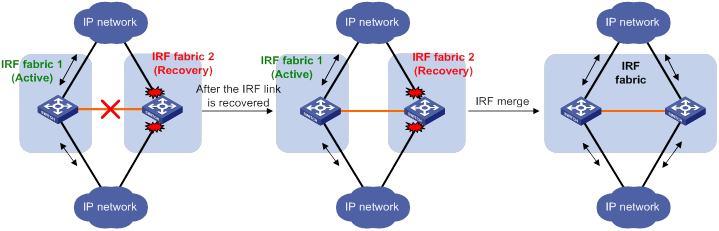
If the active IRF fabric fails before the IRF link is recovered (see Figure 12), use the mad restore command on the inactive IRF fabric to recover the inactive IRF fabric. This command brings up all service interfaces that were shut down by MAD. After you repair the IRF link, the two parts merge into a unified IRF fabric.
Figure 12 Active IRF fabric fails before the IRF link is recovered
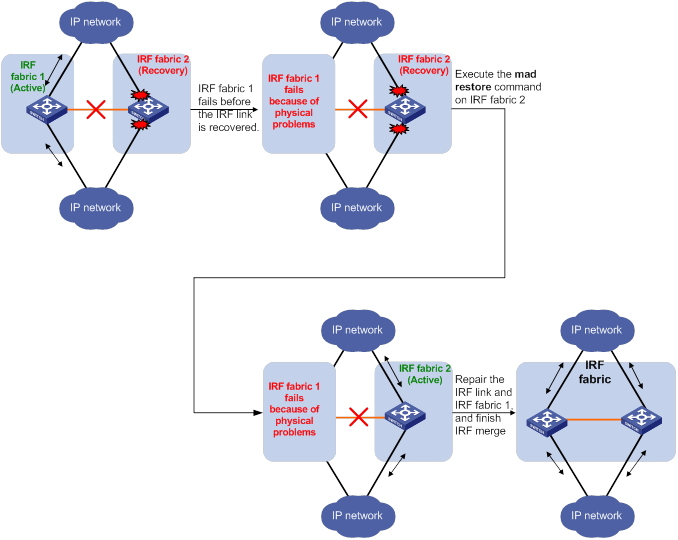
To manually recover an inactive IRF fabric:
|
Step |
Command |
|
1. Enter system view. |
system-view |
|
2. Recover the inactive IRF fabric. |
mad restore |
After the IRF fabric is recovered, all service interfaces that have been shut down by MAD come up automatically.
Configuring IRF member devices in IRF mode
You can perform the tasks in this section or configure features in all other configuration guides for an IRF fabric from the master's CLI.
Bulk-configuring basic IRF settings for a device in IRF mode
|
|
IMPORTANT: The device reboots immediately after you specify a new member ID for it. Make sure you are aware of the impact on the network. |
Use the easy IRF feature to bulk-configure basic IRF settings for a device in IRF mode, including the member ID, domain ID, priority, and IRF port bindings.
The easy IRF feature provides the following configuration methods:
· Interactive method—Enter the easy-irf command without parameters. The system will guide you to set the parameters step by step.
· Non-interactive method—Enter the easy-irf command with parameters.
As a best practice, use the interactive method if you are new to IRF.
When you specify IRF physical interfaces for an IRF port, you must follow the IRF port binding restrictions in "IRF physical interface requirements."
If you specify IRF physical interfaces by using the interactive method, you must also follow these restrictions and guidelines:
· Do not enter spaces between the interface type and interface number.
· Use a comma (,) to separate two physical interfaces. No spaces are allowed between interfaces.
To bulk-configure basic IRF settings for a device in IRF mode:
|
Step |
Command |
Remarks |
|
1. Enter system view. |
system-view |
N/A |
|
2. Bulk-configure basic IRF settings for the device. |
easy-irf [ member member-id [ renumber new-member-id ] domain domain-id [ priority priority ] [ irf-port1 interface-list1 ] [ irf-port2 interface-list2 ] ] |
Make sure the new member ID is unique in the IRF fabric to which the device will be added. If you execute this command multiple times, the following settings take effect: · The most recent settings for the member ID, domain ID, and priority. · IRF port bindings added through repeated executions of the command. You can bind a maximum of eight physical interfaces to an IRF port. To remove an IRF physical interface from an IRF port, you must use the undo port group interface command in IRF port view. |
Changing the member ID of a device
|
|
CAUTION: In IRF mode, an IRF member ID change can invalidate member ID-related settings and cause data loss. Make sure you fully understand its impact on your live network. |
The new member ID takes effect at reboot. After the device reboots, the settings on all member ID-related physical resources (including common physical service interfaces) are removed, regardless of whether you have saved the configuration.
To change the member ID of a member device:
|
Step |
Command |
Remarks |
|
1. Enter system view. |
system-view |
N/A |
|
2. Change the member ID of a member device. |
irf member member-id renumber new-member-id |
By default, the device uses the member ID that is set in standalone mode. |
|
3. Save the running configuration. |
save [ safely ] [ force ] |
N/A |
|
4. Reboot the member device. |
reboot chassis chassis-number |
The chassis-number must be the same as the member-id specified in the irf member member-id renumber new-member-id command. |
Changing the priority of a member device
You can change the priority of a member device so it can be elected the master in the next master election.
A change to member priority can affect the master re-election result. However, it does not cause an immediate master re-election.
To change the priority of a member device:
|
Step |
Command |
Remarks |
|
1. Enter system view. |
system-view |
N/A |
|
2. Specify a priority for a member of an IRF fabric. |
irf member member-id priority priority |
The default IRF member priority is 1. |
Adding physical interfaces to an IRF port
An IRF port can have a maximum of eight physical interfaces.
In IRF mode, you can add physical interfaces to an IRF port without traffic interruption on the IRF port.
Before you add physical interfaces to an IRF port, make sure the following requirements are met:
· The candidate IRF physical interfaces have been shut down. Bring up the interfaces after you complete the operation.
· The IRF auto-merge feature is disabled. For information about the feature, see "Enabling IRF auto-merge."
When you perform this task, follow the IRF physical interface restrictions and configuration guidelines in these sections:
· IRF physical interface requirements.
· Binding physical interfaces to IRF ports.
To configure IRF ports:
|
Step |
Command |
Remarks |
|
1. Enter system view. |
system-view |
N/A |
|
2. Enter Ethernet interface view or interface range view. |
· Enter interface range view: ¡ Method 1: ¡ Method 2: ·
Enter interface view: |
To shut down a range of IRF physical interfaces, enter interface range view. To shut down one IRF physical interface, enter its interface view. |
|
3. Shut down the physical interfaces. |
shutdown |
N/A |
|
4. Return to system view. |
quit |
N/A |
|
5. Enter IRF port view. |
irf-port member-id/irf-port-number |
N/A |
|
6. Bind each physical interface to the IRF port. |
port group interface interface-type interface-number [ mode enhanced ] |
By default, no physical interfaces are bound to an IRF port. Repeat this step to assign multiple physical interfaces to the IRF port. You can bind a maximum of eight physical interfaces to an IRF port. |
|
7. Return to system view. |
quit |
N/A |
|
8. Enter Ethernet interface view or interface range view. |
· Enter interface range view: ¡ Method 1: ¡ Method 2: ·
Enter interface view: |
N/A |
|
9. Bring up the physical interfaces. |
undo shutdown |
N/A |
|
10. Return to system view. |
quit |
N/A |
|
11. Save the running configuration. |
save |
Activating IRF port settings causes IRF merge and reboot. To avoid data loss, save the running configuration to the startup configuration file before you perform the operation. |
|
12. Activate the configuration on the IRF port. |
irf-port-configuration active |
After this step is performed, the state of the IRF port changes to UP. The member devices elect a master, and the subordinate device reboots automatically. After the IRF fabric is formed, you can add physical interfaces to an IRF port (in UP state) without repeating this step. |
Enabling IRF auto-merge
When two IRF fabrics merge, you must reboot the member devices in the IRF fabric that fails in the master election. The auto-merge feature enables the IRF fabric to automatically reboot all its member devices to complete the merge.
If this feature is disabled, you must manually reboot the devices that failed the master election to complete the merge.
To enable IRF auto-merge:
|
Step |
Command |
Remarks |
|
1. Enter system view. |
system-view |
N/A |
|
2. Enable IRF auto-merge. |
irf auto-merge enable |
By default, this feature is enabled. For this feature to take effect, make sure the merging IRF fabrics have the same setting for the irf auto-merge enable command. |
Configuring a member device description
|
Step |
Command |
Remarks |
|
1. Enter system view. |
system-view |
N/A |
|
2. Configure a description for a member device. |
irf member member-id description text |
By default, no member device description is configured. |
Configuring IRF bridge MAC address settings
The bridge MAC address of a system must be unique on a switched LAN. IRF bridge MAC address identifies an IRF fabric by Layer 2 protocols (for example, LACP) on a switched LAN.
By default, an IRF fabric uses the bridge MAC address of the master as the IRF bridge MAC address. After the master leaves, the IRF bridge MAC address persists permanently or changes immediately depending on the IRF bridge MAC persistence setting. If IRF bridge MAC persistence is disabled, the IRF fabric uses the bridge MAC address of the current master as the IRF bridge MAC address immediately after the original address owner leaves.
In special occasions that require a fixed special IRF bridge MAC address, you can specify that MAC address as the IRF bridge MAC address. For example, when you replace an IRF fabric as a whole, you can configure the new IRF fabric with the IRF bridge MAC address of the existing IRF fabric before the replacement to minimize service interruption.
The IRF bridge MAC persistence setting does not take effect on the manually specified IRF bridge MAC address.
The following is how IRF handles the IRF bridge MAC address if IRF fabrics merge:
· When IRF fabrics merge, IRF ignores the IRF bridge MAC address and checks the bridge MAC address of each member device in the IRF fabrics. IRF merge fails if any two member devices have the same bridge MAC address.
· After IRF fabrics merge, the merged IRF fabric uses the bridge MAC address of the merging IRF fabric that won the master election as the IRF bridge MAC address.
Configuration restrictions and guidelines
|
|
CAUTION: Bridge MAC address change will cause transient traffic disruption. |
When you configure IRF bridge MAC persistence, follow these restrictions and guidelines:
· If ARP MAD is used with the spanning tree feature, you must disable IRF bridge MAC persistence by using the undo irf mac-address persistent command. In addition, do not specify an IRF bridge MAC address by using the irf mac-address mac-address command.
· If the IRF fabric has multichassis aggregate links, do not use the undo irf mac-address persistent command. Use of this command might cause traffic disruption.
Specifying a MAC address as the IRF bridge MAC address
To specify a MAC address as the IRF bridge MAC address:
|
Step |
Command |
Remarks |
|
1. Enter system view. |
system-view |
N/A |
|
2. Specify a MAC address as the IRF bridge MAC address. |
irf mac-address mac-address |
By default, an IRF fabric uses the bridge MAC address of the master as the IRF bridge MAC address. If an IRF fabric splits after you configure the IRF bridge MAC address, both the split IRF fabrics use the configured bridge MAC address as the IRF bridge MAC address. |
Configuring IRF bridge MAC persistence
Depending on the network condition, enable the IRF fabric to retain or change its bridge MAC address after the address owner leaves.
To configure the IRF bridge MAC persistence setting:
|
Step |
Command |
Remarks |
|
1. Enter system view. |
system-view |
N/A |
|
2. Configure IRF bridge MAC persistence. |
·
Retain the bridge MAC address permanently
even if the address owner has left the fabric: ·
Change the bridge MAC address as soon
as the address owner leaves the fabric: |
By default, the IRF bridge MAC address does not change after the address owner leaves the fabric. |
Enabling software auto-update for software image synchronization
Overview
The software auto-update feature automatically propagates the software images of the global active MPU to all other MPUs in the IRF fabric.
To join an IRF fabric, an MPU must use the same software images as the global active MPU in the fabric.
When you add an MPU to the IRF fabric, software auto-update compares the startup software images of the MPU with the current software images of the IRF global active MPU. If the two sets of images are different, the MPU automatically performs the following operations:
1. Downloads the current software images of the global active MPU.
2. Sets the downloaded images as the main startup software images.
3. Reboots with the new software images to rejoin the IRF fabric.
You must manually update the new MPU with the software images running on the IRF fabric if software auto-update is disabled.
Configuration restrictions and guidelines
To use IRF software auto-update for software image synchronization, follow these restrictions and guidelines:
· Software auto-update takes effect on an MPU only when ISSU compatible upgrade is supported between the software versions of the MPU and the global active MPU. To identify whether the software versions support ISSU compatible upgrade, see ISSU compatibility list in the release notes for the device.
· To ensure a successful software auto-update in a multi-user environment, prevent anyone from rebooting or swapping member devices or MPUs during the auto-update process. To inform administrators of the auto-update status, configure the information center to output the status messages to configuration terminals (see Network Management and Monitoring Configuration Guide).
· IRF software auto-update is applicable only to IRF mode. To synchronize software from the active MPU to the standby MPU in standalone mode, use the undo version check ignore and version auto-update enable commands. For more information about these commands, see software upgrade in Fundamentals Configuration Guide.
Configuration prerequisites
Make sure the MPU you are adding to the IRF fabric has sufficient storage space for the new software images.
If sufficient storage space is not available, the system automatically deletes the current software images of the MPU. If the reclaimed space is still insufficient, the MPU cannot complete the auto-update. You must reboot the device that holds the MPU, and then access the BootWare menu to delete files.
Configuration procedure
To enable software image synchronization:
|
Step |
Command |
Remarks |
|
1. Enter system view. |
system-view |
N/A |
|
2. Enable software auto-update. |
irf auto-update enable |
By default, software auto-update is enabled. |
Setting the IRF link down report delay
To prevent frequent IRF splits and merges during link flapping, configure the IRF ports to delay reporting link down events.
An IRF port does not report a link down event to the IRF fabric immediately after its link changes from up to down. If the IRF link state is still down when the delay is reached, the port reports the change to the IRF fabric.
An IRF port does not delay a link up event. It reports the link up event immediately after the IRF link comes up. However, for fiber IRF physical interfaces, the IRF port does not report the link up event immediately to the IRF fabric if the link up event occurs in the following conditions:
1. The IRF link was down because the physical interfaces were shut down by using the shutdown command or were disconnected.
2. The IRF link is recovered after you execute the undo shutdown command or reconnect the IRF physical interfaces.
In the above conditions, the IRF port reports the link up event to the IRF fabric after the delay time expires.
To set the IRF link down report delay:
|
Step |
Command |
Remarks |
|
1. Enter system view. |
system-view |
N/A |
|
2. Set the IRF link down report delay. |
irf link-delay interval |
The default IRF link down report delay is 4 seconds. Set the delay to 0 seconds in the following situations: · The IRF fabric requires a fast master/subordinate or IRF link switchover. · The BFD or GR feature is used. |
Displaying and maintaining an IRF fabric
Execute display commands in any view.
|
Task |
Command |
|
Display information about all IRF members. |
display irf |
|
Display the IRF fabric topology. |
display irf topology |
|
Display IRF link information. |
display irf link |
|
Display IRF configuration. |
display irf configuration |
|
Display MAD configuration. |
display mad [ verbose ] |
IRF configuration examples
The IRF configuration examples show how to set up IRF fabrics that use different MAD mechanisms.
LACP MAD-enabled IRF configuration example
Network requirements
As shown in Figure 13, set up a two-chassis IRF fabric at the access layer of the enterprise network.
Configure LACP MAD on the multichassis aggregation to Device C, an H3C device that supports extended LACP.
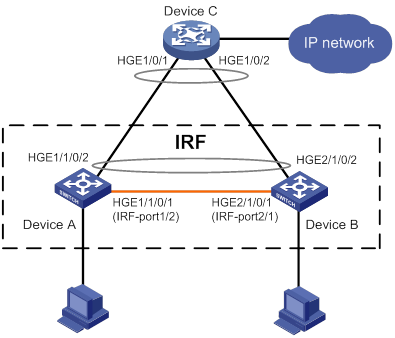
Configuration procedure
|
|
IMPORTANT: Between two neighboring IRF members, IRF links must be bound to IRF-port 1 on one member and to IRF-port 2 on the other. |
1. Configure Device A:
# Assign member ID 1 to Device A, and bind HundredGigE 1/0/1 to IRF-port 2.
<Sysname> system-view
[Sysname] irf member 1
Info: Member ID change will take effect after the member reboots and operates in IRF mode.
[Sysname] irf-port 2
[Sysname-irf-port2] port group interface hundredgige 1/0/1
[Sysname-irf-port2] quit
# Save the configuration.
[Sysname] quit
<Sysname> save
# Enable IRF mode.
<Sysname> system-view
[Sysname] chassis convert mode irf
The device will switch to IRF mode and reboot.
You are recommended to save the current running configuration and specify the configuration file for the next startup. Continue? [Y/N]:y
Do you want to convert the content of the next startup configuration file flash:/startup.cfg to make it available in IRF mode? [Y/N]:y
Now rebooting, please wait...
2. Configure Device B:
# Assign member ID 2 to Device B, and bind HundredGigE 1/0/1 to IRF-port 1.
<Sysname> system-view
[Sysname] irf member 2
Info: Member ID change will take effect after the member reboots and operates in IRF mode.
[Sysname] irf-port 1
[Sysname-irf-port1] port group interface hundredgige 1/0/1
[Sysname-irf-port1] quit
# Save the configuration.
[Sysname] quit
<Sysname> save
# Connect the two devices as shown in Figure 13. (Details not shown.)
# Log in to Device B. (Details not shown.)
# Enable IRF mode.
<Sysname> system-view
[Sysname] chassis convert mode irf
The device will switch to IRF mode and reboot.
You are recommended to save the current running configuration and specify the configuration file for the next startup. Continue? [Y/N]:y
Do you want to convert the content of the next startup configuration file flash:/startup.cfg to make it available in IRF mode? [Y/N]:y
Now rebooting, please wait...
Device B and Device A form an IRF fabric after Device B reboots.
3. Configure LACP MAD:
# Assign domain ID 1 to the IRF fabric.
<Sysname> system-view
[Sysname] irf domain 1
# Create a dynamic aggregate interface and enable LACP MAD.
[Sysname] interface bridge-aggregation 2
[Sysname-Bridge-Aggregation2] link-aggregation mode dynamic
[Sysname-Bridge-Aggregation2] mad enable
You need to assign a domain ID (range: 0-4294967295)
[Current domain is: 1]:
The assigned domain ID is: 1
MAD LACP only enable on dynamic aggregation interface.
[Sysname-Bridge-Aggregation2] quit
# Assign HundredGigE 1/1/0/2 and HundredGigE 2/1/0/2 to the aggregate interface.
[Sysname] interface hundredgige 1/1/0/2
[Sysname-HundredGigE1/1/0/2] port link-aggregation group 2
[Sysname-HundredGigE1/1/0/2] quit
[Sysname] interface hundredgige 2/1/0/2
[Sysname-HundredGigE2/1/0/2] port link-aggregation group 2
4. Configure Device C as the intermediate device:
|
|
CAUTION: If the intermediate device is also an IRF fabric, assign the two IRF fabrics different domain IDs for correct split detection. False detection causes IRF split. |
# Create a dynamic aggregate interface.
<Sysname> system-view
[Sysname] interface bridge-aggregation 2
[Sysname-Bridge-Aggregation2] link-aggregation mode dynamic
[Sysname-Bridge-Aggregation2] quit
# Assign HundredGigE 1/0/1 and HundredGigE 1/0/2 to the aggregate interface.
[Sysname] interface hundredgige 1/0/1
[Sysname-HundredGigE1/0/1] port link-aggregation group 2
[Sysname-HundredGigE1/0/1] quit
[Sysname] interface hundredgige 1/0/2
[Sysname-HundredGigE1/0/2] port link-aggregation group 2
BFD MAD-enabled IRF configuration example
Network requirements
As shown in Figure 14, set up an IRF fabric at the distribution layer of the network.
· Configure BFD MAD in the IRF fabric and set up BFD MAD links between the member devices.
· Disable the spanning tree feature on the ports used for BFD MAD, because the two features conflict with each other.
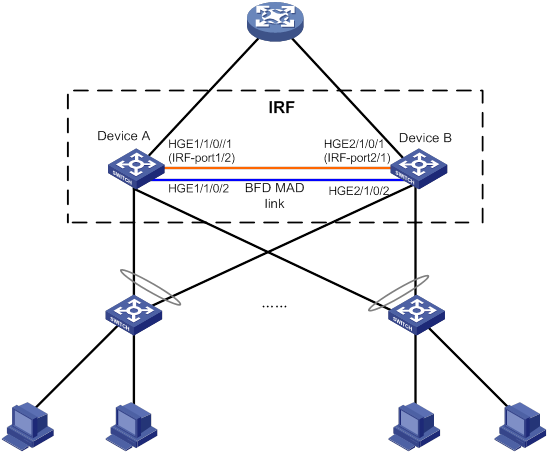
Configuration procedure
1. Configure Device A:
# Assign member ID 1 to Device A.
<Sysname> system-view
[Sysname] irf member 1
Info: Member ID change will take effect after the member reboots and operates in IRF mode.
# Enable IRF mode.
[Sysname] chassis convert mode irf
The device will switch to IRF mode and reboot.
You are recommended to save the current running configuration and specify the configuration file for the next startup. Continue? [Y/N]:y
Do you want to convert the content of the next startup configuration file flash:/startup.cfg to make it available in IRF mode? [Y/N]:y
Now rebooting, please wait...
Device A forms a single-chassis IRF fabric after reboot.
# Shut down HundredGigE 1/1/0/1.
[Sysname] interface hundredgige 1/1/0/1
[Sysname-HundredGigE1/1/0/1] shutdown
[Sysname-HundredGigE1/1/0/1] quit
# Bind HundredGigE 1/1/0/1 to IRF-port 1/2.
[Sysname] irf-port 1/2
[Sysname-irf-port1/2] port group interface hundredgige 1/1/0/1
[Sysname-irf-port1/2] quit
# Bring up HundredGigE 1/1/0/1.
[Sysname] interface hundredgige 1/1/0/1
[Sysname-HundredGigE1/1/0/1] undo shutdown
[Sysname-HundredGigE1/1/0/1] quit
# Save the configuration.
[Sysname] quit
<Sysname> save
2. Configure Device B:
# Assign member ID 2 to Device B.
<Sysname> system-view
[Sysname] irf member 2
Info: Member ID change will take effect after the member reboots and operates in IRF mode.
# Enable IRF mode.
[Sysname] chassis convert mode irf
The device will switch to IRF mode and reboot.
You are recommended to save the current running configuration and specify the configuration file for the next startup. Continue? [Y/N]:y
Do you want to convert the content of the next startup configuration file flash:/startup.cfg to make it available in IRF mode? [Y/N]:y
Now rebooting, please wait...
Device B forms a single-chassis IRF fabric after reboot.
# Shut down HundredGigE 2/1/0/1.
[Sysname] interface hundredgige 2/1/0/1
[Sysname-HundredGigE2/1/0/1] shutdown
[Sysname-HundredGigE2/1/0/1] quit
# Bind HundredGigE 2/1/0/1 to IRF-port 2/1.
[Sysname] irf-port 2/1
[Sysname-irf-port2/1] port group interface hundredgige 2/1/0/1
[Sysname-irf-port2/1] quit
# Bring up HundredGigE 2/1/0/1.
[Sysname] interface hundredgige 2/1/0/1
[Sysname-HundredGigE2/1/0/1] undo shutdown
[Sysname-HundredGigE2/1/0/1] quit
# Save the configuration.
[Sysname] quit
<Sysname> save
# Connect the two devices as shown in Figure 14. (Details not shown.)
# Log in to Device A. (Details not shown.)
# Activate IRF port configuration.
[Sysname] irf-port-configuration active
# Log in to Device B. (Details not shown.)
# Activate IRF port configuration.
[Sysname] irf-port-configuration active
%Jul 9 09:04:48:279 2016 STM/4/STM_MERGE_NEED_REBOOT: IRF merge occurs and the IRF system needs a reboot.
%Jul 9 14:03:06:855 2016 STM/5/STM_MERGE: IRF merge occurs and the IRF system does not need to reboot.
# Reboot Device B to complete the IRF merge.
[Sysname] quit
<Sysname> reboot
A two-chassis IRF fabric is formed. Device A is the master device.
3. Configure BFD MAD:
# Create VLAN 3, and add HundredGigE 1/1/0/2 and HundredGigE 2/1/0/2 to VLAN 3.
<Sysname> system-view
[Sysname] vlan 3
[Sysname-vlan3] port hundredgige 1/1/0/2 hundredgige 2/1/0/2
[Sysname-vlan3] quit
# Create VLAN-interface 3, and configure a MAD IP address for each member device on the VLAN interface.
[Sysname] interface vlan-interface 3
[Sysname-Vlan-interface3] mad bfd enable
[Sysname-Vlan-interface3] mad ip address 192.168.2.1 24 member 1
[Sysname-Vlan-interface3] mad ip address 192.168.2.2 24 member 2
[Sysname-Vlan-interface3] quit
# Disable the spanning tree feature on HundredGigE 1/1/0/2 and HundredGigE 2/1/0/2.
[Sysname] interface hundredgige 1/1/0/2
[Sysname-HundredGigE1/1/0/2] undo stp enable
[Sysname-HundredGigE1/1/0/2] quit
[Sysname] interface hundredgige 2/1/0/2
[Sysname-HundredGigE2/1/0/2] undo stp enable
ARP MAD-enabled IRF configuration example
Network requirements
As shown in Figure 15, set up a two-chassis IRF fabric at the distribution layer of the enterprise network.
· Configure ARP MAD for the IRF fabric and use Device C as an intermediate device. Device C can come from any vendor.
· To prevent loops, enable the spanning tree feature between the IRF fabric and Device C.
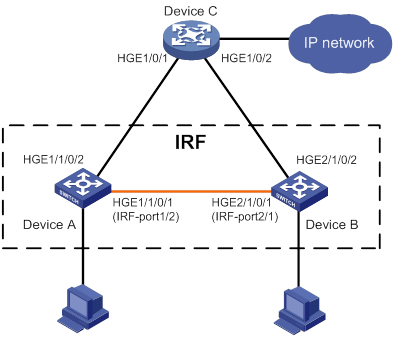
Configuration procedure
1. Configure Device A:
# Assign member ID 1 to Device A, and bind HundredGigE 1/0/1 to IRF-port 2.
<Sysname> system-view
[Sysname] irf member 1
Info: Member ID change will take effect after the member reboots and operates in IRF mode.
[Sysname] irf-port 2
[Sysname-irf-port2] port group interface hundredgige 1/0/1
[Sysname-irf-port2] quit
# Save the configuration.
[Sysname] quit
<Sysname> save
# Enable IRF mode.
<Sysname> system-view
[Sysname] chassis convert mode irf
The device will switch to IRF mode and reboot.
You are recommended to save the current running configuration and specify the configuration file for the next startup. Continue? [Y/N]:y
Do you want to convert the content of the next startup configuration file flash:/startup.cfg to make it available in IRF mode? [Y/N]:y
Now rebooting, please wait...
2. Configure Device B:
# Assign member ID 2 to Device B, and bind HundredGigE 1/0/1 to IRF-port 1.
<Sysname> system-view
[Sysname] irf member 2
Info: Member ID change will take effect after the member reboots and operates in IRF mode.
[Sysname] irf-port 1
[Sysname-irf-port1] port group interface hundredgige 1/0/1
[Sysname-irf-port1] quit
# Save the configuration.
[Sysname] quit
<Sysname> save
# Connect the two devices as shown in Figure 15. (Details not shown.)
# Log in to Device B. (Details not shown.)
# Enable IRF mode.
<Sysname> system-view
[Sysname] chassis convert mode irf
The device will switch to IRF mode and reboot.
You are recommended to save the current running configuration and specify the configuration file for the next startup. Continue? [Y/N]:y
Do you want to convert the content of the next startup configuration file flash:/startup.cfg to make it available in IRF mode? [Y/N]:y
Now rebooting, please wait...
Device B and Device A form an IRF after Device B reboots.
3. Configure ARP MAD on the IRF fabric:
# Enable the spanning tree feature globally, and map the ARP MAD VLAN to MSTI 1 in the MST region.
<Sysname> system-view
[Sysname] stp global enable
[Sysname] stp region-configuration
[Sysname-mst-region] region-name arpmad
[Sysname-mst-region] instance 1 vlan 3
[Sysname-mst-region] active region-configuration
[Sysname-mst-region] quit
# Configure the bridge MAC address of the IRF fabric to change as soon as the address owner leaves.
[Sysname] undo irf mac-address persistent
# Set the domain ID of the IRF fabric to 1.
[Sysname] irf domain 1
# Create VLAN 3, and add HundredGigE 1/1/0/2 and HundredGigE 2/1/0/2 to VLAN 3.
[Sysname] vlan 3
[Sysname-vlan3] port hundredgige 1/1/0/2 hundredgige 2/1/0/2
[Sysname-vlan3] quit
# Create VLAN-interface 3, assign it an IP address, and enable ARP MAD on the interface.
[Sysname] interface vlan-interface 3
[Sysname-Vlan-interface3] mad arp enable
You need to assign a domain ID (range: 0-4294967295)
[Current domain is: 1]:
The assigned domain ID is: 1
[Sysname-Vlan-interface3] ip address 192.168.2.1 24
4. Configure Device C as the intermediate device:
|
|
CAUTION: If the intermediate device is also an IRF fabric, assign the two IRF fabrics different domain IDs for correct split detection. False detection causes IRF split. |
# Enable the spanning tree feature globally, and map the ARP MAD VLAN to MSTI 1 in the MST region.
<DeviceC> system-view
[DeviceC] stp global enable
[DeviceC] stp region-configuration
[DeviceC-mst-region] region-name arpmad
[DeviceC-mst-region] instance 1 vlan 3
[DeviceC-mst-region] active region-configuration
[DeviceC-mst-region] quit
# Create VLAN 3, and add HundredGigE 1/0/1 and HundredGigE 1/0/2 to VLAN 3.
[DeviceC] vlan 3
[DeviceC-vlan3] port hundredgige 1/0/1 hundredgige 1/0/2
[DeviceC-vlan3] quit
Configuration example for restoring standalone mode
Network requirements
Break the IRF fabric in Figure 16, and change the operating mode of Device A and Device B from IRF to standalone.
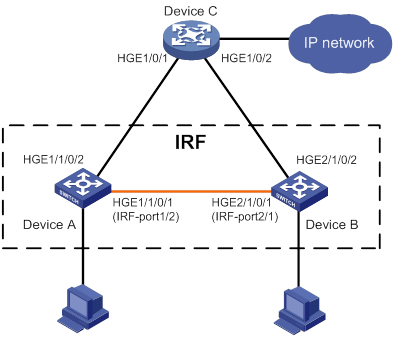
Configuration procedure
1. Identify the master.
<IRF> display irf
MemberID Slot Role Priority CPU-Mac Description
*+1 0 Master 1 00e0-fc0a-15e0 DeviceA
1 1 Standby 1 00e0-fc0f-8c02 DeviceA
2 0 Standby 1 00e0-fc0f-15e1 DeviceB
2 1 Standby 1 00e0-fc0f-15e2 DeviceB
--------------------------------------------------
* indicates the device is the master.
+ indicates the device through which the user logs in.
The Bridge MAC of the IRF is: 000f-e26a-58ed
Auto upgrade : no
Mac persistent : always
Domain ID : 0
Auto merge : yes
The output shows that Device A is the master.
2. Examine the configuration for VLAN interfaces.
If a VLAN interface has member ports on different member devices, change the IP address for the interface on each device to be unique.
3. Shut down IRF physical interfaces to disconnect all IRF links. In this example, shut down HundredGigE 1/1/0/1.
<IRF> system-view
[IRF] interface hundredgige 1/1/0/1
[IRF-HundredGigE1/1/0/1] shutdown
[IRF-HundredGigE1/1/0/1] quit
4. Save the configuration.
[IRF] save
The current configuration will be written to the device. Are you sure? [Y/N]:y
Please input the file name(*.cfg)[flash:/startup.cfg]
(To leave the existing filename unchanged, press the enter key):
flash:/startup.cfg exists, overwrite? [Y/N]:y
Validating file. Please wait.....................................
The current configuration is saved to the active main board successfully.
Configuration is saved to device successfully.
5. Change the operating mode of Device A to standalone.
[IRF] undo chassis convert mode
The device will switch to stand-alone mode and reboot.
You are recommended to save the current running configuration and specify the configuration file for the next startup. Continue? [Y/N]:y
Do you want to convert the content of the next startup configuration file flash:/startup.cfg to make it available in stand-alone mode? [Y/N]:y
Now rebooting, please wait...
Device A automatically reboots to complete the operating mode change.
6. Log in to Device B and change its operating mode to standalone.
<IRF> system-view
[IRF] undo chassis convert mode
The device will switch to stand-alone mode and reboot.
You are recommended to save the current running configuration and specify the configuration file for the next startup. Continue? [Y/N]:y
Do you want to convert the content of the next startup configuration file flash:/startup.cfg to make it available in stand-alone mode? [Y/N]:y
Now rebooting, please wait...
Device B automatically reboots to complete the operating mode change.
A
accessing
IRF fabric, 17
adding
IRF physical interface (IRF mode), 27
application
IRF fabric ARP MAD application scenario, 9
IRF fabric BFD MAD application scenario, 8
IRF fabric LACP MAD application scenario, 8
ARP
MAD. See ARP MAD
IRF ARP MAD configuration (common Ethernet port/IRF mode), 21
IRF ARP MAD configuration (IRF mode), 21
IRF ARP MAD configuration (management Ethernet port/IRF mode), 22
IRF fabric ARP MAD, 9
IRF fabric ARP MAD configuration, 38
assigning
IRF member device IDs (standalone mode), 14
auto
IRF auto-merge (IRF mode), 29
IRF software auto-update (IRF mode), 31
B
backing up
IRF configuration backup, 12
BFD
MAD. See BFD MAD
IRF BFD MAD configuration (Ethernet port/IRF mode), 19
IRF BFD MAD configuration (IRF mode), 19
IRF BFD MAD configuration (management Ethernet port/IRF mode), 20
IRF fabric BFD MAD, 8
IRF fabric BFD MAD configuration, 35
binding
IRF physical interface+port (standalone mode), 14
bridge MAC address setting (IRF mode), 错误!未定义书签。, 29
bridge MAC persistence (IRF mode), 30
bridging
IRF bridge MAC address (IRF mode), 30
bulk
IRF basic settings bulk configuration (IRF mode), 25
C
changing
IRF device member ID (IRF mode), 26
IRF member device priority (IRF mode), 27
CLI
IRF fabric access CLI login, 17
collision handling (IRF), 6
configuring
IRF ARP MAD (common Ethernet port/IRF mode), 21
IRF ARP MAD (IRF mode), 21
IRF ARP MAD (management Ethernet port/IRF mode), 22
IRF basic settings bulk configuration (IRF mode), 25
IRF BFD MAD (Ethernet port/IRF mode), 19
IRF BFD MAD (IRF mode), 19
IRF BFD MAD (management Ethernet port/IRF mode), 20
IRF bridge MAC address setting (IRF mode), 错误!未定义书签。, 29
IRF bridge MAC persistence (IRF mode), 30
IRF fabric, 13, 32
IRF fabric ARP MAD, 38
IRF fabric BFD MAD, 35
IRF fabric LACP MAD, 33
IRF fabric member device (IRF mode), 25
IRF LACP MAD (IRF mode), 18
IRF MAD (IRF mode), 17
IRF member device description (IRF mode), 29
connecting
IRF physical interface, 16
D
detecting
IRF fabric ARP MAD, 9
IRF fabric BFD MAD, 8
IRF fabric failure recovery, 7
IRF fabric LACP MAD, 8
IRF MAD handling procedure, 6
device
IRF ARP MAD configuration (common Ethernet port/IRF mode), 21
IRF ARP MAD configuration (IRF mode), 21
IRF basic settings bulk-configuration (IRF mode), 25
IRF bridge MAC address (IRF mode), 30
IRF bridge MAC persistence (IRF mode), 30
IRF device member ID change (IRF mode), 26
IRF fabric access, 17
IRF fabric ARP MAD configuration, 38
IRF fabric BFD MAD configuration, 35
IRF fabric configuration, 13, 32
IRF fabric hardware compatibility, 11
IRF fabric LACP MAD configuration, 33
IRF fabric member configuration (IRF mode), 25
IRF fabric member configuration (standalone mode), 14
IRF fabric recovery, 24
IRF fabric setup, 1
IRF fabric standalone mode restoration, 40
IRF LACP MAD configuration (IRF mode), 18
IRF link down report delay (IRF mode), 32
IRF MAD configuration (IRF mode), 17
IRF master election, 5
IRF member device description (IRF mode), 29, 29
IRF member device priority change (IRF mode), 27, 27
IRF member ID assignment (standalone mode), 14
IRF member priority (standalone mode), 14
IRF operating mode, 16
IRF physical interface addition (IRF mode), 27, 27
IRF physical interface connection, 16
IRF physical interface+port bind (standalone mode), 14
IRF service interface shutdown exclusion, 23
IRF software auto-update (IRF mode), 31
displaying
IRF fabric, 32
domain
IRF domain ID, 4
E
enabling
IRF auto-merge (IRF mode), 29
IRF software auto-update (IRF mode), 31
error
IRF connection error notification, 5
excluding
IRF service interface from shutdown action, 23
F
fabric
IRF basic settings bulk-configuration (IRF mode), 25
IRF bridge MAC address (IRF mode), 30
IRF bridge MAC address setting (IRF mode), 错误!未定义书签。, 29
IRF bridge MAC persistence (IRF mode), 30
IRF configuration, 13, 32
IRF configuration synchronization, 5
IRF connection error notification, 5
IRF device member priority (standalone mode), 14
IRF fabric access, 17
IRF fabric ARP MAD, 9
IRF fabric ARP MAD configuration, 38
IRF fabric BFD MAD, 8
IRF fabric BFD MAD configuration, 35
IRF fabric LACP MAD, 8
IRF fabric LACP MAD configuration, 33
IRF fabric recovery, 24
IRF fabric setup, 1
IRF fabric standalone mode restoration, 40
IRF failure recovery, 7
IRF hardware compatibility, 11
IRF MAD handling procedure, 6
IRF MAD mechanism, 7
IRF master election, 5
IRF member configuration (IRF mode), 25
IRF member device configuration (standalone mode), 14
IRF member device description (IRF mode), 29
IRF member device ID assignment (standalone mode), 14
IRF network topology, 2
IRF operating mode set, 16
IRF setup, 13
IRF software auto-update enable (IRF mode), 31
feature
IRF fabric restrictions, 12
file
IRF next-startup configuration file save, 16
I
ID
IRF domain ID, 4
IRF member ID, 3
Intelligent Resilient Framework. Use IRF
interface
IRF interface shutdown exclusion, 23
ARP MAD, 9
ARP MAD configuration (common Ethernet port/IRF mode), 21
ARP MAD configuration (IRF mode), 21
ARP MAD configuration (management Ethernet port/IRF mode), 22
auto-merge enable (IRF mode), 29
basic concepts, 2
basic settings bulk-configuration (IRF mode), 25
BFD MAD, 8
BFD MAD configuration (Ethernet port/IRF mode), 19
BFD MAD configuration (IRF mode), 19
BFD MAD configuration (management Ethernet port/IRF mode), 20
bridge MAC address (IRF mode), 30
bridge MAC address setting (IRF mode), 错误!未定义书签。, 29
bridge MAC persistence (IRF mode), 30
collision handling, 6
configuration backup, 12
configuration synchronization, 5
connection error notification, 5
device member ID change (IRF mode), 26
device member priority (standalone mode), 14
domain ID, 4
fabric access, 17
fabric ARP MAD configuration, 38
fabric BFD MAD configuration, 35
fabric configuration, 13, 32
fabric configuration restrictions, 11
fabric display, 32
fabric failure recovery, 7
fabric feature restrictions, 12
fabric hardware compatibility, 11
fabric LACP MAD configuration, 33
fabric licensing restrictions, 12
fabric member device configuration (IRF mode), 25
fabric member device configuration (standalone mode), 14
fabric member ID restrictions, 11
fabric MPU restrictions, 11
fabric physical interface restrictions, 11
fabric physical interface restrictions (suppressing SNMP notifications of packet drops), 5
fabric port connection restrictions, 12
fabric recovery, 24
fabric setup, 1, 13
fabric size restrictions, 11
fabric standalone mode restoration, 40
fabric transceiver modules+cables restrictions, 11
LACP MAD, 8
LACP MAD configuration (IRF mode), 18
link down report delay (IRF mode), 32
MAD, 3
MAD configuration (IRF mode), 17
MAD detection, 6
MAD handling procedure, 6
MAD mechanism, 7
master election, 5
member device description (IRF mode), 29
member device ID assignment (standalone mode), 14
member device priority change (IRF mode), 27
member ID, 3
member priority, 5
member role, 2
merge, 4
merge restrictions, 12
MPU role, 3
network topology, 2
next-startup configuration file save, 16
operating mode, 2
operating mode set, 16
physical interface, 3
physical interface addition (IRF mode), 27
physical interface connection, 16
physical interface+port bind (standalone mode), 14
port, 3
service interface shutdown exclusion, 23
software auto-update enable (IRF mode), 31
split, 4
L
LACP
MAD. See LACP MAD
IRF fabric LACP MAD, 8
IRF fabric LACP MAD configuration, 33
IRF LACP MAD configuration (IRF mode), 18
licensing
IRF fabric licensing restrictions, 12
link
IRF fabric recovery, 24
IRF link down report delay (IRF mode), 32
local
IRF fabric access local login, 17
loop
IRF fabric physical interface restrictions (suppressing SNMP notifications of packet drops), 5
M
MAC addressing
IRF bridge MAC address (IRF mode), 30
IRF bridge MAC address setting (IRF mode), 错误!未定义书签。, 29
IRF bridge MAC persistence (IRF mode), 30
ARP. See ARP MAD
BFD. See BFD MAD
IRF fabric recovery, 24
IRF MAD, 3
IRF MAD configuration (IRF mode), 17
IRF MAD detection, 6
LACP. See LACP MAD
master
IRF master election, 5
member
IRF device ID assignment (standalone mode), 14
IRF device member ID change (IRF mode), 26
IRF device member priority (standalone mode), 14
IRF fabric access, 17
IRF fabric device configuration (standalone mode), 14
IRF fabric member ID restrictions, 11
IRF member device description (IRF mode), 29
IRF member device priority change (IRF mode), 27
IRF member ID, 3
IRF member priority, 5
IRF member role, 2
IRF physical interface connection, 16
IRF physical interface+port bind (standalone mode), 14
merging
IRF auto-merge (IRF mode), 29
IRF master election, 5
IRF merge, 4
mode
IRF fabric standalone mode restoration, 40
IRF IRF, 2
IRF operating mode set, 16
IRF standalone, 2
MPU
IRF fabric restrictions, 11
IRF MPU role, 3
multi-active detection. Use MAD
N
network
IRF ARP MAD configuration (common Ethernet port/IRF mode), 21
IRF ARP MAD configuration (IRF mode), 21
IRF ARP MAD configuration (management Ethernet port/IRF mode), 22
IRF basic settings bulk-configuration (IRF mode), 25
IRF BFD MAD configuration (Ethernet port/IRF mode), 19
IRF BFD MAD configuration (IRF mode), 19
IRF BFD MAD configuration (management Ethernet port/IRF mode), 20
IRF configuration synchronization, 5
IRF connection error notification, 5
IRF fabric ARP MAD, 9
IRF fabric ARP MAD configuration, 38
IRF fabric BFD MAD, 8
IRF fabric BFD MAD configuration, 35
IRF fabric configuration, 13
IRF fabric LACP MAD, 8
IRF fabric LACP MAD configuration, 33
IRF fabric member device configuration (IRF mode), 25
IRF fabric recovery, 24
IRF fabric setup, 13
IRF fabric standalone mode restoration, 40
IRF LACP MAD configuration (IRF mode), 18
IRF link down report delay (IRF mode), 32
IRF MAD configuration (IRF mode), 17
IRF MAD handling procedure, 6
IRF MAD mechanism, 7
IRF master election, 5
IRF service interface shutdown exclusion, 23
IRF software auto-update enable (IRF mode), 31
network management
IRF fabric configuration, 32
IRF fabric setup, 1
IRF network topology, 2
notifying
IRF connection error, 5
P
physical
IRF interface addition (IRF mode), 27
IRF physical interface, 3
IRF physical interface connection, 16
IRF port bind (standalone mode), 14
physical interface
IRF fabric restrictions, 11
IRF fabric transceiver modules+cables restrictions, 11
planning
IRF fabric setup, 13
port
IRF fabric connection restrictions, 12
IRF fabric physical interface restrictions (suppressing SNMP notifications of packet drops), 5
IRF operating mode set, 16
IRF physical interface connection, 16
IRF physical interface+port bind (standalone mode), 14
IRF port, 3
preconfiguring
IRF fabric member device (standalone mode), 14
priority
IRF device member priority (standalone mode), 14
IRF member device priority change (IRF mode), 27
IRF member priority, 5
procedure
accessing IRF fabric, 17
adding IRF physical interface (IRF mode), 27
assigning IRF member device IDs (standalone mode), 14
binding IRF physical interface+port (standalone mode), 14
bulk-configuring IRF basic settings (IRF mode), 25
changing IRF device member ID (IRF mode), 26
changing IRF member device priority (IRF mode), 27
configuring IRF ARP MAD (common Ethernet port/IRF mode), 21
configuring IRF ARP MAD (IRF mode), 21
configuring IRF ARP MAD (management Ethernet port/IRF mode), 22
configuring IRF BFD MAD (Ethernet port/IRF mode), 19
configuring IRF BFD MAD (IRF mode), 19
configuring IRF BFD MAD (management Ethernet port/IRF mode), 20
configuring IRF bridge MAC address setting (IRF mode), 错误!未定义书签。, 29
configuring IRF bridge MAC persistence (IRF mode), 30
configuring IRF fabric, 13
configuring IRF fabric ARP MAD, 38
configuring IRF fabric BFD MAD, 35
configuring IRF fabric LACP MAD, 33
configuring IRF fabric member device (IRF mode), 25
configuring IRF LACP MAD (IRF mode), 18
configuring IRF MAD (IRF mode), 17
configuring IRF member device description (IRF mode), 29
connecting IRF physical interface, 16
displaying IRF fabric, 32
enabling IRF auto-merge (IRF mode), 29
enabling IRF software auto-update (IRF mode), 31
excluding service interface from IRF shutdown action, 23
planning IRF fabric setup, 13
preconfiguring IRF fabric member device (standalone mode), 14
recovering IRF fabric, 24
restoring IRF fabric standalone mode, 40
saving IRF next-startup configuration file, 16
setting IRF link down report delay (IRF mode), 32
setting IRF operating mode, 16
specifying IRF bridge MAC address (IRF mode), 30
specifying IRF device member priority (standalone mode), 14
R
recovering
IRF fabric, 24
IRF fabric failure recovery, 7
remote
IRF fabric access remote login, 17
restoring
IRF fabric standalone mode, 40
restrictions
IRF fabric configuration, 11
IRF fabric features, 12
IRF fabric licensing, 12
IRF fabric member ID, 11
IRF fabric MPU, 11
IRF fabric physical interface, 11
IRF fabric port connection, 12
IRF fabric size, 11
IRF fabric transceiver modules+cables, 11
IRF merge, 12
role
IRF member role, 2
IRF MPU role, 3
S
saving
IRF next-startup configuration file, 16
setting
IRF link down report delay (IRF mode), 32
IRF operating mode, 16
setting up
IRF fabric, 1
shutting down
IRF shutdown action, 23
size
IRF fabric restrictions, 11
SNMP
IRF fabric physical interface restrictions (suppressing SNMP notifications of packet drops), 5
software
IRF software auto-update (IRF mode), 31
specifying
IRF bridge MAC address (IRF mode), 30
IRF device member priority (standalone mode), 14
split
IRF fabric ARP MAD, 9
IRF fabric BFD MAD, 8
IRF fabric LACP MAD, 8
IRF fabric recovery, 24
IRF master election, 5
IRF split, 4
synchronizing
IRF configuration synchronization, 5
IRF software auto-update for image synchronization (IRF mode), 31
system administration
IRF next-startup configuration file save, 16
T
topology
IRF fabric ARP MAD configuration, 38
IRF fabric BFD MAD configuration, 35
IRF fabric configuration, 13, 32
IRF fabric LACP MAD configuration, 33
IRF fabric setup, 1
IRF fabric standalone mode restoration, 40
IRF master election, 5
IRF network topology, 2
V
virtual technologies
IRF ARP MAD configuration (management Ethernet port/IRF mode), 22
IRF auto-merge (IRF mode), 29
IRF basic concepts, 2
IRF basic settings bulk-configuration (IRF mode), 25
IRF BFD MAD configuration (Ethernet port/IRF mode), 19
IRF BFD MAD configuration (IRF mode), 19
IRF BFD MAD configuration (management Ethernet port/IRF mode), 20
IRF bridge MAC address (IRF mode), 30
IRF bridge MAC persistence (IRF mode), 30
IRF configuration synchronization, 5
IRF device member ID change (IRF mode), 26
IRF device member priority (standalone mode), 14
IRF fabric access CLI login, 17
IRF fabric ARP MAD, 9
IRF fabric ARP MAD configuration, 38
IRF fabric BFD MAD, 8
IRF fabric BFD MAD configuration, 35
IRF fabric configuration, 32
IRF fabric display, 32
IRF fabric hardware compatibility, 11
IRF fabric LACP MAD, 8
IRF fabric LACP MAD configuration, 33
IRF fabric member configuration (IRF mode), 25
IRF fabric member device configuration (standalone mode), 14
IRF fabric setup, 1, 13
IRF fabric standalone mode restoration, 40
IRF interface addition (IRF mode), 27
IRF link down report delay (IRF mode), 32
IRF MAD configuration (IRF mode), 17
IRF MAD handling procedure, 6
IRF MAD mechanism, 7
IRF master election, 5
IRF member device description (IRF mode), 29
IRF member device ID assignment (standalone mode), 14
IRF member device priority change (IRF mode), 27
IRF network topology, 2
IRF next-startup configuration file, 16
IRF operating mode set, 16
IRF physical interface connection, 16
IRF physical interface+port bind (standalone mode), 14
IRF software auto-update (IRF mode), 31
VLAN
IRF ARP MAD configuration (common Ethernet port/IRF mode), 21
IRF ARP MAD configuration (management Ethernet port/IRF mode), 22
IRF BFD MAD configuration (Ethernet port/IRF mode), 19
IRF BFD MAD configuration (management Ethernet port/IRF mode), 20
IRF service interface shutdown exclusion, 23

