- Table of Contents
- Related Documents
-
| Title | Size | Download |
|---|---|---|
| 01-Text | 2.43 MB |
Examining the installation site
Installing the switch in a 19-inch rack
Attaching the mounting brackets to the switch
Mounting the switch on a workbench
Grounding the switch with a grounding strip
Grounding the switch with a grounding conductor buried in the earth ground
Installing and removing a power module (S5130-28F-EI switch)
Connecting the power cord for an AC power module
Connecting the power cord for a PSR150-D1 power module
Connecting a power cord for the built-in DC power module (S5130-28PS-EI switch)
Connecting a DC power cord for the built-in DC power module (other switch models than S5130-28PS-EI)
Accessing the switch for the first time
Setting up the configuration environment
Connecting the mini USB console cable (S5130-28PS-EI switch)
Planning IRF fabric size and the installation site
Identifying the master switch and planning IRF member IDs
Planning IRF topology and connections
Identifying physical IRF ports on the member switches
Configuring basic IRF settings
Connecting the physical IRF ports
Verifying the IRF fabric setup
Maintenance and troubleshooting
Hot-swappable power module failure
Configuration terminal problems
No display on the configuration terminal
Garbled display on the configuration terminal
Appendix A Chassis views and technical specifications
10/100/1000Base-T autosensing Ethernet port
1/10GBase-T autosensing Ethernet port
10/100/1000Base-T autosensing Ethernet port LED
1/10GBase-T autosensing Ethernet port LEDs
Preparing for installation
The H3C S5130-EI Switch Series includes the following models:
· S5130-28S-EI.
· S5130-28S-PWR-EI.
· S5130-28S-HPWR-EI.
· S5130-28TP-EI.
· S5130-28TP-PWR-EI.
· S5130-52S-EI.
· S5130-52S-PWR-EI.
· S5130-52TP-EI.
· S5130-52TP-PWR-EI.
· S5130-28F-EI.
· S5130-28PS-EI.
Safety recommendations
To avoid equipment damage or bodily injury, read the following safety recommendations before installation. Note that the recommendations do not cover every possible hazardous condition.
· Before cleaning the switch, remove all power cords from the switch. Do not clean the switch with wet cloth or liquid.
· Do not place the switch near water or in a damp environment. Prevent water or moisture from entering the switch chassis.
· Do not place the switch on an unstable case or desk.
· Ensure good ventilation at the installation site and keep the air inlet and outlet vents of the switch free of obstruction.
· Connect the yellow-green protection grounding cable before power-on.
· Make sure the power source voltage is as required.
· To avoid electrical shocks, do not open the chassis while the switch is operating or when the switch is just powered off.
· To avoid ESD damage, wear an ESD wrist strap to hot-swap a power module.
Examining the installation site
The S5130-EI switches must be used indoors. You can mount your switch in a rack or on a workbench, but make sure:
· Adequate clearance is reserved at the air inlet and exhaust vents for ventilation.
· The rack or workbench has a good ventilation system.
· The rack is sturdy enough to support the switch and its accessories.
· The rack or workbench is reliably grounded.
To ensure correct operation and long service life of your switch, install it in an environment that meets the requirements described in the following subsections.
Temperature/humidity
Maintain temperature and humidity in the equipment room as described in "Technical specifications."
· Lasting high relative humidity can cause poor insulation, electricity leakage, mechanical property change of materials, and metal corrosion.
· Lasting low relative humidity can cause washer contraction and ESD and bring problems including loose mounting screws and circuit failure.
· High temperature can accelerate the aging of insulation materials and significantly lower the reliability and lifespan of the switch.
For the temperature and humidity requirements of different switch models, see "Appendix A Chassis views and technical specifications."
Cleanliness
Dust buildup on the chassis might result in electrostatic adsorption, which causes poor contact of metal components and contact points, especially when indoor relative humidity is low. In the worst case, electrostatic adsorption can cause communication failure.
Table 1 Dust concentration limit in the equipment room
|
Substance |
Concentration limit (particles/m³) |
|
Dust |
≤ 3 x 104 (no visible dust on the tabletop over three days) |
|
NOTE: Dust diameter ≥ 5 μm |
|
The equipment room must also meet strict limits on salts, acids, and sulfides to eliminate corrosion and premature aging of components, as shown in Table 2.
Table 2 Harmful gas limits in the equipment room
|
Gas |
Maximum concentration (mg/m3) |
|
SO2 |
0.2 |
|
H2S |
0.006 |
|
NH3 |
0.05 |
|
Cl2 |
0.01 |
EMI
All electromagnetic interference (EMI) sources, from outside or inside of the switch and application system, adversely affect the switch in the following ways:
· A conduction pattern of capacitance coupling.
· Inductance coupling.
· Electromagnetic wave radiation.
· Common impedance (including the grounding system) coupling.
To prevent EMI, use the following guidelines:
· If AC power is used, use a single-phase three-wire power receptacle with protective earth (PE) to filter interference from the power grid.
· Keep the switch far away from radio transmitting stations, radar stations, and high-frequency devices to make sure the EMI levels do not exceed the compliant range.
· Use electromagnetic shielding when necessary. For example, use shielded interface cables.
· To prevent signal ports from getting damaged by over-voltage or over-current caused by lightning strikes, only route interface cables indoors.
Laser safety
|
|
WARNING! Do not stare into any fiber port when the switch has power. The laser light emitted from the optical fiber might hurt your eyes. |
The S5130-EI switches are Class 1 laser devices.
Installation tools
· Flat-blade screwdriver
· Phillips screwdriver
· ESD wrist strap
All these installation tools are user supplied.
Installing the switch
|
|
CAUTION: Keep the tamper-proof seal on a mounting screw on the chassis cover intact, and if you want to open the chassis, contact H3C for permission. Otherwise, H3C shall not be liable for any consequence. |
Figure 1 Hardware installation flow
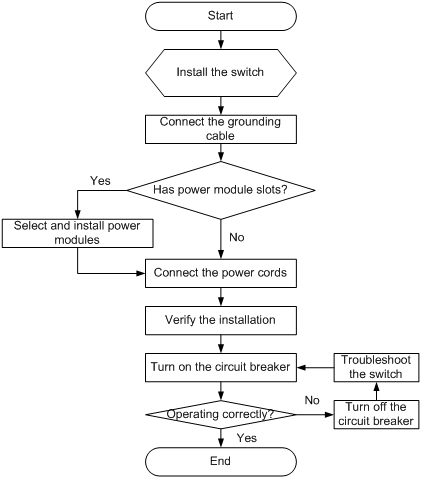
Installing the switch in a 19-inch rack
Mounting brackets
Table 3 describes the mounting brackets provided with the switch.
Table 3 Mounting brackets provided with the switch
|
Switch model |
Mounting brackets |
Views |
|
· S5130-28S-EI · S5130-28TP-EI · S5130-28PS-EI |
One pair of 1U two-hole mounting brackets |
See Figure 2. |
|
· S5130-28S-PWR-EI · S5130-28S-HPWR-EI · S5130-28TP-PWR-EI · S5130-52S-EI · S5130-52S-PWR-EI · S5130-52TP-EI · S5130-52TP-PWR-EI · S5130-28F-EI |
One pair of 1U four-hole mounting brackets |
See Figure 3. |
Figure 2 1U two-hole mounting bracket

|
(1) Screw hole for attaching the bracket to the switch |
(2) Screw hole for attaching the bracket to the rack post |
Figure 3 1U four-hole mounting bracket

|
(1) Screw hole for attaching the bracket to the switch |
(2) Screw hole for attaching the bracket to the rack post |
Attaching the mounting brackets to the switch
The switch provides two installation positions for mounting brackets: one front mounting position (near the network ports) and one rear mounting position (near the power modules).
To attach the mounting brackets to the switch:
1. Determine the mounting position.
2. Align one mounting bracket with the screw holes at the mounting position. Use M4 screws provided with the switch to attach the mounting bracket to the chassis.
¡ For two-hole mounting bracket installation, see Figure 4 and Figure 5.
¡ For four-hole mounting bracket installation, see Figure 6 and Figure 7.
3. Repeat step 2 to attach the other mounting bracket to the chassis.
Figure 4 Attaching a two-hole mounting bracket to the front mounting position on an S5130-28S-EI switch


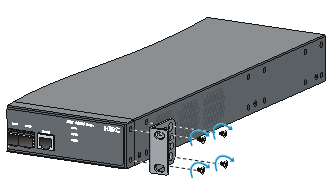
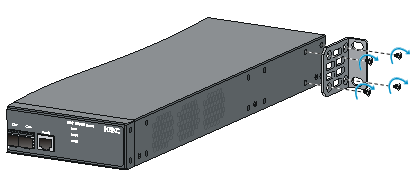
Rack-mounting the switch
This task requires two people. To mount the switch in the rack:
1. Wear an ESD wrist strap and make sure it makes good skin contact and is reliably grounded.
2. Verify that the mounting brackets have been securely attached to the switch chassis.
3. Install cage nuts (user-supplied) in the mounting holes in the rack posts. Make sure the corresponding cage nuts on the left and right front rack posts are at the same height.
4. One person holds the chassis and aligns the installation holes on the mounting brackets with the cage nuts on the rack posts.
5. The other person attaches the mounting brackets with M6 screws (user-supplied) to the rack.
Figure 8 Mounting an S5130-28F-EI switch by the front mounting position
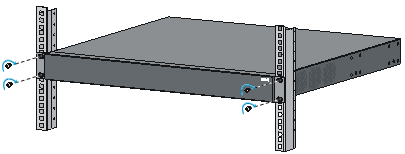
Figure 9 Mounting an S5130-28F-EI switch by the rear mounting position
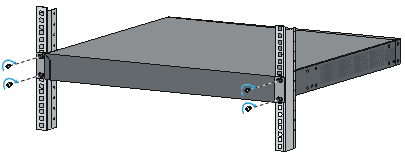
Mounting the switch on a workbench
|
|
IMPORTANT: · Ensure 10 cm (3.9 in) of clearance around the chassis for heat dissipation. · Do not place heavy objects on the switch. |
If a standard 19-inch rack is not available, you can place you switch on a workbench.
To mount the switch on a workbench:
1. Verify that the workbench is sturdy and reliably grounded.
2. Place the switch with bottom up, and clean the round holes in the chassis bottom with dry cloth.
3. Attach the rubber feet to the four round holes in the chassis bottom.
4. Place the switch with upside up on the workbench.
Figure 10 Mounting the switch on a workbench

Grounding the switch
|
|
WARNING! Correctly connecting the switch grounding cable is crucial to lightning protection and EMI protection. |
The power input end of the switch has a noise filter, whose central ground is directly connected to the chassis to form the chassis ground (commonly known as PGND). You must securely connect this chassis ground to the earth to minimize the potential for system damage, maximize the safety at the site, and minimize EMI susceptibility of the system.
You can ground the switch in one of the following ways, depending on the grounding conditions available at the installation site:
· Grounding the switch with a grounding strip
· Grounding the switch with a grounding conductor buried in the earth ground
|
|
NOTE: · To guarantee the grounding effect, use the grounding cable provided with the switch to connect to the grounding strip in the equipment room as long as possible. · The power and grounding terminals in this section are for illustration only. |
Grounding the switch with a grounding strip
|
|
WARNING! Connect the grounding cable to the grounding system in the equipment room. Do not connect it to a fire main or lightning rod. |
If a grounding strip is available at the installation site, use the grounding strip to ground the switch.
To ground the switch by using a grounding strip:
1. Connect one end of the grounding cable to the grounding screw on the switch.
a. Remove the grounding screw from the rear panel of the switch chassis.
b. Attach the grounding screw to the ring terminal of the grounding cable.
c. Use a screwdriver to fasten the grounding screw into the grounding screw hole.
Figure 11 Connecting the grounding cable to the grounding hole of the switch
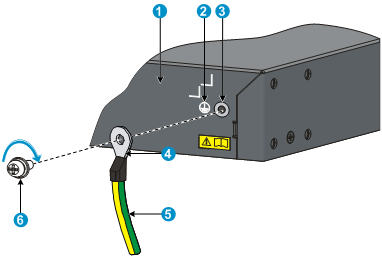
|
(1) Chassis rear panel |
(2) Grounding sign |
|
(3) Grounding hole |
(4) Ring terminal |
|
(5) Grounding cable |
(6) Grounding screw |
2. Connect the other end of the grounding cable to the grounding strip.
a. Cut the grounding cable to a length according to the distance between the switch and the grounding strip.
b. Peel 20 mm (0.79 in) of insulation sheath by using a wire stripper.
c. Use the needle-nose pliers to bend the bare wire.
d. Hook the grounding cable to the post on the grounding strip, and use the hex nut to secure the cable to the post.
Figure 12 Connecting the grounding cable to a grounding strip
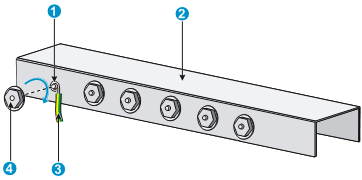
|
(1) Grounding post |
(2) Grounding strip |
|
(3) Grounding cable |
(4) Hex nut |
Grounding the switch with a grounding conductor buried in the earth ground
If the installation site has no grounding strips, but earth ground is available, hammer a 0.5 m (1.64 ft) or longer angle iron or steel tube into the earth ground to serve as a grounding conductor.
The dimensions of the angle iron must be at least 50 × 50 × 5 mm (1.97 × 1.97 × 0.20 in). The steel tube must be zinc-coated and its wall thickness must be at least 3.5 mm (0.14 in).
Weld the yellow-green grounding cable to the angel iron or steel tube and treat the joint for corrosion protection.
Figure 13 Grounding the switch by burying the grounding conductor into the earth ground

|
(1) Grounding screw |
(2) Grounding cable |
(3) Earth |
|
(4) Joint |
(5) Grounding conductor |
(6) Chassis rear panel |
Installing and removing a power module (S5130-28F-EI switch)
|
|
CAUTION: Provide a circuit breaker for each power module and make sure the circuit breaker is off before installation. |
The S5130-28F-EI switch provides two power module slots and comes with power module slot 1 empty and a filler panel in power module slot 2. You can install one power module, or two power modules for redundancy. For information about power modules available for the S5130-28F-EI switch, see "Appendix B FRUs."
When two power modules are installed, you can hot-swap a power module. To avoid device damage and bodily injury, follow the procedures in Figure 14 and Figure 15 to install and replace a power module.
Figure 14 Installation procedure
![]()
![]()
The installation and removal procedures are the same for the PSR150-A1, PSR150-A, and PSR150-D1 power modules. This guide uses the PSR150-A power module as an example.
Installing a power module
1. Wear an ESD wrist strap and make sure it makes good skin contact and is reliably grounded.
2. Unpack the power module and verify that the power module model is as required.
3. Remove the filler panel (if any) from the target slot.
If you require only one power module, install it in power module slot 1 and make sure a filler panel is installed in power module slot 2.
4. Orient the power module with the upside up. Grasp the handle of the power module with one hand and support its bottom with the other, and slide the power module slowly along the guide rails into the slot. See callout 1 in Figure 16.
To prevent damage to the power module and the connector on the switch backplane, insert the power module gently. If you encounter a hard resistance or the power module tilts while inserting the power module, pull out the power module, realign it with the slot, and then insert it again.
5. Fasten the captive screws on the power module with a Phillips screwdriver to secure the power module in the chassis. See callout 2 in Figure 16.
If the captive screw cannot be tightly fastened, examine the installation of the power module.
Figure 16 Installing a PSR150-A power module
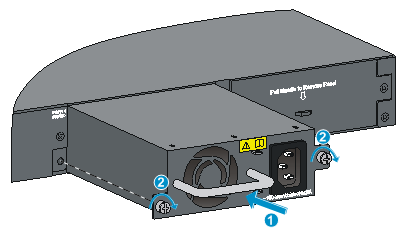
Removing a power module
1. Wear an ESD wrist strap and make sure it makes good skin contact and is reliably grounded.
2. Power off the power module and remove the power cord.
3. Loosen the captive screws on the power module with a Phillips screwdriver until they are completely disengaged from the chassis.
4. Grasp the handle of the power module with one hand and pull the module part way out. Support the module bottom with the other hand, and pull the power module slowly along the guide rails out of the slot.
5. Place the removed power module in an antistatic bag.
Figure 17 Removing a PSR150-A power module

Connecting the power cord
|
|
CAUTION: · Provide a circuit breaker for each power cord. · Before connecting a power cord, make sure the circuit breaker for the power cord is turned off. |
The S5130-28F-EI switch uses removable power modules: PSR150-A1, PSR150-A, or PSR150-D1. The other switch models use built-in power modules.
Table 4 Power cord connection procedures at a glance
|
Switch model |
Available power source |
Connection procedure reference |
|
S5130-28F-EI |
PSR150-A: AC power source |
|
|
PSR150-A1: AC power source or 240 VDC high-voltage power source |
||
|
PSR150-D1: –48 VDC power source in the equipment room or an RPS (RPS800-A or RPS1600-A) |
||
|
· S5130-28S-EI · S5130-28S-PWR-EI · S5130-28TP-EI |
AC power source |
|
|
S5130-28PS-EI |
AC power source |
|
|
RPS (RPS800-A) |
Connecting a power cord for the built-in DC power module (S5130-28PS-EI switch) |
|
|
· S5130-52S-EI · S5130-52TP-EI |
AC power source |
|
|
–48 VDC power source in the equipment room or an RPS (RPS800-A or RPS1600-A) |
Connecting a DC power cord for the built-in DC power module (other switch models than S5130-28PS-EI) |
|
|
RPS (RPS800-A or RPS1600-A) |
Connecting a DC power cord for the built-in DC power module (other switch models than S5130-28PS-EI) |
|
|
· S5130-28S-HPWR-EI · S5130-28TP-PWR-EI · S5130-52S-PWR-EI · S5130-52TP-PWR-EI |
AC power source |
|
|
RPS (RPS1600-A) |
Connecting a DC power cord for the built-in DC power module (other switch models than S5130-28PS-EI) |
Connecting the power cord for an AC power module
The power cord connection procedure is similar for a built-in AC power module and a PSR150-A1/PSR150-A power module. The following procedure connects the power cord for a PSR150-A1 power module.
To connect the power cord for an AC power module:
1. Pull the bail latch leftward, as shown in Figure 18.
2. Connect the female connector of the AC power cord to the power-input power receptacle on the power module. See callout 1 in Figure 19.
3. Pull the bail latch rightward to secure the connector to the power receptacle. See callout 2 in Figure 19.
4. Connect the other end of the power cord to an external power source.
¡ For a PSR150-A1 power module, connect the power cord to an AC power source or a 240V high-voltage DC power source.
¡ For a built-in power module or a PSR150-A power module, connect the power cord to an AC power source.
Figure 18 Connecting the power cord for an AC power module (1)
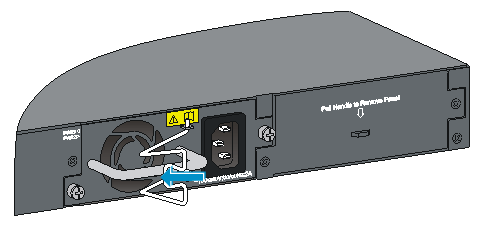
Figure 19 Connecting the power cord for an AC power module (2)
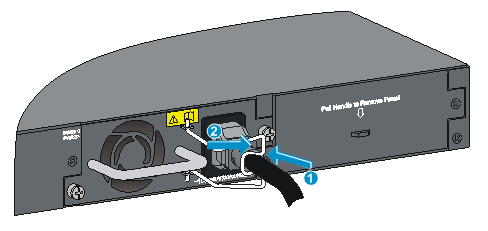
Connecting the power cord for a PSR150-D1 power module
|
|
CAUTION: · To connect to a –48 VDC power source, use the power cord shipped with the power module. · To connect to an H3C recommended RPS, use a power cord compatible with the RPS. · To connect a DC power cord to a –48 VDC power source, identify the positive (+) and negative (-) marks on the two wires of the power cord to avoid connection mistakes. |
To connect the power cord for a PSR150-D1 module:
1. Correctly orient the connector of the power cord and align it with the power receptacle on the power module, and insert the connector into the power receptacle. See callout 1 in Figure 20.
If you cannot insert the connector into the receptacle, re-orient the connector rather than use excessive force to push it in.
2. Fasten the screws on the connector with a flat-blade screwdriver to secure the connector to the power receptacle. See callout 2 in Figure 20.
3. Connect the other end of the power cord to a –48 VDC power source or an RPS.
Figure 20 Connecting the power cord for a PSR150-D1 power module
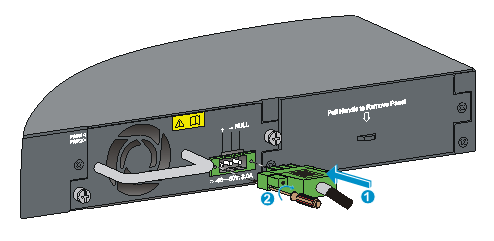
Connecting a power cord for the built-in DC power module (S5130-28PS-EI switch)
|
|
CAUTION: The S5130-28PS-EI switch has a built-in DC power module with an RPS receptacle exposed externally. · You can use only a RPS800-A power module to supply power to the DC power module. · No DC power cord is provided with the switch. You can use only a DC power cord with an H2*7 connector and compatible with the RPS800-A power module for the DC power module. |
To connect a power cord for the built-in DC power module on an S5130-28PS-EI switch:
1. Remove the screws on the RPS receptacle cover and then remove the cover, as shown in Figure 21.
Keep the removed cover secure. Reinstall the cover if you will not use the RPS receptacle.
2. Correctly orient the RPS power cord connector and insert the connector into the RPS receptacle on the switch. See callout 1 in Figure 22.
The RPS receptacle and RPS power cord connector have disorientation rejection designs. If you cannot insert the connector into the receptacle, re-orient the connector rather than use excessive force to push it in.
3. Use a flat-blade screwdriver to fasten the screws on the connector to secure the connector to the receptacle. See callout 2 in Figure 22.
4. Connect the other end of the power cord to a RPS800-A power module.
Figure 21 Connecting a power cord for the built-in power module on an S5130-28PS-EI switch (1)
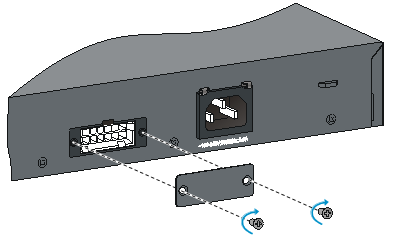
Figure 22 Connecting a power cord for the built-in power module on an S5130-28PS-EI switch (2)
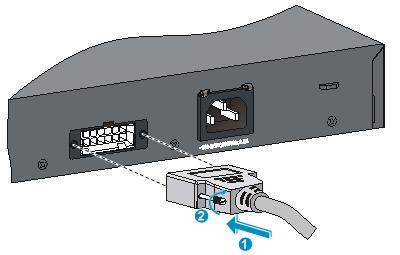
Connecting a DC power cord for the built-in DC power module (other switch models than S5130-28PS-EI)
|
|
CAUTION: · No DC power cord is provided with the switch that has a built-in DC power module. To use a –48 VDC power source for power supply, purchase an H3C recommended DC power cord yourself. To use an RPS for power supply, purchase a power cord compatible with the RPS yourself. · The DC-input power receptacle on the S5130-52S-EI or S5130-52TP-EI switch requires a DC power cord with a JD5-A connector. · The DC-input power receptacle on the S5130-28S-HPWR-EI, S5130-28TP-PWR-EI, S5130-52S-PWR-EI, or S5130-52TP-PWR-EI switch requires a DC power cord with a JD5 connector. · To connect a DC power cord to a –48 VDC power source, identify the positive (+) and negative (-) marks on the two wires of the power cord to avoid connection mistakes. |
To connect a DC power cord for the built-in DC power module on other switch models than S5130-28PS-EI:
1. Correctly orient the power cord connector and insert the connector into the DC-input power receptacle on the switch. See callout 1 in Figure 23.
The DC-input power receptacle and the power cord connector have disorientation rejection designs. If you cannot insert the connector into the receptacle, re-orient the connector rather than use excessive force to push it in.
2. Use a flat-blade screwdriver to fasten the screws on the connector to secure the connector to the DC-input receptacle. See callout 2 in Figure 23.
3. Connect the other end of the power cord to a –48 VDC power source or an RPS.
Figure 23 Connecting a DC power cord for the built-in DC power module (S5130-52S-EI)

Verifying the installation
After you complete the installation, verify the following items:
· There is enough space for heat dissipation around the switch, and the rack or workbench is stable.
· The grounding cable is securely connected.
· The correct power source is used.
· The power cords are correctly connected.
· All the interface cables are cabled indoors. If any cable is routed outdoors, verify that the socket strip with lightning protection and lightning arresters for network ports have been correctly connected.
Accessing the switch for the first time
Setting up the configuration environment
You can access the S5130-28PS-EI switch through the serial console port or the mini USB console port.
You can access other S5130-EI switch models only through the serial console port.
No console cable or mini USB console cable is provided with the switch. Prepare yourself or purchase it from H3C.
Figure 24 Connecting the serial console port to a PC
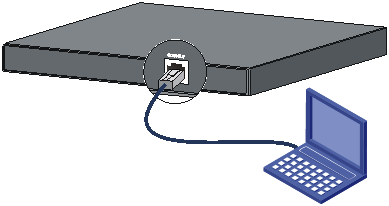
Connecting the console cable
A console cable is an 8-core shielded cable, with a crimped RJ-45 connector at one end for connecting to the console port of the switch, and a DB-9 female connector at the other end for connecting to the serial port on the configuration terminal.
Figure 25 Console cable
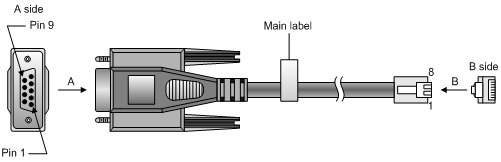
Table 5 Console cable pinouts
|
RJ-45 |
Signal |
DB-9 |
Signal |
|
1 |
RTS |
8 |
CTS |
|
2 |
DTR |
6 |
DSR |
|
3 |
TXD |
2 |
RXD |
|
4 |
SG |
5 |
SG |
|
5 |
SG |
5 |
SG |
|
6 |
RXD |
3 |
TXD |
|
7 |
DSR |
4 |
DTR |
|
8 |
CTS |
7 |
RTS |
To connect a terminal (for example, a PC) to the switch:
1. Plug the DB-9 female connector of the console cable to the serial port of the PC.
2. Connect the RJ-45 connector to the console port of the switch.
|
|
NOTE: · Identify the mark on the console port and make sure you are connecting to the correct port. · The serial ports on PCs do not support hot swapping. To connect a PC to an operating switch, first connect the PC end. To disconnect a PC from an operating switch, first disconnect the switch end. |
Connecting the mini USB console cable (S5130-28PS-EI switch)
1. Connect the standard USB connector to the USB port of the PC or configuration terminal.
2. Connect the mini USB connector to the mini USB console port on the switch.
3. Click the following link, or copy it to the address bar on the browser to download the USB console driver.
4. Select a driver program according to the operating system you use:
¡ XR21V1410_XR21B1411_Windows_Ver1840_x86_Installer.EXE—32-bit operating system.
¡ XR21V1410_XR21B1411_Windows_Ver1840_x64_Installer.EXE—64-bit operating system.
5. Click Next on the installation wizard.
Figure 26 Device Driver Installation Wizard
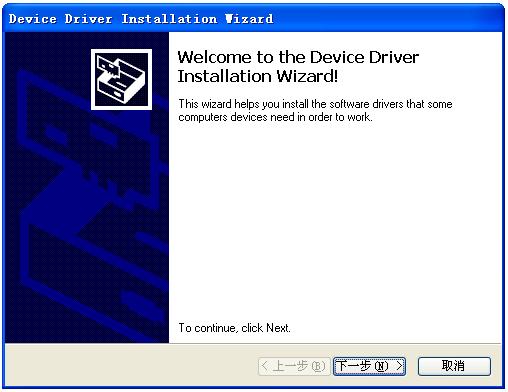
6. Click Continue Anyway if the following dialog box appears.
Figure 27 Software Installation
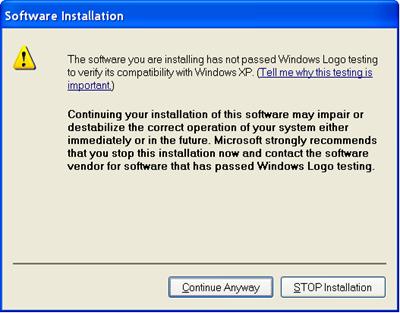
7. Click Finish.
Figure 28 Completing the device driver installation wizard
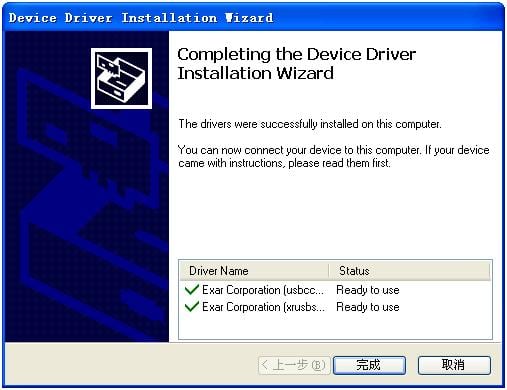
Setting terminal parameters
To configure and manage the switch through the console port, you must run a terminal emulator program, HyperTerminal or PuTTY, on your configuration terminal. For more information about the terminal emulator programs, see the user guides for these programs.
The following are the required terminal settings:
· Bits per second—9,600.
· Data bits—8.
· Stop bits—1.
· Parity—None.
· Flow control—None.
Starting the switch
|
|
NOTE: In the BootROM menu of the device, SFP+ or 1/10GBase-T autosensing Ethernet ports cannot be used to download files. |
1. Before powering on the switch, verify that the following conditions are met:
¡ The power cord is correctly connected.
¡ The input power voltage meets the requirement of the switch.
¡ The console cable is correctly connected.
¡ The configuration terminal (a PC, for example) has started, and its serial port settings are consistent with the console port settings on the switch.
2. Power on the switch. During the startup process, you can access Boot ROM menu to perform tasks such as software upgrade and file management. The Boot ROM interface and menu options vary by software version. For more information about Boot ROM menu options, see the software-matching release notes for the device.
From the Boot ROM menu, you cannot use a 10G Ethernet port or SFP+ port to download files.
3. After the startup completes, you can access the CLI to configure the switch.
For more information about the configurations, see H3C S5130-EI Switch Series Configuration Guides and H3C S5130-EI Switch Series Command References.
Setting up an IRF fabric
You can use H3C IRF technology to connect and virtualize S5130-EI switches into a large virtual switch called an "IRF fabric" for flattened network topology, and high availability, scalability, and manageability.
IRF fabric setup flowchart
Figure 29 IRF fabric setup flowchart
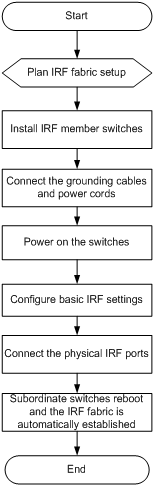
To set up an IRF fabric:
|
Step |
Description |
|
1. Plan IRF fabric setup. |
Plan the installation site and IRF fabric setup parameters: · Planning IRF fabric size and the installation site · Identifying the master switch and planning IRF member IDs · Planning IRF topology and connections |
|
2. Install IRF member switches. |
See "Installing the switch in a 19-inch rack" or "Mounting the switch on a workbench." |
|
3. Connect grounding cables and power cords. |
See "Grounding the switch" and "Connecting the power cord." |
|
4. Power on the switches. |
N/A |
|
5. Configure basic IRF settings. |
See H3C S5130-EI Switch Series IRF Configuration Guide. |
|
6. Connect the physical IRF ports. |
Connect physical IRF ports on switches. Use SFP+ transceiver modules and fibers for connections over a long distance, or use SFP+ cables or twisted pair cables for connections over a short distance. All switches except the master switch automatically reboot, and the IRF fabric is established. |
Planning IRF fabric setup
This section describes issues that an IRF fabric setup plan must cover.
Planning IRF fabric size and the installation site
Choose switch models and identify the number of required IRF member switches, depending on the user density and upstream bandwidth requirements. The switching capacity of an IRF fabric equals the total switching capacities of all member switches.
An S5130 IRF fabric can have up to 9 switches.
Plan the installation site depending on your network solution, as follows:
· Place all IRF member switches in one rack for centralized high-density access.
· Distribute the IRF member switches in different racks to implement the ToR access solution for a data center.
Identifying the master switch and planning IRF member IDs
Determine which switch you want to use as the master for managing all member switches in the IRF fabric. An IRF fabric has only one master switch. You configure and manage all member switches in the IRF fabric at the CLI of the master switch. IRF member switches automatically elect a master. You can affect the election result by assigning a high member priority to the intended master switch. For more information about master election, see H3C S5130-EI Switch Series IRF Configuration Guide.
Prepare an IRF member ID assignment scheme. An IRF fabric uses member IDs to uniquely identify and manage its members, and you must assign each IRF member switch a unique member ID.
Planning IRF topology and connections
You can create an IRF fabric in daisy chain topology or more reliable ring topology. In ring topology, the failure of one IRF link does not cause the IRF fabric to split as in daisy chain topology. Instead, the IRF fabric changes to a daisy chain topology without interrupting network services.
You connect the IRF member switches through IRF ports, the logical interfaces for the connections between IRF member switches. Each IRF member switch has two IRF ports: IRF-port 1 and IRF-port 2. To use an IRF port, you must bind at least one physical port to it.
When connecting two neighboring IRF member switches, you must connect the physical ports of IRF-port 1 on one switch to the physical ports of IRF-port 2 on the other switch.
The S5130-EI switches can provide 10-GE IRF connections through 1/10 GE Ethernet ports or SFP+ ports, and you can bind several 1/10 GE Ethernet ports or SFP+ ports to an IRF port for increased bandwidth and availability.
Figure 30 and Figure 31 show the topologies of an IRF fabric made up of three S5130-28S-EI switches. The IRF port connections in the two figures are for illustration only, and more connection methods are available.
Figure 30 IRF fabric in daisy chain topology
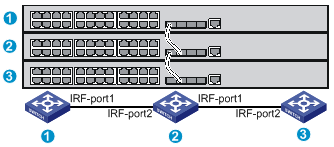
Figure 31 IRF fabric in ring topology
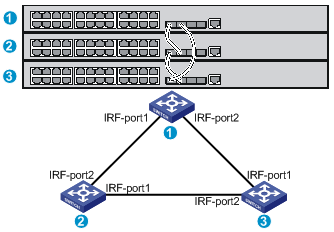
Identifying physical IRF ports on the member switches
Identify the physical IRF ports on the member switches according to your topology and connection scheme.
Planning the cabling scheme
Use twisted pair cables, SFP+ DAC cables, or SFP+ transceiver modules and fibers to connect the IRF member switches. If the IRF member switches are far away from one another, choose the SFP+ transceiver modules with optical fibers. If the IRF member switches are all in one equipment room, choose twisted pair cables or SFP+ DAC cables.
As a best practice, use ring topology to connect the switches. The following describes cabling schemes in ring topology.
Connecting the IRF member switches in one rack
Use SFP+ DAC cables to connect the IRF member switches (9 switches in this example) in a rack as shown in Figure 32. The switches in the ring topology (see Figure 33) are in the same order as connected in the rack.
Figure 32 Connecting the switches in one rack
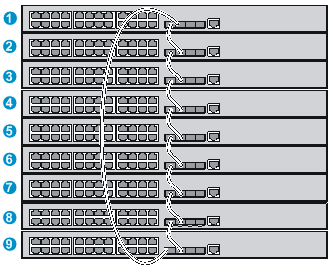
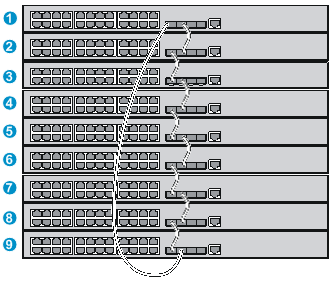
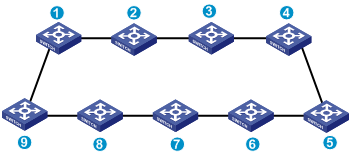
Connecting the IRF member switches in a ToR solution
You can install IRF member switches in different racks side by side to deploy a top of rack (ToR) solution. Use SFP+ transceiver modules and optical fibers rather than twisted pair cables or SFP+ DAC cables to connect the switches over a long distance.
Figure 34 shows an example for connecting 9 top of rack IRF member switches. The topology is the same as Figure 33.

Configuring basic IRF settings
After you install the IRF member switches, power on the switches, and log in to each IRF member switch (see H3C S5130-EI Switch Series Fundamentals Configuration Guide) to configure their member IDs, member priorities, and IRF port bindings.
Follow these guidelines when you configure the switches:
· Assign the master switch higher member priority than any other switch.
· Bind physical ports to IRF port 1 on one switch and to IRF port 2 on the other switch. You perform IRF port binding before or after connecting IRF physical ports depending on the software release.
· Execute the display irf configuration command to verify the basic IRF settings.
For more information about configuring basic IRF settings, see H3C S5130-EI Switch Series IRF Configuration Guide.
Connecting the physical IRF ports
Use twisted pair cables, SFP+ DAC cables, or SFP+ transceiver modules and fibers to connect the IRF member switches as planned.
Wear an ESD wrist strap when you connect twisted pair cables, SFP+ DAC cables, or SFP+ transceiver modules and fibers. For how to connect them, see H3C Transceiver Modules and Network Cables Installation Guide.
Verifying the IRF fabric setup
To verify the basic functionality of the IRF fabric after you finish configuring basic IRF settings and connecting IRF ports:
1. Log in to the IRF fabric through the console port of any member switch.
2. Create a Layer 3 interface, assign it an IP address, and make sure the IRF fabric and the remote network management station can reach each other.
3. Use Telnet or SNMP to access the IRF fabric from the network management station. (See H3C S5130-EI Switch Series Fundamentals Configuration Guide.)
4. Verify that you can manage all member switches as if they were one node.
5. Display the running status of the IRF fabric by using the commands in Table 6.
Table 6 Displaying and maintaining IRF configuration and running status
|
Task |
Command |
|
Display information about the IRF fabric. |
display irf |
|
Display all members’ IRF configurations that take effect at a reboot. |
display irf configuration |
|
Display IRF fabric topology information. |
display irf topology |
|
|
NOTE: To avoid IP address collision and network problems, configure at least one multi-active detection (MAD) mechanism to detect the presence of multiple identical IRF fabrics and handle collisions. For more information about MAD detection, see H3C S5130-EI Switch Series IRF Configuration Guide. |
Maintenance and troubleshooting
Power module failure
Fixed power module failure
The S5130-28S-EI, S5130-28S-PWR-EI, and S5130-28TP-EI switches use fixed power modules and support only AC power input.
The S5130-28S-HPWR-EI, S5130-28TP-PWR-EI, S5130-28PS-EI, S5130-52S-EI, S5130-52S-PWR-EI, S5130-52TP-EI, and S5130-52TP-PWR-EI switches use fixed power modules and support AC power input, RPS power input, and concurrent AC and RPS DC inputs.
|
|
NOTE: For the S5130-28S-HPWR-EI, S5130-28TP-PWR-EI, S5130-52S-EI, S5130-52S-PWR-EI, S5130-52TP-EI, and S5130-52TP-PWR-EI switches, the "Power x failed" message is displayed when there is only one power input because the switch cannot identify whether the other power line is not connected or has an input failure. |
To identify a fixed power module failure, examine the system status LED and the RPS status LED of the switch.
Table 7 Fixed power module LED description
|
LED |
Mark |
Status |
Description |
|
System status LED |
SYS |
Off |
The switch is powered off. |
|
RPS status LED |
RPS |
Steady green |
The AC input is normal, and the RPS is in position or working normally. |
|
Steady yellow |
RPS power input is normal, but AC input has failed or AC input is not connected. |
||
|
Off |
No RPS is connected. |
AC input
If the system status LED is off, an AC input failure has occurred.
To resolve the problem:
1. Verify that the AC power cord is securely connected to the switch, and the AC-input power receptacle on the switch and the connected AC power outlet are in good condition.
2. Verify that the AC power source is operating correctly.
3. Verify that the operating temperature of the switch is in the acceptable range, and the power module has good ventilation. Over-temperature can cause the power module to stop working and enter the protection state.
4. If the problem persists, contact H3C Support.
RPS DC input
If the system status LED or RPS status LED is off, an RPS input failure has occurred.
To resolve the problem:
1. Verify that the switch is securely connected to the RPS.
2. Verify that the RPS is operating correctly.
3. Verify that the operating temperature of the switch is in the acceptable range, and the power module has good ventilation. Over-temperature can cause the power module to stop working and enter the protection state.
4. If the problem persists, contact H3C Support.
Concurrent RPS and AC inputs
· If the system status LED is off, the AC power module and the RPS both have an input failure.
To resolve the problem:
a. Verify that the AC power cord is securely connected to the switch, and the AC-input power receptacle on the switch and the connected AC power outlet are in good condition.
b. Verify that the AC power source is operating correctly.
c. Verify that the switch is securely connected to the RPS.
d. Verify that the RPS is operating correctly.
e. Verify that the operating temperature of the switch is in the acceptable range, and the power module has good ventilation. Over-temperature can cause the power module to stop working and enter the protection state.
f. If the problem persists, contact H3C Support.
· If the system status LED is on but the RPS status LED is steady yellow, an AC input failure has occurred.
To resolve the problem:
a. Verify that the AC power cord is securely connected to the switch, and the AC-input power receptacle on the switch and the connected AC power outlet are in good condition.
b. Verify that the AC power source is operating correctly.
c. If the problem persists, contact H3C Support.
· If the system status LED is on but the RPS status LED is off, an RPS input failure has occurred.
To resolve the problem:
a. Verify that the switch is securely connected to the RPS.
b. Verify that the RPS is operating correctly.
c. If the problem persists, contact H3C Support.
Hot-swappable power module failure
The S5130-28F-EI switch uses hot-swappable power modules. You can determine the power module operating status by examining the power module LEDs PWR1 and PWR2 on the switch front panel. For descriptions about the PWR1 and PWR2 LEDs, see "Appendix C Ports and LEDs."
If the LED indicates a power module failure, perform the following steps:
1. Verify that the power module model is as required.
2. Verify that the power module is installed correctly in the switch.
3. Verify that the switch is operating in the acceptable temperature range.
4. If the problem persists, contact H3C Support.
Configuration terminal problems
No display on the configuration terminal
The configuration terminal has no display when the switch is powered on.
To resolve the problem:
1. Verify that the power system is operating correctly.
2. Verify that the switch is operating correctly.
3. Verify that the console cable has been connected correctly.
4. Verify that the following settings are configured for the terminal:
¡ Baud rate—9600.
¡ Data bits—8.
¡ Parity—None.
¡ Stop bits—1.
¡ Flow control—None.
5. Verify that the console cable is not faulty.
6. If the problem persists, contact H3C support.
Garbled display on the configuration terminal
The configuration terminal displays garbled text.
To resolve the problem:
1. Verify that the following settings are configured for the terminal:
¡ Baud rate—9600.
¡ Data bits—8.
¡ Parity—None.
¡ Stop bits—1.
¡ Flow control—None.
2. If the problem persists, contact H3C Support.
Appendix A Chassis views and technical specifications
Chassis views
S5130-28S-EI
Figure 35 Front panel

|
(1) 10/100/1000Base-T autosensing Ethernet port |
(2) SFP+ port |
|
(3) Console port |
(4) 10/100/1000Base-T autosensing Ethernet port LED |
|
(5) SFP+ port LED |
(6) System status LED (SYS) |
Figure 36 Rear panel

|
(1) AC-input power receptacle |
(2) Grounding screw |
S5130-28S-PWR-EI
Figure 37 Front panel

|
(1) 10/100/1000Base-T autosensing Ethernet port |
(2) SFP+ port |
|
(3) Console port |
(4) Port LED mode switching button |
|
(5) Port mode LED |
(6) 10/100/1000Base-T autosensing Ethernet port LED |
|
(7) SFP+ port LED |
(8) System status LED (SYS) |
Figure 38 Rear panel

|
(1) AC-input power receptacle |
(2) Grounding screw |
S5130-28S-HPWR-EI
Figure 39 Front panel

|
(1) 10/100/1000Base-T autosensing Ethernet port |
(2) SFP+ port |
|
(3) Console port |
(4) Port LED mode switching button |
|
(5) Port mode LED |
(6) 10/100/1000Base-T autosensing Ethernet port LED |
|
(7) SFP+ port LED |
(8) System status LED (SYS) |
|
(9) RPS status LED (RPS) |
|
Figure 40 Rear panel

|
(1) AC-input power receptacle |
(2) RPS receptacle |
|
(3) Grounding screw |
|
S5130-28TP-EI
Figure 41 Front panel
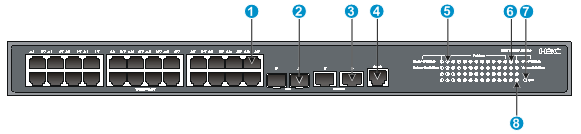
|
(1) 10/100/1000Base-T autosensing Ethernet port |
(2) SFP+ port |
|
(3) 1/10GBase-T autosensing Ethernet port |
(4) Console port |
|
(5) 10/100/1000Base-T autosensing Ethernet port LED |
(6) SFP+ port LED |
|
(7) System status LED (SYS) |
(8) 1/10GBase-T autosensing Ethernet port LED |
Figure 42 Rear panel

|
(1) AC-input power receptacle |
(2) Grounding screw |
S5130-28TP-PWR-EI
Figure 43 Front panel
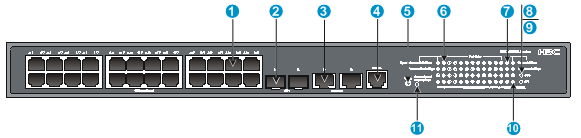
|
(1) 10/100/1000Base-T autosensing Ethernet port |
(2) SFP+ port |
|
(3) 1/10GBase-T autosensing Ethernet port |
(4) Console port |
|
(5) Port LED mode switching button |
(6) 10/100/1000Base-T autosensing Ethernet port LED |
|
(7) SFP+ port LED |
(8) System status LED (SYS) |
|
(9) RPS status LED (RPS) |
(10) 1/10GBase-T autosensing Ethernet port LED |
|
(11) Port mode LED |
|
Figure 44 Rear panel

|
(1) AC-input power receptacle |
(2) RPS receptacle |
|
(3) Grounding screw |
|
S5130-52S-EI
Figure 45 Front panel

|
(1) 10/100/1000Base-T autosensing Ethernet port |
(2) 10/100/1000Base-T autosensing Ethernet port LED |
|
(3) Console port |
(4) SFP+ port LED |
|
(5) SFP+ port |
(6) System status LED (SYS) |
|
(7) RPS status LED (RPS) |
|
Figure 46 Rear panel

|
(1) AC-input power receptacle |
(2) RPS receptacle |
|
(3) Grounding screw |
|
S5130-52S-PWR-EI
Figure 47 Front panel
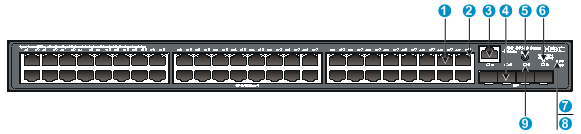
|
(1) 10/100/1000Base-T autosensing Ethernet port |
(2) 10/100/1000Base-T autosensing Ethernet port LED |
|
(3) Console port |
(4) SFP+ port |
|
(5) Port LED mode switching button |
(6) Port mode LED |
|
(7) System status LED (SYS) |
(8) RPS status LED (RPS) |
|
(9) SFP+ port LED |
|
Figure 48 Rear panel

|
(1) Grounding screw |
(2) AC-input power receptacle |
|
(3) RPS receptacle |
|
S5130-52TP-EI
Figure 49 Front panel
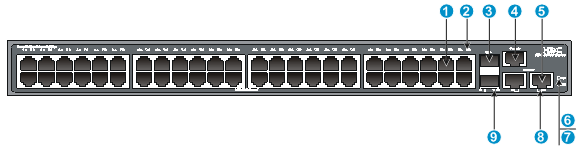
|
(1) 10/100/1000Base-T autosensing Ethernet port |
(2) 10/100/1000Base-T autosensing Ethernet port LED |
|
(3) SFP+ port |
(4) Console port |
|
(5) 1/10GBase-T autosensing Ethernet port |
(6) System status LED (SYS) |
|
(7) RPS status LED (RPS) |
(8) 1/10GBase-T autosensing Ethernet port LED |
|
(9) SFP+ port LED |
|
Figure 50 Rear panel

|
(1) AC-input power receptacle |
(2) RPS receptacle |
|
(3) Grounding screw |
|
S5130-52TP-PWR-EI
Figure 51 Front panel
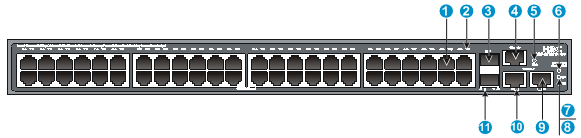
|
(1) 10/100/1000Base-T autosensing Ethernet port |
(2) 10/100/1000Base-T autosensing Ethernet port LED |
|
(3) SFP+ port |
(4) Console port |
|
(5) Port LED mode switching button |
(6) Port mode LED |
|
(7) System status LED (SYS) |
(8) RPS status LED (RPS) |
|
(9) 1/10GBase-T autosensing Ethernet port |
(10) 1/10GBase-T autosensing Ethernet port LED |
|
(11) SFP+ port LED |
|
Figure 52 Rear panel

|
(1) AC-input power receptacle |
(2) RPS receptacle |
|
(3) Grounding screw |
|
S5130-28F-EI
Figure 53 Front panel
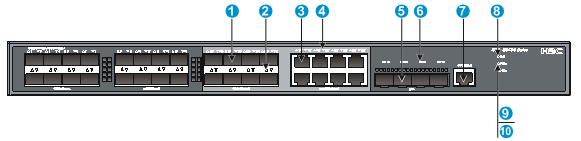
|
(1) 100/1000Base-X SFP port |
(2) 100/1000Base-X SFP port LED |
|
(3) 10/100/1000Base-T autosensing Ethernet port |
(4) 10/100/1000Base-T autosensing Ethernet port LED |
|
(5) SFP+ port |
(6) SFP+ port LED |
|
(7) Console port |
(8) System status LED (SYS) |
|
(9) Power module 1 status LED (PWR1) |
(10) Power module 2 status LED (PWR2) |

|
(1) Grounding screw |
(2) Power module slot 1 |
|
(3) Power module slot 2 |
|
The S5130-28F-EI switch comes with no power module or filler panel in power module slot 1 and a filler panel in power module slot 2. You can install one or two power modules for the switch as needed. In Figure 54, two PSR150-A AC power modules are installed. For more information about installing and removing a power module, see "Installing and removing a power module (S5130-28F-EI switch)."
S5130-28PS-EI
Figure 55 Front panel
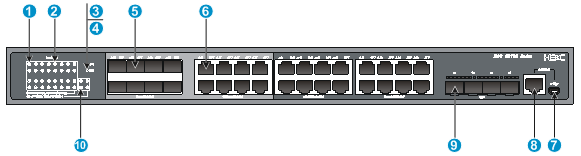
|
(1) 100/1000Base-X SFP port LED |
(2) 10/100/1000Base-T autosensing Ethernet port LED |
|
(3) System status LED (SYS) |
(4) RPS status LED (RPS) |
|
(5) 100/1000Base-X SFP port |
(6) 10/100/1000Base-T autosensing Ethernet port |
|
(7) Mini USB console port |
(8) Console port |
|
(9) SFP+ port |
(10) SFP+ port LED |
Figure 56 Rear panel
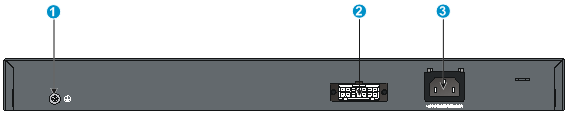
|
(1) Grounding screw |
(2) DC-input power receptacle |
|
(3) AC-input power receptacle |
|
Technical specifications
Table 8 Technical specifications for non-PoE switch models (1)
|
Item |
S5130-52S-EI |
S5130-28F-EI |
S5130-52TP-EI |
|
Dimensions (H × W × D) |
43.6 × 440 × 260 mm (1.72 × 17.32 × 10.24 in) |
43.6 × 440 × 360 mm (1.72 × 17.32 × 14.17 in) |
43.6 × 440 × 270 mm (1.72 × 17.32 × 10.63 in) |
|
Weight |
≤ 8 kg (17.64 lb) |
≤ 8 kg (17.64 lb) |
≤ 5 kg (11.02 lb) |
|
Console ports |
One serial console port |
One serial console port |
One serial console port |
|
10/100/1000Base-T autosensing Ethernet ports |
48 |
8 (Each and its corresponding SFP port form a combo interface.) |
48 |
|
1/10GBase-T autosensing Ethernet ports |
N/A |
N/A |
2 |
|
100/1000Base-X SFP ports |
N/A |
24 (The eight highest-numbered SFP ports and their corresponding 10/100/1000Base-T autosensing Ethernet ports form combo interfaces.) |
N/A |
|
SFP+ ports |
4 |
4 |
2 |
|
Power module slots |
N/A |
2, on the rear panel |
N/A |
|
Input voltage |
· AC power source: ¡ Rated voltage: 100 VAC to 240 VAC @ 50 or 60 Hz ¡ Max voltage: 90 VAC to 264 VAC @ 47 to 63 Hz · DC power source: –48 VDC power source in the equipment room or an RPS (recommended H3C models: RPS800-A or RPS1600-A) ¡ Rated voltage: –48 VDC to –60 VDC ¡ Max voltage: –36 VDC to –72 VDC |
The input voltage depends on the hot-swappable power module model, as shown in Table 11. |
· AC power source: ¡ Rated voltage: 100 VAC to 240 VAC @ 50 or 60 Hz ¡ Max voltage: 90 VAC to 264 VAC @ 47 to 63 Hz · DC power source: –48 VDC power source in the equipment room or an RPS (recommended H3C models: RPS800-A or RPS1600-A) ¡ Rated voltage: –48 VDC to –60 VDC ¡ Max voltage: –36 VDC to –72 VDC |
|
Minimum power consumption |
· AC: 38 W · DC: 38 W |
· AC: 30 W · DC: 38 W |
· AC: 36 W · DC: 36 W |
|
Maximum power consumption |
· AC: 45 W · DC: 50 W |
· AC: 60 W · DC: 68 W |
· AC: 54 W · DC: 54 W |
|
Chassis leakage current compliance |
· UL60950-1 · EN60950-1 · IEC60950-1 · GB4943.1 |
||
|
Melting current of power module fuse |
· AC-input: 10 A/250 V · DC-input: 5 A/250 V |
· AC-input: 6.3 A/250 V · DC-input: 8 A/250 V |
· AC-input: 10 A/250 V · DC-input: 5 A/250 V |
|
Operating temperature |
0°C to 45°C (32°F to 113°F) |
||
|
Operating humidity |
5% to 95%, noncondensing |
||
|
Fire resistance compliance |
· UL60950-1 · EN60950-1 · IEC60950-1 · GB4943.1 |
||
Table 9 Technical specifications for non-PoE switch models (2)
|
Item |
S5130-28S-EI |
S5130-28TP-EI |
S5130-28PS-EI |
|
Dimensions (H × W × D) |
43.6 × 440 × 160 mm (1.72 × 17.32 × 6.30 in) |
43.6 × 440 × 160 mm (1.72 × 17.32 × 6.30 in) |
43.6 × 440 ×160 mm (1.72 × 17.32 × 6.30 in) |
|
Weight |
≤ 2.5 kg (5.51 lb) |
≤ 3 kg (6.61 lb) |
≤ 3 kg (6.61 lb) |
|
Console ports |
One serial console port |
One serial console port |
· One serial console port · One mini USB console port If you connect both ports, only the mini USB console port takes effect. |
|
10/100/1000Base-T autosensing Ethernet ports |
24 |
24 |
24 (The eight lowest-numbered 10/100/1000Base-T autosensing Ethernet ports and their corresponding SFP ports form combo interfaces.) |
|
1/10GBase-T autosensing Ethernet ports |
N/A |
2 |
N/A |
|
100/1000Base-X SFP ports |
N/A |
N/A |
8 (Each and its 10/100/1000Base-T autosensing Ethernet port form a combo interface.) |
|
SFP+ ports |
4 |
2 |
4 |
|
Power module slots |
N/A |
N/A |
N/A |
|
Input voltage |
· Rated voltage: 100 VAC to 240 VAC @ 50 or 60 Hz · Max voltage: 90 VAC to 264 VAC @ 47 to 63 Hz |
· AC power source ¡ Rated voltage: 100 VAC to 240 VAC @ 50 or 60 Hz ¡ Max voltage: 90 VAC to 264 VAC @ 47 to 63 Hz · DC power source: RPS800-A ¡ Rated voltage: 11 VDC to 12 VDC ¡ Max voltage: 10.8 VDC to 13.2 VDC |
|
|
Minimum power consumption |
19 W |
20 W |
· AC: 13 W · DC: 12 W |
|
Maximum power consumption |
26 W |
34 W |
· AC: 28 W · DC: 25 W |
|
Chassis leakage current compliance |
· UL60950-1 · EN60950-1 · IEC60950-1 · GB4943.1 |
||
|
Melting current of power module fuse |
2 A/250 V |
2 A/250 V |
2 A/250 V |
|
Operating temperature |
0°C to 45°C (32°F to 113°F) |
||
|
Operating humidity |
5% to 95%, noncondensing |
||
|
Fire resistance compliance |
· UL60950-1 · EN60950-1 · IEC60950-1 · GB4943.1 |
||
Table 10 Technical specifications for PoE switch models
|
Item |
S5130-28S-PWR-EI |
S5130-28TP-PWR-EI |
S5130-28S-HPWR-EI |
S5130-52S-PWR-EI |
S5130-52TP-PWR-EI |
|
Dimensions (H × W × D) |
43.6 × 440 × 260 mm (1.72 × 17.32 ×10.24 in) |
43.6 × 440 × 360 mm (1.72 × 17.32 × 14.17 in) |
43.6 × 440 × 300 mm (1.72 × 17.32 × 11.81 in) |
43.6 × 440 × 360 mm (1.72 × 17.32 × 14.17 in) |
43.6 × 440 × 420 mm (1.72 × 17.32 × 16.54 in) |
|
Weight |
≤ 8 kg (17.64 lb) |
≤ 6 kg (13.23 lb) |
≤ 8 kg (17.64 lb) |
≤ 8 kg (17.64 lb) |
≤ 7 kg (15.43 lb) |
|
Console ports |
One serial console port |
One serial console port |
One serial console port |
One serial console port |
One serial console port |
|
10/100/1000Base-T autosensing Ethernet ports |
24 |
24 |
24 |
48 |
48 |
|
1/10GBase-T autosensing Ethernet ports |
N/A |
2 |
N/A |
N/A |
2 |
|
SFP+ ports |
4 |
2 |
4 |
4 |
2 |
|
Input voltage |
· Rated voltage: 100 VAC to 240 VAC @ 50 or 60 Hz · Max voltage: 90 VAC to 264 VAC @ 47 to 63 Hz |
· AC power source ¡ Rated voltage: 100 VAC to 240 VAC @ 50 or 60 Hz ¡ Max voltage: 90 VAC to 264 VAC @ 47 to 63 Hz · DC power source: RPS1600-A ¡ Rated voltage: –54 VDC to –57 VDC ¡ Max voltage: –44 VDC to –60 VDC for single DC input and –54 VDC to –57 VDC for AC+DC dual inputs |
|||
|
Maximum PoE per port |
30 W |
30 W |
30 W |
30 W |
30 W |
|
Total PoE |
190 W |
· AC: 370 W · DC: 800 W |
· AC: 370 W · DC: 800 W |
· AC: 370 W · DC: 800 W |
· AC: 370 W · DC: 800 W |
|
Minimum power consumption |
25 W |
· AC: 31 W · DC: 20 W |
· AC: 30 W · DC: 25 W |
· AC: 47 W · DC: 43 W |
· AC: 43 W · DC: 30 W |
|
Maximum power consumption (including PoE consumption) |
230 W (including 190 W PoE consumption) |
· AC: 425 W (including 370 W PoE consumption) · DC: 830 W (including 800 W PoE consumption) |
· AC: 460 W (including 370 W PoE consumption) · DC: 850 W (including 800 W PoE consumption) |
· AC: 490 W (including 370 W PoE consumption) · DC: 890 W (including 800 W PoE consumption) |
· AC: 470 W (including 370 W PoE consumption) · DC: 910 W (including 800 W PoE consumption) |
|
Chassis leakage current compliance |
· UL60950-1 · EN60950-1 · IEC60950-1 · GB4943.1 |
||||
|
Melting current of power module fuse |
AC-input: 6.3 A/250 V |
· AC-input: 10 A/250 V · DC-input: 25 A/250 V |
· AC-input: 10 A/250 V · DC-input: 25 A/250 V |
· AC-input: 10 A/250 V · DC-input: 25 A/250 V |
· AC-input: 10 A/250 V · DC-input: 25 A/250 V |
|
Operating temperature |
0°C to 45°C (32°F to 113°F) |
||||
|
Operating humidity |
5% to 95%, noncondensing |
||||
|
Fire resistance compliance |
· UL60950-1 · EN60950-1 · IEC60950-1 · GB4943.1 |
||||
Appendix B FRUs
The S5130-28F-EI switch provides two power module slots. One power module can meet the power requirement of the switch. You can install two power modules on the switch for redundancy. Table 11 describes the power modules available for the S5130-28F-EI switch.
Table 11 Power modules available for the S5130-28F-EI switch
|
Power module model |
Item |
Specification |
Remarks |
|
|
· PSR150-A1 · PSR150-A |
AC input |
Rated input voltage |
100 VAC to 240 VAC @ 50 Hz or 60 Hz |
For more information about the power modules, see H3C PSR150-A & PSR150-D Series Power Modules User Manual. |
|
Max input voltage |
90 VAC to 264 VAC @ 47 Hz to 63 Hz |
|||
|
High-voltage DC input (supported only by the PSR150-A1 power module) |
Rated input voltage |
240 VDC |
||
|
Max input voltage |
180 VDC to 320 VDC |
|||
|
Max output power |
150 W |
|||
|
PSR150-D1 |
Rated input voltage |
–48 VDC to –60 VDC |
||
|
Max input voltage |
–36 VDC to –72 VDC |
|||
|
Max output power |
150 W |
|||
When two power modules are installed, you can hot-swap a power module. To avoid device damage and bodily injury, follow the procedures in Figure 14 and Figure 15 to install and remove the power module.
Appendix C Ports and LEDs
Ports
Console port
The S5130-28PS-EI switch provides a serial console port and a mini USB console port on the front panel. The other S5130-EI switch models provide only a serial console port.
Table 12 Console port specifications
|
Item |
Serial console port |
Mini USB console port |
|
Connector type |
RJ-45 |
USB mini-Type B |
|
Compliant standard |
EIA/TIA-232 |
USB 2.0 |
|
Transmission baud rate |
9600 bps (default) to 115200 bps |
|
|
Services |
· Provides connection to an ASCII terminal. · Provides connection to the serial port of a local PC running terminal emulation program. |
· Provides connection to an ASCII terminal. · Provides connection to the USB port of a local PC running terminal emulation program. |
SFP+ port
The switch provides SFP+ ports. You can install the GE SFP transceiver modules and cables in Table 13, 10-GE SFP+ transceiver modules in 0, and 10-GE SFP+ cables in Table 15 in the SFP+ ports.
Table 13 GE SFP transceiver modules and cables available for the SFP+ ports
|
GE SFP transceiver module and cable |
Central wavelength (nm) |
Connector |
Cable/Fiber type and diameter (µm) |
Modal bandwidth (MHz*km) |
Max transmission distance |
|
|
SFP fiber transceiver module |
||||||
|
SFP-GE-SX-MM850-A |
850 |
LC |
Multi-mode, 50/125 |
500 |
550 m (1804.46 ft) |
|
|
400 |
500 m (1640.42 ft) |
|||||
|
Multi-mode, 62.5/125 |
200 |
275 m (902.23 ft) |
||||
|
160 |
220 m (721.78 ft) |
|||||
|
SFP-GE-SX-MM850-D |
850 |
LC |
Multi-mode, 50/125 |
500 |
550 m (1804.46 ft) |
|
|
400 |
500 m (1640.42 ft) |
|||||
|
Multi-mode, 62.5/125 |
200 |
275 m (902.23 ft) |
||||
|
160 |
220 m (721.78 ft) |
|||||
|
SFP-GE-LX-SM1310-A |
1310 |
LC |
Single-mode, 9/125 |
N/A |
10 km (6.21 miles) |
|
|
Multi-mode, 50/125 |
500/400 |
550 m (1804.46 ft) |
||||
|
Multi-mode, 62.5/125 |
500 |
550 m (1804.46 ft) |
||||
|
SFP-GE-LX-SM1310-D |
1310 |
LC |
Single-mode, 9/125 |
N/A |
10 km (6.21 miles) |
|
|
SFP-GE-LH40-SM1310 |
1310 |
LC |
Single-mode, 9/125 |
N/A |
40 km (24.86 miles) |
|
|
SFP-GE-LH40-SM1310-D |
1310 |
LC |
Single-mode, 9/125 |
N/A |
40 km (24.86 miles) |
|
|
SFP-GE-LH40-SM1550 |
1550 |
LC |
Single-mode, 9/125 |
N/A |
40 km (24.86 miles) |
|
|
SFP-GE-LH70-SM1550 |
1550 |
LC |
Single-mode, 9/125 |
N/A |
70 km (43.50 miles) |
|
|
SFP-GE-LH80-SM1550 |
1550 |
LC |
Single-mode, 9/125 |
N/A |
80 km (49.71 miles) |
|
|
SFP-GE-LH80-SM1550-D |
1550 |
LC |
Single-mode, 9/125 |
N/A |
80 km (49.71 miles) |
|
|
SFP-GE-LH100-SM1550 |
1550 |
LC |
Single-mode, 9/125 |
N/A |
100 km (62.14 miles) |
|
|
SFP-GE-LX-SM1310-BIDI |
You must use these two transceiver modules in pairs. |
· TX: 1310 · RX: 1490 |
LC |
Single-mode, 9/125 |
N/A |
10 km (6.21 miles) |
|
SFP-GE-LX-SM1490-BIDI |
· TX: 1490 · RX: 1310 |
N/A |
||||
|
SFP copper transceiver module |
||||||
|
SFP-GE-T |
N/A |
RJ-45 |
Twisted pair cable |
N/A |
100 m (328.08 ft) |
|
|
SFP-GE-T-D |
N/A |
RJ-45 |
Twisted pair cable |
N/A |
100 m (328.08 ft) |
|
|
SFP cable |
||||||
|
SFP-STACK-Kit |
N/A |
1.5 m (4.92 ft) |
||||
Table 14 10-GE SFP+ transceiver modules available for the SFP+ ports
|
10-GE SFP+ transceiver module |
Central wavelength (nm) |
Connector |
Fiber diameter (µm) |
Modal bandwidth (MHz*km) |
Max transmission distance |
|
SFP-XG-SX-MM850-A |
850 |
LC |
Multi-mode, 50/125 |
2000 |
300 m (984.3 ft) |
|
500 |
82 m (269.03 ft) |
||||
|
400 |
66 m (216.54 ft) |
||||
|
Multi-mode, 62.5/125 |
200 |
33 m (108.27 ft) |
|||
|
160 |
26 m (85.30 ft) |
||||
|
SFP-XG-SX-MM850-D |
850 |
LC |
Multi-mode, 50/125 |
2000 |
300 m (984.3 ft) |
|
500 |
82 m (269.03 ft) |
||||
|
400 |
66 m (216.54 ft) |
||||
|
Multi-mode, 62.5/125 |
200 |
33 m (108.27 ft) |
|||
|
160 |
26 m (85.30 ft) |
||||
|
SFP-XG-LX-SM1310 |
1310 |
LC |
Single-mode, 9/125 |
N/A |
10 km (6.21 miles) |
|
SFP-XG-LX-SM1310-D |
1310 |
LC |
Single-mode, 9/125 |
N/A |
10 km (6.21 miles) |
Table 15 SFP+ cables available for the SFP+ ports
|
Cable description |
Cable length |
|
LSWM1STK |
0.65 m (2.13 ft) |
|
LSWM2STK |
1.2 m (3.94 ft) |
|
LSWM3STK |
3 m (9.84 ft) |
|
LSTM1STK |
5 m (16.40 ft) |
Figure 57 SFP+ cable

|
(1) Connector |
(2) Pull latch |
|
|
NOTE: · As a best practice, use only H3C SFP/SFP+ transceiver modules and cables for the SFP+ ports. · The H3C SFP/SFP+ transceiver modules and cables available for the SFP+ ports are subject to change over time. For the most recent list of SFP/SFP+ transceiver modules and cables, contact your H3C Support or marketing staff. · For the specifications of H3C SFP/SFP+ transceiver modules and cables, see H3C Transceiver Modules User Guide. |
SFP port
The S5130-28F-EI switch provides 24 fixed SFP ports. The S5130-28PS-EI switch provides eight fixed SFP ports. You can install the FE SFP modules in Table 16 and GE SFP transceiver modules and cables in Table 13 in the SFP ports.
Table 16 FE SFP transceiver modules available for the SFP ports
|
FE SFP Transceiver module |
Central wavelength (nm) |
Connector |
Fiber diameter (µm) |
Max transmission distance |
|
|
SFP-FE-SX-MM1310-A |
1310 |
LC |
Multi-mode, 50/125 |
2 km (1.24 miles) |
|
|
Multi-mode, 62.5/125 |
|||||
|
SFP-FE-LX-SM1310-A |
1310 |
LC |
Single-mode, 9/125 |
15 km (9.32 miles) |
|
|
SFP-FE-LX-SM1310-D |
1310 |
LC |
Single-mode, 9/125 |
15 km (9.32 miles) |
|
|
SFP-FE-LH40-SM1310 |
1310 |
LC |
Single-mode, 9/125 |
40 km (24.86 miles) |
|
|
SFP-FE-LH80-SM1550 |
1550 |
LC |
Single-mode, 9/125 |
80 km (49.71 miles) |
|
|
SFP-FE-LX-SM1310-BIDI |
You must use these two transceiver modules in pairs. |
· TX: 1310 · RX: 1550 |
LC |
Single-mode, 9/125 |
15 km (9.32 miles) |
|
SFP-FE-LX-SM1550-BIDI |
· TX: 1550 · RX: 1310 |
LC |
|||
10/100/1000Base-T autosensing Ethernet port
The switch provides 10/100/1000Base-T autosensing Ethernet ports.
Table 17 10/100/1000Base-T autosensing Ethernet port specifications
|
Item |
Specification |
|
Connector type |
RJ-45 |
|
Interface attributes |
10/100/1000 Mbps, half/full duplex, MDI/MDI-X autosensing |
|
Max transmission distance |
100 m (328.08 ft) |
|
Transmission medium |
Category-5 (or above) twisted pair cable |
|
Compatible standards |
· IEEE 802.3i · 802.3u · 802.3ab |
1/10GBase-T autosensing Ethernet port
The S5130-28TP-EI, S5130-28TP-PWR-EI, S5130-52TP-EI, and S5130-52TP-PWR-EI switches provide 1/10GBase-T autosensing Ethernet ports.
Table 18 1/10GBase-T autosensing Ethernet port specifications
|
Item |
Specification |
|
Connector type |
RJ-45 |
|
Interface attributes |
1/10 Gbps, full duplex, MDI/MDI-X autosensing |
|
Transmission medium and max transmission distance |
· 55 m (180.45 ft) over category-6 unshielded twisted pair cable · 100 m (328.08 ft) over category-6 shielded twisted pair cable · 100 m (328.08 ft) over category-6A or above twisted pair cable |
|
Compatible standards |
· IEEE 802.3ab · IEEE 802.3an |
To avoid packet loss caused by interferences as a best practice, layer cables as follows:
· Use category-6A or above cables and connectors.
· Do not bundle cables in their first 20 m (65.62 ft).
· Separate power cords and twisted pair cables at and around the distribution frame.
· For ports adjacent to one another on the device, the peer ports on the distribution frame is preferably not adjacent, for example:
¡ If the device connects to one distribution frame, connect port 1 on the device to port 1 on the distribution frame and port 2 on the device to port 3 on the distribution frame.
¡ If the device connects to two distribution frames, connect port 1 on the device to port 1 on distribution frame 1 and port 2 on the device to port 1 on distribution frame 2.
· Keep the device and twisted pair cables away from the interference source, such as a two-way radio and a high-power variable-frequency drive.
Combo interface
The S5130-28F-EI and S5130-28PS-EI switches each provide eight combo interfaces. A combo interface includes an SFP port and a 10/100/1000Base-T autosensing Ethernet port. Only one of these two ports can operate at a time.
LEDs
System status LED
The system status LED shows the operating status of the switch.
Table 19 System status LED description
|
LED mark |
Status |
Description |
|
SYS |
Steady green |
The switch is operating correctly. |
|
Flashing green |
The switch is performing power-on self test (POST). |
|
|
Steady red |
The switch has failed POST. |
|
|
Flashing yellow |
Some ports have failed POST. |
|
|
Off |
The switch is powered off. |
Power module status LED
The S5130-28F-EI switch provides the PWR1 and PWR2 LEDs on the front panel to indicate the operating status of the power modules.
Table 20 Power module status LED description
|
LED mark |
Status |
Description |
|
PWR1/PWR2 |
Steady green |
A power module is installed in the power module slot, and the power module is outputting power correctly. |
|
Steady yellow |
A power module is installed in the power module slot, but the power module is faulty or not powered on. |
|
|
Steady red |
A power module is installed in the power module slot, but the power module is faulty. |
|
|
Off |
No power module is installed in the power module slot. |
RPS status LED
The S5130-28S-HPWR-EI, S5130-28PS-EI, S5130-28TP-PWR-EI, S5130-52S-EI, S5130-52TP-EI, S5130-52S-PWR-EI, and S5130-52TP-PWR-EI switches support RPS input and provide an RPS status LED on the front panel to indicate the RPS operating status.
Table 21 RPS status LED description
|
LED mark |
Status |
Description |
|
RPS |
Steady green |
Both the RPS DC input and the AC input are normal. |
|
Steady yellow |
The RPS DC input is normal, but the AC input is disconnected or has failed. |
|
|
Off |
The RPS DC input has failed, or no RPS is connected. |
MODE LED
The S5130-28S-PWR-EI, S5130-28S-HPWR-EI, S5130-28TP-PWR-EI, S5130-52TP-PWR-EI, and S5130-52S-PWR-EI switches provide a MODE LED. The MODE LED indicates the type of information that the port status LEDs are showing. You can use the LED mode switching button to change the indication of the MODE LED.
Table 22 Description for the MODE LED
|
LED mark |
Status |
Description |
|
MODE |
Steady green |
The port status LEDs are showing port rates. |
|
Flashing green |
The port status LEDs are showing the status of PoE power supply on the ports. |
SFP port status LED
The S5130-28F-EI switch provides 24 SFP ports. The S5130-28PS-EI switch provides eight SFP ports. A double-color (green and yellow) LED is provided for each SFP port to show its operating status.
Table 23 SFP port LED description
|
Status |
Description |
|
Steady green |
A transceiver module is installed in the port. The port is operating at 1 Gbps, and a link is present on the port. |
|
Flashing green |
The port is sending or receiving data at 1 Gbps. |
|
Steady yellow |
A transceiver module is installed in the port. The port is operating at 100 Mbps, and a link is present on the port. |
|
Flashing yellow |
The port is sending or receiving data at 100 Mbps. |
|
Flashing yellow (3 Hz) |
The port has failed POST. |
|
Off |
No transceiver module is installed in the port, or no link is present on the port. |
SFP+ port status LED
· The S5130-28F-EI, S5130-28PS-EI, S5130-52TP-EI, S5130-52TP-PWR-EI, S5130-52S-PWR-EI, and S5130-52S-EI switches provide a double-color (green and yellow) LED for each SFP+ port to indicate its operating status.
Table 24 SFP+ port double-color LED description
|
Status |
Description |
|
Steady green |
A transceiver module is installed in the port. The port is operating at 10 Gbps and a link is present on the port. |
|
Flashing green |
The port is sending or receiving data at 10 Gbps. |
|
Steady yellow |
A transceiver module is installed in the port. The port is operating at 1 Gbps and a link is present on the port. |
|
Flashing yellow |
The port is sending or receiving data at 1 Gbps. |
|
Flashing yellow (3 Hz) |
The port has failed POST. |
|
Off |
· No transceiver module is installed in the port, or no link is present on the port. · The port mode LED is operating in PoE mode (applicable to the PoE switch models.) |
· The S5130-28S-EI, S5130-28TP-EI, S5130-28S-PWR-EI, S5130-28S-HPWR-EI, and S5130-28TP-PWR-EI switches provide two single-color LEDs for each SFP+ port to indicate its operating status.
Table 25 Description for the two single-color LEDs for the SFP+ port
|
LED |
Status |
Description |
|
Green LED |
Steady on |
A transceiver module is installed in the port. The port is operating at 10 Gbps, and a link is present on the port. |
|
Flashing |
The port is sending or receiving data at 10 Gbps. |
|
|
Off |
· No transceiver module is installed in the port, or no 10 Gbps link is present on the port. · The port mode LED is operating in PoE mode (applicable to the PoE switch models.) |
|
|
Yellow LED |
Steady on |
A transceiver module is installed in the port. The port is operating at 1 Gbps, and a link is present on the port. |
|
Flashing (not 3 Hz) |
The port is sending or receiving data at 1 Gbps. |
|
|
Flashing (3 Hz) |
The port has failed POST. |
|
|
Off |
· No transceiver module is installed in the port, or no 1 Gbps link is present on the port. · The port mode LED is operating in PoE mode (applicable to the PoE switch models.) |
10/100/1000Base-T autosensing Ethernet port LED
· The S5130-28F-EI, S5130-28PS-EI, S5130-52TP-EI, S5130-52TP-PWR-EI, S5130-52S-PWR-EI, and S5130-52S-EI switches provide a double-color (green and yellow) LED for each 10/100/1000Base-T autosensing Ethernet port to indicate its operating status.
Table 26 10/100/1000Base-T autosensing Ethernet port double-color LED description
|
Switch model |
Port mode LED (Mode) status |
Double-color (green and yellow) LED Status |
Description |
|
· S5130-52S-EI · S5130-52TP-EI · S5130-28F-EI · S5130-28PS-EI |
N/A |
Steady green |
The port is operating at 1000 Mbps, and a link is present on the port. |
|
Flashing green |
The port is sending or receiving data at 1000 Mbps. |
||
|
Steady yellow |
The port is operating at 10/100 Mbps, and a link is present on the port. |
||
|
Flashing yellow (not 3 Hz) |
The port is sending or receiving data at 10/100 Mbps. |
||
|
Flashing yellow (3 Hz) |
The port has failed POST. |
||
|
Off |
No link is present on the port. |
||
|
· S5130-52S-PWR-EI · S5130-52TP-PWR-EI |
Steady green (rate mode) |
Steady green |
The port is operating at 1000 Mbps, and a link is present on the port. |
|
Flashing green |
The port is sending or receiving data at 1000 Mbps. |
||
|
Steady yellow |
The port is operating at 10/100 Mbps, and a link is present on the port. |
||
|
Flashing yellow (not 3 Hz) |
The port is sending or receiving data at 10/100 Mbps. |
||
|
Flashing yellow (3 Hz) |
The port has failed POST. |
||
|
Off |
No link is present on the port. |
||
|
Flashing green (PoE mode) |
Steady green |
The port is supplying PoE correctly. |
|
|
Flashing green (3 Hz) |
· The PD power requirement exceeds the port PoE capacity. · The port fails to meet the power requirement of the PD because of power insufficiency of the switch. |
||
|
Steady yellow |
A non-PD device is attached to the port, or the port is experiencing a PoE failure. |
||
|
Flashing yellow (3 Hz) |
The port has failed POST. |
||
|
Off |
The port is not supplying PoE. |
· The S5130-28S-EI, S5130-28TP-EI, S5130-28S-PWR-EI, S5130-28TP-PWR-EI, and S5130-28S-HPWR-EI switches provide two single-color LEDs for each 10/100/1000Base-T autosensing Ethernet port to indicate its operating status.
|
Switch model |
Port mode LED (Mode) status |
LED |
Status |
Description |
|
· S5130-28S-EI · S5130-28TP-EI |
N/A |
Green LED |
Steady on |
The port is operating at 1000 Mbps, and a link is present on the port. |
|
Flashing |
The port is sending or receiving data at 1000 Mbps. |
|||
|
Off |
No link is present on the port, or the port is not operating at 1000 Mbps. |
|||
|
Yellow LED |
Steady on |
The port is operating at 10/100 Mbps, and a link is present on the port. |
||
|
Flashing (not 3 Hz) |
The port is sending or receiving data at 10/100 Mbps. |
|||
|
Flashing yellow (3 Hz) |
The port has failed POST. |
|||
|
Off |
No link is present on the port, or the port is not operating at 10/100 Mbps. |
|||
|
· S5130-28S-PWR-EI · S5130-28S-HPWR-EI · S5130-28TP-PWR-EI |
Steady green (rate mode) |
Green LED |
Steady on |
The port is operating at 1000 Mbps, and a link is present on the port. |
|
Flashing |
The port is sending or receiving data at 1000 Mbps. |
|||
|
Off |
No link is present on the port, or the port is not operating at 1000 Mbps. |
|||
|
Yellow LED |
Steady on |
The port is operating at 10/100 Mbps, and a link is present on the port. |
||
|
Flashing (not 3 Hz) |
The port is sending or receiving data at 10/100 Mbps. |
|||
|
Flashing yellow (3 Hz) |
The port has failed POST. |
|||
|
Off |
No link is present on the port, or the port is not operating at 10/100 Mbps. |
|||
|
Flashing green (PoE mode) |
Green LED |
Steady on |
The port is supplying PoE correctly. |
|
|
Flashing (3 Hz) |
· The PD power requirement exceeds the port PoE capacity. · The port fails to meet the power requirement of the PD because of power insufficiency of the switch. |
|||
|
Off |
The port is not supplying PoE power. |
|||
|
Yellow LED |
Steady on |
A non-PD device is attached to the port, or the port is experiencing a PoE failure. |
||
|
Flashing (3 Hz) |
The port has failed POST. |
|||
|
Off |
The port is not supplying PoE power. |
1/10GBase-T autosensing Ethernet port LEDs
· The S5130-52TP-EI and S5130-52TP-PWR-EI switches provide a double-color (green and yellow) LED for each 1/10GBase-T autosensing Ethernet port to indicate its operating status.
Table 28 1/10GBase-T autosensing Ethernet port double-color LED description
|
Status |
Description |
|
Steady green |
The port is operating at 10 Gbps and a link is present on the port. |
|
Flashing green |
The port is sending or receiving data at 10 Gbps. |
|
Steady yellow |
The port is operating at 1 Gbps and a link is present on the port. |
|
Flashing yellow |
The port is sending or receiving data at 1 Gbps. |
|
Flashing yellow (3 Hz) |
The port has failed POST. |
|
Off |
· No link is present on the port. · The port mode LED is operating in PoE mode (applicable to the PoE switch models.) |
· The S5130-28TP-EI and S5130-28TP-PWR-EI switches provide two single-color LEDs for each 1/10GBase-T autosensing Ethernet port to indicate its operating status.
Table 29 Description for the two single-color LEDs for the 1/10GBase-T autosensing Ethernet port
|
LED |
Status |
Description |
|
Green LED |
Steady on |
The port is operating at 10 Gbps and a link is present on the port. |
|
Flashing |
The port is sending or receiving data at 10 Gbps. |
|
|
Off |
· No 10 Gbps link is present on the port. · The port mode LED is operating in PoE mode (applicable to the PoE switch models.) |
|
|
Yellow LED |
Steady on |
The port is operating at 1 Gbps and a link is present on the port. |
|
Flashing |
The port is sending or receiving data at 1 Gbps. |
|
|
Flashing (3 Hz) |
The port has failed POST. |
|
|
Off |
· No 1 Gbps link is present on the port. · The port mode LED is operating in PoE mode (applicable to the PoE switch models.) |
Appendix D Cooling system
The cooling system of the switch includes the air vents in the chassis and fixed fans. To maintain good ventilation for the switch, consider the ventilation design at the installation site when you plan the installation position for the switch.
The switch series, except for S5130-28TP-EI and S5130-28S-EI, supports automatic fan speed adjustment based on the internal temperature of the switch. For the S5130-28TP-EI and S5130-28S-EI switches, automatic fan speed adjustment is supported only when the ambient temperature is higher than 30°C (86°F). When the ambient temperature is lower than 30°C (86°F), the fans stop rotating to reduce noise and power consumption.
Figure 58 Airflow through the chassis
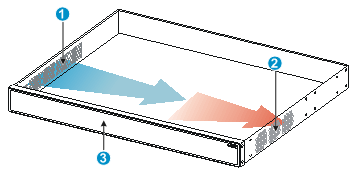
|
(1) Air inlet side |
(2) Air outlet side |
|
(3) Port side |
|

