| Title | Size | Downloads |
|---|---|---|
| H3C S5130-EI Troubleshooting Guide-6W102-book.pdf | 389.58 KB |
- Table of Contents
H3C S5130-EI Switch Series Troubleshooting Guide
|
Copyright © 2014-2017 New H3C Technologies Co., Ltd. All rights reserved. No part of this manual may be reproduced or transmitted in any form or by any means without prior written consent of New H3C Technologies Co., Ltd. The information in this document is subject to change without notice. |
|
Contents
Collecting log and operating information
Collecting common log messages
Collecting diagnostic log messages
Collecting operating statistics
Operating power module failure (for the S5130-28F-EI only)
Newly-installed power module failure (for the S5130-28F-EI only)
ACL application failure with an error message
ACL application failure without an error message
IRF fabric establishment failure
Troubleshooting Ethernet link aggregation
A 10-GE SFP+ fiber port or GE SFP fiber port fails to come up
A 10/100/1000Base-T GE copper port fails to come up
Troubleshooting other problems
Introduction
This document provides information about troubleshooting common software and hardware problems with S5130-EI Switch Series.
This document is not restricted to specific software or hardware versions.
General guidelines
|
|
IMPORTANT: To prevent a failure from causing loss of configuration, save the configuration each time you finish configuring a feature. For configuration recovery, regularly back up the configuration to a remote server. |
When you troubleshoot xxx, follow these general guidelines:
· To help identify the failure cause, collect system and configuration information, including:
? Symptom, time of failure, and configuration.
? Network topology information, including the network diagram, port connections, and points of failure.
? Log messages and diagnostic information. For more information about collecting this information, see "Collecting log and operating information."
? Physical evidence of failure:
- Photos of hardware.
- Status of the LEDs.
? Measures you have taken, such as reconfiguration, cable swapping, and reboot.
? Output from the commands executed during the troubleshooting process.
· To ensure safety, wear an ESD-preventive wrist strap when you replace or maintain a hardware component.
· If hardware replacement is required, use the release notes to verify the hardware and software compatibility.
Collecting log and operating information
|
|
IMPORTANT: By default, the information center is enabled. If the feature is disabled, you must use the info-center enable command to enable the feature for collecting log messages. |
Table 1 shows the types of files that the system uses to store operating log and status information. You can export these files by using FTP or TFTP.
In an IRF system, these files are stored on the master device. Multiple devices will have log files if master/subordinate switchovers have occurred. You must collect log files from all these devices. To more easily locate log information, use a consistent rule to categorize and name files. For example, save log files to a separate folder for each member device, and include their slot numbers in the folder names.
Table 1 Log and operating information
|
Category |
File name format |
Content |
|
Common log |
logfile.log |
Command execution and operational log messages. |
|
Diagnostic log |
diagfile.log |
Diagnostic log messages about device operation, including the following items: · Parameter settings used when an error occurs. · Information about a card startup error. · Handshaking information between member devices when a communication error occurs. |
|
Operating statistics |
file-basename.gz |
Current operation statistics for feature modules, including the following items: · Device status. · CPU status. · Memory status. · Configuration status. · Software entries. · Hardware entries. |
Collecting common log messages
1. Save the common log messages from the log buffer to a log file.
By default, the log file is saved in the logfile directory of the Flash memory on each member device.
<Sysname> logfile save
The contents in the log file buffer have been saved to the file flash:/logfile/logfile.log
2. Identify the log file on each member device:
# Display the log file on the master device.
<Sysname> dir flash:/logfile/
Directory of flash:/logfile
0 -rw- 21863 Jul 11 2013 16:00:37 logfile.log
524288 KB total (107944 KB free)
# Display the log file on each subordinate device:
<Sysname> dir slot2#flash:/logfile/
Directory of slot2#flash:/logfile
0 -rw- 21863 Jul 11 2013 16:00:37 logfile.log
524288 KB total (107944 KB free)
3. Transfer the files to the desired destination by using FTP or TFTP. (Details not shown.)
Collecting diagnostic log messages
1. Save the diagnostic log messages from the diagnostic log file buffer to a diagnostic log file.
By default, the diagnostic log file is saved in the diagfile directory of the Flash memory on each member device.
<Sysname> diagnostic-logfile save
The contents in the diagnostic log file buffer have been saved to the file flash:/diagfile/diagfile.log
2. Identify the diagnostic log file on each member device:
# Display the diagnostic log file on the master device.
<Sysname> dir flash:/diagfile/
Directory of flash:/diagfile
0 -rw- 161321 Jul 11 2013 16:16:00 diagfile.log
524288 KB total (107944 KB free)
# Display the diagnostic log file on each subordinate device:
<Sysname> dir slot2#flash:/diagfile/
<Sysname> dir slot2#flash:/diagfile/
Directory of slot2#flash:/diagfile
0 -rw- 161321 Jul 11 2013 16:16:00 diagfile.log
524288 KB total (107944 KB free)
3. Transfer the files to the desired destination by using FTP or TFTP. (Details not shown.)
Collecting operating statistics
You can collect operating statistics by saving the statistics to a file or displaying the statistics on the screen.
When you collect operating statistics, follow these guidelines:
· Log in to the device through a network port or management port (if any) instead of the console port as long as possible. Network and management ports are faster than the console port.
· Do not execute commands during operating statistics collection.
· To ensure information completeness, H3C recommends that you save the statistics to a file.
|
|
NOTE: The amount of time to collect statistics increases along with the number of IRF member devices. |
To collect operating statistics:
1. Disable pausing between screens of output if you want to display operating statistics on the screen. Skip this step if you are saving statistics to a file.
<Sysname> screen-length disable
2. Collect operating statistics for multiple feature modules.
<Sysname> display diagnostic-information
Save or display diagnostic information (Y=save, N=display)? [Y/N] :
3. At the prompt, choose to save or display operating statistics:
# To save operating statistics, enter y at the prompt and then specify the destination file path.
Save or display diagnostic information (Y=save, N=display)? [Y/N] :y
Please input the file name(*.tar.gz)[flash:/diag.tar.gz] :flash:/diag.tar.gz
Diagnostic information is outputting to flash:/diag.tar.gz.
Please wait...
Save successfully.
<Sysname> dir flash:/
Directory of flash:
…
6 -rw- 898180 Jun 26 2013 09:23:51 diag.tar.gz
524288 KB total (107944 KB free)
# To display operating statistics on the monitor terminal, enter n at the prompt. (The output from this command varies by software version.)
Save or display diagnostic information (Y=save, N=display)? [Y/N] :N
===============================================
===============display clock===============
05:26:01 UTC Tue 12/25/2014
=================================================
===============display version===============
H3C Comware Software, Version 7.1.045, Release 3108p01
Copyright (c) 2004-2017 New H3C Technologies Co., Ltd. All rights reserved.
H3C S5130-28S-EI uptime is 0 weeks, 0 days, 0 hours, 1 minute
Last reboot reason : USER reboot
Boot image: flash:/s5130ei_e-cmw710-boot-r3108p01.bin
Boot image version: 7.1.045, Release 3108p01
Compiled Dec 04 2014 10:05:04
System image: flash:/s5130ei_e-cmw710-system-r3108p01.bin
System image version: 7.1.045, Release 3108p01
Compiled Dec 04 2014 10:05:04
……
Troubleshooting hardware
This section provides troubleshooting information for common hardware problems.
|
|
NOTE: This section describes how to troubleshoot unexpected switch reboot, power module failure, and fixed fan failure. To troubleshoot ports, see "Troubleshooting ports." |
Unexpected switch reboot
Symptom
The switch reboots unexpectedly when it is operating.
Troubleshooting flowchart
Figure 1 Troubleshooting unexpected switch reboot

Solution
To resolve the problem:
1. Verify that you can access the CLI after the switch reboots.
? If you can access the CLI, execute the display diagnostic-information command to collect diagnostic messages.
? If you cannot access the CLI, go to step 2.
2. Verify that the system software image on the switch is correct.
Log in to the switch through the console port and restart the switch. If the system reports that a CRC error has occurred or that no system software image is available, reload the system software image. The system software image is automatically set to the current system software image during the Boot ROM image running process.
3. If the problem persists, contact H3C Support.
Operating power module failure (for the S5130-28F-EI only)
Symptom
A trap or log is generated indicating that an operating power module is faulty.
Solution
To resolve the problem:
1. Execute the display power command to display power module information.
<H3C> display power
Slot 1:
PowerID State Mode Current(A) Voltage(V) Power(W)
1 Normal DC -- -- 0
2 Fault AC -- -- 0
If the power module is in Absent state, go to step 2. If the power module is in Fault state, go to step 3.
2. Remove and reinstall the power module to make sure the power module is installed correctly. Then, execute the display power command to verify that the power module has changed to Normal state. If the power module remains in Absent state, replace the power module.
3. When the power module is in Fault state, perform the following tasks:
a. Verify that the power module has not been disconnected from the power source. If it has been disconnected from the power source (The switch is being powered up with another power module.), connect the power source to it.
b. Verify that the power module surface is clean. If there is dust accumulated on the power module, remove the dust. Then remove and reinstall the power module. Execute the display power command to verify that the power module has changed to Normal state. If the power module remains in Fault state, go to step c.
c. Install the power module into an empty power module slot. Then execute the display power command to verify that the power module has changed to Normal state in the new slot. If the power module remains in Fault state, replace the power module.
4. If the problem persists, contact H3C Support.
Newly-installed power module failure (for the S5130-28F-EI only)
Symptom
A trap or log is generated indicating that a newly-installed power module is faulty.
Solution
To resolve the problem:
1. Execute the display power command to display power module information.
<H3C> display power
Slot 1:
PowerID State Mode Current(A) Voltage(V) Power(W)
1 Normal DC -- -- 0
2 Fault AC -- -- 0
If the power module is in Absent state, go to step 2. If the power module is in Fault state, go to step 3.
2. When the power module is in Absent state, perform the following tasks:
a. Remove and reinstall the power module to make sure the power module is installed securely. Then execute the display power command to verify that the power module has changed to Normal state. If the power module remains in Absent state, go to step b.
b. Remove and install the power module into an empty power module slot. Then execute the display power command to verify that the power module has changed to Normal state in the new slot. If the power module remains in Absent state, go to step 4.
3. Remove and install the power module into an idle power module slot. Then execute the display power command to verify that the power module has changed to Normal state in the new slot. If the power module remains in Fault state, go to step 4.
4. If the problem persists, contact H3C Support.
Fixed fan failure
Symptom
A trap or log is generated indicating that an operating fixed fan is faulty.
Solution
To resolve the problem:
1. Execute the display fan command to display the operating states of the fixed fan.
<H3C> display fan
Slot 1:
Fan 1:
State : Normal
Fan 2:
State : Normal
Fan 3:
State : Normal
Fan 4:
State : Fault
2. Execute the display environment command to display temperature information. If the temperature continues to rise, put your hand at the air outlet vents to verify that air is being exhausted from the air outlet vents. If there is no air being exhausted from the air outlet vents, contact H3C Support.
Related commands
This section lists the commands that you might use for troubleshooting the hardware.
|
Command |
Description |
|
dir |
Displays information about files and directories. |
|
display boot-loader |
Displays current configuration files and system software images. |
|
display environment |
Displays temperature information. |
|
display fan |
Displays the operating states of the fixed fan. |
|
display logbuffer |
Displays the state of the log buffer and the log information in the log buffer. |
|
display power |
Displays power module information. |
Troubleshooting ACL
This section provides troubleshooting information for common problems with ACLs.
ACL application failure with an error message
Symptom
The system fails to apply a packet filter or an ACL-based QoS policy to the hardware. It also displays the "Reason: Not enough hardware resource" message.
Solution
To resolve the problem:
1. Execute the display qos-acl resource command, and then check the Remaining field for ACL resources insufficiency.
If this field displays 0, the ACL hardware resources are exhausted.
2. To free hardware resources for packet filtering or QoS classification, remove unused ACLs.
3. If the problem persists, contact H3C Support.
ACL application failure without an error message
Symptom
The system applies a packet filter or an ACL-based QoS policy to the hardware. However, the ACL does not take effect.
Troubleshooting flowchart
Figure 2 Troubleshooting an ACL application failure

Solution
Choose a solution depending on the module that uses the ACL.
ACL used in a QoS policy
To resolve the problem when the ACL is used in a QoS policy:
1. Verify that the QoS policy is configured correctly:
a. Use one of the following commands to check the QoS policy for configuration errors, depending on the policy application destination:
|
Destination |
Command |
|
Interface |
display qos policy interface |
|
VLAN |
display qos vlan-policy |
|
Global |
display qos policy global |
|
Control plane |
display qos policy control-plane slot slot-number |
b. If the QoS policy does not contain a class-behavior association, associate the traffic behavior with the traffic class.
c. If the QoS policy contains a class-behavior association, execute the display traffic classifier user-defined command and the display traffic behavior user-defined command to check for traffic class and behavior configuration errors, respectively.
- If they are configured incorrectly, reconfigure them.
- If they are configured correctly, go to step 2.
2. Verify that the ACL is configured correctly.
Execute the display acl command to check whether the ACL is configured correctly.
? If the ACL is configured incorrectly, reconfigure it.
? If the ACL is configured correctly, go to step 3.
3. If the problem persists, contact H3C Support.
ACL used in a packet filter
To resolve the problem when the ACL is used in a packet filter:
1. Verify that the packet filter is configured correctly.
Execute the display packet-filter command to check whether the packet filter is configured correctly.
? If there are any configuration errors, reconfigure the packet filter.
? If there is no configuration error, go to step 2.
2. Verify that the ACL is configured correctly.
Execute the display acl command to check whether the ACL is configured correctly.
? If the ACL is configured incorrectly, reconfigure it.
? If the ACL is configured correctly, go to step 3.
3. If the problem persists, contact H3C Support.
Related commands
This section lists the commands that you might use for troubleshooting ACLs.
|
Command |
Description |
|
display packet-filter |
Displays whether an ACL has been successfully applied to an interface for packet filtering. |
|
display qos-acl resource |
Displays QoS and ACL resource usage. |
|
display qos policy control-plane |
Displays information about the QoS policies applied to the specified control plane. |
|
display qos policy global |
Displays information about global QoS policies. |
|
display qos policy interface |
Displays information about the QoS policies applied to an interface or to all interfaces. |
|
display qos vlan-policy |
Displays information about QoS policies applied to VLANs. |
|
display traffic classifier user-defined |
Displays traffic class configuration. |
|
display traffic behavior user-defined |
Displays traffic behavior configuration. |
Troubleshooting IRF
This section provides troubleshooting information for common problems with IRF.
IRF fabric establishment failure
Symptom
An IRF fabric cannot be established.
Troubleshooting flowchart
Figure 3 Troubleshooting IRF fabric establishment failure

Solution
To resolve the problem:
1. Verify that the number of member devices does not exceed the upper limit (varies by software version).
If you are adding a new member device to an existing IRF fabric or merging IRF fabrics, use the display irf command to identify the number of member devices in the IRF fabrics. If the total number of member devices exceeds the upper limit, the IRF setup will fail.
2. Verify that the member ID of each member device is unique:
a. Execute the display irf command to view the member ID of each member device.
b. Assign a unique member ID to each member.
- If you are adding a new member device to an existing IRF fabric, assign the member device a member ID that is not being used in the IRF fabric.
- If you are merging IRF fabrics, make sure each member device in these IRF fabrics has a unique member ID.
3. Verify that the IRF port bindings and physical IRF link connections are correct:
|
|
IMPORTANT: When you connect two neighboring IRF members, you must connect the physical ports of IRF-port 1 on one member to the physical ports of IRF-port 2 on the other. |
a. Execute the display irf configuration command on each member device, and check the IRF-Port1 and IRF-Port2 fields for IRF port bindings.
b. Verify that the physical IRF connections are consistent with the IRF port bindings.
c. If there are binding errors or connection inconsistencies, reconfigure the IRF port bindings or reconnect the physical IRF ports.
4. Verify that the IRF links are 10 Gbps.
a. Verify that the transceiver modules or cables for IRF connection are labeled with 10Gbps or SFP+.
b. Replace a transceiver module or cable if it is not for 10-Gbps connection.
5. (Optional.) Verify that transceiver modules at the two ends of an IRF link are the same type.
If the transceiver modules are not the same type, replace them to be the same type.
Skip this step if you are using SFP+ cables to connect IRF member devices.
6. Verify that all IRF links are up:
a. Execute the display irf topology command, and then check the Link field.
- If the Link field for each IRF port does not display DOWN, go to step 7.
- If the Link field for an IRF port displays DOWN, go to step b.
b. Execute the display irf link command, and then check the Status field of the physical ports bound to the IRF port.
- If the field displays DOWN or ADM (administratively down) for all the physical ports, remove the link failures or use the undo shutdown command to bring up the administratively down ports.
- If the field displays UP for a minimum of one of the physical ports, go to step c.
c. Save the configuration, and then execute the irf-port-configuration active command in system view to activate the IRF port configuration.
|
|
IMPORTANT: Activating IRF port configuration requires a reboot. To prevent configuration loss, you must save the configuration before you execute the irf-port-configuration active command. |
7. Verify that all member devices use the same software version:
a. Execute the display version command to identify the software version of each member device.
b. Upgrade the software of all member devices to the same version.
|
|
NOTE: Typically, the irf auto-update enable command can automatically synchronize a member device with the software version of the master device. However, the synchronization might fail when the gap between the software versions is too large. For more information, see the release notes. |
8. If the problem persists, contact H3C Support.
Related commands
This section lists the commands that you might use for troubleshooting IRF.
|
Command |
Description |
|
display interface |
Displays interface information. Use this command to verify that each IRF port has a minimum of one physical port in up state. |
|
display irf |
Displays IRF fabric information, including the member ID, role, priority, bridge MAC address, and description of each IRF member. |
|
display irf configuration |
Displays basic IRF settings, including the current member ID, new member ID, and physical ports bound to the IRF ports on each IRF member device. The new member IDs take effect at reboot. |
|
display irf topology |
Displays the IRF fabric topology, including the member IDs, IRF port state, and adjacencies of IRF ports. |
|
display version |
Displays system version information. |
|
irf-port-configuration active |
Activates IRF configuration on IRF ports. |
|
undo shutdown |
Brings up an Ethernet interface or subinterface. |
Troubleshooting Ethernet link aggregation
This section provides troubleshooting information for common problems with Ethernet link aggregation.
Link aggregation failure
Symptom
Some member ports fail to be placed in Selected state, and link aggregation does not operate correctly.
Troubleshooting flowchart
Figure 4 Troubleshooting link aggregation failure

Solution
To resolve the problem:
1. Verify that all physical connections are correct.
You can verify the physical connections against your network plan.
2. Verify that all member ports are up:
a. Execute the display interface command to display the status of the member ports.
b. If the member ports are down, follow the solution in "Troubleshooting ports" to troubleshoot the problem.
3. Verify that the member ports have the same operational key and attribute configurations as the reference port:
a. Execute the display link-aggregation verbose command to display the Selected state of the member ports.
b. Execute the display current-configuration interface command to display the configurations of the aggregate interface and the Unselected ports.
c. Configure the Unselected ports to make sure they have the same operational key and attribute configurations as the reference port.
4. Identify the aggregation mode of the aggregation group.
? If the aggregation mode is static, proceed to step 6.
? If the aggregation mode is dynamic, proceed to step 5.
5. Verify that the peer member ports have the same operational key and attribute configurations as the peer port of the reference port:
a. Execute the display current-configuration interface command on the peer device to display the configurations of the peer member ports.
b. Configure the peer member ports to make sure the peer ports have the same operational key and attribute configurations as the peer port of the reference port.
6. Verify that the number of member ports in the aggregation group does not exceed the configured maximum number of Selected ports.
a. Execute the link-aggregation selected-port maximum command to set the maximum number of Selected ports allowed in the aggregation group. The value range is 1 to 16.
b. Execute the display link-aggregation verbose command to verify that the number of member ports does not exceed the configured maximum number of Selected ports.
If the number of member ports exceeds the maximum number of Selected ports, the ports with higher port numbers are in Unselected state.
c. Use the undo port link-aggregation group command to remove undesired member ports from the aggregation group.
This makes sure all member ports you assign to the aggregation group can become Selected ports.
7. If the problem persists, contact H3C Support.
Related commands
This section lists the commands that you might use for troubleshooting Ethernet link aggregation.
|
Commands |
Description |
|
display current-configuration interface |
Displays interface configuration. |
|
display interface |
Displays Ethernet interface information. |
|
display link-aggregation verbose |
Display detailed information about the aggregation groups that correspond to the existing aggregate interfaces. |
|
link-aggregation selected-port maximum |
Configure the maximum number of Selected ports allowed in an aggregation group. |
Troubleshooting ports
This section provides troubleshooting information for common port problems.
A 10-GE SFP+ fiber port or GE SFP fiber port fails to come up
Symptom
A 10-GE SFP+ fiber port or GE SFP fiber port fails to come up.
Troubleshooting flowchart
Figure 5 Troubleshooting link up failure on a copper port
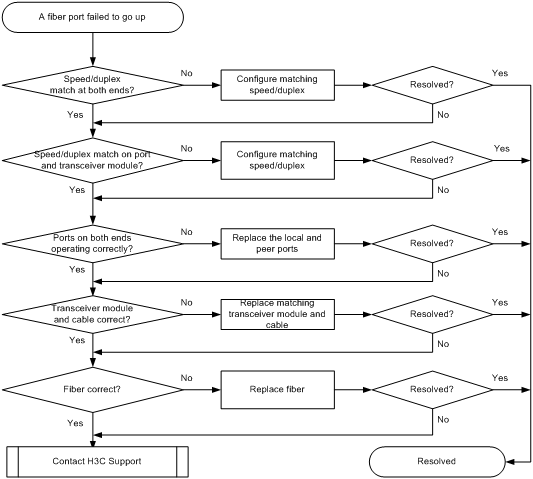
Solution
To resolve the problem:
1. Verify that the speed and duplex mode of the local port match the speed and duplex mode of the peer port:
a. Execute the display interface brief command to examine whether the speed and duplex mode of the port match the speed and duplex mode of the peer port.
b. If they do not match, use the speed command and the duplex command to set the rate and duplex mode for the port.
2. Verify that the speed and duplex mode of the local port match the speed and duplex mode of the transceiver module:
a. Execute the display interface brief command to examine whether the speed and duplex mode of the port match the speed and duplex mode of the transceiver module.
b. If they do not match, use the speed command and the duplex command to set the rate and duplex mode for the port.
3. Verify that the ports at both ends are operating correctly:
a. For a 10-GE SFP+ fiber port, use an SFP+ cable (used for connection over a short distance) to directly connect it to another 10-GE SFP+ fiber port on the local end. For a GE SFP port, use a GE SFP cable (used for connection over a short distance) to directly connect it to another GE SFP port on the local end.
b. Identify whether the port can come up:
- If the port can come up, you can determine that the peer port fails. Replace the peer port with a new port operating correctly.
- If the port cannot come up, you can determine that the local port fails. Replace the local port with a new port operating correctly.
4. Verify that the transceiver module and cable are operating correctly:
a. Use the display transceiver alarm interface command to display the alarms present on the transceiver module:
- The device displays None if no error occurs.
- The device displays alarms if the transceiver module fails or the type of the transceiver module does not match the port type.
b. Use an optical power meter to verify that the Tx power and Rx power of the transceiver module are stable and are within the correct range.
c. Execute the display transceiver interface command to verify that the wavelength and transmission distance of the local transceiver module are consistent with the wavelength and transmission distance of the peer transceiver module.
d. If the transceiver module is not operating correctly, replace it with a H3C transceiver module that matches the fiber port.
For more information about transceiver modules and cables, see the installation guide.
5. Verify that the fiber matches the transceiver module. If they do not match, replace the fiber with a new one that matches the transceiver module.
For more information about fibers, see the installation guide.
6. If the problem persists, contact H3C Support, and provide the following information:
<H3C> display diagnostic-information
Save or display diagnostic information (Y=save, N=display)? [Y/N]:Y
A 10/100/1000Base-T GE copper port fails to come up
Symptom
A 10/100/1000Base-T GE copper port fails to come up.
Troubleshooting flowchart
Figure 6 Troubleshooting link up failure on a copper port
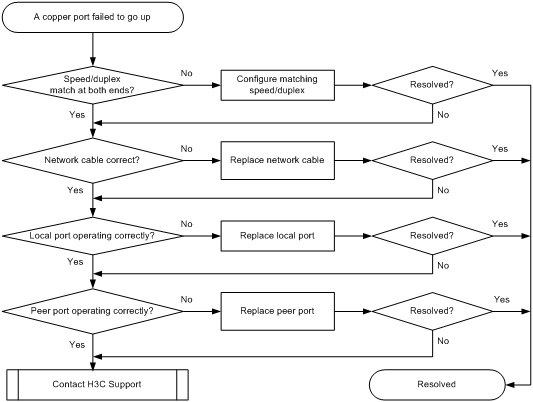
Solution
To resolve the problem:
1. Verify that the speed and duplex mode of the local port match the speed and duplex mode of the peer port:
a. Execute the display interface brief command to examine whether the speed and duplex mode of the port match the speed and duplex mode of the peer port.
b. If they do not match, use the speed command and the duplex command to set the rate and duplex mode for the port.
2. Replace the network cable with a new one to verify that the network cable is in good condition.
3. Replace the local port with a new one to verify that the local port is operating correctly.
4. Replace the peer port with a new one to verify that the peer port is operating correctly.
5. If the problem persists, contact H3C Support.
Related commands
This section lists the commands that you might use for troubleshooting ports.
|
Command |
Remarks |
|
display diagnostic-information |
Displays or saves running status data for multiple feature modules. |
|
display interface brief |
Displays brief interface information. |
|
display transceiver alarm interface |
Displays alarms present on transceiver modules. |
|
display transceiver interface |
Displays key parameters of the transceiver module installed in an interface. |
Troubleshooting other problems
Layer 2 forwarding failure
Symptom
Layer 2 packet loss occurs when the switch forwards packets to a peer on the same network segment and in the same VLAN.
Troubleshooting flowchart
Figure 7 Troubleshooting Layer 2 packet loss failure

Solution
To resolve the problem:
1. Verify that no error packets have been received on the local port:
a. Execute the display interface command and check for error packets.
<H3C> display interface Ten-GigabitEthernet1/0/36
GigabitEthernet1/0/25
Current state: UP
Line protocol state: UP
IP Packet Frame Type: PKTFMT_ETHNT_2, Hardware Address: 5cdd-70b1-81a8
……
Last 300 seconds input: 2 packets/sec 427 bytes/sec 0%
Last 300 seconds output: 0 packets/sec 64 bytes/sec 0%
Input (total): 140552 packets, 20207903 bytes
4351 unicasts, 72938 broadcasts, 63263 multicasts, 0 pauses
Input (normal): 140552 packets, - bytes
4351 unicasts, 72938 broadcasts, 63263 multicasts, 0 pauses
Input: 0 input errors, 0 runts, 0 giants, 0 throttles
0 CRC, 0 frame, - overruns, 0 aborts
- ignored, - parity errors
Output (total): 5238 packets, 703647 bytes
3871 unicasts, 2 broadcasts, 1365 multicasts, 0 pauses
Output (normal): 5238 packets, - bytes
3871 unicasts, 2 broadcasts, 1365 multicasts, 0 pauses
Output: 0 output errors, - underruns, - buffer failures
0 aborts, 0 deferred, 0 collisions, 0 late collisions
0 lost carrier, - no carrier
b. If the statistics are not zero, the following failures might occur:
- Interface hardware failure—To test such a failure, connect the cable that is connected to the local port to a correctly operating port (for example, Port A) with the same configurations as the local port. If Port A forwards traffic correctly, you can determine that the hardware of the local port fails. In this event, you must replace the local port with a correctly operating port.
- Transceiver module, fiber, or twisted pair failure—To test and resolve such a failure, replace the transceiver module, fiber, or twisted pair with a good one.
- Inconsistent configurations—Verify that the configurations (including speed and duplex mode) of the peer are consistent with the local port. If they are inconsistent, modify the configurations of the local port.
c. If the problem persists, contact H3C Support.
When you contact H3C Support, provide the following diagnostic information if packet loss occurs on the chip port with which the interface is associated:
# Execute the debug port map slot 1 command in probe view to identify the chip port with which the interface is associated.
[H3C-probe]debug port map slot 1
[Interface] [Unit] [Port] [Name] [Combo?] [Active?] [IfIndex] [MID] [Link]
===============================================================================
GE1/0/1 0 18 ge16 no no 0x1 1 up
GE1/0/2 0 19 ge17 no no 0x2 1 down
GE1/0/3 0 20 ge18 no no 0x3 1 down
GE1/0/4 0 21 ge19 no no 0x4 1 down
GE1/0/5 0 22 ge20 no no 0x5 1 down
GE1/0/6 0 23 ge21 no no 0x6 1 down
GE1/0/7 0 24 ge22 no no 0x7 1 down
GE1/0/8 0 25 ge23 no no 0x8 1 down
GE1/0/9 0 2 ge0 no no 0x9 1 down
GE1/0/10 0 3 ge1 no no 0xa 1 down
GE1/0/11 0 4 ge2 no no 0xb 1 down
GE1/0/12 0 5 ge3 no no 0xc 1 down
GE1/0/13 0 6 ge4 no no 0xd 1 down
GE1/0/14 0 7 ge5 no no 0xe 1 down
GE1/0/15 0 8 ge6 no no 0xf 1 down
GE1/0/16 0 9 ge7 no no 0x10 1 down
GE1/0/17 0 10 ge8 no no 0x11 1 down
GE1/0/18 0 11 ge9 no no 0x12 1 down
GE1/0/19 0 12 ge10 no no 0x13 1 down
The output shows that GigabitEthernet 1/0/1 is associated with chip port ge16.
# Execute the bcm slot 1 0 chip show/c/ge16 command to check the RDBGC and TDBGC fields for Rx and Tx dropped packet statistics, respectively. The statistics displayed were generated between the last and the current execution of the command. To view the change in dropped packet statistics, execute the command twice or more.
[H3C-probe]bcm slot 1 chip 0 show/c/ge16
RDBGC3.ge16 : 2 +2 3/s
GRMCA.ge16 : 1 +1 1/s
GRBCA.ge16 : 5 +5 3/s
GR64.ge16 : 5 +5 3/s
GR127.ge16 : 1 +1 1/s
GRPKT.ge16 : 6 +6 5/s
GRBYT.ge16 : 434 +434 465/s
GRPOK.ge16 : 6 +6 5/s
GTBCA.ge16 : 2 +2
GT64.ge16 : 2 +2
GTPKT.ge16 : 2 +2
GTBYT.ge16 : 128 +128
GTPOK.ge16 : 2 +2
PERQ_PKT(0).ge16 : 2 +2
PERQ_BYTE(0).ge16 : 128 +128
2. Verify that packets are not mistakenly filtered out by ACLs:
a. Examine the ACL and QoS policy configurations for packet filtering on the port, on the VLAN of the port, or globally. If packets are mistakenly filtered out, modify the ACL or QoS policy configuration.
- To display the ACL configuration on the port for packet filtering, execute the display packet-filter command.
- To display the QoS policy configuration on the port, execute the display qos policy command.
- To display the QoS policy configuration on the VLAN of the port, execute the display qos vlan-policy command.
- To display the global QoS policy configuration, execute the display qos policy global command.
b. Verify that packets are not filtered out by automatically created ACLs.
- The IP source guard feature creates ACLs automatically.
Execute the display this command in Ethernet interface view to verify that the ip source binding or ip verify source command is configured on the port. To display source guard binding entries, execute the display ip source binding or display ipv6 source binding command. If the ip source binding command or ip verify source command is configured but the packets match no entry, further troubleshoot the problem based on the way the binding entries are created.
- The portal authentication creates ACLs automatically.
If a user does not pass portal authentication, packets are discarded.
Execute the display portal interface command to display portal configuration on a VLAN interface. Determine whether to disable portal authentication as required. To disable portal authentication, execute the undo portal enable command in VLAN interface view.
- The EAD assistant feature creates ACLs automatically.
The EAD assistant feature discards packets for a user that fails authentication when the user accesses an IP address not in the free IP segment.
Execute the display dot1x command to verify that the EAD assistant feature is enabled. If the EAD assistant feature is enabled, identify whether the user fails the authentication and accesses an IP address not in the free IP segment.
- MFF creates ACLs automatically.
Execute the display mac-forced-forwarding vlan command to display MFF information for a VLAN. If no gateway information is displayed, verify that the ARP snooping or DHCP snooping is configured correctly based on the MFF mode.
3. Verify that the port is not blocked:
? Execute the display stp brief command to verify that STP does not set the state of the port to discarding. When the port is in discarding state, it cannot forward traffic. H3C recommends that you disable STP on the port, or configure the port as an edge port if the port is connected to a terminal device.
? If the port belongs to an aggregation group, execute the display link-aggregation verbose command to identify the port status. When the port is an Unselected port, it cannot forward traffic. Locate the reasons why the port is in Unselected state. For example, the attribute configurations of the port are different from the configurations of the reference port.
? If the port belongs to a smart link group, execute the display smart-link group command to verify the port status. The port cannot forward packets if its state is standby or down. If the port is standby, configure the port as a primary port. If the port is down, verify the causes and resolve the problem as required. A port might go down if the uplink device is configured with the monitor link function, the port is shut down, or the link fails.
4. Examine the following configurations that might cause packet loss:
? VLAN configuration—Execute the display this command in Ethernet interface view to verify that the port is in the VLAN of the packets. If it is not, add the port to the VLAN.
? Blackhole MAC address entries—Execute the display mac-address blackhole command to display blackhole MAC address entries. If the packets are discarded because they match a blackhole MAC address entry, delete the entry. To delete the blackhole MAC address entry, execute the undo mac-address blackhole mac-address vlan vlan-id command.
? Rate limit—Execute the display qos lr interface command to display the rate limit configuration on the port. If rate limit is configured on the port, make sure the committed information rate (CIR) and the committed burst size (CBS) are appropriate. To adjust the CIR and CBS values, execute the qos lr { inbound | outbound } cir committed-information-rate [ cbs committed-burst-size ] command.
? Storm suppression—Execute the display this command in Ethernet interface view to display the configuration of storm suppression. Storm suppression includes broadcast suppression, multicast suppression, and unknown unicast suppression. To adjust the suppression thresholds, execute the broadcast-suppression, multicast-suppression, and unicast-suppression commands, respectively.
5. Verify that no congestion occurs by using the display qos queue interface command.
If congestion occurs, locate and resolve the problem by referencing related congestion management documents.
6. If the problem persists, contact H3C Support.
Related commands
This section lists the commands that you might use for troubleshooting Layer 2 forwarding failure.
|
Command |
Description |
|
display dot1x |
Displays session information, statistics, and configurations about 802.1X. |
|
display interface |
Displays Ethernet interface information. |
|
display ip source binding |
Displays IPv4 source guard binding entries. |
|
display ipv6 source binding |
Displays IPv6 source guard binding entries. |
|
display link-aggregation verbose |
Displays detailed information about the aggregation groups that correspond to the aggregate interfaces. |
|
display mac-address blackhole |
Displays blackhole MAC address entries. |
|
display mac-forced-forwarding vlan |
Displays MFF information for a VLAN. |
|
display packet-filter |
Displays whether an ACL has been successfully applied to an interface for packet filtering. |
|
display portal interface |
Displays the portal configuration information. |
|
display qos lr interface |
Displays the rate limit configuration and statistics on a specified interface or all the interfaces. |
|
display qos policy |
Displays user-defined QoS policy configuration information. |
|
display qos policy global |
Displays information about global QoS policies. |
|
display qos policy interface |
Displays information about the QoS policies applied to an interface or all interfaces. |
|
display qos queue interface |
Displays traffic statistics collected for an interface on a per-queue basis. |
|
display qos vlan-policy |
Displays information about QoS policies applied to VLANs. |
|
display smart-link group |
Displays smart link group information. |
|
display this |
Displays the running configuration in the current view. |
Layer 3 forwarding failure
Symptom
Packet loss occurs when the switch forwards packets to a different network.
Troubleshooting flowchart
Figure 8 Troubleshooting Layer 3 forwarding failure

Solution
To resolve the problem:
1. Verify that the port is not faulty (due to hardware or configuration problems).
If the port is faulty, follow the solution in "Layer 2 forwarding failure" to troubleshoot the problem.
2. Verify that ARP entries are correct:
a. Execute the display arp command to verify that ARP entries are correct.
- If incorrect ARP entries exist, execute the debugging arp packet command to locate the problem.
- If the switch learns no ARP entries, you can execute the arp static command to configure static ARP entries.
b. Execute the display mac-address command to verify that the output interfaces in the MAC address entries and ARP entries are the same by using the display mac-address command.
If the output interfaces are not the same, execute the reset command to clear the ARP entries. Then the switch can learn ARP entries again.
3. Verify that route entries are correct:
a. Execute the display ip routing-table command to verify that route entries are correct.
If incorrect route entries exist, troubleshoot the protocol that learns the route entries.
b. Execute the display fib command to verify that the output interfaces in the FIB entries and route entries are the same.
If the output interfaces are not the same, execute the reset command to clear the route entries. Then the switch can learn route entries again.
4. If the problem persists, contact H3C Support.
Related commands
This section lists the commands that you might use for troubleshooting Layer 3 forwarding failure.
|
Description |
|
|
debugging arp packet |
Enables ARP packet debugging. |
|
display arp |
Displays ARP entries. |
|
display ip routing-table |
Displays brief information about active routes in the routing table. |
Protocol flapping
Symptom
The switch cannot send or receive protocol packets.
Troubleshooting flowchart
Figure 9 Troubleshooting protocol flapping

Solution
To resolve the problem:
1. Verify that Layer 2 is operating correctly, as described in "Layer 2 forwarding failure."
2. Verify that Layer 3 is operating correctly, as described in "Layer 3 forwarding failure."
3. Execute the debug rxtx softcar show 1 command in probe view to check for software-related packet loss.
[H3C-probe] debug rxtx softcar slot 1
ID Type RcvPps Rcv_All DisPkt_All Pps Dyn Swi Hash ACLmax
0 ROOT 0 0 0 300 S On SMAC 0
1 ISIS 0 0 0 200 D On SMAC 8
2 ESIS 0 0 0 100 S On SMAC 8
3 CLNP 0 0 0 100 S On SMAC 8
4 VRRP 0 0 0 1024 S On SMAC 8
5 UNKNOWN_IPV4MC 0 0 0 100 S On SMAC 8
6 UNKNOWN_IPV6MC 0 0 0 100 S On SMAC 8
7 IPV4_MC_RIP 0 0 0 150 D On SMAC 8
8 IPV4_BC_RIP 0 0 0 150 D On SMAC 8
9 MCAST_NTP 0 0 0 100 S On SMAC 8
10 BCAST_NTP 0 0 0 100 S On SMAC 8
4. If the problem persists, contact H3C Support.
When you contact H3C Support, provide diagnostic information if software-related packet loss occurred.

