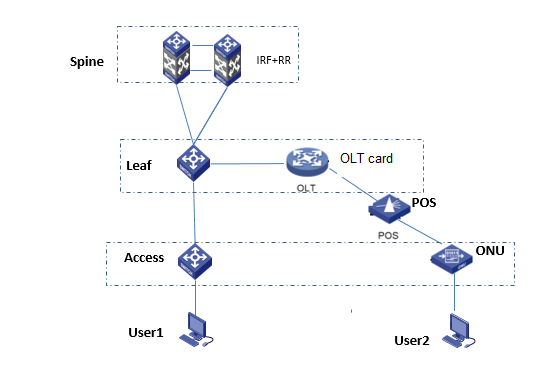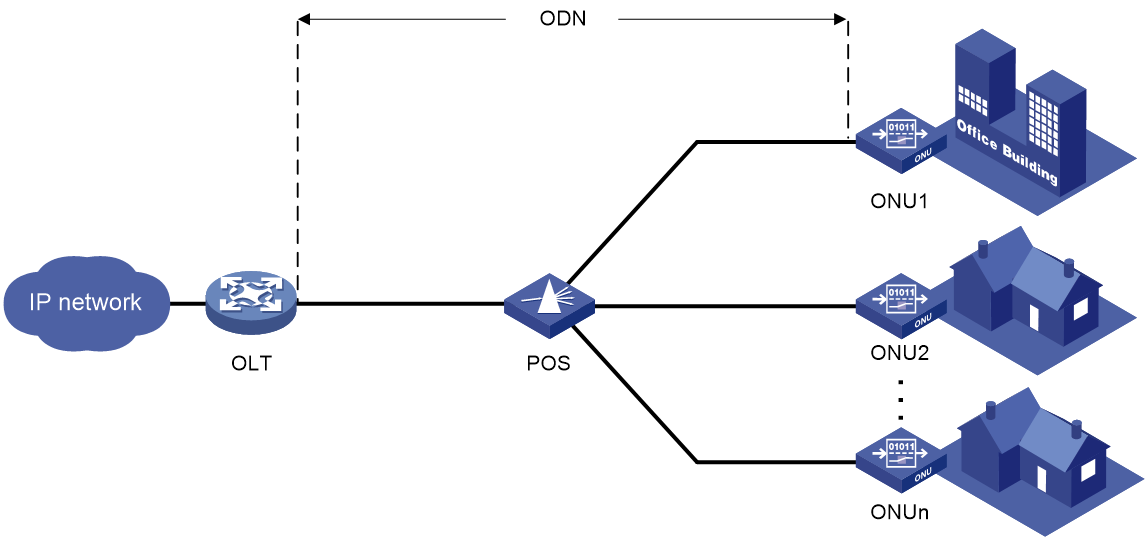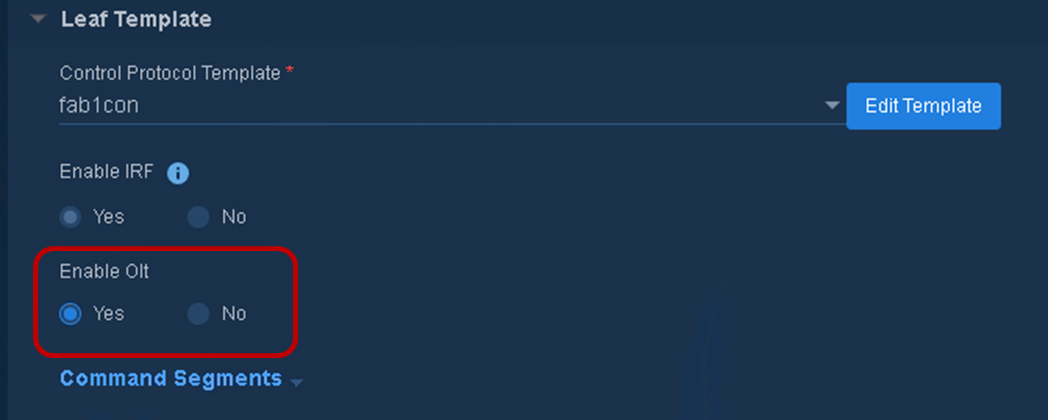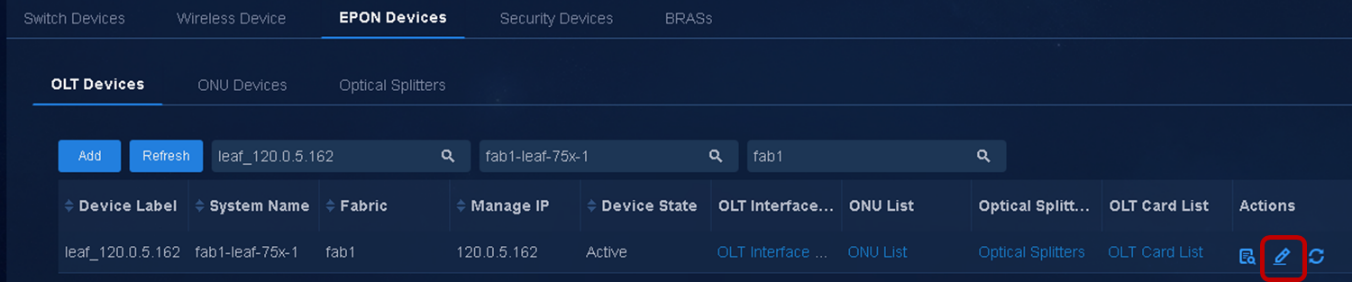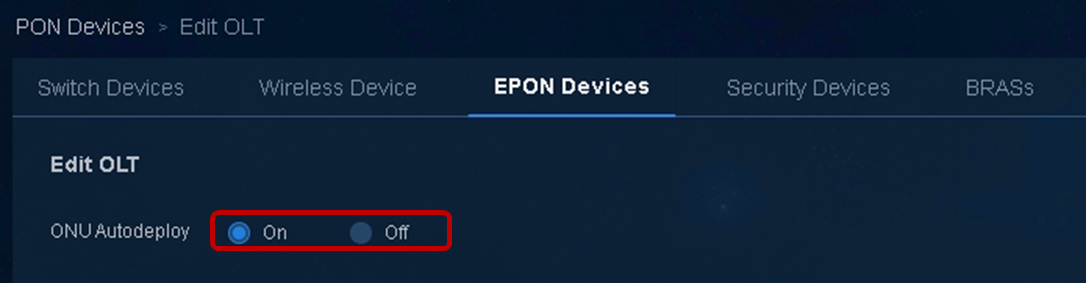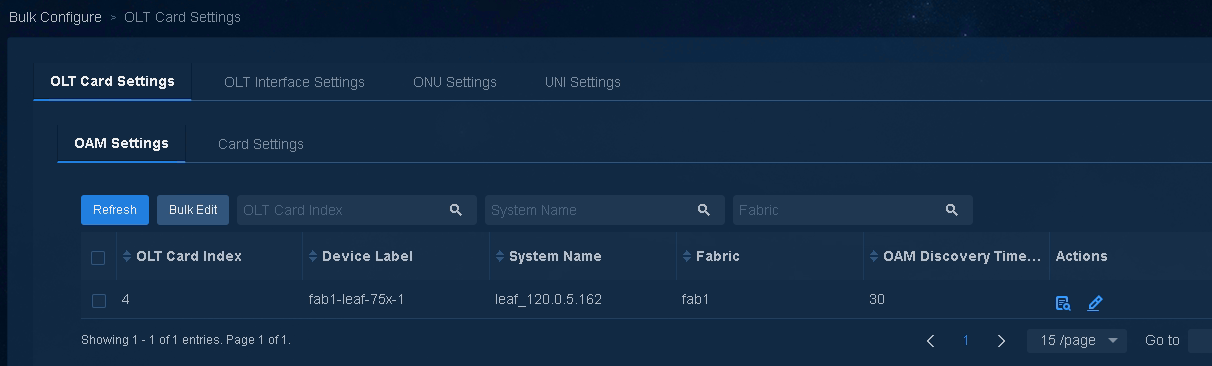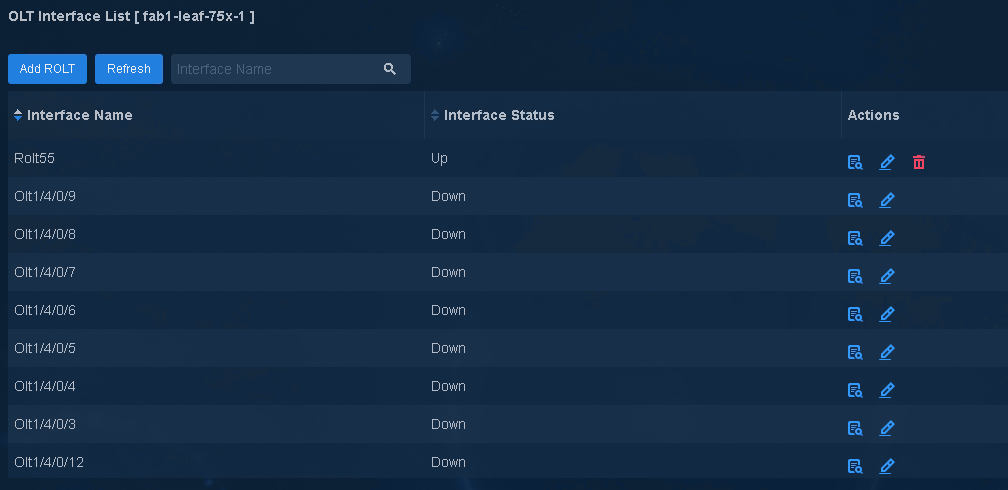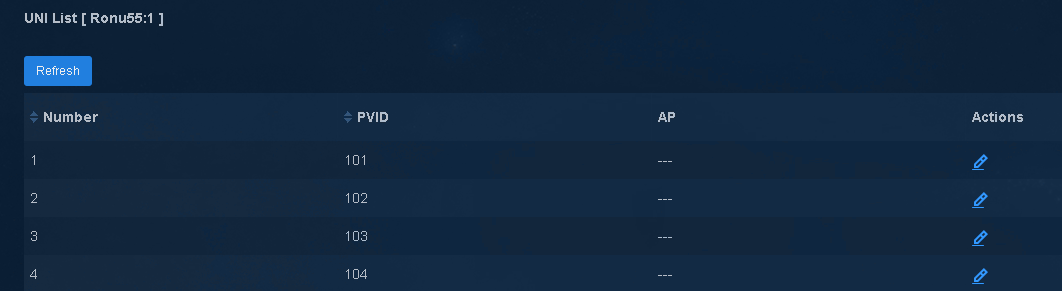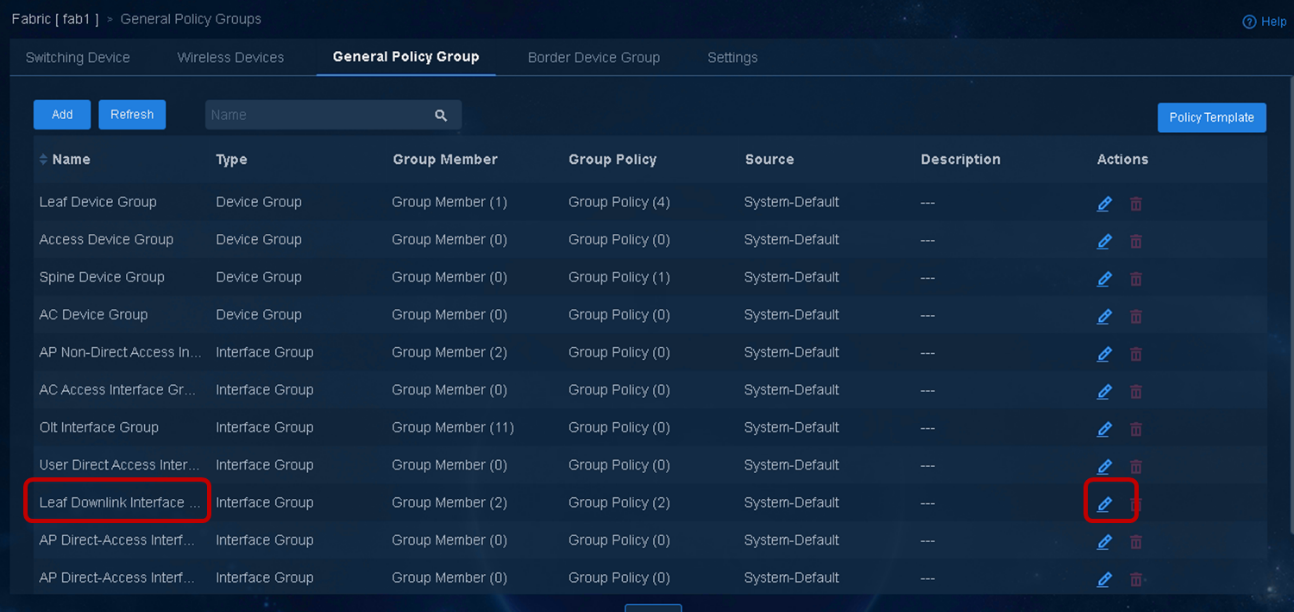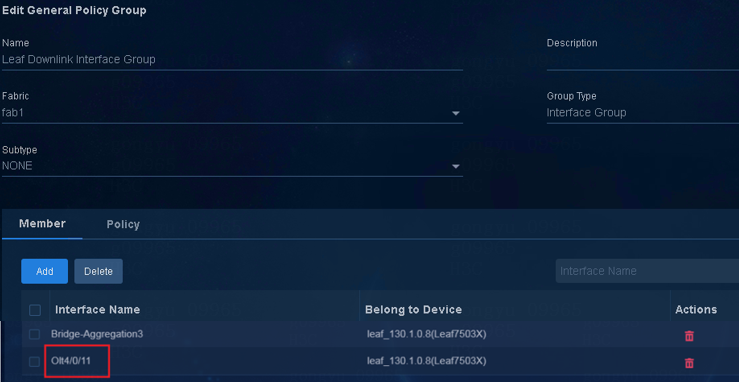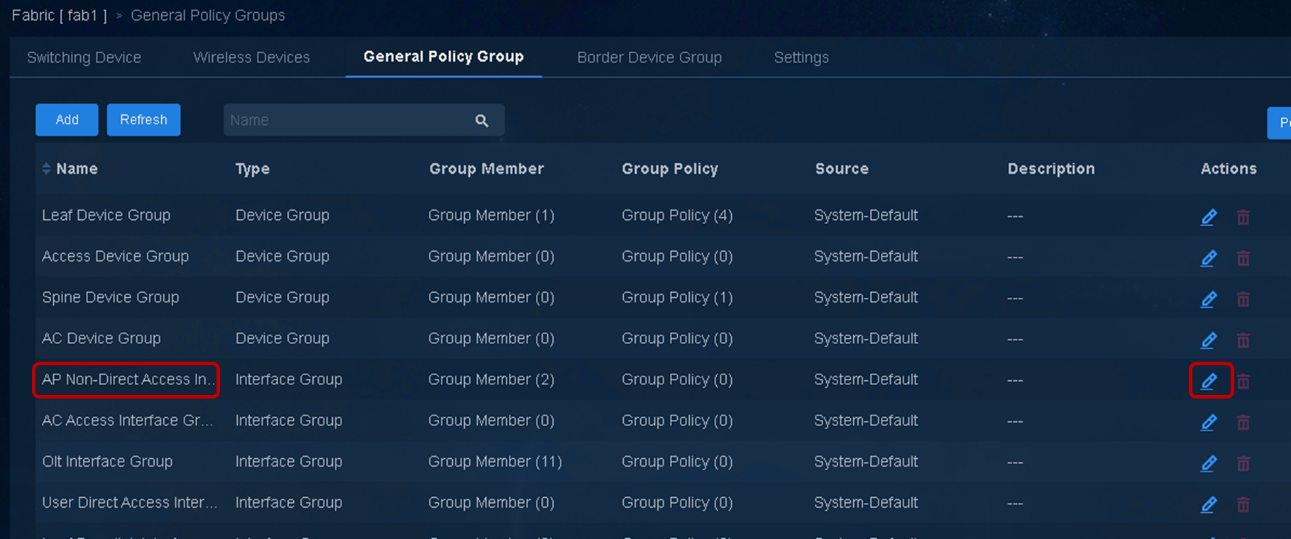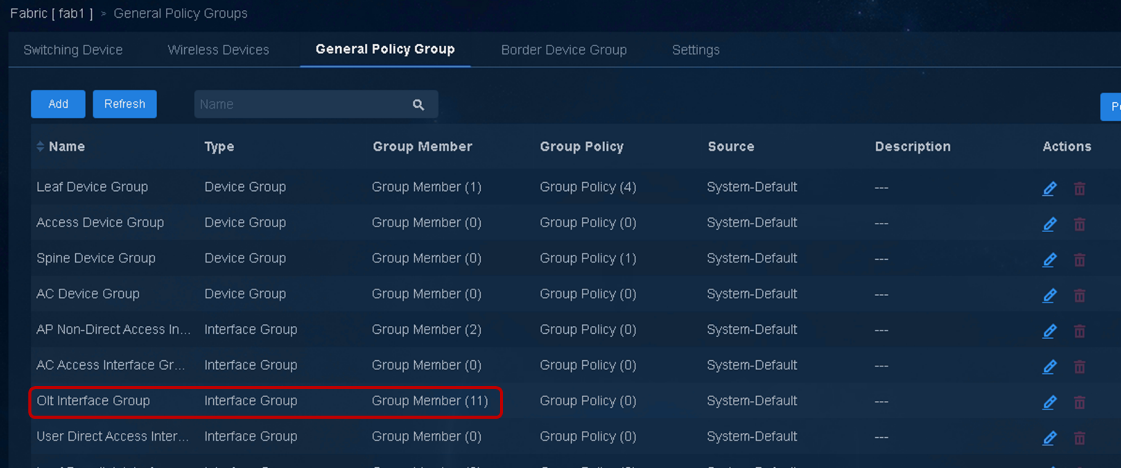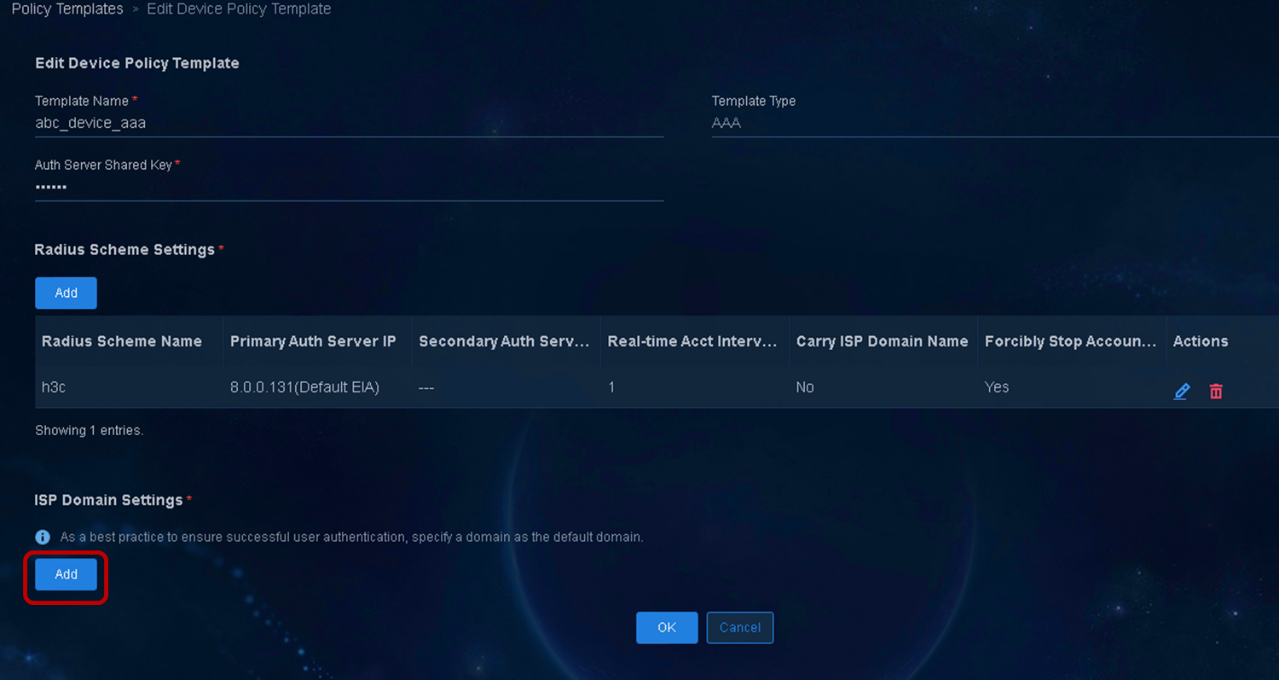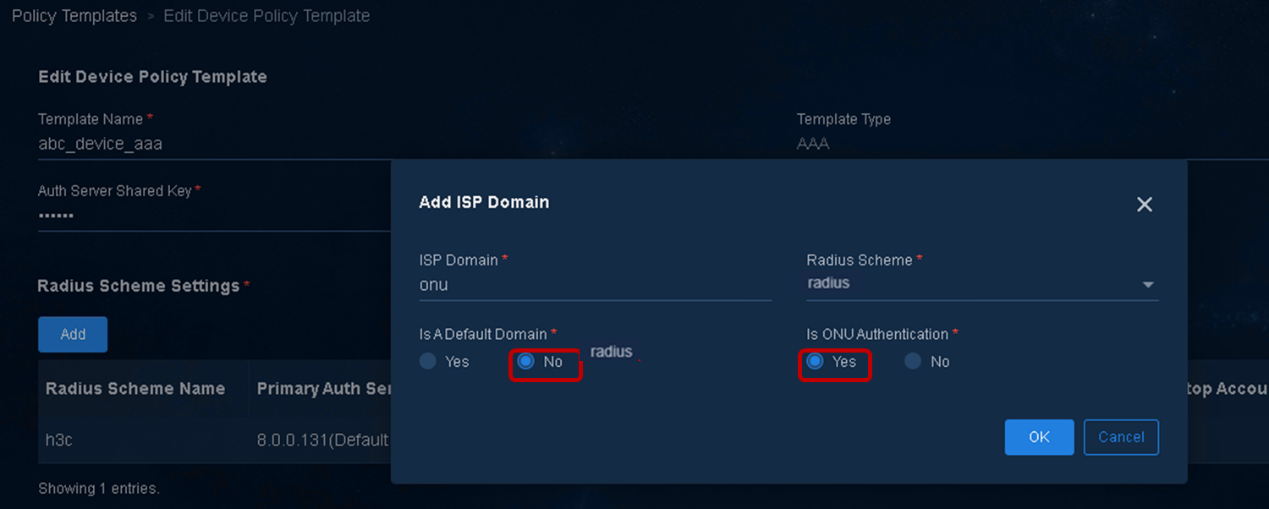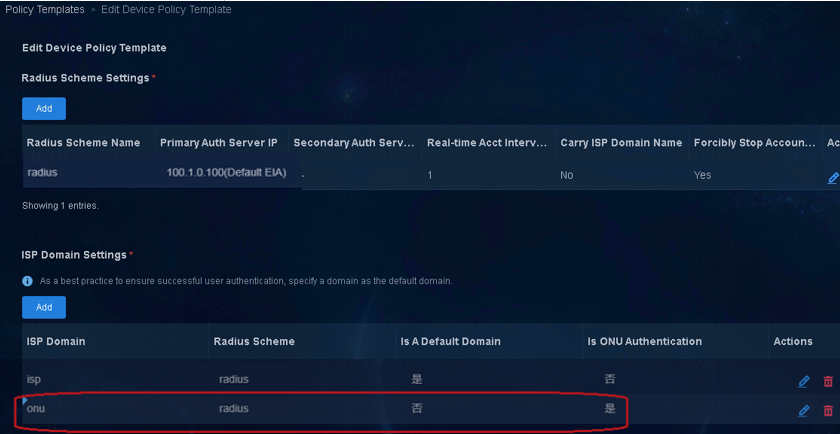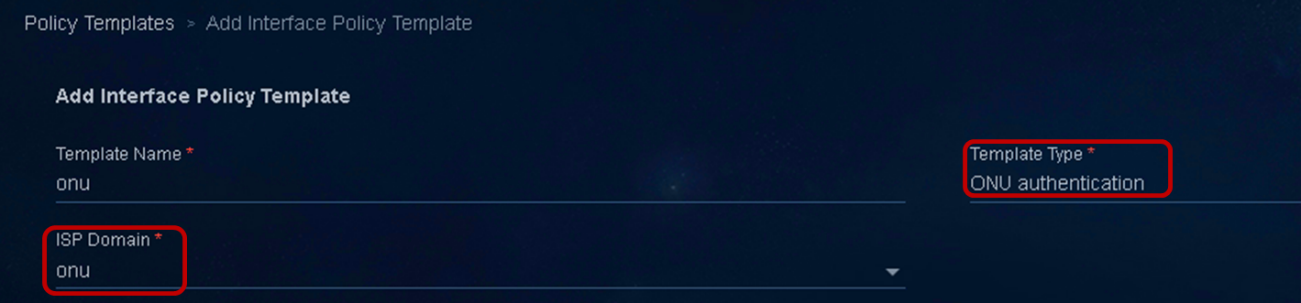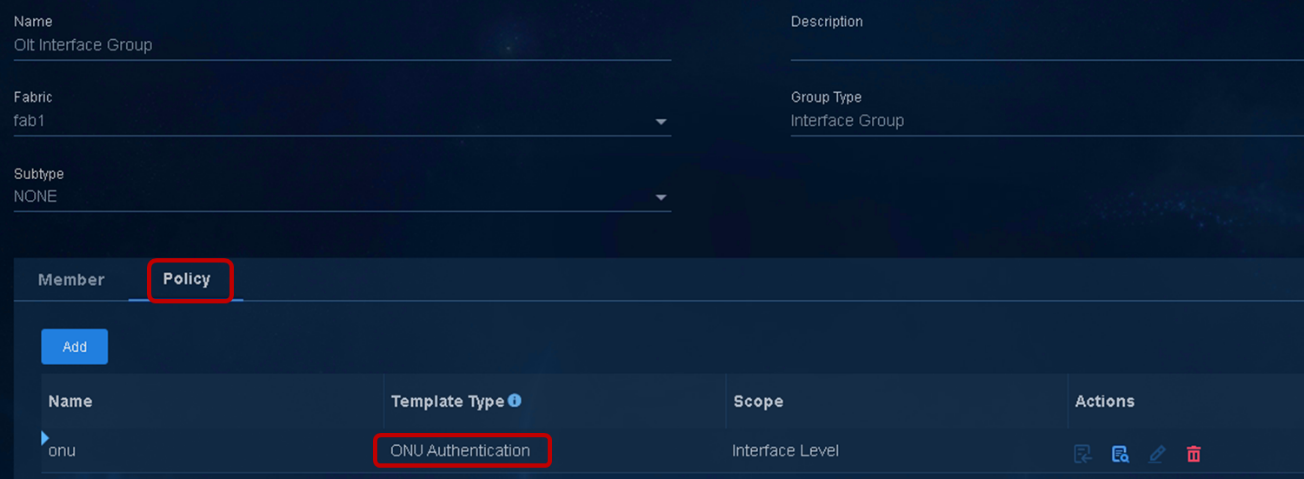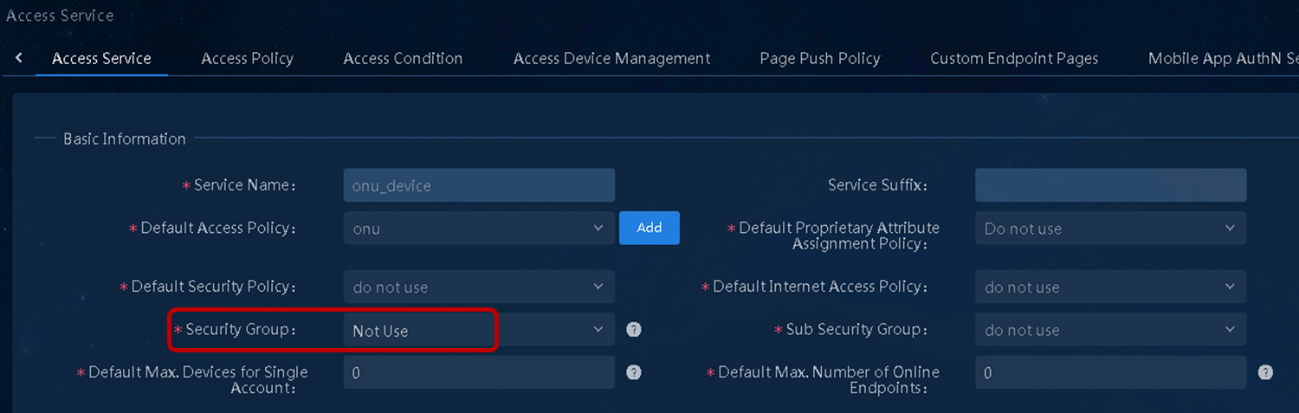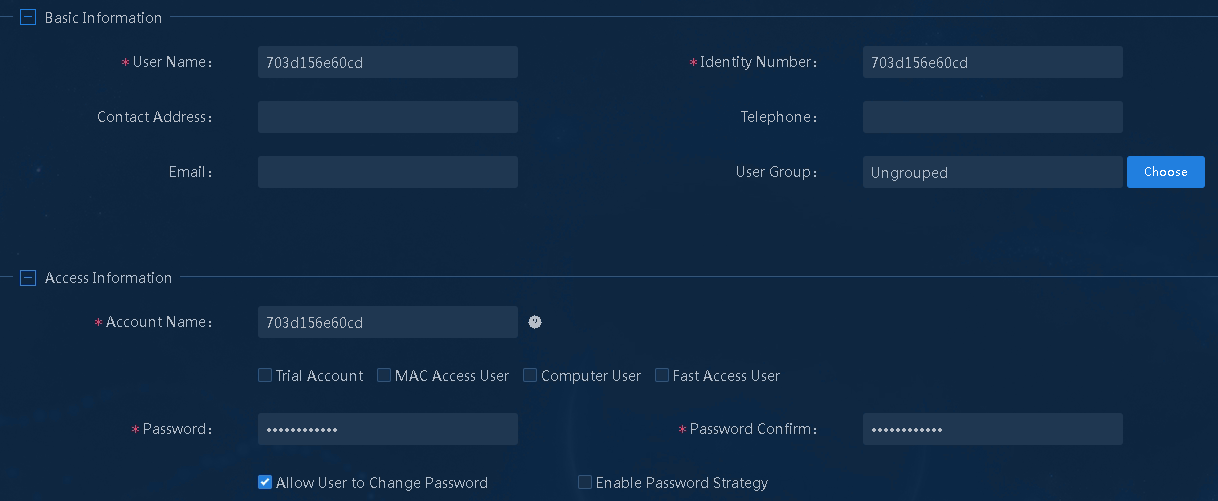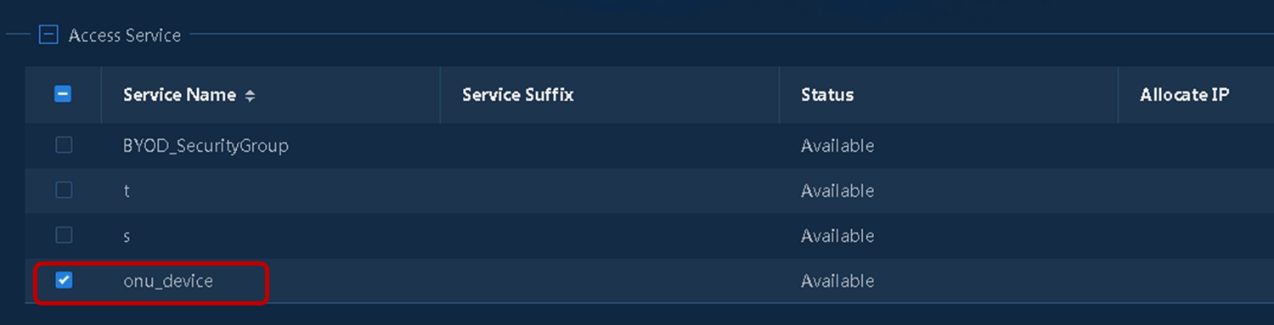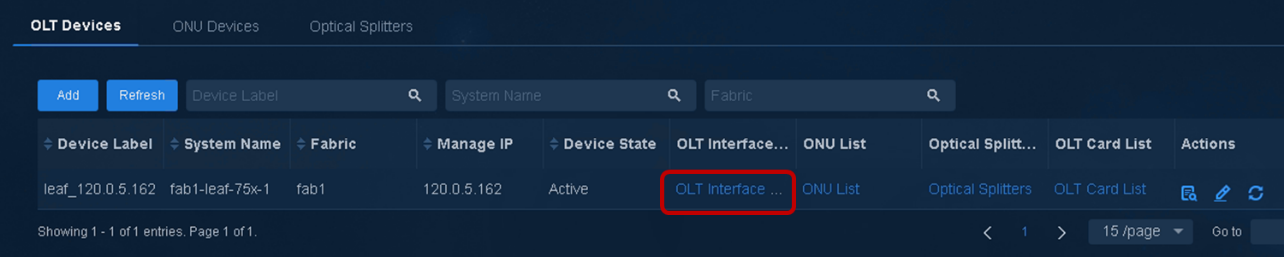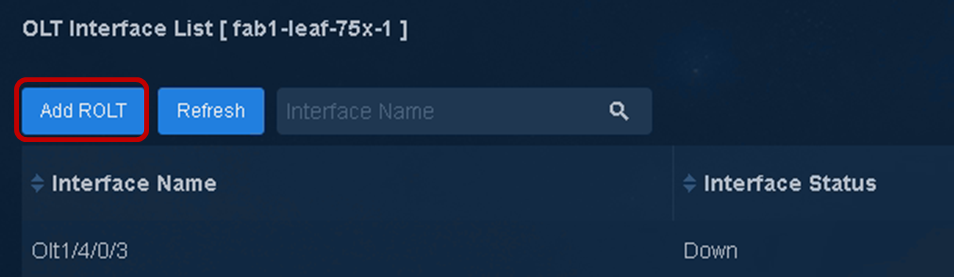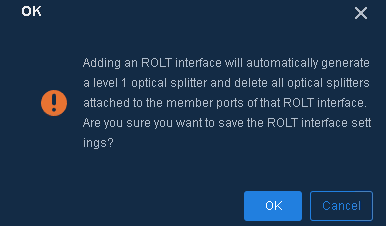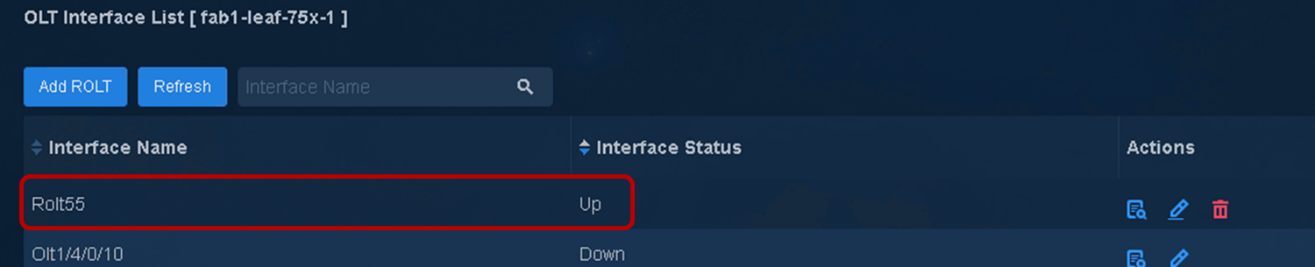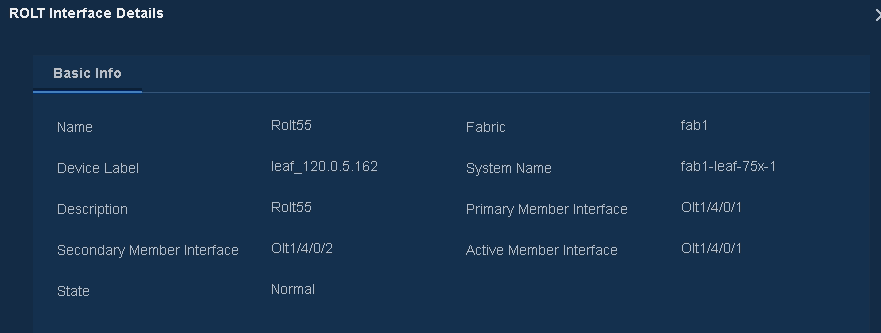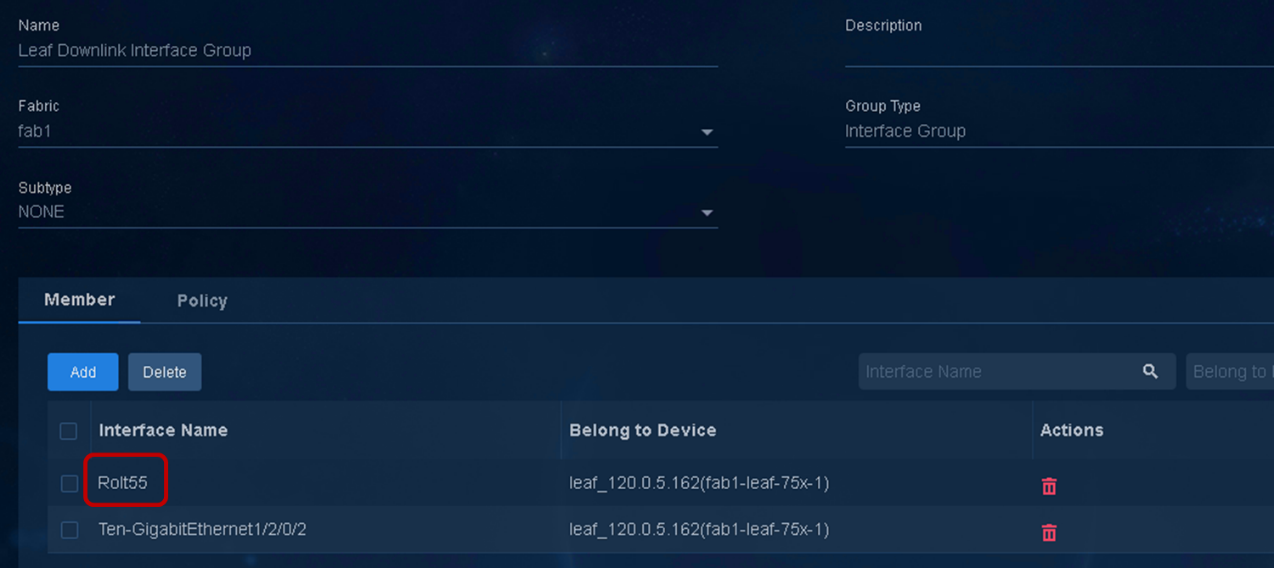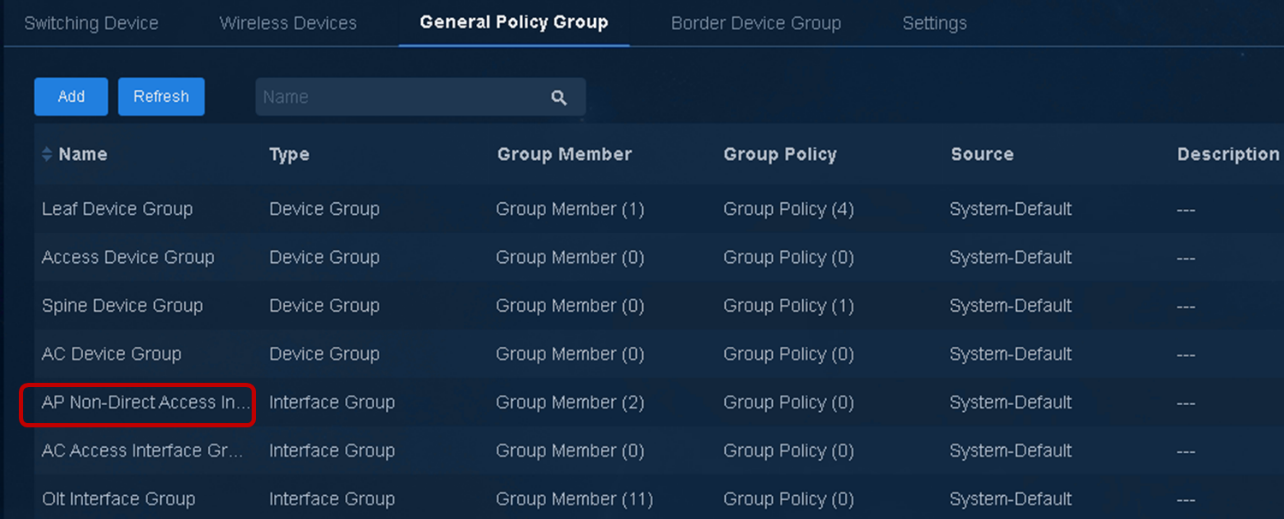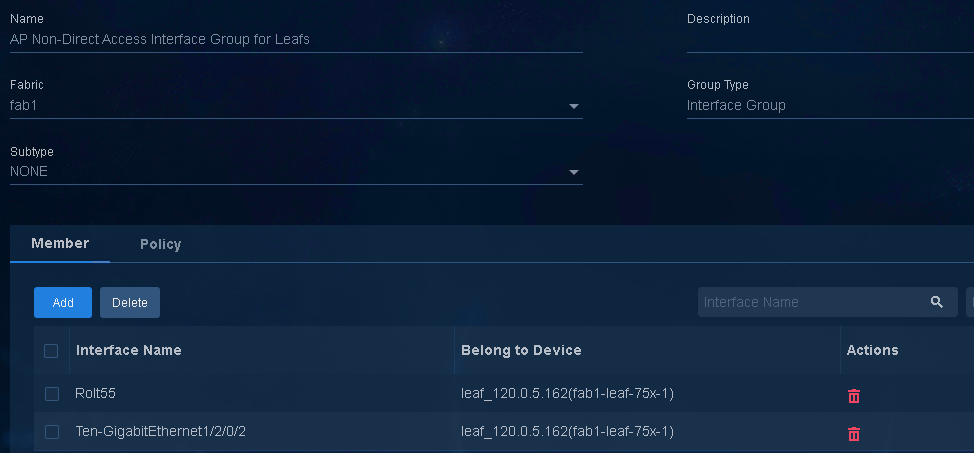- Released At: 13-09-2023
- Page Views:
- Downloads:
- Table of Contents
- Related Documents
-
|
|
|
AD-Campus 6.2 |
|
EPON Configuration Guide |
|
|
|
|
Document version: 5W100-20230221
Copyright © 2023 New H3C Technologies Co., Ltd. All rights reserved.
No part of this manual may be reproduced or transmitted in any form or by any means without prior written consent of New H3C Technologies Co., Ltd.
Except for the trademarks of New H3C Technologies Co., Ltd., any trademarks that may be mentioned in this document are the property of their respective owners.
The information in this document is subject to change without notice.
EPON interface types and interface numbering rules
Configure automatic OLT deployment
Verify the registration status of ONUs on the controller
Verify the configuration deployed to OLT devices
Batch update ONUs by OLT interface
Verify configuration deployed to ONU interfaces
Configure port isolation on ONU interfaces
Configure EPON redundant backup
Configure the maximum uplink bandwidth for ONU interfaces
About EPON
Converged EPON
Figure 1 shows the EPON architecture used in the AD-Campus solution. An optical line terminal (OLT) card is installed on an OLT-capable leaf device, and optical network units (ONUs) are connected to the OLT card via a POS. Endpoints are directly connected to the ONUs. You cannot connect endpoints to the downlink interfaces of ONUs via hubs or unmanaged switches.
EPON architecture
As shown in Figure 2, a typical EPON system contains OLTs, ONUs, and optical distribution networks (ODNs).
· OLT—The core device of an EPON system, located at the central equipment room. The OLT manages ONUs in the EPON system and forwards traffic between the EPON system and the IP network.
· ONU—A device connected to customer premises equipment such as PCs, set-top boxes, and switches. Typically, ONUs are placed at customers' homes, corridors, or roadsides. ONUs forward uplink data sent by customer premises equipment (from ONU to OLT) and selectively forward downlink broadcasts sent by OLTs (from OLT to ONU).
· ODN—A network formed by optical fibers, one or multiple passive optical splitters (POSs), and other passive optical components. ODNs provide optical signal transmission paths between OLTs and ONUs. A POS can couple uplink data into a single piece of fiber and distribute downlink data to ONUs.
Figure 2 Typical EPON architecture
EPON interface types and interface numbering rules
As shown in Figure 3, EPON defines the following interfaces:
· OLT interface—A physical ONU-facing interface on an OLT. Each OLT interface can be connected to an EPON system.
OLT interfaces are numbered in the format of EPON card slot number/subcard slot number/OLT interface number on modular devices, for example, OLT 1/0/1.
OLT interfaces are numbered in the format of IRF member ID/subcard slot number/OLT interface number on fixed-port devices operating in IRF mode, for example, OLT 1/0/1.
· ONU interface—A virtual interface created on an OLT interface.
ONU interfaces are numbered in the format of EPON card slot number/subcard slot number/OLT interface number:ONU interface number, for example, ONU 1/0/1:1.
Each ONU interface corresponds to a physical ONU. The configuration made in ONU interface view takes effect on the ONU bound to the ONU interface. An ONU interface can identify an ONU only after the interface is bound to the ONU.
· ROLT—Redundant OLT interface at Layer 2, which is formed by binding two OLT interfaces on an OLT. The two OLT interfaces can back up each other to improve the link reliability.
An ROLT interface number has only one tier, for example, ROLT 1.
· RONU—Redundant ONU interface, which is a Layer 2 logical interface created on an ROLT interface to connect an ONU.
An RONU interface is numbered in the format of ROLT interface number:RONU interface number, for example, RONU 1:1.
The configuration made in RONU interface view is applied to the ONU accessing the OLT through the RONU interface. An RONU interface is significant only when an ONU is bound to the RONU interface.
· UNI—User network interface, a physical user-facing interface on an ONU.
UNIs can be remotely configured and managed by executing commands in ONU interface view.
Figure 3 EPON interface types and interface numbers
Restrictions and guidelines
Only H3C S7600 series, S7500X series, and S7500E series switches support EPON. To use EPON, install the LSQM1XPT12TSFD0 and LSQM2XPT12TSFD0 10G-EPON cards on those switches.
The 10G-EPON cards support the following ONUs:
· 1G ONU: The downlink bandwidth and uplink bandwidth of EPON interfaces of the ONU are both 1 Gbps.
· 10G/1G ONU: The downlink bandwidth and uplink bandwidth of EPON interfaces of the ONU are both 10 Gbps and 1 Gbps, respectively.
· 10G/10G ONU: The downlink bandwidth and uplink bandwidth of EPON interfaces of the ONU are both 10 Gbps.
To use an OLT interface as an authentication interface, perform the following tasks:
· Execute the trunk permit vlan all command on the OLT interface.
· Set the PVID of the OLT interface to 4093 for wireless APs to access the network.
· Configure the OLT interface as a downlink interface of the local leaf device.
You must execute the trunk permit vlan all command on all ONU interfaces and set their PVID to 4093 for wireless APs to access the network.
To remotely manage ONUs from an OLT, enter ONU interface view to configure the related UNIs. The VLAN mode of UNIs is tagging mode, and you can configure the PVID of UNIs based on your access layer VLAN plan. If a UNI is on an AP, use the default VLAN transparent mode. You do not need to configure the VLAN mode for the UNI.
A UNI with an endpoint attached adds the PVID tag to packets before forwarding them to the upstream OLT interface, and the OLT interface authenticates the endpoint.
A UNI on an AP operates in VLAN transparent mode, and the local ONU interface adds VLAN tag 4093 to the packets sent to the upstream OLT interface. The AP accesses the network without authentication. After a wireless user is authenticated, the AP adds the authorization VLAN tag to the user packets.
EPON configuration procedure
Configuration flow
Figure 4 Configuration flow
Configure automatic OLT deployment
You can enable OLT in the automation template or enable automatic ONU deployment in device resource configuration. The system will automatically create ONU bindings and assign them to VLANs. After an ONU is attached the downlink POS of an OLT interface, the system automatically registers the ONU and assigns its UNIs to VLANs.
To configure automatic OLT deployment:
1. Enable OLT in the leaf automation template and configure other parameters as described in AD-Campus 6.2 Automation Configuration Guide. Then, leaf devices will come online with the leaf (OLT) role.
The OLT state in the automation template determines the state of automatic ONU deployment. The system identifies OLTs based on the OLT capability of devices and OLT cards installed on them.
Figure 5 Leaf automation template
2. Navigate to the Automation > Campus Network > Network Devices > Switch Devices page and verify that the leaf OLT has been managed.
Figure 6 Switching device list
3. If OLT is not enabled in the leaf automation template, enable automatic ONU deployment on a per-device basis as follows:
a. Navigate to the Automation
> Campus Network > Network
Devices > Switch Devices page, and then
click the ![]() icon for a leaf OLT.
icon for a leaf OLT.
Figure 7 EPON devices
a. Click the ![]() icon for an OLT,
enable ONU Autodeploy, and then click OK.
icon for an OLT,
enable ONU Autodeploy, and then click OK.
Figure 8 Enabling ONU Autodeploy
Registers ONU
You can access the controller or the OLT to verify the registration status of ONUs. The time used to register ONUs varies by device model and ONU quantity.
Verify the registration status of ONUs on the controller
1. Navigate to the Automation > Campus Network > Network Devices > PON Devices page.
Figure 9 PON devices
2. Verify that OLT devices, ONUs, POSs are online. You can view or edit the OLT devices as needed.
Figure 10 Verifying PON device status
3. Click the OLT Interface List link for an OLT device to view all its OLT interfaces.
Figure 11 OLT interface list link
Figure 12 OLT interface list
4. Click the ONU List link for an OLT device to view its downstream ONU details, including the ONU state, name, upstream OLT device, fabric, MAC address, and UNIs.
Figure 13 ONU list link
Figure 14 ONU list
5. To view the automatically assigned PVIDs of
UNIs, click the ![]() icon in the UNI List column for an ONU
whose state is
icon in the UNI List column for an ONU
whose state is ![]() . If an ONU is an AP, a MAC address instead of a PVID is assigned to
the AP.
. If an ONU is an AP, a MAC address instead of a PVID is assigned to
the AP.
Figure 15 PVIDs of UNIs
6. To view the downstream POSs of an OLT device, click the Optical Splitters link.
Figure 16 Optical splitter list link
Figure 17 POS list
7. Navigate to the Automation > Campus Network > Network Devices > General Policy Groups page and verify that the OLT interfaces with ONUs bound have been assigned to the leaf downlink interface group.
Figure 18 Leaf downlink interface group
Figure 19 OLT interfaces in the leaf downlink interface group
8. Verify that the following authentication configuration has been deployed to OLT interfaces.
[Leaf7503]dis current-configuration interface Olt 1/3/0/8
#
interface Olt1/3/0/8
using onu 1
port link-type trunk
port trunk permit vlan 1 101 to 3000 4094
port trunk pvid vlan 4093
mac-based ac
dot1x
undo dot1x multicast-trigger
dot1x unicast-trigger
dot1x critical vsi vsi167
dot1x critical eapol
mac-authentication
mac-authentication domain isp
mac-authentication parallel-with-dot1x
mac-authentication critical vsi vsi167 url-user-logoff
port-security free-vlan 1 4094
#
return
Verify the configuration deployed to OLT devices
1. Verify that ONUs have been bound to the OLT devices.
<Leaf7503>dis current-configuration configuration ftth
#
ftth //FTTH view
onu authentication-format mac-address without-hyphen lowercase //Use unhyphenated lower-case MAC addresses for ONU authentication
onu bind auto
onu bind auto chassis 1 slot 3
#
return
<Leaf7503>
2. Verify that all OLT interfaces are configured as trunk ports in all VLANs except IRF BFD VLAN 100 and their PVID is set to 4093.
<Leaf7503>display current-configuration interface Olt 1/3/0/8
#
interface Olt1/3/0/8
port link-type trunk
port trunk permit vlan 1 101 to 3000 4094
port trunk pvid vlan 4093
#
return
<Leaf7503>
3. Verify that all ONUs have been registered with the OLT devices.
<Leaf7503>%Jan 4 10:31:35:479 2021 Leaf7503 IFNET/3/PHY_UPDOWN: -MDC=1; Physica
l state on the interface Onu1/3/0/8:1 changed to up.
%Jan 4 10:31:35:484 2021 Leaf7503 IFNET/5/LINK_UPDOWN: -MDC=1; Line protocol st
ate on the interface Onu1/3/0/8:1 changed to up.
4. Verify that PVIDs have been assigned to UNIs.
<Leaf7503>display current-configuration interface onu
#
interface Onu1/3/0/8:1
bind onu-id 703d-156e-60cd
onu protocol transparent-multicast dest-mac 0100-ffff-ffff
uni 1 vlan-mode tag pvid 101
uni 2 vlan-mode tag pvid 102
uni 3 vlan-mode tag pvid 103
uni 4 vlan-mode tag pvid 104
port link-type trunk
port trunk permit vlan 1 to 99 101 to 4094
port trunk pvid vlan 4093
#
return
5. Verify that ONUs have been bound to the OLT devices.
[Leaf7503]display onu chassis 1 slot 3
---------------------------------- Olt1/3/0/8 ---------------------------------
MAC LOID LLID Dist(M) Port Mode
l/Version Sft/Epm State Aging
703d-156e-60cd 1 <1000 Onu1/3/0/8:1 ET30
4/A 120/ Up N/A
---------------------------------- Olt1/3/0/9 ---------------------------------
ONUs found: 1
<Leaf7503>
6. Verify that ONU interfaces have been created on OLT interfaces.
interface Olt1/3/0/8
using onu 1
7. Verify that the ONUs have been bound to the ONU interfaces.
interface Onu1/3/0/8:1
bind onu-id 703d-156e-60cd
Update the ONU software
The following update methods are available:
· Batch updating ONUs by type.
· Updating a single ONU.
· Batch updating ONUs by OLT interface.
To improve efficiency, batch update ONUs by type.
Restrictions and guidelines
As a best practice, use the H3C protocol for H3C ONUs. To update ONUs from other vendors, use the CTC protocol. When the OLT operating mode of a 10G-EPON card is changed to 128-ONU, the ONUs connected to the EPON card do not support using the H3C protocol for updating ONUs.
After an update command is executed, the update is performed depending on the following conditions:
· If an ONU is online and matches the update file, the ONU is updated.
· If an ONU is online but does not match the update file, the ONU is not updated.
· If an ONU that matches the update file is not online, whether the ONU is updated when it comes online depends on the update protocol.
¡ If the H3C protocol is used, the ONU is updated after it comes online.
¡ If the CTC protocol is used, the ONU is not updated after it comes online. To update the ONU, first use the undo update onu command to cancel the update, and execute the update onu command when the ONU is online.
During an update, follow these restrictions and guidelines:
· ONUs automatically reboot to update after they obtain update files from the OLT. To avoid update failures, do not power off the ONUs during an update.
· The update commands are automatically saved to the configuration file of the OLT after execution. If you want to update only online ONUs, use the undo form of the update commands after the update is completed on online ONUs.
· If an ONU is not online or its ONU interface is down during an update, the OLT updates the ONU after the ONU is registered and its ONU interface comes up.
Batch update ONUs by type
Update the ONUs of a specific type in FTTH view. You can perform this task multiple times to update different types of ONUs. If a matching ONU is online, the ONU is updated. If a matching ONU is not online, the ONU is updated when it is online.
To batch update ONUs by type:
1. Transfer ONU update files to an OLT device.
2. Batch update ONUs by type. The ONU update file will be transferred to the downstream ONUs.
[Leaf7503]ftth
[Leaf7503-ftth]update onu type ET924-H protocol-type h3c filename flash:/H3C_ET
924ET916129.app
Update flash:/h3c_et924et916129.app? [Y/N]:y
Download file to onu may take a long time, please wait...
[Leaf7503-ftth]
The update onu type command takes effect only on ONUs that match the specified ONU type and do not have an update file
Update a single ONU
1. Transfer ONU update files to an OLT device.
2. Enter ONU interface view and update the ONU.
[Leaf7503]interface Onu 1/3/0/8:1
[Leaf7503-Onu1/3/0/8:1]update onu protocol-type h3c filename flash:/H3C_ET924ET
916129.app
Update flash:/h3c_et924et916129.app? [Y/N]:y
Download file to onu may take a long time, please wait...
Please wait while the firmware is being burnt, and check the software version after re-registration.
[Leaf7503-Onu1/3/0/8:1]
Batch update ONUs by OLT interface
Update all ONUs attached to an OLT interface.
After you perform this task, whether the OLT updates a matching ONU that newly comes online depends on the creation time of the corresponding ONU interface.
· If the ONU interface is created before you perform this task, the ONU will be updated.
· If the ONU interface is created after you perform this task, the ONU will not be updated.
To batch update ONUs by OLT interface:
1. Transfer ONU update files to an OLT device.
2. Enter OLT interface view and update all ONUs on the OLT interface.
[Leaf7503-Olt1/3/0/8]update onu protocol-type h3c filename flash:/H3C_ET924ET91
6129.app
Update flash:/h3c_et924et916129.app? [Y/N]:y
Download file to onu may take a long time, please wait...
Please wait while the firmware is being burnt, and check the software version after re-registration.
[Leaf7503-Olt1/3/0/8]
Configure OLT interfaces
1. Verify that all OLT interfaces are configured as trunk ports in all VLANs except IRF BFD VLAN 100 and their PVID is set to 4093. Verify that the OLT interfaces have been assigned to the leaf downlink interface group.
[Leaf7503]dis current-configuration interface Olt 1/3/0/8
#
interface Olt1/3/0/8
using onu 1
port link-type trunk
port trunk permit vlan 1 101 to 3000 4094
port trunk pvid vlan 4093
#
2. If downstream APs exist, navigate to the Automation > Campus Network > Network Devices > General Policy Groups page and manually assign the OLT interfaces to the AP non-direct access interface group for leafs. The system will deploy static service instances of the service security group and wireless security group to the OLT interfaces.
Figure 20 AP non-direct access interface group for leafs
3. Verify that the service instances have been deployed to OLT interfaces.
< Leaf7503>dis current-configuration interface Olt 1/3/0/8
#
interface Olt1/3/0/8
using onu 1
port link-type trunk
port trunk permit vlan 1 101 to 3000 3501 to 3503 4093 4094
port trunk pvid vlan 4093
port-security free-vlan 3501 to 3503 4093 4094
#
service-instance 3501
encapsulation s-vid 3501
xconnect vsi vsi3
arp detection trust
#
service-instance 3502
encapsulation s-vid 3502
xconnect vsi vsi4
arp detection trust
#
service-instance 3503
encapsulation s-vid 3503
xconnect vsi vsi5
arp detection trust
#
#
service-instance 4093
encapsulation s-vid 4093
xconnect vsi vsi7
arp detection trust
#
Configure ONU interfaces
Verify configuration deployed to ONU interfaces
Verify that configuration has been deployed to the ONU interfaces.
[Leaf7503] dis current-configuration interface Onu1/3/0/8:1
#
interface Onu1/3/0/8:1
bind onu-id 703d-156e-60cd
onu protocol transparent-multicast dest-mac 0100-ffff-ffff //Enable unknown multicast packet transparent transmission for all UNIs on the ONU
port link-type trunk
port trunk permit vlan 1 to 99 101 to 4094
port trunk pvid vlan 4093 //Configure the VLAN to accommodate wireless APs and ACs
#
Configure port isolation on ONU interfaces
Configure port isolation on an ONU interface.
interface Onu1/3/0/8:1
bind onu-id 703d-156e-60cd
onu protocol transparent-multicast dest-mac 0100-ffff-ffff //Enable unknown multicast packet transparent transmission for all UNIs on the ONU
port link-type trunk
port trunk permit vlan 1 to 99 101 to 4094
port trunk pvid vlan 4093 // Configure the VLAN to accommodate wireless APs and ACs
onu port-isolate enable //Assign all UNIs on the ONU to the same isolation group to enable Layer 2 data traffic isolation between the UNIs
#
Configure UNIs
The controller automatically assigns each UNI on a registered ONU to a VLAN in the range of VLAN 101 to VLAN 3000. You do not need to assign UNIs of APs to VLANs, and the existing VLAN ID of an AP will be deleted after the AP comes online.
Verify that configuration has been deployed to UNIs.
[Leaf7503] dis current-configuration interface Onu1/3/0/8:1
#
interface Onu1/3/0/8:1
bind onu-id 703d-156e-60cd
onu protocol transparent-multicast dest-mac 0100-ffff-ffff
uni 1 vlan-mode tag pvid 101 //Configure VLAN IDs based on the access layer VLAN plan, and UNIs of APs do not require VLAN assignment
uni 2 vlan-mode tag pvid 102
uni 3 vlan-mode tag pvid 103
uni 4 vlan-mode tag pvid 104
port link-type trunk
port trunk permit vlan 1 to 99 101 to 4094
port trunk pvid vlan 4093
#
Configure ONU authentication
By default, ONUs register with OLT devices without authentication. To prevent illegal ONUs from being bound to OLT devices, configure ONU authentication.
ONU authentication requires an ONU to pass identify authentication before it can register with an OLT device. To use ONU authentication, configure EIA to create MAC access accounts based on ONU MAC addresses. When an ONU comes online, it as an endpoint must perform MAC authentication with EIA.
To configure ONU authentication:
1. Navigate to the Automation > Campus Network > Network Devices > General Policy Groups page and verify that the OLT interfaces have joined the OLT interface group.
Figure 21 OLT interface group
2. Configure authentication domains and AAA globally and for interfaces as described in AD-Campus 6.2 Basics Configuration Guide.
3. Edit the AAA policy template for the leaf device group as follows:
a. Click Add under ISP Domain Settings.
Figure 22 ISP domain settings
a. Configure the following parameters and click OK:
- ISP Domain: Enter an ISP domain name.
- Radius Scheme: Select a RADIUS scheme.
- Is A Default Domain: Select No.
- Is ONU Authentication: Select Yes.
Figure 23 Adding an ISP domain
Figure 24 Added ISP domain
4. Add an interface policy template. Select the ONU authentication template type and the ONU authentication domain configured in the AAA policy template.
Figure 25 Adding an interface policy template
5. Edit the OLT interface group.
6. Add an ONU authentication policy.
Figure 26 ONU authentication policy
7. Verify that the ONU authentication configuration has been deployed to OLT interfaces.
[Leaf7503] dis current-configuration interface Olt1/3/0/8
#
interface Olt1/3/0/8
using onu 1
onu authentication-domain onu
port link-type trunk
port trunk permit vlan 1 101 to 3000 4094
port trunk pvid vlan 4093
mac-based ac
dot1x
undo dot1x multicast-trigger
dot1x unicast-trigger
dot1x critical vsi vsi167
dot1x critical eapol
mac-authentication
mac-authentication domain isp
mac-authentication parallel-with-dot1x
mac-authentication critical vsi vsi167 url-user-logoff
port-security free-vlan 1 4094
#
8. Navigate to the Automation > User > Access Service page.
9. Click Add and add an access service to filter out authenticated ONUs in user information synchronization. Select a default access policy, and do not select any security group.
Figure 27 Adding an access service
10. Navigate to the Automation > User > Access User page, and then click Add.
11. Create a MAC access account with an ONU MAC address, an unhyphenated string of 12 lower-case hexadecimal digits. Select the access service you have added.
Figure 28 Creating a MAC access account
Figure 29 Selecting an access service
Figure 30 Added access user
Configure EPON redundant backup
EPON redundant backup prevents single points of failure on OLT downlink interfaces. H3C supports the EPON type B redundancy implementation on both standalone devices and two-chassis IRF fabrics.
Type B redundancy allows you to add two leaf OLT interfaces to an ROLT interface to implement redundant backup between OLT interfaces. When one OLT interface fails, the other OLT interface takes over to reduce the traffic interruption time.
To configure EPON redundant backup:
1. Navigate to the Automation > Campus Network > Network Devices > PON Devices page and click the OLT Interface List link for an OLT device.
Figure 31 OLT interface list link
2. Click Add ROLT.
Figure 32 Adding a ROLT interface
3. Configure the following parameters and click OK:
¡ Number: Enter an integer in the range of 1 to 64.
¡ Name: Enter a name for the ROLT interface. By default, the name is in the Roltinterface number format, Rolt1 for example.
¡ Description: Enter a description. The default description is the interface name.
¡ Primary Member Interface: Select a primary OLT interface. This interface has high priority and is active when both member interfaces are up.
¡ Secondary Member Interface: Select a secondary OLT interface. This interface has low priority and is inactive when both member interfaces are up. When the primary member interface fails, the secondary member interface is activated to forward traffic.
Figure 33 Configuring an ROLT interface
4. Click OK to confirm the add operation.
Figure 34 Confirming the add operation
5. Verify that the ROLT interface is up.
Figure 35 Up ROLT interface
6. Click the ![]() icon for the ROLT
interface to view its member interfaces and their status.
icon for the ROLT
interface to view its member interfaces and their status.
Figure 36 ROLT interface details
7. Verify that the ROLT interface configuration has been deployed to the OLT device.
[Leaf7503] dis current-configuration interface Rolt
#
interface Rolt1
member interface Olt1/3/0/3 priority 50 The secondary member interface has low priority
member interface Olt1/3/0/8 priority 100
port link-type trunk
port trunk permit vlan 1 101 to 3000 4094
port trunk pvid vlan 4093
#
return
8. Verify that the ROLT interface has been assigned to the leaf downlink interface group.
Figure 37 ROLT interface in the leaf downlink interface group
9. Verify that authentication configuration has been deployed to the ROLT interface.
[Leaf7503]dis current-configuration interface Rolt
#
interface Rolt1
using onu 1
member interface Olt1/3/0/3 priority 50
member interface Olt1/3/0/8 priority 100
port link-type trunk
port trunk permit vlan 1 101 to 3000 4094
port trunk pvid vlan 4093
mac-based ac
dot1x
undo dot1x multicast-trigger
dot1x unicast-trigger
dot1x critical vsi vsi167
dot1x critical eapol
mac-authentication
mac-authentication domain isp
mac-authentication parallel-with-dot1x
mac-authentication critical vsi vsi167 url-user-logoff
port-security free-vlan 1 4094
#
return
10. If downstream APs exist, navigate to the Automation > Campus Network > Network Devices > General Policy Groups page and manually assign the ROLT interface to the AP non-direct access interface group for leafs.
Figure 38 AP non-direct access interface group for leafs
Figure 39 ROLT interface in the AP non-direct access interface group for leafs
11. Verify that a RONU interface is created after ONU registration.
%Jan 4 14:17:13:275 2021 Leaf7503 IFNET/3/PHY_UPDOWN: -MDC=1; Physical state on
the interface Ronu1:1 changed to up.
%Jan 4 14:17:13:276 2021 Leaf7503 IFNET/5/LINK_UPDOWN: -MDC=1; Line protocol st
ate on the interface Ronu1:1 changed to up.
12. Navigate to the Automation > Campus Network > Network Devices > PON Devices > ONU Devices page and view information about the RONU interface.
Figure 40 RONU interface
13. Verify that the RONU interface has been created on the OLT device.
[Leaf7503]display onu chassis 1 slot 3
---------------------------------- Rolt1 ---------------------------------
MAC LOID LLID Dist(M) Port Mode
l/Version Sft/Epm State Aging
703d-156e-60cd 1 <1000 Ronu1:1 ET30
4/A 120/ Up N/A
ONUs found: 1
[Leaf7503]dis current-configuration interface Ronu
#
interface Ronu1:1
bind onu-id 703d-156e-60cd
onu protocol transparent-multicast dest-mac 0100-ffff-ffff
port link-type trunk
port trunk permit vlan 1 to 99 101 to 4094
port trunk pvid vlan 4093
#
Configure the maximum uplink bandwidth for ONU interfaces
By default, the maximum uplink bandwidth is 23552 kbps for ONU interfaces. You can set the maximum uplink bandwidth for all ONU interfaces in bulk in FTTH view.
|
Step |
Command |
Remarks |
|
1. Enter system view. |
system-view |
N/A |
|
2. Enter FTTH view. |
ftth |
N/A |
|
3. Configure the maximum uplink bandwidth for all ONU interfaces. |
In standalone mode: onu upstream-sla maximum-bandwidth [ slot slot-number ] percent bandwidth-percent In IRF mode: onu upstream-sla maximum-bandwidth [ chassis chassis-number slot slot-number ] percent bandwidth-percent |
By default, the maximum uplink bandwidth is 23552 kbps for ONU interfaces. |
Configure port isolation
If authentication exemption is configured on OLT interfaces, you can configure port isolation on UNIs in the same VLAN to isolate their traffic.
For example, assign all UNIs on ONU 1/0/1:1 to an isolation group.
<Sysname> system-view
[Sysname] interface onu 1/0/1:1
[Sysname-Onu1/0/1:1] onu port-isolate enable
Monitoring
See AD-DC 6.2 Monitoring Configuration Guide for information about EPON monitoring.