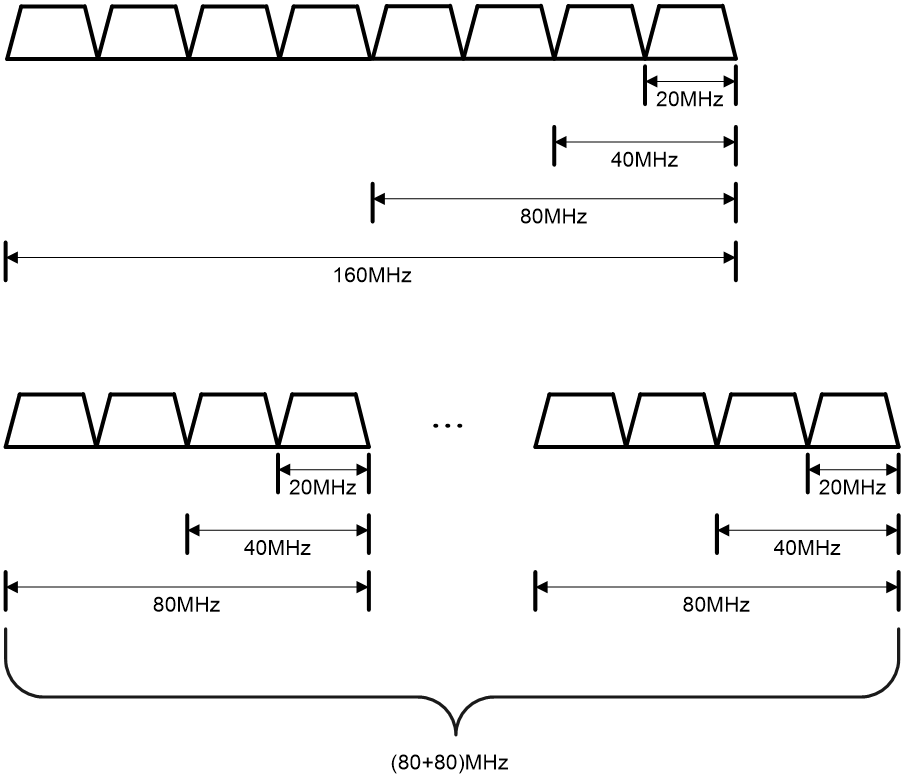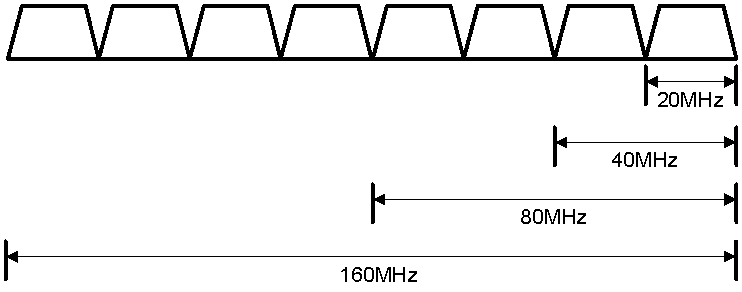- Table of Contents
-
- 08-Radio Resources Management
- 00-Preface
- 01-Radio management configuration
- 02-WLAN radio load balancing configuration
- 03-WLAN load balancing configuration
- 04-WLAN radio resource measurement configuration
- 05-Band navigation configuration
- 06-Channel scanning configuration
- 07-Spectrum management configuration
- Related Documents
-
| Title | Size | Download |
|---|---|---|
| 01-Radio management configuration | 332.99 KB |
Restrictions: Hardware compatibility with radio management
Radio management tasks at a glance
Enabling or disabling a radio interface
Configuring basic radio functions
Setting the maximum transmit power
Specifying a collision avoidance mode
Setting the hardware retransmission limits
Setting the maximum number of clients that can associate with an AP
Configuring access services for 802.11b clients
Configuring 802.11g protection
Setting the maximum transmission distance
Enabling the continuous mode for a radio
Performing on-demand channel usage measurement
Setting the channel usage alarm threshold
Configuring the A-MPDU aggregation method
Configuring the A-MSDU aggregation method
Configuring the client dot11n-only feature
Setting the 802.11n bandwidth mode
Configuring 802.11n protection
Configuring 802.11ac functions
Configuring the client dot11ac-only feature
Setting the 802.11ac bandwidth mode
Configuring 802.11ax functions
Configuring the client dot11ax-only feature
Setting the 802.11ax bandwidth mode
Configuring error packet ratio optimization and retransmission ratio optimization
Display and maintenance commands for radio management
Radio management configuration examples
Example: Configuring basic radio functions
Configuring radio management
About radio management
Radio frequency (RF) is a rate of electrical oscillation in the range of 300 KHz to 300 GHz. WLAN uses the 2.4 GHz band and 5 GHz band radio frequencies as the transmission media. The 2.4 GHz band includes radio frequencies from 2.4 GHz to 2.4835 GHz. The 5 GHz band includes radio frequencies from 5.150 GHz to 5.350 GHz and from 5.725 GHz to 5.850 GHz.
The term "radio frequency" or its abbreviation RF is also used as a synonym for "radio" in wireless communication.
Radio mode
|
|
NOTE: · 802.11g, 802.11n, 802.11ac, 802.11ax are backward compatible. · In this document, the term "802.11ac" refers to both 802.11ac and 802.11gac and the term "802.11ax" refers to both 802.11ax and 802.11gax, unless otherwise specified. |
Table 1 provides a comparison of these radio modes.
Table 1 Comparison of 802.11 standards
|
IEEE standard |
Frequency band |
Maximum rate |
|
802.11a |
5 GHz |
54 Mbps |
|
802.11b |
2.4 GHz |
11 Mbps |
|
802.11g |
2.4 GHz |
54 Mbps |
|
802.11n |
2.4 GHz or 5 GHz |
600 Mbps |
|
802.11ac |
5 GHz |
6900 Mbps |
|
802.11gac |
2.4 GHz |
1600 Mbps |
|
802.11ax |
5 GHz |
9600 Mbps |
|
802.11gax |
2.4 GHz |
6900 Mbps |
Channel
A channel is a range of frequencies with a specific bandwidth.
The 2.4 GHz band has 14 channels. The bandwidth for each channel is 20 MHz and each two channels are spaced 5 MHz apart. Among the 14 channels, four groups of non-overlapping channels exist and the most commonly used one contains channels 1, 6, and 11.
The 5 GHz band can provide higher rates and is more immune to interference. There are 24 non-overlapping channels designated to the 5 GHz band. The channels are spaced 20 MHz apart with a bandwidth of 20 MHz.
Transmit power
Transmit power reflects the signal strength of a wireless device. A higher transmit power enables a radio to cover a larger area but it brings more interference to adjacent devices. The signal strength decreases as the transmission distance increases.
Transmission rate
Transmission rate refers to the speed at which wireless devices transmit traffic. It varies by radio mode and spreading, coding, and modulation schemes. The following are rates supported by different types of radios:
· 802.11a—6 Mbps, 9 Mbps, 12 Mbps, 18 Mbps, 24 Mbps, 36 Mbps, 48 Mbps, and 54 Mbps.
· 802.11b—1 Mbps, 2 Mbps, 5.5 Mbps, and 11 Mbps.
· 802.11g—1 Mbps, 2 Mbps, 5.5 Mbps, 6 Mbps, 9 Mbps, 11 Mbps, 12 Mbps, 18 Mbps, 24 Mbps, 36 Mbps, 48 Mbps, and 54 Mbps.
· 802.11n—Rates for 802.11n radios vary by channel bandwidth. For more information, see "MCS."
· 802.11ac—Rates for 802.11ac radios vary by channel bandwidth and number of spatial streams (NSS). For more information, see "VHT-MCS."
· 802.11ax—Rates for 802.11ax radios vary by channel bandwidth and number of spatial streams (NSS). For more information, see "HE-MCS."
MCS
Modulation and Coding Scheme (MCS) defined in IEEE 802.11n-2009 determines the modulation, coding, and number of spatial streams.
MCS types
802.11n MCSs are classified into the following types:
· Mandatory MCSs—Mandatory MCSs for an AP. To associate with an 802.11n AP, a client must support the mandatory MCSs for the AP.
· Supported MCSs—MCSs supported by an AP besides the mandatory MCSs. If a client supports both mandatory and supported MCSs, the client can use a supported rate to communicate with the AP.
· Multicast MCS—MCS for the rate at which an AP transmits multicast frames.
MCS parameters
An MCS is identified by an MCS index, which is represented by an integer in the range of 0 to 76. An MCS index is the mapping from MCS to a data rate.
Table 2 through Table 9 show sample MCS parameters for 20 MHz and 40 MHz.
When the bandwidth mode is 20 MHz, MCS indexes 0 through 15 are mandatory for APs, and MCS indexes 0 through 7 are mandatory for clients.
Table 2 MCS parameters (20 MHz, NSS=1)
|
MCS index |
Number of spatial streams |
Modulation |
Data rate (Mbps) |
|
|
800ns GI |
400ns GI |
|||
|
0 |
1 |
BPSK |
6.5 |
7.2 |
|
1 |
1 |
QPSK |
13.0 |
14.4 |
|
2 |
1 |
QPSK |
19.5 |
21.7 |
|
3 |
1 |
16-QAM |
26.0 |
28.9 |
|
4 |
1 |
16-QAM |
39.0 |
43.3 |
|
5 |
1 |
64-QAM |
52.0 |
57.8 |
|
6 |
1 |
64-QAM |
58.5 |
65.0 |
|
7 |
1 |
64-QAM |
65.0 |
72.2 |
Table 3 MCS parameters (20 MHz, NSS=2)
|
MCS index |
Number of spatial streams |
Modulation |
Data rate (Mbps) |
|
|
800ns GI |
400ns GI |
|||
|
8 |
2 |
BPSK |
13.0 |
14.4 |
|
9 |
2 |
QPSK |
26.0 |
28.9 |
|
10 |
2 |
QPSK |
39.0 |
43.3 |
|
11 |
2 |
16-QAM |
52.0 |
57.8 |
|
12 |
2 |
16-QAM |
78.0 |
86.7 |
|
13 |
2 |
64-QAM |
104.0 |
115.6 |
|
14 |
2 |
64-QAM |
117.0 |
130.0 |
|
15 |
2 |
64-QAM |
130.0 |
144.4 |
Table 4 MCS parameters (20 MHz, NSS=3)
|
MCS index |
Number of spatial streams |
Modulation |
Data rate (Mbps) |
|
|
800ns GI |
400ns GI |
|||
|
16 |
3 |
BPSK |
19.5 |
21.7 |
|
17 |
3 |
QPSK |
39.0 |
43.3 |
|
18 |
3 |
QPSK |
58.5 |
65.0 |
|
19 |
3 |
16-QAM |
78.0 |
86.7 |
|
20 |
3 |
16-QAM |
117.0 |
130.0 |
|
21 |
3 |
64-QAM |
156.0 |
173.3 |
|
22 |
3 |
64-QAM |
175.5 |
195.0 |
|
23 |
3 |
64-QAM |
195.0 |
216.7 |
Table 5 MCS parameters (20 MHz, NSS=4)
|
MCS index |
Number of spatial streams |
Modulation |
Data rate (Mbps) |
|
|
800ns GI |
400ns GI |
|||
|
24 |
4 |
BPSK |
26.0 |
28.9 |
|
25 |
4 |
QPSK |
52.0 |
57.8 |
|
26 |
4 |
QPSK |
78.0 |
86.7 |
|
27 |
4 |
16-QAM |
104.0 |
115.6 |
|
28 |
4 |
16-QAM |
156.0 |
173.3 |
|
29 |
4 |
64-QAM |
208.0 |
231.1 |
|
30 |
4 |
64-QAM |
234.0 |
260.0 |
|
31 |
4 |
64-QAM |
260.0 |
288.9 |
Table 6 MCS parameters (40 MHz, NSS=1)
|
MCS index |
Number of spatial streams |
Modulation |
Data rate (Mbps) |
|
|
800ns GI |
400ns GI |
|||
|
0 |
1 |
BPSK |
13.5 |
15.0 |
|
1 |
1 |
QPSK |
27.0 |
30.0 |
|
2 |
1 |
QPSK |
40.5 |
45.0 |
|
3 |
1 |
16-QAM |
54.0 |
60.0 |
|
4 |
1 |
16-QAM |
81.0 |
90.0 |
|
5 |
1 |
64-QAM |
108.0 |
120.0 |
|
6 |
1 |
64-QAM |
121.5 |
135.0 |
|
7 |
1 |
64-QAM |
135.0 |
150.0 |
Table 7 MCS parameters (40 MHz, NSS=2)
|
MCS index |
Number of spatial streams |
Modulation |
Data rate (Mbps) |
|
|
800ns GI |
400ns GI |
|||
|
8 |
2 |
BPSK |
27.0 |
30.0 |
|
9 |
2 |
QPSK |
54.0 |
60.0 |
|
10 |
2 |
QPSK |
81.0 |
90.0 |
|
11 |
2 |
16-QAM |
108.0 |
120.0 |
|
12 |
2 |
16-QAM |
162.0 |
180.0 |
|
13 |
2 |
64-QAM |
216.0 |
240.0 |
|
14 |
2 |
64-QAM |
243.0 |
270.0 |
|
15 |
2 |
64-QAM |
270.0 |
300.0 |
Table 8 MCS parameters (40 MHz, NSS=3)
|
MCS index |
Number of spatial streams |
Modulation |
Data rate (Mbps) |
|
|
800ns GI |
400ns GI |
|||
|
16 |
3 |
BPSK |
40.5 |
45.0 |
|
17 |
3 |
QPSK |
81.0 |
90.0 |
|
18 |
3 |
QPSK |
121.5 |
135.0 |
|
19 |
3 |
16-QAM |
162.0 |
180.0 |
|
20 |
3 |
16-QAM |
243.0 |
270.0 |
|
21 |
3 |
64-QAM |
324.0 |
360.0 |
|
22 |
3 |
64-QAM |
364.5 |
405.0 |
|
23 |
3 |
64-QAM |
405.0 |
450.0 |
Table 9 MCS parameters (40 MHz, NSS=4)
|
MCS index |
Number of spatial streams |
Modulation |
Data rate (Mbps) |
|
|
800ns GI |
400ns GI |
|||
|
24 |
4 |
BPSK |
54.0 |
60.0 |
|
25 |
4 |
QPSK |
108.0 |
120.0 |
|
26 |
4 |
QPSK |
162.0 |
180.0 |
|
27 |
4 |
16-QAM |
216.0 |
240.0 |
|
28 |
4 |
16-QAM |
324.0 |
360.0 |
|
29 |
4 |
64-QAM |
432.0 |
480.0 |
|
30 |
4 |
64-QAM |
486.0 |
540.0 |
|
31 |
4 |
64-QAM |
540.0 |
600.0 |
|
|
NOTE: · For all the MCS data rate tables, see IEEE 802.11n-2009. · Support for MCS indexes depends on the device model. |
VHT-MCS
Very High Throughput Modulation and Coding Scheme (VHT-MCS) defined in IEEE 802.11ac determines the wireless data rates.
VHT-MCS types
802.11ac VHT-MCSs are classified into the following types:
· Mandatory VHT-MCSs—Mandatory VHT-MCSs for an AP. To associate with an 802.11ac AP, a client must support the mandatory VHT-MCSs for the AP.
· Supported VHT-MCSs—VHT-MCSs supported by an AP besides the mandatory VHT-MCSs. If a client supports both mandatory and supported VHT-MCSs, the client can use a supported rate to communicate with the AP.
· Multicast VHT-MCS—VHT-MCS for the rate at which an AP transmits multicast frames.
VHT-MCS parameters
A VHT-MCS is identified by a VHT-MCS index, which is represented by an integer in the range of 0 to 9. A VHT-MCS index is the mapping from VHT-MCS to a data rate.
802.11ac supports the 20 MHz, 40 MHz, 80 MHz, and 160 MHz (80+80 MHz) bandwidth modes, and supports a maximum of eight spatial streams. 802.11gac supports the 20 MHz and 40 MHz bandwidth modes.
Table 10 through Table 21 show VHT-MCS parameters that are supported by an AP.
Table 10 VHT-MCS parameters (20 MHz, NSS=1)
|
VHT-MCS index |
Modulation |
Data rate (Mbps) |
|
|
800ns GI |
400ns GI |
||
|
0 |
BPSK |
6.5 |
7.2 |
|
1 |
QPSK |
13.0 |
14.4 |
|
2 |
QPSK |
19.5 |
21.7 |
|
3 |
16-QAM |
26.0 |
28.9 |
|
4 |
16-QAM |
39.0 |
43.3 |
|
5 |
64-QAM |
52.0 |
57.8 |
|
6 |
64-QAM |
58.5 |
65.0 |
|
7 |
64-QAM |
65.0 |
72.2 |
|
8 |
256-QAM |
78.0 |
86.7 |
|
9 |
Not valid |
||
Table 11 VHT-MCS parameters (20 MHz, NSS=2)
|
VHT-MCS index |
Modulation |
Data rate (Mbps) |
|
|
800ns GI |
400ns GI |
||
|
0 |
BPSK |
13.0 |
14.4 |
|
1 |
QPSK |
26.0 |
28.9 |
|
2 |
QPSK |
39.0 |
43.3 |
|
3 |
16-QAM |
52.0 |
57.8 |
|
4 |
16-QAM |
78.0 |
86.7 |
|
5 |
64-QAM |
104.0 |
115.6 |
|
6 |
64-QAM |
117.0 |
130.0 |
|
7 |
64-QAM |
130.0 |
144.4 |
|
8 |
256-QAM |
156.0 |
173.3 |
|
9 |
Not valid |
||
Table 12 VHT-MCS parameters (20 MHz, NSS=3)
|
VHT-MCS index |
Modulation |
Data rate (Mbps) |
|
|
800ns GI |
400ns GI |
||
|
0 |
BPSK |
19.5 |
21.7 |
|
1 |
QPSK |
39.0 |
43.3 |
|
2 |
QPSK |
58.5 |
65.0 |
|
3 |
16-QAM |
78.0 |
86.7 |
|
4 |
16-QAM |
117.0 |
130.0 |
|
5 |
64-QAM |
156.0 |
173.3 |
|
6 |
64-QAM |
175.5 |
195.0 |
|
7 |
64-QAM |
195.0 |
216.7 |
|
8 |
256-QAM |
234.0 |
260.0 |
|
9 |
256-QAM |
260.0 |
288.9 |
Table 13 VHT-MCS parameters (20 MHz, NSS=4)
|
VHT-MCS index |
Modulation |
Data rate (Mbps) |
|
|
800ns GI |
400ns GI |
||
|
0 |
BPSK |
26.0 |
28.9 |
|
1 |
QPSK |
52.0 |
57.8 |
|
2 |
QPSK |
78.0 |
86.7 |
|
3 |
16-QAM |
104.0 |
115.6 |
|
4 |
16-QAM |
156.0 |
173.3 |
|
5 |
64-QAM |
208.0 |
231.1 |
|
6 |
64-QAM |
234.0 |
260.0 |
|
7 |
64-QAM |
260.0 |
288.9 |
|
8 |
256-QAM |
312.0 |
346.7 |
|
9 |
Not valid |
||
Table 14 VHT-MCS parameters (40 MHz, NSS=1)
|
VHT-MCS index |
Modulation |
Data rate (Mbps) |
|
|
800ns GI |
400ns GI |
||
|
0 |
BPSK |
13.5 |
15.0 |
|
1 |
QPSK |
27.0 |
30.0 |
|
2 |
QPSK |
40.5 |
45.0 |
|
3 |
16-QAM |
54.0 |
60.0 |
|
4 |
16-QAM |
81.0 |
90.0 |
|
5 |
64-QAM |
108.0 |
120.0 |
|
6 |
64-QAM |
121.5 |
135.0 |
|
7 |
64-QAM |
135.0 |
150.0 |
|
8 |
256-QAM |
162.0 |
180.0 |
|
9 |
256-QAM |
180.0 |
200.0 |
Table 15 VHT-MCS parameters (40 MHz, NSS=2)
|
VHT-MCS index |
Modulation |
Data rate (Mbps) |
|
|
800ns GI |
400ns GI |
||
|
0 |
BPSK |
27.0 |
30.0 |
|
1 |
QPSK |
54.0 |
60.0 |
|
2 |
QPSK |
81.0 |
90.0 |
|
3 |
16-QAM |
108.0 |
120.0 |
|
4 |
16-QAM |
162.0 |
180.0 |
|
5 |
64-QAM |
216.0 |
240.0 |
|
6 |
64-QAM |
243.0 |
270.0 |
|
7 |
64-QAM |
270.0 |
300.0 |
|
8 |
256-QAM |
324.0 |
360.0 |
|
9 |
256-QAM |
360.0 |
400.0 |
Table 16 VHT-MCS parameters (40 MHz, NSS=3)
|
VHT-MCS index |
Modulation |
Data rate (Mbps) |
|
|
800ns GI |
400ns GI |
||
|
0 |
BPSK |
40.5 |
45.0 |
|
1 |
QPSK |
81.0 |
90.0 |
|
2 |
QPSK |
121.5 |
135.0 |
|
3 |
16-QAM |
162.0 |
180.0 |
|
4 |
16-QAM |
243.0 |
270.0 |
|
5 |
64-QAM |
324.0 |
360.0 |
|
6 |
64-QAM |
364.5 |
405.0 |
|
7 |
64-QAM |
405.0 |
450.0 |
|
8 |
256-QAM |
486.0 |
540.0 |
|
9 |
256-QAM |
540.0 |
600.0 |
Table 17 VHT-MCS parameters(40 MHz, NSS=4)
|
VHT-MCS index |
Modulation |
Data rate (Mbps) |
|
|
800ns GI |
400ns GI |
||
|
0 |
BPSK |
54.0 |
60.0 |
|
1 |
QPSK |
108.0 |
120.0 |
|
2 |
QPSK |
162.0 |
180.0 |
|
3 |
16-QAM |
216.0 |
240.0 |
|
4 |
16-QAM |
324.0 |
360.0 |
|
5 |
64-QAM |
432.0 |
480.0 |
|
6 |
64-QAM |
486.0 |
540.0 |
|
7 |
64-QAM |
540.0 |
600.0 |
|
8 |
256-QAM |
648.0 |
720.0 |
|
9 |
256-QAM |
720.0 |
800.0 |
Table 18 VHT-MCS parameters (80 MHz, NSS=1)
|
VHT-MCS index |
Modulation |
Data rate (Mbps) |
|
|
800ns GI |
400ns GI |
||
|
0 |
BPSK |
29.3 |
32.5 |
|
1 |
QPSK |
58.5 |
65.0 |
|
2 |
QPSK |
87.8 |
97.5 |
|
3 |
16-QAM |
117.0 |
130.0 |
|
4 |
16-QAM |
175.5 |
195.0 |
|
5 |
64-QAM |
234.0 |
260.0 |
|
6 |
64-QAM |
263.0 |
292.5 |
|
7 |
64-QAM |
292.5 |
325.0 |
|
8 |
256-QAM |
351.0 |
390.0 |
|
9 |
256-QAM |
390.0 |
433.3 |
Table 19 VHT-MCS parameters (80 MHz, NSS=2)
|
VHT-MCS index |
Modulation |
Data rate (Mbps) |
|
|
800ns GI |
400ns GI |
||
|
0 |
BPSK |
58.5 |
65.0 |
|
1 |
QPSK |
117.0 |
130.0 |
|
2 |
QPSK |
175.5 |
195.0 |
|
3 |
16-QAM |
234.0 |
260.0 |
|
4 |
16-QAM |
351.0 |
390.0 |
|
5 |
64-QAM |
468.0 |
520.0 |
|
6 |
64-QAM |
526.5 |
585.0 |
|
7 |
64-QAM |
585.0 |
650.0 |
|
8 |
256-QAM |
702.0 |
780.0 |
|
9 |
256-QAM |
780.0 |
866.7 |
Table 20 VHT-MCS parameters (80 MHz, NSS=3)
|
VHT-MCS index |
Modulation |
Data rate (Mbps) |
|
|
800ns GI |
400ns GI |
||
|
0 |
BPSK |
87.8 |
97.5 |
|
1 |
QPSK |
175.5 |
195.0 |
|
2 |
QPSK |
263.3 |
292.5 |
|
3 |
16-QAM |
351.0 |
390.0 |
|
4 |
16-QAM |
526.5 |
585.0 |
|
5 |
64-QAM |
702.0 |
780.0 |
|
6 |
Not valid |
||
|
7 |
64-QAM |
877.5 |
975.0 |
|
8 |
256-QAM |
1053.0 |
1170.0 |
|
9 |
256-QAM |
1170.0 |
1300.0 |
Table 21 VHT-MCS parameters (80 MHz, NSS=4)
|
VHT-MCS index |
Modulation |
Data rate (Mbps) |
|
|
800ns GI |
400ns GI |
||
|
0 |
BPSK |
117.0 |
130.0 |
|
1 |
QPSK |
234.0 |
260.0 |
|
2 |
QPSK |
351.0 |
390.0 |
|
3 |
16-QAM |
468.0 |
520.0 |
|
4 |
16-QAM |
702.0 |
780.0 |
|
5 |
64-QAM |
936.0 |
1040.0 |
|
6 |
64-QAM |
1053.0 |
1170.0 |
|
7 |
64-QAM |
1170.0 |
1300.0 |
|
8 |
256-QAM |
1404.0 |
1560.0 |
|
9 |
256-QAM |
1560.0 |
1733.3 |
|
|
NOTE: · For all the VHT-MCS data rate tables, see IEEE 802.11ac-2013. · Support for VHT-MCS indexes depends on the AP model. |
HE-MCS
High Efficiency Modulation and Coding Scheme (HE-MCS) defined in IEEE 802.11ax determines the wireless data rates.
HE-MCS types
802.11ax HE-MCSs are classified into the following types:
· Mandatory HE-MCSs—Mandatory HE-MCSs for an AP. To associate with an 802.11ax AP, a client must support the mandatory HE-MCSs for the AP.
· Supported HE-MCSs—HE-MCSs supported by an AP besides the mandatory HE-MCSs. If a client supports both mandatory and supported HE-MCSs, the client can use a supported rate to communicate with the AP.
· Multicast HE-MCS—HE-MCS for the rate at which an AP transmits multicast frames.
HE-MCS parameters
An HE-MCS is identified by an HE-MCS index, which is represented by an integer in the range of 0 to 11. An HE-MCS index is the mapping from HE-MCS to a data rate.
802.11ax supports the 20 MHz, 40 MHz, 80 MHz, and 160 MHz (80+80 MHz) bandwidth modes, and supports a maximum of eight spatial streams. 802.11gax supports the 20 MHz and 40 MHz bandwidth modes.
Table 22 through Table 37 show HE-MCS parameters that are supported by an AP.
Table 22 HE-MCS parameters (20 MHz, NSS=1)
|
HE-MCS index |
Spatial streams |
Modulation |
Data rate (Mbps) |
|
|
1600ns GI |
800ns GI |
|||
|
0 |
1 |
BPSK |
8 |
8.6 |
|
1 |
1 |
QPSK |
16 |
17.2 |
|
2 |
1 |
QPSK |
24 |
25.8 |
|
3 |
1 |
16-QAM |
33 |
34.4 |
|
4 |
1 |
16-QAM |
49 |
51.6 |
|
5 |
1 |
64-QAM |
65 |
68.8 |
|
6 |
1 |
64-QAM |
73 |
77.4 |
|
7 |
1 |
64-QAM |
81 |
86 |
|
8 |
1 |
256-QAM |
98 |
103.2 |
|
9 |
1 |
256-QAM |
108 |
114.7 |
|
10 |
1 |
1024-QAM |
122 |
129 |
|
11 |
1 |
1024-QAM |
135 |
143.4 |
Table 23 HE-MCS parameters (20 MHz, NSS=2)
|
HE-MCS index |
Spatial streams |
Modulation |
Data rate (Mbps) |
|
|
1600ns GI |
800ns GI |
|||
|
0 |
2 |
BPSK |
16 |
17.2 |
|
1 |
2 |
QPSK |
32 |
34.4 |
|
2 |
2 |
QPSK |
48 |
51.6 |
|
3 |
2 |
16-QAM |
66 |
68.8 |
|
4 |
2 |
16-QAM |
98 |
103.2 |
|
5 |
2 |
64-QAM |
130 |
137.6 |
|
6 |
2 |
64-QAM |
146 |
154.8 |
|
7 |
2 |
64-QAM |
162 |
172 |
|
8 |
2 |
256-QAM |
196 |
206.4 |
|
9 |
2 |
256-QAM |
216 |
229.4 |
|
10 |
2 |
1024-QAM |
244 |
258 |
|
11 |
2 |
1024-QAM |
270 |
286.8 |
Table 24 HE-MCS parameters (20 MHz, NSS=3)
|
HE-MCS index |
Spatial streams |
Modulation |
Data rate (Mbps) |
|
|
1600ns GI |
800ns GI |
|||
|
0 |
3 |
BPSK |
24 |
25.8 |
|
1 |
3 |
QPSK |
48 |
51.6 |
|
2 |
3 |
QPSK |
72 |
77.4 |
|
3 |
3 |
16-QAM |
99 |
103.2 |
|
4 |
3 |
16-QAM |
147 |
154.8 |
|
5 |
3 |
64-QAM |
195 |
206.4 |
|
6 |
3 |
64-QAM |
219 |
232.2 |
|
7 |
3 |
64-QAM |
243 |
258 |
|
8 |
3 |
256-QAM |
294 |
309.6 |
|
9 |
3 |
256-QAM |
324 |
344.1 |
|
10 |
3 |
1024-QAM |
366 |
387 |
|
11 |
3 |
1024-QAM |
405 |
430.2 |
Table 25 HE-MCS parameters (20 MHz, NSS=4)
|
HE-MCS index |
Spatial streams |
Modulation |
Data rate (Mbps) |
|
|
1600ns GI |
800ns GI |
|||
|
0 |
4 |
BPSK |
32 |
34.4 |
|
1 |
4 |
QPSK |
64 |
68.8 |
|
2 |
4 |
QPSK |
96 |
103.2 |
|
3 |
4 |
16-QAM |
132 |
137.6 |
|
4 |
4 |
16-QAM |
196 |
206.4 |
|
5 |
4 |
64-QAM |
260 |
275.2 |
|
6 |
4 |
64-QAM |
292 |
309.6 |
|
7 |
4 |
64-QAM |
324 |
344 |
|
8 |
4 |
256-QAM |
392 |
412.8 |
|
9 |
4 |
256-QAM |
432 |
458.8 |
|
10 |
4 |
1024-QAM |
488 |
516 |
|
11 |
4 |
1024-QAM |
540 |
573.6 |
Table 26 HE-MCS parameters (40 MHz, NSS=1)
|
HE-MCS index |
Spatial streams |
Modulation |
Data rate (Mbps) |
|
|
1600ns GI |
800ns GI |
|||
|
0 |
1 |
BPSK |
16 |
17.2 |
|
1 |
1 |
QPSK |
33 |
34.4 |
|
2 |
1 |
QPSK |
49 |
51.6 |
|
3 |
1 |
16-QAM |
65 |
68.8 |
|
4 |
1 |
16-QAM |
98 |
103.2 |
|
5 |
1 |
64-QAM |
130 |
137.6 |
|
6 |
1 |
64-QAM |
146 |
154.9 |
|
7 |
1 |
64-QAM |
163 |
172.1 |
|
8 |
1 |
256-QAM |
195 |
206.5 |
|
9 |
1 |
256-QAM |
217 |
229.4 |
|
10 |
1 |
1024-QAM |
244 |
258.1 |
|
11 |
1 |
1024-QAM |
271 |
286.8 |
Table 27 HE-MCS parameters (40 MHz, NSS=2)
|
HE-MCS index |
Spatial streams |
Modulation |
Data rate (Mbps) |
|
|
1600ns GI |
800ns GI |
|||
|
0 |
2 |
BPSK |
32 |
34.4 |
|
1 |
2 |
QPSK |
66 |
68.8 |
|
2 |
2 |
QPSK |
98 |
103.2 |
|
3 |
2 |
16-QAM |
130 |
137.6 |
|
4 |
2 |
16-QAM |
196 |
206.4 |
|
5 |
2 |
64-QAM |
260 |
275.2 |
|
6 |
2 |
64-QAM |
292 |
309.8 |
|
7 |
2 |
64-QAM |
326 |
344.2 |
|
8 |
2 |
256-QAM |
390 |
413 |
|
9 |
2 |
256-QAM |
434 |
458.8 |
|
10 |
2 |
1024-QAM |
488 |
516.2 |
|
11 |
2 |
1024-QAM |
542 |
573.6 |
Table 28 HE-MCS parameters (40 MHz, NSS=3)
|
HE-MCS index |
Spatial streams |
Modulation |
Data rate (Mbps) |
|
|
1600ns GI |
800ns GI |
|||
|
0 |
3 |
BPSK |
48 |
51.6 |
|
1 |
3 |
QPSK |
99 |
103.2 |
|
2 |
3 |
QPSK |
147 |
154.8 |
|
3 |
3 |
16-QAM |
195 |
206.4 |
|
4 |
3 |
16-QAM |
294 |
309.6 |
|
5 |
3 |
64-QAM |
390 |
412.8 |
|
6 |
3 |
64-QAM |
438 |
464.7 |
|
7 |
3 |
64-QAM |
489 |
516.3 |
|
8 |
3 |
256-QAM |
585 |
619.5 |
|
9 |
3 |
256-QAM |
651 |
688.2 |
|
10 |
3 |
1024-QAM |
732 |
774.3 |
|
11 |
3 |
1024-QAM |
813 |
860.4 |
Table 29 HE-MCS parameters(40 MHz, NSS=4)
|
HE-MCS index |
Spatial streams |
Modulation |
Data rate (Mbps) |
|
|
1600ns GI |
800ns GI |
|||
|
0 |
4 |
BPSK |
64 |
68.8 |
|
1 |
4 |
QPSK |
132 |
137.6 |
|
2 |
4 |
QPSK |
196 |
206.4 |
|
3 |
4 |
16-QAM |
260 |
275.2 |
|
4 |
4 |
16-QAM |
392 |
412.8 |
|
5 |
4 |
64-QAM |
520 |
550.4 |
|
6 |
4 |
64-QAM |
584 |
619.6 |
|
7 |
4 |
64-QAM |
652 |
688.4 |
|
8 |
4 |
256-QAM |
780 |
826 |
|
9 |
4 |
256-QAM |
868 |
917.6 |
|
10 |
4 |
1024-QAM |
976 |
1032.4 |
|
11 |
4 |
1024-QAM |
1084 |
1147.2 |
Table 30 HE-MCS parameters (80 MHz, NSS=1)
|
HE-MCS index |
Spatial streams |
Modulation |
Data rate (Mbps) |
|
|
1600ns GI |
800ns GI |
|||
|
0 |
1 |
BPSK |
34 |
36 |
|
1 |
1 |
QPSK |
68 |
72.1 |
|
2 |
1 |
QPSK |
102 |
108.1 |
|
3 |
1 |
16-QAM |
136 |
144.1 |
|
4 |
1 |
16-QAM |
204 |
216.2 |
|
5 |
1 |
64-QAM |
272 |
288.2 |
|
6 |
1 |
64-QAM |
306 |
324.4 |
|
7 |
1 |
64-QAM |
340 |
360.3 |
|
8 |
1 |
256-QAM |
408 |
432.4 |
|
9 |
1 |
256-QAM |
453 |
480.4 |
|
10 |
1 |
1024-QAM |
510 |
540.4 |
|
11 |
1 |
1024-QAM |
567 |
600.5 |
Table 31 HE-MCS parameters (80 MHz, NSS=2)
|
HE-MCS index |
Spatial streams |
Modulation |
Data rate (Mb/s) |
|
|
1600ns GI |
800ns GI |
|||
|
0 |
2 |
BPSK |
68 |
72 |
|
1 |
2 |
QPSK |
136 |
144.2 |
|
2 |
2 |
QPSK |
204 |
216.2 |
|
3 |
2 |
16-QAM |
272 |
288.2 |
|
4 |
2 |
16-QAM |
408 |
432.4 |
|
5 |
2 |
64-QAM |
544 |
576.4 |
|
6 |
2 |
64-QAM |
612 |
648.8 |
|
7 |
2 |
64-QAM |
680 |
720.6 |
|
8 |
2 |
256-QAM |
816 |
864.8 |
|
9 |
4 |
256-QAM |
906 |
960.8 |
|
10 |
4 |
1024-QAM |
1020 |
1080.8 |
|
11 |
4 |
1024-QAM |
1134 |
1201 |
Table 32 HE-MCS parameters (80 MHz, NSS=3)
|
HE-MCS index |
Spatial streams |
Modulation |
Data rate (Mbps) |
|
|
1600ns GI |
800ns GI |
|||
|
0 |
3 |
BPSK |
102 |
108 |
|
1 |
3 |
QPSK |
204 |
216.3 |
|
2 |
3 |
QPSK |
306 |
324.3 |
|
3 |
3 |
16-QAM |
408 |
432.3 |
|
4 |
3 |
16-QAM |
612 |
648.6 |
|
5 |
3 |
64-QAM |
816 |
864.6 |
|
6 |
3 |
64-QAM |
918 |
973.2 |
|
7 |
3 |
64-QAM |
1020 |
1080.9 |
|
8 |
3 |
256-QAM |
1224 |
1297.2 |
|
9 |
4 |
256-QAM |
1359 |
1441.2 |
|
10 |
4 |
1024-QAM |
1530 |
1621.2 |
|
11 |
4 |
1024-QAM |
1701 |
1801.5 |
Table 33 HE-MCS parameters (80 MHz, NSS=4)
|
HE-MCS index |
Spatial streams |
Modulation |
Data rate (Mbps) |
|
|
1600ns GI |
800ns GI |
|||
|
0 |
4 |
BPSK |
136 |
144 |
|
1 |
4 |
QPSK |
272 |
288.4 |
|
2 |
4 |
QPSK |
408 |
432.4 |
|
3 |
4 |
16-QAM |
544 |
576.4 |
|
4 |
4 |
16-QAM |
816 |
864.8 |
|
5 |
4 |
64-QAM |
1088 |
1152.8 |
|
6 |
4 |
64-QAM |
1224 |
1297.6 |
|
7 |
4 |
64-QAM |
1360 |
1441.2 |
|
8 |
4 |
256-QAM |
1632 |
1729.6 |
|
9 |
4 |
256-QAM |
1812 |
1921.6 |
|
10 |
4 |
1024-QAM |
2040 |
2161.6 |
|
11 |
4 |
1024-QAM |
2268 |
2402 |
Table 34 HE-MCS parameters (160 MHz or 80+80 MHz, NSS=1)
|
HE-MCS index |
Spatial streams |
Modulation |
Data rate (Mbps) |
|
|
1600ns GI |
800ns GI |
|||
|
0 |
1 |
BPSK |
68 |
72.1 |
|
1 |
1 |
QPSK |
136 |
144.1 |
|
2 |
1 |
QPSK |
204 |
216.2 |
|
3 |
1 |
16-QAM |
272 |
288.2 |
|
4 |
1 |
16-QAM |
408 |
432.4 |
|
5 |
1 |
64-QAM |
544 |
576.5 |
|
6 |
1 |
64-QAM |
612 |
648.5 |
|
7 |
1 |
64-QAM |
681 |
720.6 |
|
8 |
1 |
256-QAM |
817 |
864.7 |
|
9 |
1 |
256-QAM |
907 |
960.7 |
|
10 |
1 |
1024-QAM |
1021 |
1080.9 |
|
11 |
1 |
1024-QAM |
1134 |
1201 |
Table 35 HE-MCS parameters (160 MHz or 80+80 MHz, NSS=2)
|
HE-MCS index |
Spatial streams |
Modulation |
Data rate (Mbps) |
|
|
1600ns GI |
800ns GI |
|||
|
0 |
2 |
BPSK |
136 |
144.1 |
|
1 |
2 |
QPSK |
272 |
288.2 |
|
2 |
2 |
QPSK |
408 |
432.4 |
|
3 |
2 |
16-QAM |
544 |
576.5 |
|
4 |
2 |
16-QAM |
817 |
864.7 |
|
5 |
2 |
64-QAM |
1089 |
1152.9 |
|
6 |
2 |
64-QAM |
1225 |
1297.1 |
|
7 |
2 |
64-QAM |
1361 |
1441.2 |
|
8 |
2 |
256-QAM |
1633 |
1729.4 |
|
9 |
4 |
256-QAM |
1815 |
1921.5 |
|
10 |
4 |
1024-QAM |
2042 |
2161.8 |
|
11 |
4 |
1024-QAM |
2269 |
2401.9 |
Table 36 HE-MCS parameters (160 MHz or 80+80 MHz, NSS=3)
|
HE-MCS index |
Spatial streams |
Modulation |
Data rate (Mbps) |
|
|
1600ns GI |
800ns GI |
|||
|
0 |
3 |
BPSK |
204 |
216.2 |
|
1 |
3 |
QPSK |
408 |
432.4 |
|
2 |
3 |
QPSK |
613 |
648.5 |
|
3 |
3 |
16-QAM |
817 |
864.7 |
|
4 |
3 |
16-QAM |
1225 |
1297.1 |
|
5 |
3 |
64-QAM |
1633 |
1729.4 |
|
6 |
3 |
64-QAM |
1838 |
1945.6 |
|
7 |
3 |
64-QAM |
2042 |
2161.8 |
|
8 |
3 |
256-QAM |
2450 |
2594.1 |
|
9 |
4 |
256-QAM |
2722 |
2882.4 |
|
10 |
4 |
1024-QAM |
3062 |
3242.6 |
|
11 |
4 |
1024-QAM |
3403 |
3602.9 |
Table 37 HE-MCS parameters (160 MHz or 80+80 MHz, NSS=4)
|
HE-MCS index |
Spatial streams |
Modulation |
Data rate (Mbps) |
|
|
1600ns GI |
800ns GI |
|||
|
0 |
4 |
BPSK |
272 |
288.2 |
|
1 |
4 |
QPSK |
544 |
576.5 |
|
2 |
4 |
QPSK |
817 |
864.7 |
|
3 |
4 |
16-QAM |
1089 |
1152.9 |
|
4 |
4 |
16-QAM |
1633 |
1729.4 |
|
5 |
4 |
64-QAM |
2178 |
2305.9 |
|
6 |
4 |
64-QAM |
2450 |
2594.1 |
|
7 |
4 |
64-QAM |
2722 |
2882.4 |
|
8 |
4 |
256-QAM |
3267 |
3458.8 |
|
9 |
4 |
256-QAM |
3630 |
3843.1 |
|
10 |
4 |
1024-QAM |
4083 |
4323.5 |
|
11 |
4 |
1024-QAM |
4537 |
4803.9 |
|
|
NOTE: · For all the HE-MCS data rate tables, see IEEE 802.11ax. · Support for HE-MCS indexes depends on the AP model. |
Restrictions: Hardware compatibility with radio management
|
Hardware series |
Model |
Radios |
Supported protocols |
|
WA6600 series |
WA6638 |
· Radio 1: 5 GHz · Radio 2: 5 GHz · Radio 3: 2.4 GHz |
802.11a/b/g/n/ac/ax/gax |
|
WA6638i |
· Radio 1: 5 GHz · Radio 2: 5 GHz · Radio 3: 2.4 GHz |
802.11a/b/g/n/ac/ax/gax |
|
|
WA6636 |
· Radio 1: 5 GHz · Radio 2: 5 GHz · Radio 3: 2.4 GHz |
802.11a/b/g/n/ac/ax/gax |
|
|
WA6630X |
· Radio 1: 5 GHz · Radio 2: 5 GHz · Radio 3: 2.4 GHz |
802.11a/b/g/n/ac/ax/gax |
|
|
WA6628 |
· Radio 1: 5 GHz · Radio 2: 2.4 GHz |
802.11a/b/g/n/ac/ax/gax |
|
|
WA6628X |
· Radio 1: 5 GHz · Radio 2: 2.4 GHz |
802.11a/b/g/n/ac/ax/gax |
|
|
WA6628E-T |
· Radio 1: 5 GHz · Radio 2: 2.4 GHz |
802.11a/b/g/n/ac/ax/gax |
|
|
WA6622 |
· Radio 1: 5 GHz · Radio 2: 2.4 GHz |
802.11a/b/g/n/ac/ax/gax |
|
|
WA6620 |
· Radio 1: 5 GHz · Radio 2: 2.4 GHz/5 GHz |
802.11a/b/g/n/ac/ax/gax |
|
|
WA6620X |
· Radio 1: 5 GHz · Radio 2: 2.4 GHz/5 GHz |
802.11a/b/g/n/ac/ax/gax |
|
|
WA6300 series |
WA6338 |
· Radio 1: 5 GHz · Radio 2: 5 GHz · Radio 3: 2.4 GHz/5 GHz |
802.11a/b/g/n/ac/ax/gax |
|
WA6338-HI |
· Radio 1: 5 GHz · Radio 2: 5 GHz · Radio 3: 2.4 GHz/5 GHz |
802.11a/b/g/n/ac/ax/gax |
|
|
WA6338-LI |
· Radio 1: 5 GHz · Radio 2: 5 GHz · Radio 3: 2.4 GHz/5 GHz |
802.11a/b/g/n/ac/ax/gax |
|
|
WA6330 |
· Radio 1: 5 GHz · Radio 2: 2.4 GHz/5 GHz · Radio 3: 2.4 GHz/5 GHz |
802.11a/b/g/n/ac/gac/ax/gax |
|
|
WA6330-LI |
· Radio 1: 5 GHz · Radio 2: 2.4 GHz/5 GHz · Radio 3: 2.4 GHz/5 GHz |
802.11a/b/g/n/ac/gac/ax/gax |
|
|
WA6322 |
· Radio 1: 5 GHz · Radio 2: 2.4 GHz |
802.11a/b/g/n/ac/ax/gax |
|
|
WA6322H |
· Radio 1: 5 GHz · Radio 2: 2.4 GHz |
802.11a/b/g/n/ac/ax/gax |
|
|
WA6322H-HI |
· Radio1: 5GHz · Radio2: 2.4GHz |
802.11a/b/g/n/ac/ax/gax |
|
|
WA6322H-LI |
· Radio 1: 5 GHz · Radio 2: 2.4 GHz |
802.11a/b/g/n/ac/ax/gax |
|
|
WA6320 |
· Radio 1: 5 GHz · Radio 2: 2.4 GHz |
802.11a/b/g/n/ac/ax/gax |
|
|
WA6320-C |
· Radio 1: 5 GHz · Radio 2: 2.4 GHz |
802.11a/b/g/n/ac/ax/gax |
|
|
WA6320-D |
· Radio 1: 5 GHz · Radio 2: 2.4 GHz |
802.11a/b/g/n/ac/ax/gax |
|
|
WA6320-SI |
· Radio 1: 5 GHz · Radio 2: 2.4 GHz |
802.11a/b/g/n/ac/ax/gax |
|
|
WA6320H |
· Radio 1: 5 GHz · Radio 2: 2.4 GHz |
802.11a/b/g/n/ac/ax/gax |
|
|
WA6320H-LI |
· Radio 1: 5 GHz · Radio 2: 2.4 GHz |
802.11a/b/g/n/ac/ax/gax |
|
|
WA6320H-XEPON |
· Radio 1: 5 GHz · Radio 2: 2.4 GHz |
802.11a/b/g/n/ac/ax/gax |
|
|
WAP922 series |
WAP922E |
· Radio 1: 5 GHz · Radio 2: 2.4 GHz |
802.11a/b/g/n/ac/ax/gax |
|
WAP923 series |
WAP923 |
· Radio 1: 5 GHz · Radio 2: 2.4 GHz/5 GHz · Radio 3: 2.4 GHz/5 GHz |
802.11a/b/g/n/ac/gac/ax/gax |
Radio management tasks at a glance
To configure radio management, perform the following tasks:
· Enabling or disabling a radio interface
· Configuring basic radio functions
· (Optional.) Configuring 802.11n functions
· (Optional.) Configuring 802.11ac functions
· (Optional.) Configuring 802.11ax functions
· (Optional.) Configuring error packet ratio optimization and retransmission ratio optimization
Enabling or disabling a radio interface
1. Enter system view.
system-view
2. Enter radio interface view.
interface wlan-radio interface-number
3. Enable or disable the radio interface.
¡ Enable
the radio interface:
undo
shutdown
¡ Disable the radio interface:
shutdown
By default, a radio interface is enabled.
Specifying a radio mode
About this task
Available radio functions vary by radio mode:
· For 802.11a, 802.11b, and 802.11g radios, you can configure basic radio functions.
· For 802.11an and 802.11gn radios, you can configure basic radio functions and 802.11n functions.
· For 802.11ac and 802.11gac radios, you can configure basic radio functions, 802.11n functions, and 802.11ac functions.
· For 802.11ax and 802.11gax radios, you can configure basic radio functions, 802.11n functions, 802.11ac functions, and 802.11ax functions.
Restrictions and guidelines
Support for channels and transmit powers depends on the radio mode. When you change the mode of a radio, the system automatically adjusts the channel and power parameters for the radio.
Procedure
1. Enter system view.
system-view
2. Enter radio interface view.
interface wlan-radio interface-number
3. Specify a radio mode.
type { dot11a | dot11ac | dot11an | dot11ax | dot11b | dot11g | dot11gac | dot11gax | dot11gn }
For information about the default setting, see Radio Resources Management Command Reference.
Configuring basic radio functions
Specifying a working channel
About this task
Perform this task to reduce interference from both wireless and non-wireless devices. You can manually specify a channel or configure the system to automatically select a channel for a radio.
When radar signals are detected on the working channel of a radio, one of the following events occurs:
· If the channel is automatically assigned, the radio changes its channel.
· If the channel is manually specified, the radio changes its channel, and switches back to the specified channel after 30 minutes and then starts the quiet timer. If no radar signals are detected within the quiet time, the radio starts to use the channel. If radar signals are detected within the quiet time, the radio changes it channel again.
Restrictions and guidelines
If you manually specify a channel in the range of 36 to 64, whether the 5.1 GHz band can be used outdoors depends on the device region.
· For outdoor devices that use the 5150 to 5250 Hz band:
¡ China—Not supported.
¡ EU—Not supported.
¡ US—Supported if the maximum effective isotropic radiated power (EIRP) at any elevation angle above 30 degrees does not exceed 125mW and you are to deploy 1000 or fewer devices at a time. To install over 1000 devices at one deployment, contact Federal Communications Commission (FCC) and reduce the total transmit power.
¡ Canada—Not supported.
· For outdoor devices that use the 5250 to 5350 Hz band:
¡ China—Not supported.
¡ EU—Not supported.
¡ US—Supported if Depth First Search (DFS) is used.
¡ Canada—Supported if Depth First Search (DFS) is used.
Specifying a working channel
1. Enter system view.
system-view
2. Enter radio interface view.
interface wlan-radio interface-number
3. Specify a working channel.
channel { channel-number | auto }
By default, the AP automatically selects a working channel for a radio interface.
Setting the antenna type
About this task
Perform this task to set the antenna type for an AP. The antenna type setting for an AP must be consistent with the type of the antenna used on the AP.
To ensure that the Effective Isotropic Radiated Power (EIRP) is within the correct range, the antenna gain automatically changes after you set the antenna type.
Procedure
1. Enter system view.
system-view
2. Enter radio interface view.
interface wlan-radio interface-number
3. Set the antenna type.
antenna type antenna-type
By default, the antenna type is internal.
Setting the antenna gain
About this task
EIRP is the actual transmit power of an antenna, and it is the sum of the antenna gain and the maximum transmit power of the radio.
Procedure
1. Enter system view.
system-view
2. Enter radio interface view.
interface wlan-radio interface-number
3. Set the antenna gain.
custom-antenna gain antenna-gain
By default, the antenna gain is 0 dBi.
Setting the maximum transmit power
Restrictions and guidelines
The transmit power range supported by a radio varies by country code, channel, AP model, radio mode, antenna type, and bandwidth mode. If you change these attributes for a radio after you set the maximum transmit power, the configured maximum transmit power might be out of the supported transmit power range. If this happens, the system automatically adjusts the maximum transmit power to a valid value.
If you enable power lock, the locked power becomes the maximum transmit power. For more information about power lock, see "Configuring power lock."
Specifying the maximum transmit power
1. Enter system view.
system-view
2. Enter radio interface view.
interface wlan-radio interface-number
3. Set the maximum transmit power.
max-power radio-power
By default, a radio interface uses the supported maximum transmit power.
Configuring power lock
About this task
If you enable power lock, the current power is locked and becomes the maximum transmit power. The locked power still takes effect after the AP restarts.
If a radio enabled with power lock switches to a new channel that provides lower power than the locked power, the maximum power supported by the new channel takes effect.
Procedure
1. Enter system view.
system-view
2. Enter radio interface view.
interface wlan-radio interface-number
3. Configure power lock.
power-lock { disable | enable }
By default, power lock is disabled.
Setting transmission rates
About this task
Transmission rates are classified into the following types:
· Prohibited rates—Rates that cannot be used by an AP.
· Mandatory rates—Rates that the clients must support to associate with an AP.
· Supported rates—Rates that an AP supports. After a client associates with an AP, the client can select a higher rate from the supported rates to communicate with the AP. The AP automatically decreases or increases the transmission rate as interference signals, retransmission packets, or dropped packets increase or decrease.
· Multicast rate—Rate at which an AP transmits multicasts and broadcasts. The multicast rate must be selected from the mandatory rates.
Procedure
1. Enter system view.
system-view
2. Enter radio interface view.
interface wlan-radio interface-number
3. Set the transmission rates for the radio.
rate { multicast { auto | rate-value } | { disabled | mandatory | supported } rate-value }
The default settings are as follows:
¡ 802.11a/802.11an/802.11ac/802.11ax radios:
- Prohibited rates—None.
- Mandatory rates—6, 12, and 24.
- Multicast rate—Selected from the mandatory rates.
- Supported rates—9, 18, 36, 48, and 54.
¡ 802.11b radios:
- Prohibited rates—None.
- Mandatory rates—1 and 2.
- Multicast rate—Selected from the mandatory rates.
- Supported rates—5.5, and 11.
¡ 802.11g/802.11gn/802.11gac/802.11gax radios:
- Prohibited rates—None.
- Mandatory rates—1, 2, 5.5, and 11.
- Multicast rate—Selected from the mandatory rates.
- Supported rates—6, 9, 12, 18, 24, 36, 48, and 54.
Setting the beacon interval
About this task
Perform this task to enable an AP to broadcast beacon frames at the specified interval. A short beacon interval enables clients to easily detect the AP but consumes more system resources.
Procedure
1. Enter system view.
system-view
2. Enter radio interface view.
interface wlan-radio interface-number
3. Set the beacon interval.
beacon-interval interval
By default, the beacon interval is 100 TU.
Setting the DTIM interval
About this task
An AP periodically broadcasts a beacon compliant with the Delivery Traffic Indication Map (DTIM). After the AP broadcasts the beacon, it sends buffered broadcast and multicast frames based on the value of the DTIM interval. For example, if you set the DTIM interval to 5, the AP sends buffered broadcast and multicast frames every five beacon frames.
Procedure
1. Enter system view.
system-view
2. Enter radio interface view.
interface wlan-radio interface-number
3. Set the DTIM interval.
dtim counter
By default, the DTIM interval is 1.
Specifying a collision avoidance mode
About this task
Wireless devices operate in half duplex mode and cannot send and receive data simultaneously. To avoid collision, 802.11 allows wireless devices to send Request to Send (RTS) or Clear to Send (CTS) packets before they transmit data.
You can specify either of the following collision avoidance modes for an AP:
· RTS/CTS—An AP sends an RTS packet to a client before sending data to the client. After receiving the RTS packet, the client sends a CTS packet to the AP. The AP begins to send data after receiving the CTS packet, and other devices that detect the RTS or CTS packet do not send data within a specific time period.
· CTS-to-self—An AP sends a CTS packet with its own MAC address as the destination MAC address before sending data to a client. After receiving the CTS-to-self packet, the AP begins to send data, and other devices that detect the CTS-to-self packet do not send data within a specific time period. The CTS-to-self mode reduces the transmission time but might result in hidden node problems.
To ensure wireless resource efficiency, collision avoidance takes effect only when the following conditions are met:
· The size of the packets to be sent is larger than the RTS threshold 2346 bytes.
· 802.11g or 802.11n protection is enabled. For more information about 802.11g or 802.11n protection, see "Configuring 802.11g protection" and "Configuring 802.11n protection."
Procedure
1. Enter system view.
system-view
2. Enter radio interface view.
interface wlan-radio interface-number
3. Specify a collision avoidance mode.
protection-mode { cts-to-self | rts-cts }
The default setting varies by device model. For more information, see the table below.
|
Hardware series |
Model |
Default |
|
WA6600 series |
WA6638 WA6638i WA6636 WA6630X WA6628 WA6628X WA6628E-T WA6622 WA6620 WA6620X |
CTS-to-self |
|
WA6300 series |
WA6338 WA6338-HI WA6338-LI WA6330 WA6330-LI WA6322 WA6322H WA6322H-HI WA6322H-LI WA6320 WA6320-C WA6320-D WA6320-SI WA6320H WA6320H-LI WA6320H-XEPON |
RTS/CTS |
|
WAP922 series |
WAP922E |
RTS/CTS |
|
WAP923 series |
WAP923 |
RTS/CTS |
Setting the hardware retransmission limits
About this task
In wireless networks, unicast packets require acknowledgements. If a radio fails to receive the acknowledgement for a packet, it retransmits the packet.
You can set hardware retransmission limits for both large frames and small frames. Transmitting large frames requires a large buffer size and a long time because the system performs collision avoidance for large frames before transmission. Therefore, you can set a small hardware retransmission limit for large frames to save system buffer and transmission time.
Hardware and feature compatibility
|
Table 38 Hardware series |
Table 39 Model |
Table 40 Feature compatibility |
|
WA6600 series |
WA6638 WA6638i WA6636 WA6630X WA6628 WA6628X WA6628E-T WA6622 WA6620 WA6620X |
No |
|
WA6300 series |
WA6338 WA6338-HI WA6338-LI WA6330 WA6330-LI WA6322 WA6322H WA6322H-HI WA6322H-LI WA6320 WA6320-C WA6320-D WA6320-SI WA6320H WA6320H-LI WA6320H-XEPON |
Yes |
|
WAP922 series |
WAP922E |
Yes |
|
WAP923 series |
WAP923 |
Yes |
Procedure
1. Enter system view.
system-view
2. Enter radio interface view.
interface wlan-radio interface-number
3. Set the hardware retransmission limit for small frames.
short-retry threshold count
By default, the hardware retransmission limit is 7 for small frames.
4. Set the hardware retransmission limit for large frames.
long-retry threshold count
By default, the hardware retransmission limit is 4 for large frames.
Setting the maximum number of clients that can associate with an AP
About this task
When the maximum number of clients is reached on an AP, the AP stops accepting new clients and hides its SSIDs. This prevents the AP from being overloaded.
Procedure
1. Enter system view.
system-view
2. Enter radio interface view.
interface wlan-radio interface-number
3. Set the maximum number of clients that can associate with the AP.
client max-count max-number
By default, no limit is set for the number of clients that can associate with an AP.
Configuring access services for 802.11b clients
About this task
To prevent low-speed 802.11b clients from decreasing wireless data transmission performance, you can enable an 802.11g, 802.11gac, or 802.11gn radio to disable access services for 802.11b clients.
Procedure
1. Enter system view.
system-view
2. Enter radio interface view.
interface wlan-radio interface-number
3. Configure access services for 802.11b clients.
client dot11b-forbidden { disable | enable }
By default, the AP accepts 802.11b clients.
Configuring 802.11g protection
About this task
When both 802.11b and 802.11g clients exist in a WLAN, transmission collision might occur because they use different modulation modes. 802.11g protection can avoid such collision. It enables 802.11g, 802.11n, 802.11ac, and 802.11ax devices to send RTS/CTS or CTS-to-self packets to inform 802.11b clients to defer access to the medium. For more information about RTS/CTS or CTS-to-self, see "Specifying a collision avoidance mode."
802.11g, 802.11n, 802.11ac, and 802.11ax devices send RTS/CTS or CTS-to-self packets before sending data only when 802.11b signals are detected on the channel.
802.11g protection automatically takes effect when 802.11b clients associate with an 802.11g, 802.11n (2.4 GHz), 802.11gac, or 802.11gax AP.
Restrictions and guidelines
This feature is applicable only to 802.11g, 802.11n (2.4 GHz), 802.11gac, and 802.11gax radios.
Procedure
1. Enter system view.
system-view
2. Enter radio interface view.
interface wlan-radio interface-number
3. Configure 802.11g protection.
dot11g protection { disable | enable }
By default, 802.11g protection is disabled.
Setting the preamble type
About this task
A preamble is a set of bits in a packet header to synchronize transmission signals between sender and receiver. A short preamble improves network performance and a long preamble ensures compatibility with wireless devices using long preambles.
Hardware and feature compatibility
|
Table 41 Hardware series |
Table 42 Model |
Table 43 Feature compatibility |
|
WA6600 series |
WA6638 WA6638i WA6636 WA6630X WA6628 WA6628X WA6628E-T WA6622 WA6620 WA6620X |
No |
|
WA6300 series |
WA6338 WA6338-HI WA6338-LI WA6330 WA6330-LI WA6322 WA6322H WA6322H-HI WA6322H-LI WA6320 WA6320-C WA6320-D WA6320-SI WA6320H WA6320H-LI WA6320H-XEPON |
Yes |
|
WAP922 series |
WAP922E |
Yes |
|
WAP923 series |
WAP923 |
Yes |
Restrictions and guidelines
This feature is applicable only to 802.11b, 802.11g, and 802.11gn radios.
Procedure
1. Enter system view.
system-view
2. Enter radio interface view.
interface wlan-radio interface-number
3. Set the preamble type.
preamble { long | short }
By default, a short preamble is used.
Setting the maximum transmission distance
About this task
The strength of wireless signals gradually degrades as the transmission distance increases. The maximum transmission distance of wireless signals depends on the surrounding environment and on whether an external antenna is used.
· Without an external antenna—About 300 meters (984.25 ft).
· With an external antenna—30 km (18.64 miles) to 50 km (31.07 miles).
· In an area with obstacles—35 m (114.83 ft) to 50 m (164.04 ft).
Procedure
1. Enter system view.
system-view
2. Enter radio interface view.
interface wlan-radio interface-number
3. Set the maximum transmission distance.
distance distance
By default, the maximum transmission distance is 1 km (0.62 miles).
Enabling the continuous mode for a radio
About this task
This feature is used for network testing only. Do not use it under any other circumstances.
The feature enables continuous data packet sending at the specified rate. When the feature is enabled, do not perform any other operations except for changing the transmit rate.
For an 802.11a, 802.11b, or 802.11g radio, set the transmit rate. For an 802.11n radio, set the transmit rate or MCS index. For an 802.11ac or 802.11gac radio, set the transmit rate, MCS index, or VHT-MCS index.
Procedure
1. Enter system view.
system-view
2. Enter radio interface view.
interface wlan-radio interface-number
3. Enable the continuous mode for the radio interface.
continuous-mode { mcs mcs-index | nss nss-index vht-mcs vhtmcs-index | rate rate-value }
By default, the continuous mode is disabled.
Performing on-demand channel usage measurement
About this task
This feature enables an AP to scan supported channels and display the channel usage after scanning. It takes about one second to scan a channel.
Procedure
1. Enter system view.
system-view
2. Enter radio interface view.
interface wlan-radio interface-number
3. Perform on-demand channel usage measurement.
channel-usage measure
Setting the channel usage alarm threshold
About this task
If the actual channel usage exceeds the threshold, the device reports an alarm to the information center.
Procedure
1. Enter system view.
system-view
2. Enter AP view or an AP group's AP model view.
¡ Enter AP view.
wlan ap ap-name
¡ Execute the following commands in sequence to enter an AP group's AP model view:
wlan ap-group group-name
ap-model ap-model
3. Enter radio view.
radio radio-id
4. Set the channel usage alarm threshold.
channel-usage threshold threshold
By default:
¡ In radio view, a radio uses the configuration in an AP group's radio view.
¡ In an AP group's radio view, the channel usage alarm threshold is 90%.
Configuring 802.11n functions
|
|
NOTE: 802.11n functions are applicable only to 802.11an, 802.11gn, 802.11ac, and 802.11gac radios. |
Configuring the A-MPDU aggregation method
About this task
A MAC Protocol Data Unit (MPDU) is a data frame in 802.11 format. MPDU aggregation aggregates multiple MPDUs into one aggregate MPDU (A-MPDU) to reduce additional information, ACK frames, and Physical Layer Convergence Procedure (PLCP) header overhead. This improves network throughput and channel efficiency.
All MPDUs in an A-MPDU must have the same QoS priority, source address, and destination address.
Procedure
1. Enter system view.
system-view
2. Enter radio interface view.
interface wlan-radio interface-number
3. Configure the A-MPDU aggregation method.
a-mpdu { disable | enable }
By default, the A-MPDU aggregation method is enabled.
Configuring the A-MSDU aggregation method
About this task
MSDU aggregation aggregates multiple MSDUs into one aggregate MSDU (A-MSDU) to reduce PLCP preamble, PLCP header, and MAC header overheads. This improves network throughput and frame forwarding efficiency.
All MSDUs in an A-MSDU must have the same QoS priority, source address, and destination address. When a device receives an A-MSDU, it restores the A-MSDU to multiple MSDUs for processing.
Procedure
1. Enter system view.
system-view
2. Enter radio interface view.
interface wlan-radio interface-number
3. Configure the A-MSDU aggregation method.
a-msdu { disable | enable }
By default, the A-MSDU aggregation method is enabled.
Configuring short GI
About this task
802.11 OFDM fragments frames to data blocks for transmission. It uses GI to ensure that the data block transmissions do not interfere with each other and are immune to transmission delays.
The GI used by 802.11a/g is 800 ns. 802.11n supports a short GI of 400 ns, which provides a 10% increase in data rate.
Both the 20 MHz and 40 MHz bandwidth modes support short GI.
Hardware and feature compatibility
|
Hardware series |
Table 44 Model |
Table 45 Feature compatibility |
|
WA6600 series |
WA6638 WA6638i WA6636 WA6630X WA6628 WA6628X WA6628E-T WA6622 WA6620 WA6620X |
No |
|
WA6300 series |
WA6338 WA6338-HI WA6338-LI WA6330 WA6330-LI WA6322 WA6322H WA6322H-HI WA6322H-LI WA6320 WA6320-C WA6320-D WA6320-SI WA6320H WA6320H-LI WA6320H-XEPON |
Yes |
|
WAP922 series |
WAP922E |
Yes |
|
WAP923 series |
WAP923 |
Yes |
Procedure
1. Enter system view.
system-view
2. Enter radio interface view.
interface wlan-radio interface-number
3. Configure short GI.
short-gi { disable | enable }
By default, short GI is enabled.
Configuring LDPC
About this task
802.11n introduces the Low-Density Parity Check (LDPC) mechanism to increase the signal-to-noise ratio and enhance transmission quality. LDPC takes effect only when both ends support LDPC.
Procedure
1. Enter system view.
system-view
2. Enter radio interface view.
interface wlan-radio interface-number
3. Configure LDPC.
ldpc { disable | enable }
By default, LDPC is enabled.
Configuring STBC
About this task
The Space-Time Block Coding (STBC) mechanism enhances the reliability of data transmission and does not require clients to have high transmission rates.
Procedure
1. Enter system view.
system-view
2. Enter radio interface view.
interface wlan-radio interface-number
3. Configure STBC.
stbc { disable | enable }
By default, STBC is enabled.
Setting MCS indexes
About this task
802.11n clients use the rate corresponding to the MCS index to send unicast frames. 802.11a/b/g clients use the 802.11a/b/g rate to send unicast frames.
If you do not set a multicast MCS index, 802.11n clients and the AP use the 802.11a/b/g multicast rate to send multicast frames. If you set a multicast MCS index, one of following events occurs:
· The AP and clients use the rate corresponding to the multicast MCS index to send multicast frames if only 802.11n and 802.11ac clients exist.
· The AP and clients use the 802.11a/b/g multicast rate to send multicast frames if any 802.11a/b/g clients exist.
When you set the maximum mandatory or supported MCS index, you are specifying a range. For example, if you set the maximum mandatory MCS index to 5, rates corresponding to MCS indexes 0 through 5 are configured as 802.11n mandatory rates.
Restrictions and guidelines
The multicast MCS index cannot be greater than the maximum mandatory MCS index.
The maximum supported MCS index cannot be smaller than the maximum mandatory MCS index.
Procedure
1. Enter system view.
system-view
2. Enter radio interface view.
interface wlan-radio interface-number
3. Set the maximum mandatory MCS index.
dot11n mandatory maximum-mcs index
By default, no maximum mandatory MCS index is set.
4. Set the maximum supported MCS index.
dot11n support maximum-mcs index
By default, the maximum supported MCS index is 76.
5. Set the multicast MCS index.
dot11n multicast-mcs index
By default, no multicast MCS index is set.
Configuring the client dot11n-only feature
About this task
To prevent low-speed 802.11a/b/g clients from decreasing wireless data transmission performance, you can enable the client dot11n-only feature for an AP to accept only 802.11n, 802.11ac, and 802.11ax clients.
Procedure
1. Enter system view.
system-view
2. Enter radio interface view.
interface wlan-radio interface-number
3. Configure the client dot11n-only feature.
client dot11n-only { disable | enable }
By default, the client dot11n-only feature is disabled.
Setting the 802.11n bandwidth mode
About this task
802.11n uses the channel structure of 802.11a/b/g, but it increases the number of data subchannels in each 20 MHz channel to 52. This improves data transmission rate.
802.11n binds two adjacent 20 MHz channels to form a 40 MHz channel (one primary channel and one secondary channel). This provides a simple way to double the data rate.
If the current channel of a radio does not support the specified bandwidth mode, the radio clears the channel configuration and selects another channel.
If the bandwidth mode is set to 40 MHz, the radio uses the 40 MHz bandwidth if two adjacent channels that can be bound together exist. If there are no adjacent channels that can be bound together, the radio uses the 20 MHz bandwidth.
Procedure
1. Enter system view.
system-view
2. Enter radio interface view.
interface wlan-radio interface-number
3. Set the 802.11n bandwidth mode.
channel band-width { 20 | 40 [ auto-switch ] }
By default, the bandwidth mode is 40 MHz for 802.11an radios and 20 MHz for 802.11gn radios.
Only 802.11gn radios support the auto-switch keyword.
Specifying a MIMO mode
About this task
Multiple-input and multiple-output (MIMO) enables a radio to send and receive wireless signals through multiple spatial streams. This improves system capacity and spectrum usage without requiring higher bandwidth.
A radio can operate in one of the following MIMO modes:
· 1x1—Sends and receives wireless signals through one spatial stream.
· 2x2—Sends and receives wireless signals through two spatial streams.
· 3x3—Sends and receives wireless signals through three spatial streams.
· 4x4—Sends and receives wireless signals through four spatial streams.
· 5x5—Sends and receives wireless signals through five spatial streams.
· 6x6—Sends and receives wireless signals through six spatial streams.
· 7x7—Sends and receives wireless signals through seven spatial streams.
· 8x8—Sends and receives wireless signals through eight spatial streams.
Procedure
1. Enter system view.
system-view
2. Enter radio interface view.
interface wlan-radio interface-number
3. Specify a MIMO mode.
mimo { 1x1 | 2x2 | 3x3 | 4x4 | 5x5 | 6x6 | 7x7 | 8x8 }
For information about the default MIMO mode, see Radio Resources Management Command Reference.
Configuring energy saving
About this task
After you enable the energy-saving feature, the MIMO mode of a radio automatically changes to 1x1 if no clients associate with the radio and the radio is not configured with WIPS.
Hardware and feature compatibility
|
Table 46 Hardware series |
Table 47 Model |
Table 48 Feature compatibility |
|
WA6600 series |
WA6638 WA6638i WA6636 WA6630X WA6628 WA6628X WA6628E-T WA6622 WA6620 WA6620X |
No |
|
WA6300 series |
WA6338 WA6338-HI WA6338-LI WA6330 WA6330-LI WA6322 WA6322H WA6322H-HI WA6322H-LI WA6320 WA6320-C WA6320-D WA6320-SI WA6320H WA6320H-LI WA6320H-XEPON |
Yes |
|
WAP922 series |
WAP922E |
Yes |
|
WAP923 series |
WAP923 |
Yes |
Procedure
1. Enter system view.
system-view
2. Enter radio interface view.
interface wlan-radio interface-number
3. Configure energy saving.
green-energy-management { disable | enable }
By default, energy saving is disabled.
Configuring 802.11n protection
About this task
When both 802.11n and non-802.11n clients exist in a WLAN, transmission collision might occur because they use different modulation modes. 802.11n protection can avoid such collision. It enables 802.11n devices to send RTS/CTS or CTS-to-self packets to inform non-802.11n clients to defer access to the medium.
802.11n devices send RTS/CTS or CTS-to-self packets before sending data only when non-802.11n signals are detected on the channel.
802.11n protection automatically takes effect when non-802.11n clients associate with an 802.11n AP.
|
|
NOTE: 802.11n devices refer to 802.11n, 802.11ac, and 802.11ax devices. |
Procedure
1. Enter system view.
system-view
2. Enter radio interface view.
interface wlan-radio interface-number
3. Configure 802.11n protection.
dot11n protection { disable | enable }
By default, 802.11n protection is disabled.
Configuring 802.11ac functions
|
|
NOTE: 802.11ac functions are applicable only to 802.11ac and 802.11gac radios. |
Setting NSSs
About this task
If an AP supports an NSS, it supports all VHT-MCS indexes for the NSS. 802.11ac clients that use the rate corresponding to the VHT-MCS index for the NSS to send unicast frames. Non-802.11ac clients use the 802.11a/b/g/n rate to send unicast frames.
If you do not set a multicast NSS, 802.11ac clients and the AP use the 802.11a/b/g/n multicast rate to send multicast frames. If you set a multicast NSS and specify a VHT-MCS index, the following situations occur:
· The AP and clients use the rate corresponding to the VHT-MCS index to send multicast frames if all clients are 802.11ac clients.
· The AP and clients use the 802.11a/b/g/n multicast rate to send multicast frames if any non-802.11ac clients exist.
The maximum mandatory NSS or supported NSS determines a range of 802.11 rates. For example, if the maximum mandatory NSS is 5, rates corresponding to VHT-MCS indexes for NSSs 1 through 5 will be 802.11ac mandatory rates.
Restrictions and guidelines
The maximum supported NSS cannot be smaller than the maximum mandatory NSS and the multicast NSS cannot be greater than the maximum mandatory NSS.
Procedure
1. Enter system view.
system-view
2. Enter radio interface view.
interface wlan-radio interface-number
3. Set the maximum mandatory NSS.
dot11ac mandatory maximum-nss nss-number
By default, no maximum mandatory NSS is set.
4. Set the maximum supported NSS.
dot11ac support maximum-nss nss-number
By default, the maximum supported NSS is 8.
5. Set the multicast NSS and specify a VHT-MCS index.
dot11ac multicast-nss nss-number vht-mcs index
By default, no multicast NSS is set.
Configuring the client dot11ac-only feature
About this task
To prevent low-speed 802.11a/b/g/n clients from decreasing wireless data transmission performance, you can enable the client dot11ac-only feature for an AP to accept only 802.11ac and 802.11ax clients.
Procedure
1. Enter system view.
system-view
2. Enter radio interface view.
interface wlan-radio interface-number
3. Configure the client dot11ac-only feature.
client dot11ac-only { disable | enable }
By default, the client dot11ac-only feature is disabled.
Setting the 802.11ac bandwidth mode
About this task
802.11ac uses the channel structure of 802.11n and increases the maximum bandwidth from 40 MHz to 160 MHz. 802.11ac can bind two adjacent 20/40/80 MHz channels to form a 40/80/160 MHz channel.
The radio uses the specified 40/80/160 MHz bandwidth if adjacent channels can be bound to form a 40/80/160 channel. If adjacent channels cannot form a 40/80/160 channel, the radio uses the next available bandwidth lower than the specified one.
For example, the bandwidth mode is set to 80 MHz. The radio uses the 80 MHz bandwidth if adjacent channels that can be bound together exist. If adjacent channels that can be bound to an 80 MHz channel do not exist, but two adjacent channels that can be bound to a 40 MHz channel exist, the 40 MHz bandwidth is used. If no adjacent channels that can be bound together exist, the radio uses the 20 MHz bandwidth.
When the bandwidth mode is set to 80+80 MHz, the radio uses the 160 MHz bandwidth if two adjacent 80 MHz channels that can be bound together exist. If a 160 MHz channel cannot be formed but two non-adjacent 80 MHz channels are available, the radio uses the two 80 MHz channels to achieve the 160 MHz bandwidth.
After a working channel is specified, the device automatically selects a secondary channel. The working channel forwards all packets and the secondary channel forwards only data packets.
If the current channel of a radio does not support the specified bandwidth mode, the radio clears the channel configuration and selects another channel.
Figure 1 802.11ac bandwidth modes
Restrictions and guidelines
802.11gac supports only the 20 MHz and 40 MHz bandwidth modes.
Procedure
1. Enter system view.
system-view
2. Enter radio interface view.
interface wlan-radio interface-number
3. Set the 802.11ac bandwidth mode:
channel band-width { 20 | 40 | 80 }
By default, the bandwidth mode is 80 MHz for 802.11ac radios.
4. Set the 802.11gac bandwidth mode:
channel band-width { 20 | 40 [ auto-switch ] }
By default, the bandwidth mode is 20 MHz for 802.11gac radios.
Configuring TxBF
About this task
Transmit beamforming (TxBF) enables an AP to adjust transmitting parameters based on the channel information to focus RF signals on intended clients. This feature improves the RF signal quality. TxBF includes single-user TxBF and multi-user TxBF.
· Single-user TxBF—Single-user TxBF enables an AP to improve the signal to one intended client. Single-user TxBF is applicable to WLANs that have widely spread clients, poor network quality, and serious signal attenuation.
· Multi-user TxBF—Multi-user TxBF is part of 802.11ac Wave2. Multi-user TxBF enables an AP to focus different RF signals on their intended clients to reduce interference and transmission delay. This improves traffic throughput and bandwidth usage. Multi-user TxBF is applicable to WLANs that have a large number of clients and require high bandwidth usage and low transmission delay.
Procedure
1. Enter system view.
system-view
2. Enter radio interface view.
interface wlan-radio interface-number
3. Configure single-user TxBF.
su-txbf { disable | enable }
By default, single-user TxBF is disabled.
4. Configure multi-user TxBF.
mu-txbf { disable | enable }
By default, multi-user TxBF is disabled.
Multi-user TxBF takes effect only when single-user TxBF is enabled.
Configuring 802.11ax functions
|
|
NOTE: · Support for 802.11ax depends on the device model. · 802.11ax functions are applicable only to 802.11ax and 802.11gax radios. |
Setting NSSs
About this task
If an AP supports an NSS, it supports all HE-MCS indexes for the NSS. 802.11ax clients that use the rate corresponding to the HE-MCS index for the NSS to send unicast frames. Non-802.11ax clients use the 802.11a/b/g rate, or the rate corresponding to the MCS or VHT-MCS index for the NSS to send unicast frames.
If you do not set a multicast NSS, 802.11ax clients and the AP use the 802.11a/b/g/n/ac multicast rate to send multicast frames. If you set a multicast NSS and specify an HE-MCS index, the following situations occur:
· The AP and clients use the rate corresponding to the HE-MCS index to send multicast frames if all clients are 802.11ax clients.
· The AP and clients use the 802.11a/b/g/n/ac multicast rate to send multicast frames if any non-802.11ax clients exist.
The maximum mandatory NSS or supported NSS determines a range of 802.11 rates. For example, if the maximum mandatory NSS is 5, rates corresponding to HE-MCS indexes for NSSs 1 through 5 will be 802.11ax mandatory rates.
Restrictions and guidelines
The maximum supported NSS cannot be smaller than the maximum mandatory NSS and the multicast NSS cannot be greater than the maximum mandatory NSS.
Procedure
1. Enter system view.
system-view
2. Enter radio interface view.
interface wlan-radio interface-number
3. Set the maximum mandatory NSS.
dot11ax mandatory maximum-nss nss-number
By default, no maximum mandatory NSS is set.
4. Set the maximum supported NSS.
dot11ax support maximum-nss nss-number
By default, the maximum supported NSS is 8.
5. Set the multicast NSS and specify an HE-MCS index.
dot11ax multicast-nss nss-number he-mcs index
By default, no multicast NSS is set.
Configuring the client dot11ax-only feature
About this task
To prevent low-speed 802.11a/b/g/n/ac clients from decreasing wireless data transmission performance, you can enable the client dot11ax-only feature for an AP to accept only 802.11ax clients.
Procedure
1. Enter system view.
system-view
2. Enter AP view or an AP group's AP model view.
¡ Enter AP view.
wlan ap ap-name
¡ Execute the following commands in sequence to enter an AP group's AP model view:
wlan ap-group group-name
ap-model ap-model
3. Enter radio view.
radio radio-id
4. Configure the client dot11ax-only feature.
client dot11ax-only { disable | enable }
By default:
¡ In radio view, a radio uses the configuration in an AP group's radio view.
¡ In an AP group's radio view, the client dot11ax-only feature is disabled.
Procedure
1. Enter system view.
system-view
2. Enter radio interface view.
interface wlan-radio interface-number
3. Configure the client dot11ax-only feature.
client dot11ax-only { disable | enable }
By default, the client dot11ax-only feature is disabled.
Setting the 802.11ax bandwidth mode
About this task
802.11ax uses the channel structure of 802.11n and increases the maximum bandwidth from 40 MHz to 160 MHz. 802.11ax can bind two adjacent 20/40/80 MHz channels to form a 40/80/160 MHz channel.
The radio uses the specified 40/80/160 MHz bandwidth if adjacent channels can be bound to form a 40/80/160 channel. If adjacent channels cannot form a 40/80/160 channel, the radio uses the next available bandwidth lower than the specified one.
For example, the bandwidth mode is set to 80 MHz. The radio uses the 80 MHz bandwidth if adjacent channels that can be bound together exist. If adjacent channels that can be bound to an 80 MHz channel do not exist, but two adjacent channels that can be bound to a 40 MHz channel exist, the 40 MHz bandwidth is used. If no adjacent channels that can be bound together exist, the radio uses the 20 MHz bandwidth.
When the bandwidth mode is set to 80+80 MHz, the radio uses the 160 MHz bandwidth if two adjacent 80 MHz channels that can be bound together exist. If a 160 MHz channel cannot be formed but two non-adjacent 80 MHz channels are available, the radio uses the two 80 MHz channels to achieve the 160 MHz bandwidth.
If a working channel is specified, you can specify the secondary 80 MHz channel for the 160 MHz or 80+80 MHz bandwidth mode. If no working channel is specified, the device automatically selects a secondary channel. The working channel forwards all packets and the secondary channel forwards only data packets.
If the current channel of a radio does not support the specified bandwidth mode, the radio clears the channel configuration and selects another channel.
|
|
NOTE: Support for the 160 MHz and 80+80 MHz bandwidth modes depends on the device model. |
Figure 2 802.11ax bandwidth modes
Restrictions and guidelines
802.11gax supports only the 20 MHz and 40 MHz bandwidth modes.
Procedure
1. Enter system view.
system-view
2. Enter radio interface view.
interface wlan-radio interface-number
3. Set the 802.11ax bandwidth mode:
channel band-width { 20 | 40 | 80 160 }
By default, the bandwidth mode is 80 MHz for 802.11ax radios.
4. Set the 802.11gax bandwidth mode:
channel band-width { 20 | 40 [ auto-switch ] }
By default, the bandwidth mode is 20 MHz for 802.11gax radios.
Configuring error packet ratio optimization and retransmission ratio optimization
About this task
This feature enables the device to recalculate the error packet ratio and retransmission ratio by using the specified indexes to get smaller ratio values.
Procedure
1. Enter system view.
system-view
2. Set the index for optimizing the error packet ratio.
wlan error-frame optimization value
By default, the index for optimizing the error packet ratio is not set.
3. Set the index for optimizing the retransmission ratio.
wlan retransmit-frame optimization value
By default, the index for optimizing the retransmission ratio is not set.
Display and maintenance commands for radio management
Execute display commands in any view.
|
Task |
Command |
|
Display client information. |
display wlan client [ interface interface-type interface-number | mac-address mac-address | service-template service-template-name ] [ verbose ] |
|
Display radio information. |
display wlan radio radio-id |
Radio management configuration examples
Example: Configuring basic radio functions
Network configuration
As shown in Figure 3, set the radio mode, working channel, and maximum transmit power to 802.11ac, channel 36, and 19 dBm, respectively.
Procedure
# Enter radio interface view.
<AP> system-view
[AP] interface wlan-radio 1/0/1
# Set the radio mode to dot11ac.
[AP-WLAN-Radio1/0/1] type dot11ac
# Configure the radio to work on channel 36.
[AP-WLAN-Radio1/0/1] channel 36
# Set the maximum transmit power to 19 dBm.
[AP-WLAN-Radio1/0/1] max-power 19
Verifying the configuration
# Verify that the online clients are 802.11b clients.
[AP-WLAN-Radio1/0/1] display wlan client verbose
Total number of clients: 1
MAC address : 000f-e265-6400
IPv4 address : 10.1.1.114
IPv6 address : 2001::1234:5678:0102:0304
Username : N/A
AID : 1
AP ID : 1
AP name : ap1
Radio ID : 1
Channel : 36
SSID : office
BSSID : 0026-3e08-1150
VLAN ID : 1
Power save mode : Active
Wireless mode : 802.11ac
Supported rates : 1, 2 Mbps
QoS mode : WMM
Listen interval : 10
RSSI : 62
Rx/Tx rate : 130/11
Authentication method : Open system
Security mode : PRE-RSNA
AKM mode : N/A
Cipher suite : N/A
User authentication mode : Bypass
Authorization ACL ID : 3001(Not effective)
Authorization user profile : N/A
Roam status : N/A
Key derivation : SHA1
PMF status : Enabled
Forward policy : N/A
Online time : 0hr 1min 13sec
FT status : Inactive