- Released At: 15-08-2023
- Page Views:
- Downloads:
- Table of Contents
- Related Documents
-
H3C LSXM1BSR 1U Bottom-Support Rails Installation Guide
1 Introduction
The H3C LSXM1BSR 1U adjustable bottom-support rails can be adjusted in the range of 630 mm (24.80 in) to 900 mm (35.43 in).
The bottom-support rails are applicable only to four-post racks. To attach the bottom-support rails to a rack, make sure the rack depth is in the length range of the bottom-support rails.
2 Installation procedures
|
|
WARNING! To avoid bodily injury, keep the bottom-support rail horizontal and hold the front and rear ends of the bottom-support rail when you unpack and install a bottom-support rail. |
The bottom-support rail installation might vary by rack type. The following installation procedure is for your reference only.
To install the bottom-support rails:
1. Read the signs on the bottom-support rails to avoid making a mistake.
Figure 1 Left bottom-support rail
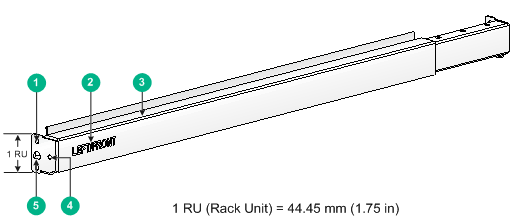
|
(1) Bottom-support rail installation hole |
(2) Sign |
|
(3) Guide rail |
(4) Front plate installation hole |
|
(5) Locating tab |
|
2. Mark the bottom-support rail installation position on the mounting rails:
The bottom-support rails are installed in the 1 RU region below the device.
a. As shown in Figure 2, align the installation holes in the bottom-support rail with the uppermost and lowermost standard square holes in the 1 RU region on the mounting rail.
The bottom-support rail has a locating tab on the front and rear ends. You can also align the locating tab with the auxiliary installation hole in the 1 RU region on the mounting rail.
Figure 2 uses the right bottom-support rail and the right front mounting rail.
b. Mark the lowermost standard square hole in the 1RU region on the mounting rail.
c. Mark the standard square holes at the same height on the other three mounting rails.
Figure 2 Locating the bottom-support rail installation holes
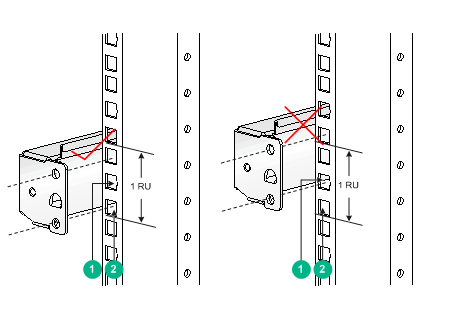
|
(1) Auxiliary installation hole |
(2) Standard square hole for installing the bottom-support rail |
3. Install cage nuts on the uppermost and lowermost standard square holes in the marked 1 RU region on each mounting rail, as shown in Figure 3.
You need to install a total of eight cage nuts.
Figure 3 Installing a cage nut
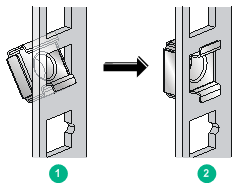
4. Attach the bottom-support rails to the rack:
a. Place the right bottom-support rail at the marked position in the rack. Hold both ends of the right bottom-support rail to compress it so that the locating tabs at both ends of the bottom-support rail are inserted into the auxiliary installation holes in the mounting rails.
b. Use screws to secure the bottom-support rail to the mounting rails.
c. Perform the same steps to install the left bottom-support rail. Make sure the two bottom-support rails are at the same height so the device can be placed horizontally.
Install a screw in each mounting hole of the bottom-support rail. You need to install a total of eight M6 screws.
Figure 4 Attaching the bottom-support rail to the mounting rails

|
(1) Compress the bottom-support rail, making sure both ends of the bottom-support rail are attached to the mounting rails. |
|
|
(2) Install screws |
|
5. Attach the front plate to the rack:
a. Orient the front plate so that the front of the plate faces outward. Figure 5 shows the rear of a front plate.
Figure 5 Rear of a front plate
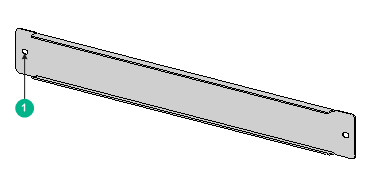
|
(1) Installation hole |
|
|
b. Align the installation holes in the front plate with the front plate installation holes in the bottom-support rails, and fasten the screws.
Two M4 screws are required to secure the front plate to the rack.
Figure 6 Installing the front plate
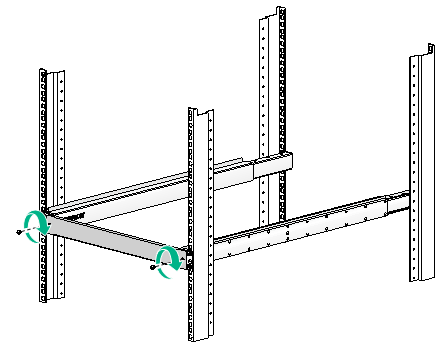
Copyright © 2015-2017 New H3C Technologies Co., Ltd.

