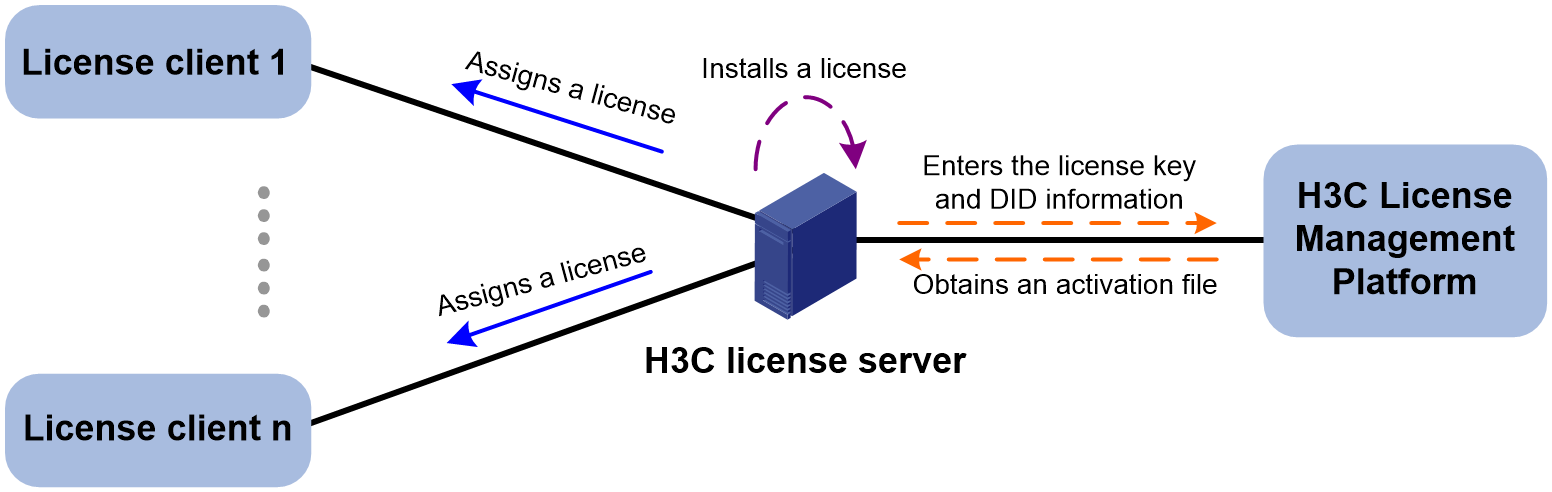| Title | Size | Downloads |
|---|---|---|
| H3C CloudOS 5.0 License FAQ-5W101-book.pdf | 96.15 KB |
- Table of Contents
- Related Documents
-
| Title | Size | Download |
|---|---|---|
| book | 96.15 KB |
|
|
|
H3C CloudOS 5.0 |
|
License FAQ |
|
|
Document version: 5W101-20220721
Copyright © 2022 New H3C Technologies Co., Ltd. All rights reserved.
No part of this manual may be reproduced or transmitted in any form or by any means without prior written consent of New H3C Technologies Co., Ltd.
Except for the trademarks of New H3C Technologies Co., Ltd., any trademarks that may be mentioned in this document are the property of their respective owners.
The information in this document is subject to change without notice.
Contents
Q. How does a CloudOS 5.0 license control services?
Q. What is the difference between a preinstalled license and a formal license?
Q. How to obtain a CloudOS 5.0 license key?
Q. How to identify CloudOS 5.0 features that require licensing?
Q. Does CloudOS 5.0 support mixed use of a formal license and a trial license?
Q. Does CloudOS 5.0 have a requirement on license server version?
Q. How to connect CloudOS 5.0 to the license server?
Q. What should I do if an error occurs when I connect CloudOS 5.0 to the license server?
Q. Can I cancel the connection between CloudOS 5.0 and the license server?
Q. What should I do if CloudOS 5.0 disconnects from the license server?
Q. Does license expiration have an impact on cloud services?
Q. What should I do if a CloudOS 5.0 license is expiring?
Q. How can I expand a CloudOS 5.0 license when it is exhausted?
License key
This section contains the most frequently asked questions about license key.
Q. How does a CloudOS 5.0 license control services?
A. CloudOS 5.0 licenses can be divided into quantity-based licenses and feature-based licenses
· Quantity-based—Controls the number of users that can use a specific feature.
· Feature-based—Controls the availability of a specific feature.
When you deploy a new cloud service on CloudOS 5.0, the system checks the number of users that can use the service or checks the feature-based license for the future. If the service is not licensed, it is unavailable.
Q. What is the difference between a preinstalled license and a formal license?
A. For more information, see H3C Software Products Remote Licensing Guide.
H3C offers preinstalled, trial (or temporary), and formal licenses. Support for preinstalled and trial licenses varies by product. For more information about the license options available for a product, see the license matrixes document for that product.
· Preinstalled licenses—These licenses are available for use upon product installation. Users do not need to activate them.
A preinstalled license is typically time limited and cannot be uninstalled or transferred.
When a preinstalled license expires, the license-based feature becomes unavailable. To continue to use the feature, you must purchase and install a formal license for it.
· Trial licenses—These licenses are provided for you to verify the functionality of premium features so you can make an educated purchase decision.
A trial license is time limited and cannot be uninstalled or transferred.
When a trial license expires, the license-based feature becomes unavailable. To continue to use the feature, you must purchase and install a formal license for it.
To obtain a trial license for a feature:
a. Contact your H3C sales representative or technical support.
b. Register the trial license key at H3C License Management Platform (http://www.h3c.com/en/License) to obtain an activation file.
c. Install the activation file to activate the feature.
· Formal licenses—These licenses are available with different validity periods and their support for uninstallation and transfer of formal licenses depends on product model. For more information, see the license compatibility information document for the product.
To gain most from a license-based feature, purchase a formal license for it.
To install a formal license for a feature:
a. Purchase a software license certificate through a H3C official channel.
b. Access H3C License Management Platform (http://www.h3c.com/en/License), and then enter the license key in the certificate and the required device information to obtain an activation file.
c. Install the activation file.
Q. How to obtain a CloudOS 5.0 license key?
A. For more information, see H3C Software Products Remote Licensing Guide.
|
CAUTION: Back up your license keys, and keep the backup license keys in a safe place for future use. |
To obtain a formal license key, perform the following task:
1. Log in to the licensing page on the Web management interface of a license client and identify features that require licensing.
2. To use a license-based feature, purchase a software license certificate for it through a H3C official channel. The authorization serial number in the software license certificate is the license key.
If you need a trial license key to verify the functionality of a feature before making a purchase decision, contact your H3C sales representative or H3C Support.
Q. How to identify CloudOS 5.0 features that require licensing?
A. CloudOS 5.0 features include Plat, IaaS, PaaS, big data, and AI. The license for Plat is required, because this feature is a must for CloudOS 5.0 deployment.
The rest of the features are optional. The licensing of a non-Plat service is required only when the client needs to use that service.
Q. Does CloudOS 5.0 support mixed use of a formal license and a trial license?
A. If the formal license and the trial license are for different cloud services, you can use them together.
If the formal license and the trial license are for the same cloud service, you cannot use them together.
License server
This section contains the most frequently asked questions about license server.
Q. Does CloudOS 5.0 have a requirement on license server version?
A. Yes. A license server is required for software licensing. The license server must be E1145 or later.
The requirement on license server version varies by CloudOS 5.0 version. For more information, see the release notes or online help.
Q. How to connect CloudOS 5.0 to the license server?
A. For more information, see H3C Software Products Remote Licensing Guide.
Remote licensing is based on the client-server architecture and applicable to large-sized networks. This licensing method has the following benefits:
· Simplified license installation and management—You can install licenses, uninstall licenses, or transfer licenses for all license clients from the license server.
· High license utilization—With remote licensing, multiple license clients can share the licenses installed on the license server.
To set up remote licensing, perform the following task:
1. Install the H3C license server on a host. H3C License Server is a license manager developed by H3C.
2. Install the licenses required by license clients on the license server. The license server then can assign these licenses to the clients.
3. Enable a license client on each managed product and configure the parameters for communicating with the license server. The parameters include the IP address and port number of the license server and the username and password for accessing the license server.
The managed products can then connect to the license server to obtain licenses as license clients.
Figure 1 Remote licensing
Q. What should I do if an error occurs when I connect CloudOS 5.0 to the license server?
A. This issue might occur one of the following situations:
· The network connectivity between CloudOS 5.0 and the license server is poor.
In this situation, check whether the network connectivity between CloudOS 5.0 and the license server is good. If not, check whether a firewall device blocks the communication between CloudOS 5.0 and the license server.
· The username or password for accessing the license server is incorrect.
In this situation, verify that the username and password for accessing the license server are correct.
Q. Can I cancel the connection between CloudOS 5.0 and the license server?
A. No. After you connect CloudOS 5.0 to the license server, you cannot cancel the connection.
Q. What should I do if CloudOS 5.0 disconnects from the license server?
A. The session between CloudOS 5.0 and the license server does not tear down in normal conditions. You can use CloudOS 5.0 normally for a short period if the session to the license server goes down.
Once CloudOS 5.0 is disconnected from the license server, check the network connectivity between CloudOS 5.0 and the license server immediately. After you troubleshoot the network connectivity issue, log in to the licensing page of CloudOS 5.0, and then reconnect CloudOS 5.0 to the license server.
License expiration
This section contains the most frequently asked questions about license expiration.
Q. Does license expiration have an impact on cloud services?
A. After a CloudOS 5.0 license expires, the cloud services that have been deployed are not interrupted. The deployment of new cloud services will be interrupted.
Q. What should I do if a CloudOS 5.0 license is expiring?
· If CloudOS 5.0 does not connect to the license server and the preinstalled or trial license is expiring, do the following:
a. Purchase a formal license for the license-based feature that you use.
b. Register the license and connect CloudOS 5.0 to the license server for license data synchronization.
· If CloudOS 5.0 is already connected to the license server and the license installed on the license server is expiring, do the following:
a. Purchase the expiring license.
b. Register the license on the license server. CloudOS 5.0 can then synchronize license data automatically from the license server.
Q. How can I expand a CloudOS 5.0 license when it is exhausted?
A. When the license of a cloud service expires, the service might be unusable. To resolve this issue, perform the following task on the license client:
1. Log in to CloudOS 5.0.
The system will display software license information. The availability of a cloud service upon license expiration depends on the service type. Some services might be available despite license expiration.
2. Click the Process button, and then click Sync on the top of the license list on the software licensing page.