| Title | Size | Downloads |
|---|---|---|
| UN-BPS_02.02.00.1553_Linux.rpm.zip | 1.19 MB | |
| UN-BPS_02.02.00.1553-signed.bin.zip | 292.38 KB | |
| C35-BIOS-5.71-signed.bin.zip | 11.45 MB | |
| H3C BIOS-5.71 Release Notes.pdf | 2.57 MB |
|
H3C BIOS-5.71 Release Notes |
|
|
Copyright © 2024 New H3C Technologies Co., Ltd. All rights reserved.
No part of this manual may be reproduced or transmitted in any form or by any means without prior written consent of New H3C Technologies Co., Ltd.
Except for the trademarks of New H3C Technologies Co., Ltd., any trademarks that may be mentioned in this document are the property of their respective owners.
The information in this document is subject to change without notice.
Contents
BIOS built-in software version
Hardware and software compatibility matrixes
Update restrictions and guidelines
New feature: Compatibility with SL200-NP GPU
New feature: Compatibility with Kunlun chip R420 24G GPU
New feature: SenseTime-proprietary GPU compatibility
New feature: CXMT RDIMM compatibility
New feature: Smart network adapter compatibility
New feature: Flash card compatibility
New feature: Flash card compatibility
Software feature and command updates
Software feature updates in BIOS-5.71
Modified feature: Menu option optimization for the BIOS GUI
Modified feature: Intel BKC update
Modified feature: Microcode update
Software feature updates in BIOS-5.67
Update of Micron DTR to 3.6 version
Software feature updates in BIOS-5.65
Software feature updates in BIOS-5.57
Workload profile configuration
Software feature updates in BIOS-5.55
Report of ACS Control and Cap register information of PCIe devices to HDM
Software feature updates in BIOS-5.54
HDM and CPLD firmware version display
Software feature updates in BIOS-5.52
Software feature updates in BIOS-5.50
PMem200 memory firmware online update
PMem200 memory firmware verification
Software feature updates in BIOS-5.48
Software feature updates in BIOS-5.44
Software feature updates in BIOS-5.43
Software feature updates in BIOS-5.39
Software feature updates in BIOS-5.38
Software feature updates in BIOS-5.37
Software feature updates in BIOS-5.34
Software feature updates in BIOS-5.32
Added support for Static Turbo
Software feature updates in BIOS-5.31
Software feature updates in BIOS-5.28
Software feature updates in BIOS-5.25
Uncore frequency-related options added
Software feature updates in BIOS-5.24
Opportunistic Spare Core option removed
SMI UPI Lane Failover option removed
Software feature updates in BIOS-5.20
T-State Throttle Level options changed
Software feature updates in BIOS-5.14
Software feature updates in BIOS-5.08
Software feature updates in BIOS-5.06
Resolved problems in BIOS-5.71
Resolved problems in BIOS-5.69.10
Resolved problems in BIOS-5.69
Resolved problems in BIOS-5.67
Resolved problems in BIOS-5.66
Resolved problems in BIOS-5.65
Resolved problems in BIOS-5.62.10
Resolved problems in BIOS-5.62
Resolved problems in BIOS-5.61
Resolved problems in BIOS-5.59
Resolved problems in BIOS-5.58
Resolved problems in BIOS-5.57
Resolved problems in BIOS-5.55
Resolved problems in BIOS-5.54
Resolved problems in BIOS-5.53
Resolved problems in BIOS-5.52
Resolved problems in BIOS-5.51
Resolved problems in BIOS-5.50
Resolved problems in BIOS-5.49
Resolved problems in BIOS-5.48
Resolved problems in BIOS-5.45
Resolved problems in BIOS-5.44
Resolved problems in BIOS-5.43.01
Resolved problems in BIOS-5.43
Resolved problems in BIOS-5.41
Resolved problems in BIOS-5.40
Resolved problems in BIOS-5.39
Resolved problems in BIOS-5.38
Resolved problems in BIOS-5.37
Resolved problems in BIOS-5.35
Resolved problems in BIOS-5.34
Resolved problems in BIOS-5.32
Resolved problems in BIOS-5.31
Resolved problems in BIOS-5.30
Resolved problems in BIOS-5.28
Resolved problems in BIOS-5.27
Resolved problems in BIOS-5.25
Resolved problems in BIOS-5.24
Resolved problems in BIOS-5.15
Resolved problems in BIOS-5.14
Appendix A Software feature list
Appendix B Updating software for rack servers
(Optional) Backing up the current configuration
Handling firmware update failures
Appendix C Updating PMem200 for rack servers
Upgrade from the operating system
Appendix D Updating software for blade servers and compute modules
List of tables
Table 1 Target file name and MD5 checksum
Table 3 BIOS built-in software version for the R6900 G5
Table 4 Hardware and software compatibility matrix for H3C UniServer R4300 G5
Table 6 Hardware and software compatibility matrix for H3C UniServer R5300 G5
Table 7 Hardware and software compatibility matrix for H3C UniServer R5500K G5/R5500 G5(Intel)
Table 8 Hardware and software compatibility matrix for H3C UniServer R6900 G5
Table 9 Hardware and software compatibility matrix for H3C UniStor X10000 G5
Table 10 Hardware and software compatibility matrix for H3C UniServer B5700 G5
Table 11 Software features of the H3C UniServer BIOS
Introduction
This document describes the features, restrictions and guidelines, open problems, and workarounds for version BIOS-5.71.
Use this document in conjunction with the documents listed in "Related documentation."
Screenshots in this document are for illustration only.
Version information
Version number
Version 5.71
Table 1 Target file name and MD5 checksum
Model | File name and MD5 checksum |
H3C UniServer R4300/R4700 G5/R4900 G5/R4900LC G5 | C35-BIOS-5.71-signed.bin : e8a01b09211fc4be0cbc21d1cfcd8ab7 UN-BPS_02.02.00.1553-signed.bin: edd144ec6baa0f43758d1971213cb386 UN-BPS_02.02.00.1553_Linux.rpm: 5273d63687ea43b0ea0a9f152ca9c1f0 |
H3C UniServer R6900 G5 | P18-BIOS-5.71-signed.bin : 37c2423b14bc205aabcce15b0a5d0dd4 UN-BPS_02.02.00.1553-signed.bin: edd144ec6baa0f43758d1971213cb386 UN-BPS_02.02.00.1553_Linux.rpm: 3d8c598d4d88ce26fe95d736f243785a |
You can access the HDM Web interface of the server to identify the BIOS firmware version in the Device information section of the Dashboard > Summary page, as shown in Figure 1.
Figure 1 Viewing the BIOS version number from HDM
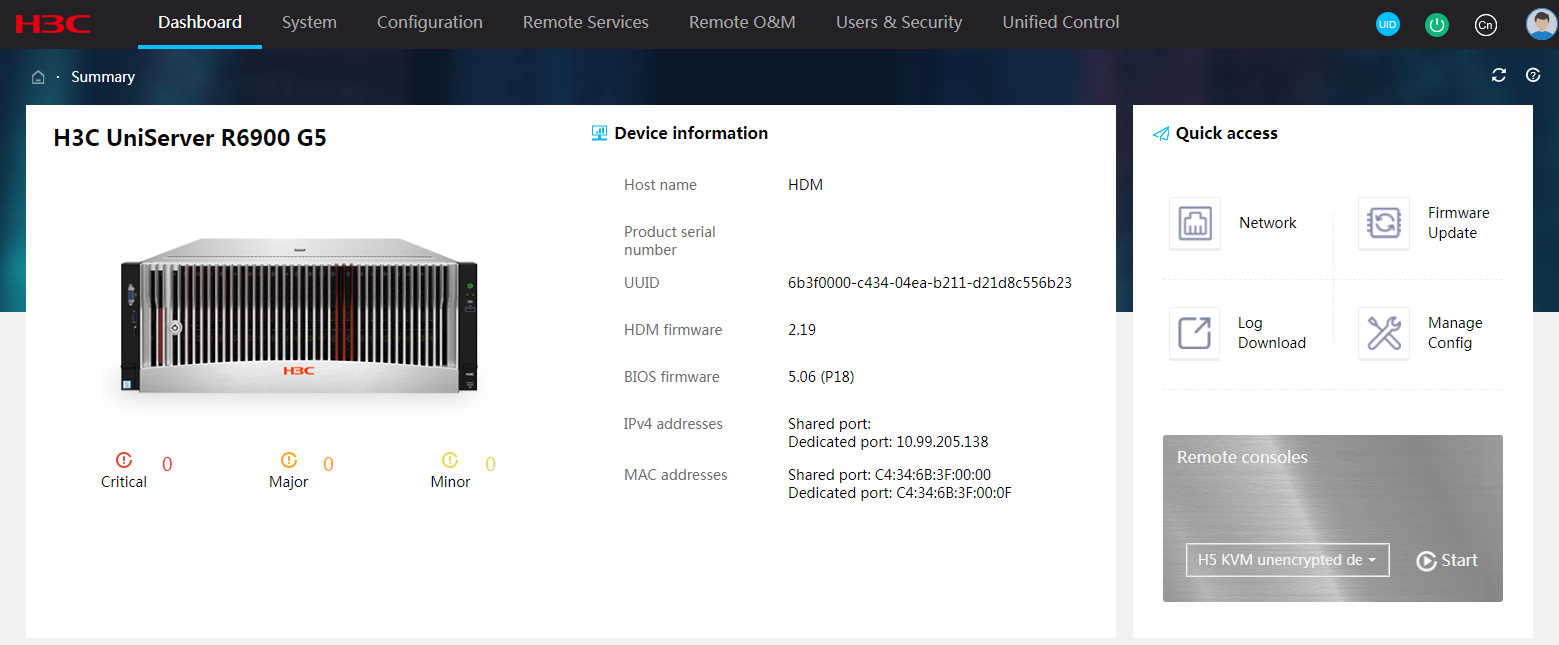
BIOS built-in software version
Table 2 BIOS built-in software version for the H3C UniServer R4300 G5/R4700 G5/R4900 G5/R4900LC G5/R5300 G5/ R5500 G5(Intel)/S4703 G5/S2703 G5/B5700 G5/H3C UniStor X10000 G5
Item | Version |
Microcode | IceLake Production MCU: m_87_606a6_0d0003d1.mcb |
Intel BKC Version | 2023.3 IPU-PV(KIT#778442) |
RC Code | Intel® Central Park Whitley Release 30P26 |
ME Firmware | SPS_E5_04.04.04.500.0 |
RSTe PreOS Components | v7.6.0.1012 |
VMD VROC | v7.6.0.1012 |
DCPMM UEFI and HII Driver | v02.00.00.3887 |
DCPMM Firmware | 02.02.00.1553 |
BIOS ACM | IceLake Production MCU: m_87_606a6_0d0003d1.mcb |
Table 3 BIOS built-in software version for the R6900 G5
Item | Version |
Microcode | CooperLake A0 MCU: mbf5065a_86000020.mcb CooperLake A1 MCU: mbf5065b_07002501.mcb |
Intel BKC version | 2022.3 IPU-PV(KIT#738662) |
RC code | Intel® Central Park Whitley Release 23P42 |
ME firmware | SPS_E5_04.04.04.202.0 |
RSTe PreOS components | v7.6.0.1012 |
VMD VROC | v7.6.0.1012 |
DCPMM UEFI and HII driver | v02.00.00.3887 |
DCPMM Firmware | 02.02.00.1553 |
BIOS ACM | BIOS ACM v1.3.4/ SINIT ACM v1.3.5 |
Hardware and software compatibility matrixes
CAUTION: To avoid update failure, verify the hardware and software compatibility before performing an update. |
Table 4 Hardware and software compatibility matrix for H3C UniServer R4300 G5
Item | Specifications |
Model | H3C UniServer R4300 G5 |
HDM | Version 3.38.01 or later |
CPLD | Version 001 or later |
iMC | N/A |
PMem 200 | UN-BPS_02.02.00.1553 |
Remarks | When updating the BIOS version, or installing, updating, or replacing the PMem 200 firmware, make sure the BIOS version is compatible with the PMem 200 firmware version. |
Table 5 Hardware and software compatibility matrix for H3C UniServer R4900 G5/R4700 G5/R4900LC G5/R4700LC G5
Item | Specifications |
Model | H3C UniServer R4900 G5/R4700 G5/R4900LC G5 |
HDM | Version 3.38.01 or later |
CPLD | Version 005 or later |
iMC | N/A |
PMem 200 | UN-BPS_02.02.00.1553 |
Remarks | When updating the BIOS version, or installing, updating, or replacing the PMem 200 firmware, make sure the BIOS version is compatible with the PMem 200 firmware version. |
Table 6 Hardware and software compatibility matrix for H3C UniServer R5300 G5
Item | Specifications |
Model | H3C UniServer R5300 G5 |
HDM | Version 3.39 or later |
CPLD | Version 003 or later |
PFRCPLD | Version 001 or later |
iMC | N/A |
PMem 200 | UN-BPS_02.02.00.1553 |
Remarks | When updating the BIOS version, or installing, updating, or replacing the PMem 200 firmware, make sure the BIOS version is compatible with the PMem 200 firmware version. |
Table 7 Hardware and software compatibility matrix for H3C UniServer R5500K G5/R5500 G5(Intel)
Item | Specifications |
Model | H3C UniServer R5500K G5/R5500 G5(Intel) |
HDM | Version 2.38 or later |
CPLD | Version 002 or later |
iMC | N/A |
PMem 200 | UN-BPS_02.02.00.1553 |
Remarks | When updating the BIOS version, or installing, updating, or replacing the PMem 200 firmware, make sure the BIOS version is compatible with the PMem 200 firmware version. |
Table 8 Hardware and software compatibility matrix for H3C UniServer R6900 G5
Item | Specifications |
Model | H3C UniServer R6900 G5 |
HDM | Version 3.38.01 or later |
CPLD1 | Version 007 or later |
PFRCPLD | Version 005 or later |
DBCPLD | Version 005 or later |
iMC | N/A |
PMem 200 | UN-BPS_02.02.00.1553 |
Remarks | When updating the BIOS version, or installing, updating, or replacing the PMem 200 firmware, make sure the BIOS version is compatible with the PMem 200 firmware version. |
Table 9 Hardware and software compatibility matrix for H3C UniStor X10000 G5
Item | Specifications |
Model | H3C UniStor X10000 G5 |
HDM | Version 2.27 or later |
CPLD | Version 001 or later |
iMC | N/A |
PMem 200 | UN-BPS_02.02.00.1553 |
Remarks | When updating the BIOS version, or installing, updating, or replacing the PMem 200 firmware, make sure the BIOS version is compatible with the PMem 200 firmware version. |
Table 10 Hardware and software compatibility matrix for H3C UniServer B5700 G5
Item | Specifications |
Model | H3C UniServer B5700 G5 |
HDM | Version 2.34 or later |
OM | Version UN_BLADE-OM-1.03.02 or later |
iMC | N/A |
PMem 200 | UN-BPS_02.02.00.1553 |
Remarks | When updating the BIOS version, or installing, updating, or replacing the PMem 200 firmware, make sure the BIOS version is compatible with the PMem 200 firmware version. |
Update restrictions and guidelines
This version is recommended.
Make sure the software versions are compatible with each other.
To update both HDM and the BIOS, update HDM first.
Make sure the server is running in stable state before the update. That is, the server is powered off or has entered the operating system.
If the server enters the OS before the update, you must power cycle the server for the new firmware to take effect.
If you select the Retain or Restore method to update the BIOS, the update occurs during POST after the server is powered on again. During the update, do not disconnect the power source from the server, or forcedly power off or restart the server.
If you select the Forcedly restore method to update the BIOS, do not disconnect the power source from the server, or power off or restart the server.
Selecting the Restore or Forcedly restore method will restore the default BIOS settings, including restoring the boot mode in the BIOS to the default (UEFI).
During BIOS update with Forcedly restore selected, writing BIOS data, such as restarting the system or saving BIOS configuration from the BIOS setup utility, can cause data write errors. This can lead to BIOS ROM integrity check failures and even system starting failures. If the system prompts Flash Image Broken! System Halt!, forcedly power off the server, and then try to update the BIOS with Forcedly restore selected again.
As a best practice of bulk update, make sure you can update one server successfully before you update the remaining servers.
Hardware feature updates
BIOS-5.69.10
New feature: Compatibility with SL200-NP GPU
BIOS-5.69.10 added support for the following hardware options:
SL200-NP PCIe3.0 GPU
BIOS-5.69
New feature: Compatibility with Kunlun chip R420 24G GPU
BIOS-5.69 added support for the following hardware options:
Kunlun chip R420 24G GPU.
BIOS-5.51
New feature: SenseTime-proprietary GPU compatibility
BIOS-5.51 added support for the following hardware options:
SenseTime-proprietary DL800 GPU.
BIOS-5.50
New feature: CXMT RDIMM compatibility
BIOS-5.50 added support for the following hardware options:
32GB 2Rx4 DDR4-3200 CXMT RDIMM.
BIOS-5.43
New feature: Smart network adapter compatibility
BIOS-5.43 added support for the following hardware options:
Mellanox 25G BF2-MBF2H512C-AESOT smart network adapter.
BIOS-5.39
New feature: Flash card compatibility
BIOS-5.39 added support for the following hardware options:
BIOS-FLASH-512Mbits-104MHz-64Kb-2.7V-3.6V-SPI.
BIOS-5.30
New feature: Flash card compatibility
BIOS-5.30 added support for the following hardware options:
BIOS SPI Flash W25M512JVFIQ.
BIOS-5.06
First release.
Software feature and command updates
Software feature updates in BIOS-5.71
Modified feature: Menu option optimization for the BIOS GUI
Optimized menu options for the BIOS GUI. For more information, see H3C Servers Whitley & Cedar Island Platform BIOS User Guide.
Modified feature: Intel BKC update
Updated Ice Lake to 2023.3 IPU-PV Version.
Modified feature: Microcode update
IceLake Production MCU: m_87_606a6_0d0003d1.mc.
Mitigated Intel CPU security vulnerabilities INTEL-SA-00950 and INTEL-TA-00960.
Fixed the UEFI image parser vulnerability.
Software feature updates in BIOS-5.67
Update of Micron DTR to 3.6 version
Updated Micron Smart test to DTR 3.6 version.
Software feature updates in BIOS-5.65
Memory ADDDC
All Intel G5 servers are enabled with Memory ADDDC.
Software feature updates in BIOS-5.57
Workload profile configuration
Added multiple workload profiles for various scenarios to help you deploy the most suitable BIOS settings.
For more information, see H3C Servers Whitey & Cedar Island Platform BIOS User Guide.
Software feature updates in BIOS-5.55
Report of ACS Control and Cap register information of PCIe devices to HDM
Added support for reporting ACS Control and Cap register information of PCIe devices to HDM in the PCIe tree format.
Software feature updates in BIOS-5.54
HDM and CPLD firmware version display
Added support for displaying HDM and CPLD firmware version information at the BIOS POST phase.
Intel BKC version update
Updated Copper Lake to Cedar Island 2022.3 IPU Version.
Microcode version update
Updated Microcode to CooperLake A0 MCU: mbf5065a_86000020.mcb.
Updated Microcode to CooperLake A1 MCU: mbf5065b_07002501.mcb.
Software feature updates in BIOS-5.52
Intel BKC version update
Updated Ice Lake to Whitley 2022_WW23 PLR3 Version.
Microcode version update
Updated Microcode to IceLake Production MCU: m_87_606a6_0d000375.mcb.
Mitigated 2022Q1 Intel CPU security vulnerabilities: CVE-2021-0153, CVE-2021-0154, CVE-2021-0155, CVE-2021-0159, CVE-2021-0188, CVE-2021-0189, CVE-2021-0190, CVE-2021-33103, CVE-2021-33122, CVE-2021-33123, CVE-2021-33124, CVE-2022-0004, CVE-2022-0005, CVE-2022-21131, CVE-2022-21136, and CVE-2022-21151
Software feature updates in BIOS-5.50
PMem200 memory firmware online update
Added support for upgrading the PMem200 memory firmware online from HDM.
PMem200 memory firmware verification
Added support for the BIOS to examine if the obtained PMem200 memory firmware matches the driver version at server startup. If the firmware does not match the driver version, the BIOS sends a log message to HDM and prompts the user to perform an upgrade on the BIOS POST screen.
Software feature updates in BIOS-5.48
Microcode version update
Updated Microcode to IceLake Production MCU: m_87_606a6_0d000363.mcb.
Software feature updates in BIOS-5.44
SNC2
Added MMCFG Base, MMIO High Base, and MMIO High Granularity Size items related to MMIO to the Advanced > Socket Configuration > Common RefCode Configuration screen to resolve SNC enabling issues on the B5700 G5, R4300 G5, R4700 G5, R4900 G5, R5300 G5, R5500 G5.
Intel BKC version update
Updated Ice Lake to Whitley 2021_WW52 PLR1 Version.
Microcode version update
Updated Microcode to IceLake Production MCU: m_87_606a6_0d000331.mcb.
Software feature updates in BIOS-5.43
Memory Map screen description
Modified the description on the Memory Map screen. For more information, see H3C Servers Whitey & Cedar Island Platform BIOS User Guide.
Software feature updates in BIOS-5.39
SGX
Added the SW Guard Extensions (SGX) item to the Advanced > Socket Configuration > Processor Configuration screen to support Total Memory Encryption (TME) and SGX.
Software feature updates in BIOS-5.38
Intel BKC version update
Updated Ice Lake to Whitley 2021_WW39 MR7 Version.
Microcode version update
Updated Microcode to IceLake Production MCU: m_87_606a6_0d000311.mcb.
Software feature updates in BIOS-5.37
Default ADDDC Sparing state
The default value for the ADDDC Sparing field was changed from Disabled to Enabled on the Socket Configuration > Memory Configuration > Memory RAS Configuration screen.
Software feature updates in BIOS-5.34
Default volatile memory mode
The default value for the Volatile Memory Mode field was changed from 2LM to 1LM to accommodate the memory architecture to PMem. After the modification, DDR4 DIMMs are used as common memory by default and PMem can be configured to operate in non-volatile mode (AD mode).
Software feature updates in BIOS-5.32
Added support for Static Turbo
Added support for processor static turbo.
Microcode updates
This version updated Microcode to the following versions:
IceLake Production MCU : m_87_606a6_0d0002e0.mcb
Software feature updates in BIOS-5.31
Intel BKC updates
This version introduced the following Intel BKC changes:
Upgraded Copper Lake to Cedar Island 2021_WW20 PLR2 version.
Microcode updates
This version updated Microcode to the following versions:
CooperLake A0 MCU : mbf5065a_86000020.mcb
CooperLake A1 MCU : mbf5065b_07002302.mcb
Software feature updates in BIOS-5.28
Intel BKC updates
This version introduced the following Intel BKC changes:
Upgraded Ice Lake to Whitley 2021_WW22 MR3 version.
Microcode updates
This version updated Microcode to the following versions:
IceLake Production MCU : m_87_606a6_0d0002b1.mcb
Software feature updates in BIOS-5.25
Uncore frequency-related options added
On the Advanced menu, the Uncore Freq Scaling, Current Uncore Ratio Range, Uncore Freq, and Uncore Freq RAPL options were added to the Advanced Power Management Configuration > CPU Advanced PM Tuning page.
Software feature updates in BIOS-5.24
Intel BKC updates
This version introduced the following Intel BKC changes:
Upgraded Lce Lake to Whitley 2021_WW15 PV version.
Upgraded Copper Lake to Cedar Island 2021_WW05 PLR1 version.
Microcode updates
This version updated Microcode to the following versions:
IceLake CPU HCC Production MCU : m_87_606a4_0b000280.mcb
IceLake CPU XCC C0 Production MCU : m_87_606a5_0c0002f0.mcb
IceLake CPU XCC D0 Production MCU : m_87_606a6_0d000280.mcb
AMT feature changes
This version introduced the memory test program of manufacturers Hynix, Samsung, and micron. This test program is used for common memory test, repair, and result reporting.
Opportunistic Spare Core option removed
On the Advanced menu, the Opportunistic Spare Core option was removed from the Platform Configuration > Runtime Error Logging > eMCA Settings page.
SMI UPI Lane Failover option removed
On the Advanced menu, the SMI UPI Lane Failover option was removed from the Platform Configuration > Runtime Error Logging > UPI Error Enabling page.
Software feature updates in BIOS-5.20
T-State Throttle Level options changed
For the R5300 G5 and B5700 G5, the T-State Throttle Level field on the Advanced > Advanced Power Management Configuration > CPU Thermal Management > CPU T State Control screen does not support 6.25% and 12.5% options.
Software feature updates in BIOS-5.14
Microcode version upgrade
Upgraded CooperLake A0 MCU Microcode to mbf5065a_86000020.
Upgraded CooperLake A1 MCU Microcode to mbf5065b_07000020.
Software feature updates in BIOS-5.08
Microcode version upgrade
P2A access to CPLD is disabled to resolve the issue that a large number of CORE files are generated at the backstage of BMC.
Software feature updates in BIOS-5.06
Restrictions and cautions
Restrictions
The upgrade to BIOS-5.24 or later from an earlier version on the HDM Web interface for the R4900 G5, R4700 G5, R5300 G5, R5500 G5(Intel), S4703 G5, S2703 G5, B5700 G5, or H3C UniStor X10000 G5 supports only the Forcedly restore method. To retain the user-configured settings in the earlier version, perform the following operations:
a.Export the configuration file of the earlier version.
b.Upgrade to BIOS-5.24 or later by selecting the Forcedly restore method.
c.Import the configuration file of the earlier version after the upgrade.
The upgrade to BIOS-5.31 or later from an earlier version on the HDM Web interface for the R6900 G5 supports only the Forcedly restore method. To retain the user-configured settings in the earlier version, perform the following operations:
a.Export the configuration file of the earlier version.
b.Upgrade to BIOS-5.31 or later by selecting the Forcedly restore method.
c.Import the configuration file of the earlier version after the upgrade.
As from release BIOS-5.53, if you use the AFU tool in the OS to perform an upgrade with the user-configured settings retained, you can retain the core disable number setting configured on the Advanced > Socket Configuration > Processor Configuration > Per-Socket Configuration > CPU Socket 1 Configuration screen. If you upgrade from BIOS-5.52 or an earlier version, the core disable number setting cannot be retained.
Guidelines
To avoid BIOS boot failures, do not upgrade or reset HDM during BIOS boot.
If an iluvatar BI-V150 GPU is connected to the R5300 G5 server, please be cautious when you enable the SR-IOV function for the network adapter, as it will result in the server being able to install only one network adapter in AI serial/parallel mode.
Open problems and workarounds
List of resolved problems
Resolved problems in BIOS-5.71
202311210836
Symptom: In Legacy mode, the MAC addresses of the NIC-ETH630F-LP-2P and NIC-ETH641F-LP-2P network adapters are displayed as 0.
Condition: This symptom might occur in Legacy mode if you view the MAC addresses of NIC-ETH630F-LP-2P and NIC-ETH641F-LP-2P.
202312150129
Symptom: When a PCIe 1.0 module is connected to the R4900 G5 server, some functions are unavailable during basic function operation under the OS.
Condition: This symptom might occur if a PCIe 1.0 module is connected to a R4900 G5 server.
Resolved problems in BIOS-5.69.10
202311030186
Symptom: The PCIe 10-bit Tag Support option needs to be displayed properly on the BIOS Setup utility.
Condition: This symptom might occur when you view related options on the BIOS Setup utility.
Resolved problems in BIOS-5.69
202309042382
Symptom: After the BIOS restarts, the HDM Web interface displays the state of certified memory as non-certified.
Condition: This symptom might occur after the BIOS restarts.
Resolved problems in BIOS-5.67
202202230311
Symptom: On a server installed with a NIC-10GE-2P-520F-B2-1-X, setting Port 1 of the network adapter slot to Disabled in UEFI or Legacy mode causes the PXE of Port 2 to be disabled at the same time. However, disabling Port 2 does not affect the state of Port 1.
Condition: This symptom might occur on a server installed with a NIC-10GE-2P-520F-B2-1-X if you set Port 1 of the network adapter slot to Disabled in UEFI or Legacy mode.
Resolved problems in BIOS-5.66
202308020068
Symptom: When the R5300 G5 server is installed with eight H800 GPUs in HPC mode, the BIOS gets stuck at the progress of 16% during self-test, and a watchdog error occurs on HDM.
Condition: This symptom might occur if the R5300 G5 server is installed with eight H800 GPUs.
202305301756
Symptom: After the security bezel of the server in power-on state is hot swapped, the Logo LED turns on but the decorative LEDs do not turn on. After the server restarts, the decorative LEDs turn on.
Condition: This symptom might occur if the security bezel is hot swapped when the server is powered on.
Resolved problems in BIOS-5.65
202301130320
Symptom: When you execute IPMI commands to specify PXE as the next boot option in Legacy mode and edit the network adapter polling order in the BIOS setup utility, the displayed configuration is not consistent with the actually saved configuration after a reboot.
Condition: This symptom might occur if you execute IPMI commands to specify PXE as the next boot option in Legacy mode and edit the network adapter polling order in the BIOS setup utility, and then save the configuration and perform a reboot.
202305260378
Symptom: The system might fail to identify the USB 3.0 drive inserted to the USB connector on the right chassis ear on the R5300 G5 might not be identified.
Condition: This symptom might occur if the USB 3.0 drive is inserted to the USB connector on the right chassis ear on the R5300 G5.
Resolved problems in BIOS-5.62.10
202306020161
Symptom: If the R4900 G5 is installed with a MOC2.0 smart network adapter, the BIOS gets stuck at the UPI initialization phase at server restart.
Condition: This symptom might occur if the R4900 G5 is installed with a MOC2.0 smart network adapter.
Resolved problems in BIOS-5.62
202305160186
Symptom: When a server is disabled due to a memory error or a rule-based cause, HDM does not display the detailed reason for the disablement.
Condition: This symptom might occur if you view the reason for server disablement on HDM when the server is disabled due to a memory error or a rule-based cause.
Resolved problems in BIOS-5.61
202304240464
Symptom: After you add a PCIe network adapter, the PXE boot options change. You must sort the boot options by BUS number in ascending order (with the primary network adapter coming first).
Condition: This symptom might occur in specific scenarios or device configurations after you add a PCIe network adapter.
Resolved problems in BIOS-5.59
202304071554
Symptom: When the server is installed with the NVIDIA A16 64G GPU, the bandwidth displayed on the HDM Web interface drops to x4 while the actual bandwidth is x16.
Condition: This symptom might occur if you view bandwidth information on the HDM Web interface when the server is installed with the NVIDIA A16 64G GPU.
202303230480
Symptom: Slot 17 is displayed incorrectly when you view mappings between network adapters and slots from Advanced > Network Configuration > PCIE NIC Configuration for the server that host network adapters in slots 11, 13, 15, 17, and 19.
Condition: This symptom might occur if you view mappings between network adapters and slots from Advanced > Network Configuration > PCIE NIC Configuration for the server that host network adapters in slots 11, 13, 15, 17, and 19.
Resolved problems in BIOS-5.58
202303141063
Symptom: The system cannot identify the USB 3.0 disk attached to the USB connector on the right chassis ear of the R4300 G5/R4700 G5/R4900 G5.
Condition: This symptom might occur if you attach a USB 3.0 disk to the USB connector on the right chassis ear of the R4300 G5/R4700 G5/R4900 G5.
202212070769
Symptom: On an R5300 G5 installed with Hygon DCU Z100L 32GB GPUs, MMIOH resource insufficiency occurs and the system prompts out-of-memory errors.
Condition: This symptom might occur if you install Hygon DCU Z100L 32GB GPUs on the R5300 G5.
Resolved problems in BIOS-5.57
202210261354
Symptom: The system reports a transient overtemperature issue on a single CPU core, but the CPU overall temperature is still normal.
Condition: This symptom might occur if the Therm-Monitor-Status Filter feature is disabled. By default, this feature is disabled.
Resolved problems in BIOS-5.55
202212220423
Symptom: If a faulty DIMM of the line error type exists in the server, BIOS startup might fail during memory initialization at the BIOS self-test phase. The system might restart repeatedly.
Condition: This symptom might occur if a faulty DIMM of the line error type exists in the server.
Resolved problems in BIOS-5.54
202211040291
Symptom: After you update the BIOS firmware on a server installed with an H3C-proprietary network adapter H3C NIC 530F B2, the Boot&Exit screen does not display PXE boot options for the network adapter in Legacy mode.
Condition: This symptom might occur after you update the BIOS firmware on a server installed with an H3C-proprietary network adapter H3C NIC 530F B2.
202111231299
Symptom: When you restart the server after BIOS firmware update with BIOS configurations retained, the network adapter boot option in the BOOT Override field is not consistent with that before the update.
Condition: This symptom might occur if you view the network adapter boot option in the BOOT Override field when you restart the server after BIOS firmware update with BIOS configurations retained.
202111250547
Symptom: When you set an HDD user password on the graphic-mode BIOS setup utility, you click OK directly without entering the password again for confirmation in the dialog box. However, this password has taken effect when you want to change the HDD user password the next time.
Condition: This symptom might occur if you enter the password again for confirmation when you set an HDD user password on the graphic-mode BIOS setup utility.
Resolved problems in BIOS-5.53
202209201022
Symptom: Added the Slot Power Limit field to the PCIE IIO/SLot Bifurcation Override submenu in the BIOS for users to change the slot power limit for the Mellanox MCX623105AN Ethernet adapter. With the Ethernet adapter installed, the system prompts a slot power insufficiency error during server startup if the slot power cannot reach 27 W.
Condition: None.
202205310579
Symptom: On a server connected to a USB LAN but not connected with a network cable, the USB LAN boot option is checked twice if PXE is the next startup boot option.
Condition: This symptom might occur if you set the next startup boot option to PXE for a server connected to a USB LAN but not connected with a network cable.
Resolved problems in BIOS-5.52
202209160160
Symptom: In legacy mode, HDM displays 00 as the port MAC on the HDM PCIe module page for a 2-port 25Gb Bluefield 2 network adapter (SFP56)(MBF2H332A-AENOT).
Condition: This symptom might occur on the HDM Web interface if the boot mode is switched to legacy from the BIOS.
202207280473
Symptom: If the server is installed with two network adapters of the same model, the boot order modified in legacy mode takes effect only once at PXE poll.
Condition: This symptom might occur after you change the boot order in legacy mode and restart the server multiple times at POST phase to enter PXE when the server is installed with two network adapters of the same model.
Resolved problems in BIOS-5.51
202208081293
Symptom: After you select manual CKE throttling, the associated options and sub-options for the CKE throttling item are displayed in English even if the BIOS Setup language is Chinese.
Condition: This symptom might occur if you set the BIOS Setup language to Chinese and select manual for CKE throttling.
202207180783
Symptom: G5 servers do not support the Memory RANK Sparing mode, but the HDM memory RAS configuration page still displays the mode as an available option.
Condition: This symptom might occur on the HDM memory RAS configuration page.
Resolved problems in BIOS-5.50
202204020388
Symptom: The server is installed with four Memblaze PB6 AIC NVMe drives and two U.2 NVMe drives. However, after the server restarts, the UEFI BIOS Advance screen displays only one AIC NVMe drive and one U.2 NVMe drive, and no NVMe drives are displayed on the NVMe Configuration screen in UEFI mode.
Condition: This symptom might occur if you access the UEFI BIOS setup utility, disable VMD, and then restart the server.
Resolved problems in BIOS-5.49
202206170209
Symptom: Changed the default state of policy control for server power capping from enabled to disabled.
Condition: None.
Resolved problems in BIOS-5.48
202205170370
Symptom: With a NVIDIA A16 64G GPU installed, HDM does not display the GPU information on the System > Summary > PCIe modules page or the GPU temperature on the thermal management page.
Condition: This symptom might occur if a NVIDIA A16 64G GPU is installed.
Resolved problems in BIOS-5.45
202112290761
Symptom: Changed the name of a parameter on the BIOS Setup-Advanced-Platform Configuration-PCH Configuration page from USB Configuration to Chipset USB Configuration to resolve the name conflict issue.
Condition: None.
Resolved problems in BIOS-5.44
202201280285
Symptom: In the BIOS setup utility, the screen exit options are unavailable if you enter the Chinese-version utility with the user privileges after setting the user password and restarting the server.
Condition: This symptom might occur if you enter the Chinese-version utility with the user privileges after setting the user password and restarting the server.
202111051636
Symptom: HDM displays 0 as the MAC address of the smart network adapter UNB-iETH-PS225_H16-LP-2P-25G-M (PCIe network adapter with 2 × 25Gb fiber ports) in Legacy mode.
Condition: This symptom might occur if you view PCIe device information in Legacy mode from the HDM interface.
Resolved problems in BIOS-5.43.01
202203110681
Symptom: Added the BIOS support of third-party sobol security modules for an R4900 G5.
Condition: None.
Resolved problems in BIOS-5.43
202201130364
Symptom: For an R5300 G5 or R5500 G5 installed with a UN-NIC-BCM957302-F-B-10Gb-2P fiber-port network adapter, if you change any setting from the BIOS Setup utility and then press F3 to restore the default, it takes a long time (30 to 40 seconds) for the default setting to be restored.
Condition: This symptom might occur on an R5300 G5 or R5500 G5 installed with a UN-NIC-BCM957302-F-B-10Gb-2P network adapter if you change any setting from the BIOS Setup utility.
Resolved problems in BIOS-5.41
202110191152
Symptom: In graphic-mode BIOS setup utility, if you select Ubuntu Server 20.04 (64 bit) – LTS from the Boot Override field on the Exit screen, the operating system cannot start up correctly.
Condition: This symptom might occur if you access the graphic-mode BIOS setup utility and select Ubuntu Server 20.04 (64 bit) – LTS from the Boot Override field on the Exit screen.
Resolved problems in BIOS-5.40
202112020223
Symptom: For a server installed with both the UN-NIC-BCM957302-F-B-10Gb and UN-IB-MCX653105A-ECAT-100Gb IB NICs, the MAC addresses of the NICs are displayed as 0 on HDM Web interface in Legacy mode.
Condition: This symptom might occur for a server installed with both the UN-NIC-BCM957302-F-B-10Gb and UN-IB-MCX653105A-ECAT-100Gb IB NICs.
Resolved problems in BIOS-5.39
202110251029
Symptom: If you perform the following tasks to change BIOS settings, restart the server (installed with TPM 2.0), and then re-access the BIOS setup utility, the changes do not take effect and the BIOS still use the default settings:
Enable SM3_256 PCR Bank from the BIOS Setup > Trusted Computing screen.
Send the ResetBios Redfish command
Import BIOS changes to HDM.
Condition: This symptom might occur if you perform the tasks on a server installed with a TPM 2.0 module.
Resolved problems in BIOS-5.38
202111010267
Symptom: After you switch the BIOS Setup screen language to Chinese, some options for Shutdown Suppression are still displayed in English.
Condition: This symptom might occur after you switch the BIOS Setup screen language to Chinese.
202110270090
Symptom: With Platform Controller Hub operating in pass-through drive mode, HDM displays disk capacity information in an incorrect format when 12T drives are installed.
Condition: This symptom might occur when 12T drives are installed and Platform Controller Hub operates in pass-through drive mode.
Resolved problems in BIOS-5.37
202109280449
Symptom: When no network cable is connected to the server, the screen output generated after you press F12 during POST does not display NIC slot number, port number, or MAC address information.
Condition: This symptom might occur if you press F12 during POST of a server with no network cable connected.
Resolved problems in BIOS-5.35
202109231329
Symptom: On the R6900 G5, the UID LED for an NVMe drive cannot be lighted up and become steady blue if you turn on the LED from the OS or BIOS.
Condition: This symptom might occur if you turn on the UID LED for an NVMe drive on the R6900 G5 from the OS or BIOS.
Resolved problems in BIOS-5.34
202108200840
Symptom: When you update BIOS from HDM with the Retain or Restore option selected, the system restarts at 91% complete. After the restart, the firmware update finishes and BIOS settings are retained or restored successfully as configured.
Condition: This symptom might occur if you update BIOS from HDM with the Retain or Restore option selected.
Resolved problems in BIOS-5.32
202107221504
Symptom: When you install a UN-GPU-XG310-32GB-FHFL GPU on a server in Legacy mode, the BIOS boot interface is stuck at the 100% loading page.
Condition: This symptom might occur when you install a UN-GPU-XG310-32GB-FHFL GPU on a server in Legacy mode.
202106160333
Symptom: When you install a UN-NIC-ETH660F-3S-2P network adapter on an R4900 G5 server in Legacy mode, the HDM network adapter page displays 0 for the MAC address of the server.
Condition: This symptom might occur when you install a UN-NIC-ETH660F-3S-2P network adapter on an R4900 G5 server in Legacy mode.
Resolved problems in BIOS-5.31
None.
Resolved problems in BIOS-5.30
202106280633
Symptom: BIOS settings are configured and saved on the BIOS setup screen, and then the server is rebooted for the configuration to take effect. When the AFU tool is used to enable saving the original BIOS versions for BIOS updates and rollbacks on Linux, the Secure Boot Mode setting cannot be saved.
Condition: This symptom might occur after the following operations are performed:
a.Configure BIOS settings and save them on the BIOS setup screen.
b.Reboot the server.
c.Use the AFU tool to enable saving the original BIOS versions for BIOS updates and rollbacks on Linux.
202106260444
Symptom: The server is installed with a disk hosting an OS and an empty disk. In Legacy mode, the boot option is disabled for the disk hosting the OS in Hard Disk Drive BBS Priorities. When the next boot option is set to Legacy HardDisk on HDM, the server still can load the OS.
Condition: This symptom might occur after the following operations are performed:
a.Install a disk hosting an OS and an empty disk on the server.
b.In Legacy mode, disable the boot option for the disk hosting the OS in Hard Disk Drive BBS Priorities.
c.On HDM, set the next boot option to Legacy HardDisk.
Resolved problems in BIOS-5.28
202106110161
Symptom: A message about the degradation of the memory mirror mode displays on the early POST screen.
Condition: This symptom might occur if you take the following actions:
a.Power on the server and then press ESC to enter the BIOS setup screen.
b.On the Boot menu screen, select Simple as the early VGA mode.
c.Select Advanced > Socket Configuration > Memory Configuration > Memory RAS Configuration, select Full Mirror Mode as the mirror mode.
d.Save the configuration and restart the server.
Resolved problems in BIOS-5.27
202105240314
Symptom: Duplicate memory errors display on the BIOS setup screen when only one DIMM fails during the memory initialization.
Condition: This symptom might occur if one DIMM fails during the memory initialization.
Resolved problems in BIOS-5.25
202105080707
Symptom: When the Restart upon IERR occurrence field is set to No in the MCA policy section on the HDM Web interface, the system still restarts after an IERR occurs.
Condition: This symptom might occur after an IERR occurs on the system.
202104200616
Symptom: The confirmation dialog box in the BIOS setup utility cannot be closed after you click OK or Cancel for the first time.
Condition: This symptom might occur after you click OK or Cancel in the confirmation dialog box of the BIOS setup utility for the first time to close the confirmation dialog box.
Resolved problems in BIOS-5.24
202104250786
Symptom: The BIOS setup utility displays No Security Device Found on the Advanced > Trust Computing page if a TCM module is installed on a server.
Condition: This symptom might occur after you install a TCM module on a server.
202104141019
Symptom: After Package C6 state is enabled in the BIOS, the PC6 value displayed in the OS is only 70% in the operating system. This value means that the power consumption of a single CPU core is still high in idle state.
Condition: This symptom might occur after you enable Package C6 state in the BIOS.
202104060971
Symptom: For the BIOS in Graphic mode, after you modify the settings and exit the BIOS, the Modified BIOS Settings Review window opens. If you click the modified items in the window, the server will restart to have the modification take effect.
Condition: None.
Resolved problems in BIOS-5.15
202102260947
Symptom: The display of warning messages on the EarlyVGA and POST screens of the BIOS setup utility was optimized to be highlighted in red.
Condition: None.
202102251194
Symptom: USB 3.0 drives connected to the front USB 3.0 connector after the server enters the operating system cannot be identified.
Condition: This symptom might occur if you connect a USB 3.0 drive to the front USB 3.0 connector after the server enters the operating system.
Resolved problems in BIOS-5.14
First release.
Related documentation
Documentation set
Technical support
To obtain support services, contact H3C Support at [email protected].
Appendix A Software feature list
Table 11 Software features of the H3C UniServer BIOS
Category | Features |
IIO/Uncore | VT-d virtualization PCIe 2.0 or PCIe 3.0 SR-IOV |
Processor | 2/4 X3rd Intel® Xeon® Scalable Processor (5300/6300/8300 series), maximum of TDP 250 W Hyper-threading Turbo boost P-State and C-State |
Memory | Six-channel DDR4 RDIMMs/LRDIMMs at 3200 MT/s Maximum capacity per DIMM slot: 64 GB RDIMMs 256 GB LRDIMM-3DSs ECC check (MBE and SBE), correction (SBE), and Advanced ECC |
SATA controller | 8 × SATA ports AHCI and RAID modes |
UEFI secure boot | UEFI secure boot UEFI secure boot (Setup/User Mode) |
RAS | ECC error detection and reporting Intel MCA Recovery PCIe AER Correctable, non-fatal, and fatal error detection and reporting |
USB | USB XHCI mode USB 3.0 or 2.0 USB legacy boot |
Appendix B Updating software for rack servers
The following information describes how to update the BIOS firmware from the HDM Web interface for the R4300 G5, R4900 G5, R4700 G5, R6900 G5, R5300 G5, R5500 G5(Intel), S4703 G5, S2703 G5, B5700 G5, or UniStor X10000 G5.
Screenshots in this section are for illustration only. They might vary as the software version changes.
1.Open a browser, and enter the HDM management IP address in the https://hdm_ip_address format in the address bar. In this example, the HDM management IP address is 192.168.50.188.
2.On the sign-in page, enter the username and password, and then click Sign in.
The default username is admin and the default password is Password@_.
Figure 2 HDM sign-in page
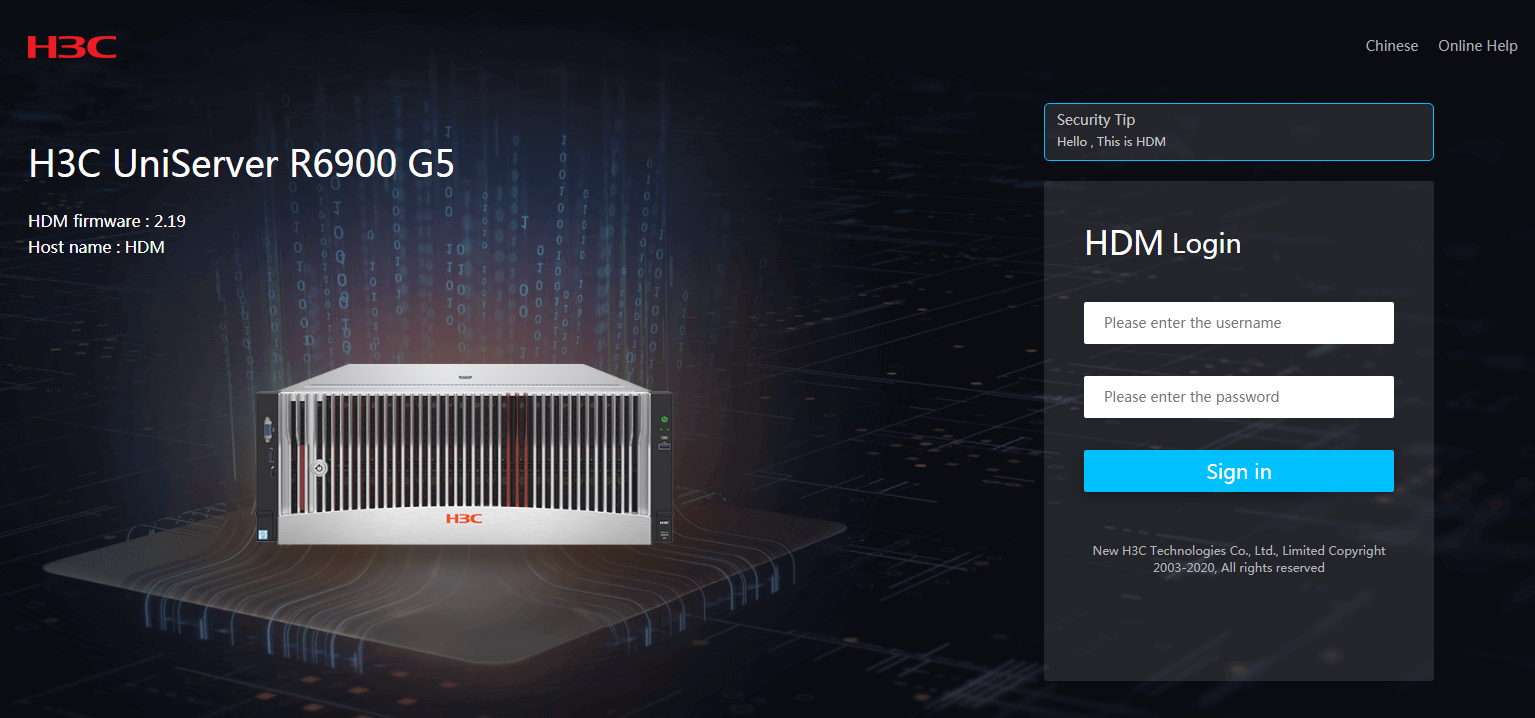
(Optional) Backing up the current configuration
As a best practice, back up the current configuration in case the update causes a configuration loss.
To back up the current configuration:
1.On the top navigation bar, click Remote O&M.
2.In the left navigation pane, select Manage Configuration.
3.In the Export configuration section, select BIOS from the Select type field.
4.Click Export.
Figure 3 Backing up the current configuration
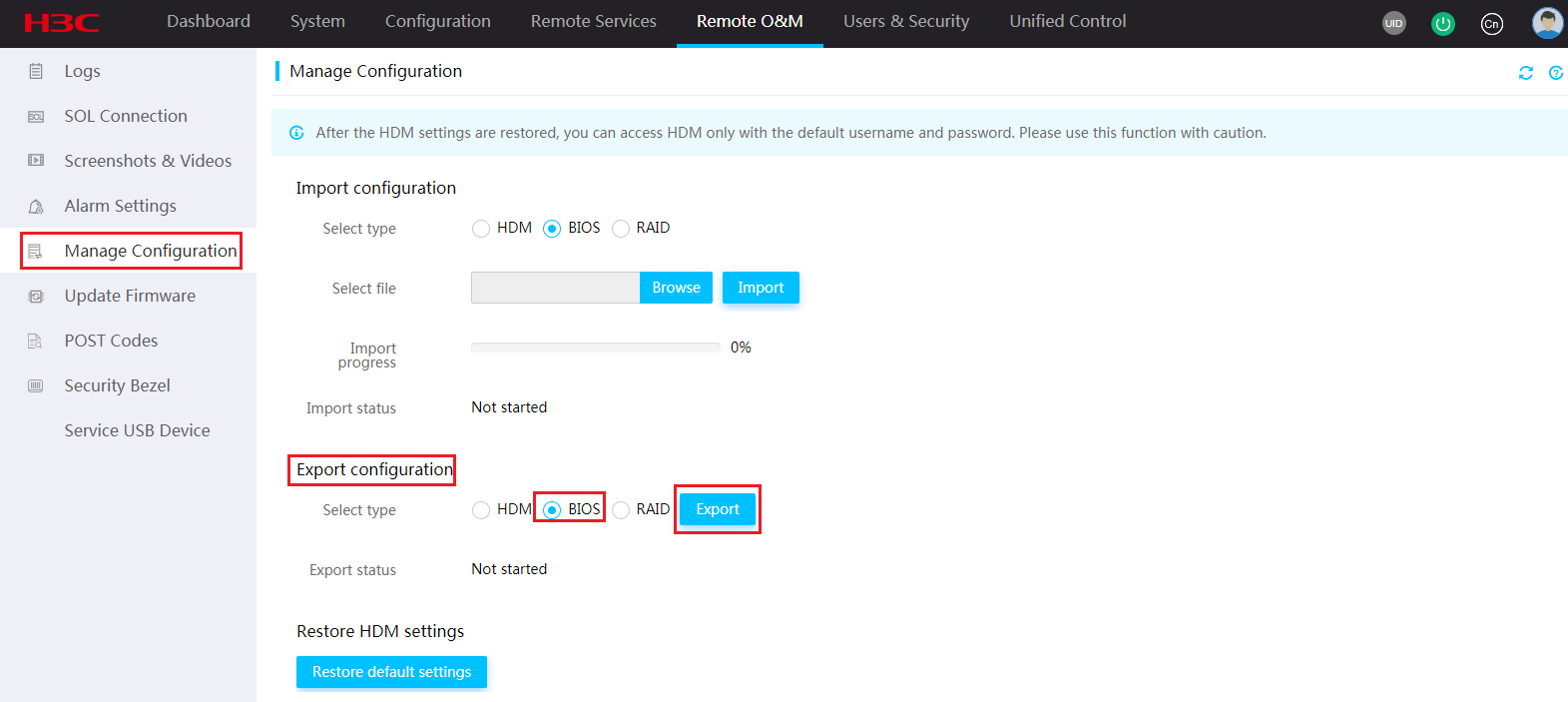
CAUTION: Do not power off the server during the update. |
To update the BIOS firmware:
5.On the top navigation bar, click Dashboard.
6.Click Firmware Update in the Quick access area, as shown in Figure 4.
Figure 4 Clicking the shortcut for firmware update
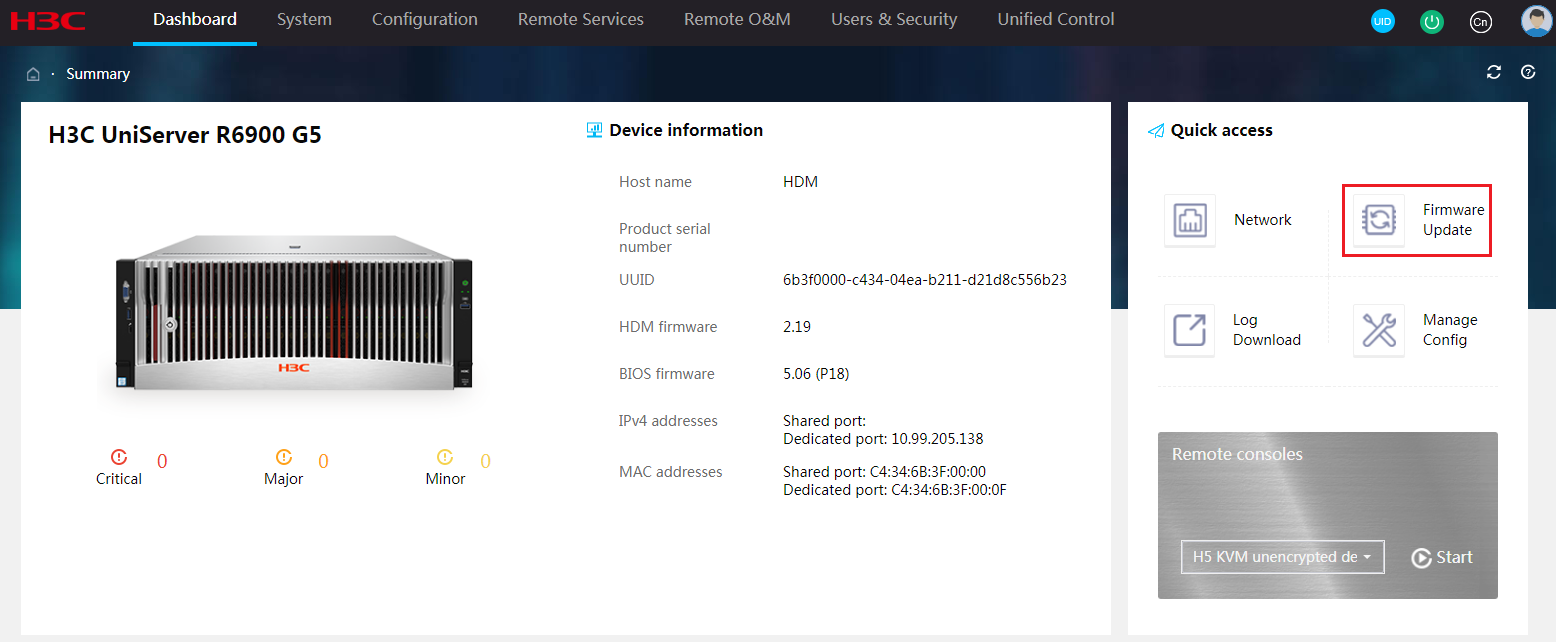
7.In the work pane, specify the update firmware image file:
a.Select BIOS as the firmware type.
b.Upload the new firmware image file. This example uses P18-BIOS-5.12-signed.bin.
c.Select the method to reboot the server after the update is complete.
You can have the server automatically reboot immediately when the update finishes or at a scheduled time, or choose Manual restart to manually reboot the server.
d.Select whether to restore default BIOS settings after the update.
To retain the user-configured BIOS settings, select Retain.
To remove the user-configured BIOS settings, select Restore or Forcedly restore. The Forcedly restore option enables the HDM to rewrite the BIOS flash and can be used when the BIOS is operating incorrectly and cannot be updated in any other ways.
e.Click Next.
CAUTION: Do not restore default BIOS settings, unless otherwise required by the new version. The Forcedly restore option removes all user-configured BIOS settings when the server starts up with the new firmware. When you select this option, make sure you understand its impact on the services. |
Figure 5 Specifying the new BIOS firmware image
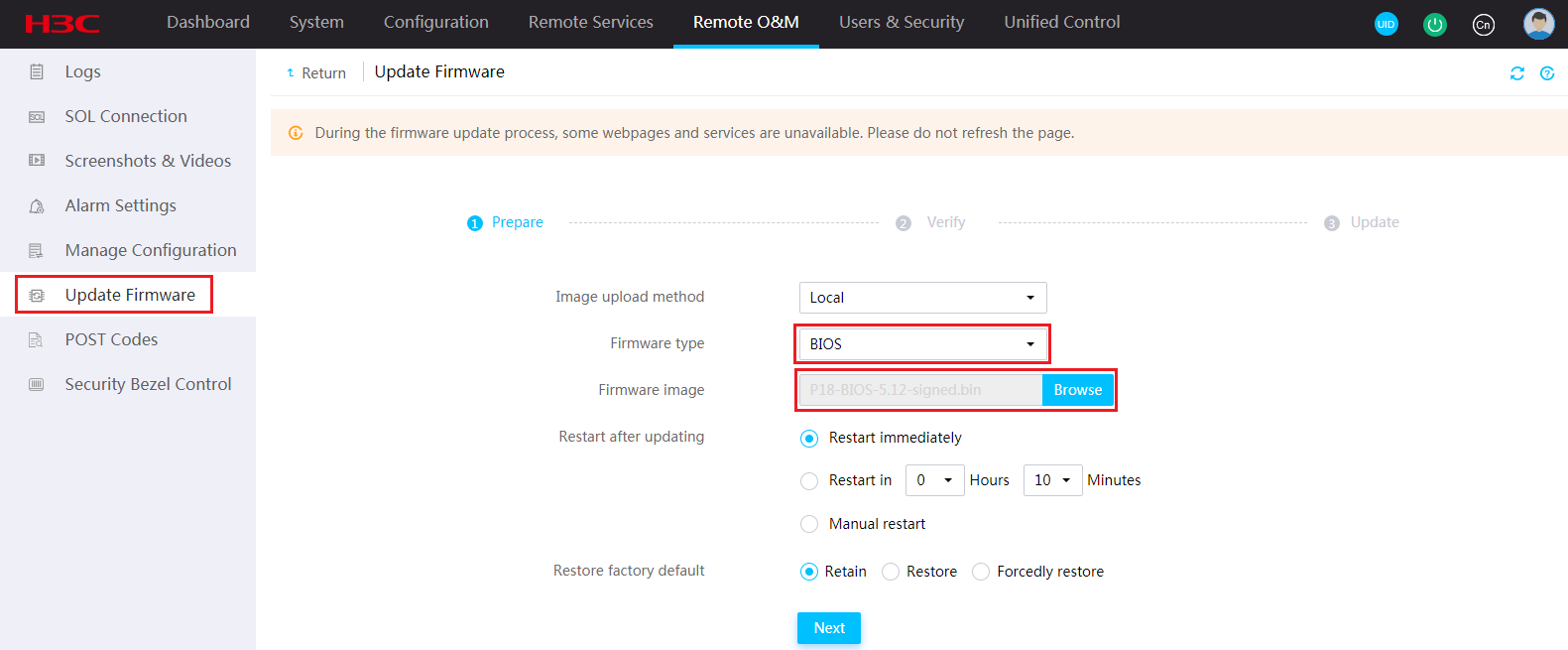
8.Verify that the new firmware image version is correct, and then click Next.
Figure 6 Verifying the BIOS firmware image version
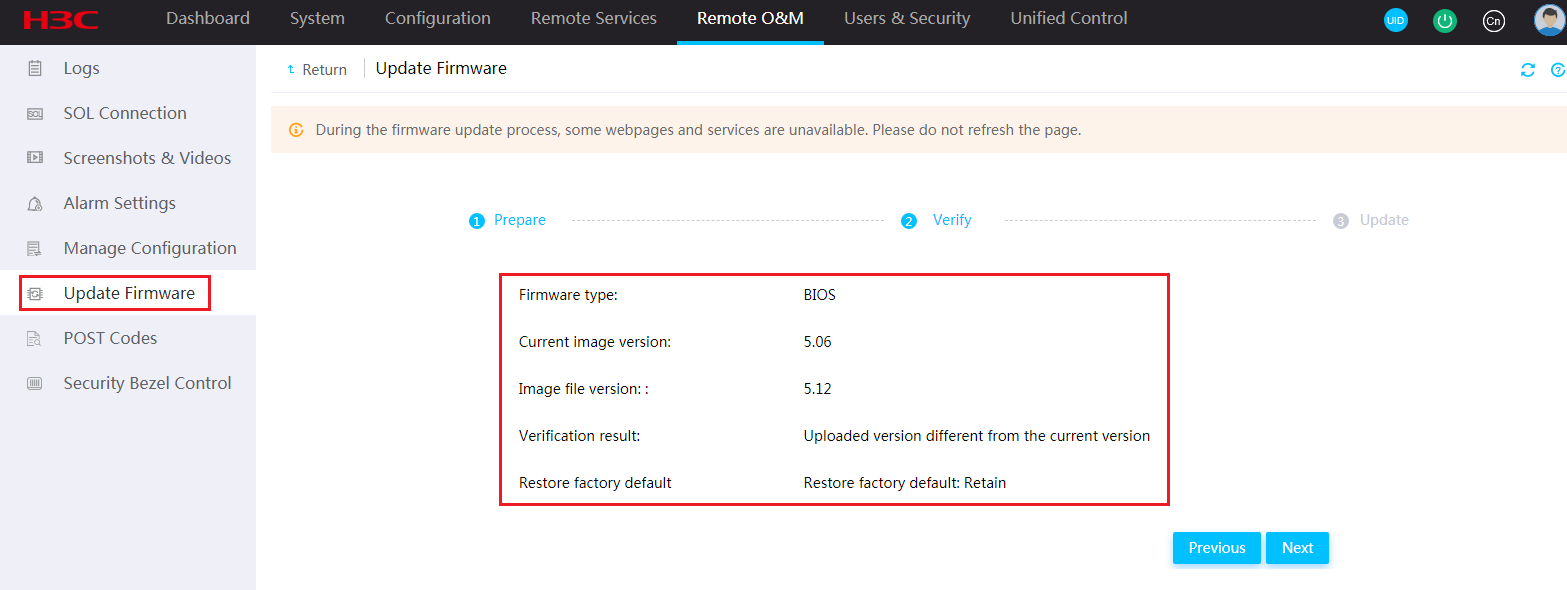
9.Follow the system instructions to complete the update.
Figure 7 Update start confirmation
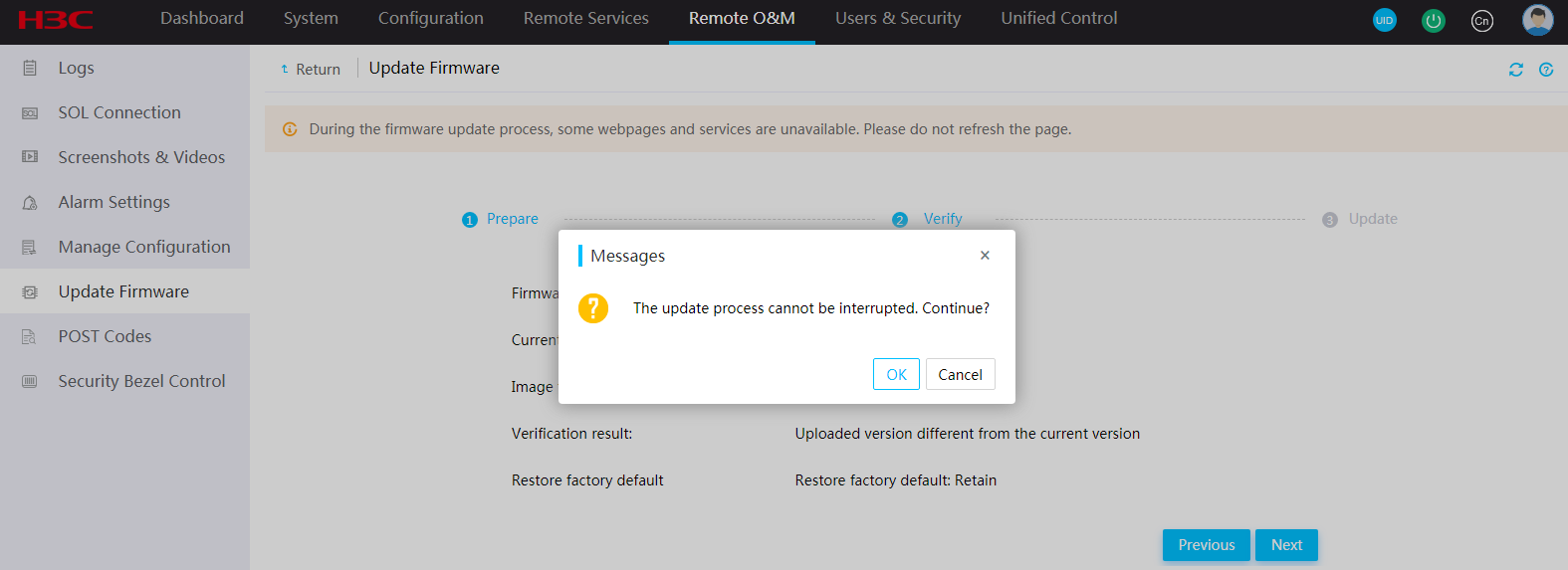
Figure 8 Update completed
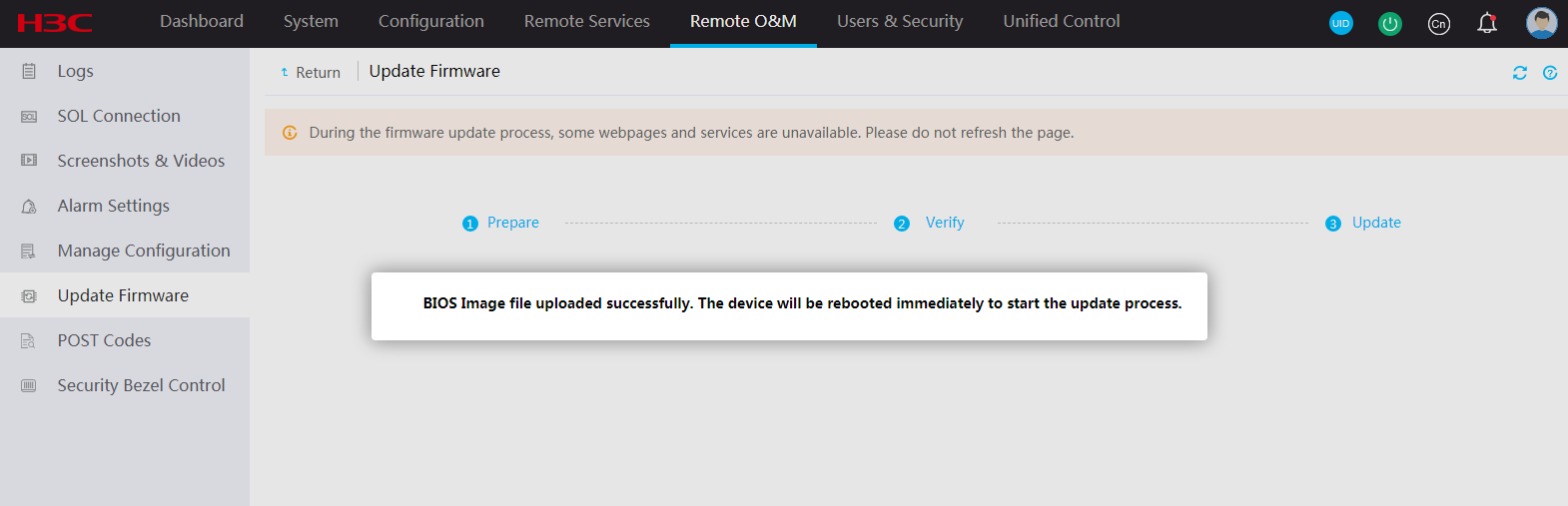
10.Restart the server if you selected Manual restart.
a.On the top navigation bar, click System.
b.In the left navigation pane, select Power Management.
c.Click Force system reset.
Figure 9 Restarting the server
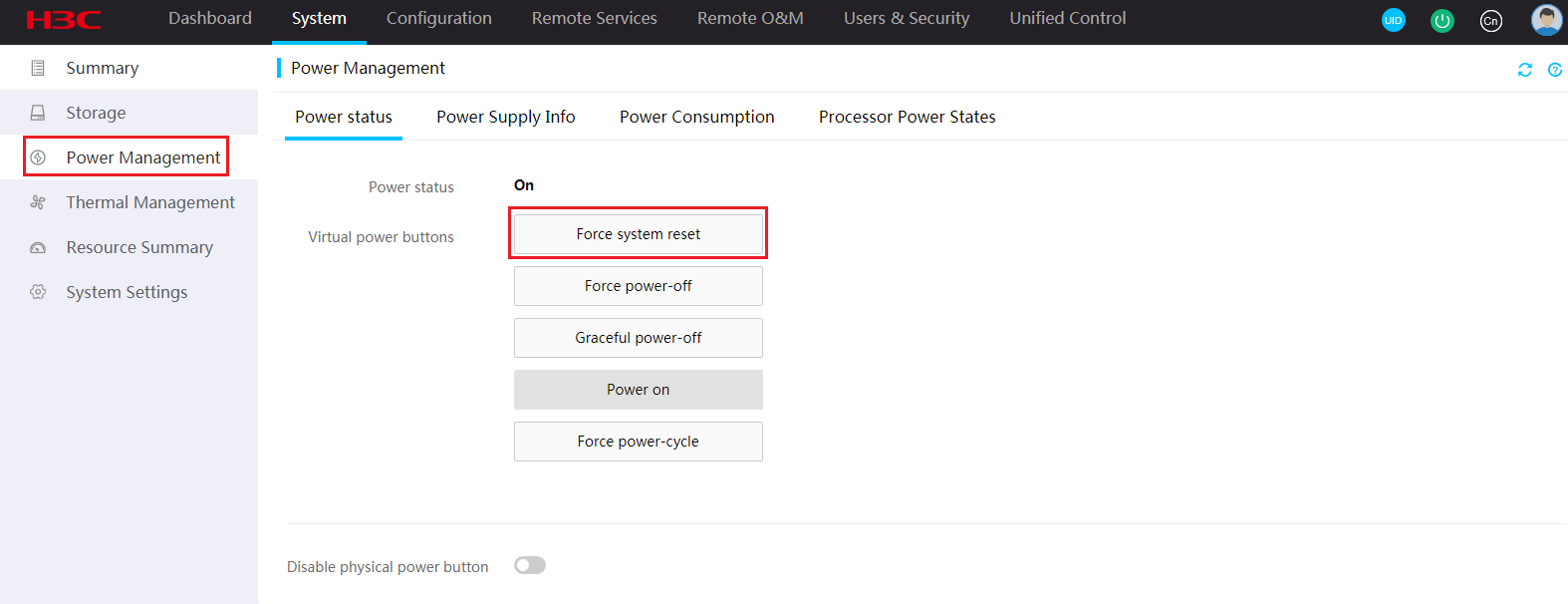
11.After the server restarts and the POST phase finishes, re-sign in to HDM to verify the update on the Dashboard > Summary page.
Figure 10 Verifying that the BIOS firmware image has been updated
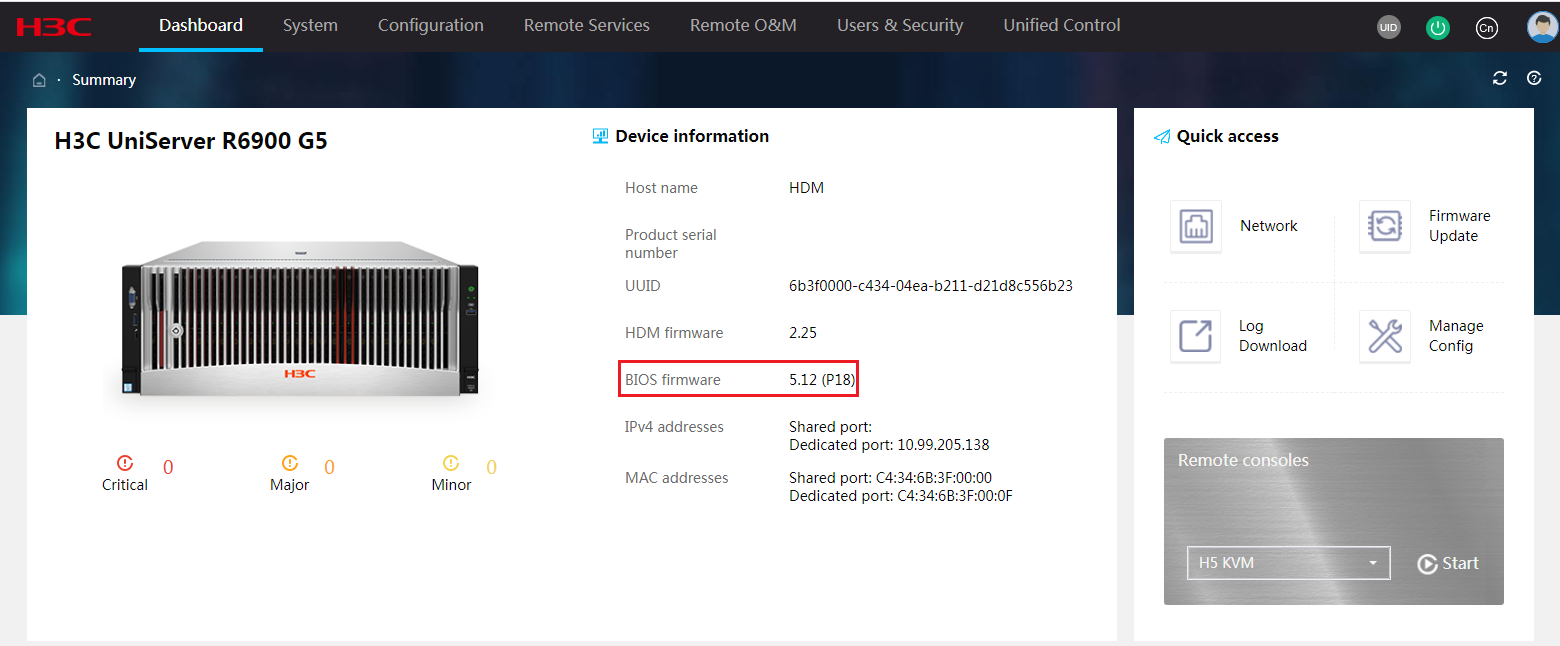
Handling firmware update failures
If a firmware update fails, the system starts up with the previous firmware version.
To resolve the issue:
1.Verify that BIOS is selected as the firmware type.
2.Verify that the firmware image file is compatible with your server model and is not corrupt. Download the desired image file again if the image file is not incompatible with the server or is corrupt.
3.Verify that the HDM client and the HDM server have a stable network connection.
Appendix C Updating PMem200 for rack servers
PMem200 is the memory module on a G5 server. In this document, it is called BPS.
Upgrade from HDM
This upgrade procedure is applicable to only G5 servers.
The PMem200 firmware package name is in the AAA-xx.xx.xx.xxxx-signed.bin format, where AAA represents the memory model (BPS for G5 servers), and xx.xx.xx.xxxx represents the specific memory firmware version number. In this example, the firmware package name is BPS-02.02.00.1553-signed.bin.
The version number displayed in the figures in this procedure might differ from the actual version number.
To upgrade PMem200 from HDM:
1.Log in to HDM as an administrator. Open a browser, and enter the HDM management IP address in the https://hdm_ip_address format in the address bar. In this example, the HDM management IP address is 192.168.1.88.
The default username is admin and the default password is Password@_.
Figure 11 HDM sign-in page
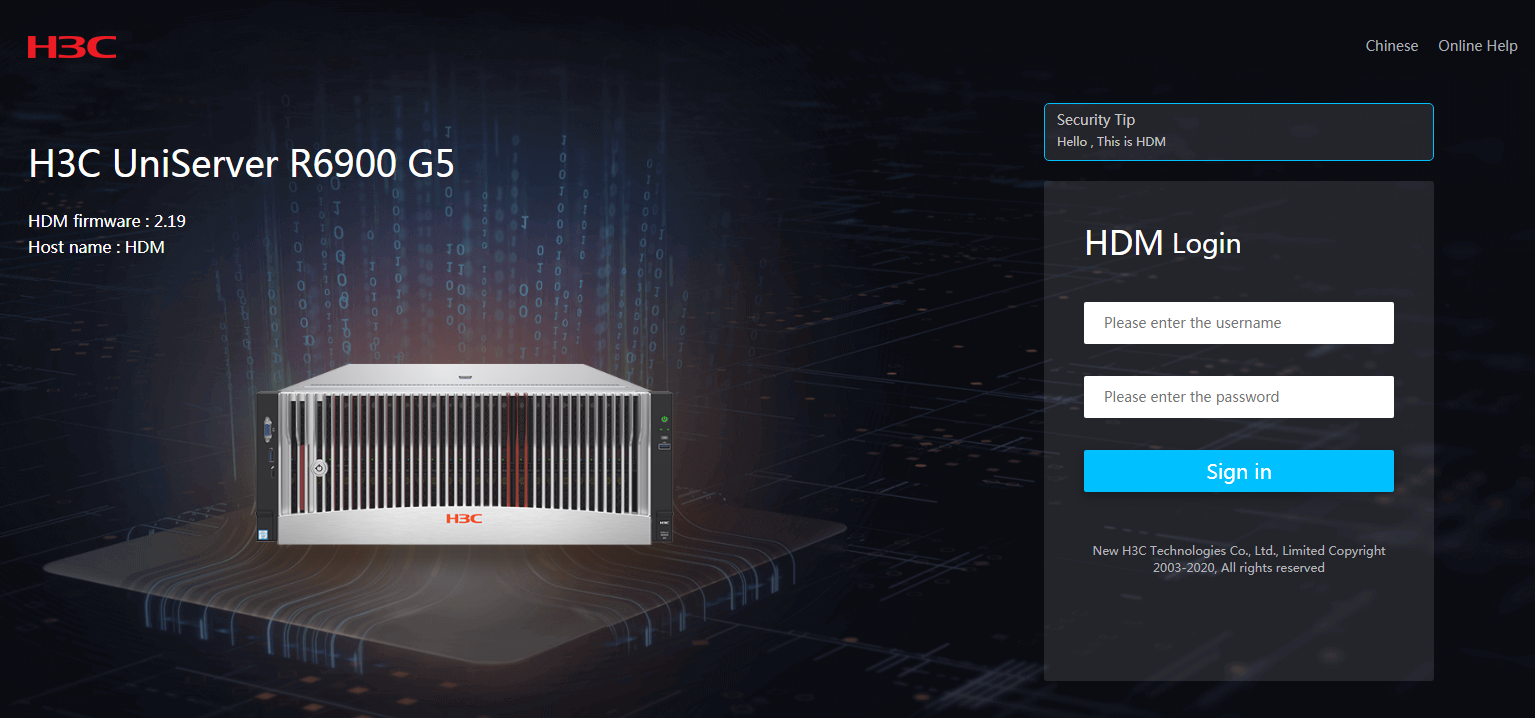
2.Access the Dashboard > Firmware Update page, as shown in Figure 12.
Figure 12 Accessing the Firmware Update page
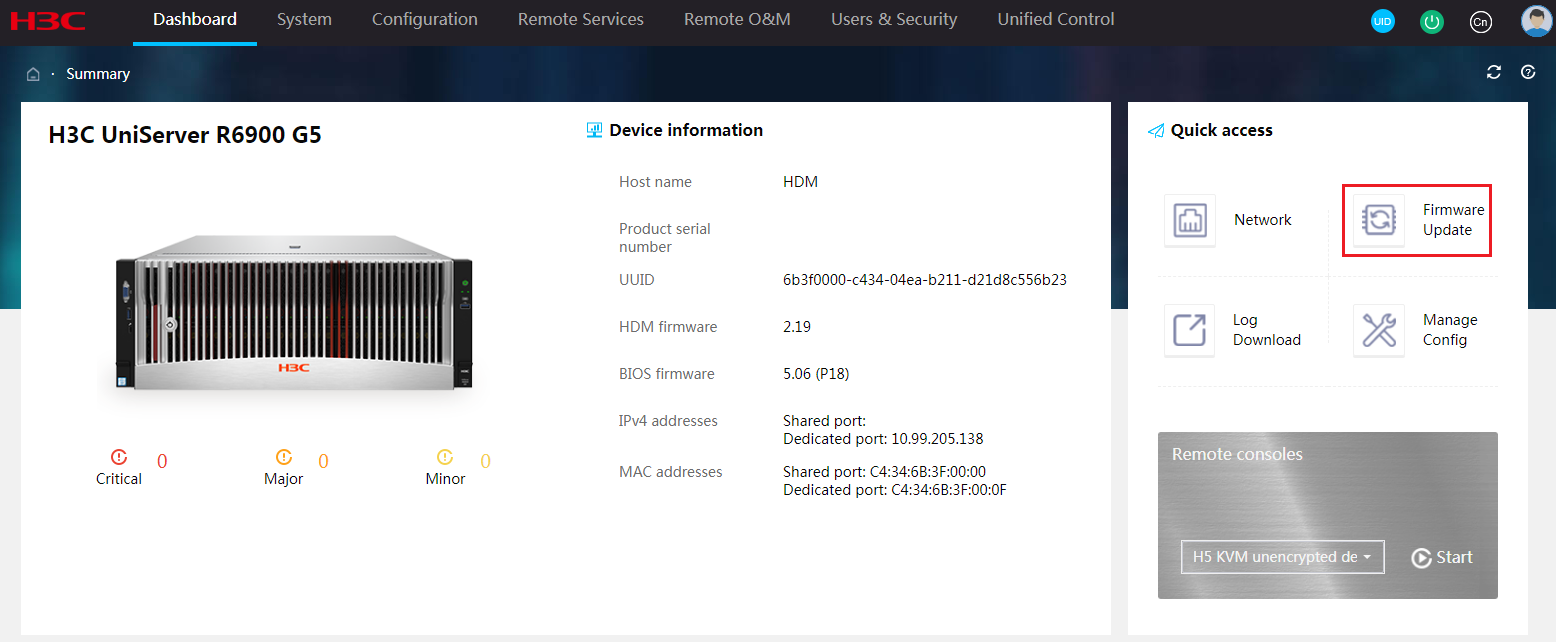
3.In the work pane, select the firmware type and firmware image file, and then click Next.
Figure 13 Specifying the new BIOS firmware image
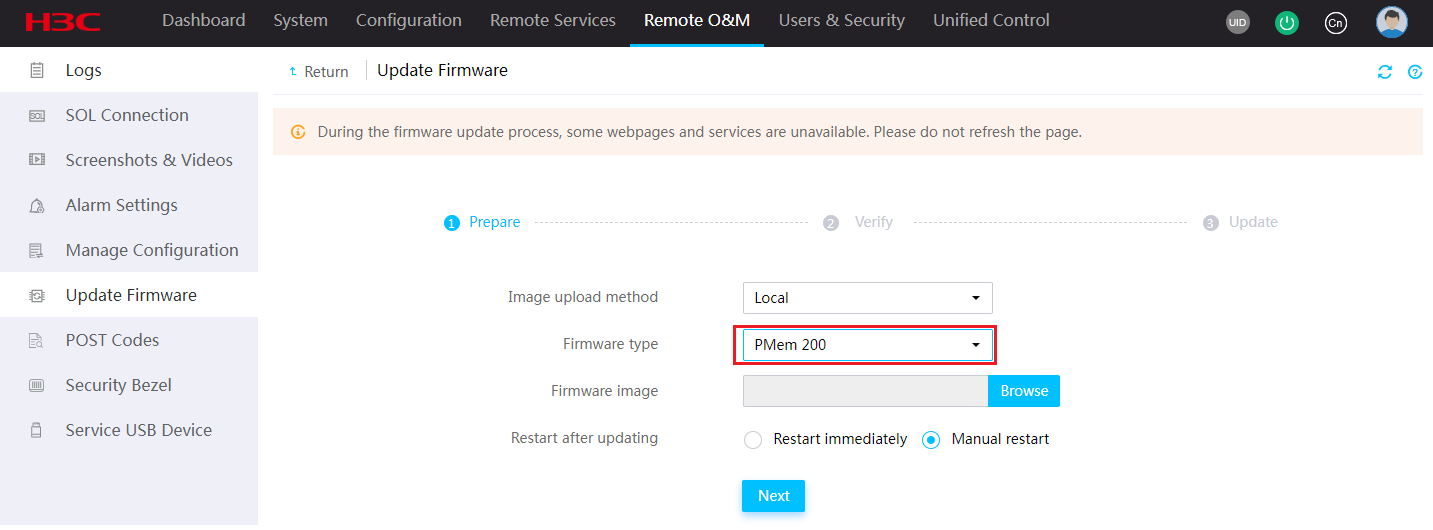
4.Verify that the new firmware image version is correct, and then click Next.
Figure 14 Verifying the firmware image version
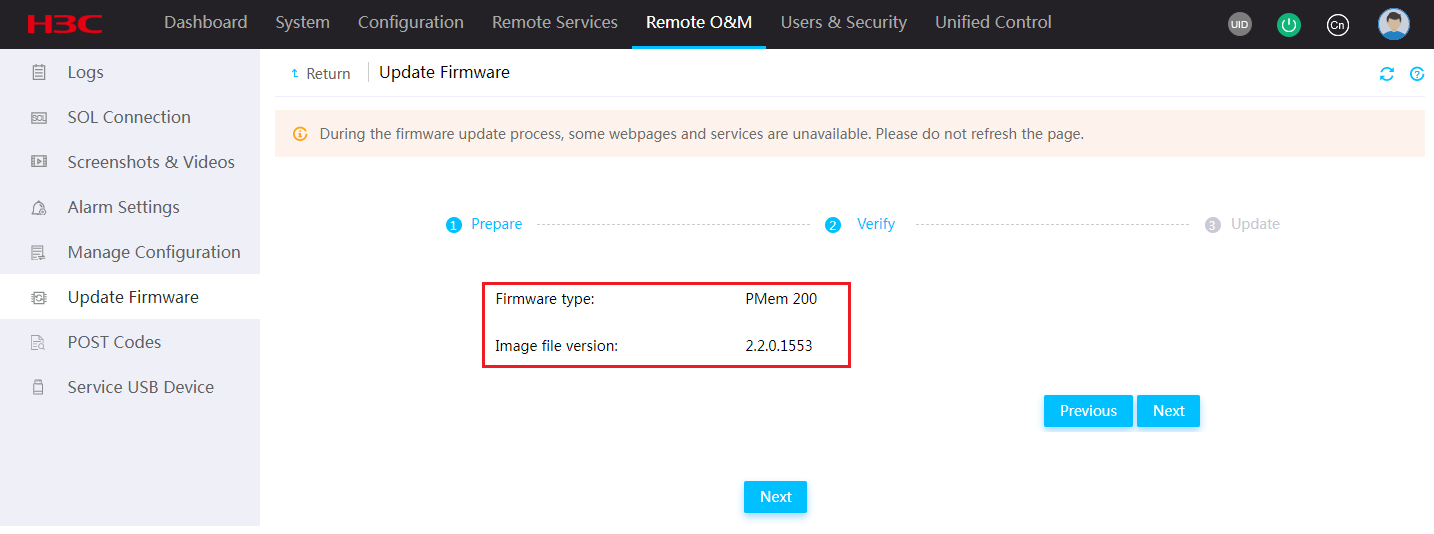
5.Follow the system instructions to complete the update.
Figure 15 Update start confirmation
Figure 16 Update completed
6.Restart the server if you selected Manual restart.
a.On the top navigation bar, click System.
b.In the left navigation pane, select Power Management.
c.Click Force system reset.
Figure 17 Restarting the server
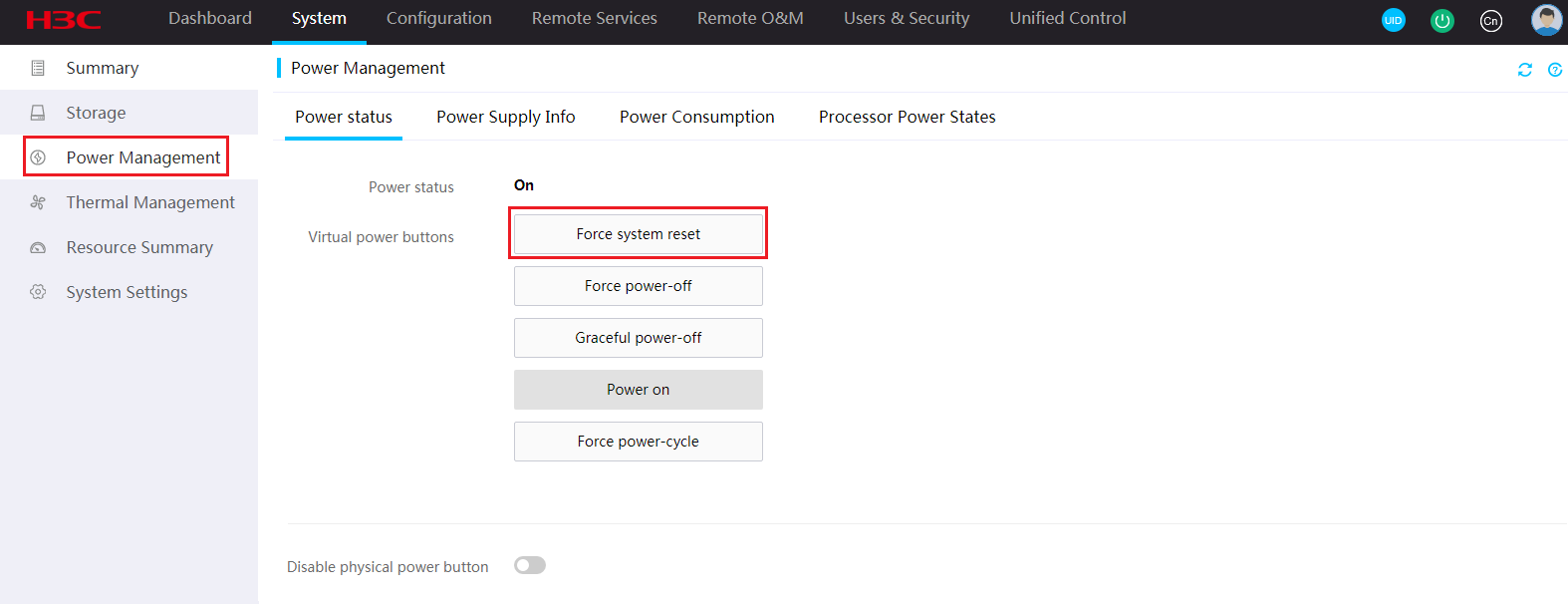
7.Verify that the firmware is upgraded successfully.
Figure 18 Verifying that the firmware has been updated
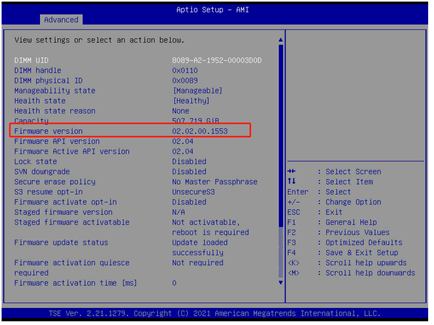
Upgrade from the operating system
IMPORTANT: Do not power off the server during the upgrade. |
This upgrade procedure is applicable to only G5 servers with a Red Hat Enterprise Linux 8.2 or CentOS 8.2 operating system. For G5 servers with other operating systems, use the REPO LiveCD for upgrade.
The PMem200 firmware package name is in the UN-AAA_xx.xx.xx.xxxx_Linux.rpm format, where AAA represents the memory model (BPS for G5 servers), and xx.xx.xx.xxxx represents the specific memory firmware version number. In this example, the DCPMM firmware package name is UN-BPS_02.02.00.1553_Linux.rpm.
The version number displayed in the figures in this procedure might differ from the actual version number.
To upgrade PMem200 from the operating system:
1.Log in to the system as the administrator.
2.Copy the UN-BPS_02.02.00.1553_Linux.rpm component package to any path (such as /home) in the system.
Figure 19 Copying the BPS component package

3.Access the component package path, and then execute the chmod 777 UN-BPS_02.02.00.1553_Linux.rpm command to make the component package readable, writable, and executable by everyone.
4.Execute the echo -e 'y\nn\n' |./UN-BPS_02.02.00.1553_Linux.rpm command to start the upgrade.
The system displays a prompt when the upgrade succeeded.
Figure 20 Upgrade finished
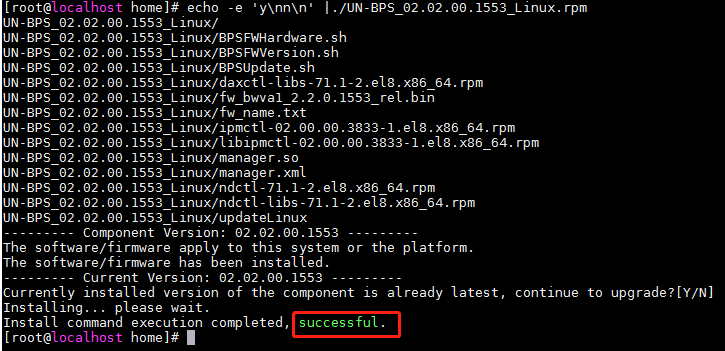
5.Perform a cold restart.
6.From HDM KVM, shut down and then start the server.
Figure 21 Shutting down and then starting the server from HDM KVM
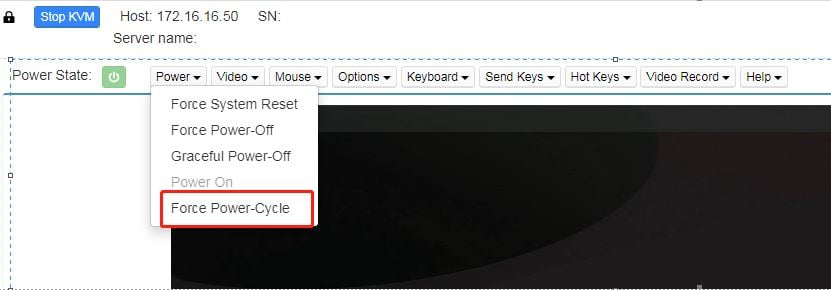
7.Power off and then power on the server.
8.Verify the new BPS memory version.
Figure 22 New BPS memory version
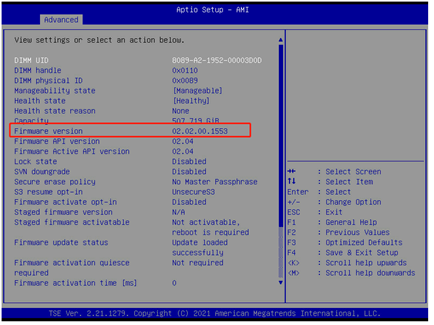
Handling upgrade failures
If the PMem200 firmware upgrade fails, the system starts up with the previous firmware version.
To resolve the issue, verify that the upgrade package is compatible with G5 servers and is not corrupt. Download the desired upgrade package if the current package is incompatible with the server or is corrupt.
Appendix D Updating software for blade servers and compute modules
The following information describes how to upgrade the BIOS firmware from the OM Web interface for the B5700 G3, B5800 G3, and B7800 G3.
The BIOS update procedure is the same for blade servers and compute modules. This section uses the procedure for compute modules as an example.
Software update flowchart
Preparing for BIOS update
Preparing update tools
Table 12 lists the required tools for BIOS update.
Item | Description |
PC | For logging in to the OM Web interface. |
cables | For connecting the PC to the OM modules. |
BIOS firmware image | Download the most recent version of the BIOS firmware from the H3C website. |
Setting up the configuration environment
As shown in Figure 23, use a local PC as the OM client and connect the PC to the management (MGMT) ports on the active and standby OM modules. Make sure the IP address of the OM client is in the same network segment with the management IP addresses of OM modules.
Figure 23 Setting up the configuration environment
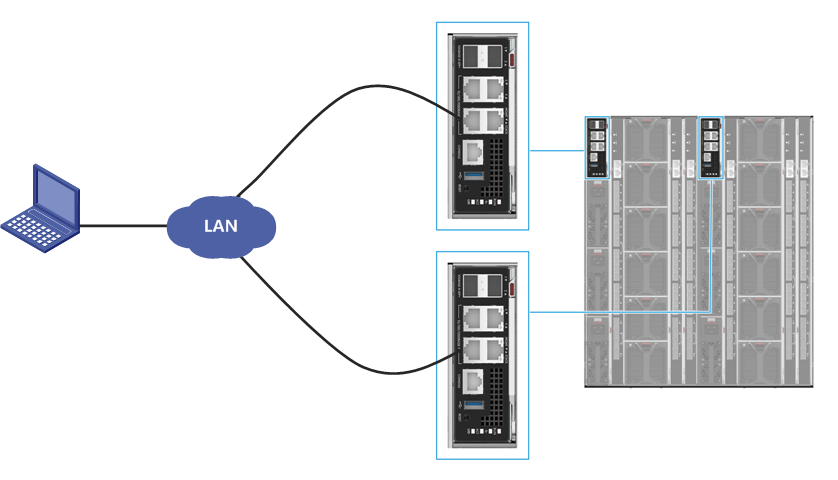
Obtaining OM sign-in settings
To sign in to OM Web interface, you must obtain OM management IP address and user account information. The management IP address is assigned by a DHCP server by default. This section uses the settings in Table 13 as an example.
Item | Description |
IP address | 172.17.0.143 |
Subnet mask | 255.255.255.0 |
Gateway | 172.17.0.1 |
Username | admin |
Password (case-sensitive) | Password@_ |
Updating the BIOS
Prerequisites
1.Open the browser, and enter the OM management IP address in the format of https://OM_ip_address.
2.On the sign-in page, enter the username and password, and then click Login.
Figure 24 Signing in to OM
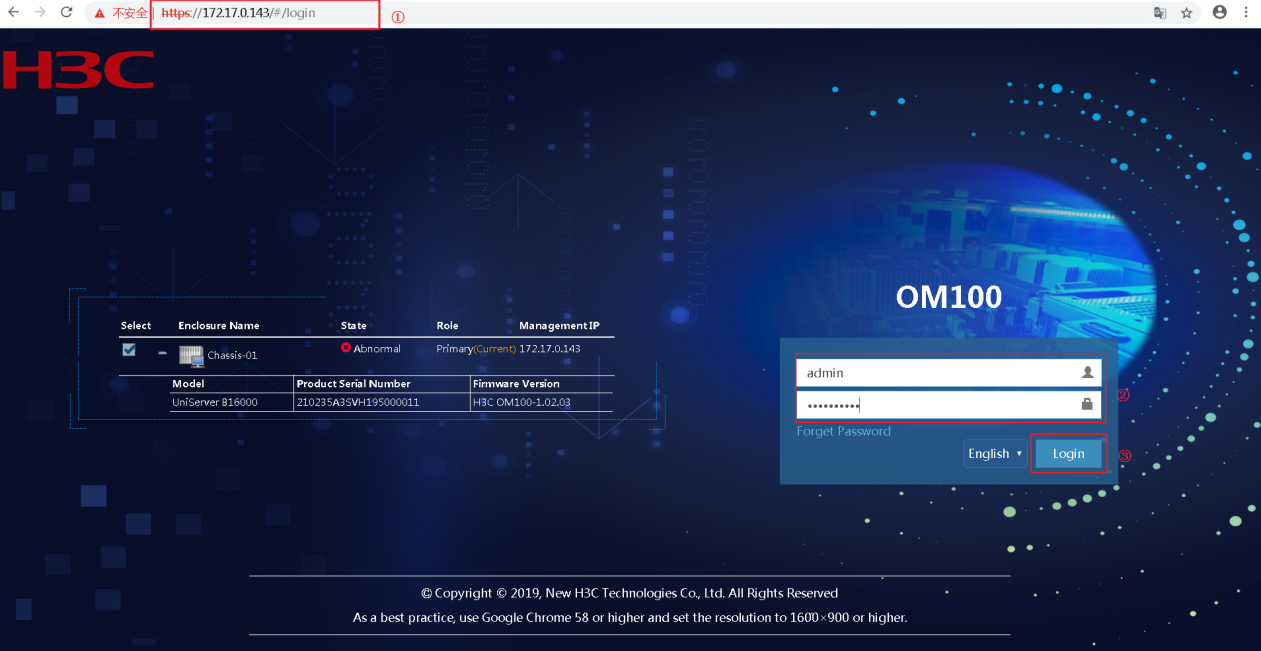
3.In the navigation pane, select Blade Servers > target_node > State Diagnosis to check the running state and the diagnostic information of the target node.
Figure 25 Checking the running state and diagnostic information
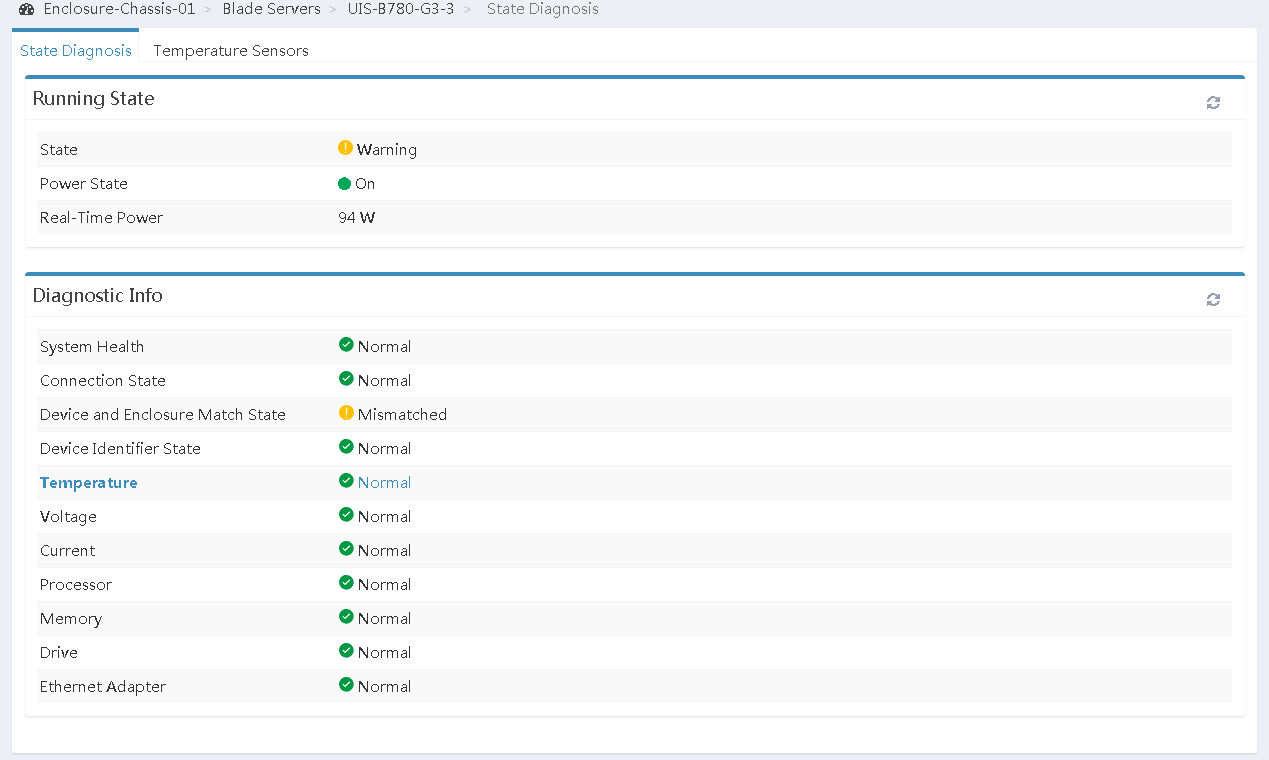
4.If the running state and the diagnostic information of the target node are all normal, go to step 6. If the running state or the diagnostic information is abnormal, go to step 5.
Make sure the target node is powered on.
6.In the navigation pane, select Blade Servers > target_node to view and record the current BIOS firmware version.
Figure 26 Viewing BIOS firmware version
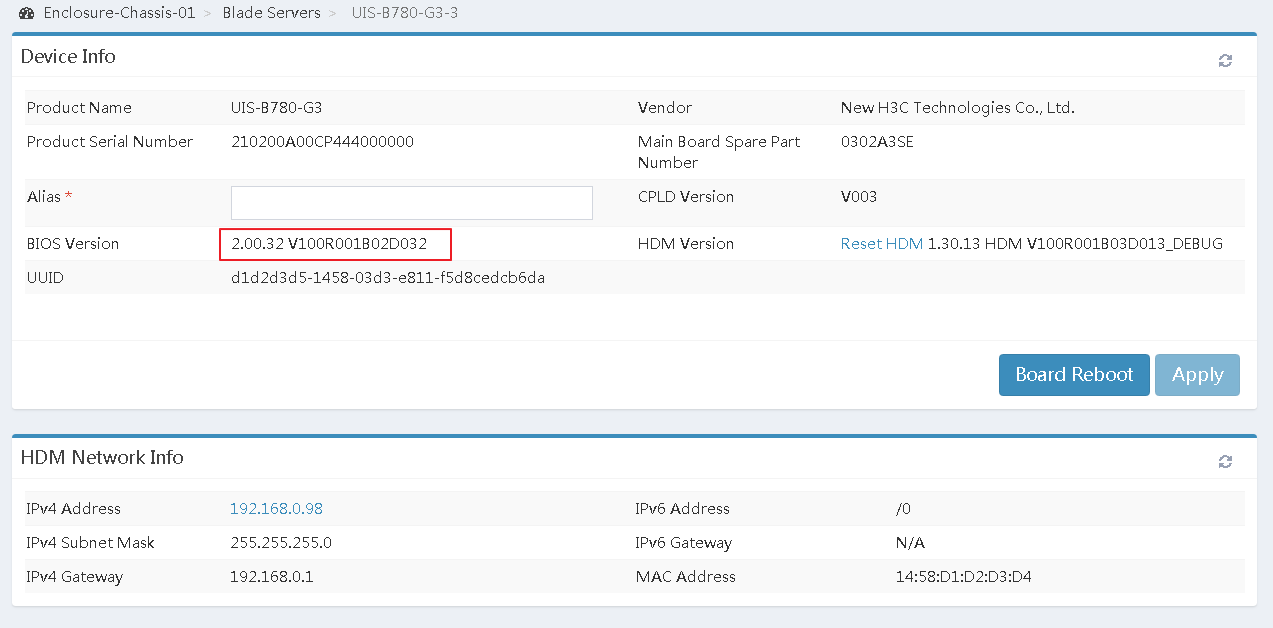
Procedure
1.In the navigation pane, select Blade Servers > target_node > Firmware Update.
Figure 27 Firmware update page
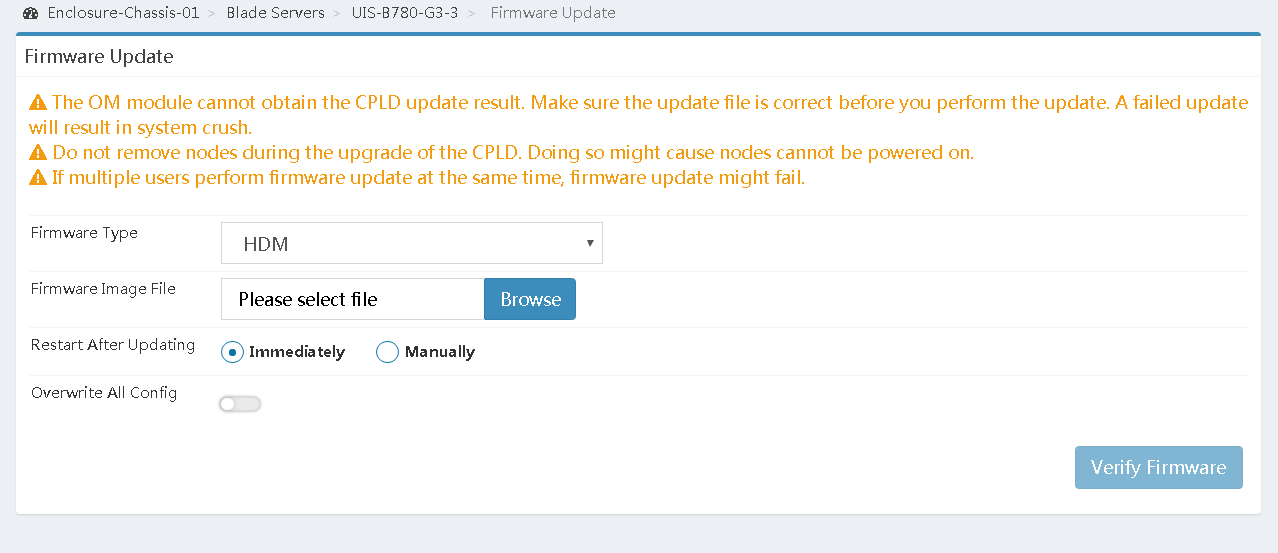
a.Select BIOS from the Firmware Type list.
b.Click Browse for the Firmware Image File field, select the locally saved BIOS firmware image, and upload the firmware image.
c.Select a restart method for the server if the server is in power-on state.
You can have the server automatically reboot immediately or at a scheduled time after the update. Alternatively, you can select Manually to manually reboot the server.
This section selects Immediately to automatically reboot the server immediately as an example.
d.Select whether to restore default BIOS settings after the update.
To retain the user-configured BIOS settings, select Retain.
To remove the user-configured BIOS settings, select Restore or Force Restore. The Force Restore option enables the HDM to rewrite the BIOS flash and can be used when the BIOS is operating incorrectly and cannot be upgraded in any other ways.
e.Click Next.
Figure 28 Configuring firmware update
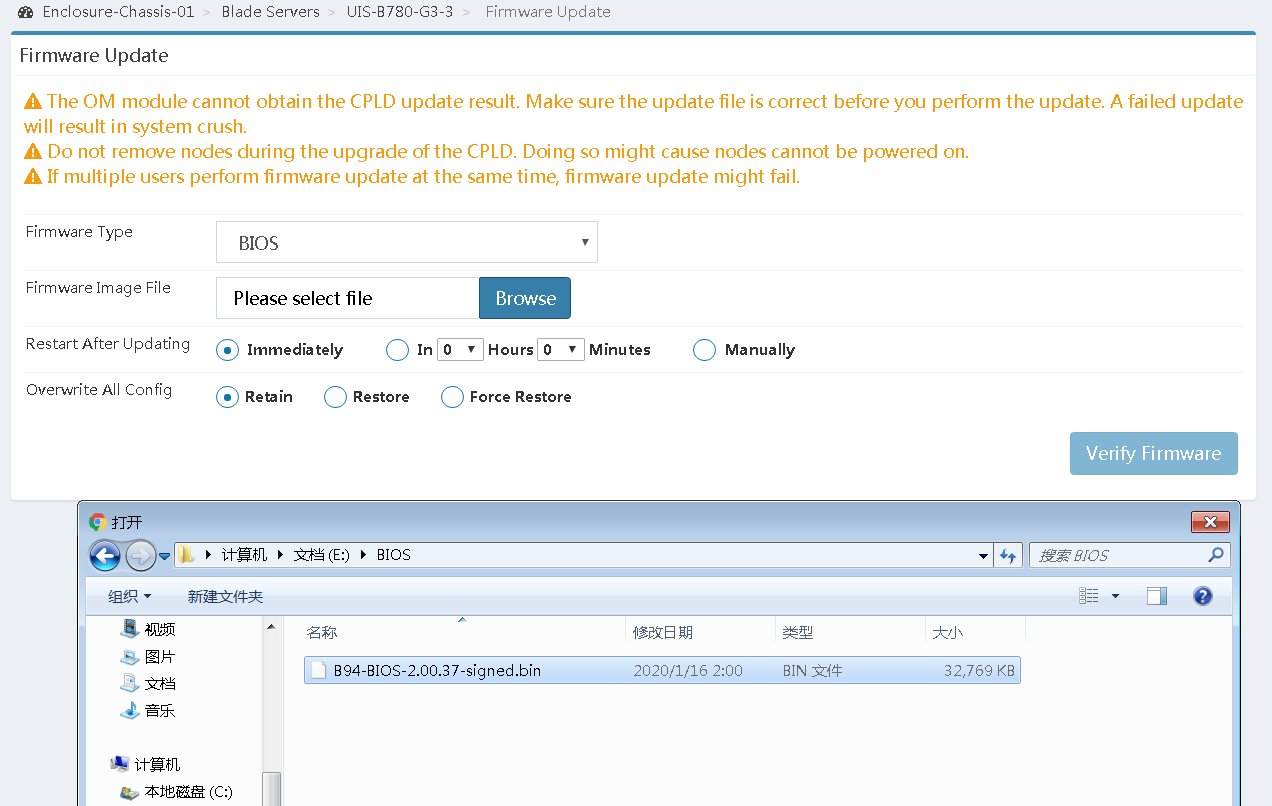
3.Click Verify Firmware to verify that the new BIOS firmware version is correct.
Figure 29 Verifying the BIOS version
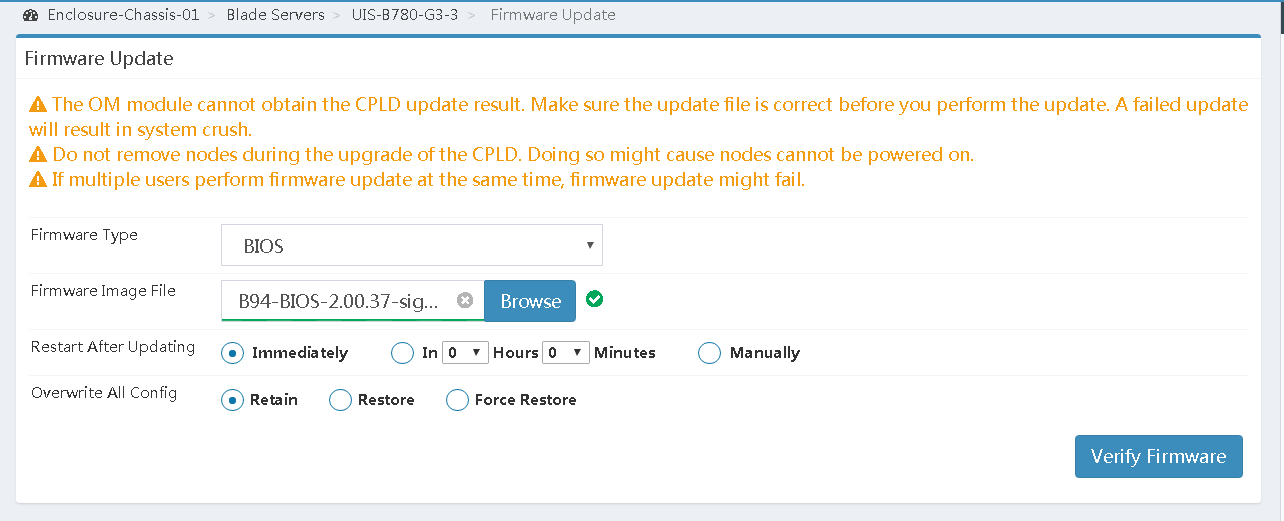
4.Click Update to start the firmware update, as shown in Figure 30.
Figure 30 Starting firmware update
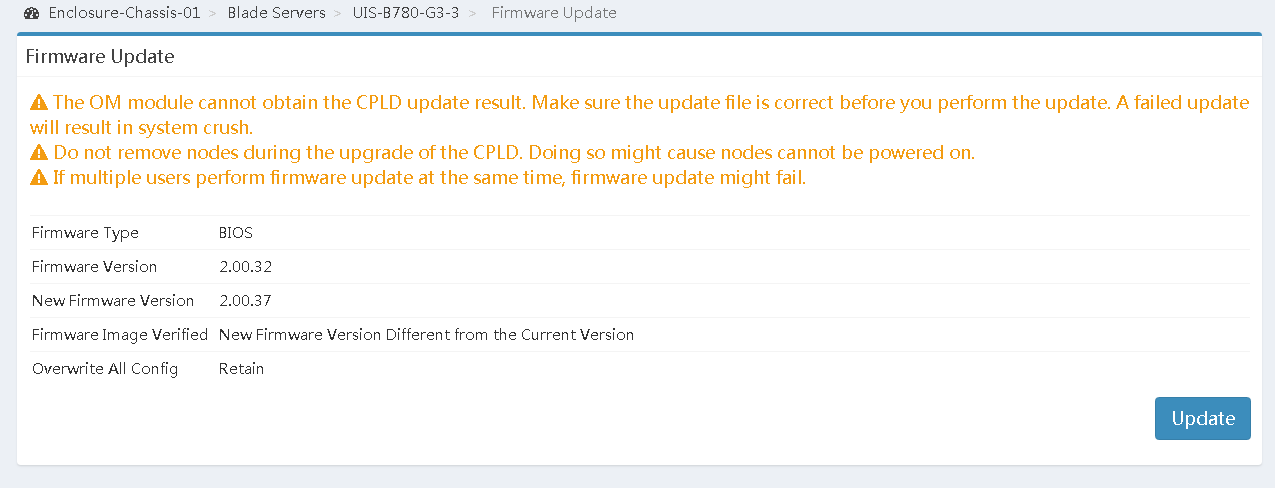
As shown in Figure 31, the system displays the update progress, and a prompt opens to indicate the update result.
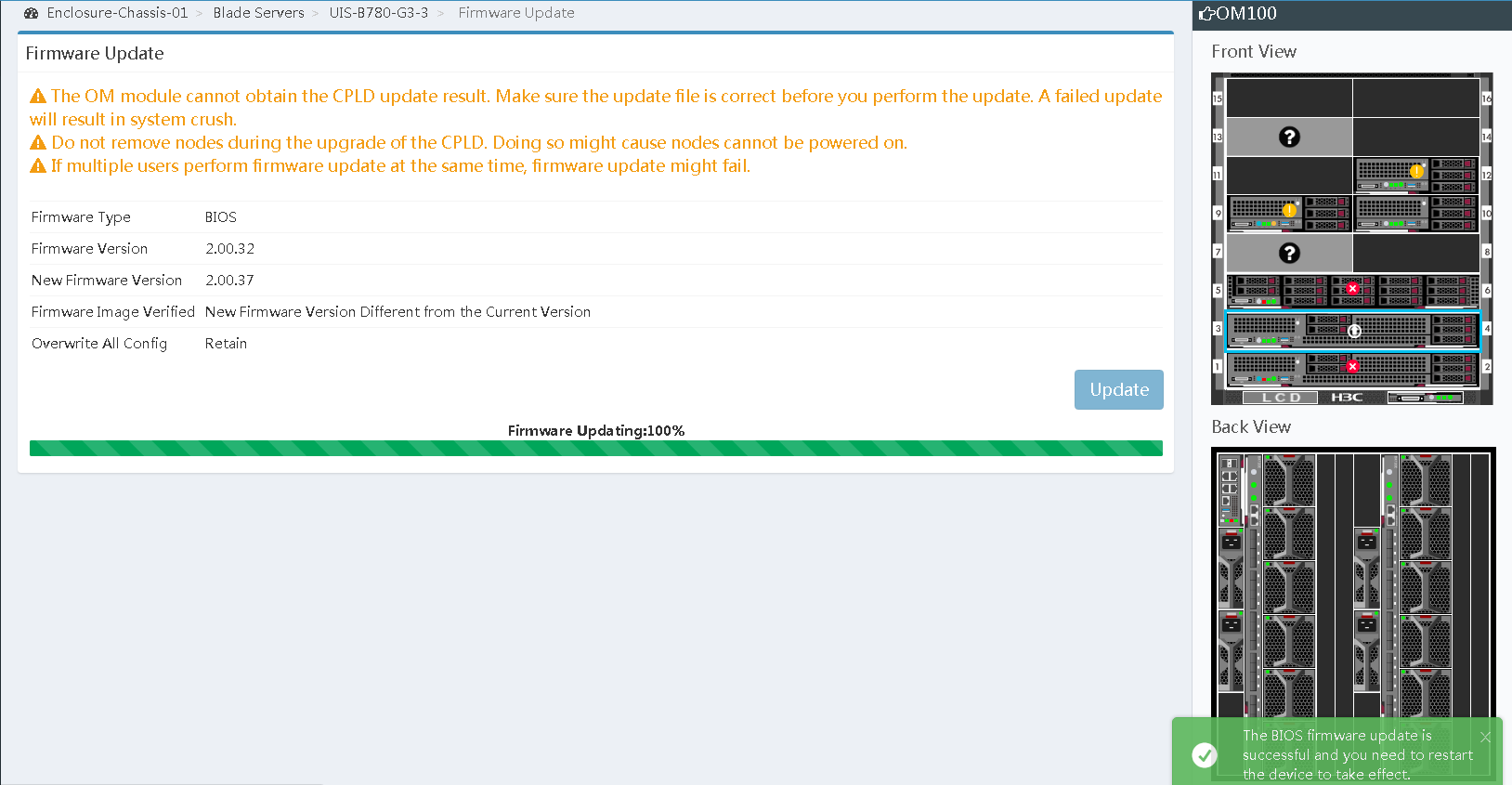
Verifying the configuration
After the server restarts, log in to OM and select Blade Servers > target_node from the navigation pane to verify that the BIOS version has been successfully updated.
Figure 32 Verifying BIOS firmware update
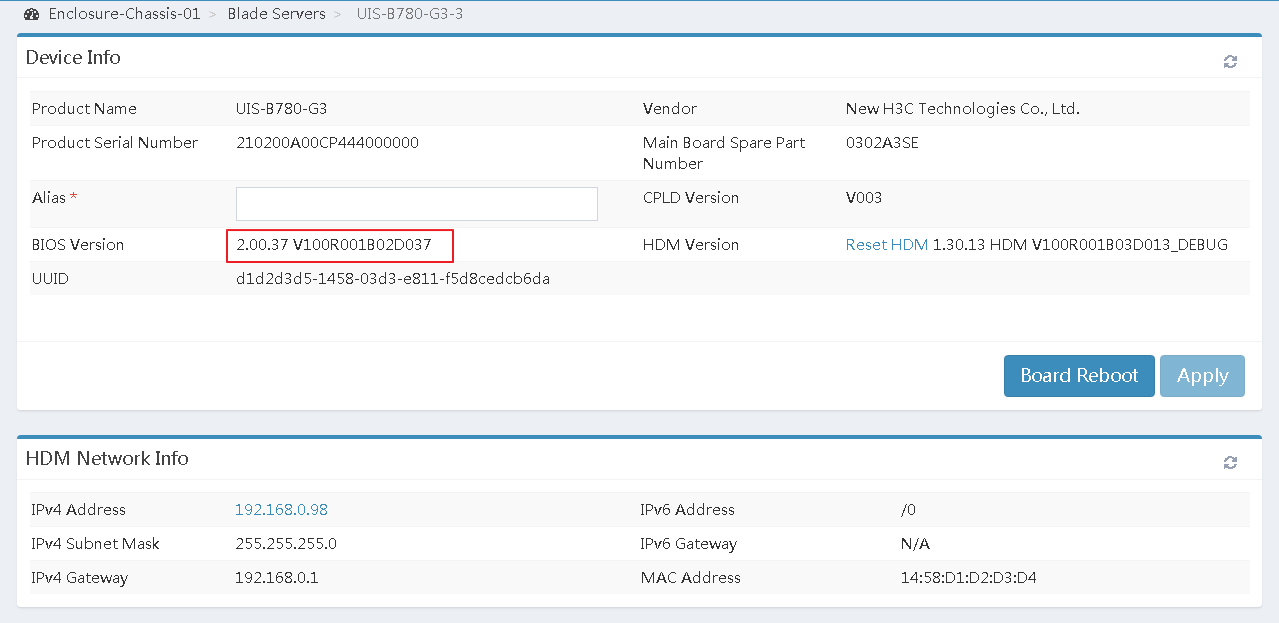
IMPORTANT: If the BIOS version fails to be updated, perform the update again. If the issue persists, contact H3C Support. |
Acronym | Full name |
BIOS | Basic Input and Output System |
FIST | Fast Intelligent Scalable Toolkits |
HDM | Hardware Device Management |
MCA | Machine Check Architecture |
RAID | Redundant Arrays of Independent Disks |
REPO | Repository |
SDS | Secure Diagnosis System |
SMASH CLP | Systems Management Architecture for Server Hardware Command-Line Protocol |
