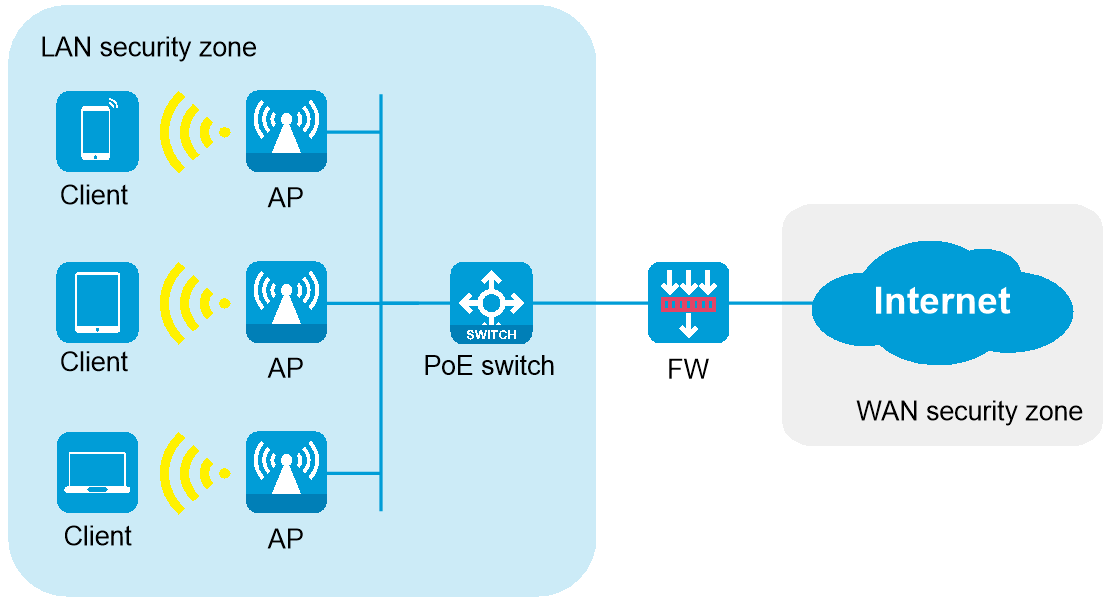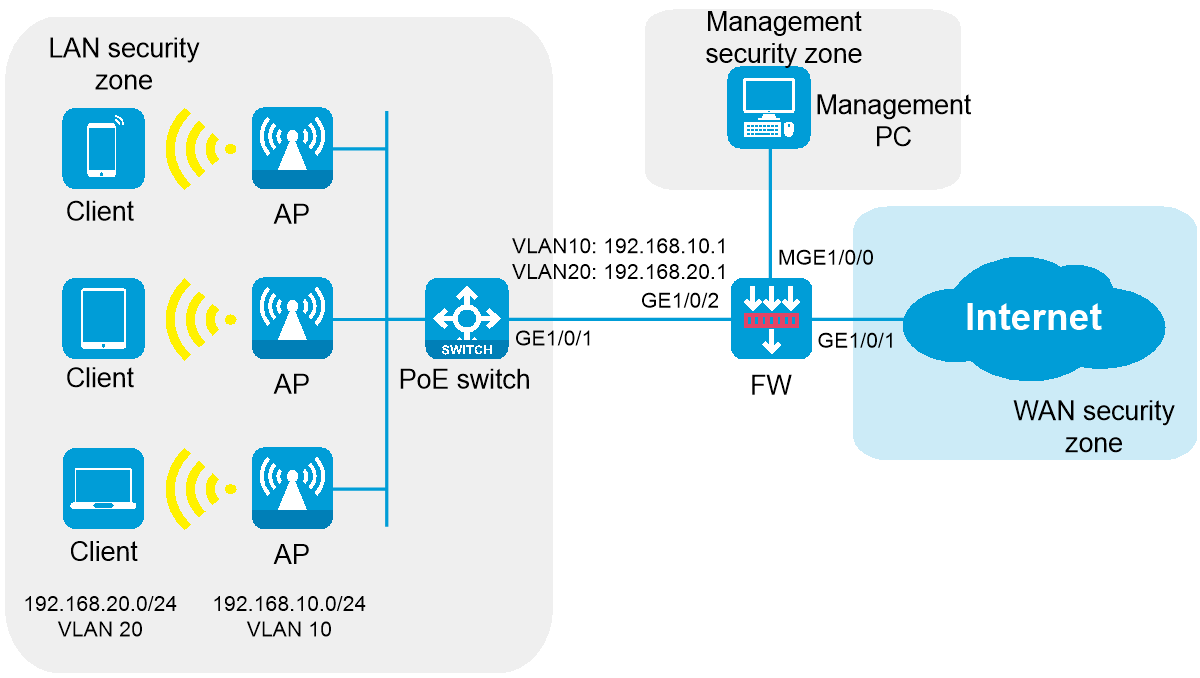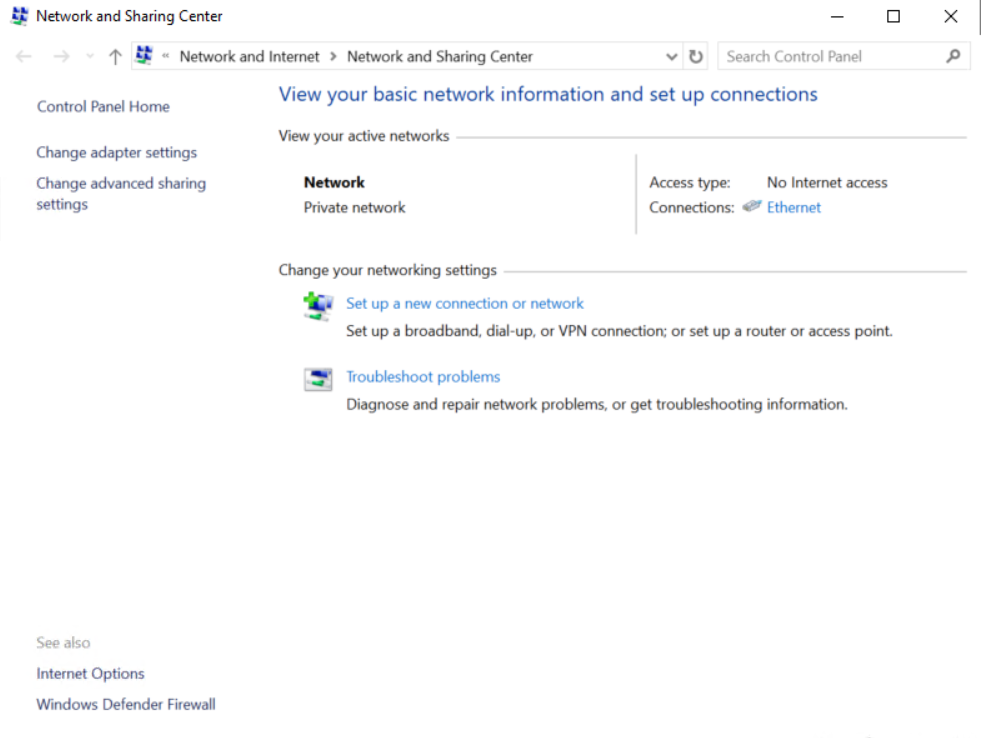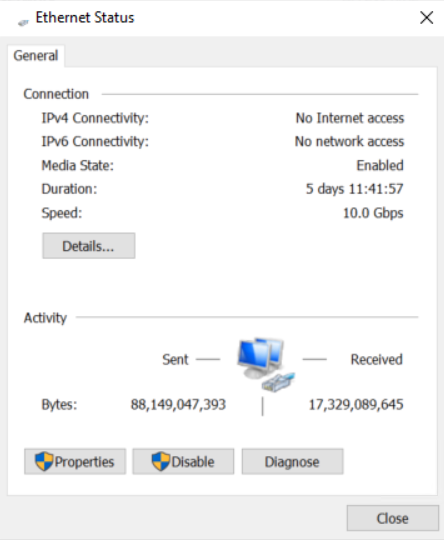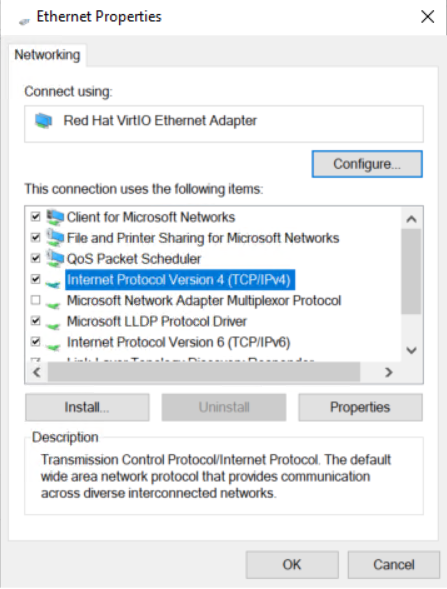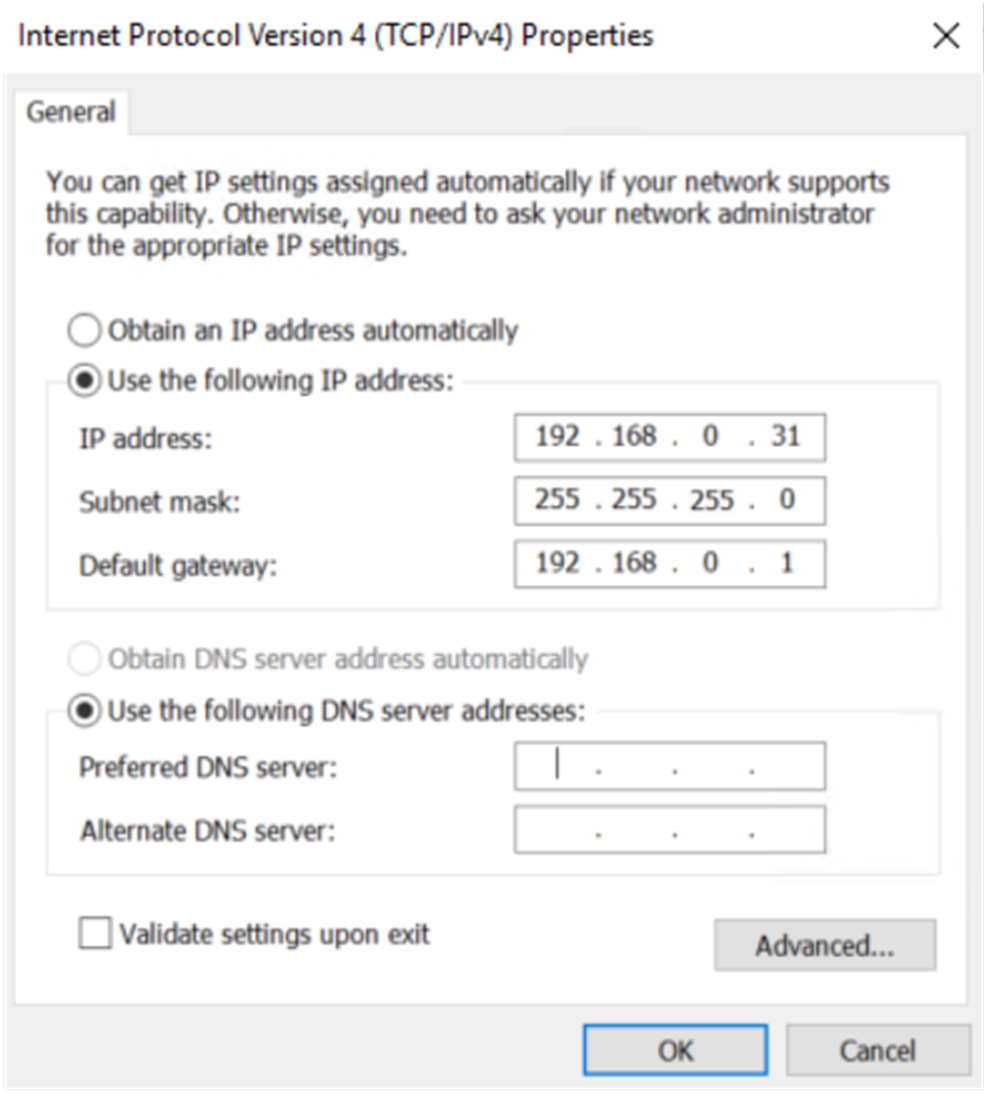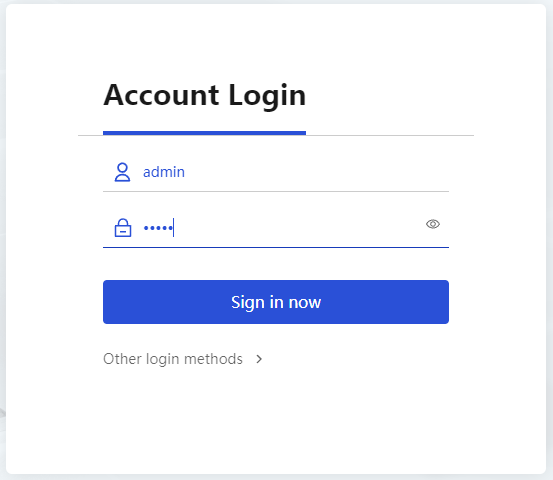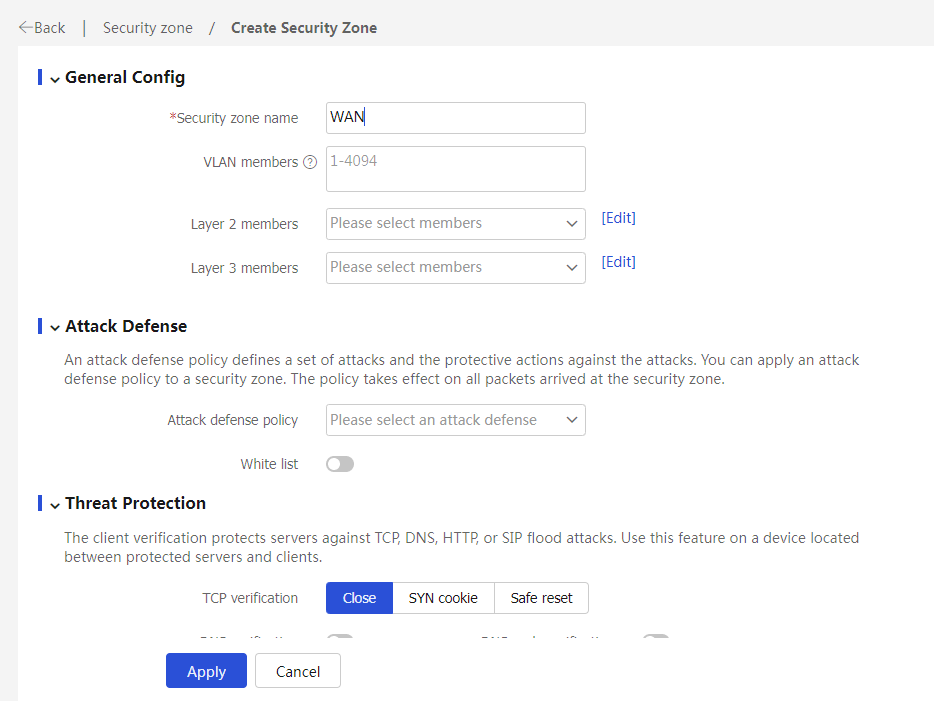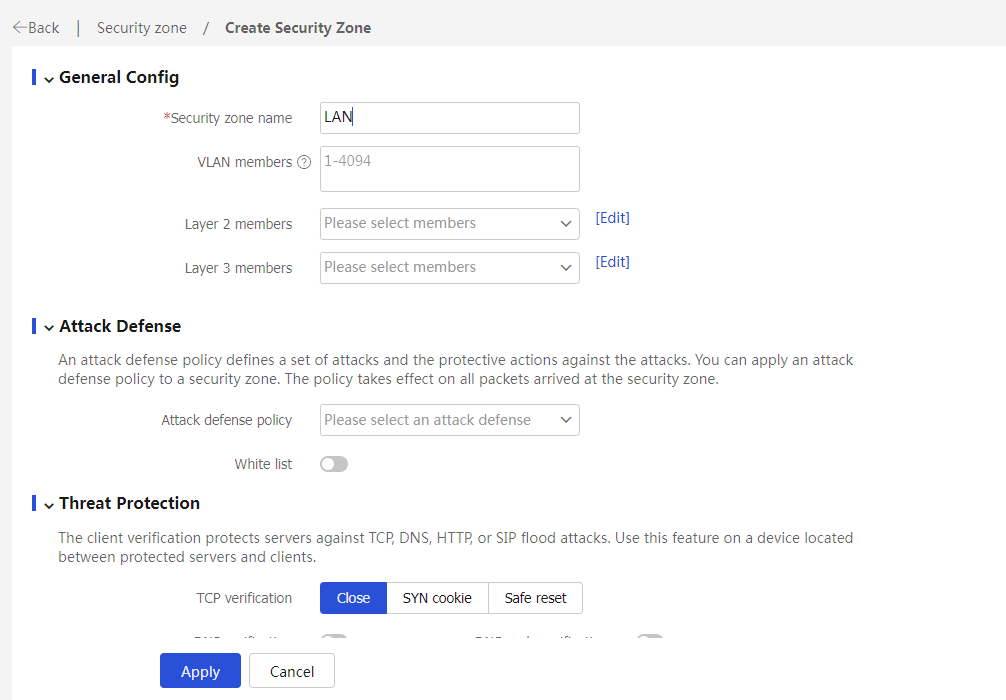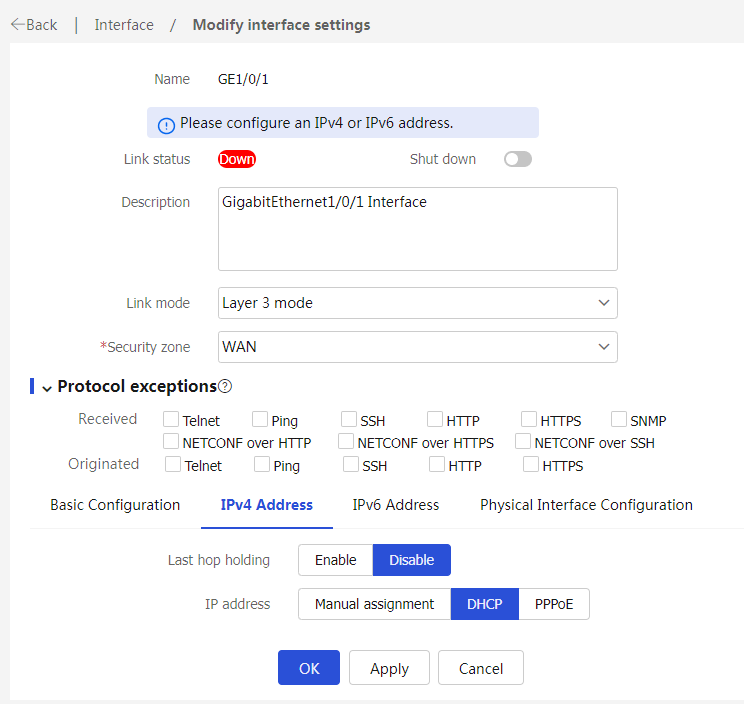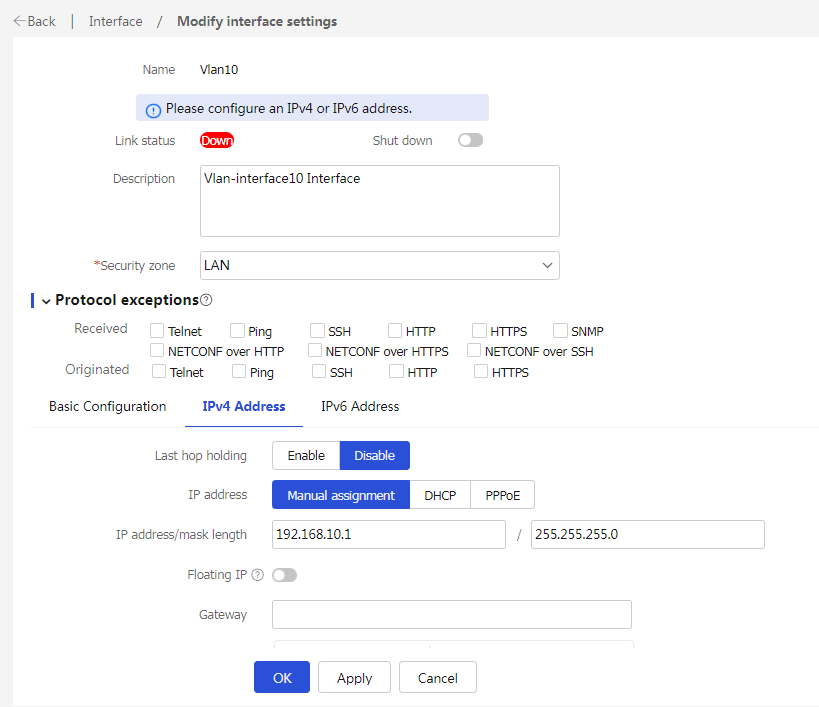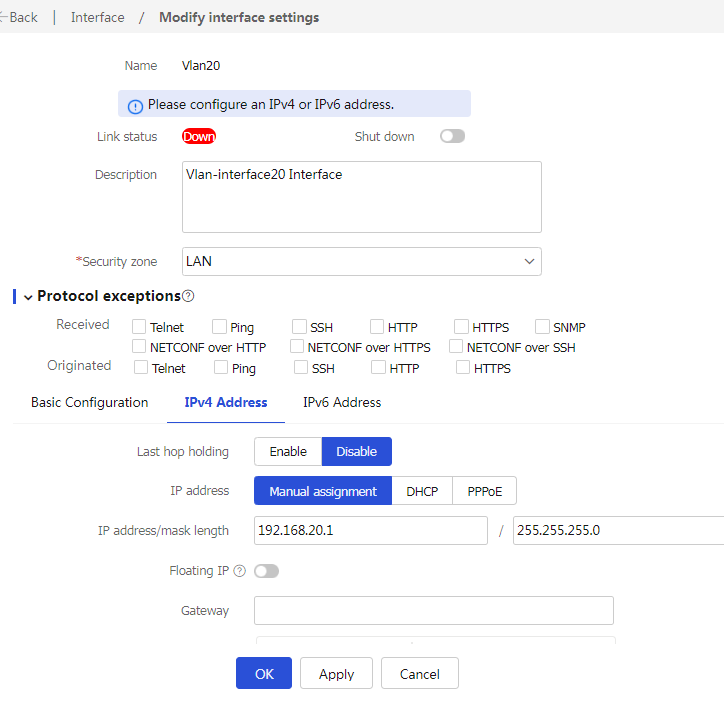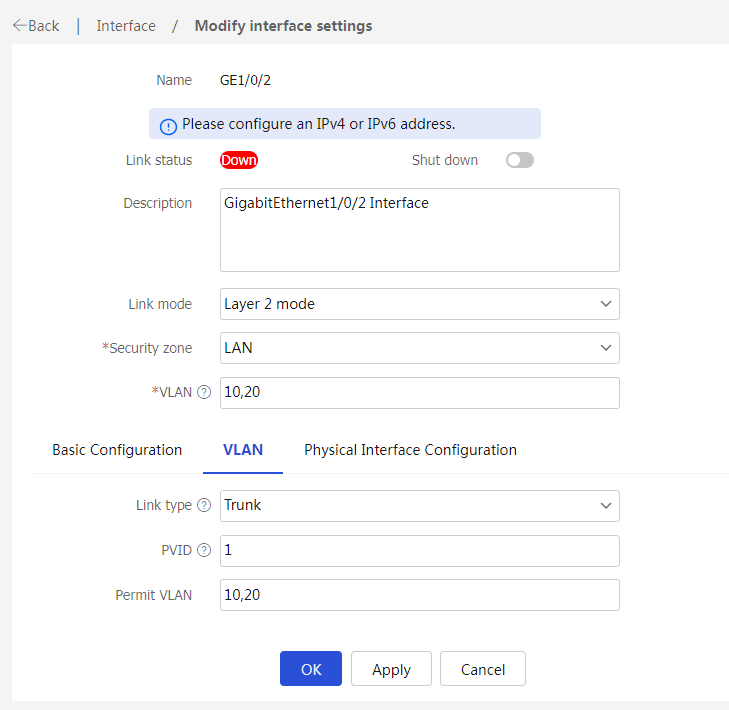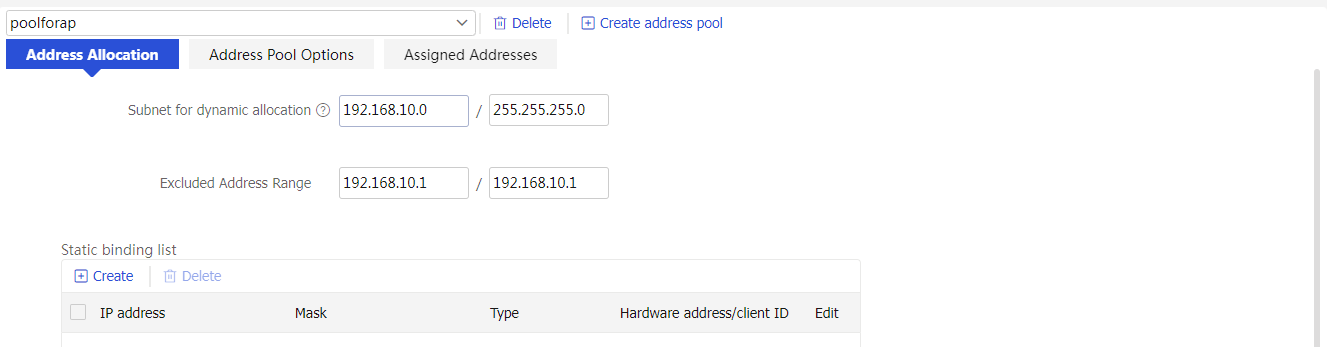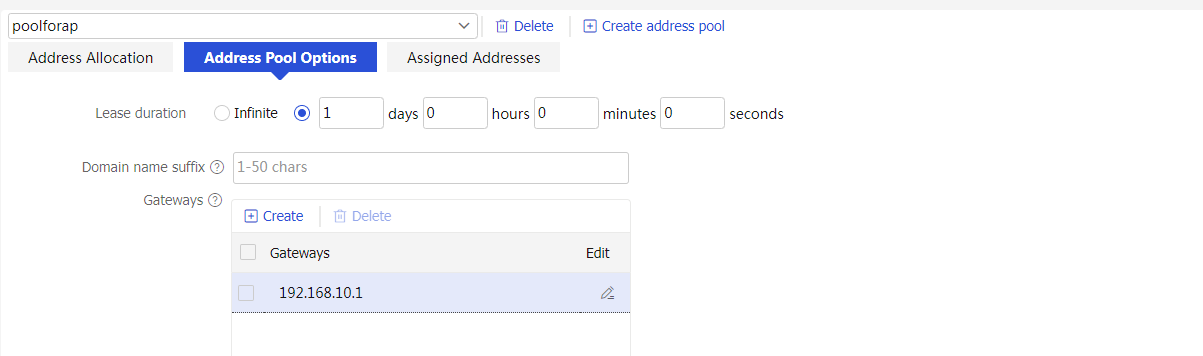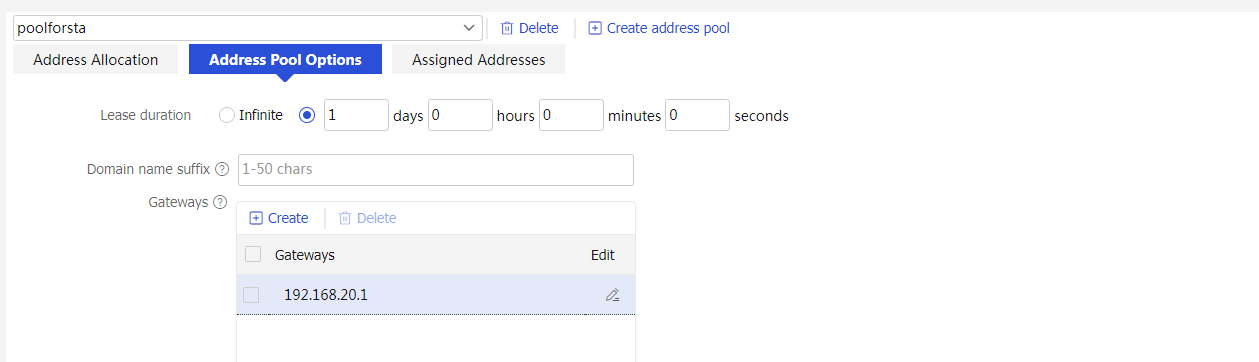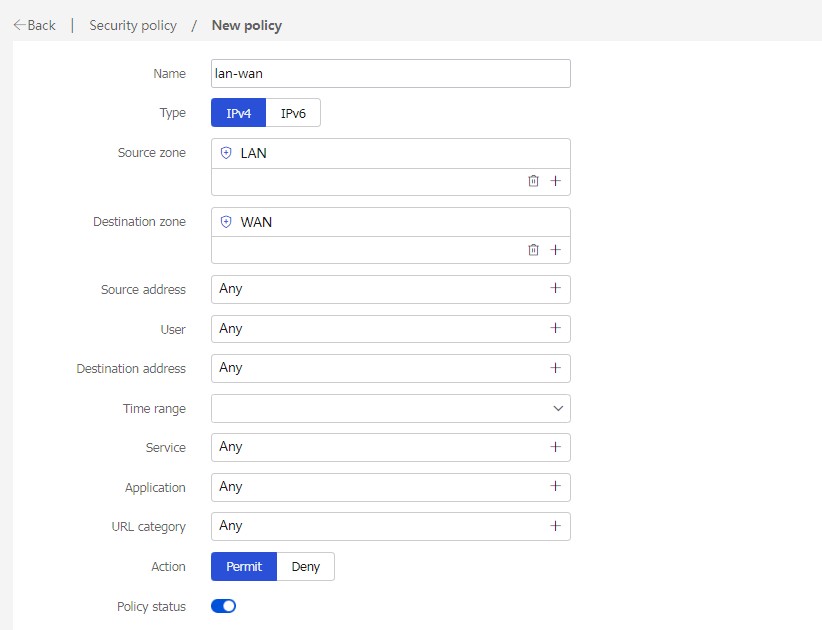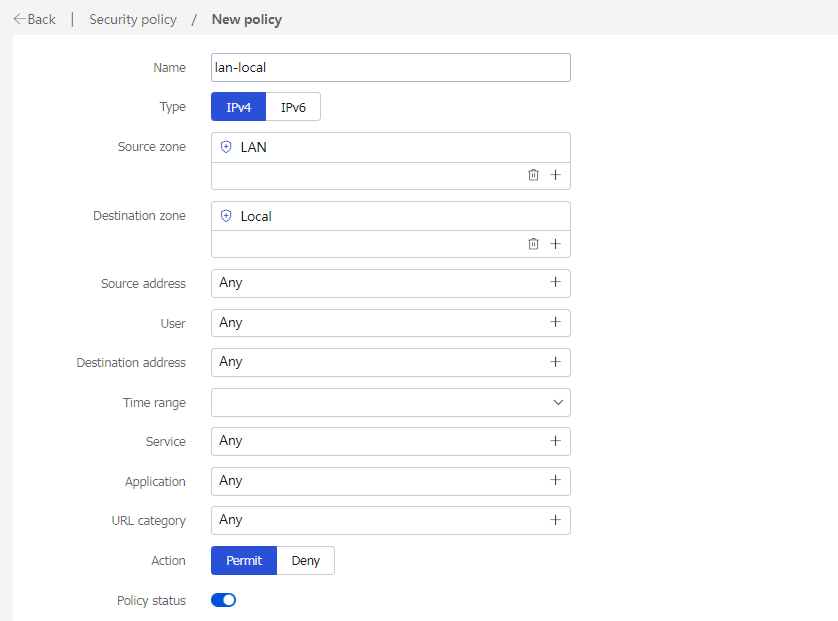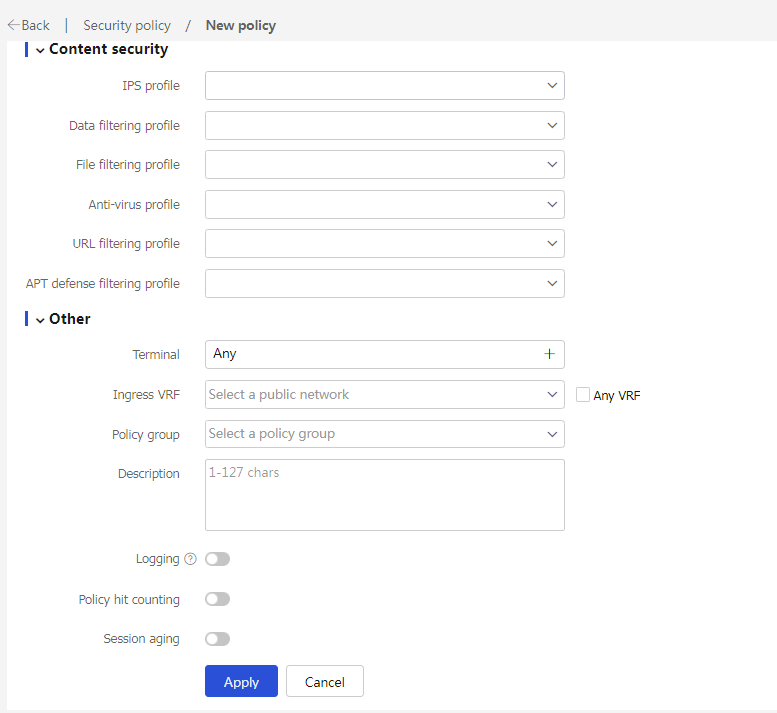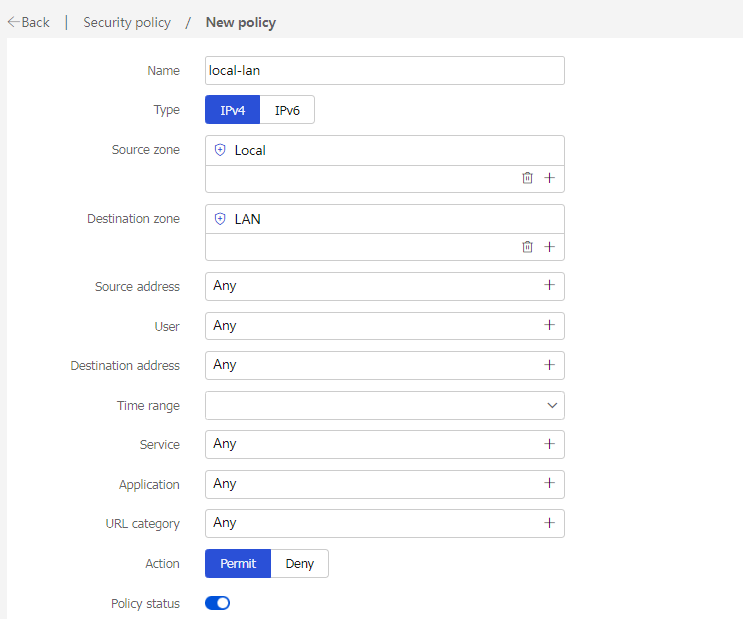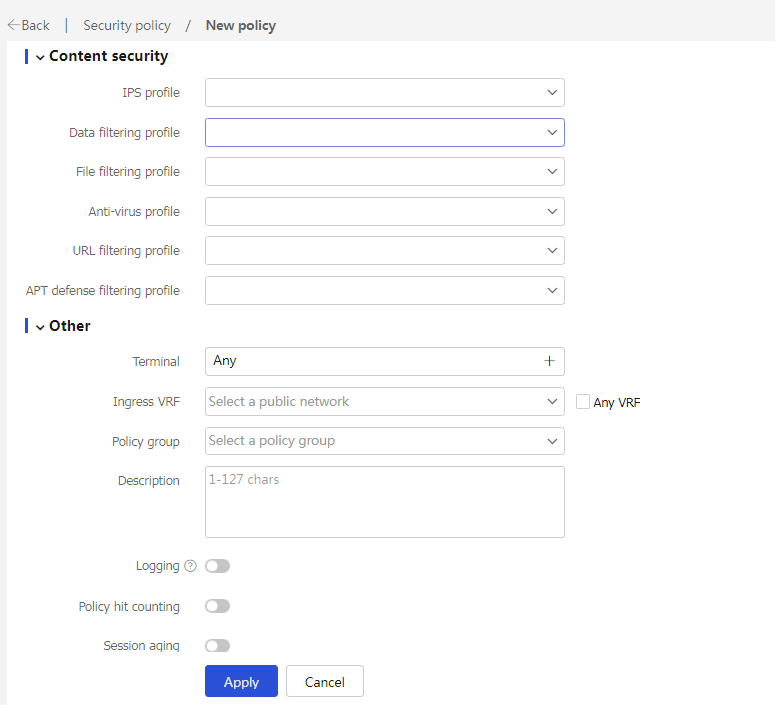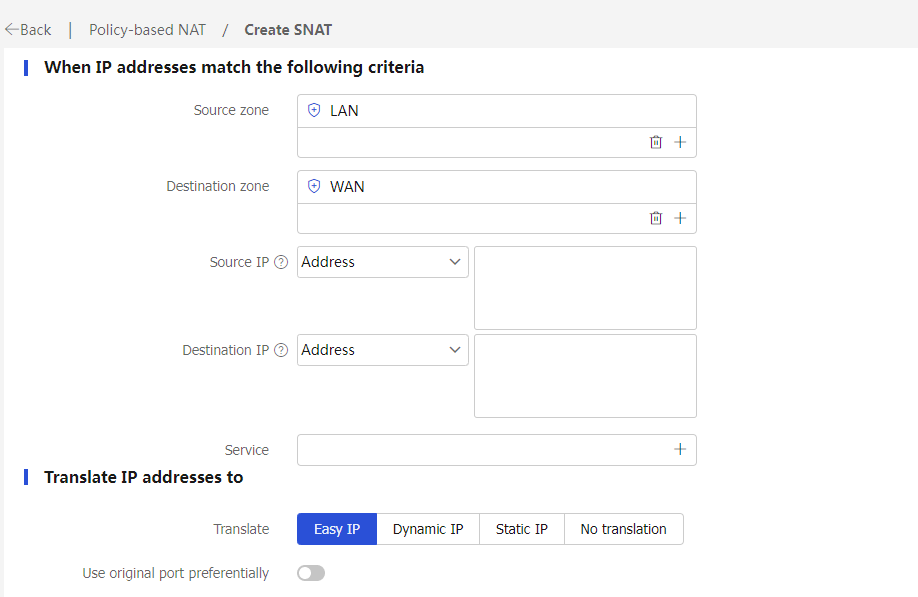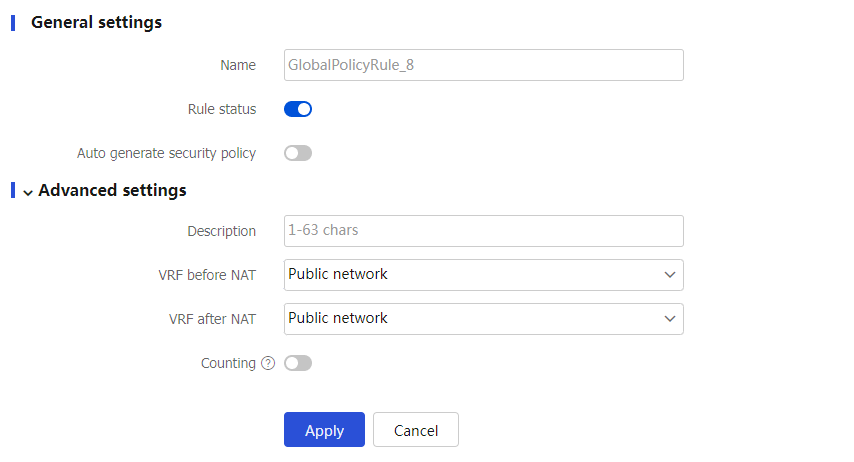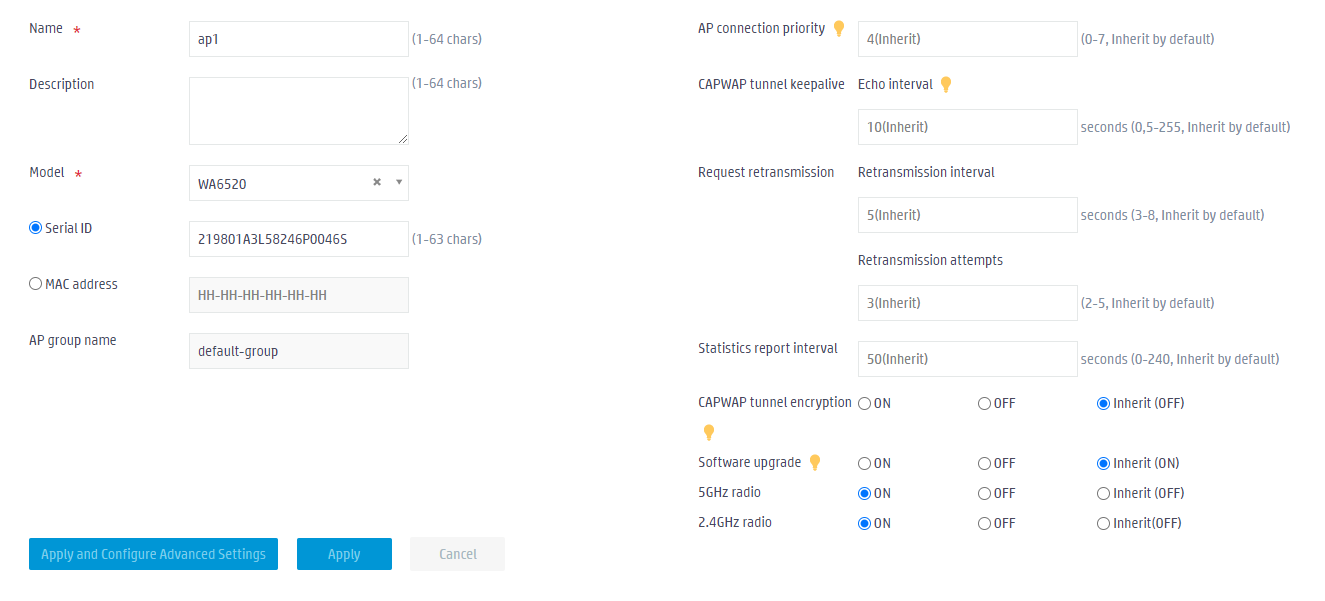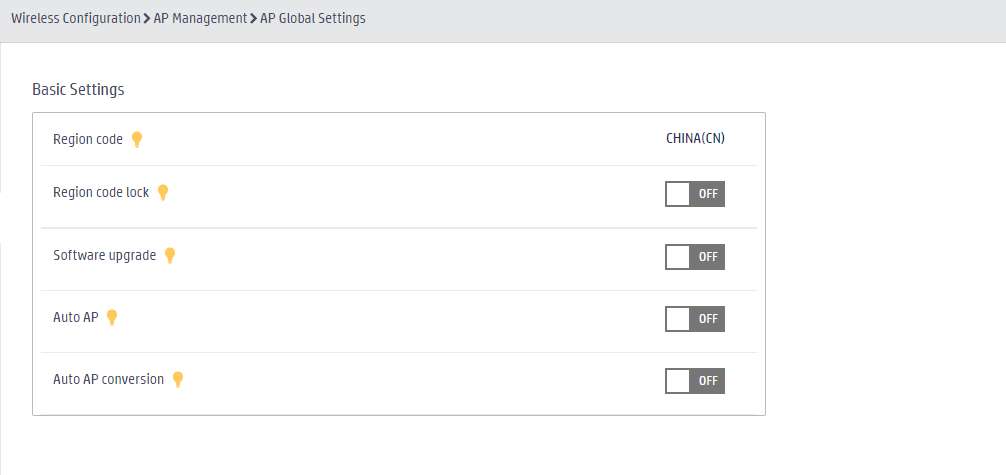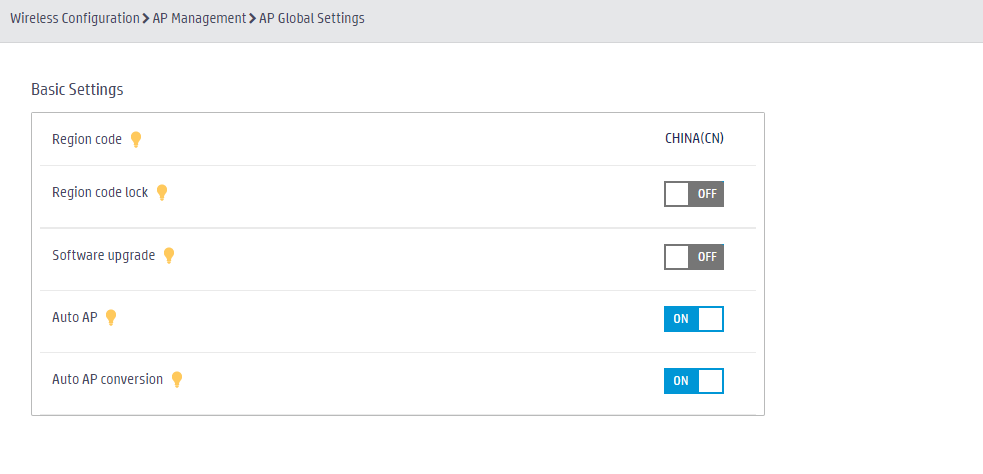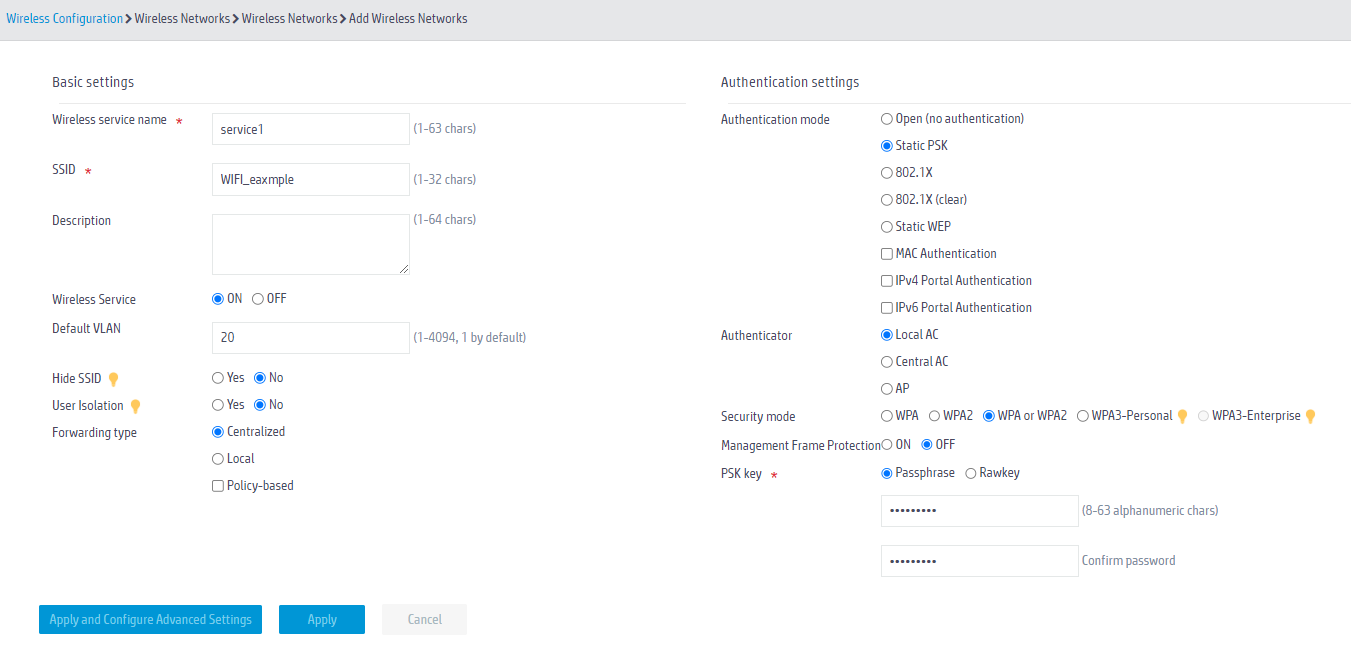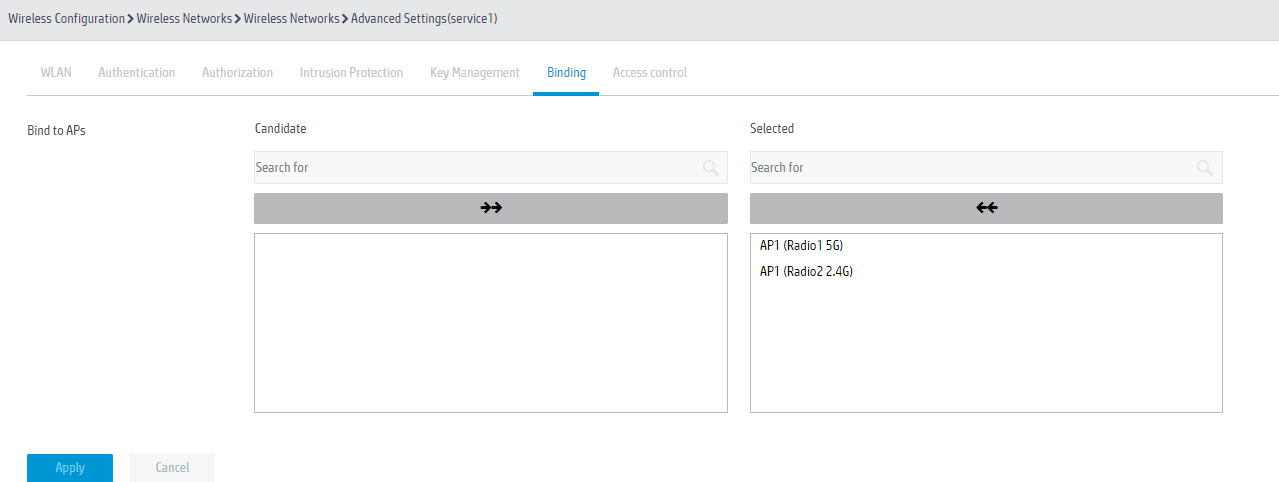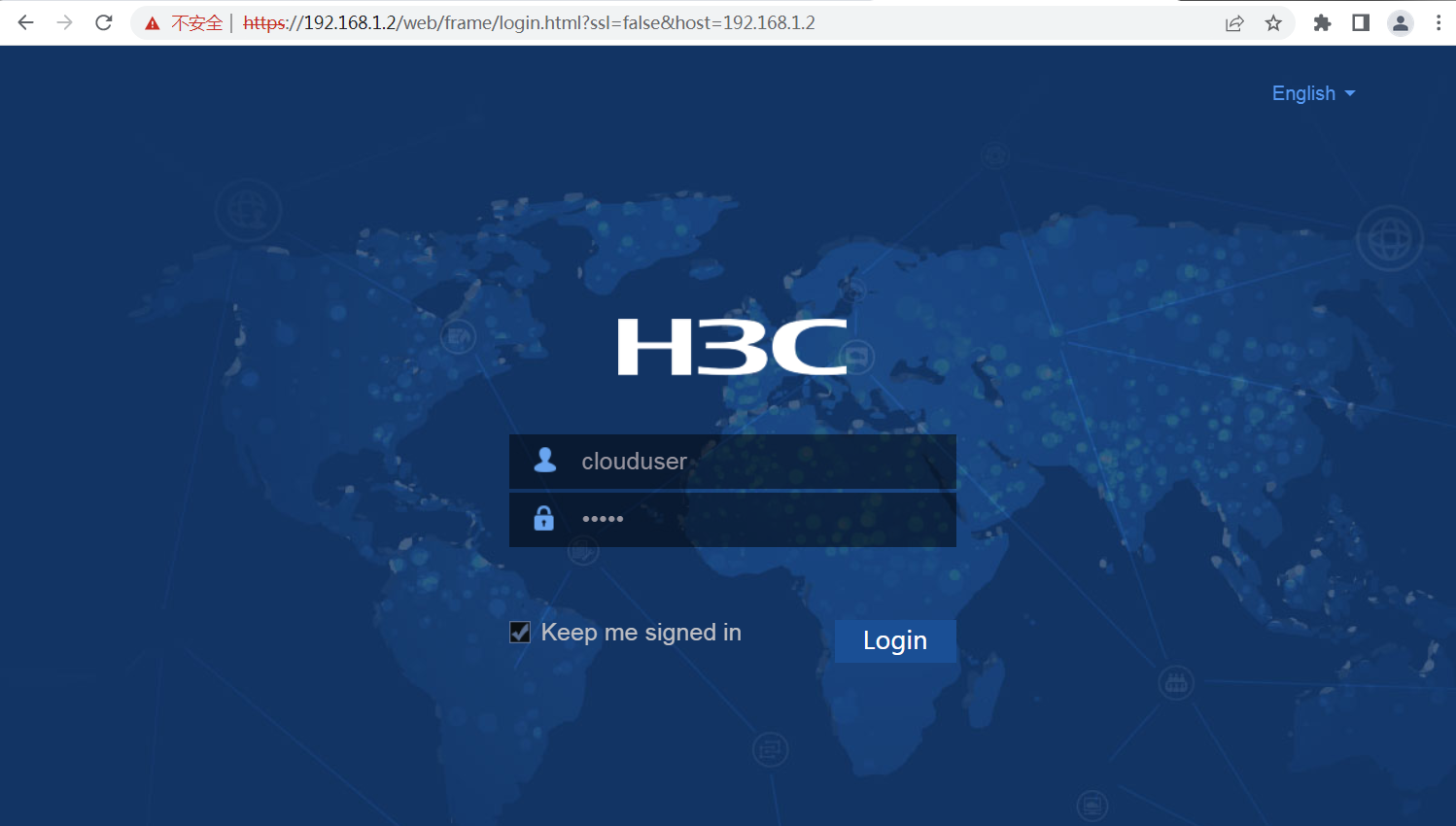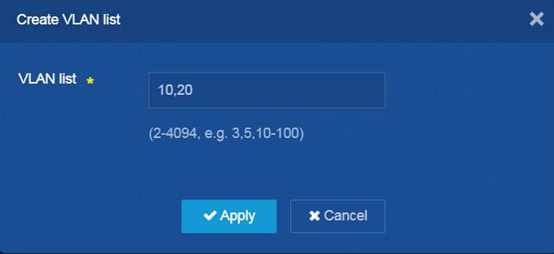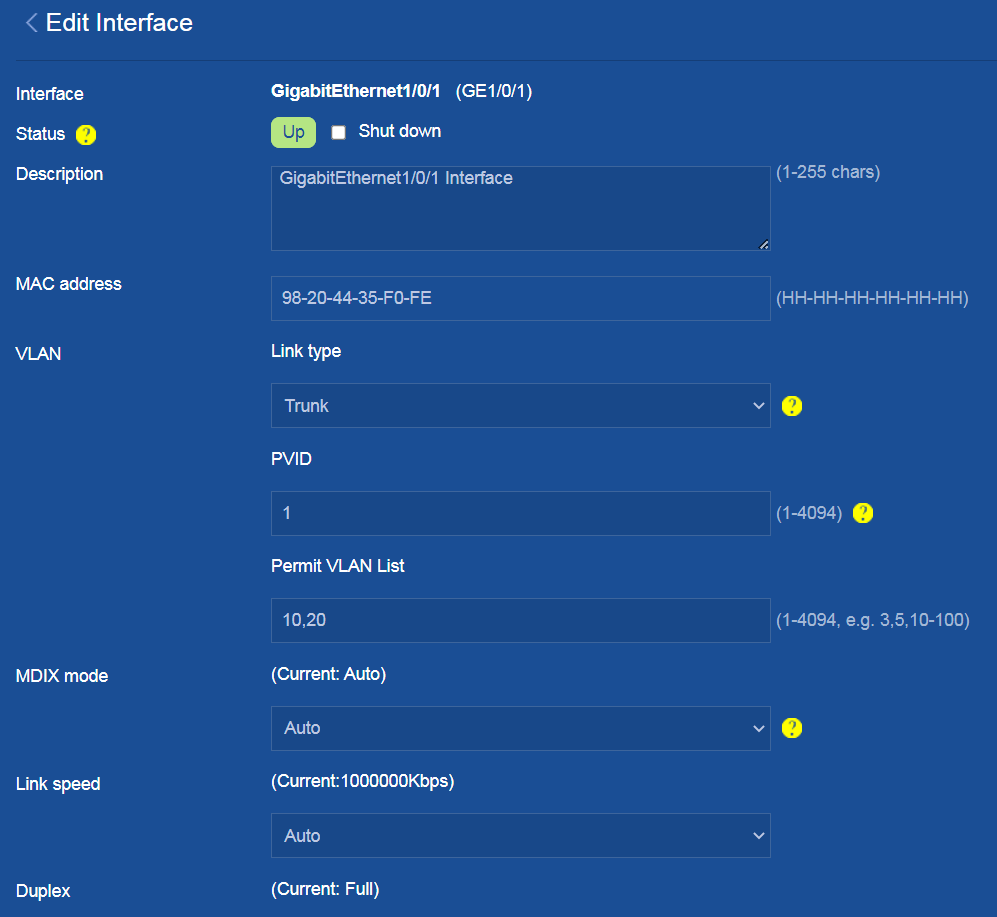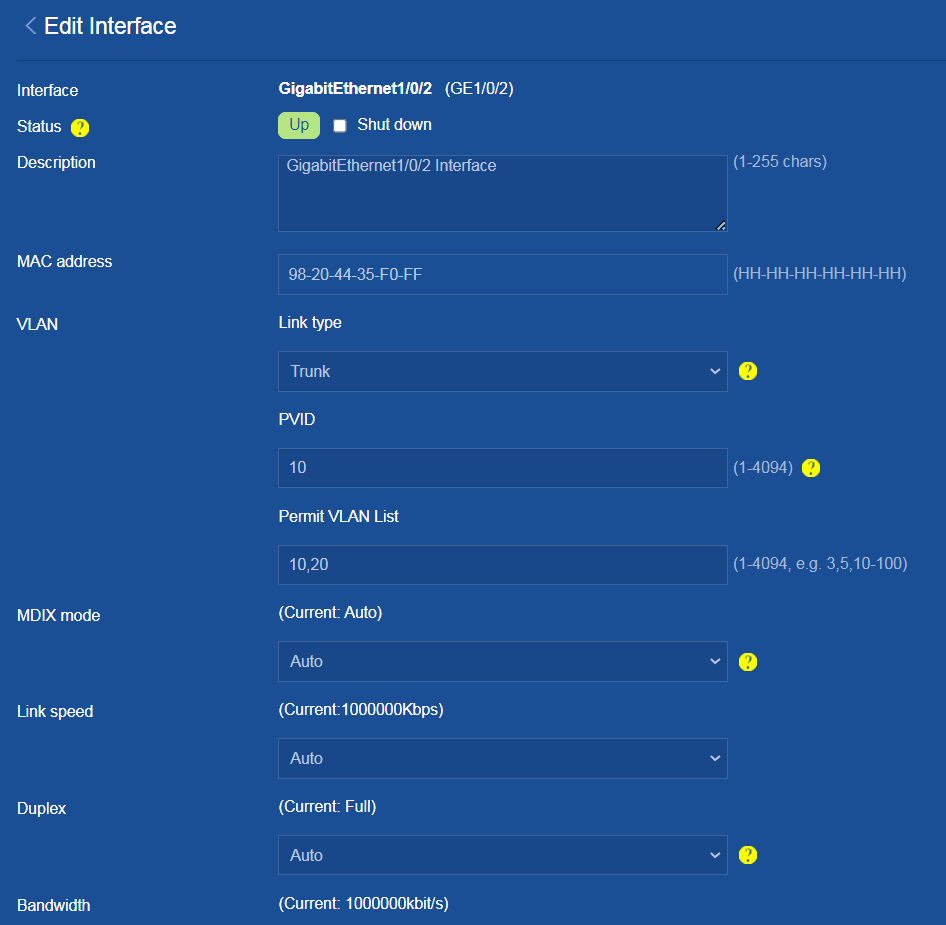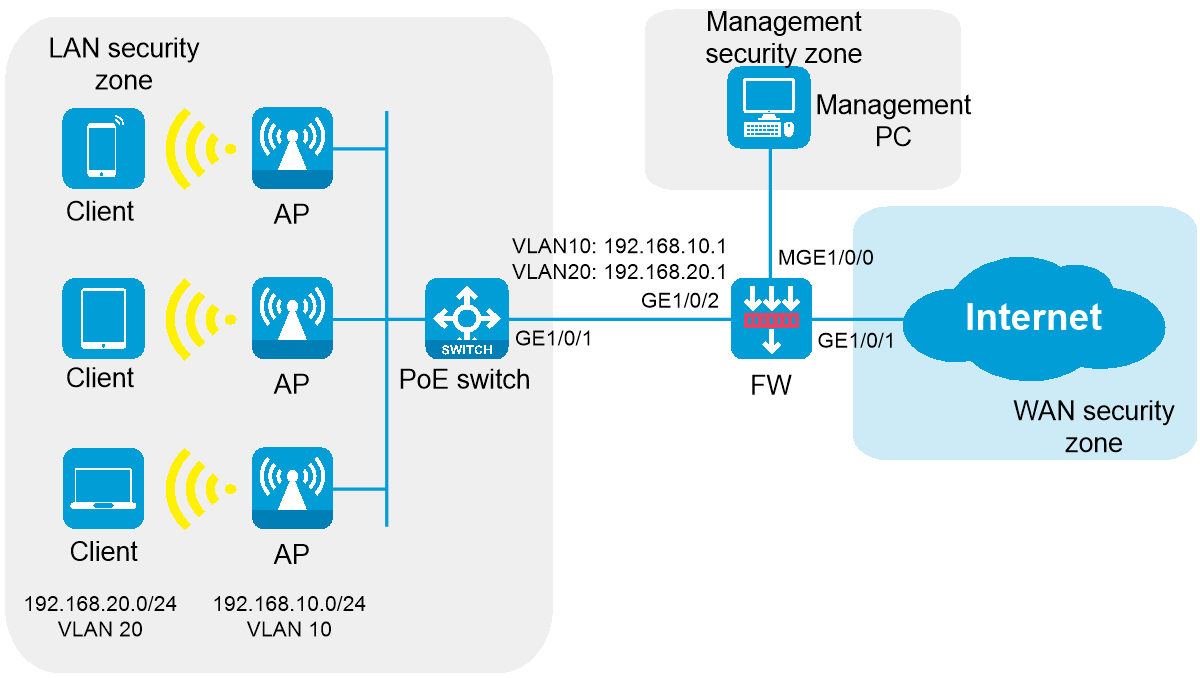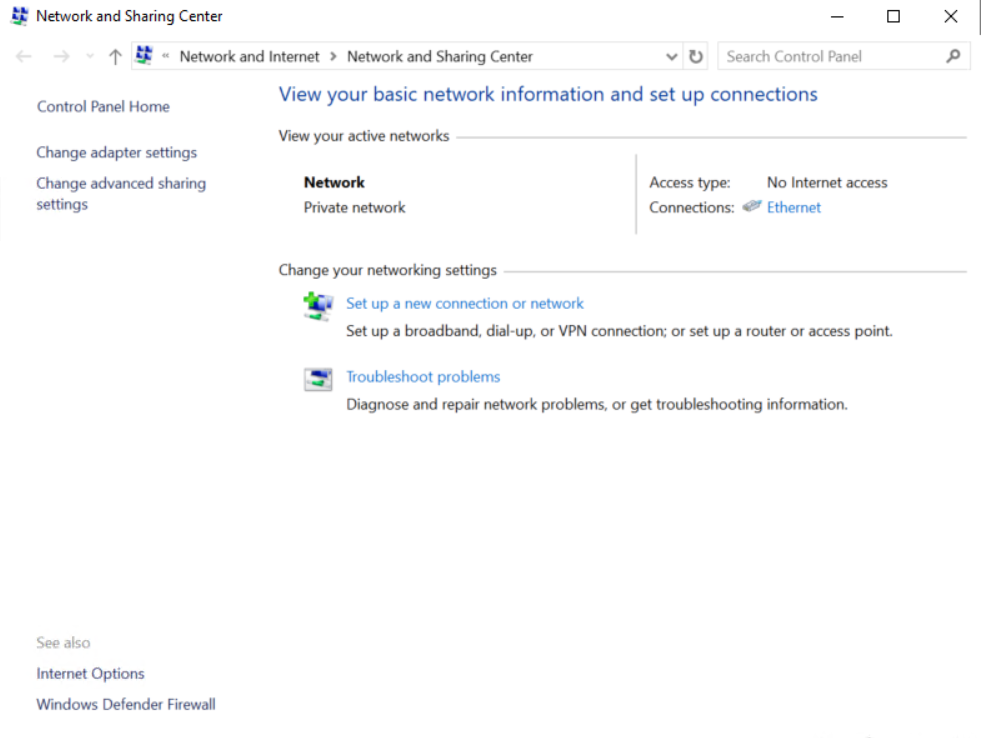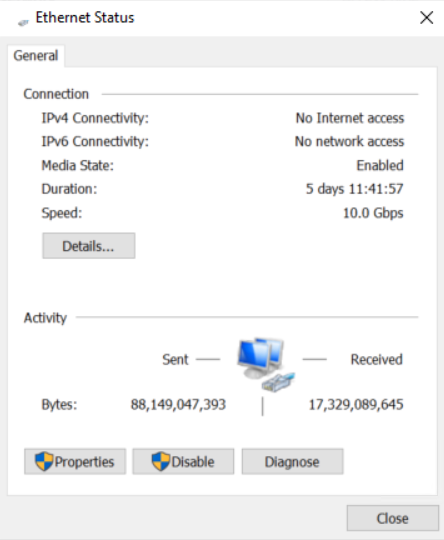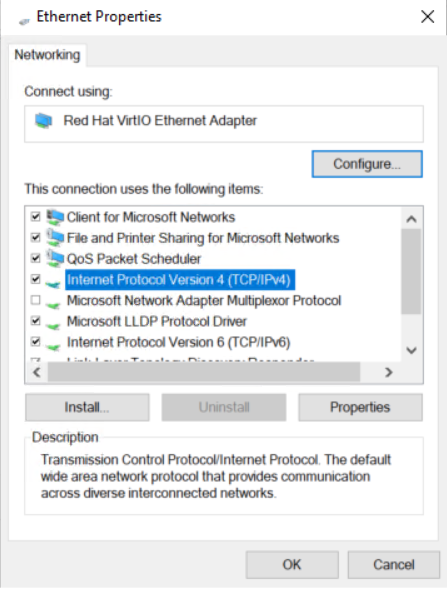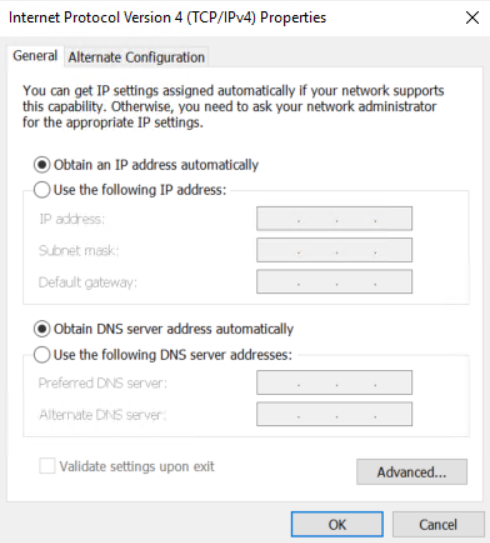| Title | Size | Downloads |
|---|---|---|
| H3C SecPath F1000-AI-15 Unified Firewall and AC Best Practices-6W100-book.pdf | 1.67 MB |
- Table of Contents
- Related Documents
-
| Title | Size | Download |
|---|---|---|
| book | 1.67 MB |
H3C SecPath F1000-AI-15 Unified Firewall and AC
Best Practices
Copyright © 2024 New H3C Technologies Co., Ltd. All rights reserved.
No part of this manual may be reproduced or transmitted in any form or by any means without prior written consent of New H3C Technologies Co., Ltd.
Except for the trademarks of New H3C Technologies Co., Ltd., any trademarks that may be mentioned in this document are the property of their respective owners.
The information in this document is subject to change without notice.
Contents
Example: Configuring unified firewall and AC (Web interface)
Configuring the egress gateway firewall
Configuring the PoE access switch
Example: Configuring unified firewall and AC (CLI)
Configuring the egress gateway firewall
Configuring the PoE access switch
Disabling version consistency check
Introduction
This document can help you understand how the firewall (FW) functions as an Access Controller (AC) to manage Access Points (APs). As a key device for network security, FW is mainly responsible for monitoring, filtering, and controlling network traffic. Using a FW as an AC to interoperate with APs has the following significant advantages:
· Unified management—Achieve unified management and configuration of enterprise wireless networks, improving the efficiency of network management. This allows administrators to monitor and maintain wireless networks more easily, promptly identifying and resolving issues.
· Security protection—The FW itself has powerful security protection functions, such as blocking external attacks. Using a FW as an AC to connect with APs can effectively improve the security of wireless networks and prevent them from becoming a weak link in enterprise network security.
· Unified policy—Using a FW as an AC to connect with APs, enterprises can achieve unified configuration and implementation of wired and wireless network policies. This helps simplify network management and ensures consistency and effectiveness of various network policies.
· Reduced cost—Using a FW as an AC to connect with APs can reduce the cost of enterprise network construction and maintenance.
Networking scenario
Scenario overview
Suitable for small and medium-sized office areas (such as conference rooms and office areas), which are approximately 300 to 500 square meters, with approximately 60 to 100 online endpoints. PoE switches provide PoE power to multiple APs, and the firewall acts as the egress gateway to provide security protection.
Network topology
As shown in Figure 1, the AP operates in fit mode and is connected to the egress gateway firewall through a PoE switch. The firewall also acts as a DHCP server to assign IP addresses to the AP and wireless clients, and provides security protection for internal devices.
Device model selection
Table 1 Device model selection recommended
|
Role |
Recommended model |
|
Egress gateway firewalls |
· F100-C-G5, F100-S-G5, F100-M-G5, F100-A-G5, F100-E-G5 · F1000-A-G5, F1000-C-G5-LI, F1000-C-G5, F1000-S-G5, F1000-E-G5, F1000-H-G5 |
|
PoE switches |
Switches that support PoE power supply (such as S5120V3-10P-PWR-LI). |
|
APs |
· EWP-WA6620X-LI-FIT, EWP-WA6620XE-LI-FIT · EWP-WA6530-LI-FIT, EWP-WA6528-FIT, EWP-WA6522-C-FIT, EWP-WA6522H-LI-FIT, EWP-WA6520S-E-FIT, EWP-WA6520S-D-FIT, EWP-WA6520S-C-FIT, EWP-WA6520-C-FIT, EWP-WA6520XS-LI-FIT, EWP-WA6520H-LI-FIT · EWP-WA6338-FIT, EWP-WA6320S-E-FIT, EWP-WA6320S-C-FIT · EWP-WA5320S-E-FIT, EWP-WA5320-C-FIT |
Example: Configuring unified firewall and AC (Web interface)
Network configuration
A company wants to provide better wireless network services to its employees and has high security requirements. It hopes to achieve full wireless network coverage within the company and uses a firewall as the egress gateway to ensure the security of the internal network.
As shown in Figure 2, the APs are deployed in the internal network of the company in fit mode and are connected to the gateway firewall through a PoE switch to access the Internet. The firewall also acts as a DHCP server to assign IP addresses to the APs and wireless clients, and provides security protection for internal devices.
Analysis
This example uses the following approach for network configuration:
1. Configure the egress gateway firewall.
a. Log in to the local Web management interface of the firewall.
b. Configure the firewall to connect to the ISP network and access the Internet.
c. Configure the internal network interfaces, create management and service VLAN interfaces, and assign IP addresses to the VLAN interfaces.
d. Configure DHCP address pools for the management VLAN and service VLANs.
e. Configure a security policy.
f. Configure NAT to ensure that internal users can access the Internet.
g. Configure the AC function for the firewall to act as an AC to manage APs.
2. Configure the PoE access switch:
a. Configure the management IP address for the PoE access switch.
b. Log in to the local Web management interface of the PoE access switch.
c. Create service VLANs and permit all service VLANs.
d. Enable PoE to supply power to APs.
Deployment planning
Restrictions and guidelines
This configuration example was created and verified in a lab environment, and all the devices were started with the factory default configuration. When you are working on a live network, make sure you understand the potential impact of every command on your network.
Device model selection
Table 2 Device model selection
|
Role |
Model |
Software version |
|
Egress gateway firewall |
F1000-AI-15 |
F9900P20 |
|
PoE switches |
S5120V3-28P-PWR-LI |
R6343P05 |
|
AP |
EWP-WA6520-FIT |
R2593P03 |
Network configuration plan
Table 3 Network configuration plan
|
Item |
Detailed planning data |
|
Wireless endpoint network |
· Network segment: 192.168.20.0/24. The firewall acts as a DHCP server to assign IP addresses to endpoints. · Gateway location: Firewall · Gateway interface IP address: 192.168.20.1/24 · Service VLAN: VLAN 20 · Encryption method: PSK |
|
Network segment for firewall, switch, and AP interconnection |
· Network segment: 192.168.10.0/24 · Firewall interconnect IP address: 192.168.10.1/24 · AP IP addresses: Obtained automatically from the firewall. · Management VLAN: VLAN 10 |
|
Firewall interfaces |
· Interface MGE1/0/0: The management interface of firewall F1000-AI-15, which uses the default factory configuration. Administrators can manage the firewall through this interface. · Interface GE1/0/1 operates in Layer 3 mode and joins the WAN security zone. It can be connected to the external network in the following methods: DHCP, PPPoE, and specified IP address. Select a method according to the actual network of the service provider. · Interface GE1/0/2 is connected to the switch. It operates in Layer 2 mode and joins the LAN security zone. Create interfaces for management VLAN 10 and service VLAN 20, respectively, with the interface mode set to trunk, allowing VLAN 10 and VLAN 20 to pass through. |
|
Switch interfaces |
· Interface GE1/0/1 is connected to the firewall and configured as trunk port, allowing VLAN 10 and VLAN 20 to pass through. · Multiple GE interfaces are connected to APs, with PVID set to 10 and interface type set to trunk, allowing VLAN 10 and VLAN 20 to pass through. |
|
APs |
Operating mode: Fit mode |
Procedures
Configuring the egress gateway firewall
Connecting a PC to the firewall
1. Connect the PC to the MGE1/0/0 interface on the firewall by using an Ethernet cable.
2. Click on the ![]() icon in the lower
right corner of the computer, and then click Open Network
and Sharing Center.
icon in the lower
right corner of the computer, and then click Open Network
and Sharing Center.
3. In the Network and Sharing Center dialog box that opens, click Local Area Connection.
Figure 3 Network and Sharing Center window
4. In the Local Area Connection Status dialog box, click Properties to open the Local Area Connection Properties dialog box.
Figure 4 Local Area Connection Status
5. In the Local Area Connection Properties dialog box that opens, click Internet Protocol Version 4 (TCP/IPv4), and then click OK.
Figure 5 Local Area Connection Properties
6. In the Internet Protocol Version 4 (TCP/IPv4) dialog box that opens, change the IP address of the PC to any address within the 192.168.0.0/24 network segment (except 192.168.0.1), for example, 192.168.0.31 to ensure communication with the firewall. (Note: After modifying the default login address of the firewall later, use the IP address within the modified network segment to log in to the firewall again.)
Figure 6 Manually configuring the IP address of the PC
Logging in to the firewall
1. Enter https://192.168.0.1 in the browser address bar on the PC and then press Enter to log in to the Web interface of the firewall.
2. Enter the default username admin and password admin, and then click Login. Change the login password as prompted.
Figure 7 Logging in to the firewall
Configuring the external network interface
1. On the top navigation bar, click Network. In the left navigation pane, select Security Zones. Click Create to create a security zone named WAN.
Figure 8 Creating the WAN security zone
2. Create a security zone named LAN.
Figure 9 Creating the LAN security zone
3. In the left navigation pane, select Interface Configuration > Interfaces. Click the Edit icon on the right side of interface GE1/0/1, and configure the interface as follows:
¡ Configure the interface to operate at Layer 3.
¡ Add the interface to security zone WAN.
¡ Select the IPv4 address configuration method according to the service provider. DHCP is selected in this example.
- If you select PPPoE, enter the PPPoE account and password provided by the service provider.
- If you select DHCP, the DHCP server automatically assigns the public IP addresses for accessing the WAN.
- If you select manual assignment, enter the IP address, subnet mask, and gateway address of the WAN.
¡ Click OK.
Figure 10 Editing interface GE1/0/1
Configuring the internal network interfaces
1. On the top navigation bar, click Network. In the left navigation pane, select Link > VLANs. Click Create to create VLAN 10 (management VLAN) and VLAN 20 (service VLAN) as follows:
Figure 11 Creating VLANs
2. In the left navigation pane, select Interface Configuration > Interfaces. Click Create interface, and then create a VLAN interface for VLAN 10, the management VLAN. The configuration is as follows:
¡ Add the interface to security zone LAN.
¡ Configure the IPv4 address/subnet mask as 192.168.10.1/255.255.255.0.
¡ Click OK.
Figure 12 Creating a VLAN interface for VLAN 10
Figure 13 Editing Vlan10 interface settings
3. In the left navigation pane, select Interface Configuration > Interfaces. Click Create interface, and then create a VLAN interface for VLAN 20, the service VLAN. The configuration is as follows:
¡ Add the interface to security zone LAN.
¡ Configure the IPv4 address/subnet mask as 192.168.20.1/255.255.255.0.
¡ Click OK.
Figure 14 Creating Vlan20 interface
Figure 15 Editing Vlan20 interface settings
4. Click the Edit icon for GE1/0/2. Configure the interface as follows:
¡ Select the Layer 2 mode as the link mode.
¡ Add the interface to security zone LAN.
¡ Add the interface to VLAN 10 and VLAN 20 (enter 10,20 in the VLAN field).
¡ Select Trunk as the link type.
¡ Configure the permit VLANs as VLAN 10 and VLAN 20 (enter 10,20 in the Permit VLAN field).
¡ Click OK.
Figure 16 Editing interface GE1/0/2
Configuring the DHCP address pool
1. On the top navigation bar, click Network. In the left navigation pane, select DHCP > Services. Select Enable for the DHCP service.
Figure 17 Enabling the DHCP service
2. In the left navigation pane, select DHCP > DHCP Address Pools. Click Create address pool to create a DHCP server address pool named poolforap as follows:
¡ Configure the subnet for dynamic allocation as 192.168.10.0/24 and the excluded address range as 192.168.10.1.
¡ Click the Address Pool Options tab, and then click Create to create a gateway. Configure the gateway address as 192.168.10.1 and then click OK.
¡ Click OK.
Figure 18 Creating a DHCP server address pool named poolforap
Figure 19 Configuring the address pool subnet
Figure 20 Configuring the gateway
3. Click Create address pool to create a DHCP server address pool named poolforsta as follows:
¡ Configure the subnet for dynamic allocation as 192.168.20.0/24 and the excluded address range as 192.168.20.1.
¡ Click the Address Pool Options tab, and then click Create in the Gateways area to create a gateway. Configure the gateway address as 192.168.20.1. Click Create in the DNS servers area to create a DNS server. Configure the DNS server address as 114.114.114.114 (specify the DNS server address for wireless clients according to your actual network configuration). Click OK.
¡ Click OK.
Figure 21 Create a DHCP server address pool named poolforsta
Figure 22 Configuring the address pool subnet
Figure 23 Configuring the gateway and DNS server
Configuring a security policy
# On the top navigation bar, click Policies. In the left navigation pane, select Security Policies. Select Create > Create a policy to create a security policy named lan-wan with the following configuration:
· Security policy name: lan-wan
· Source security zone: LAN, destination security zone: WAN
· Action: Permit
· Use the default configuration for other parameters and then click OK.
Figure 24 Creating a security policy named lan-wan
# Create a security policy named lan-local with the following configuration:
· Security policy name: lan-local
· Source security zone: LAN
· Destination security zone: Local
· Action: Permit
· Use the default configuration for other parameters and then click OK.
Figure 25 Security policy lan-local
# Create a security policy named local-lan with the following configuration:
· Security policy name: local-lan
· Source security zone: Local
· Destination security zone: LAN
· Action: Permit
· Use the default configuration for other parameters and then click OK.
Figure 26 Security policy local-lan
Configuring NAT
# On the top navigation bar, click Policies. In the left navigation pane, select Policy-based NAT. Click Create to create a NAT policy with the following configuration:
· The rule name is PolicyRule_1.
· The rule type is NAT44.
· The translation mode is source address translation.
· The source security zone is LAN.
· The destination security zone is WAN.
· The translation mode is dynamic IP + port.
· Address type is Easy IP.
· Select Enable this rule.
· Click OK.
Figure 27 Creating a NAT policy
Configuring the wireless AC functions
1. On the top navigation bar, click Network. In the left navigation pane, select WLAN AC.
2. Configure an AP by using at least one of the two methods, manual AP creation and automatic AP configuration.
¡ Create a manual AP:
# In the left navigation pane, select Quick Start > Add New AP > Add New AP. Configure an AP as follows:
- Name—ap1.
- Model—WA6520.
- MAC address—78-A1-3E-DF-6B-E0. You can also add the AP by specifying the AP's serial ID.
- Use the default values for other parameters and then click OK.
Figure 28 Creating a manual AP
# In the left navigation pane, select Wireless Configuration > AP Management > AP Global Settings. Turn off the software upgrade function for APs.
Figure 29 Disabling software upgrade for APs
|
|
NOTE: For more information about AP software upgrade, see “Automatic upgrade for APs.” |
¡ Configure auto AP. The name of an auto AP is the MAC address of the AP.
# In the left navigation pane, select Wireless Configuration > AP Management > AP Global Settings.
- Turn off the software upgrade function for APs.
- Turn on auto AP.
- Turn on auto AP conversion.
Figure 30 Configuring auto AP
3. In the left navigation pane, select Quick Start > Add New SSID > Add New SSID. Configure a wireless service (Wi-Fi) as follows:
- Configure the wireless service name as service1.
- Configure the SSID as WiFi_example.
- Enable the wireless service template.
- Set the default VLAN to service VLAN 20.
- Select static PSK authentication as the authentication mode, and select WPA or WPA2 as the security mode, and enter the PSK key.
- Use the default values for other parameters and click Apply and Configure Advanced Settings to save the configuration.
Figure 31 Adding a wireless network
4. Click the Binding tab and bind the wireless service template to the 5GHz and 2.4GHz radio frequencies.
Figure 32 Binding service template service1 to RFs
Configuring the PoE access switch
Connecting a PC to the PoE switch
1. Use a console cable to connect the serial port of the management PC with the console port of the PoE switch. Configure the IP address of interface VLAN1, which is 192.168.1.2 in this example.
2. Change the IP address of the PC interface to be in the same subnet as the switch. Change the IP address of the PC to any address within the 192.168.1.0/24 subnet.
Note: Do not use an IP address that is already configured on another device.
Logging in to the PoE access switch
1. Use an Ethernet cable to connect the PC and interface GE1/0/3 on the PoE switch. On the PC, type https://192.168.1.2 in the browser address bar and press Enter to access the Web login interface of the PoE access switch.
2. Enter the default username clouduser and password admin, and then click Login. Change the login password as prompted.
Figure 33 Logging in to the PoE access switch
Creating VLANs
Create service VLAN 20 according to the plan.
1. Navigate to the Network > Links > VLAN page.
2. Click the Create VLAN icon. The Create VLAN list dialog box opens.
¡ Create VLAN 10 (management VLAN) and VLAN 20 (service VLAN)
¡ Click OK.
Figure 34 Creating the management VLAN 10 and service VLAN 20
Setting interface types and assigning them to VLANs
Configure interface GE1/0/1 connected to the firewall and the GE interfaces connected to APs as follows:
1. Navigate to the Network > Interfaces > Interfaces page.
2. Click the Details icon for interface GE1/0/1 to enter the page for editing interface settings.
¡ Configure the link type as Trunk, and enter 10,20 in the Permit VLAN List field.
¡ Use the default values for other parameters.
¡ Click OK.
Figure 35 Configuring interface GE1/0/1
3. Click the Details icon for interface GE1/0/2 (interface connected to an AP) to edit the interface settings as follows:
¡ Configure the link type as Trunk, set the PVID to 1, and enter 10,20 in the Permit VLAN List field.
¡ Use the default values for other parameters.
¡ Click OK.
Figure 36 Configuring interface GE1/0/2
Enabling PoE
PoE is enabled on the switch by default. If PoE is already enabled on the switch’s interfaces connected to APs, you can skip this step.
# Enable PoE on the GE interfaces connected to APs to supply power to the APs:
1. Navigate to the PoE > PoE page.
2. Click Select All to select all interfaces.
3. Click PI to enable PoE for all selected interfaces.
Figure 37 Enabling PoE power supply
Verifying the configuration
1. After the wireless terminal is connected to the wireless network, open the WLAN AC page, and then select Dashboard > Dashboard in the left navigation pane to enter the dashboard page, where you can view statistics for all APs, clients, wireless services, and wireless traffic.
Figure 38 View dashboard
2. Click the ![]() icon in the upper
right corner of the AP widget to view statistics for all APs, including AP
model, status, AP serial number, client count, and other information.
icon in the upper
right corner of the AP widget to view statistics for all APs, including AP
model, status, AP serial number, client count, and other information.
Figure 39 AP list
3. Click the Clients tab to view information about online clients, including the client's MAC address, IP address, and speed.
Figure 40 Client list
Example: Configuring unified firewall and AC (CLI)
Network configuration
A company wants to provide better wireless network services to its employees and has high security requirements. It hopes to achieve full wireless network coverage within the company and uses a firewall as the egress gateway to ensure the security of the internal network.
As shown in Figure 41, the APs are deployed in the internal network of the company in fit mode and are connected to the gateway firewall through a PoE switch to access the Internet. The firewall also acts as a DHCP server to assign IP addresses to the AP and wireless clients, and provides security protection for internal devices.
Analysis
This example uses the following approach for network configuration:
1. Configure the egress gateway firewall.
a. Login to the firewall through the console port.
b. Configure the firewall to connect to the ISP network and access the Internet.
c. Configure the internal network interfaces, create management and service VLAN interfaces, and assign IP addresses to the VLAN interfaces.
d. Configure DHCP address pools for the management VLAN and service VLANs.
e. Configure a security policy.
f. Configure NAT to ensure that internal users can access the Internet.
g. Configure the AC function for the firewall to act as an AC to manage APs.
2. Configure the PoE access switch:
a. Log in to the PoE access switch through the console port.
b. Create service VLANs and permit all service VLANs.
c. Enable PoE to supply power to APs.
Deployment planning
Restrictions and guidelines
This configuration example was created and verified in a lab environment, and all the devices were started with the factory default configuration. When you are working on a live network, make sure you understand the potential impact of every command on your network.
Network configuration plan
Table 4 Network configuration plan
|
Item |
Detailed planning data |
|
Wireless endpoint network |
· Network segment: 192.168.20.0/24. The firewall acts as a DHCP server to assign IP addresses to endpoints. · Gateway location: Firewall · Gateway interface IP address: 192.168.20.1/24 · Service VLAN: VLAN 20 · Encryption method: PSK |
|
Network segment for firewall, switch, and AP interconnection |
· Network segment: 192.168.10.0/24 · Firewall interconnect IP address: 192.168.10.1/24 · AP IP addresses: Obtained automatically from the firewall. · Management VLAN: VLAN 10 |
|
Firewall interfaces |
· MGE1/0/0 interface: The management interface of firewall F1000-AI-15, which uses the default factory configuration. Administrators can manage the firewall through this interface. · Interface GE1/0/1 operates in Layer 3 mode and joins the WAN security zone. It can be connected to the external network in the following methods: DHCP, PPPoE, and specified IP address. Select a method according to the actual network of the service provider. · Interface GE1/0/2 is connected to the switch. It operates in Layer 2 mode and joins the LAN security zone. Create interfaces for management VLAN 10 and service VLAN 20, respectively, with the interface mode set to trunk, allowing VLAN 10 and VLAN 20 to pass through. |
|
Switch interfaces |
· Interface GE1/0/1 is connected to the firewall and set as a trunk port, allowing VLAN 10 and VLAN 20 to pass through. · Multiple GE interfaces are connected to APs, with PVID set to 10 and interface type set to trunk, allowing VLAN 10 and VLAN 20 to pass through. |
|
AP |
Operating mode: Fit mode |
Procedure
Configuring the egress gateway firewall
Connecting the firewall and PC
1. Connect the PC to the MGE1/0/0 interface on the firewall by using an Ethernet cable.
2. Click on the ![]() icon in the lower
right corner of the computer, and then click Open Network
and Sharing Center.
icon in the lower
right corner of the computer, and then click Open Network
and Sharing Center.
3. In the Network and Sharing Center dialog box that opens, click Local Area Connection.
Figure 42 Network and Sharing Center window
4. In the Local Area Connection Status dialog box that opens, click Properties.
Figure 43 Local Area Connection Status
5. In the Local Area Connection Properties dialog box that opens, click Internet Protocol Version 4 (TCP/IPv4).
Figure 44 Local Area Connection Properties
6. In the Internet Protocol Version 4 (TCP/IPv4) dialog box that opens, configure the IP address for the PC to ensure communication with the firewall in either of the following two methods:
¡ Select Obtain an IP address automatically and Obtain DNS server address automatically to configure the PC to get IP settings automatically using DHCP.
Figure 45 Configuring the PC to automatically obtain an IP address
¡ Manually change the IP address of the PC to any address within the 192.168.0.0/24 network segment (except 192.168.0.1), for example, 192.168.0.31. (Note: After modifying the default login address of the firewall later, use the IP address within the modified network segment to log in to the firewall again.)
Figure 46 Manually configuring the IP address of the PC
Login to the firewall through the console port
1. Connect the PC and firewall by using a console cable. First insert the DB-9 (female)/standard USB plug of the console cable into the 9-pin (male) serial port/USB port of the PC, and then insert the RJ-45 plug end into the console port of the firewall.
2. When building a local configuration environment through the console port, it is necessary to establish a connection with the firewall through a terminal emulation program such as HyperTerminal or PuTTY. You can run these programs to connect network devices, Telnet or SSH sites. For detailed descriptions and usage instructions of these programs, see the user guides for the programs. After opening the terminal emulation program, set the terminal parameters as follows.
¡ Bits per second—9600
¡ Data bits—8
¡ Stop bits—1
¡ Parity—None
¡ Traffic control—None
3. Power on the firewall, the terminal displays self-test information. After the self-test is completed, enter the default username admin and password admin, and then press Enter. The command prompt will appear (such as <Sysname>).
Configuring the external network interface
1. Assign an IP address to interface GigabitEthernet 1/0/1.
Select the IPv4 address configuration method according to the service provider: DHCP is selected in this example.
¡ If you select PPPoE, enter the PPPoE account and password provided by the service provider.
¡ If you select DHCP, the DHCP server automatically assigns the public IP addresses for accessing the WAN.
¡ If you select manual assignment, enter the IP address, subnet mask, and gateway address of the WAN.
# Assign an IP address to interface GigabitEthernet 1/0/1.
<FW> system-view
[FW] interface gigabitethernet 1/0/1
[FW-GigabitEthernet1/0/1] ip address dhcp-alloc
[FW-GigabitEthernet1/0/1] quit
2. Add interface GigabitEthernet 1/0/1 to security zone WAN.
[FW] security-zone name WAN
[FW-security-zone-WAN] import interface gigabitethernet 1/0/1
[FW-security-zone-WAN] quit
Configuring the internal network interfaces
1. Create management VLAN 10 and service VLAN 20.
[FW] vlan 10
[FW-vlan10]
[FW-vlan10] quit
[FW] vlan 20
[FW-vlan20] quit
2. Configure the IP address and mask length of VLAN-interface 10 as 192.168.10.1/24.
[FW] interface vlan-interface 10
[FW-Vlan-interface10] ip address 192.168.10.1 24
[FW-Vlan-interface10] quit
3. Configure the IP address and mask length of VLAN-interface 20 as 192.168.20.1/24.
[FW] interface Vlan-interface 20
[FW-Vlan-interface20] ip address 192.168.20.1 24
[FW-Vlan-interface20] quit
4. Configure Ethernet interface GigabitEthernet 1/0/2 as a Layer 2 trunk port. Configure the trunk port to allow VLAN 10 and VLAN 20 and not allow VLAN 1 to pass through.
[FW] interface GigabitEthernet 1/0/2
[FW-GigabitEthernet1/0/2] port link-mode bridge
[FW-GigabitEthernet1/0/2] port link-type trunk
[FW-GigabitEthernet1/0/2] port trunk permit vlan 10 20
[FW-GigabitEthernet1/0/2] undo port trunk permit vlan 1
[FW-GigabitEthernet1/0/2] quit
5. Add interface VLAN-interface 10, VLAN-interface 20, Layer 2 Ethernet interface GigabitEthernet 1/0/2 in VLAN 10, and Layer 2 Ethernet interface GigabitEthernet1/0/2 in VLAN 20 to the LAN security zone.
[FW] security-zone name LAN
[FW-security-zone-LAN] import interface vlan-interface 10
[FW-security-zone-LAN] import interface vlan-interface 20
[FW-security-zone-LAN] import interface GigabitEthernet 1/0/2 vlan 10
[FW-security-zone-LAN] import interface GigabitEthernet 1/0/2 vlan 20
[FW-security-zone-LAN] quit
Configuring the DHCP address pool
1. Enable DHCP globally.
[FW] dhcp enable
2. Create a DHCP server address pool named poolforap for IP address allocation to APs.
# Configure the dynamical allocation address range as 192.168.10.0/24, the address that does not participate in automatic allocation as 192.168.10.1, and the gateway address as 192.168.10.1.
[FW] dhcp server ip-pool poolforap
[FW-dhcp-pool-poolforap] network 192.168.10.0 24
[FW-dhcp-pool-poolforap] forbidden-ip 192.168.10.1
[FW-dhcp-pool-poolforap] gateway-list 192.168.10.1
3. Create a DHCP server address pool named poolforsta for IP address allocation to access terminals.
Configure the dynamic allocation address range as 192.168.20.0/24, the address that does not participate in automatic allocation as 192.168.20.1, the gateway address as 192.168.20.1, and the DNS server address as 114.114.114.114. (Specify the DNS server address for wireless clients according to your actual network configuration.)
[FW] dhcp server ip-pool poolforsta
[FW-dhcp-pool-poolforsta] network 192.168.20.0 24
[FW-dhcp-pool-poolforsta] forbidden-ip 192.168.20.1
[FW-dhcp-pool-poolforsta] gateway-list 192.168.20.1
[FW-dhcp-pool-poolforsta] dns-list 114.114.114.114
[FW-dhcp-pool-poolforsta] quit
Configuring a security policy
# Configure a security policy rule named lan-wan to allow access from the LAN security zone to the WAN security zone.
[FW] security-policy ip
[FW-security-policy-ip] rule name lan-wan
[FW-security-policy-ip-3-lan-wan] source-zone lan
[FW-security-policy-ip-3-lan-wan] destination-zone wan
[FW-security-policy-ip-3-lan-wan] action pass
[FW-security-policy-ip-3-lan-wan] quit
# Configure a security policy rule named lan-local to allow access from the LAN security zone to the Local security zone.
[FW-security-policy-ip] rule name lan-local
[FW-security-policy-ip-4-lan-local] source-zone lan
[FW-security-policy-ip-4-lan-local] destination-zone local
[FW-security-policy-ip-4-lan-local] action pass
[FW-security-policy-ip-4-lan-local] quit
[FW-security-policy-ip] quit
# Configure a security policy rule named local-lan to allow access from the Local security zone to the LAN security zone.
[FW-security-policy-ip] rule name local-lan
[FW-security-policy-ip-5-local-lan] source-zone local
[FW-security-policy-ip-5-local-lan] destination-zone lan
[FW-security-policy-ip-5-local-lan] action pass
[FW-security-policy-ip-5-local-lan] quit
[FW-security-policy-ip] quit
Configuring NAT
# Create a global NAT rule named PolicyRule_1 to use Easy IP for source address translation for packets from the LAN security zone to the WAN security zone.
[FW] nat global-policy
[FW-nat-global-policy] rule name PolicyRule_1
[FW-nat-global-policy-rule-PolicyRule_1] source-zone lan
[FW-nat-global-policy-rule-PolicyRule_1] destination-zone wan
[FW-nat-global-policy-rule-PolicyRule_1] action snat easy-ip
[FW-nat-global-policy-rule-PolicyRule_1] quit
[FW-nat-global-policy] quit
Configuring the wireless AC functions
1. Configure an AP by using at least one of the two methods, manual AP creation and automatic AP configuration.
¡ Create a manual AP:
# Create a manual AP named ap1, with AP model WA6520, AP MAC address 78A1-3EDF-6BE0, and serial number 219801A3L58246P0046S .
[FW] wlan ap ap1 model WA6520
[FW-wlan-ap-ap1] serial-id 219801A3L58246P0046S
[FW-wlan-ap-ap1] quit
¡ Configure auto APs:
# Enable the auto AP feature. The name of an auto AP is the MAC address of the AP.
[FW] wlan auto-ap enable
# Convert online auto APs to manual APs. Choose the options to configure as needed:
- Convert all APs to manual APs.
[FW] wlan auto-ap persistent all
- Enable automatic conversion from auto APs to manual APs. This command takes effect only on auto APs that come online after you execute this command. For auto APs that are already online, use the wlan auto-ap persistent command to convert them to manual APs.
[FW] wlan auto-persistent enable
2. Disable the software upgrade feature globally for APs.
[FW] wlan global-configuration
[FW-wlan-global-configuration] firmware-upgrade disable
[FW-wlan-global-configuration] quit
For more information about AP software upgrade, see “Automatic upgrade for APs.”
3. Configure service template service1:
# Configure SSID as WiFi_example and add wireless clients to VLAN 20 after they come online from the service template.
[FW] wlan service-template service1
[FW-wlan-st-service1] ssid WiFi_example
[FW-wlan-st-service1] vlan 20
# Configure the identity authentication and key management mode as PSK, use the plaintext string User@1234 as the shared key. Set the CCMP cipher suite for frame encryption and enable the CCMP IE in beacon and probe responses.
[FW-wlan-st-service1] akm mode psk
[FW-wlan-st-service1] preshared-key pass-phrase simple User@1234
[FW-wlan-st-service1] cipher-suite ccmp
[FW-wlan-st-service1] security-ie wpa
# Enable the service template.
[FW-wlan-st-service1] service-template enable
[FW-wlan-st-service1] quit
4. Bind the service template to the RF radios radio1 and radio2, and enable the radios.
[FW] wlan ap ap1
[FW-wlan-ap-ap1] radio 1
[FW-wlan-ap-ap1-radio-1] service-template service1
[FW-wlan-ap-ap1-radio-1] radio enable
[FW-wlan-ap-ap1-radio-1] quit
[FW-wlan-ap-ap1] radio 2
[FW-wlan-ap-ap1-radio-2] service-template service1
[FW-wlan-ap-ap1-radio-2] radio enable
[FW-wlan-ap-ap1-radio-2] return
<FW>
Configuring the PoE access switch
Logging in to the PoE access switch through the console port
1. Connect the PC and firewall by using a configuration cable. First insert the DB-9 (female)/standard USB plug of the console cable into the 9-pin (male) serial port/USB port of the PC, and then insert the RJ-45 plug end into the console port of the firewall.
2. When building a local configuration environment through the console port, it is necessary to establish a connection with the firewall through a terminal emulation program such as HyperTerminal or PuTTY. You can run these programs to connect network devices, Telnet or SSH sites. For detailed descriptions and usage instructions of these programs, see the user guides for the programs. After opening the terminal emulation program, set the terminal parameters as follows.
¡ Bits per second—9600
¡ Data bits—8
¡ Stop bits—1
¡ Parity—None
¡ Traffic control—None
3. Power on the firewall. The terminal displays self-test information. After the self-test is completed, enter Ctrl+C. The command prompt will appear (such as <Sysname>).
Creating VLANs
# Create VLAN 10 (management VLAN) and VLAN 20 (service VLAN) as planned.
[PoE switch] vlan 10 20
Setting interface types and assigning them to VLANs
# Configure Layer 2 Ethernet interface GigabitEthernet 1/0/1 connected to the firewall as a trunk port and allow VLAN 10 and VLAN 20 to pass through the trunk port.
[PoE switch] interface GigabitEthernet 1/0/1
[PoE switch-GigabitEthernet1/0/1] port link-type trunk
[PoE switch-GigabitEthernet1/0/1] port trunk permit vlan 10 20
[PoE switch-GigabitEthernet1/0/1] quit
# Configure the Layer 2 Ethernet interfaces connected to APs (this example uses only GE1/0/2) to be trunk ports, allow VLAN 10 and VLAN 20 to pass through the trunk port, and set the default port VLAN ID to 10.
[PoE switch] interface GigabitEthernet 1/0/2
[PoE switch-GigabitEthernet1/0/2] port link-type trunk
[PoE switch-GigabitEthernet1/0/2] port trunk permit vlan 10 20
[PoE switch-GigabitEthernet1/0/2] port trunk pvid vlan 10
[PoE switch-GigabitEthernet1/0/2] quit
Enabling PoE
PoE is enabled on the switch by default. If PoE is already enabled on the switch’s interfaces connected to APs, you can skip this step.
# Enable PoE on the GE interfaces connected to APs to supply power to the APs. (This example uses only GE1/0/2)
[PoE switch] interface GigabitEthernet 1/0/2
[PoE switch-GigabitEthernet1/0/2] poe enable
[PoE switch-GigabitEthernet1/0/2] quit
Verifying the configuration
# View AP information. You can see that the AP has successfully established a tunnel connection with the AC and entered the R/M state. (Using manual AP as an example)
<FW> display wlan ap all
Total number of APs: 1
Total number of connected APs: 1
Total number of connected manual APs: 1
Total number of connected auto APs: 0
Total number of connected common APs: 1
Total number of connected WTUs: 0
Total number of inside APs: 0
Maximum supported APs: 64
Remaining APs: 63
Total AP licenses: 1
Local AP licenses: 1
Server AP licenses: 0
Remaining local AP licenses: 0
Sync AP licenses: 0
AP information
State : I = Idle, J = Join, JA = JoinAck, IL = ImageLoad
C = Config, DC = DataCheck, R = Run, M = Master, B = Backup
AP name APID State Model Serial ID
ap1 1 R/M WA6520 219801A3L58246P0046S
# You can also go to the WLAN AC page, and then select Dashboard > Dashboard in the left navigation pane. On the dashboard, you can view statistics for all APs, clients, wireless services, and wireless traffic.
Configuration files
Egress gateway firewall
#
wlan global-configuration
firmware-upgrade disable
#
telnet server enable
#
dhcp enable
dhcp server always-broadcast
#
vlan 10
#
vlan 20
#
dhcp server ip-pool lan1
gateway-list 192.168.0.1
network 192.168.0.0 mask 255.255.255.0
address range 192.168.0.2 192.168.0.254
dns-list 192.168.0.1
#
dhcp server ip-pool poolforap
gateway-list 192.168.10.1
network 192.168.10.0 mask 255.255.255.0
forbidden-ip 192.168.10.1
#
dhcp server ip-pool poolforsta
gateway-list 192.168.20.1
network 192.168.20.0 mask 255.255.255.0
dns-list 114.114.114.114
forbidden-ip 192.168.20.1
#
wlan service-template service1
ssid WiFi_example
vlan 20
akm mode psk
preshared-key pass-phrase cipher $c$3$3xnWZGP5DcEfTPTSeL3gaf+z41kdFbBgPV+NRA==
cipher-suite ccmp
security-ie wpa
service-template enable
#
interface Vlan-interface1
description LAN-interface
ip address dhcp-alloc
tcp mss 1280
#
interface Vlan-interface10
ip address 192.168.10.1 255.255.255.0
#
interface Vlan-interface20
ip address 192.168.20.1 255.255.255.0
#
interface GigabitEthernet1/0/1
port link-mode route
ip address dhcp-alloc
#
interface GigabitEthernet1/0/2
port link-mode bridge
port link-type trunk
port trunk permit vlan 10 20
undo port trunk permit vlan 1
#
security-zone name LAN
import interface Vlan-interface1
import interface Vlan-interface10
import interface Vlan-interface20
import interface GigabitEthernet1/0/0 vlan 1
import interface GigabitEthernet1/0/2 vlan 1 10 20
#
security-zone name WAN
import interface GigabitEthernet1/0/1
#
nat global-policy
rule name PolicyRule_1
source-zone LAN
destination-zone WAN
action snat easy-ip
#
wlan ap ap1 model WA6520XS-LI
mac-address f4e9-75cd-be30
vlan 1
radio 1
radio enable
service-template service1
radio 2
radio enable
service-template service1
gigabitethernet 1
gigabitethernet 2
#
rule 3 name lan-wan
action pass
source-zone lan
destination-zone wan
rule 4 name lan-local
action pass
source-zone lan
destination-zone local
rule 5 name local-lan
action pass
source-zone local
destination-zone lan
#
return
PoE switch
#
vlan 10
#
vlan 20
#
interface Vlan-interface1
ip address 192.168.1.2 255.255.255.0
dhcp client identifier ascii 98204435f0f4-VLAN0001
#
interface GigabitEthernet1/0/1
port link-type trunk
port trunk permit vlan 10 20
poe enable
#
interface GigabitEthernet1/0/2
port link-type trunk
port trunk permit vlan 10 20
port trunk pvid vlan 10
poe enable
#
return
Bulk software upgrade for APs
This section uses the F1000-AI-15 as an example.
About APDB
Access Point Information Database (APDB) is an AP information database in the AC memory that stores information such as AP models and the relationship between AP software and hardware versions, the number and types of radios supported by the AP models, valid region codes, valid antenna types, and power matrixes. The AC can only establish a CAPWAP tunnel with an AP model if its information is present in the APDB. Firewalls that have customized AC functions can also act as ACs, and they will also have an APDB in their memory.
When the AP version upgrade feature is enabled, the AC checks if the AP's software version matches the configured software and hardware version relationship for the AP model. If they match, no upgrade occurs. If not, a software version upgrade is initiated.
For fit APs, configure this feature if the desired software version for the AP differs from the version stored in the APDB for that model. To view the software and hardware relationship in APDB, use the display wlan ap-model command on the AC.
For more information about APDB, see WLAN Configuration Guide.
As a best practice, use the AP software version recommended by APDB. You can download an AP software image from the official website at https://www.h3c.com/cn/Service/Document_Software/Software_Download/IP_Wlan/.
AP version upgrade
Use one of the following methods to perform AP version upgrade:
· Disabling version consistency check
Prerequisites
Identify the AP models compatible with the firewall. Execute the display wlan ap-model all command to view all the supported AP models and their software versions.
In this example, the command output shows that the F1000-AI-15 firewall is compatible with WA6520, WA6520H, WA6526, AP WA6620X, and WA6636.
For the WA6520, WA6520H, and WA6526, the software version is R2593P03 and the AP IPE file is wa6500a.ipe.
For the WA6620X and WA6636, the software version is R2463P01 and the AP IPE file is wa6600.ipe.
Automatic upgrade for APs
By default, the AP software upgrade feature is enabled on the firewall. In this case, the version upgrade process of an AP is as follows:
1. The AP sends version and model information to the FW. The firewall has customized AC functions and can functions as an AC.
2. The firewall compares the software version of the AP. By default, the firewall compares the software version of the AP with the mappings between AP model and software and hardware versions in the APDB.
3. If the software versions are the same, the firewall allows the CAPWAP tunnel establishment. If the software versions are different, inform the AP of this software version inconsistency. After receiving a message about inconsistent versions, the AP will request the version from the firewall.
4. After the firewall receives the version request from the AP, it sends the software version file to the AP.
5. After receiving the version file, the AP performs a firmware upgrade and reboot, and then establishes a CAPWAP tunnel with the firewall.
To automatically upgrade APs through the software upgrade feature, you must upload the version files of APs to the firewall and make sure the model and version in each AP version file are consistent with those stored in the APDB. You can directly upload the AP version files to the flash of the firewall without specifying any file directory.
To view the version number of the specified model in the APDB, you can execute the display wlan ap-model command on the firewall.
[FW] display wlan ap-model name wa6520
AP model : WA6520
Alias : WA6520
Vendor name : H3C
Vendor ID : 25506
License weight : 100
License type : 1
Radio count : 2
Radio 1:
Mode : 802.11a, 802.11an, 802.11ac, 802.11ax
Default mode : 802.11ax
BSS count : 8
Radio 2:
Mode : 802.11b, 802.11g, 802.11gn, 802.11gax
Default mode : 802.11gax
BSS count : 8
Version Support List:
Hardware Version Ver.A:
Software Version : R2593P03
Default Software Version : R2593P03
Image Name : wa6500a.ipe
Hardware Version Ver.B:
Software Version : R2593P03
Default Software Version : R2593P03
Image Name : wa6500a.ipe
Hardware Version Ver.C:
Software Version : R2593P03
Default Software Version : R2593P03
Image Name : wa6500a.ipe
Hardware Version Ver.D:
Software Version : R2593P03
Default Software Version : R2593P03
Image Name : wa6500a.ipe
Hardware Version Ver.E:
Software Version : R2593P03
Default Software Version : R2593P03
Image Name : wa6500a.ipe
Hardware Version Ver.F:
Software Version : R2593P03
Default Software Version : R2593P03
Image Name : wa6500a.ipe
…
You can also access the Web interface of
the firewall and click ![]() at the lower right
corner of the page to access the CLI.
at the lower right
corner of the page to access the CLI.
Figure 47 CLI accessed from the Web interface
When the software version used to upgrade the AP does not match the software version corresponding to the AP model stored in the APDB, you can use the wlan apdb command to specify the software version used for the AP to come online. Then, execute the display wlan ap-model name AP_model command to verify if the change has taken effect. If the change has taken effect, restart the AP. For more information about APDB, see the AP management configuration in WLAN Configuration Guide.
Generally, as a best practice, use the versions in APDB and do not modify the versions in APDB. This configuration is only for issuing temporary versions to APs. The version change in APDB might cause failure of APs to establish CAPWAP tunnels with the AC.
Manual upgrade for APs
After an AP successfully establishes a CAPWAP tunnel with the firewall, you can execute the wlan ap-image-deploy command to enable the firewall to deploy a version to the AP online. After the AP obtains the version sent by the firewall, you can manually restart the AP to make the new version take effect. For more information about the wlan ap-image-deploy command, see AP management commands in WLAN Command Reference.
Before executing the wlan ap-image-deploy command to issue a version to an AP, you must upload the AP version file to the firewall through FTP or TFTP. The upload location is determined by the wlan image-load filepath { local | ram } command.
Disabling version consistency check
By default, the AP version upgrade feature is enabled. When an AP connects to a firewall, the firewall examines whether the version of the AP matches the version in APDB. If a mismatch is found, the AP automatically retrieves the corresponding version from the firewall. If the firewall lacks the corresponding AP version, it generates an upgrade failure log message, and the AP cannot come online. In this case, disable version consistency check in global configuration view on the firewall, allowing the AP to come online after a reboot.