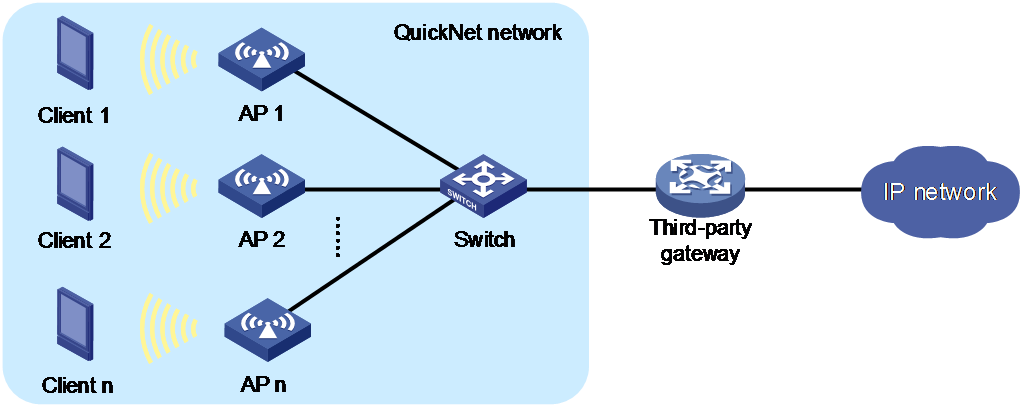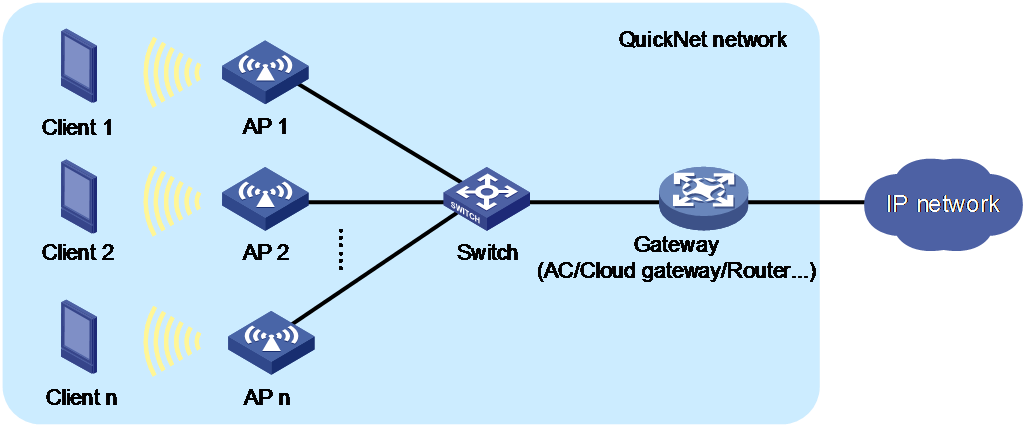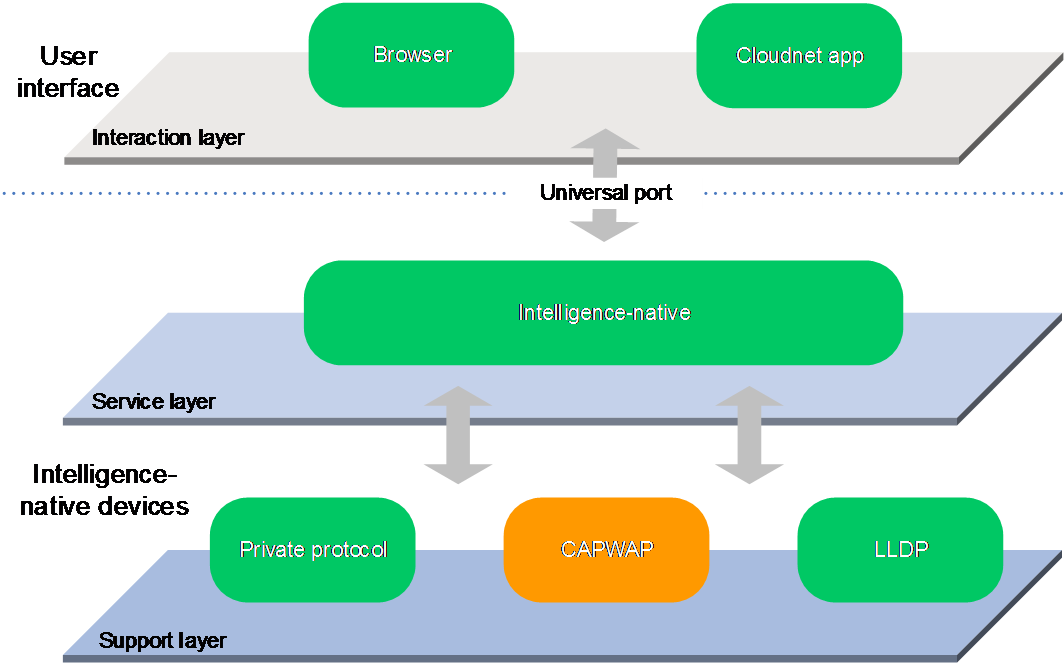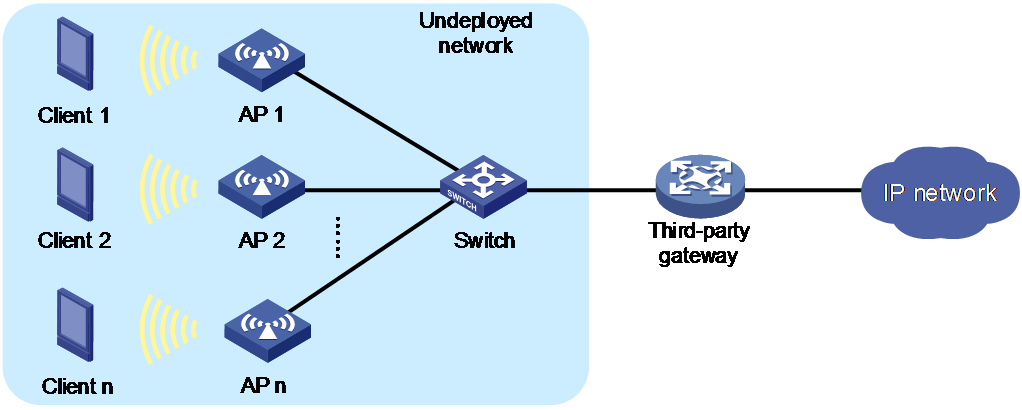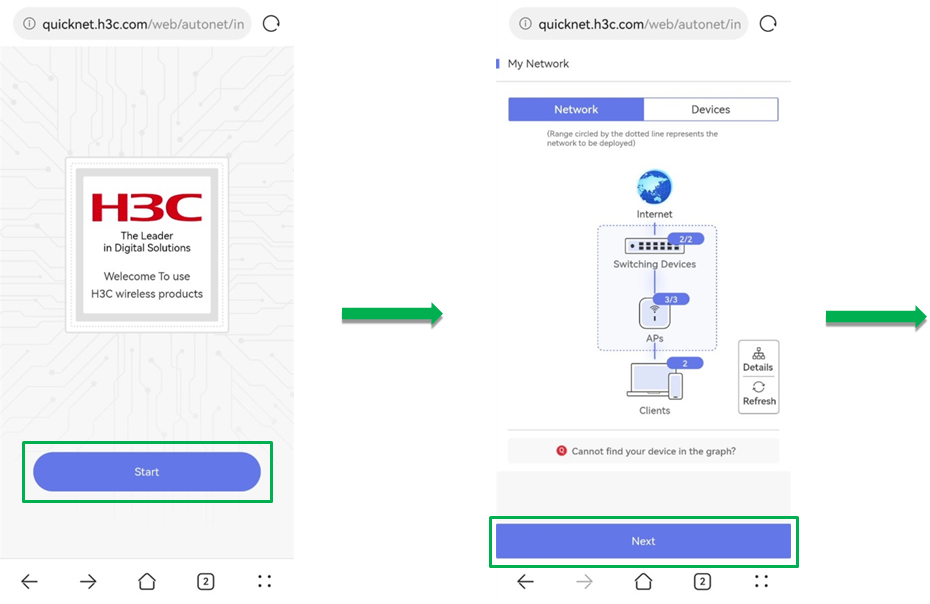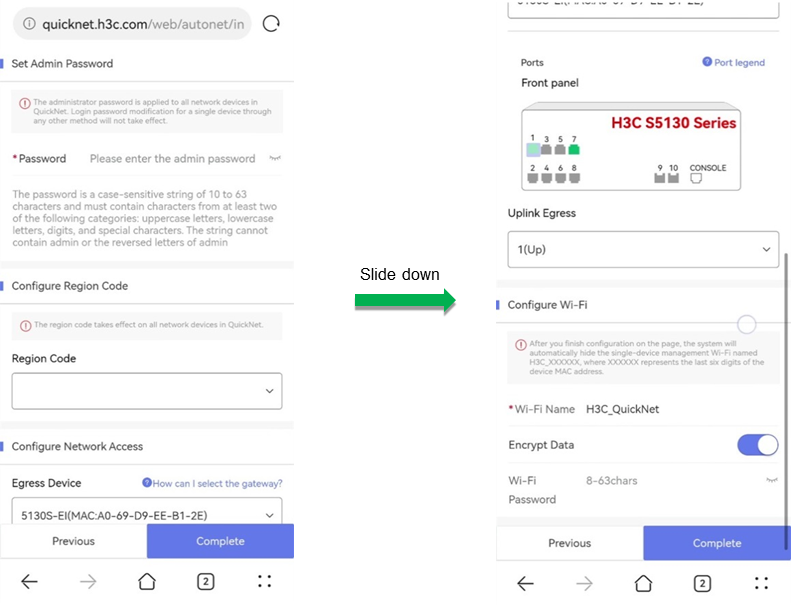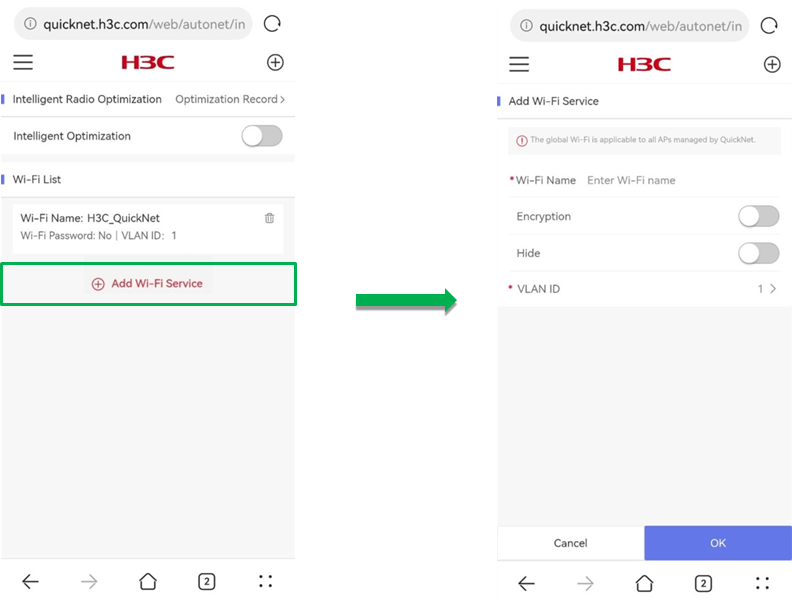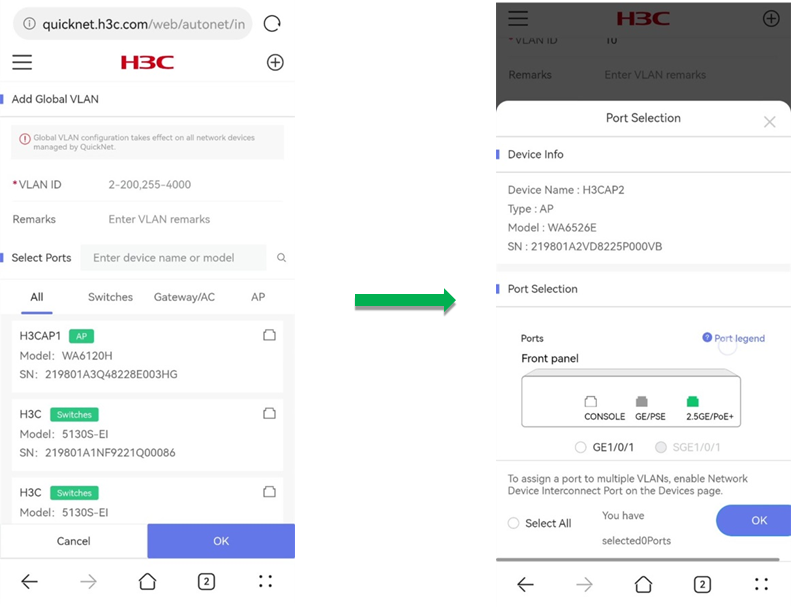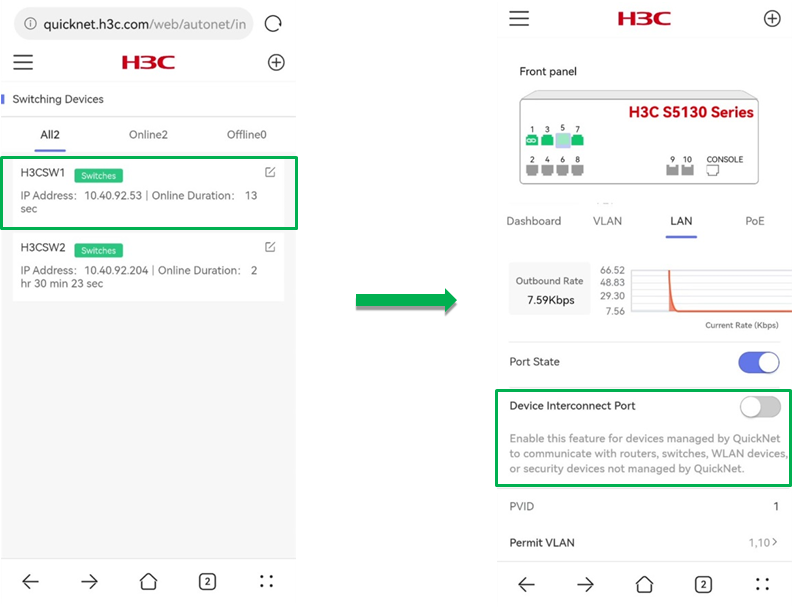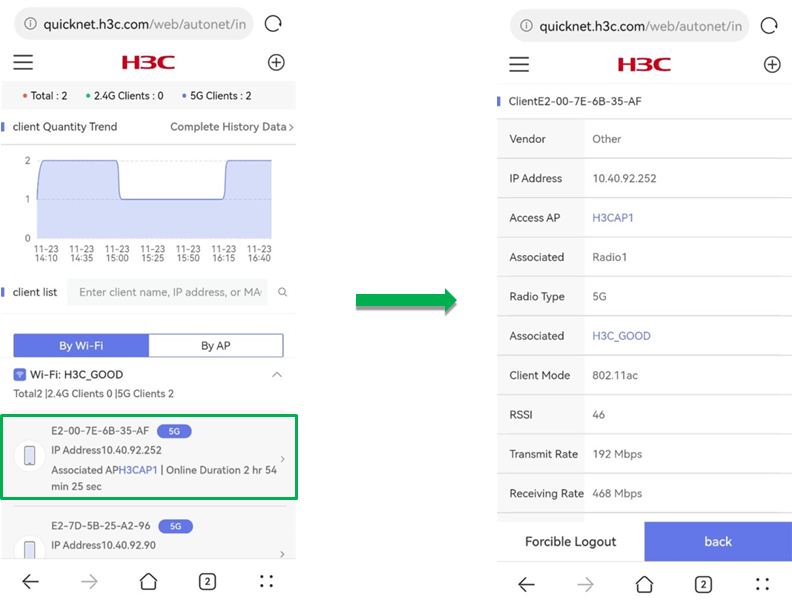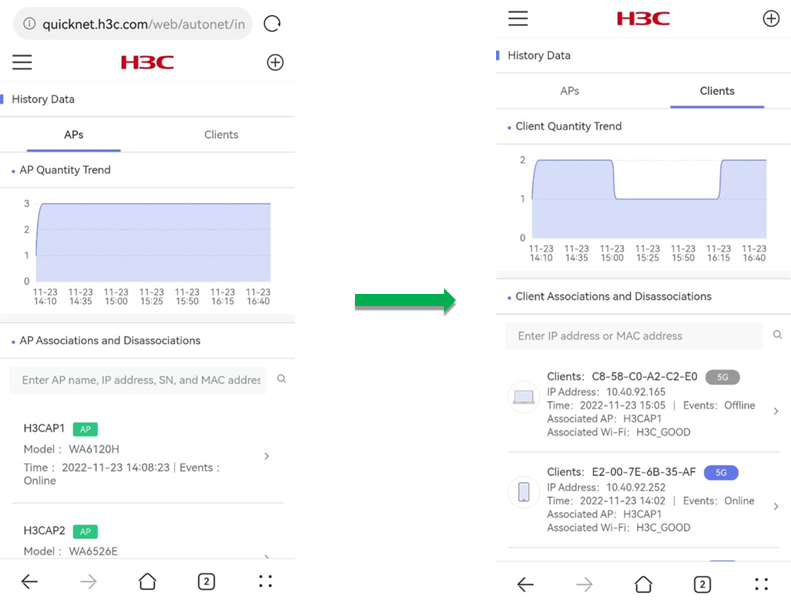- Released At: 26-02-2023
- Page Views:
- Downloads:
- Table of Contents
- Related Documents
-
|
|
|
H3C QuickNet Technology White Paper |
|
|
|
|
Copyright © 2022 New H3C Technologies Co., Ltd. All rights reserved.
No part of this manual may be reproduced or transmitted in any form or by any means without prior written consent of New H3C Technologies Co., Ltd.
Except for the trademarks of New H3C Technologies Co., Ltd., any trademarks that may be mentioned in this document are the property of their respective owners.
The information in this document is subject to change without notice.
Overview
Technical background
As an important part of new infrastructure construction, network devices are used widely in various industries. With the acceleration of digital transformation, faced with small- and medium-scale network scenarios such as villa guesthouses, commerce chains, and enterprise offices, traditional network deployment is restricted by the following factors:
· Household devices has few functions and require manual configuration on each device, which results low network deployment efficiency.
· Small- and medium-scale network users are cost-sensitive and do not have professional network management software or management devices.
· Users lack professional network planning ability for unfamiliar network knowledge, which slows the deployment of new services.
Faced with the above issues, users have an increasing demand for network management, uniform O&M, stable Wi-Fi signal, and good network quality. Network deployment needs to realize a uniform management on devices and guarantee the balance of cost and efficiency at the same time.
With the corporate vision of Shaping the Digital Future for a Better Life, H3C subdivides application markets of network devices and releases the H3C QuickNet solution. This is a simple and easy-to-use delivery solution for small- and medium-scale scenarios such as villa guesthouses and commerce chains.
Introduction
On the basis of intelligence-native devices, H3C QuickNet integrates network deployment, device management, endpoint monitoring, and intelligent network optimization to provide the following features:
· Auto device detection
· Auto typology establishment upon device power-on
· Login through the domain name
· Management of all QuickNet-capable devices in the network
This solution realizes auto radio optimization upon deployment and provides 24/7 continuous progressive wireless optimization by using the distributed RRM technology.
QuickNet commits to providing the following sustainable network experience:
· When using QuickNet for the first time, you can deploy networks easily upon device power-on by following guidelines.
· When you expand networks or replace faulty devices, the system supports blind mating, auto incorporation, and configuration synchronization to realize device plug-and-play.
QuickNet can be applied in scenarios with a gateway deployed and scenarios without a gateway deployed.
· Network without a gateway deployed: As shown in Figure 1, the switch and APs support QuickNet, but the gateway does not support QuickNet. The gateway can be an ISP optical modem or router or a user-purchased domestic router.
· Network with a gateway deployed: As shown in Figure 2, the switch, APs, and gateway support QuickNet and can be managed uniformly through the QuickNet technology.
Figure 1 Network without a gateway
Figure 2 Network with a gateway (supported in future versions)
Benefits
QuickNet aims to resolve deployment, optimization, O&M, management, and remote operation issues for non-professional users, improve user experience in small- and medium-scale scenarios, and make users focus more on their services. QuickNet manages the network as a whole and has the following highlights:
· Auto deployment—Establishes topology automatically upon device power-on, allowing devices to take effect in the entire network. This makes deployments no longer restricted by network scales and saves the time for configuring each device manually.
· Web access and mobile management—Allows access to the management platform through a browser, provides easy-to-use Web interface, and supports local management through the Cloudnet application. This saves operation time and avoids difficult network terminologies.
· Intelligence-native for fast optimization—Intelligently adapts to network changes without ACs, cloud platforms, or other network management software. This ensures good performance of wireless services upon startup and provides continuous progressive wireless optimization.
· Simplified operation and maintenance—Collects network status in real time to display information from a global perspective, provides abundant history data to simplify network issue tracing, and supports blind mating, zero-configuration startup, and plug-and-play of spare parts. This safeguards fluent network upgrade without service interruption and protects user investments effectively.
· One-key onboarding—Allows users to incorporate devices in the network onto the cloud from the Web interface to smoothly switch to the cloud management solution.
Architecture
As shown in Figure 3, the QuickNet architecture contains the following parts:
· User interface—Also called the interaction layer, which allows users to configure and maintain QuickNet incorporated devices through browsers or the Cloudnet application.
· Intelligence-native devices—Includes service layer and support layer devices. The service layer uses the H3C intelligence-native technology to realize Wi-Fi and VLAN management of the entire network, distributed RRM progressive optimization, and automatic trunk port switch. The support layer maintains the management relations of the entire network, election algorithms, communication tunnels, and new device discovery and incorporation.
The user interface interacts with intelligence-native devices through universal ports, which shields the implementation differences between front and back end systems.
Figure 3 QuickNet architecture
A QuickNet network has the following device roles:
· Management device
A management device allows you to maintain network typology and management relations, incorporate new devices and synchronize configurations, access user interface, and collect network operation information and history records. A QuickNet network has only one management device that is elected based on device status, performance, and network location. You can use the management device to access QuickNet Web management interface and manage the network.
When a management device goes offline, to ensure correct operations of network management and device plug-and-play and retain the global configuration and device list, the QuickNet network will elect a new management device for continuous network maintenance.
· Member device
Member devices are managed by the management device in the QuickNet network.
|
|
NOTE: During the use of QuickNet, there is no need to pay attention to device roles or management device location. You can access the QuickNet Web management interface and manage the network as long as your endpoint is connected to the QuickNet Wi-Fi. |
Simple deployment
Introduction
A traditional network deployment requires you to log in to the gateway, switch, AC, and fat AP one by one and configure VLAN, WAN port, and Wi-Fi settings on each device. This is time-consuming and lacks logic. To address this issue, use QuickNet to deploy the network as a whole in a unified manner.
After connecting your mobile phone to the default Wi-Fi H3C_QuickNet, you can use the browser or the Cloudnet application to access the QuickNet management interface and deploy a network by following guidelines. During the deployment, you can view the network typology and configure administrator password, region code, export device, and wireless services in one step. After configuration, all settings will be deployed to the entire network and take effect.
Deploying a QuickNet network without a gateway
Network features
QuickNet supports flexible networking and third-party devices. As shown in Figure 4, a third-party gateway (modem or router for example) is available. To deploy the network, you only need to purchase a switch and APs, connect the devices as shown in the figure, and deploy the network as instructed on the Web interface. Then, you can use the QuickNet management interface to manage and maintain the switch and APs in a unified manner.
Procedure
1. After devices are connected, power on the switch and APs with the factory defaults. Devices will obtain their IP addresses through VLAN 1 and elect a management device. After the election, the management device will release signals of the Wi-Fi named H3C_QuickNet.
|
|
NOTE: · In a QuickNet network without a gateway deployed, only the APs participate in management device election. · If an AP is in fit mode in its factory defaults, you must switch the AP to cloud mode before deploying a QuickNet network. |
2. Connect a mobile phone to wireless service H3C_QuickNet and then use either of the following methods to access the QuickNet welcome page:
¡ Use a browser to access quicknet.h3c.com.
¡ Open the Cloudnet application and click Local Mgmt.
You can perform this task as long as your device can connect to wireless service H3C_QuickNet and you do not need to identify the management device location or the powering status of all devices.
3. On the QuickNet welcome page, click Start. You can view the network typology from My Network and verify if devices are powered on and ready.
4. On the deployment page, configure the following settings:
¡ Specify an administrator password. This password applies to all incorporated devices in the QuickNet network.
¡ Select a region code. The region code takes effect on all incorporated devices in the QuickNet network.
¡ Configure network access. After you specify an egress device and an uplink port, the system switches the link type of the uplink port to trunk and adds the port to global VLANs. If you add a global VLAN afterwards, the uplink port assigned to the new global VLAN automatically.
¡ Configure Wi-Fi settings. Complete the wireless service settings as needed.
Figure 5 Deploying a QuickNet network without a gateway deployed (1)
Figure 6 Deploying a QuickNet network without a gateway deployed (2)
Full-network management
Introduction
In a traditional network, the following methods are typically used to perform full-network management:
· Deploy professional network management software and use SNMP for devices in the network to communicate with the management software.
· Deploy a specific management network device to manage other devices in the network.
· Connect network devices to a public cloud over the public network and manage devices from the public cloud.
· Set up a local private cloud, associate network devices with the private cloud, and manage devices from the private network.
The above methods have some obvious disadvantages. The purchase of network management software and devices or the creation of a private cloud increases network construction cost that might even be higher than that of the full-network deployment. This can be a huge burden for users of small- and medium-scale networks. The public cloud cannot work correctly once the public network fails, which affects the normal services and increases the cost indirectly.
Based on the H3C intelligence-native technology, QuickNet full-network management is a local management policy that are free from the above issues. It does not depend on any network management device, software, or cloud platform, does not increase the deployment cost, and guarantees normal management and O&M in the network even the uplink network fails.
QuickNet full-network management is realized from the following perspectives:
· Global configuration
This feature allows your configuration to take effect in the entire network. On the QuickNet network management interface, you can configure global Wi-Fi settings, global VLAN settings, and the global administrator password.
· Batch operation
This feature allows you to batch restart, upgrade, and restore factory defaults for selected devices as needed.
· Single device management
This feature allows you to customize single device settings such as VLAN, port, and power settings.
Global overview
The QuickNet network overview page allows you to obtain information about a network from a global perspective through the following features:
· Brief typology—Displays online and offline device information by device type.
· Detailed typology—Displays the network physical typology that contains interface interconnections. This feature supports zoom in, zoom out, and download operations.
· Device list—Displays device operating states and supports deleting offline devices.
· One-key onboarding—Incorporates devices in the network onto the cloud to smoothly switch to the cloud management solution without device-by-device registration.
Figure 7 Global overview
Global Wi-Fi
Global Wi-Fi is available for all APs incorporated by the QuickNet network. If you add, delete, or edit a Wi-Fi on the management interface, the settings take effect on all APs. You do not need to configure each AP repeatedly. This feature supports configuring Wi-Fi names, encryption methods, hiding states, and VLAN IDs. You can use this feature to manage wireless networks that only have APs in a unified way, which saves the cost of purchasing ACs.
Figure 8 Global Wi-Fi configuration
Global VLAN
Global VLAN takes effect on all incorporated devices in the QuickNet network. If you add, delete, or edit a global VLAN, the settings take effect on all devices in the network. After a new global VLAN is created, if a port in the network detects that the peer device is managed by QuickNet, the system switches the port to trunk port and adds the port to all global VLANs.
When you create a global VLAN or manage the network, you can specify devices and ports on which the global VLAN takes effect. For the convenience of users, the configuration page provides an illustration of ports on the specified device. For more information about VLAN switch mechanism for device ports, see "Plug-and-play."
Figure 9 Global VLAN configuration
Maintenance
The QuickNet maintenance page allows you to maintain and manage devices through the following features:
· Global administrator password
For easy memorization and unified modification, devices in the QuickNet network use the same administrator password. You can configure the global administrator password from the QuickNet maintenance page and do not need to configure the password on device one by one, The global administrator password has a high priority. If you log in to the device through other management methods and edit the administrator password, the edit operation does not take effect and the device still uses the global administrator password.
· Batch operation
To realize network management and O&M, QuickNet allows you to batch restart, upgrade, and restore factory defaults for multiple devices simultaneously.
Single device management
The QuickNet single device management page allows you to manage a single device in the network. Supported device types include AP and switch.
Switch management
When you configure VLAN, LAN, and PoE settings on a single switch, the settings take effect only on the device. You can perform the following tasks on a single switch:
· View switch details:
¡ Online status, device type, IP address, and connection duration.
¡ Operating information such as the CPU usage, memory usage, and temperature.
¡ Port information such as the outgoing and incoming rates.
¡ Power over Ethernet (PoE) statistics, current power and the highest power of a specified port.
· Configure local VLAN, LAN, and PoE settings:
¡ Local VLAN: The local VLAN takes effect only on the device. When you create a local VLAN or manage the network, you can select ports on the device for the VLAN to take effect.
¡ LAN: Configure the port status, enable or disable device interconnect port, and specify the default VLAN (PVID) for the port.
¡ PoE: Enable or disable PoE.
· Restart the switch.
AP management
When you configure radio and port settings on a single AP, the settings take effect only on the device. You can perform the following tasks for a single AP:
· View AP details:
¡ Online AP count trend and numbers of online and offline APs.
¡ Basic information of the AP such as device version, SN, IP address, MAC address, online status, up time, and port status.
¡ Port connection trend and port connection details.
· Configure radio and wired port settings for the AP:
¡ Radio: Enable or disable radio for the AP and configure the channel, bandwidth, and maximum transmit power.
¡ Port: Configure the port status, enable or disable device interconnect port, and specify the default VLAN (PVID) for the port.
· Restart the AP, upgrade software versions for the AP, or change the LED state to locate the AP.
Intelligent optimization
Radio frequency interference can affect the user experience of wireless networks. Common interference types include co-channel interference and adjacent-channel interference.
· Co-channel interference—Interference between APs operating on the same channel. For example, the 2.4 G band has few non-overlapping channels, which causes many co-channel interference issues in real application scenarios.
· Adjacent-channel interference—Interference between APs operating on different frequency channels. For APs with different center frequencies, this issue occurs when they use overlapping frequency bandwidth. This issue is commonly seen when APs of multiple manufacturers on the 2.4 G band use different orthogonal channel combinations but the deployment distance is too close or the transmit power is too strong.
To reduce effect of the above issues on wireless networks and optimize user experience, you can adjust AP channels, bandwidths, and power settings.
QucikNet integrates the distributed RRM technology of intelligence-native APs to make each AP professional in device optimization. Distributed RRM differentiates itself with traditional RRM with the de-centralization feature. Without ACs, cloud platforms, management software, or O&M professionals, APs can intelligently adapts to network changes, which ensures good performance of wireless services upon startup and provides continuous progressive wireless optimization. Compared with centralized computing, edge computing used by intelligence-native APs provides better real-time performance and accuracy.
Full-network O&M
Introduction
QuickNet provides users with multi-dimensional O&M experience concerning hardware, software, real-time information, and history records.
· Blind-mating, zero-configuration startup, and plug-and-play of hardware devices
For traditional networks, when expanding the networks or replacing spare parts, you must initialize new devices and configure corresponding port settings before the devices can work correctly.
QuickNet supports blind-mating and device plug-and-play for network expansion and device replacement. Instead of configuring network settings on a new device, you only need to connect the new device (such as a switch or AP) to any LAN port of the QuickNet network and power on the device. After power-on, the QuickNet network incorporates the new device automatically and synchronizes configurations to the device. Port auto-negotiation and VLAN auto-assignment are implemented between the new device and the network.
· Real-time global information and high efficiency provided by software
For traditional networks, without external help from management devices, you must log in to device one by one to view its operating state and history records. You cannot obtain network information globally.
QuickNet provides operating information of all incorporated devices in real time and supports history record query for network issue tracing.
Plug-and-play
QuickNet implements blind-mating, zero-configuration startup, and plug-and-play of hardware devices through the following features:
· Automatic detection and incorporation
After a QuickNet-capable device starts up with the factory defaults and is connected to a network, the device first detects whether the current network is a QuickNet network. When the network detects a new device is added, it negotiates with the new device, incorporates the device, and deploys global configuration to the device. The global configuration includes the administrator password, global VLAN, global Wi-Fi, and region code.
· Automatic trunk port configuration
When a port in the QuickNet network detects that the peer device is managed by the QuickNet network, the system switches the port to a trunk port automatically and adds the port to all global VLANs. When the peer device goes offline, the system switches the port back to an access port and restores the original VLAN settings for the port.
When you add a new global VLAN, all incorporated device ports will detect whether their peer devices are managed by the QuickNet network. If the peer devices are managed by the QuickNet network, the system synchronizes the new global VLAN to them. When you delete a global VLAN, all ports in the VLAN will leave the VLAN automatically.
· Interconnect port
QuickNet replaces the concept of link type with the device interconnect port feature to provide compatibility with non-QuickNet devices.
When a device managed by QuickNet is connected to a device not managed by QuickNet, such as a router, switch, wireless device, or security device, the QuickNet-capable device cannot perform automatic trunk port configuration. To resolve this issue, you can enable the device interconnect port feature on the single device management interface to switch the device port to a trunk port. With this feature enabled, the port can join global VLANs automatically.
Figure 10 Device interconnect port configuration
Network monitoring
Network monitoring is an important part of full-network O&M and daily O&M. The feature allows you to discover network failures and potential risks and ensures stable network operation.
QuickNet does not strictly separate configuration and monitoring tasks. Network monitoring is implemented in various configuration processes, during which you can configure network settings and learn about current network conditions or you can adjust network settings quickly based on the network status. This saves the trouble of switching between the configuration and monitoring interfaces. Network monitoring appears in the following configuration processes:
· Network deployment
When you are deploying a network, you can view the full-network typology and verify whether devices are powered on.
· Configuration management
The configuration management page provides monitoring from the following dimensions:
¡ Full-network monitoring
On the Dashboard page, you can view the typology to learn about device online status. If one device goes offline, the device information will not disappear automatically, which helps you know the change of the device status in real time.
On the Network page, you can view the detailed global Wi-Fi and global VLAN settings, including wireless service details and effective VLAN ports.
¡ Network device monitoring
On the Devices page, you can view device basic information, operating information, online AP count trend, and client count trend of a single AP. For more information, see "Single device management."
¡ Wireless client monitoring
On the Client page, you can view online states for wireless clients of the entire network, including client count trend and access client details. You can sort client information by access Wi-Fi and access AP.
Figure 11 Wireless client monitoring
History data query
History data helps you summarize network operation states and provides foundation for issue analysis. QuickNet supports searching of wireless history data within the past 3 days, including AP history and client history.
· AP history includes AP quantity trend and association and disassociation events.
· Client history includes client quantity trend and history client information.
On the History Data page, the AP quantity trend and client quantity trend display information about online AP quantity and online client quantity in the past 3 days till the moment you accessed the page.
Figure 12 History query
One-key onboarding
The traditional cloud management solution requires you to configure information for each device on the platform or batch import device information by using a fixed template, which is time- and energy-consuming. QuickNet one-key onboarding allows you to complete the registration and login of Cloudnet account. You do not need to switch to the management interface after local deployment and can smoothly switch to the cloud management solution.
After the one-key onboarding, the network solution is switched from QuickNet to cloud management. You can access H3C Cloudnet at https://oasiscloud.h3c.com/ or use the Cloudnet application to configure the network remotely.
Typical application scenarios
Villa guesthouse
QuickNet solution is available for villa guesthouses. The scenario has the following features:
· The outgoing gateway is a user-purchased router or an ISP router or modem.
· The network scale is small, which usually contains one or two PoE switches or modules and about 10 wall-jack APs.
By using QuickNet, you can manage APs and the switch in a unified way. This provides you with easy deployment and O&M and saves the cost of purchasing ACs.
Chain store
QuickNet can provide different solutions according to the commerce chain scale. The scenario has the following features:
· The outgoing gateway is purchased by the user or provided by the mall or chain store company. It can also be an ISP router or modem.
· The network scale depends on the chain store scale, which usually has one or two switches or PoE modules and a certain number of APs.
By using QuickNet, you can manage APs and the switch in a unified way. This provides you with easy deployment and O&M and saves the cost of purchasing ACs.