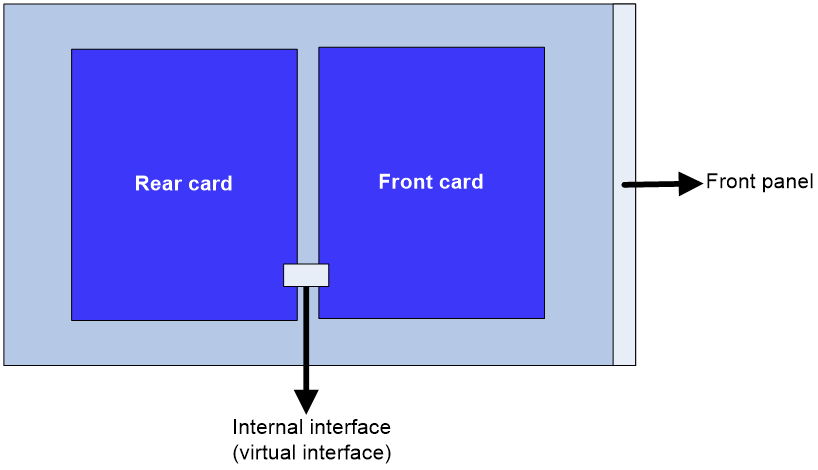- Table of Contents
- Related Documents
-
| Title | Size | Download |
|---|---|---|
| 02-OAP module configuration | 66.45 KB |
Contents
Internal interfaces for OAP modules
Logging in through the console port on the OAP module
Logging in through the management Ethernet port on the OAP module by using SSH
Logging in through the internal Ethernet interface on the OAP module by using SSH
Logging in from the CLI of the device
Configuring the OAP module
About OAP modules
OAP is a hardware platform based on OAA. OAP uses a manager/client model. The OAP client can be a network device or an OAP module. An OAP module can be an expansion card installed in a network device or an integrated part of a network device.
OAP modules have their own operating systems. You can log in to the operating system of an OAP module to install features. For example, you can install security features and voice features on the OAP module operating system to provide security and voice services for users.
OAP modules exchange data, status information, and control information with hosting devices through internal interfaces.
OAP provides an open interface for third-party vendors to develop and integrate value-added applications into H3C products.
Internal interfaces for OAP modules
An OAP module integrates a front card and a rear card. The front card provides value-added security services, such as firewall, intrusion prevention, and application control. The rear card is responsible for data exchange between the front card and the router. The rear card communicates with the front card through the internal interface, as shown in Figure 1.
Figure 1 Internal interface diagram
If the front card fails to recevice traffic forwarded from the rear card, make sure the internal interfaces of the front and rear cards are open.
Logging in to an OAP module
Logging in through the console port on the OAP module
1. Connect one end of the console cable to the serial port of the configuration terminal (for example, a PC).
2. Connect the other end of the console cable to the console port of the OAP module.
3. Start the PC and run a terminal emulation program, such as HyperTerminal.
4. Select the COM connection mode and set the terminal parameters as follows:
¡ Bits per second—9600.
¡ Data bits—8.
¡ Parity check mode—None.
¡ Stop bits—1.
¡ Flow control—None.
5. Follow the OAP module user guide to log in to the operating system of the OAP module through the terminal emulation program.
Logging in through the management Ethernet port on the OAP module by using SSH
1. Connect the management Ethernet port of the OAP module to the network by using a network cable.
2. Log in to the OAP module through the console port and enable the SSH server function on the OAP module.
3. Assign an IP address to the management Ethernet port of the OAP module. Make sure the management Ethernet port and the SSH client (an H3C device or a PC with SSH client software) can reach each other.
4. From the SSH client, establish an SSH connection to the IP address of the management Ethernet port on the OAP module.
After the SSH connection is successfully established, you are logged in to the operating system of the OAP module.
Logging in through the internal Ethernet interface on the OAP module by using SSH
When installed in the expansion slot of a device, an OAP module can exchange information with the device through internal interfaces, including a fast Ethernet interface.
To log in to the operating system of an OAP module through the internal Ethernet interface:
1. Connect the SSH client (for example, a PC) to the Ethernet port of the device by using a network cable.
2. Log in to the OAP module through the console port and enable the SSH server function on the OAP module.
3. Assign an IP address to the internal Ethernet interface on the OAP module. Make sure the PC and the fast Ethernet interface on the OAP module can reach each other.
4. From the SSH client, establish an SSH connection to the IP address of the fast Ethernet interface.
After the SSH connection is successfully established, you are logged in to the operating system of the OAP module.
Logging in from the CLI of the device
About logging in from the CLI of the device
From the CLI of the device, you can log in to the CLI of the OAP module. To return to the CLI of the device, press Ctrl+K.
Restrictions and guidelines
The following OAP modules do not support this login method:
LSUM1ADECEA0
LSUM1FWCEA0
LSUM1IPSBEA0
· LSUM3FWCEA0
Procedure
To log in to an OAP module from the CLI of the device, execute one of the following commands in user view:
In standalone mode:
oap connect slot slot-number
In IRF mode:
oap connect chassis chassis-number slot slot-number
Resetting OAP modules
About this task
You can reset an OAP module to restore it to normal operation in the following situations:
· The OAP module fails.
· The OAP module is not operating correctly. For example, the OAP module does not respond to your operation.
Pressing the reset button of the OAP module has the same effect. The device can still identify and control the OAP module after the module starts up again.
Restrictions and guidelines
|
CAUTION: Perform this task with caution. It will cause service interruption and loss of temporary data on the OAP module. |
Resetting an OAP module might cause a service outage. To avoid service data loss, close the operating system of an OAP module before resetting the module.
The following OAP modules do not support the reset operation:
· LSUM1ADECEA0
· LSUM1FWCEA0
· LSUM1IPSBEA0
· LSUM3FWCEA0
Procedure
To reset an OAP module, execute one of the following commands in user view:
In standalone mode:
oap reboot slot slot-number
In IRF mode:
oap reboot chassis chassis-number slot slot-number