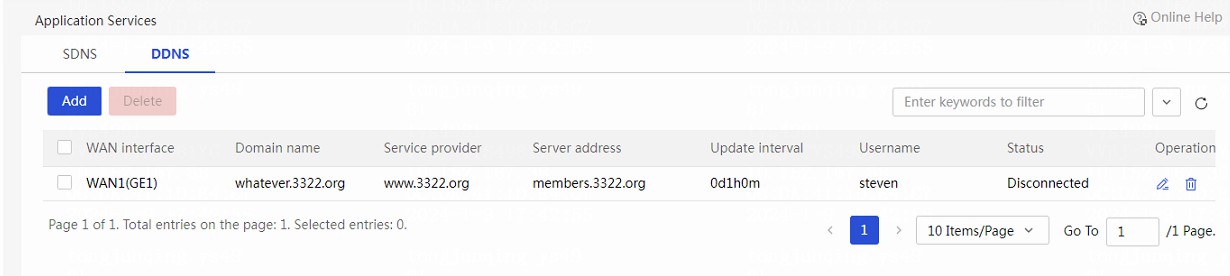- Table of Contents
- Related Documents
-
| Title | Size | Download |
|---|---|---|
| 01-MSR Routers DDNS Application Service Configuration Examples | 147.93 KB |
DDNS Application Service Configuration Examples
Copyright © 2024 New H3C Technologies Co., Ltd. All rights reserved.
No part of this manual may be reproduced or transmitted in any form or by any means without prior written consent of New H3C Technologies Co., Ltd.
Except for the trademarks of New H3C Technologies Co., Ltd., any trademarks that may be mentioned in this document are the property of their respective owners.
The information in this document is subject to change without notice.
Introduction
The following information provides configuration examples for the DDNS application service of the router. You can configure DDNS for users to access services provided by a WAN interface on the router through a fixed domain name.
Prerequisites
This document is not restricted to specific software or hardware versions. Procedures and information in the examples might be slightly different depending on the software or hardware version of the device.
The configuration examples were created and verified in a lab environment, and all the devices were started with the factory default configuration. When you are working on a live network, make sure you understand the potential impact of every command on your network.
Software versions used
This document applies to Comware 7-based MSR router series. This configuration example was created and verified on R6749P14 of the MSR3610-X1 router.
Example: Configuring the DDNS application service
Network configuration
As shown in Figure 1, Host 1 is directly connected to the router. The router connects to the Internet through interface WAN1 and obtains a public IP address.
Configure DDNS for the router through Host 1 to make sure Host 2 can still access the router by using domain name whatever.3322.org when the IP address of interface WAN1 changes.
Prerequisites
Before you configure DDNS on the router, register an account and password on the DDNS server (a DDNS service provider), for example, PeanutHull. This example registers an account with username steven and password nevets at www.pubyun.com (formerly known as www.3322.org). The domain name of the router is whatever.3322.org.
Restrictions and guidelines
For the router to apply for a domain name from the DDNS server, make sure the IP address of the WAN interface is a public IP address.
Procedures
1. On the Web interface of the device, select Advanced Settings > Application Services from the navigation pane.
2. Click the DDNS tab.
3. Click Add.
4. In the WAN interface field, select interface WAN1.
5. Enter whatever.3322.org in the Domain name field.
6. Enter www.3322.org in the Service provider field.
7. Use the default settings for the Server address and Update interval fields.
8. In the Account Settings area, enter steven in the Username field and nevets in the Password field.
9. Click Apply.
Figure 2 Creating a DDNS policy
Figure 3 DDNS service configuration result
Verifying the configuration
Verify that you can access the Web login page of the router by entering http://www.3322.org in a browser on Host 2.