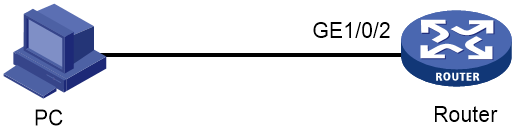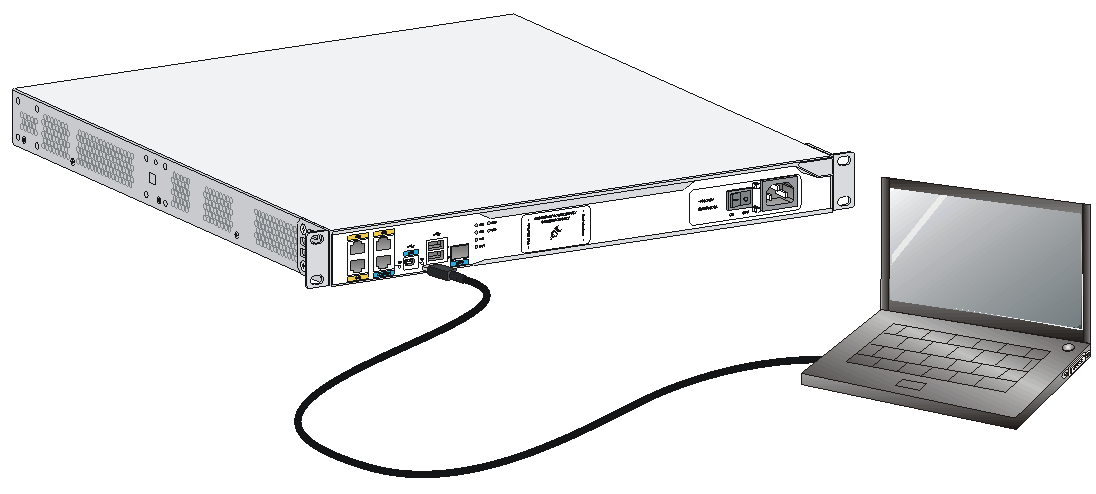- Table of Contents
- Related Documents
-
| Title | Size | Download |
|---|---|---|
| 01-MSR Routers Factory Defaults Restoration Configuration Examples | 258.73 KB |
Factory Defaults Restoration Configuration Examples
Copyright © 2024 New H3C Technologies Co., Ltd. All rights reserved..
No part of this manual may be reproduced or transmitted in any form or by any means without prior written consent of Hangzhou H3C Technologies Co., Ltd.
Except for the trademarks of New H3C Technologies Co., Ltd., any trademarks that may be mentioned in this document are the property of their respective owners.
The information in this document is subject to change without notice.
Contents
Using the RESET button to restore the factory defaults
Restoring factory defaults from the Web interface of the device
Restoring the factory defaults from the CLI
Introduction
This document provides an examples for restoring the factory defaults on the MSR series routers. You can use one of the following methods to restore the factory defaults:
· Using the RESET button to restore the factory defaults
· Restoring factory defaults from the Web interface of the device
· Restoring the factory defaults from the CLI
Prerequisites
This document is not restricted to specific software or hardware versions. Procedures and information in the examples might be slightly different depending on the software or hardware version of the device.
The configuration examples were created and verified in a lab environment, and all the devices were started with the factory default configuration. When you are working on a live network, make sure you understand the potential impact of every command on your network.
The following information is provided based on the assumption that you have basic knowledge of factory defaults restoration.
Using the RESET button to restore the factory defaults
For a device with a RESET button, press the RESET button for at least four seconds to restart the device to restore the factory defaults.
To identity whether a device has a RESET button, see the installation guide for the device.
Restoring factory defaults from the Web interface of the device
Network configuration
As shown in Figure 1, the device is connected to the PC. Log in to the Web interface of the device to restore the device to the factory defaults.
Software versions used
This configuration example was created and verified on R6749P14 of the H3C MSR3610-X1.
Restriction and guidelines
· Restoring the device to the factory defaults will clear all the settings. As a best practice, back up device settings before restoring factory defaults.
· Do no power off the device during factory defaults restoration.
Procedures
In the browser of the PC, enter the address of the device to log in the Web interface of the device, and then perform the following steps:
1. From the navigation pane, select System Tool > Config Management.
2. Click the Restore Config tab.
3. To save the running configuration to the next-startup configuration file, select Retain the next-startup configuration file.
4. Click Reset.
5. In the dialog box that opens, click Yes to confirm that you are sure to restore the factory defaults.
Verifying the configuration
After restoring the factory defaults, use the default login address, username, and password to access the Web interface of the device. Verify that the settings have been cleared.
Restoring the factory defaults from the CLI
Network configuration
As shown in Figure 2, the PC is connected to the device through a console cable. Run the terminal emulator program to log in to the device to restore the device to the factory defaults.
Software versions used
This configuration example was created and verified on R6749P14 of the H3C MSR3610-X1.
Restriction and guidelines
· This examples restores the factory defaults from the CLI after you log in to the device through the console port. You can also log in to the device through Telnet or SSH after using a network cable to connect to the device.
· Restoring the device to the factory defaults will clear all the settings. As a best practice, back up device settings before restoring factory defaults.
· Do no power off the device during factory defaults restoration.
Prerequisites
1. Make sure a terminal emulator program, such as HyperTerminal or PuTTY, is installed on the PC.
2. Configure the terminal parameters as follows:
¡ Bits per second—9600.
¡ Data bits—8.
¡ Stop bits—1.
¡ Parity—None.
¡ Flow control—None.
Procedures
# Restore the device to the factory defaults.
<H3C> restore factory-default
This command will restore the system to the factory default configuration and clear the operation data, and forcibly reboot the system. Continue [Y/N]:y
Verifying the configuration
After restoring the device to the factory defaults, log in to the device again and execute the display current-configuration command to verify that the current configuration is empty.
Related documentation
· Device management in H3C MSR Router Series Comware 7 Configuration Guides
· Device management commands in H3C MSR Router Series Comware 7 Command References