- Table of Contents
-
- H3C S7500X Switch Series Installation Guide-6W105
- 00-Preface
- 01-Chapter 1 Preparing for Installation
- 02-Chapter 2 Installing the Switch
- 03-Chapter 3 Installing FRUs
- 04-Chapter 4 Connecting Your Switch to the Network
- 05-Chapter 5 Replacement Procedures
- 06-Appendix A Chassis Views and Technical Specifications
- 07-Appendix B FRUs and Compatibility Matrixes
- 08-Appendix C LEDs
- 09-Appendix D Cables
- 10-Appendix E Engineering Labels for Cables
- 11-Appendix F Cable Management
- Related Documents
-
| Title | Size | Download |
|---|---|---|
| 05-Chapter 5 Replacement Procedures | 6.87 MB |
Replacing the power supply system
Replacing a power module adapter
Replacing a transceiver module or network cable
Replacing an SFP+/SFP/QSFP+/QSFP28/SFP28 module
5 Replacement procedures
|
|
CAUTION: · Ensure electrical safety when you hot swap an FRU. · To avoid bodily injury and device damage, strictly follow the replacement procedure in this section when you replace a component. |
All FRUs of the switch are hot swappable. You can replace any of them when the switch is operating.
|
|
NOTE: The chassis and FRU views in the figures in this section are for illustration only. |
Replacing mounting brackets
1. Remove the screws that secure the chassis to the rack.
2. Cooperate with one or more people to lift the chassis by holding chassis handles or by supporting the chassis bottom. Pull out the chassis along the guide rails until the space is enough for replacing the mounting brackets.
Figure 5-1 Pulling out the chassis (S7506X switch)
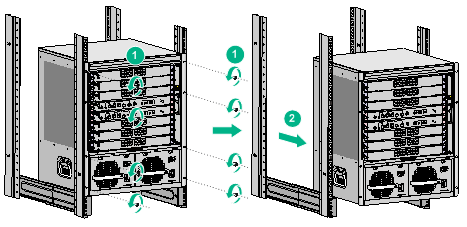
3. Remove the mounting brackets, as shown in Figure 5-2.
Figure 5-2 Removing mounting brackets (S7506X switch)
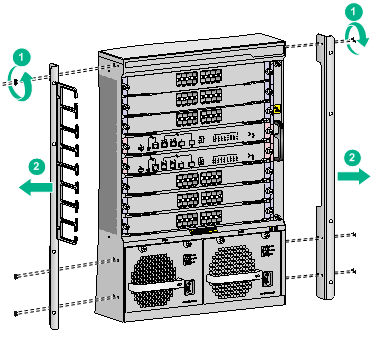
4. Install the new mounting brackets. For more information about how to install mounting brackets, see "Installing mounting brackets and cable management bracket."
5. Cooperate with one or more people to push the chassis back to the rack, and fasten the screws to secure the chassis to the rack. For more information, see "Mounting the switch in the rack."
Replacing the power supply system
Replacing a power module adapter
1. Prepare an antistatic mat to place the removed power module adapter.
2. Wear an ESD wrist strap and make sure it makes good skin contact and is reliably grounded. For more information, see "Attaching an ESD wrist strap."
3. Use a Phillips screwdriver to loosen the captive screws on the power module adapter.
4. Holding the power module adapter handle with one hand, pull it part way out of the slot. Supporting the adapter bottom with the other, pull it slowly out of the slot.
5. Place the power module adapter on the antistatic mat.
6. Install a new power module adapter in the slot. For the installation procedure, see "Installing a power module adapter."
Figure 5-3 Removing a power module adapter
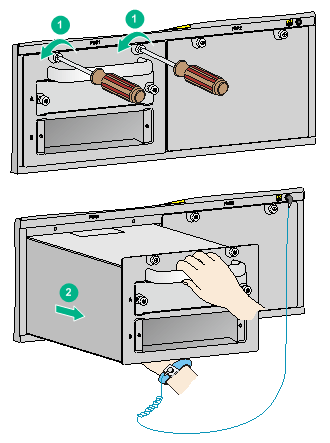
Removing a power module
|
|
WARNING! · Do not install AC and DC power modules on the same switch. Do not install power modules of different models on the same switch. To avoid damage to the switch, power off the switch before you replace the two power modules with a different model. · When you use two power modules to supply power to the switch, make sure each power module has a separate circuit breaker. Before replacing a power module, turn off the circuit breaker on the power module. · To avoid device damage and bodily injury, strictly follow the procedure in Figure 5-4 and Figure 5-5 to remove and install a power module, respectively. |
Figure 5-4 Power module removal flow
![]()
Figure 5-5 Power module installation flow
![]()
To replace a power module:
1. Prepare an antistatic mat to place the removed power module.
2. Wear an ESD wrist strap and make sure it has a good skin contact and is reliably grounded. For more information, see "Attaching an ESD wrist strap."
3. Turn off the switch on the power module.
4. Remove the cable from the power module.
5. Use a Phillips screwdriver to loosen the captive screw on the power module, as shown by callout 1 in Figure 5-6.
6. Holding the power module handle with one hand and supporting the bottom of the power module with the other, gently pull the power module out, as shown by callout 2 in Figure 5-6.
7. Put the removed power module on the antistatic mat.
8. Install a new power module. For the installation procedures, see "Installing a power module."
After removing the power module, if you do not install a new power module, install a filler panel. As shown by callout 3 in Figure 5-6, align the screws on the filler panel with the screw holes on the switch, and then use a screwdriver to fasten the screws on the filler panel.
Figure 5-6 Removing the power module
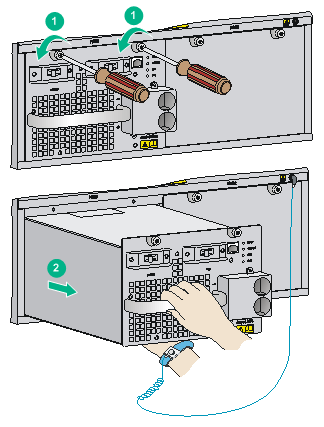
Replacing a card
|
|
IMPORTANT: Before removing a card, remove the cables from it. |
The replacement procedure is similar for the cards.
To replace a card:
1. Prepare an antistatic mat to place the removed card.
2. Wear an ESD wrist strap and make sure it has a good skin contact and is correctly grounded. For more information, see "Attaching an ESD wrist strap."
3. Use a Phillips screwdriver to remove the captive screw on the card, as shown by callout 1 in Figure 5-7.
4. Move the ejector levers outwards to separate the card from the backplane, as shown by callout 2 in Figure 5-7.
5. Use one hand to slowly move the card outwards. Supporting the bottom of the card with the other hand, pull the card out of the slot along slide rails, as shown by callout 3 in Figure 5-7.
6. Put the removed card on the antistatic mat.
7. Install a new card. For the installation procedures, see "Installing cards."
If you are not to install a new card, install a filler panel in the slot to ensure heat dissipation of the switch and prevent dust from entering the switch.
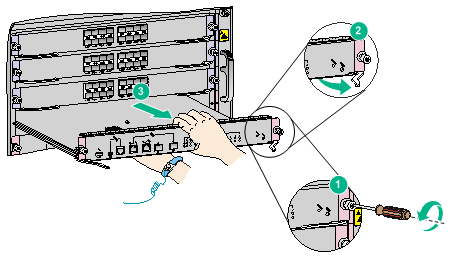
Replacing a fan tray
|
|
CAUTION: · When replacing a fan tray, do not touch the rotating fans to avoid bodily injury. · To ensure correct operation of the switch, install a new fan tray within five minutes after the fan tray is removed. |
|
|
NOTE: To examine fan status, use the display fan command. For more information, see H3C S7500X Switch Series Fundamentals Command Reference. |
Removing a fan tray
1. Prepare an antistatic mat to place the removed fan tray.
2. Wear an ESD wrist strap and make sure it has a good skin contact and is reliably grounded. For more information, see "Attaching an ESD wrist strap."
3. Use a screwdriver to remove the captive screw on the fan tray, as shown by callout 1 in Figure 5-8.
4. As shown by callout 2 in Figure 5-8, hold the handle of the fan tray to pull the fan tray out of the slot.
5. Put the removed fan tray on an antistatic mat or its original shipping materials.
Figure 5-8 Removing a fan tray
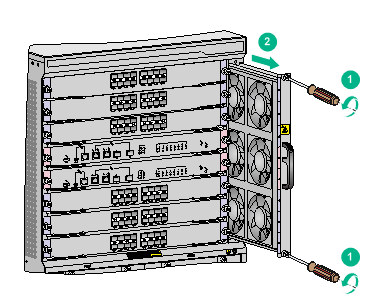
Installing a fan tray
1. Wear an ESD wrist strap and make sure it has a good skin contact and is reliably grounded. For more information, see "Attaching an ESD wrist strap."
2. Unpack a new fan tray and insert it into the fan tray slot along the slide rails. Push the fan tray in the slot until it has a close contact with the backplane.
3. Use a screwdriver to fasten the captive screw on the fan tray.
4. Examine the FAN LEDs on the MPU of the switch. If the OK LED is on, the fan tray is installed successfully. For more information about the FAN LEDs, see "Appendix C LEDs."
Figure 5-9 Installing a fan tray
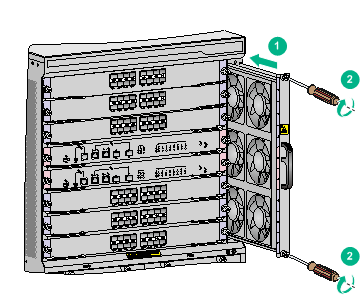
Replacing an air filter
|
|
CAUTION: Clean air filters every three months to guarantee adequate ventilation and avoid over-temperature. |
To replace an air filter:
1. Loosen the captive screw on the air filter, as shown by callout 1 in Figure 5-10.
2. Seize the captive screws on the air filter and slowly pull the air filter out of the chassis, as shown by callout 2 in Figure 5-10.
3. Install the cleaned air filter to the switch. For the installation procedures, see "(Optional) Installing an air filter."
Figure 5-10 Removing an air filter
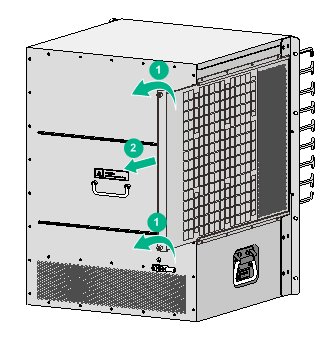
Replacing a transceiver module or network cable
|
|
WARNING! Disconnected optical fibers or transceiver modules might emit invisible laser light. Do not stare into beams or view directly with optical instruments when the switch is operating. |
|
|
NOTE: In case of limited space, you can use tweezers (provider with the device) to remove a transceiver module or optical fiber. |
Replacing an SFP+/SFP/QSFP+/QSFP28/SFP28 module
|
|
CAUTION: · Do not touch the golden plating on a transceiver module during the replacement process. · After removing a transceiver module, you must wait a minimum of 5 seconds before installing a new transceiver module. · Make sure the new transceiver module is the same model as the peer transceiver module at the other end of the optical fiber. |
The replacement procedure is similar for SFP+ modules, SFP modules, QSFP+ modules, QSFP28, and SFP28 modules. The following procedure replaces an SFP+ module.
To replace an SFP+ module:
1. Wear an ESD wrist strap and make sure it has a good skin contact and is reliably grounded. For more information, see "Attaching an ESD wrist strap."
2. Remove the optical fibers from the module.
There is a latching mechanism between a fiber connector and transceiver module bore to prevent connector disengagement. Release the latching before removing the optical fiber. To avoid damages, do not use excessive force.
3. Pivot the bail latch down to the horizontal position.
For QSFP+ and QSFP28 modules that use a plastic pull latch, skip this step.
4. Hold the bail latch to pull the module out of the slot. Make sure you apply force in the direction parallel to the ground. To avoid damaging the bail latch, do not use excessive force.
If you apply force at an angle when pulling the module out, you can hardly pull the module out and the module or fiber port might be damaged.
5. Insert the dust plugs into the removed module, and put the module into its packaging bag.
6. Install a new module. For the installation procedure, see "Installing an SFP+/SFP/QSFP+/QSFP28/SFP28 module."
Figure 5-11 Removing an SFP+ transceiver module
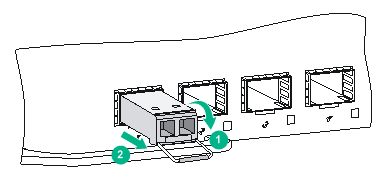
Replacing a network cable
|
|
CAUTION: · Do not touch the golden plating on the two modular ends of a network cable during the replacement process. · Make sure the two modular ends of the new network cable are compatible with the ports into which they will be inserted. · To avoid network cable damage and signal loss, do not strain or tangle a network cable. · Before inserting a modular end of a network cable into a port, make sure the module aligns with the port correctly. · If a network cable cannot be removed or installed, verify that the removal or installation procedure is correct. Do not use excessive force. |
The replacement procedure is the same for network cables. The following procedure replaces an SFP+ DAC cable.
|
|
CAUTION: · Do not touch the golden plating on the two modular ends of a network cable during the replacement process. · Make sure the two modular ends of the new network cable are compatible with the ports into which they will be inserted. · To avoid network cable damage and signal loss, do not strain or tangle a network cable. · Before inserting a modular end of a network cable into a port, make sure the module aligns with the port correctly. · The bend radius of a network cable must be a minimum of eight times the cable diameter. · If a network cable cannot be removed or installed, verify that the removal or installation procedure is correct. Do not use excessive force. |
The replacement procedure is the same for network cables. The following procedure replaces an SFP+ DAC cable.
|
|
CAUTION: · Do not touch the golden plating on the two modular ends of a network cable during the replacement process. · Make sure the two modular ends of the new network cable are compatible with the ports into which they will be inserted. · To avoid network cable damage and signal loss, do not strain or tangle a network cable. · Before inserting a modular end of a network cable into a port, make sure the module aligns with the port correctly. · The bend radius of a network cable must be a minimum of eight times the cable diameter. · If a network cable cannot be removed or installed, verify that the removal or installation procedure is correct. Do not use excessive force. |
The replacement procedure is the same for network cables. The following procedure replaces an SFP+ DAC cable.
To replace an SFP+ DAC cable:
1. Wear an ESD wrist strap and make sure it has a good skin contact and is reliably grounded. For more information, see "Attaching an ESD wrist strap."
2. Push the modular end of the cable gently inward to release the latching mechanism. Then use the pull latch on the cable to pull the modular end out of the slot. Make sure you apply force in the direction parallel to the ground. To avoid damaging the pull latch, do not use excessive force.
If you apply force at an angle when pulling the module out, you can hardly pull the network cable out and the network cable or fiber port might be damaged.
Figure 5-12 Removing an SFP+ DAC cable
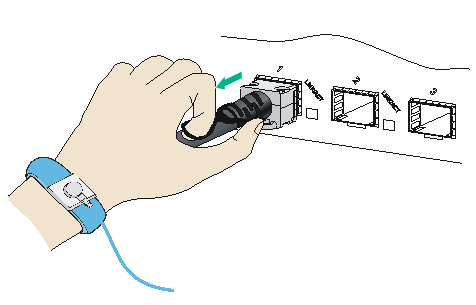
3. Install a new cable. For the installation procedures, see "Connecting a network cable."

