- Table of Contents
- Related Documents
-
| Title | Size | Download |
|---|---|---|
| 03-Time range configuration | 124.25 KB |
Contents
Feature and hardware compatibility
Displaying and maintaining time ranges
Time range configuration example
Configuring time ranges
You can implement a service based on the time of the day by applying a time range to it. A time-based service takes effect only in time periods specified by the time range. For example, you can implement time-based ACL rules by applying a time range to them. If a time range does not exist, the service based on the time range does not take effect.
The following basic types of time ranges are available:
· Periodic time range—Recurs periodically on a day or days of the week.
· Absolute time range—Represents only a period of time and does not recur.
A time range is uniquely identified by the time range name. You can create a maximum of 1024 time ranges, each with a maximum of 32 periodic statements and 12 absolute statements. The active period of a time range is calculated as follows:
1. Combining all periodic statements.
2. Combining all absolute statements.
3. Taking the intersection of the two statement sets as the active period of the time range.
Feature and hardware compatibility
|
Hardware series |
Model |
Time range compatibility |
|
WX1800H series |
WX1804H WX1810H WX1820H |
Yes |
|
WX2500H series |
WX2510H WX2540H WX2560H |
Yes |
|
WX3000H series |
WX3010H WX3010H-L WX3010H-X WX3024H WX3024H-L |
Yes: · WX3010H · WX3010H-X · WX3024H No: · WX3010H-L · WX3024H-L |
|
WX3500H series |
WX3508H WX3510H WX3520H WX3540H |
Yes |
|
WX5500E series |
WX5510E WX5540E |
Yes |
|
WX5500H series |
WX5540H WX5560H WX5580H |
Yes |
|
Access controller modules |
EWPXM1MAC0F EWPXM1WCME0 EWPXM2WCMD0F LSQM1WCMX20 LSQM1WCMX40 LSUM1WCME0 LSUM1WCMX20RT LSUM1WCMX40RT |
Yes |
Configuration procedure
|
Step |
Command |
Remarks |
|
1. Enter system view. |
system-view |
N/A |
|
2. Create or edit a time range. |
time-range time-range-name { start-time to end-time days [ from time1 date1 ] [ to time2 date2 ] | from time1 date1 [ to time2 date2 ] | to time2 date2 } |
No time range exists. |
Displaying and maintaining time ranges
Execute the display command in any view.
|
Task |
Command |
|
Display time range configuration and status. |
display time-range { time-range-name | all } |
Time range configuration example
Network requirements
As shown in Figure 1, configure an ACL on the AC to allow Client 1 to access the server only from 8:00 to 18:00 on working days from June 2015 to the end of the year.
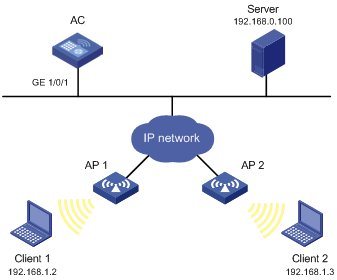
Configuration procedure
# Create a periodic time range from 8:00 to 18:00 on working days from June 2015 to the end of the year.
<AC> system-view
[AC] time-range work 8:0 to 18:0 working-day from 0:0 6/1/2015 to 24:0 12/31/2015
# Create an IPv4 basic ACL numbered 2001, and configure a rule in the ACL to permit packets only from 192.168.1.2/32 during the time range work.
[AC] acl basic 2001
[AC-acl-ipv4-basic-2001] rule permit source 192.168.1.2 0 time-range work
[AC-acl-ipv4-basic-2001] rule deny source any time-range work
[AC-acl-ipv4-basic-2001] quit
# Apply IPv4 basic ACL 2001 to filter outgoing packets on interface GigabitEthernet 1/0/1.
[AC] interface gigabitEthernet 1/0/1
[AC-GigabitEthernet1/0/1] packet-filter 2001 outbound
[AC-GigabitEthernet1/0/1] quit
Verifying the configuration
# Display time range configuration and status on the AC.
[AC] display time-range all
Current time is 09:40:55 5/26/2015 Tuesday
Time-range : work ( Active )
08:00 to 18:00 working-day
from 00:00 6/1/2011 to 00:00 1/1/2012
The output shows that the time range work is active.

