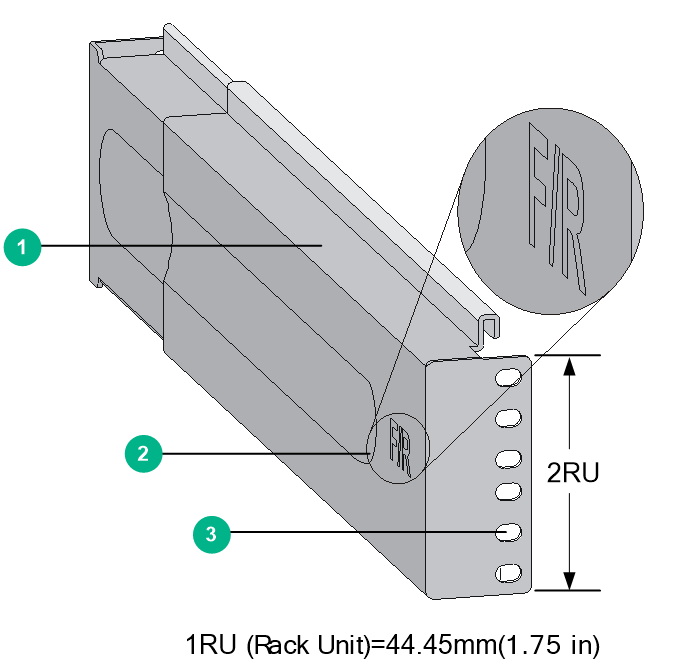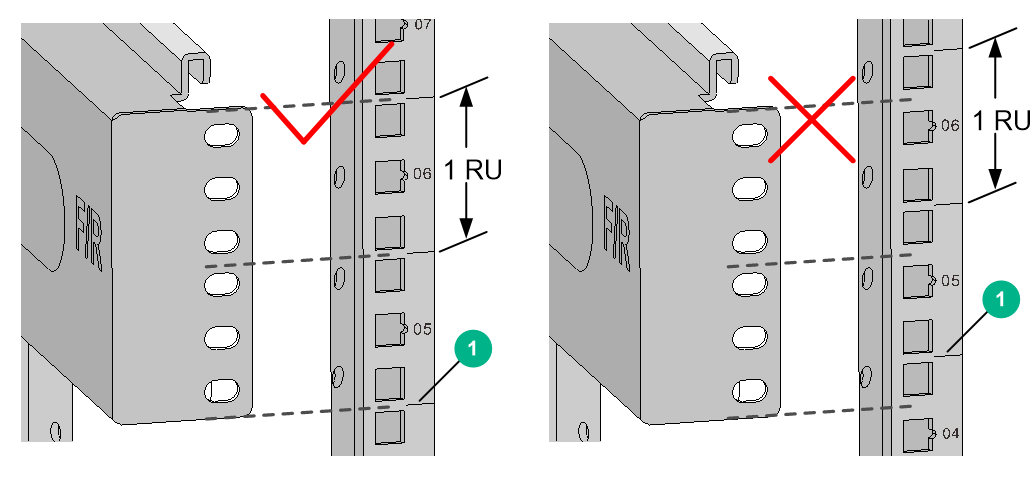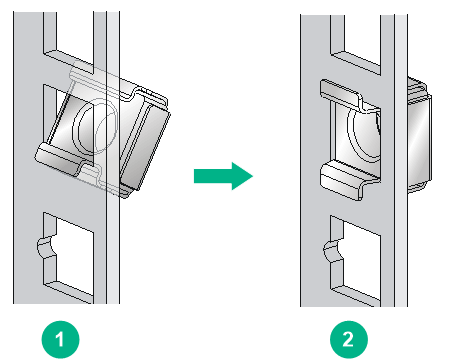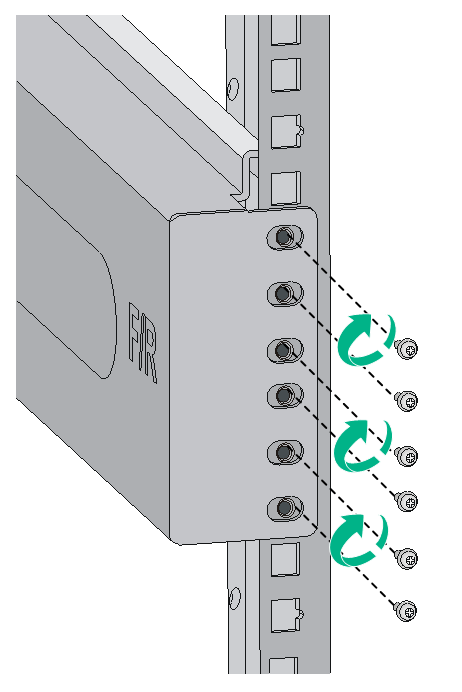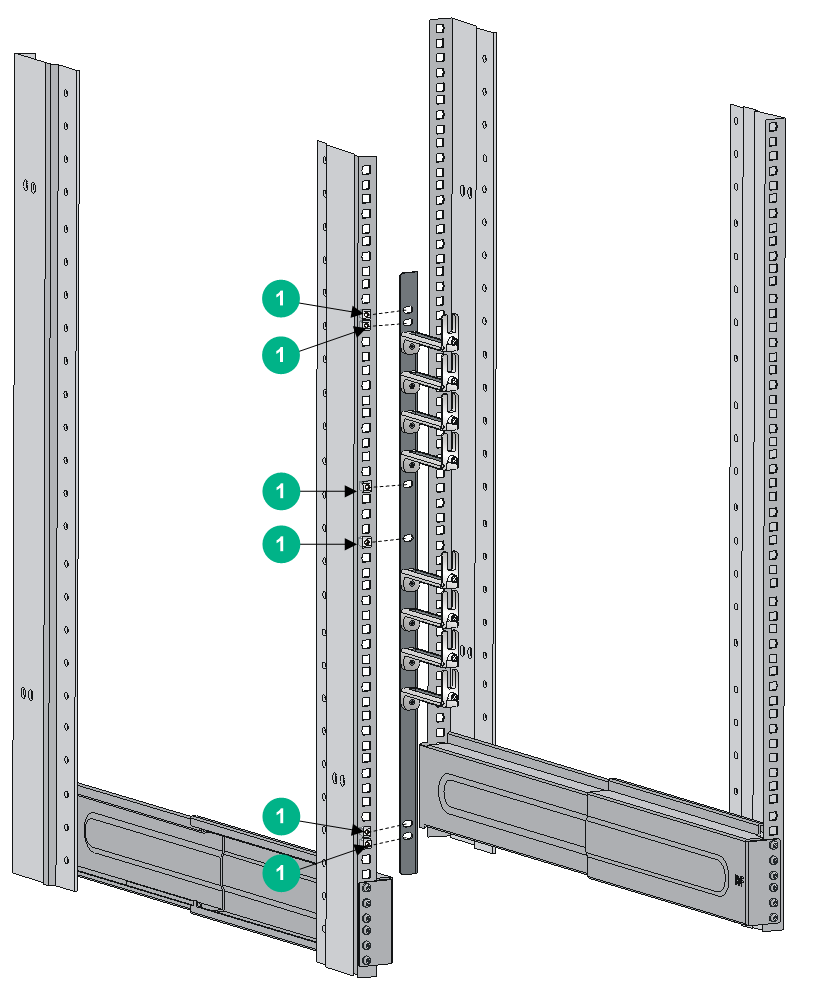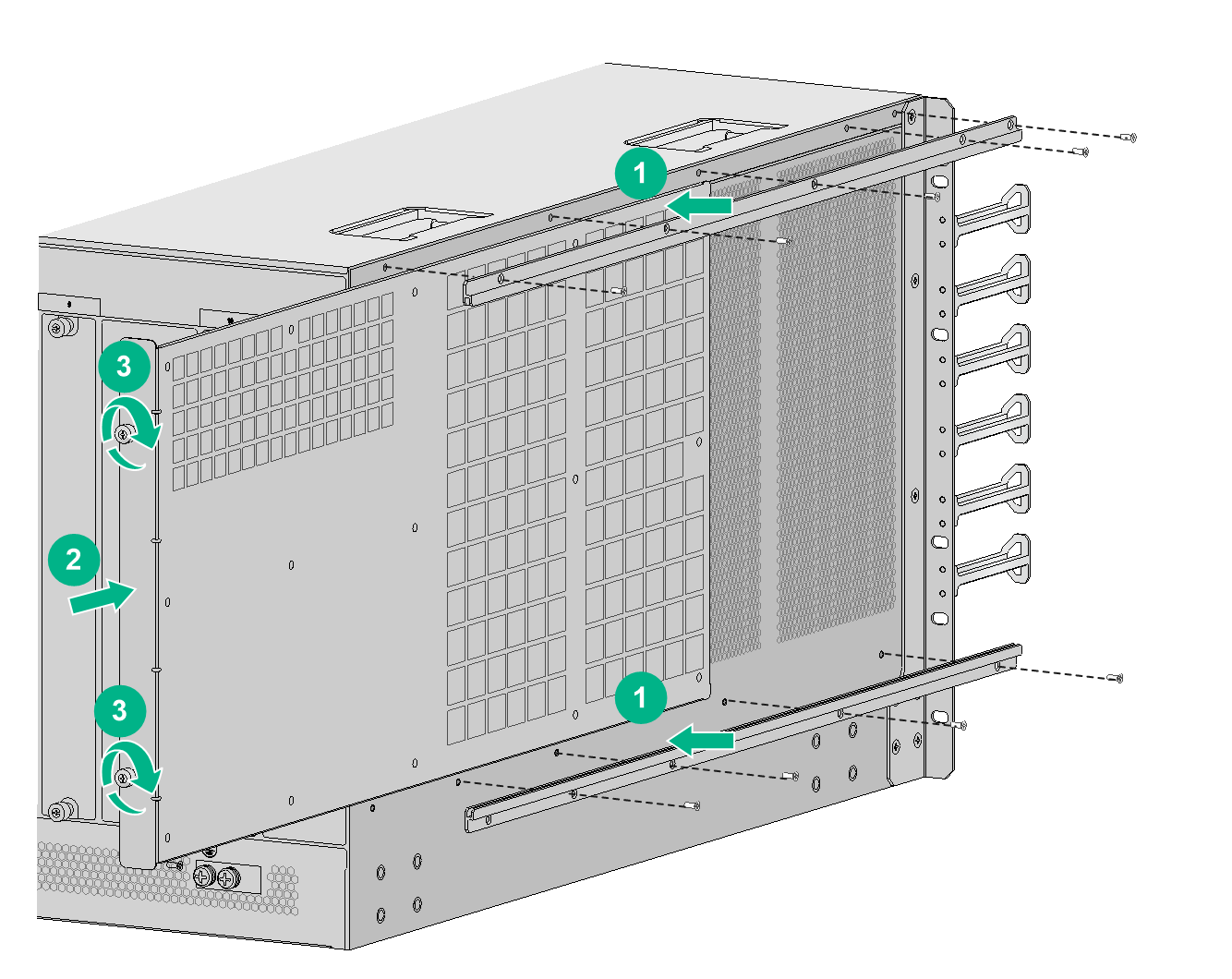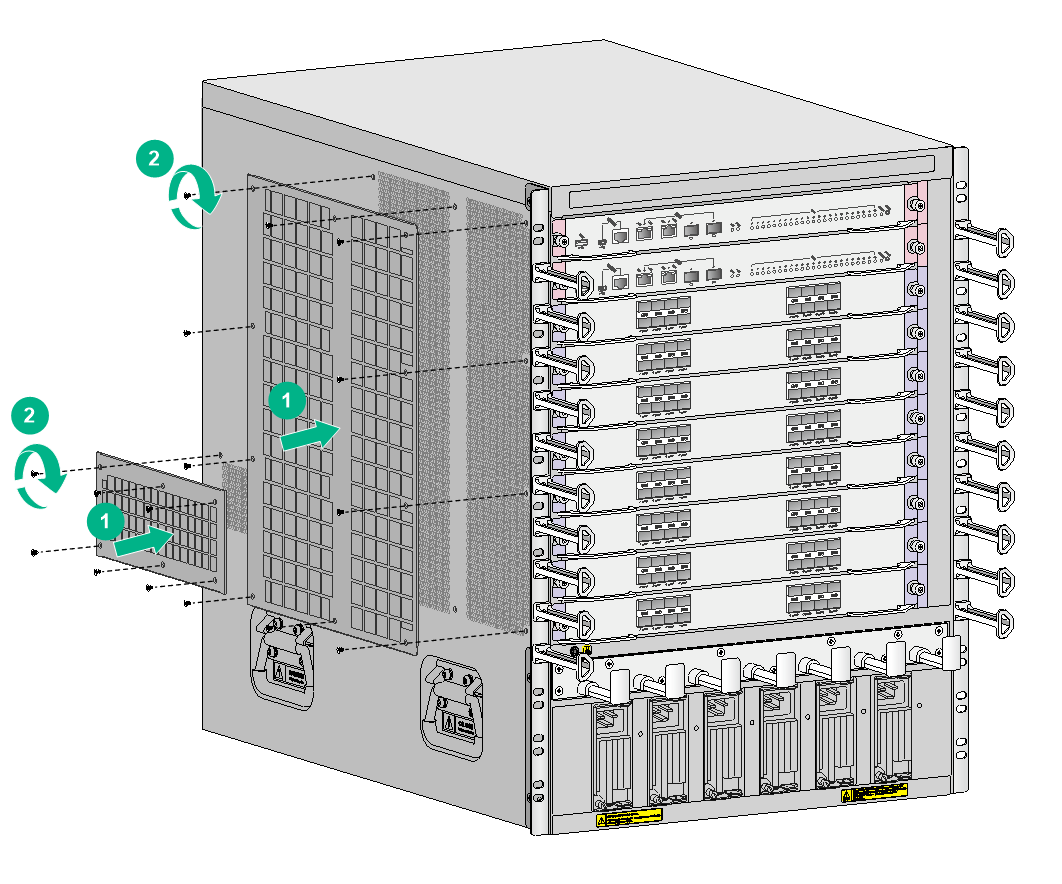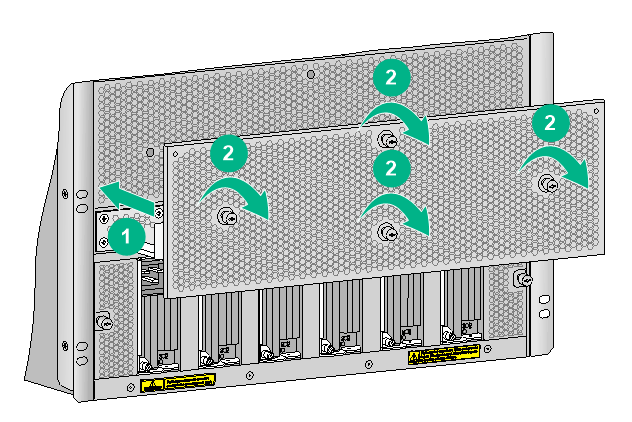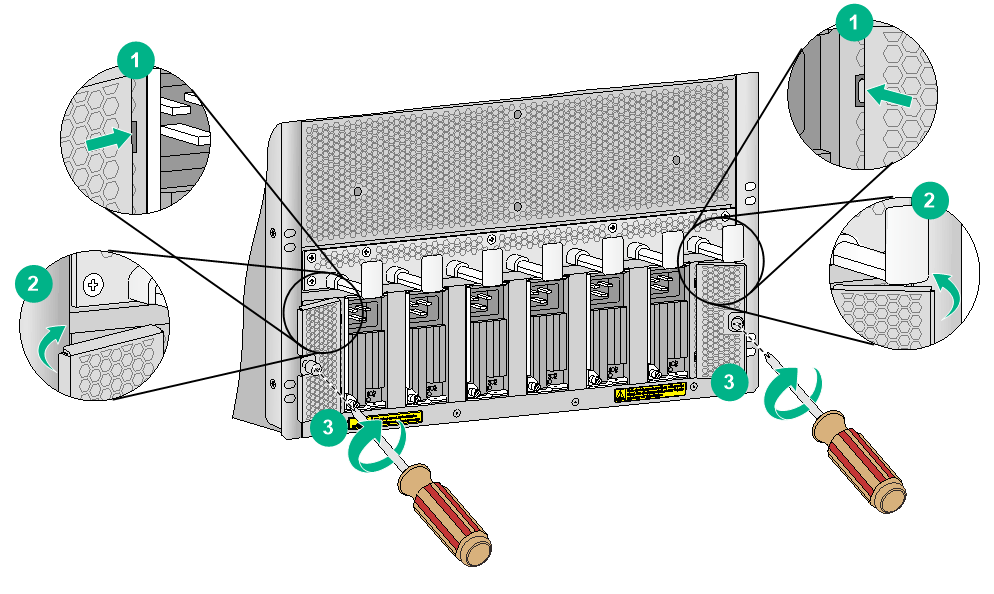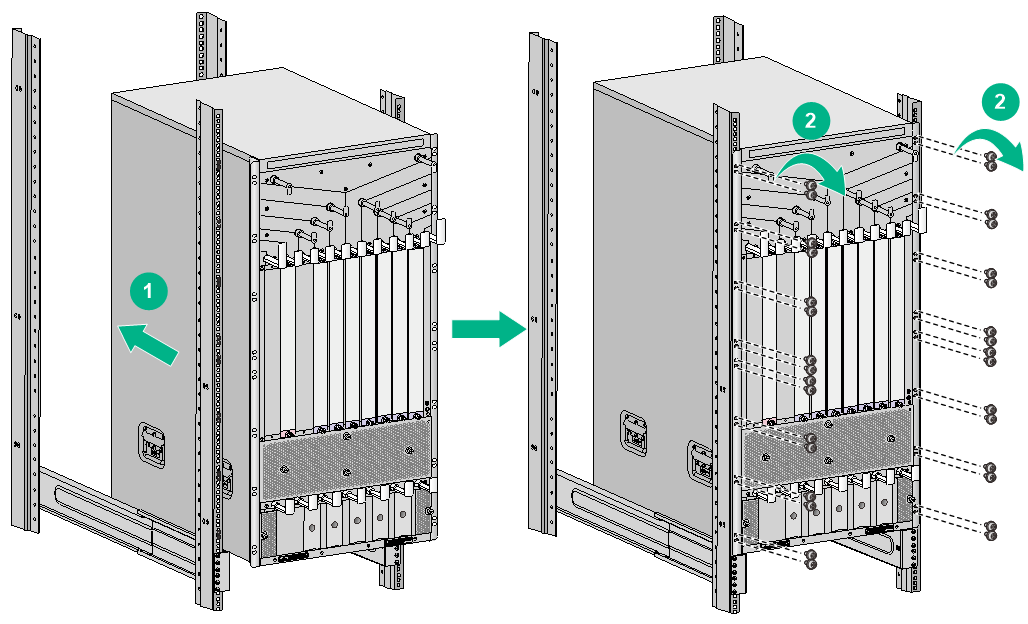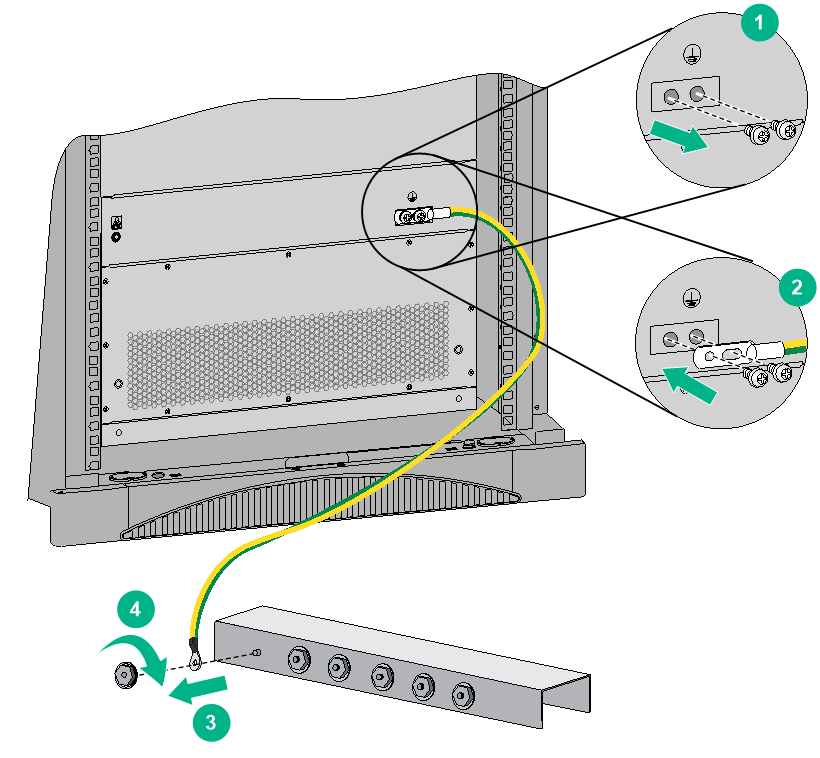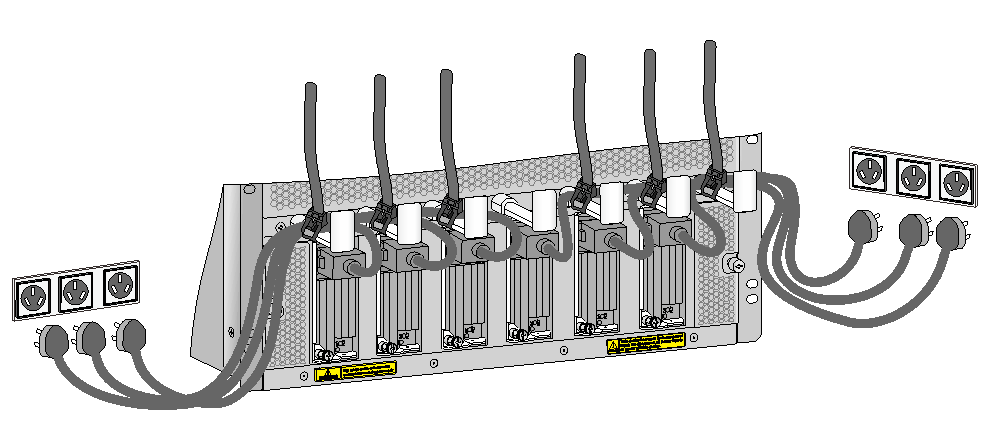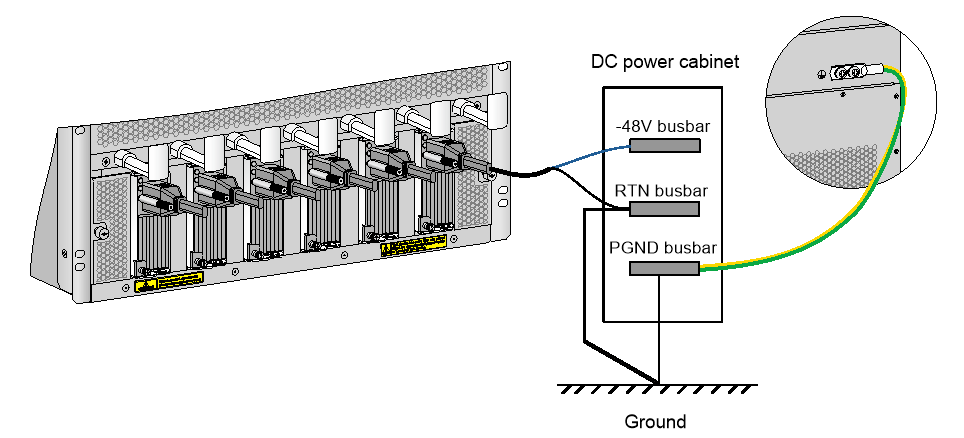- Table of Contents
-
- H3C S10500X Switch Series Installation Guide-6W108
- 00-Preface
- 01-Chapter 1 Preparing for Installation
- 02-Chapter 2 Installing the Switch in a rack
- 03-Chapter 3 Installing FRUs
- 04-Chapter 4 Connecting Your Switch to the Network
- 05-Chapter 5 Replacement Procedures
- 06-Appendix A Engineering Labels for Cables
- 07-Appendix B Cable Management
- 08-Appendix C LEDs
- 09-Appendix D Repackaging the Switch
- Related Documents
-
| Title | Size | Download |
|---|---|---|
| 02-Chapter 2 Installing the Switch in a rack | 6.65 MB |
2 Installing the switch in a rack
Confirming installation preparations
Attaching slide rails and cage nuts to the rack
Installing cage nuts for attaching mounting brackets
(Optional) Installing air filters
Installing an air filter for an S10506X or S10510X switch
Installing air filters for an S10508X switch
Installing air filters for an S10508X-V switch
Mounting the switch in the rack
Grounding the switch with a grounding strip
Grounding the switch through the PE wire of an AC power supply
Grounding the switch through the RTN wire of a DC power supply
2 Installing the switch in a rack
The chassis and module views in the following figures are for illustration only.
|
IMPORTANT: Keep the packages of the switch and the components for future use. |
Confirming installation preparations
Before you install an S10500X switch in a rack, verify that:
· You have read the chapter "Preparing for installation" carefully and the installation site meets all the requirements.
· A 19-inch rack is ready for use. For how to install a rack, see the rack installation guide.
· The rack is sturdy and reliably grounded.
· No debris exists inside or around the rack.
· Make sure the heaviest device is placed at the bottom of the rack.
· The total height of the switches to be installed is no higher than the available installation height of the rack and enough clearance is reserved for cable routing.
· The switch is ready for installation and has been carried to a place near the rack and convenient for moving.
Attaching slide rails and cage nuts to the rack
You can use supports such as slide rails and rack shelves to support the switch in the rack. This section describes how to install slide rails only.
Installing slide rails
If the rack has slide rails, skip this section.
Before you attach slide rails to the rack, perform the following tasks:
· The slide rails can support the weight of the switch. For the weights of the S10500X switches, see H3C S10500X Switch Series Hardware Information and Specifications.
As a best practice, order the H3C Slide Rail Accessories, 500mm-800mm (LSTM2KSGD0) for the switch. The accessories can be used in racks where the distance between the front and rear rack posts fits the H3C slide rails.
· To ensure stability of the rack, install the slide rails to the lowest possible position when installing a single switch in the rack. To install multiple switches in the rack, mount the heaviest switch at the bottom of the rack.
· Identify the installation position on the rack for the switch. For the height and other specifications of the switches, see H3C S10500X Switch Series Hardware Information and Specifications.
The slide rail installation procedure varies by rack type. The following installation procedure is for your reference only.
1. Read the signs on the slide rails (see Table 2-1) to avoid making a mistake.
Figure 2-1 Right slide rail
|
(1) Guide rail |
(2) Sign |
(3) Installation hole |
Table 2-1 Description for signs on the slide rails
|
Sign |
Meaning |
Remarks |
|
F/L |
Front end of the left slide rail |
Mount this end to the front left rack post. |
|
F/R |
Front end of the right slide rail |
Mount this end to the front right rack post. |
2. Mark the uppermost and lowermost cage nut installation holes on the rack posts for the slide rails.
Make sure the bottom edge of each slide rail aligns with the middle of the narrower metal area between holes on a rack post, as shown in Figure 2-2.
One rack unit has three holes, the middle of which is an auxiliary installation hole, and the other two are standard installation holes. You can distinguish them by the space between each two holes. The space between a standard installation hole and an auxiliary installation hole is wider than that between two adjacent standard installation holes.
Figure 2-2 Determining the cage nut installation holes by using a slide rail
|
(1) Middle of the narrower metal area between holes |
3. Install six cage nuts in the square holes in each rack post, as shown in Figure 2-3.
Figure 2-3 Installing a cage nut
4. Align the installation holes on the front end of a slide rail with the cage nuts on the front rack post, and attach them with screws, as shown in Figure 2-4.
Figure 2-4 Attaching the right slide rail to the right front rack post
5. Keep the slide rail horizontally and adjust its length until the installation holes on the rear end of the slide rail touch the cage nuts on the rear rack post. Then fasten the screws.
Install a screw in each mounting hole of the slide rail to ensure its weight bearing capacity.
6. Repeat steps 4 and 5 to install the other slide rail. Make sure the two slide rails are at the same height so that the switch can be placed on them horizontally. Figure 2-5 shows the installed slide rails.
Figure 2-5 Installed slide rails
Installing cage nuts for attaching mounting brackets
1. Use one of the following methods to locate and mark the cage nut installation holes on the front rack posts:
¡ Use a mounting bracket. Remove a mounting bracket from the chassis and align the bottom edge of the mounting bracket with the top flange of the slide rail, as shown in Figure 2-3.
¡ Use a tape. Mark the tape according to the mounting bracket and use the tape to locate the cage nut installation holes on the front rack posts.
2. Install the cage nuts, as shown in Figure 2-3.
Figure 2-6 Installing cage nuts
(Optional) Installing air filters
Air filters are optional components for the S10500X switches. As a best practice, install air filters before mounting the chassis in a rack.
· For an S10506X or S10510X switch, install one air filter at the left side of the chassis.
· For an S10508X switch, install two air filters at the left side of the chassis.
· For an S10508X-V switch, install three air filters, one over the air inlet vents on the left of the power module section, one over the air inlet vents on the right of the power module section, and one above the power module section.
· An S10516X switch does not support air filters.
Installing an air filter for an S10506X or S10510X switch
The air filter installation procedure is similar for the S10506X and S10510X switches. This section installs an air filter on an S10506X switch.
To install an air filter:
1. Unpack the air filter and metal bars.
2. As shown by callout 1 in Figure 2-7, place the metal bars against the chassis and align the screw holes in the metal bars with the screw holes in the chassis. Use screws to secure the metal bars to the chassis.
3. Facing the rear of the chassis, feed the air filter through the space between the metal bars and the chassis, as shown by callout 2 in Figure 2-7.
4. Fasten the captive screws on the air filter to secure the air filter to the chassis, as shown by callout 3 in Figure 2-7.
Figure 2-7 Installing an air filter for an S10506X switch
Installing air filters for an S10508X switch
1. Place the air filter over the air inlet vents at the left side of the chassis. Align the guide pins on the air filter with the pin holes in the chassis and attach the air filter to the chassis.
2. Fasten the screws.
Figure 2-8 Installing air filters for an S10508X switch
Installing air filters for an S10508X-V switch
Installing an air filter over the power module section
1. Place the air filter over the air inlet vents above the power module section. Align the guide pins on the air filter with the pin holes in the chassis and attach the air filter to the chassis.
2. Fasten the captive screws.
Figure 2-9 Installing an air filter above the power module section
Installing air filters on the left and right of the power module section
You can install air filters on the left and right of the power module section. The installation procedures for the two air filters are the same.
To install the air filter on the left or right of the power module section:
1. Fit the pegs on the air filter into the peg holes.
2. Close the air filter to the chassis, as shown in Figure 2-10.
3. Fasten the captive screw on the air filter.
Figure 2-10 Installing air filters on the left and right of the power module section
Mounting the switch in the rack
|
CAUTION: · Do not hold the handle of the fan tray or power module, the air vents of chassis, or the handle on the rear panel to move the switch. Any attempt to carry the switch with these parts might cause equipment damage or even bodily injury. · To avoid tipping and damaging the switch or even causing bodily injury, make sure you place the switch steadily on the slide rails before leaving go of your hands. |
To mount the switch in the rack:
1. Move the chassis to face the rear of the chassis towards the front of the rack.
2. Use a minimum of two people to lift the switch by using the chassis handles or supporting the bottom of the chassis until the bottom of the switch is a little higher than the slide rails on the rack.
As a best practice, use a mechanical lift for moving your switch.
3. Place the switch on the slide rails and slide the switch along the slide rails until the mounting brackets on the switch touch the front rack posts.
4. Attach the chassis to the rack with mounting screws.
Figure 2-11 Installing the chassis in the rack
If the mounting holes in the mounting brackets cannot align with the cage nuts on the rack, verify that the bottom edge of the slide rail aligns with the middle of the narrower metal area between holes and that the cage nuts are installed in the correct holes.
Grounding the switch
|
CAUTION: Before you use the switch, connect the grounding cable correctly to guarantee lightning protection and anti-interference of the switch. |
Grounding the switch with a grounding strip
|
CAUTION: · Use the supplied grounding cable (yellow-green grounding cable). · Connect the grounding cable to the earthing system in the equipment room. Do not connect it to a fire main or lightning rod. |
If a grounding strip is available at the installation site, connect the grounding cable through the grounding strip.
To connect the grounding cable:
1. Unpack the grounding cable.
The grounding cable provided with the switch series is compliant with the NEBS standards.
2. Remove the grounding screws from the grounding holes at the rear of the chassis.
3. Use grounding screws to attach the two-hole grounding lug of the grounding cable to the chassis.
4. Connect the ring terminal of the grounding cable to the grounding post of the grounding strip, and fasten the grounding cable to the grounding strip with the hex nut.
Figure 2-12 Connecting the grounding cable to a grounding strip
Grounding the switch through the PE wire of an AC power supply
|
CAUTION: Make sure the AC power supply uses a three-wire cable with a protection wire, and the PE wire of the AC power supply is reliably grounded at the power distribution room or AC power supply transformer side. In addition, make sure the PE connector on the switch is reliably connected to the PE wire of the AC power supply. |
If the switch is AC powered and no grounding strip is available at the installation site, you can ground the switch through the PE wire of the AC power supply, as shown in Figure 2-13.
Figure 2-13 Grounding the switch through the PE wire of the AC power supply
Grounding the switch through the RTN wire of a DC power supply
|
CAUTION: Make sure the RTN wire is reliably grounded from the DC egress of the DC power cabinet. |
If the switch is powered by a –48 VDC power supply and no grounding strip is available at the installation site, you can ground the switch through the return (RTN) wire of the DC power supply, as shown in Figure 2-14.
Figure 2-14 Grounding the switch through the RTN wire of the DC power supply