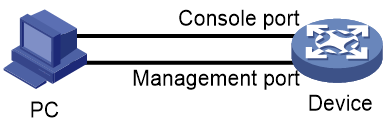- Table of Contents
-
- H3C Switch Software Upgrade Guide-6W101
- 00-Preface
- 01-About software upgrade
- 02-Upgrade restrictions and guidelines
- 03-Upgrade workflow
- 04-Preparing for the upgrade
- 05-Upgrading the BootWare
- 06-Upgrading the startup software
- 07-Installing patches and features
- 08-Verifying the upgrade
- 09-Rolling back the running software images
- 10-Troubleshooting
- 11-Appendix A Downloading the upgrade file
- Related Documents
-
| Title | Size | Download |
|---|---|---|
| 04-Preparing for the upgrade | 107.20 KB |
Contents
Setting up an upgrade environment
Logging in to the switch through the console port
Logging in to the switch through the management Ethernet port
Verifying the running software version
Verifying the device operating status
Verifying the card or subcard status
Verifying the alarm information
Checking the storage space at the CLI
Checking the storage space from the BootWare menu
Preparing for the upgrade
This chapter contains the following sections:
· Setting up an upgrade environment
· Verifying the running software version
· Verifying the device operating status
Preparing tools
Prepare the following tools:
· A terminal, such as a PC or laptop.
· Network cable and console cable.
· FTP server program or TFTP server program.
· Terminal emulation program.
|
|
NOTE: The FTP server program or TFTP server program is not shipped with the switch. Purpose it by yourself. |
Selecting an upgrade method
Select an appropriate upgrade method as shown in Table 1 according to your situation.
|
Upgrade method |
Software types |
Remarks |
|
Upgrading from the CLI by using the boot loader method |
· Boot image · System image · IPE package · BootWare image |
This method is disruptive. You must reboot the entire switch to complete the upgrade. |
|
Upgrading by using install commands |
· Patch image · Feature image |
This method does not require the reboot of the switch and has a small impact on services. |
|
Performing an ISSU from the CLI |
· Boot image · System image · IPE package |
This method is supported on an IRF fabric. This method has a small impact on services. |
|
Upgrading from the BootWare menu |
· IPE package · BootWare image |
Use this method when the device cannot start up correctly. To use this method, you must log in to the switch through the console port. |
Setting up an upgrade environment
Set up an upgrade environment as follows:
1. Use the console cable to connect the serial port on the PC and the console port on the switch.
2. Use the network cable to connect the network port on the PC and the management Ethernet port on the switch.
|
|
NOTE: If the switch does not have a management Ethernet port, connect the network port on the PC and an Ethernet interface on the switch. |
Figure 1 Setting up an upgrade environment
Logging in to the switch
To upgrade software from the BootWare menu, you can log in to the switch through only the console port.
To upgrade software at the CLI, you can log in to the switch through either the console port or the management Ethernet port. If the device does not have a management Ethernet port, you can log in to the switch through a VLAN interface or Layer 3 Ethernet interface. The procedure for configuring a VLAN interface or Layer 3 Ethernet interface for login is similar to that for configuring the management Ethernet port.
Logging in to the switch through the console port
1. Run a terminal emulation program on the PC and configure the following parameters:
¡ Bits per second—9600.
¡ Data bits—8.
¡ Stop bits—1.
¡ Parity—None.
¡ Flow control—None.
2. Power on the switch. The following information is displayed. After you press Enter, the command prompt appears (such as <Sysname>).
****************************************************************************
* Copyright (c) 2004-2021 New H3C Technologies Co.,Ltd.All rights reserved.*
* Without the owner's prior written consent, *
* no decompiling or reverse-engineering shall be allowed. *
****************************************************************************
Line aux0 is available.
Press ENTER to get started.
<Sysname>%Mar 30 09:52:58:243 2022 H3C SHELL/5/SHELL_LOGIN:TTY logged in from aux0.
<Sysname>
Logging in to the switch through the management Ethernet port
1. Log in to the switch through the console port, enter system view, and enable the Telnet service.
<Sysname> system-view
[Sysname] telnet server enable
2. Assign an IP address to the management Ethernet port. The IP address must be in the same network segment as the IP address of the PC.
[Sysname] interface M-GigabitEthernet 0/0/0
[Sysname-M-GigabitEthernet0/0/0] ip address 192.168.0.105 24
[Sysname-M-GigabitEthernet0/0/0] quit
3. Configure common attributes for the VTY line.
[Sysname] line vty 0 63
[Sysname-line-vty0-63] authentication-mode none
[Sysname-line-vty0-63] user-role network-admin
[Sysname-line-vty0-63] idle-timeout 0 0
[Sysname-line-vty0-63] quit
4. Open the terminal emulation program on the PC, and log in to the switch through Telnet.
****************************************************************************
* Copyright (c) 2004-2021 New H3C Technologies Co.,Ltd.All rights reserved.*
* Without the owner's prior written consent, *
* no decompiling or reverse-engineering shall be allowed. *
****************************************************************************
<Sysname>
Obtaining the upgrade file
You can obtain the upgrade file by using the following methods:
· Log in to the H3C website at https://www.h3c.com/en and navigate to Support > Resource Center > Software Download > Switches. Then, find the target switch model and download its software image file.
· Contact H3C Support to obtain the upgrade file.
Verifying the running software version
# View the running software version on the switch and use the release notes to verify that the running software version can be upgraded to the target software version.
The command output might vary by switch model. This section uses an S10500 switch as an example.
<Sysname> display version
H3C Comware Software, Version 7.1.070, Release 7596P10
Copyright (c) 2004-2021 New H3C Technologies Co., Ltd. All rights reserved.
H3C S10504 uptime is 0 weeks, 0 days, 1 hour, 58 minutes
Boot image: S10500-CMW710-BOOT-R7596P10.bin
Boot image version: 7.1.070, Release 7596P10
System image: S10500-CMW710-SYSTEM-R7596P10.bin
System image version: 7.1.070, Release 7596P10
MPU(M) 1:
Uptime is 1 week,0 days,23 hours,19 minutes
BOARD TYPE: LSU1SUPB0
DRAM: 8192M bytes
FLASH: 500M bytes
NVRAM: 512K bytes
PCB 1 Version: VER.A
Bootrom Version: 132
CPLD 1 Version: 003
CPLD 2 Version: 003
FPGA Version: 003
PowChip Version: NONE
PLL Version: None
Release Version: H3C S10504-7596P10
Patch Version: None
Reboot Cause: UserReboot
LPU 3:
Uptime is 1 week,0 days,23 hours,15 minutes
BOARD TYPE: LSUM2GT24PTSSE0
DRAM: 1024M bytes
FLASH: 0M bytes
NVRAM: 0K bytes
PCB 1 Version: VER.A
Bootrom Version: 114
CPLD 1 Version: 001
PowChip Version: NONE
PLL Version: None
Release Version: H3C S10504-7596P10
Patch Version: None
Reboot Cause: UserReboot
NPU 7:
Uptime is 1 week,0 days,23 hours,15 minutes
BOARD TYPE: LSU1FAB04D0
DRAM: 1024M bytes
FLASH: 0M bytes
NVRAM: 0K bytes
PCB 1 Version: VER.A
Bootrom Version: 511
CPLD 1 Version: 000
PowChip Version: NONE
PLL Version: None
Release Version: H3C S10504-7596P10
Patch Version: None
Reboot Cause: UserReboot
Verifying the device operating status
Verifying the device status
# Verify that the system is stable. The system is stable if the System State field displays Stable.
If the system is unstable, contact H3C Support to confirm whether the upgrade can be performed.
<Sysname> display system stable state
System state : Stable
Redundancy state : No redundancy
Slot CPU Role State
1 0 Active Stable
Verifying the card or subcard status
# Verify that the status of a card or subcard is normal. The card or subcard is normal if the Brd Status field displays Normal.
If the status of a card or subcard is abnormal, contact H3C Support to confirm whether the card or subcard needs to be replaced, and record the status of the card or subcard.
The command output might vary by switch model. This section uses an S10500 switch as an example.
<Sysname> display device
Slot No. Brd Type Brd Status Subslot Sft Ver Patch Ver
0 LSUM1SUPC0 Master 0 S10500-7596P10 R7596P10H01
1 LSUM1SUPC0 Standby 0 S10500-7596P10 R7596P10H01
2 LSUM1GT48FD0 Normal 0 S10500-7596P10 R7596P10H01
3 LSU1CGC2SE0 Normal 0 S10500-7596P10 R7596P10H01
4 LSUM2QGS24RSG0 Normal 0 S10500-7596P10 R7596P10H01
5 LSUM2GP24TSSA0 Normal 0 S10500-7596P10 R7596P10H01
6 LSU1FAB04D0 Normal 0 S10500-7596P10 R7596P10H01
7 LSU1FAB04D0 Normal 0 S10500-7596P10 R7596P10H01
8 LSU1FAB04D0 Normal 0 S10500-7596P10 R7596P10H01
9 LSU1FAB04D0 Normal 0 S10500-7596P10 R7596P10H01
Verifying the CPU usage
# Verify that the CPU usage is lower than 80%.
The command output might vary by switch model. This section uses an S10500 switch as an example.
<Sysname> display cpu-usage
Slot 1 CPU 0 CPU usage:
1% in last 5 seconds
1% in last 1 minute
1% in last 5 minutes
Verifying the alarm information
# Use the display alarm command to verify that no alarms are generated for the switch, cards, and subcards.
If an alarm of the Error level exists, contact H3C Support to confirm whether the upgrade can be performed.
|
|
NOTE: The display alarm command is supported only some switch models. On switch models that do not support the display alarm command, you can use the display logbuffer command to view the alarm information in buffered logs. |
Backing up important files
Back up the current software images, configuration files, and login passwords.
This section uses backing up configuration files in the flash memory as an example.
# Save the running configuration to the flash memory.
<Sysname> save
The current configuration will be written to the switch. Are you sure? [Y/N]:y
Please input the file name(*.cfg)[flash:/startup.cfg]
(To leave the existing filename unchanged, press the enter key):flash:/startup.cfg
Validating file. Please wait.........................
The current configuration is saved to the active main board successfully.
Configuration is saved to device successfully.
# Back up all files (including configuration files and log files) to the PC through FTP.
|
|
NOTE: The operation of uploading files by using FTP is similar to that of uploading files by using TFTP. This section uses FTP as an example. For the detailed uploading operation, see "Appendix A Downloading the upgrade file." |
<Sysname>ftp 192.168.33.77
Trying 192.168.33.77 ...
Press CTRL+K to abort
Connected to 192.168.33.77.
220 3Com 3CDaemon FTP Server Version 2.0
User(192.168.33.77:(none)):Username1
331 User name ok, need password
Password:
230 User logged in
ftp> binary
200 Type is Image (Binary)
ftp> put startup.cfg
227 Entering Passive Mode (192,168,77,3,8,222)
150 "D:\FTP\ startup.cfg " file ready to receive in BIN mode
226 Transfer finished successfully.
FTP: 6360 byte(s) sent in 0.170 second(s), 37.00Kbyte(s)/sec.
Checking the storage space
Verify that the switch has sufficient storage for the upgrade file.
If the free storage space is not sufficient on the switch, delete unused files.
If an .ipe file is used, make sure the free storage space is greater than the sum of the size of the .ipe file and the size of the .bin files decompressed.
Checking the storage space at the CLI
Identifying the storage medium
# Use the display boot-loader command to identify the storage medium. The following command output shows that the storage medium is the flash memory.
The command output might vary by switch model. This section uses an S10500 switch as an example.
<Sysname> display boot-loader
Software images on slot 1:
Current software images:
flash:/S10500-CMW710-BOOT-R7596P10.bin
flash:/S10500-CMW710-SYSTEM-R7596P10.bin
Main startup software images:
flash:/S10500-CMW710-BOOT-R7596P10.bin
flash:/S10500-CMW710-SYSTEM-R7596P10.bin
Backup startup software images:
flash:/S10500-CMW710-BOOT-R7596P51.bin
flash:/S10500-CMW710-SYSTEM-R7596P51.bin
Verifying the free storage space
# Use the dir command to view the free storage space.
The command output might vary by switch model. This section uses an S10500 switch as an example.
|
|
NOTE: If the dir command does not display the file information on the storage medium of startup software images by default, first use the cd command to access the storage medium of the startup software images. |
<Sysname> cd flash:/
<Sysname> dir
Directory of flash:
0 -rw- 40403968 Aug 24 2021 13:03:11 S10500-CMW710-BOOT-R7596P10.bin
1 -rw- 40434688 Sep 27 2021 12:43:18 S10500-CMW710-BOOT-R7596P51.bin
……
6 -rw- 361966592 Aug 24 2021 13:11:46 S10500-CMW710-SYSTEM-R7596P10.bin
7 -rw- 354719744 Sep 27 2021 12:50:55 S10500-CMW710-SYSTEM-R7596P51.bin
1048576 KB total (185872 KB free)
Deleting unused files
· Use the delete /unreserved command to delete an unused file permanently.
<Sysname> delete /unreserved boot.bin
The file cannot be restored. Delete flash:/boot.bin? [Y/N]:y
Deleting the file permanently will take a long time. Please wait...
Deleting file flash:/boot.bin...Done.
· Use the delete command to delete an unused file.
# Delete an unused file.
<Sysname> delete boot.bin
Delete flash:/boot.bin? [Y/N]:y
Deleting file flash:/boot.bin...Done.
# Clear the recycle bin.
<Sysname> reset recycle-bin
Clear flash:/boot.bin? [Y/N]:y
Clearing file flash:/boot.bin... Done
|
|
NOTE: To delete a file permanently, use the delete /unreserved command. If you use the delete command, the file is moved to the recycle bin and still occupies the storage space. To release the storage space, you must execute the reset recycle-bin command in the file's original directory. |
Checking the storage space from the BootWare menu
Identifying the storage medium from the BootWare menu
|
|
NOTE: The BootWare menu varies by switch model and BootWare version. This section uses an S10500 switch as an example. |
· Identify the storage medium from the EXTENDED-BOOTWARE menu.
a. Access the EXTENDED-BOOTWARE menu.
==========================<EXTENDED-BOOTWARE MENU>==========================
|<1> Boot System |
|<2> Enter Serial SubMenu |
|<3> Enter Ethernet SubMenu |
|<4> File Control |
|<5> Restore to Factory Default Configuration |
|<6> Skip Current System Configuration |
|<7> BootWare Operation Menu |
|<8> Skip Authentication for Console Login |
|<9> Storage Device Operation |
|<0> Reboot |
============================================================================
Ctrl+Z: Access EXTENDED ASSISTANT MENU
Ctrl+C: Display Copyright
Ctrl+F: Format File System
Enter your choice(0-9):
b. Enter 4 to access the file control submenu.
===============================<File CONTROL>===============================
|Note:the operating device is flash |
|<1> Display All File(s) |
|<2> Set Image File type |
|<3> Set Bin File type |
|<4> Delete File |
|<5> Copy File |
|<0> Exit To Main Menu |
============================================================================
Enter your choice(0-5):
c. Enter 1 to display all files.
Display all file(s) in flash:
'M' = MAIN 'B' = BACKUP 'N/A' = NOT ASSIGNED
============================================================================
|NO. Size(B) Time Type Name |
|1 33086464 Nov/15/2021 17:21:50 M flash:/S10500-CMW710-BOOT-R7596P|
|10.bin |
|2 278083584 Nov/15/2021 17:15:07 M flash:/S10500-CMW710-SYSTEM-R759|
|6P10.bin |
|3 6952 Nov/15/2021 18:36:51 N/A flash:/info/info_5_3.bin |
============================================================================
===============================<File CONTROL>===============================
|Note:the operating device is flash |
|<1> Display All File(s) |
|<2> Set Image File type |
|<3> Set Bin File type |
|<4> Delete File |
|<5> Copy File |
|<0> Exit To Main Menu |
============================================================================
Enter your choice(0-5):
d. Enter 0 to exit the file control submenu.
The image file of the M type shows that the storage medium is the flash memory. If no image file is the M type, change the storage device to be operated.
· Change the storage device to be operated.
a. Access the EXTENDED-BOOTWARE menu.
==========================<EXTENDED-BOOTWARE MENU>==========================
|<1> Boot System |
|<2> Enter Serial SubMenu |
|<3> Enter Ethernet SubMenu |
|<4> File Control |
|<5> Restore to Factory Default Configuration |
|<6> Skip Current System Configuration |
|<7> BootWare Operation Menu |
|<8> Skip Authentication for Console Login |
|<9> Storage Device Operation |
|<0> Reboot |
============================================================================
Ctrl+Z: Access EXTENDED ASSISTANT MENU
Ctrl+F: Format File System
Ctrl+C: Display Copyright
Enter your choice(0-9):
b. Enter 9 to access the storage device submenu.
==============================<DEVICE CONTROL>==============================
|<1> Display All Available Nonvolatile Storage Device(s) |
|<2> Set The Operating Device |
|<3> Set The Default Boot Device |
|<0> Exit To Main Menu |
============================================================================
Enter your choice(0-3):
c. Enter 2 to set the operated storage medium.
Please set the operating device:
============================================================================
|Note:the operating device is flash |
|NO. Device Name File System Total Size Available Space |
|1 flash YAFFS2 1048576KB 184920KB |
|0 Exit |
============================================================================
Enter your choice(0-2):
d. Enter 1 to set the operated storage medium as flash.
==============================<DEVICE CONTROL>==============================
|<1> Display All Available Nonvolatile Storage Device(s) |
|<2> Set The Operating Device |
|<3> Set The Default Boot Device |
|<0> Exit To Main Menu |
============================================================================
Enter your choice(0-3):
e. Enter 3 to set the default storage medium.
Please set the default device:
============================================================================
|Note:the default device is flash |
|NO. Device Name File System Total Size Available Space |
|1 flash YAFFS2 1048576KB 184920KB |
|0 Exit |
============================================================================
Enter your choice(0-2):
f. Enter 1 to set the default storage medium as flash.
==============================<DEVICE CONTROL>==============================
|<1> Display All Available Nonvolatile Storage Device(s) |
|<2> Set The Operating Device |
|<3> Set The Default Boot Device |
|<0> Exit To Main Menu |
============================================================================
Enter your choice(0-3):
g. Enter 0 to exit the storage device submenu.
Verifying the free storage space
|
|
NOTE: The BootWare menu varies by switch model and BootWare version. This section uses an S10500 switch as an example. |
# Access the EXTENDED-BOOTWARE menu.
==========================<EXTENDED-BOOTWARE MENU>==========================
|<1> Boot System |
|<2> Enter Serial SubMenu |
|<3> Enter Ethernet SubMenu |
|<4> File Control |
|<5> Restore to Factory Default Configuration |
|<6> Skip Current System Configuration |
|<7> BootWare Operation Menu |
|<8> Skip Authentication for Console Login |
|<9> Storage Device Operation |
|<0> Reboot |
============================================================================
Ctrl+Z: Access EXTENDED ASSISTANT MENU
Ctrl+F: Format File System
Ctrl+C: Display Copyright
Enter your choice(0-9):
# Enter 9 to access the storage device submenu.
==============================<DEVICE CONTROL>==============================
|<1> Display All Available Nonvolatile Storage Device(s) |
|<2> Set The Operating Device |
|<3> Set The Default Boot Device |
|<0> Exit To Main Menu |
============================================================================
Enter your choice(0-3):
# Enter 1 to view the free storage space.
Display all available nonvolatile storage device(s):
============================================================================
|NO. Device Name File System Total Size Available Space |
|1 flash YAFFS2 1048576KB 184920KB |
============================================================================
Deleting unused files
|
|
NOTE: The BootWare menu varies by switch model and BootWare version. This section uses an S10500 switch as an example. |
# Access the EXTENDED-BOOTWARE menu.
==========================<EXTENDED-BOOTWARE MENU>==========================
|<1> Boot System |
|<2> Enter Serial SubMenu |
|<3> Enter Ethernet SubMenu |
|<4> File Control |
|<5> Restore to Factory Default Configuration |
|<6> Skip Current System Configuration |
|<7> BootWare Operation Menu |
|<8> Skip Authentication for Console Login |
|<9> Storage Device Operation |
|<0> Reboot |
============================================================================
Ctrl+Z: Access EXTENDED ASSISTANT MENU
Ctrl+F: Format File System
Ctrl+C: Display Copyright
Enter your choice(0-9):
# Enter 4 to access the File Control submenu.
===============================<File CONTROL>===============================
|Note:the operating device is flash |
|<1> Display All File(s) |
|<2> Set Image File type |
|<3> Set Bin File type |
|<4> Delete File |
|<5> Copy File |
|<0> Exit To Main Menu |
============================================================================
Enter your choice(0-5):
# Enter 4, and enter the number of the file to delete.
Deleting the file in flash:
'M' = MAIN 'B' = BACKUP 'N/A' = NOT ASSIGNED
============================================================================
|NO. Size(B) Time Type Name |
|1 361966592 Aug/24/2021 13:04:32 N/A flash:/S10500-CMW710-SYSTEM-R759|
|6P10.bin |
|2 24333312 Aug/24/2021 13:04:03 N/A flash:/S10500-CMW710-PACKET-CAPT|
|URE-R7596P10.bin |
|0 Exit |
============================================================================
Enter file No.:2
The file you selected is
flash:/S10500-CMW710-PACKET-CAPTURE-R7596P10.bin,Delete it? [Y/N]Y
Deleting....................................................Done.