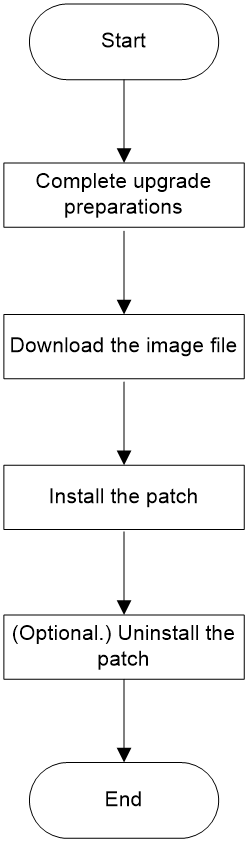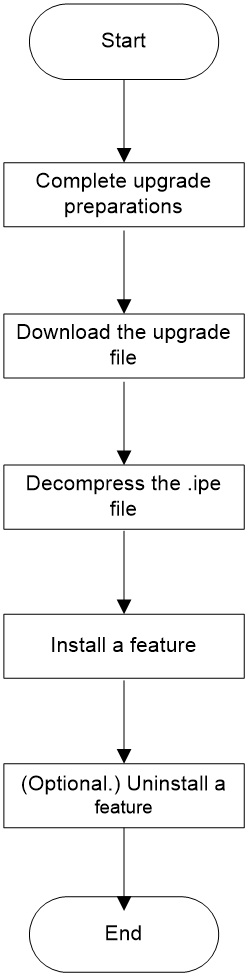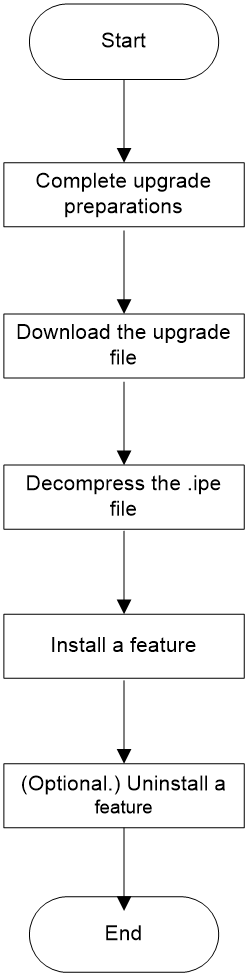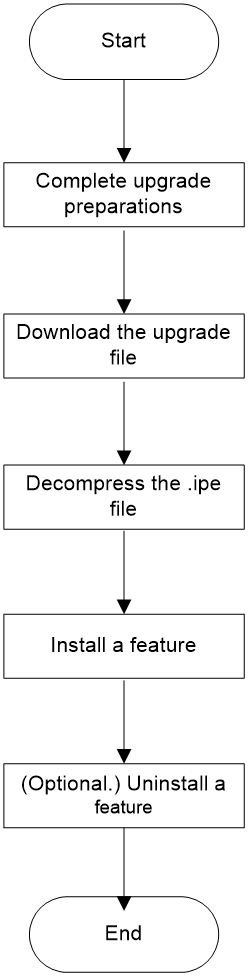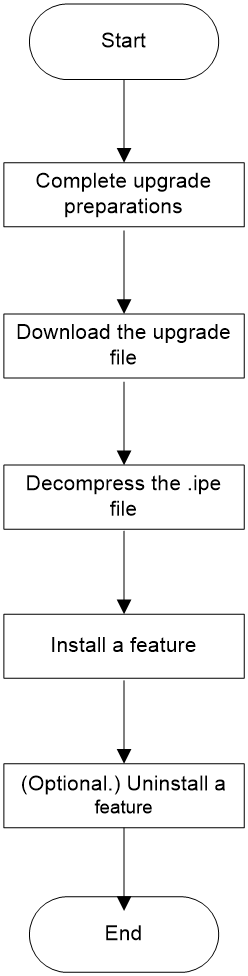- Table of Contents
-
- H3C Switch Software Upgrade Guide-6W101
- 00-Preface
- 01-About software upgrade
- 02-Upgrade restrictions and guidelines
- 03-Upgrade workflow
- 04-Preparing for the upgrade
- 05-Upgrading the BootWare
- 06-Upgrading the startup software
- 07-Installing patches and features
- 08-Verifying the upgrade
- 09-Rolling back the running software images
- 10-Troubleshooting
- 11-Appendix A Downloading the upgrade file
- Related Documents
-
| Title | Size | Download |
|---|---|---|
| 07-Installing patches and features | 79.04 KB |
Contents
Installing patches and features
Installing features on a single-MPU device (distributed devices in standalone mode)
Installing features on a dual-MPU device (distributed devices in standalone mode)
Installing features (distributed devices in IRF mode)
Installing features (centralized devices)
Installing patches and features
This chapter describes how to install patches and features.
· Installing features on a single-MPU device (distributed devices in standalone mode)
· Installing features on a dual-MPU device (distributed devices in standalone mode)
· Installing features (distributed devices in IRF mode)
· Installing features (centralized devices)
Installing patches
Installation workflow
Figure 1 Installation workflow
Installation procedure
Preparing for the upgrade
See "Preparing for the upgrade."
Downloading the image file
Download the image file from an PC to the switch. For more information, see "Appendix A Downloading the upgrade file."
Installing a patch
|
|
NOTE: The upgrade procedure for single-MPU devices is the same as that for dual-MPU devices. |
# Install a patch.
<Sysname> install activate patch flash:/patch1.bin all
…
# Commit the software change.
<Sysname> install commit
…
|
|
NOTE: · The install commit command enables the installed patch to take effect after the device or a card reboots. · You need to re-install the patch after the software is upgraded and then rolled back to original version. · If a patch has been installed, uninstall it before installing a new patch. You can use the display install active command to view patch information. |
Uninstalling a patch
# Display active patch images.
<Sysname> display install active
…
# Uninstall a patch.
<Sysname> install deactivate patch flash:/patch1.bin all
…
# Commit the software change.
<Sysname> install commit
…
|
|
NOTE: The install commit command enables the uninstalled patch to not take effect after the device or a card reboots. |
Installing features on a single-MPU device (distributed devices in standalone mode)
Installation workflow
Figure 2 Installation workflow
Installation procedure
Preparing for the upgrade
See "Preparing for the upgrade."
Downloading the upgrade file
Download the upgrade file from an PC to the switch. For more information, see "Appendix A Downloading the upgrade file."
Decompressing the .ipe file
If the image file for installing a feature is in an .ipe file, decompress the .ipe file.
<Sysname> install add flash:/feature1.ipe flash:/
…
Installing a feature
# Install a feature image on the MPU.
<Sysname> install activate feature flash:/feature1.bin slot0
…
# Commit the software change.
<Sysname> install commit
…
|
|
NOTE: · The install commit command enables the installed feature images to take effect after the device or a card reboots. · You need to re-install the feature images after the software is upgraded and then rolled back to original version. |
Uninstalling a feature image
# Uninstall the feature image on the MPU.
<Sysname> install deactivate feature flash:/feature1.bin slot0
…
# Commit the software change.
<Sysname> install commit
…
|
|
NOTE: The install commit command enables the uninstalled feature images to not take effect after the device or a card reboots. |
Installing features on a dual-MPU device (distributed devices in standalone mode)
Installation workflow
Figure 3 Installation workflow
Installation procedure
Preparing for the upgrade
See "Preparing for the upgrade."
Downloading the upgrade file
Download the upgrade file from an PC to the switch. For more information, see "Appendix A Downloading the upgrade file."
Decompressing the .ipe file
If the image file for installing a feature is in an .ipe file, decompress the .ipe file.
<Sysname> install add flash:/feature1.ipe flash:/
…
Installing a feature
# Install a feature image on the active MPU.
<Sysname> install activate feature flash:/feature1.bin slot0
…
# Install a feature image on the standby MPU.
<Sysname> install activate feature flash:/feature1.bin slot1
…
# Commit the software change.
<Sysname> install commit
…
|
|
NOTE: · The install commit command enables the installed feature images to take effect after the device or a card reboots. · You need to re-install the feature images after the software is upgraded and then rolled back to original version. |
Uninstalling a feature image
# Uninstall the feature image on the standby MPU.
<Sysname> install deactivate feature flash:/feature1.bin slot1
…
# Uninstall the feature image on the active MPU.
<Sysname> install deactivate feature flash:/feature1.bin slot0
…
# Commit the software change.
<Sysname> install commit
…
|
|
NOTE: · To uninstall a feature image, you must begin with the standby MPU. · The install commit command enables the uninstalled feature images to not take effect after the device or a card reboots. |
Installing features (distributed devices in IRF mode)
|
|
NOTE: · In this section, the IRF fabric has two member devices, and each member device has two MPUs. · The upgrade procedure for single-MPU devices is the same as that for dual-MPU devices. |
Installation workflow
Figure 4 Installation workflow
Installation procedure
Preparing for the upgrade
See "Preparing for the upgrade."
Downloading the upgrade file
Download the upgrade file from an PC to the switch. For more information, see "Appendix A Downloading the upgrade file."
Decompressing the .ipe file
If the image file for installing a feature is in an .ipe file, decompress the .ipe file.
<Sysname> install add flash:/feature1.ipe flash:/
…
Installing a feature
# Install a feature image on all MPUs in the IRF fabric.
<Sysname> install activate feature flash:/feature1.bin chassis 1 slot0
…
<Sysname> install activate feature flash:/feature1.bin chassis 1 slot1
…
<Sysname> install activate feature flash:/feature1.bin chassis 2 slot0
…
<Sysname> install activate feature flash:/feature1.bin chassis 2 slot1
…
# Commit the software change.
<Sysname> install commit
…
|
|
NOTE: · The install commit command enables the installed feature images to take effect after the device or a card reboots. · You need to re-install the feature images after the software is upgraded and then rolled back to original version. |
Uninstalling a feature image
# Uninstall the feature image from all standby MPUs.
<Sysname> install deactivate feature flash:/feature1.bin chassis 1 slot1
…
<Sysname> install deactivate feature flash:/feature1.bin chassis 2 slot1
…
<Sysname> install deactivate feature flash:/feature1.bin chassis 2 slot0
…
# Uninstall the feature image from the active MPU.
<Sysname> install deactivate feature flash:/feature1.bin chassis 2 slot0
…
# Commit the software change.
<Sysname> install commit
…
|
|
NOTE: · To uninstall a feature image, you must begin with the standby MPUs. · The install commit command enables the uninstalled feature images to not take effect after the device or a card reboots. |
Installing features (centralized devices)
Installation workflow
Figure 5 Installation workflow
Installation procedure
Preparing for the upgrade
See "Preparing for the upgrade."
Downloading the upgrade file
Download the upgrade file from an PC to the switch. For more information, see "Appendix A Downloading the upgrade file."
Decompressing the .ipe file
If the image file for installing a feature is in an .ipe file, decompress the .ipe file.
<Sysname> install add flash:/feature1.ipe flash:/
…
Installing a feature
# Install a feature image.
<Sysname> install activate feature flash:/feature1.bin slot1
…
# Commit the software change.
<Sysname> install commit
…
|
|
NOTE: · The install commit command enables the installed feature images to take effect after the device reboots. · You need to re-install the feature images after the software is upgraded and then rolled back to original version. |
Uninstalling a feature image
# Uninstall a feature image.
<Sysname> install deactivate feature flash:/feature1.bin slot1
…
# Commit the software change.
<Sysname> install commit
…
|
|
NOTE: The install commit command enables the uninstalled feature images to not take effect after the device reboots. |