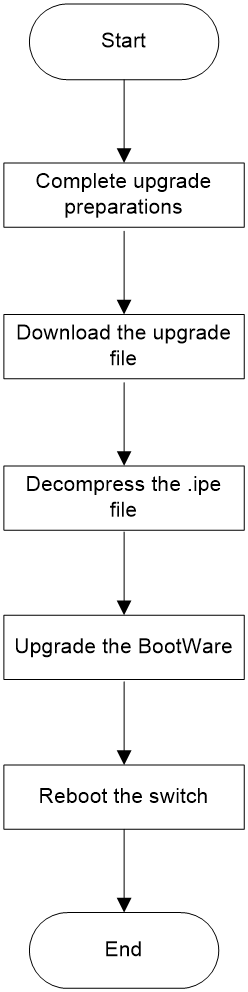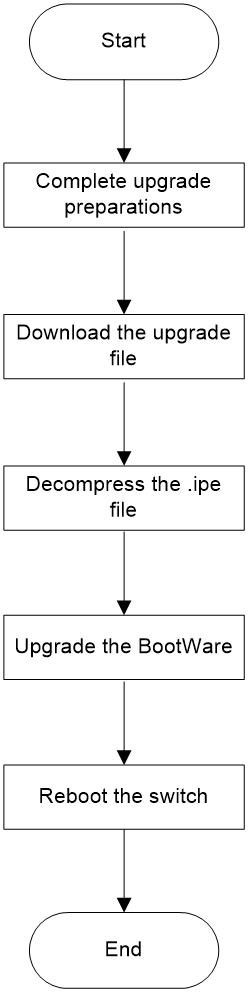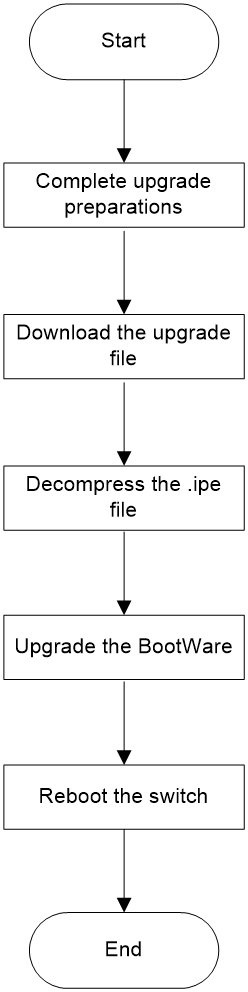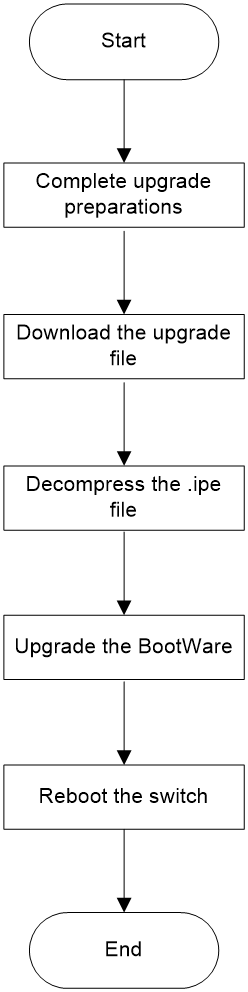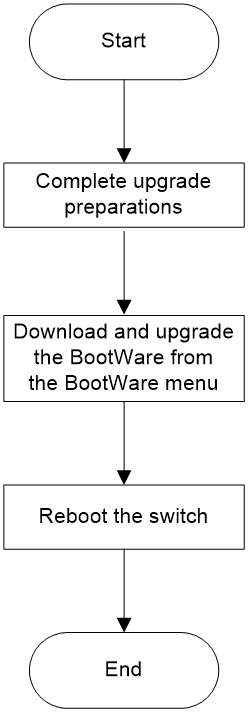- Table of Contents
-
- H3C Switch Software Upgrade Guide-6W101
- 00-Preface
- 01-About software upgrade
- 02-Upgrade restrictions and guidelines
- 03-Upgrade workflow
- 04-Preparing for the upgrade
- 05-Upgrading the BootWare
- 06-Upgrading the startup software
- 07-Installing patches and features
- 08-Verifying the upgrade
- 09-Rolling back the running software images
- 10-Troubleshooting
- 11-Appendix A Downloading the upgrade file
- Related Documents
-
| Title | Size | Download |
|---|---|---|
| 05-Upgrading the BootWare | 93.48 KB |
Contents
Upgrading the BootWare at the CLI on a single-MPU device (distributed devices in standalone mode)
Upgrading the BootWare at the CLI on a dual-MPU device (distributed devices in standalone mode)
Upgrading the BootWare at the CLI (distributed devices in IRF mode)
Upgrading the BootWare at the CLI (centralized devices)
Upgrading the BootWare from the BootWare menu
Upgrading the BootWare
You can upgrade the BootWare at the CLI or from the BootWare menu.
· Upgrading the BootWare at the CLI on a single-MPU device (distributed devices in standalone mode)
· Upgrading the BootWare at the CLI on a dual-MPU device (distributed devices in standalone mode)
· Upgrading the BootWare at the CLI (distributed devices in IRF mode)
· Upgrading the BootWare at the CLI (centralized devices)
· Upgrading the BootWare from the BootWare menu
Upgrading the BootWare at the CLI on a single-MPU device (distributed devices in standalone mode)
Upgrade workflow
Figure 1 Upgrade workflow
Upgrade procedure
Commands might slightly vary by switch model. This section uses an S10500 switch as an example.
Preparing for the upgrade
See "Preparing for the upgrade."
Downloading the upgrade file
Download the upgrade file from an PC to the switch. For more information, see "Appendix A Downloading the upgrade file."
Decompressing the .ipe file
If the upgrade file for upgrading the BootWare is in an .ipe file, decompress the .ipe file and save the decompressed files in the root directory of the storage medium on the switch.
<Sysname>install add flash:/newest.ipe flash:
Verifying image file...Done.
This operation will take several minutes, please wait...........................
....................................................Done.
A boot image and a system image are generated in in the root directory of the storage medium after decompression.
Upgrading the BootWare
# Upgrade the BootWare on the MPU in slot 0.
<Sysname> bootrom update file flash:/S10500-CMW710-BOOT-R7596P10.bin slot 0
This command will update bootrom file on the specified board(s),
Continue? [Y/N]:y
Now updating the Boot ROM, please wait........... ...........Done
# Upgrade the BootWare on the service module in slot 3. The upgrade step for other service modules is the same.
<Sysname> bootrom update file flash:/S10500-CMW710-BOOT-R7596P10.bin slot 3
This command will update bootrom file on the specified board(s),
Continue? [Y/N]:y
Now updating the Boot ROM, please wait........... ...........Done
# Upgrade the BootWare on the switching fabric module in slot 6. The upgrade step for other switching fabric modules is the same.
<Sysname> bootrom update file flash:/S10500-CMW710-BOOT-R7596P10.bin slot 6
This command will update bootrom file on the specified board(s),
Continue? [Y/N]:y
Now updating the Boot ROM, please wait........... ...........Done
Rebooting the switch
# Reboot the switch to complete the BootWare upgrade.
<Sysname> reboot
Start to check configuration with next startup configuration file, please wait.
........DONE!
This command will reboot the device. Continue? [Y/N]:y
Now rebooting, please wait...
Upgrading the BootWare at the CLI on a dual-MPU device (distributed devices in standalone mode)
Upgrade workflow
Figure 2 Upgrade workflow
Upgrade procedure
Commands might slightly vary by switch model. This section uses an S10500 switch as an example.
Preparing for the upgrade
See "Preparing for the upgrade."
Downloading the upgrade file
Download the upgrade file from an PC to the switch. For more information, see "Appendix A Downloading the upgrade file."
Decompressing the .ipe file
If the upgrade file for upgrading the BootWare is in an .ipe file, decompress the .ipe file and save the decompressed files in the root directory of the storage medium on the switch.
<Sysname>install add flash:/newest.ipe flash:
Verifying image file...Done.
This operation will take several minutes, please wait...........................
....................................................Done.
A boot image and a system image are generated in in the root directory of the storage medium after decompression.
Upgrading the BootWare
# Upgrade the BootWare on the active MPU in slot 0 and standby MPU in slot 1.
<Sysname> bootrom update file flash:/S10500-CMW710-BOOT-R7596P10.bin slot 0
This command will update bootrom file on the specified board(s),
Continue? [Y/N]:y
Now updating the Boot ROM, please wait........... ...........Done
<Sysname> bootrom update file flash:/S10500-CMW710-BOOT-R7596P10.bin slot 1
This command will update bootrom file on the specified board(s),
Continue? [Y/N]:y
Now updating the Boot ROM, please wait........... ...........Done
# Upgrade the BootWare on the service module in slot 3. The upgrade step for other service modules is the same.
<Sysname> bootrom update file flash:/S10500-CMW710-BOOT-R7596P10.bin slot 3
This command will update bootrom file on the specified board(s),
Continue? [Y/N]:y
Now updating the Boot ROM, please wait........... ...........Done
# Upgrade the BootWare on the switching fabric module in slot 6. The upgrade step for other switching fabric modules is the same.
<Sysname> bootrom update file flash:/S10500-CMW710-BOOT-R7596P10.bin slot 6
This command will update bootrom file on the specified board(s),
Continue? [Y/N]:y
Now updating the Boot ROM, please wait........... ...........Done
Rebooting the switch
# Reboot the switch to complete the BootWare upgrade.
<Sysname> reboot
Start to check configuration with next startup configuration file, please wait.
........DONE!
This command will reboot the device. Continue? [Y/N]:y
Now rebooting, please wait...
Upgrading the BootWare at the CLI (distributed devices in IRF mode)
|
|
NOTE: · In this section, the IRF fabric has two member devices, and each member device has two MPUs. · The upgrade procedure for single-MPU devices is the same as that for dual-MPU devices. |
Upgrade workflow
Figure 3 Upgrade workflow
Upgrade procedure
Commands might slightly vary by switch model. This section uses an S10500 switch as an example.
Preparing for the upgrade
See "Preparing for the upgrade."
Downloading the upgrade file
Download the upgrade file from an PC to the switch. For more information, see "Appendix A Downloading the upgrade file."
Decompressing the .ipe file
If the upgrade file for upgrading the BootWare is in an .ipe file, decompress the .ipe file and save the decompressed files in the root directory of the storage medium on the switch.
<Sysname>install add flash:/newest.ipe flash:
Verifying image file...Done.
This operation will take several minutes, please wait...........................
....................................................Done.
A boot image and a system image are generated in in the root directory of the storage medium after decompression.
Upgrading the BootWare
# Upgrade the BootWare on the all MPUs in the IRF fabric.
<Sysname> bootrom update file flash:/S10500-CMW710-BOOT-R7596P10.bin chassis 1 slot 0
This command will update bootrom file on the specified board(s),
Continue? [Y/N]:y
Now updating the Boot ROM, please wait........... ...........Done
<Sysname> bootrom update file flash:/S10500-CMW710-BOOT-R7596P10.bin chassis 1 slot 1
This command will update bootrom file on the specified board(s),
Continue? [Y/N]:y
Now updating the Boot ROM, please wait........... ...........Done
<Sysname> bootrom update file flash:/S10500-CMW710-BOOT-R7596P10.bin chassis 2 slot 0
This command will update bootrom file on the specified board(s),
Continue? [Y/N]:y
Now updating the Boot ROM, please wait........... ...........Done
<Sysname> bootrom update file flash:/S10500-CMW710-BOOT-R7596P10.bin chassis 2 slot 1
This command will update bootrom file on the specified board(s),
Continue? [Y/N]:y
Now updating the Boot ROM, please wait........... ...........Done
# Upgrade the BootWare on the service module in slot 3 of chassis 1. The upgrade step for other service modules is the same.
<Sysname> bootrom update file flash:/S10500-CMW710-BOOT-R7596P10.bin chassis 1 slot 3
This command will update bootrom file on the specified board(s),
Continue? [Y/N]:y
Now updating the Boot ROM, please wait........... ...........Done
# Upgrade the BootWare on the switching fabric module in slot 6 of chassis 1. The upgrade step for other switching fabric modules is the same.
<Sysname> bootrom update file flash:/S10500-CMW710-BOOT-R7596P10.bin chassis 1 slot 6
This command will update bootrom file on the specified board(s),
Continue? [Y/N]:y
Now updating the Boot ROM, please wait........... ...........Done
Rebooting the switch
# Reboot the switch to complete the BootWare upgrade.
<Sysname> reboot
Start to check configuration with next startup configuration file, please wait.
........DONE!
This command will reboot the device. Continue? [Y/N]:y
Now rebooting, please wait...
Upgrading the BootWare at the CLI (centralized devices)
Upgrade workflow
Figure 4 Upgrade workflow
Upgrade procedure
Commands might slightly vary by switch model. This section uses an S6520X-EI-G switch as an example.
Preparing for the upgrade
See "Preparing for the upgrade."
Downloading the upgrade file
Download the upgrade file from an PC to the switch. For more information, see "Appendix A Downloading the upgrade file."
Decompressing the .ipe file
If the upgrade file for upgrading the BootWare is in an .ipe file, decompress the .ipe file and save the decompressed files in the root directory of the storage medium on the switch.
<Sysname>install add flash:/newest.ipe flash:
Verifying image file...Done.
This operation will take several minutes, please wait...........................
....................................................Done.
A boot image and a system image are generated in in the root directory of the storage medium after decompression.
Upgrading the BootWare
# Upgrade the BootWare on the switch.
<Sysname> bootrom update file flash:/S6520XG-CMW710-BOOT-R7743P05.bin slot 1
This command will update the Boot ROM file on the specified board(s), Continue? [Y/N]:y
Now updating the Boot ROM, please wait................Done.
Rebooting the switch
# Reboot the switch to complete the BootWare upgrade.
<Sysname> reboot
Start to check configuration with next startup configuration file, please wait.
........DONE!
This command will reboot the device. Continue? [Y/N]:y
Now rebooting, please wait...
Upgrading the BootWare from the BootWare menu
Upgrade workflow
Figure 5 Upgrade workflow
Upgrade procedure
Preparing for the upgrade
See "Preparing for the upgrade."
Downloading and upgrading the BootWare from the BootWare menu
|
|
NOTE: · The BootWare menu varies by switch model and BootWare version. This section uses an S10500 switch as an example. · The operation of downloading an image file through FTP is similar to that through TFTP. This section uses FTP as an example. |
1. Run the FTP server program on a PC (its IP address is 192.168.0.23), set the working directory, FTP username, and password. Store the upgrade file on the working directory of the FTP server.
2. Run the terminal emulation program on the PC, and power on the switch. Press Ctrl+B at prompt to access the EXTENDED-BOOTWARE menu.
==========================<EXTENDED-BOOTWARE MENU>==========================
|<1> Boot System |
|<2> Enter Serial SubMenu |
|<3> Enter Ethernet SubMenu |
|<4> File Control |
|<5> Restore to Factory Default Configuration |
|<6> Skip Current System Configuration |
|<7> BootWare Operation Menu |
|<8> Skip Authentication for Console Login |
|<9> Storage Device Operation |
|<0> Reboot |
============================================================================
Ctrl+Z: Access EXTENDED ASSISTANT MENU
Ctrl+F: Format File System
Ctrl+C: Display Copyright
Enter your choice(0-9):
3. (Optional.) Set the default storage medium.
|
IMPORTANT: If the storage medium storing the BootWare image file is not the default storage medium, set it as the default storage medium. |
# Enter 9 to access the storage device submenu.
==============================<DEVICE CONTROL>==============================
|<1> Display All Available Nonvolatile Storage Device(s) |
|<2> Set The Operating Device |
|<3> Set The Default Boot Device |
|<0> Exit To Main Menu |
============================================================================
Enter your choice(0-3):
# Enter 2 to set the storage medium for storing the BootWare image file.
Please set the operating device:
============================================================================
|Note:the operating device is flash |
|NO. Device Name File System Total Size Available Space |
|1 flash YAFFS2 1048576KB 184920KB |
|0 Exit |
============================================================================
Enter your choice(0-2):
# Enter 1 to set the flash memory as the storage medium for storing the BootWare image file.
==============================<DEVICE CONTROL>==============================
|<1> Display All Available Nonvolatile Storage Device(s) |
|<2> Set The Operating Device |
|<3> Set The Default Boot Device |
|<0> Exit To Main Menu |
============================================================================
Enter your choice(0-3):
# Enter 3 to set the default storage medium.
Please set the default device:
============================================================================
|Note:the default device is flash |
|NO. Device Name File System Total Size Available Space |
|1 flash YAFFS2 1048576KB 184920KB |
|0 Exit |
============================================================================
Enter your choice(0-2):
# Enter 1 to set the flash memory as the default storage medium.
==============================<DEVICE CONTROL>==============================
|<1> Display All Available Nonvolatile Storage Device(s) |
|<2> Set The Operating Device |
|<3> Set The Default Boot Device |
|<0> Exit To Main Menu |
============================================================================
Enter your choice(0-3):
# Enter 0 to exit the storage device submenu.
4. Download and upgrade the BootWare.
==========================<EXTENDED-BOOTWARE MENU>==========================
|<1> Boot System |
|<2> Enter Serial SubMenu |
|<3> Enter Ethernet SubMenu |
|<4> File Control |
|<5> Restore to Factory Default Configuration |
|<6> Skip Current System Configuration |
|<7> BootWare Operation Menu |
|<8> Skip Authentication for Console Login |
|<9> Storage Device Operation |
|<0> Reboot |
============================================================================
Ctrl+Z: Access EXTENDED ASSISTANT MENU
Ctrl+F: Format File System
Ctrl+C: Display Copyright
Enter your choice(0-9):
# Enter 7 to access the BootWare Operation submenu.
=========================<BootWare Operation Menu>==========================
|Note:the operating device is flash |
|<1> Backup Full BootWare |
|<2> Restore Full BootWare |
|<3> Update BootWare By Serial |
|<4> Update BootWare By Ethernet |
|<0> Exit To Main Menu |
============================================================================
Enter your choice(0-4):
# Enter 4 to access the Ethernet submenu.
===================<BOOTWARE OPERATION ETHERNET SUB-MENU>===================
|<1> Update Full BootWare |
|<2> Update Extended BootWare |
|<3> Update Basic BootWare |
|<4> Modify Ethernet Parameter |
|<0> Exit To Main Menu |
============================================================================
Enter your choice(0-4):
# Enter 4 to configure the network settings.
|
|
NOTE: To use the existing setting for a field, press Enter without modifying the setting. |
==========================<ETHERNET PARAMETER SET>==========================
|Note: '.' = Clear field. |
| '-' = Go to previous field. |
| Ctrl+D = Quit. |
============================================================================
Protocol (FTP or TFTP) :ftp
Load File Name :test.btw
:mpu.btw
Target File Name :test.btw
:mpu.btw
Server IP Address :192.168.0.23
Local IP Address :192.168.0.105
Subnet Mask :255.255.255.0
Gateway IP Address :0.0.0.0
FTP User Name :xxx
FTP User Password :***
Table 1 Network parameter fields and shortcut keys
|
Field |
Description |
|
'.' = Clear field |
Press a dot (.) and then press Enter to clear the setting for a field. |
|
'-' = Go to previous field |
Press a hyphen (-) and then press Enter to return to the previous field. |
|
Ctrl+D = Quit |
Press Ctrl+D to exit the ETHERNET PARAMETER SET menu. |
|
Protocol (FTP or TFTP) |
Set the file transfer protocol to FTP or TFTP. |
|
Load File Name |
Set the name of the file to be downloaded. |
|
Target File Name |
Set a file name for saving the file on the switch. The target file name must have the same extension as the source file. By default, the target file name is the same as the source file name. |
|
Server IP Address |
Set the IP address of the FTP or TFTP server. |
|
Local IP Address |
Set the IP address of the Ethernet interface that connects to the TFTP server. |
|
Subnet Mask |
Set the IP address mask. |
|
Gateway IP Address |
Set a gateway IP address if the switch is on a different network than the server. |
After you finish setting the FTP parameters, the system returns to the BOOTWARE OPERATION ETHERNET submenu.
===================<BOOTWARE OPERATION ETHERNET SUB-MENU>===================
|<1> Update Full BootWare |
|<2> Update Extended BootWare |
|<3> Update Basic BootWare |
|<4> Modify Ethernet Parameter |
|<0> Exit To Main Menu |
============================================================================
Enter your choice(0-4):
# Choose an option from options 1 to 3. For example, enter 1 to upgrade the entire BootWare image.
Loading...........Done!
447612 bytes downloaded!
Updating Basic BootWare? [Y/N]
# Enter Y to upgrade the basic BootWare segment.
Updating Basic BootWare.........Done!
Updating Extended BootWare? [Y/N]
# Enter Y to upgrade the extended BootWare segment.
Updating Extended BootWare.........Done!
===================<BOOTWARE OPERATION ETHERNET SUB-MENU>===================
|<1> Update Full BootWare |
|<2> Update Extended BootWare |
|<3> Update Basic BootWare |
|<4> Modify Ethernet Parameter |
|<0> Exit To Main Menu |
============================================================================
Enter your choice(0-4):
Rebooting the switch
# Enter 0 to return to the BootWare Operation menu.
# Enter 0 in the BootWare Operation menu to return to the EXTENDED-BOOTWARE menu.
# Enter 0 in the EXTENDED-BOOTWARE menu to reboot the switch.
|
|
NOTE: For a modular switch that has an active MPU and a standby MPU, you must access the BootWare menus of them through the console port to upgrade their BootWares. You also need to connect to the management Ethernet ports on both MPUs. |