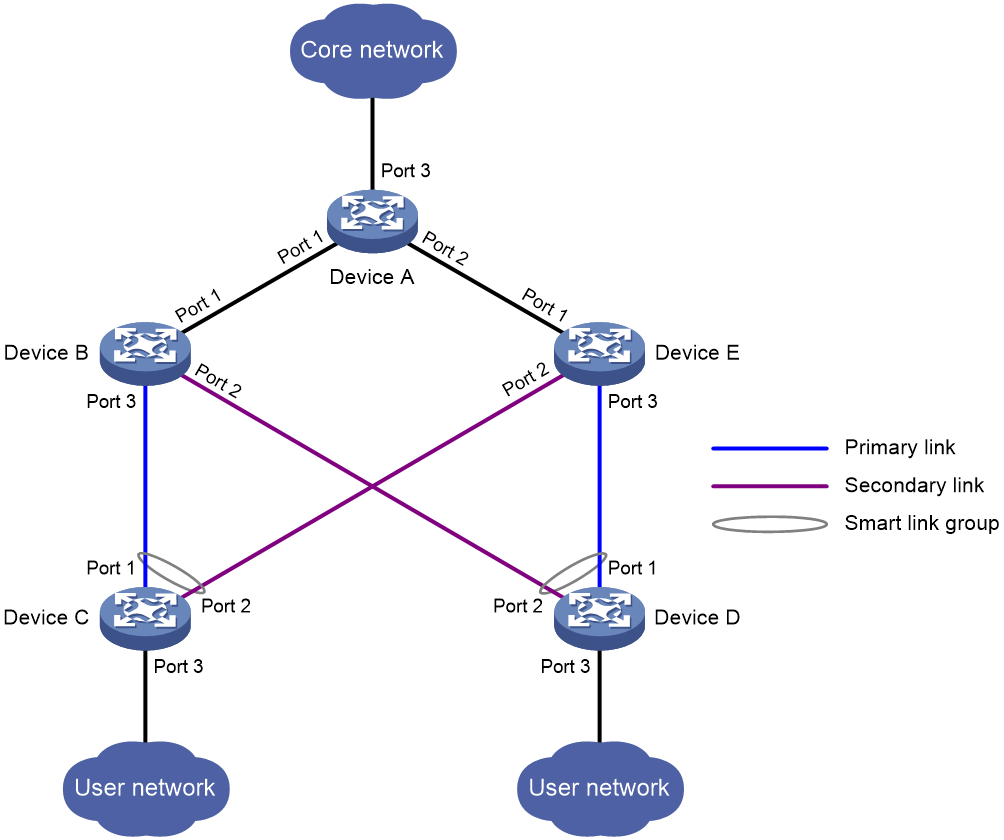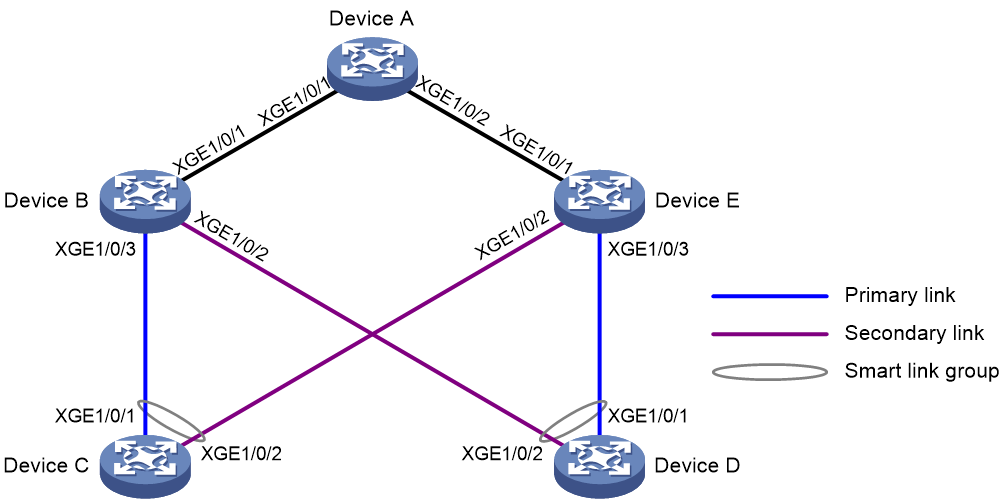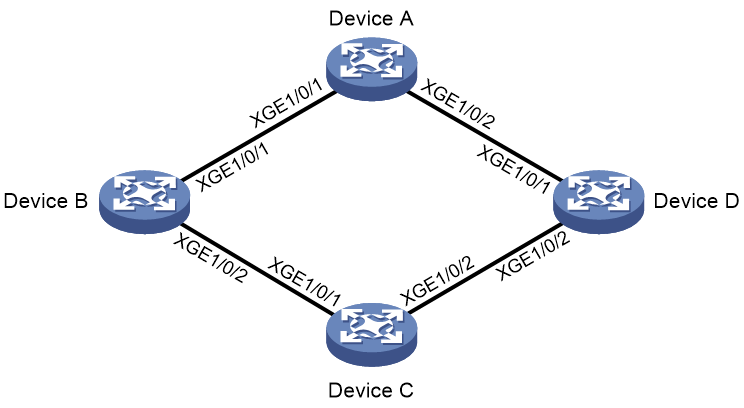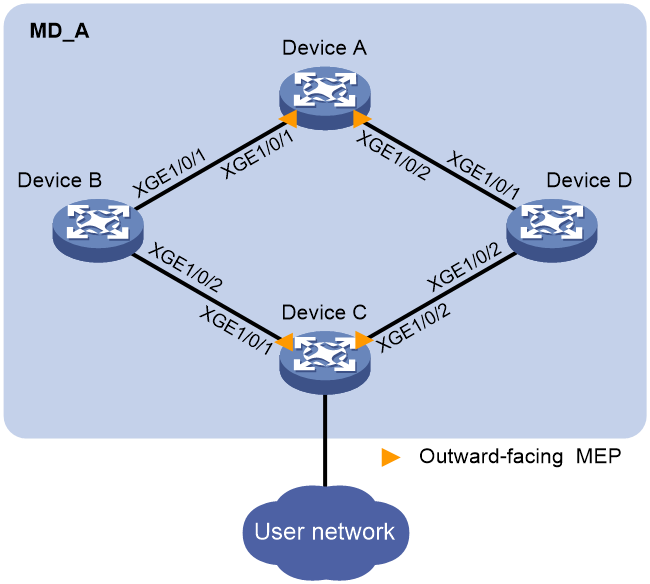- Table of Contents
-
- 10-High Availability Configuration Guide
- 00-Preface
- 01-Ethernet OAM configuration
- 02-CFD configuration
- 03-DLDP configuration
- 04-RRPP configuration
- 05-ERPS configuration
- 06-Smart Link configuration
- 07-Monitor Link configuration
- 08-VRRP configuration
- 09-BFD configuration
- 10-Track configuration
- 11-Process placement configuration
- Related Documents
-
| Title | Size | Download |
|---|---|---|
| 06-Smart Link configuration | 216.45 KB |
Contents
Smart Link collaboration mechanisms
Smart Link configuration task list
Configuring a Smart Link device
Configuring protected VLANs for a smart link group
Configuring member ports for a smart link group
Configuring a preemption mode for a smart link group
Enabling the sending of flush messages
Configuring collaboration between Smart Link and Track
Configuring an associated device
Enabling the receiving of flush messages
Displaying and maintaining Smart Link
Smart Link configuration examples
Single smart link group configuration example
Multiple smart link groups load sharing configuration example
Configuring Smart Link
Overview
To avoid single-point failures and guarantee network reliability, downstream devices are usually dual-homed to upstream devices, as shown in Figure 1.
Figure 1 Dual uplink network diagram
To remove network loops on a dual-homed network, you can use a spanning tree protocol or the Rapid Ring Protection Protocol (RRPP). However, convergence time is long with spanning tree protocols, which makes it unsuitable for users who have high demand on convergence speed. RRPP can meet demand on convergence speed, but it involves complicated networking and configurations and is mainly used in ring-shaped networks.
For more information about spanning tree protocols, see Layer 2—LAN Switching Configuration Guide. For more information about RRPP, see "Configuring RRPP."
Smart Link is a feature developed to address the slow convergence issue with STP. It provides link redundancy and fast convergence in a dual uplink network, allowing the backup link to take over quickly when the primary link fails. Smart Link features subsecond convergence time.
A Smart Link device is configured with a smart link group and a transmit control VLAN to transmit flush messages. For example, Device C and Device D in Figure 1 are Smart Link devices.
An associated device supports Smart Link, and receives flush messages sent from the specified control VLAN. For example, Device A, Device B, and Device E in Figure 1 are associated devices.
Terminology
Smart link group
A smart link group consists of only two member ports: the primary and the secondary ports. Only one port is active for forwarding at a time, and the other port is blocked and in standby state. When link failure occurs on the active port due to port shutdown or the presence of unidirectional link, the standby port becomes active and takes over. The original active port transits to the blocked state.
As shown in Figure 1, Port 1 and Port 2 of Device C form a smart link group and those of Device D form another. Port 1 is active and Port 2 is standby.
Primary/secondary port
Primary port and secondary port are two port types in a smart link group. When both ports in a smart link group are up, the primary port preferentially transits to the forwarding state. The secondary port stays in standby state. When the primary port fails, the secondary port takes over to forward traffic.
As shown in Figure 1, Port 1 of Device C and that of Device D are primary ports. Port 2 of Device C and that of Device D are secondary ports.
Primary/secondary link
Flush message
When link switchover occurs, the smart link group uses flush messages to notify other devices to refresh their MAC address entries and ARP/ND entries. Flush messages are common multicast data packets, and will be dropped by a blocked receiving port.
Protected VLAN
A smart link group controls the forwarding state of protected VLANs. Each smart link group on a port controls a different protected VLAN. The state of the port in a protected VLAN is determined by the state of the port in the smart link group.
Transmit control VLAN
The transmit control VLAN is used for transmitting flush messages. When link switchover occurs, the devices (such as Device C and Device D in Figure 1) send flush messages within the transmit control VLAN.
Receive control VLAN
The receive control VLAN is used for receiving and processing flush messages. When link switchover occurs, the devices (such as Device A, Device B, and Device E in Figure 1) receive and process flush messages in the receive control VLAN. In addition, they refresh their MAC address entries and ARP/ND entries.
How Smart Link works
Link backup
As shown in Figure 1, the link on Port 1 of Device C is the primary link. The link on Port 2 of Device C is the secondary link. Port 1 is in forwarding state, and Port 2 is in standby state. When the primary link fails, Port 2 takes over to forward traffic and Port 1 is blocked and placed in standby state.
When a port switches to the forwarding state, the system outputs log information to notify the user of the port state change.
Topology change
Link switchover might outdate the MAC address entries and ARP/ND entries on all devices. A flush update mechanism is provided to ensure correct packet transmission. With this mechanism, a Smart Link-enabled device updates its information by transmitting flush messages over the backup link to its upstream devices. This mechanism requires the upstream devices to be capable of recognizing Smart Link flush messages to update their MAC address forwarding entries and ARP/ND entries.
Preemption mode
As shown in Figure 1, the link on Port 1 of Device C is the primary link. The link on Port 2 of Device C is the secondary link. When the primary link fails, Port 1 is automatically blocked and placed in standby state, and Port 2 takes over to forward traffic. When the primary link recovers, one of the following actions occurs:
· If the smart link group is not configured with a preemption mode, Port 1 stays blocked to keep traffic forwarding stable. Port 1 does not take over to forward traffic until the next link switchover.
· If the smart link group is configured with a preemption mode and the preemption conditions are met, Port 1 takes over to forward traffic as soon as its link recovers. Port 2 is automatically blocked and placed in standby state.
Load sharing
A ring network might carry traffic of multiple VLANs. Smart Link can forward traffic from different VLANs in different smart link groups for load sharing.
To implement load sharing, you can assign a port to multiple smart link groups. Configure each group with a different protected VLAN. Make sure the state of the port is different in these smart link groups, so traffic from different VLANs can be forwarded along different paths.
You can configure protected VLANs for a smart link group by referencing Multiple Spanning Tree Instances (MSTIs). For more information about MSTIs, see Layer 2—LAN Switching Configuration Guide.
Smart Link collaboration mechanisms
Collaboration between Smart Link and Monitor Link
Smart Link cannot detect when faults occur on the uplink of the upstream devices or when faults are cleared. You can configure the Monitor Link function to monitor the status of the uplink ports of the upstream devices. Monitor Link adapts the up/down state of downlink ports to uplink ports, and triggers Smart Link to perform link switchover on the downstream device. For more information about Monitor Link, see "Configuring Monitor Link."
Collaboration between Smart Link and Track
Smart Link cannot detect unidirectional links, misconnected fibers, or packet loss on intermediate devices or network paths of the uplink. It cannot detect when faults are cleared either. To detect link status, smart link group member ports must use link detection protocols. When a fault is detected or cleared, the link detection protocols inform Smart Link to switch over the links.
Smart Link collaborates with link detection protocols through track entries. It supports only the Continuity Check (CC) function of Connectivity Fault Detection (CFD) to implement link detection. CFD notifies the smart link group member ports of fault detection events by using detection VLANs and detection ports. A port responds to a continuity check event only when the control VLAN of the smart link group to which it belongs matches the detection VLAN. For more information about track entries and the CC function of CFD, see "Configuring Track" and "Configuring CFD."
Smart Link configuration task list
|
Tasks at a glance |
|
|
Configuring a Smart Link device: · (Required.) Configuring protected VLANs for a smart link group · (Required.) Configuring member ports for a smart link group · (Optional.) Configuring a preemption mode for a smart link group · (Optional.) Enabling the sending of flush messages · (Optional.) Configuring collaboration between Smart Link and Track |
|
|
Configuring an associated device · (Required.) Enabling the receiving of flush messages |
Configuring a Smart Link device
Configuration prerequisites
Before configuring a Smart Link device, complete the following tasks:
· To prevent loops, shut down a port before configuring it as a smart link group member. You can bring up the port only after completing the smart link group configuration.
· Disable the spanning tree feature and RRPP on the ports you want to add to the smart link group.
|
|
NOTE: · A loop might occur on the network during the time when the spanning tree feature is disabled but Smart Link has not yet taken effect on a port. · If you configure a port as both an aggregation group member and a smart link group member, only the aggregation group configuration takes effect. The port is not shown in the output from the display smart-link group command. The smart link group configuration takes effect after the port leaves the aggregation group. |
Configuring protected VLANs for a smart link group
Protected VLANs are configured by referencing MSTIs. The protected VLAN configuration method varies by the spanning tree mode:
In STP, RSTP, or MSTP mode, you must manually configure the mappings between VLANs and MSTIs.
In PVST mode, the device automatically maps each VLAN to an MSTI. When the spanning tree protocol is disabled globally, all VLANs are automatically mapped to MSTI 0.
To configure the protected VLANs for a smart link group:
|
Step |
Command |
Remarks |
|
1. Enter system view. |
system-view |
N/A |
|
2. Enter MST region view. |
stp region-configuration |
Skip this step if the device is operating in PVST mode. For more information about the command, see Layer 2—LAN Switching Command Reference. |
|
3. Configure the VLAN-to-instance mapping table. |
· Method 1: · Method 2: |
Skip this step if the device is operating in PVST mode. All VLANs in an MST region are mapped to CIST (MSTI 0) by default. For more information about the commands, see Layer 2—LAN Switching Command Reference. |
|
4. Manually activate MST region configuration. |
active region-configuration |
Skip this step if the device is operating in PVST mode. For more information about the command, see Layer 2—LAN Switching Command Reference. |
|
5. (Optional.) Display the activated MST region configuration information. |
display stp region-configuration |
Available in any view. The output of the command includes VLAN-to-instance mappings. For more information about the command, see Layer 2—LAN Switching Command Reference. |
|
6. Return to system view. |
quit |
Skip this step if the device is operating in PVST mode. |
|
7. Create a smart link group and enter smart link group view. |
smart-link group group-id |
N/A |
|
8. Configure protected VLANs for the smart link group. |
protected-vlan reference-instance instance-id-list |
By default, a smart link group does not have protected VLANs. |
Configuring member ports for a smart link group
You can configure member ports for a smart link group either in smart link group view or in interface view. The configurations made in these two views have the same effect.
In smart link group view
To configure member ports for a smart link group in smart link group view:
|
Step |
Command |
Remarks |
|
1. Enter system view. |
system-view |
N/A |
|
2. Create a smart link group and enter smart link group view. |
smart-link group group-id |
N/A |
|
3. Configure member ports for a smart link group. |
port interface-type interface-number { primary | secondary } |
By default, no member port is configured for a smart link group. |
In interface view
To configure member ports for a smart link group in interface view:
|
Step |
Command |
Remarks |
|
1. Enter system view. |
system-view |
N/A |
|
2. Enter Layer 2 Ethernet interface view or Layer 2 aggregate interface view. |
interface interface-type interface-number |
N/A |
|
3. Configure member ports for a smart link group. |
port smart-link group group-id { primary | secondary } |
By default, an interface is not a smart link group member. |
Configuring a preemption mode for a smart link group
|
Step |
Command |
Remarks |
|
1. Enter system view. |
system-view |
N/A |
|
2. Enter smart link group view. |
smart-link group group-id |
N/A |
|
3. Configure a preemption mode for the smart link group. |
preemption mode { role | speed [ threshold threshold-value ] } |
By default, preemption is disabled. |
|
4. Configure the preemption delay. |
preemption delay delay |
By default, the preemption delay is 1 second. The preemption delay configuration takes effect only after a preemption mode is configured. |
Enabling the sending of flush messages
Follow these guidelines when you enable the sending of flush messages:
· The control VLAN configured for a smart link group must be different from the control VLAN configured for any other smart link group.
· Make sure the configured control VLAN already exists, and assign the smart link group member ports to the control VLAN.
· The control VLAN of a smart link group must also be one of its protected VLANs. Do not remove the control VLAN. Otherwise, flush messages cannot be sent correctly.
To enable the sending of flush messages:
|
Step |
Command |
Remarks |
|
1. Enter system view. |
system-view |
N/A |
|
2. Enter smart link group view. |
smart-link group group-id |
N/A |
|
3. Enable flush update. |
flush enable [ control-vlan vlan-id ] |
By default, flush update is enabled, and VLAN 1 is the control VLAN. |
Configuring collaboration between Smart Link and Track
Smart Link collaborates with the CC function of CFD through track entries to implement link detection. Before configuring the collaboration between Smart Link and Track on a port, make sure the port has been added to the specified smart link group.
To configure collaboration between Smart Link and Track:
|
Step |
Command |
Remarks |
|
1. Enter system view. |
system-view |
N/A |
|
2. Enter Layer 2 Ethernet interface view or Layer 2 aggregate interface view. |
interface interface-type interface-number |
N/A |
|
3. Configure collaboration between Smart Link and Track on the port. |
port smart-link group group-id track track-entry-number |
By default, smart link group member ports do not collaborate with track entries. The track entry specified in the command must be a track entry that has been associated with the CC function of CFD. |
Configuring an associated device
Configuration prerequisites
Disable the spanning tree feature on the associated device's ports that connect to the member ports of the smart link group. Otherwise, the ports will discard flush messages when they are not in forwarding state if a topology change occurs.
Enabling the receiving of flush messages
You do not need to enable all ports on the associated devices to receive flush messages. Enable the feature only on all control VLANs of ports on the primary and secondary links between the Smart Link device and the destination device.
Follow these guidelines when you enable the receiving of flush messages:
· If no control VLAN is specified for processing flush messages, the device forwards the received flush messages without any processing.
· Make sure the receive control VLAN is the same as the transmit control VLAN configured on the Smart Link device. If they are not the same, the associated device will forward the received flush messages directly without any processing.
· Do not remove the control VLANs. Otherwise, flush messages cannot be sent correctly.
· Make sure the control VLANs are existing VLANs, and assign the ports capable of receiving flush messages to the control VLANs.
To enable the receiving of flush messages:
|
Step |
Command |
Remarks |
|
1. Enter system view. |
system-view |
N/A |
|
2. Enter Layer 2 Ethernet interface view or Layer 2 aggregate interface view. |
interface interface-type interface-number |
N/A |
|
3. Configure the control VLANs for receiving flush messages. |
smart-link flush enable [ control-vlan vlan-id-list ] |
By default, no control VLAN receives flush messages. |
Displaying and maintaining Smart Link
Perform display commands in any view and the reset command in user view:
|
Task |
Command |
|
Display information about the received flush messages. |
display smart-link flush |
|
Display smart link group information. |
display smart-link group { group-id | all } |
|
Clear the statistics about flush messages. |
reset smart-link statistics |
Smart Link configuration examples
Single smart link group configuration example
Network requirements
As shown in Figure 2:
· Device C and Device D are Smart Link devices. Device A, Device B, and Device E are associated devices. Traffic of VLANs 1 through 30 on Device C and Device D is dually uplinked to Device A.
· Configure Smart Link on Device C and Device D for dual uplink backup.
Configuration procedure
1. Configure Device C:
# Create VLANs 1 through 30.
<DeviceC> system-view
[DeviceC] vlan 1 to 30
# Map these VLANs to MSTI 1.
[DeviceC] stp region-configuration
[DeviceC-mst-region] instance 1 vlan 1 to 30
# Activate the MST region configuration.
[DeviceC-mst-region] active region-configuration
[DeviceC-mst-region] quit
# Shut down Ten-GigabitEthernet 1/0/1.
[DeviceC] interface ten-gigabitethernet 1/0/1
[DeviceC-Ten-GigabitEthernet1/0/1] shutdown
# Disable the spanning tree feature on the port.
[DeviceC-Ten-GigabitEthernet1/0/1] undo stp enable
# Configure the port as a trunk port.
[DeviceC-Ten-GigabitEthernet1/0/1] port link-type trunk
# Assign the port to VLANs 1 through 30.
[DeviceC-Ten-GigabitEthernet1/0/1] port trunk permit vlan 1 to 30
[DeviceC-Ten-GigabitEthernet1/0/1] quit
# Configure Ten-GigabitEthernet 1/0/2 in the same way Ten-GigabitEthernet 1/0/1 is configured.
[DeviceC] interface ten-gigabitethernet 1/0/2
[DeviceC-Ten-GigabitEthernet1/0/2] shutdown
[DeviceC-Ten-GigabitEthernet1/0/2] undo stp enable
[DeviceC-Ten-GigabitEthernet1/0/2] port link-type trunk
[DeviceC-Ten-GigabitEthernet1/0/2] port trunk permit vlan 1 to 30
[DeviceC-Ten-GigabitEthernet1/0/2] quit
# Create smart link group 1, and configure all VLANs mapped to MSTI 1 as the protected VLANs.
[DeviceC] smart-link group 1
[DeviceC-smlk-group1] protected-vlan reference-instance 1
# Configure Ten-GigabitEthernet 1/0/1 as the primary port and Ten-GigabitEthernet 1/0/2 as the secondary port for smart link group 1.
[DeviceC-smlk-group1] port ten-gigabitethernet 1/0/1 primary
[DeviceC-smlk-group1] port ten-gigabitethernet 1/0/2 secondary
# Enable flush message sending in smart link group 1, and configure VLAN 10 as the transmit control VLAN.
[DeviceC-smlk-group1] flush enable control-vlan 10
[DeviceC-smlk-group1] quit
# Bring up Ten-GigabitEthernet 1/0/1 and Ten-GigabitEthernet 1/0/2 again.
[DeviceC] interface ten-gigabitethernet 1/0/1
[DeviceC-Ten-GigabitEthernet1/0/1] undo shutdown
[DeviceC-Ten-GigabitEthernet1/0/1] quit
[DeviceC] interface ten-gigabitethernet 1/0/2
[DeviceC-Ten-GigabitEthernet1/0/2] undo shutdown
[DeviceC-Ten-GigabitEthernet1/0/2] quit
2. Configure Device D:
# Create VLANs 1 through 30.
<DeviceD> system-view
[DeviceD] vlan 1 to 30
# Map these VLANs to MSTI 1.
[DeviceD] stp region-configuration
[DeviceD-mst-region] instance 1 vlan 1 to 30
# Activate the MST region configuration.
[DeviceD-mst-region] active region-configuration
[DeviceD-mst-region] quit
# Shut down Ten-GigabitEthernet 1/0/1.
[DeviceD] interface ten-gigabitethernet 1/0/1
[DeviceD-Ten-GigabitEthernet1/0/1] shutdown
# Disable the spanning tree feature on the port.
[DeviceD-Ten-GigabitEthernet1/0/1] undo stp enable
# Configure the port as a trunk port.
[DeviceD-Ten-GigabitEthernet1/0/1] port link-type trunk
# Assign the port to VLANs 1 through 30.
[DeviceD-Ten-GigabitEthernet1/0/1] port trunk permit vlan 1 to 30
[DeviceD-Ten-GigabitEthernet1/0/1] quit
# Configure Ten-GigabitEthernet 1/0/2 in the same way Ten-GigabitEthernet 1/0/1 is configured.
[DeviceD] interface ten-gigabitethernet 1/0/2
[DeviceD-Ten-GigabitEthernet1/0/2] shutdown
[DeviceD-Ten-GigabitEthernet1/0/2] undo stp enable
[DeviceD-Ten-GigabitEthernet1/0/2] port link-type trunk
[DeviceD-Ten-GigabitEthernet1/0/2] port trunk permit vlan 1 to 30
[DeviceD-Ten-GigabitEthernet1/0/2] quit
# Create smart link group 1, and configure all VLANs mapped to MSTI 1 as the protected VLANs.
[DeviceD] smart-link group 1
[DeviceD-smlk-group1] protected-vlan reference-instance 1
# Configure Ten-GigabitEthernet 1/0/1 as the primary port and Ten-GigabitEthernet 1/0/2 as the secondary port for smart link group 1.
[DeviceD-smlk-group1] port ten-gigabitethernet 1/0/1 primary
[DeviceD-smlk-group1] port ten-gigabitethernet 1/0/2 secondary
# Enable flush message sending in smart link group 1, and configure VLAN 20 as the transmit control VLAN.
[DeviceD-smlk-group1] flush enable control-vlan 20
[DeviceD-smlk-group1] quit
# Bring up Ten-GigabitEthernet 1/0/1 and Ten-GigabitEthernet 1/0/2 again.
[DeviceD] interface ten-gigabitethernet 1/0/1
[DeviceD-Ten-GigabitEthernet1/0/1] undo shutdown
[DeviceD-Ten-GigabitEthernet1/0/1] quit
[DeviceD] interface ten-gigabitethernet 1/0/2
[DeviceD-Ten-GigabitEthernet1/0/2] undo shutdown
[DeviceD-Ten-GigabitEthernet1/0/2] quit
3. Configure Device B:
# Create VLANs 1 through 30.
<DeviceB> system-view
[DeviceB] vlan 1 to 30
# Configure Ten-GigabitEthernet 1/0/1 as a trunk port.
[DeviceB] interface ten-gigabitethernet 1/0/1
[DeviceB-Ten-GigabitEthernet1/0/1] port link-type trunk
# Assign the port to VLANs 1 through 30.
[DeviceB-Ten-GigabitEthernet1/0/1] port trunk permit vlan 1 to 30
# Enable flush message receiving and configure VLAN 10 and VLAN 20 as the receive control VLANs on the port.
[DeviceB-Ten-GigabitEthernet1/0/1] smart-link flush enable control-vlan 10 20
[DeviceB-Ten-GigabitEthernet1/0/1] quit
# Configure Ten-GigabitEthernet 1/0/2 as a trunk port.
[DeviceB] interface ten-gigabitethernet 1/0/2
[DeviceB-Ten-GigabitEthernet1/0/2] port link-type trunk
# Assign the port to VLANs 1 through 30.
[DeviceB-Ten-GigabitEthernet1/0/2] port trunk permit vlan 1 to 30
# Disable the spanning tree feature on the port.
[DeviceB-Ten-GigabitEthernet1/0/2] undo stp enable
# Enable flush message receiving and configure VLAN 20 as the receive control VLAN on the port.
[DeviceB-Ten-GigabitEthernet1/0/2] smart-link flush enable control-vlan 20
[DeviceB-Ten-GigabitEthernet1/0/2] quit
# Configure Ten-GigabitEthernet 1/0/3 as a trunk port.
[DeviceB] interface ten-gigabitethernet 1/0/3
[DeviceB-Ten-GigabitEthernet1/0/3] port link-type trunk
# Assign the port to VLANs 1 through 30.
[DeviceB-Ten-GigabitEthernet1/0/3] port trunk permit vlan 1 to 30
# Disable the spanning tree feature on the port.
[DeviceB-Ten-GigabitEthernet1/0/3] undo stp enable
# Enable flush message receiving and configure VLAN 10 as the receive control VLAN on the port.
[DeviceB-Ten-GigabitEthernet1/0/3] smart-link flush enable control-vlan 10
[DeviceB-Ten-GigabitEthernet1/0/3] quit
4. Configure Device E:
# Create VLANs 1 through 30.
<DeviceE> system-view
[DeviceE] vlan 1 to 30
# Configure Ten-GigabitEthernet 1/0/1 as a trunk port.
[DeviceE] interface ten-gigabitethernet 1/0/1
[DeviceE-Ten-GigabitEthernet1/0/1] port link-type trunk
# Assign the port to VLANs 1 through 30.
[DeviceE-Ten-GigabitEthernet1/0/1] port trunk permit vlan 1 to 30
# Enable flush message receiving and configure VLAN 10 and VLAN 20 as the receive control VLANs on the port.
[DeviceE-Ten-GigabitEthernet1/0/1] smart-link flush enable control-vlan 10 20
[DeviceE-Ten-GigabitEthernet1/0/1] quit
# Configure Ten-GigabitEthernet 1/0/2 as a trunk port.
[DeviceE] interface ten-gigabitethernet 1/0/2
[DeviceE-Ten-GigabitEthernet1/0/2] port link-type trunk
# Assign the port to VLANs 1 through 30.
[DeviceE-Ten-GigabitEthernet1/0/2] port trunk permit vlan 1 to 30
# Disable the spanning tree feature on the port.
[DeviceE-Ten-GigabitEthernet1/0/2] undo stp enable
# Enable flush message receiving and configure VLAN 10 as the receive control VLAN on the port.
[DeviceE-Ten-GigabitEthernet1/0/2] smart-link flush enable control-vlan 10
[DeviceE-Ten-GigabitEthernet1/0/2] quit
# Configure Ten-GigabitEthernet 1/0/3 as a trunk port.
[DeviceE] interface ten-gigabitethernet 1/0/3
[DeviceE-Ten-GigabitEthernet1/0/3] port link-type trunk
# Assign the port to VLANs 1 through 30.
[DeviceE-Ten-GigabitEthernet1/0/3] port trunk permit vlan 1 to 30
# Disable the spanning tree feature on the port.
[DeviceE-Ten-GigabitEthernet1/0/3] undo stp enable
# Enable flush message receiving and configure VLAN 20 as the receive control VLAN on the port.
[DeviceE-Ten-GigabitEthernet1/0/3] smart-link flush enable control-vlan 20
[DeviceE-Ten-GigabitEthernet1/0/3] quit
5. Configure Device A:
# Create VLANs 1 through 30.
<DeviceA> system-view
[DeviceA] vlan 1 to 30
# Configure Ten-GigabitEthernet 1/0/1 as a trunk port.
[DeviceA] interface ten-gigabitethernet 1/0/1
[DeviceA-Ten-GigabitEthernet1/0/1] port link-type trunk
# Assign the port to VLANs 1 through 30.
[DeviceA-Ten-GigabitEthernet1/0/1] port trunk permit vlan 1 to 30
# Enable flush message receiving and configure VLAN 10 and VLAN 20 as the receive control VLANs on the port.
[DeviceA-Ten-GigabitEthernet1/0/1] smart-link flush enable control-vlan 10 20
[DeviceA-Ten-GigabitEthernet1/0/1] quit
# Configure Ten-GigabitEthernet 1/0/2 in the same way Ten-GigabitEthernet 1/0/1 is configured.
[DeviceA] interface ten-gigabitethernet 1/0/2
[DeviceA-Ten-GigabitEthernet1/0/2] port link-type trunk
[DeviceA-Ten-GigabitEthernet1/0/2] port trunk permit vlan 1 to 30
[DeviceA-Ten-GigabitEthernet1/0/2] smart-link flush enable control-vlan 10 20
[DeviceA-Ten-GigabitEthernet1/0/2] quit
Verifying the configuration
# Display the smart link group configuration on Device C.
[DeviceC] display smart-link group 1
Smart link group 1 information:
Device ID : 000f-e23d-5af0
Preemption mode : None
Preemption delay: 1(s)
Control VLAN : 10
Protected VLAN : Reference Instance 1
Member Role State Flush-count Last-flush-time
-----------------------------------------------------------------------------
XGE1/0/1 PRIMARY ACTIVE 5 16:45:20 2012/04/21
XGE1/0/2 SECONDARY STANDBY 1 16:37:20 2012/04/21
# Display the flush messages received on Device B.
[DeviceB] display smart-link flush
Received flush packets : 5
Receiving interface of the last flush packet : Ten-GigabitEthernet1/0/3
Receiving time of the last flush packet : 16:50:21 2012/04/21
Device ID of the last flush packet : 000f-e23d-5af0
Control VLAN of the last flush packet : 10
Multiple smart link groups load sharing configuration example
Network requirements
As shown in Figure 3:
· Device C is a Smart Link device. Device A, Device B, and Device D are associated devices. Traffic of VLANs 1 through 200 on Device C is dually uplinked to Device A by Device B and Device D.
· Implement dual uplink backup and load sharing on Device C. Traffic of VLANs 1 through 100 is uplinked to Device A by Device B. Traffic of VLANs 101 through 200 is uplinked to Device A by Device D.
Configuration procedure
1. Configure Device C:
# Create VLAN 1 through VLAN 200.
<DeviceC> system-view
[DeviceC] vlan 1 to 200
# Map VLANs 1 through 100 to MSTI 1, and VLANs 101 through 200 to MSTI 2.
[DeviceC] stp region-configuration
[DeviceC-mst-region] instance 1 vlan 1 to 100
[DeviceC-mst-region] instance 2 vlan 101 to 200
# Activate the MST region configuration.
[DeviceC-mst-region] active region-configuration
[DeviceC-mst-region] quit
# Shut down Ten-GigabitEthernet 1/0/1.
[DeviceC] interface ten-gigabitethernet 1/0/1
[DeviceC-Ten-GigabitEthernet1/0/1] shutdown
# Disable the spanning tree feature on the port.
[DeviceC-Ten-GigabitEthernet1/0/1] undo stp enable
# Configure the port as a trunk port.
[DeviceC-Ten-GigabitEthernet1/0/1] port link-type trunk
# Assign the port to VLAN 1 through VLAN 200.
[DeviceC-Ten-GigabitEthernet1/0/1] port trunk permit vlan 1 to 200
[DeviceC-Ten-GigabitEthernet1/0/1] quit
# Configure Ten-GigabitEthernet 1/0/2 in the same way Ten-GigabitEthernet 1/0/1 is configured.
[DeviceC] interface ten-gigabitethernet 1/0/2
[DeviceC-Ten-GigabitEthernet1/0/2] shutdown
[DeviceC-Ten-GigabitEthernet1/0/2] undo stp enable
[DeviceC-Ten-GigabitEthernet1/0/2] port link-type trunk
[DeviceC-Ten-GigabitEthernet1/0/2] port trunk permit vlan 1 to 200
[DeviceC-Ten-GigabitEthernet1/0/2] quit
# Create smart link group 1, and configure all VLANs mapped to MSTI 1 as the protected VLANs for smart link group 1.
[DeviceC] smart-link group 1
[DeviceC-smlk-group1] protected-vlan reference-instance 1
# Configure Ten-GigabitEthernet 1/0/1 as the primary port and Ten-GigabitEthernet 1/0/2 as the secondary port for smart link group 1.
[DeviceC-smlk-group1] port ten-gigabitethernet 1/0/1 primary
[DeviceC-smlk-group1] port ten-gigabitethernet 1/0/2 secondary
# Enable role preemption in smart link group 1, enable flush message sending, and configure VLAN 10 as the transmit control VLAN.
[DeviceC-smlk-group1] preemption mode role
[DeviceC-smlk-group1] flush enable control-vlan 10
[DeviceC-smlk-group1] quit
# Create smart link group 2, and configure all VLANs mapped to MSTI 2 as the protected VLANs for smart link group 2.
[DeviceC] smart-link group 2
[DeviceC-smlk-group2] protected-vlan reference-instance 2
# Configure Ten-GigabitEthernet 1/0/1 as the secondary port and Ten-GigabitEthernet 1/0/2 as the primary port for smart link group 2.
[DeviceC-smlk-group2] port ten-gigabitethernet 1/0/2 primary
[DeviceC-smlk-group2] port ten-gigabitethernet 1/0/1 secondary
# Enable role preemption in smart link group 2, enable flush message sending, and configure VLAN 110 as the transmit control VLAN.
[DeviceC-smlk-group2] preemption mode role
[DeviceC-smlk-group2] flush enable control-vlan 110
[DeviceC-smlk-group2] quit
# Bring up Ten-GigabitEthernet 1/0/1 and Ten-GigabitEthernet 1/0/2.
[DeviceC] interface ten-gigabitethernet 1/0/1
[DeviceC-Ten-GigabitEthernet1/0/1] undo shutdown
[DeviceC-Ten-GigabitEthernet1/0/1] quit
[DeviceC] interface ten-gigabitethernet 1/0/2
[DeviceC-Ten-GigabitEthernet1/0/2] undo shutdown
[DeviceC-Ten-GigabitEthernet1/0/2] quit
2. Configure Device B:
# Create VLAN 1 through VLAN 200.
<DeviceB> system-view
[DeviceB] vlan 1 to 200
# Configure Ten-GigabitEthernet 1/0/1 as a trunk port.
[DeviceB] interface ten-gigabitethernet 1/0/1
[DeviceB-Ten-GigabitEthernet1/0/1] port link-type trunk
# Assign the port to VLANs 1 through 200.
[DeviceB-Ten-GigabitEthernet1/0/1] port trunk permit vlan 1 to 200
# Enable flush message receiving and configure VLAN 10 and VLAN 110 as the receive control VLANs on the port.
[DeviceB-Ten-GigabitEthernet1/0/1] smart-link flush enable control-vlan 10 110
[DeviceB-Ten-GigabitEthernet1/0/1] quit
# Configure Ten-GigabitEthernet 1/0/2 as a trunk port.
[DeviceB] interface ten-gigabitethernet 1/0/2
[DeviceB-Ten-GigabitEthernet1/0/2] port link-type trunk
# Assign the port to VLANs 1 through 200.
[DeviceB-Ten-GigabitEthernet1/0/2] port trunk permit vlan 1 to 200
# Disable the spanning tree feature on the port.
[DeviceB-Ten-GigabitEthernet1/0/2] undo stp enable
# Enable flush message receiving and configure VLAN 10 and VLAN 110 as the receive control VLANs on the port.
[DeviceB-Ten-GigabitEthernet1/0/2] smart-link flush enable control-vlan 10 110
[DeviceB-Ten-GigabitEthernet1/0/2] quit
3. Configure Device D:
# Create VLAN 1 through VLAN 200.
<DeviceD> system-view
[DeviceD] vlan 1 to 200
# Configure Ten-GigabitEthernet 1/0/1 as a trunk port.
[DeviceD] interface ten-gigabitethernet 1/0/1
[DeviceD-Ten-GigabitEthernet1/0/1] port link-type trunk
# Assign the port to VLANs 1 through 200.
[DeviceD-Ten-GigabitEthernet1/0/1] port trunk permit vlan 1 to 200
# Enable flush message receiving and configure VLAN 10 and VLAN 110 as the receive control VLANs on the port.
[DeviceD-Ten-GigabitEthernet1/0/1] smart-link flush enable control-vlan 10 110
[DeviceD-Ten-GigabitEthernet1/0/1] quit
# Configure Ten-GigabitEthernet 1/0/2 as a trunk port.
[DeviceD] interface ten-gigabitethernet 1/0/2
[DeviceD-Ten-GigabitEthernet1/0/2] port link-type trunk
# Assign the port to VLANs 1 through 200.
[DeviceD-Ten-GigabitEthernet1/0/2] port trunk permit vlan 1 to 200
# Disable the spanning tree feature on the port.
[DeviceD-Ten-GigabitEthernet1/0/2] undo stp enable
# Enable flush message receiving and configure VLAN 10 and VLAN 110 as the receive control VLANs on the port.
[DeviceD-Ten-GigabitEthernet1/0/2] smart-link flush enable control-vlan 10 110
[DeviceD-Ten-GigabitEthernet1/0/2] quit
4. Configure Device A:
# Create VLAN 1 through VLAN 200.
<DeviceA> system-view
[DeviceA] vlan 1 to 200
# Configure Ten-GigabitEthernet 1/0/1 as a trunk port.
[DeviceA] interface ten-gigabitethernet 1/0/1
[DeviceA-Ten-GigabitEthernet1/0/1] port link-type trunk
# Assign the port to VLANs 1 through 200.
[DeviceA-Ten-GigabitEthernet1/0/1] port trunk permit vlan 1 to 200
# Enable flush message receiving and configure VLAN 10 and VLAN 110 as the receive control VLANs on the port.
[DeviceA-Ten-GigabitEthernet1/0/1] smart-link flush enable control-vlan 10 110
[DeviceA-Ten-GigabitEthernet1/0/1] quit
# Configure Ten-GigabitEthernet 1/0/2 in the same way Ten-GigabitEthernet 1/0/1 is configured.
[DeviceA] interface ten-gigabitethernet 1/0/2
[DeviceA-Ten-GigabitEthernet1/0/2] port link-type trunk
[DeviceA-Ten-GigabitEthernet1/0/2] port trunk permit vlan 1 to 200
[DeviceA-Ten-GigabitEthernet1/0/2] smart-link flush enable control-vlan 10 110
[DeviceA-Ten-GigabitEthernet1/0/2] quit
Verifying the configuration
# Display the smart link group configuration on Device C.
[DeviceC] display smart-link group all
Smart link group 1 information:
Device ID : 000f-e23d-5af0
Preemption mode : Role
Preemption delay: 1(s)
Control VLAN : 10
Protected VLAN : Reference Instance 1
Member Role State Flush-count Last-flush-time
-----------------------------------------------------------------------------
XGE1/0/1 PRIMARY ACTIVE 5 16:45:20 2012/04/21
XGE1/0/2 SECONDARY STANDBY 1 16:37:20 2012/04/21
Smart link group 2 information:
Device ID : 000f-e23d-5af0
Preemption mode : Role
Preemption delay: 1(s)
Control VLAN : 110
Protected VLAN : Reference Instance 2
Member Role State Flush-count Last-flush-time
-----------------------------------------------------------------------------
XGE1/0/2 PRIMARY ACTIVE 5 16:45:20 2012/04/21
XGE1/0/1 SECONDARY STANDBY 1 16:37:20 2012/04/21
# Display the flush messages received on Device B.
[DeviceB] display smart-link flush
Received flush packets : 5
Receiving interface of the last flush packet : Ten-GigabitEthernet1/0/2
Receiving time of the last flush packet : 16:25:21 2012/04/21
Device ID of the last flush packet : 000f-e23d-5af0
Control VLAN of the last flush packet : 10
Smart Link and Track collaboration configuration example
Network requirements
As shown in Figure 4:
· Device A, Device B, Device C, and Device D form maintenance domain (MD) MD_A of level 5. Device C is a Smart Link device, and Device A, Device B, and Device D are associated devices. Traffic of VLANs 1 through 200 on Device C is dually uplinked to Device A by Device B and Device D.
· Configure collaboration between Smart Link and the CC function of CFD through track entries to meet the following requirements:
¡ Traffic of VLANs 1 through 100 is uplinked to Device A by Device C through Ten-GigabitEthernet 1/0/1 (primary port of smart link group 1).
¡ Traffic of VLANs 101 through 200 is uplinked to Device A by Device C through Ten-GigabitEthernet 1/0/2 (primary port of smart link group 2).
¡ When the link between Device C and Device A fails, traffic is quickly switched to the secondary port of each smart link group. After the fault is cleared, traffic is switched back to the primary ports.
For more information about CFD, see "Configuring CFD."
Configuration procedure
1. Configure Device A:
# Create VLAN 1 through VLAN 200.
<DeviceA> system-view
[DeviceA] vlan 1 to 200
# Configure Ten-GigabitEthernet 1/0/1 as a trunk port.
[DeviceA] interface ten-gigabitethernet 1/0/1
[DeviceA-Ten-GigabitEthernet1/0/1] port link-type trunk
# Assign the port to VLANs 1 through 200.
[DeviceA-Ten-GigabitEthernet1/0/1] port trunk permit vlan 1 to 200
# Enable flush message receiving and configure VLAN 10 and VLAN 110 as the receive control VLANs on the port.
[DeviceA-Ten-GigabitEthernet1/0/1] smart-link flush enable control-vlan 10 110
[DeviceA-Ten-GigabitEthernet1/0/1] quit
# Configure Ten-GigabitEthernet 1/0/2 in the same way Ten-GigabitEthernet 1/0/1 is configured.
[DeviceA] interface ten-gigabitethernet 1/0/2
[DeviceA-Ten-GigabitEthernet1/0/2] port link-type trunk
[DeviceA-Ten-GigabitEthernet1/0/2] port trunk permit vlan 1 to 200
[DeviceA-Ten-GigabitEthernet1/0/2] smart-link flush enable control-vlan 10 110
[DeviceA-Ten-GigabitEthernet1/0/2] quit
# Enable CFD and create MD MD_A of level 5.
[DeviceA] cfd enable
[DeviceA] cfd md MD_A level 5
# Create service instance 1 in which the MA name is based on the VLAN ID in MD_A and configure the MA to serve VLAN 10.
[DeviceA] cfd service-instance 1 ma-id vlan-based md MD_A vlan 10
# Create a MEP list in service instance 1, create outward-facing MEP 1002, and enable CCM sending in service instance 1 on Ten-GigabitEthernet 1/0/1.
[DeviceA] cfd meplist 1001 1002 service-instance 1
[DeviceA] interface ten-gigabitethernet 1/0/1
[DeviceA-Ten-GigabitEthernet1/0/1] cfd mep 1002 service-instance 1 outbound
[DeviceA-Ten-GigabitEthernet1/0/1] cfd cc service-instance 1 mep 1002 enable
[DeviceA-Ten-GigabitEthernet1/0/1] quit
# Create service instance 2 in which the MA name is based on the VLAN ID in MD_A and configure the MA to serve VLAN 110.
[DeviceA] cfd service-instance 2 ma-id vlan-based md MD_A vlan 110
# Create a MEP list in service instance 2, create outward-facing MEP 1002, and enable CCM sending in service instance 2 on Ten-GigabitEthernet 1/0/2.
[DeviceA] cfd meplist 2001 2002 service-instance 2
[DeviceA] interface ten-gigabitethernet 1/0/2
[DeviceA-Ten-GigabitEthernet1/0/2] cfd mep 2002 service-instance 2 outbound
[DeviceA-Ten-GigabitEthernet1/0/2] cfd cc service-instance 2 mep 2002 enable
[DeviceA-Ten-GigabitEthernet1/0/2] quit
2. Configure Device B:
# Create VLAN 1 through VLAN 200.
<DeviceB> system-view
[DeviceB] vlan 1 to 200
# Configure Ten-GigabitEthernet 1/0/1 as a trunk port.
[DeviceB] interface ten-gigabitethernet 1/0/1
[DeviceB-Ten-GigabitEthernet1/0/1] port link-type trunk
# Assign the port to VLANs 1 through 200.
[DeviceB-Ten-GigabitEthernet1/0/1] port trunk permit vlan 1 to 200
# Enable flush message receiving and configure VLAN 10 and VLAN 110 as the receive control VLANs on the port.
[DeviceB-Ten-GigabitEthernet1/0/1] smart-link flush enable control-vlan 10 110
[DeviceB-Ten-GigabitEthernet1/0/1] quit
# Configure Ten-GigabitEthernet 1/0/2 as a trunk port.
[DeviceB] interface ten-gigabitethernet 1/0/2
[DeviceB-Ten-GigabitEthernet1/0/2] port link-type trunk
# Assign the port to VLANs 1 through 200.
[DeviceB-Ten-GigabitEthernet1/0/2] port trunk permit vlan 1 to 200
# Disable the spanning tree feature on the port.
[DeviceB-Ten-GigabitEthernet1/0/2] undo stp enable
# Enable flush message receiving and configure VLAN 10 and VLAN 110 as the receive control VLANs on the port.
[DeviceB-Ten-GigabitEthernet1/0/2] smart-link flush enable control-vlan 10 110
[DeviceB-Ten-GigabitEthernet1/0/2] quit
3. Configure Device C:
# Create VLAN 1 through VLAN 200.
<DeviceC> system-view
[DeviceC] vlan 1 to 200
# Map VLANs 1 through 100 to MSTI 1 and VLANs 101 through 200 to MSTI 2.
[DeviceC] stp region-configuration
[DeviceC-mst-region] instance 1 vlan 1 to 100
[DeviceC-mst-region] instance 2 vlan 101 to 200
# Activate the MST region configuration.
[DeviceC-mst-region] active region-configuration
[DeviceC-mst-region] quit
# Shut down Ten-GigabitEthernet 1/0/1.
[DeviceC] interface ten-gigabitethernet 1/0/1
[DeviceC-Ten-GigabitEthernet1/0/1] shutdown
# Disable the spanning tree feature on the port.
[DeviceC-Ten-GigabitEthernet1/0/1] undo stp enable
# Configure the port as a trunk port.
[DeviceC-Ten-GigabitEthernet1/0/1] port link-type trunk
# Assign the port to VLANs 1 through 200.
[DeviceC-Ten-GigabitEthernet1/0/1] port trunk permit vlan 1 to 200
[DeviceC-Ten-GigabitEthernet1/0/1] quit
# Configure Ten-GigabitEthernet 1/0/2 in the same way Ten-GigabitEthernet 1/0/1 is configured.
[DeviceC] interface ten-gigabitethernet 1/0/2
[DeviceC-Ten-GigabitEthernet1/0/2] shutdown
[DeviceC-Ten-GigabitEthernet1/0/2] undo stp enable
[DeviceC-Ten-GigabitEthernet1/0/2] port link-type trunk
[DeviceC-Ten-GigabitEthernet1/0/2] port trunk permit vlan 1 to 200
[DeviceC-Ten-GigabitEthernet1/0/2] quit
# Create smart link group 1, and configure all VLANs mapped to MSTI 1 as the protected VLANs for smart link group 1.
[DeviceC] smart-link group 1
[DeviceC-smlk-group1] protected-vlan reference-instance 1
# Configure Ten-GigabitEthernet 1/0/1 as the primary port and Ten-GigabitEthernet 1/0/2 as the secondary port for smart link group 1.
[DeviceC-smlk-group1] port ten-gigabitethernet 1/0/1 primary
[DeviceC-smlk-group1] port ten-gigabitethernet 1/0/2 secondary
# Enable role preemption in smart link group 1, enable flush message sending, and configure VLAN 10 as the transmit control VLAN.
[DeviceC-smlk-group1] preemption mode role
[DeviceC-smlk-group1] flush enable control-vlan 10
[DeviceC-smlk-group1] quit
# Create smart link group 2, and configure all VLANs mapped to MSTI 2 as the protected VLANs for smart link group 2.
[DeviceC] smart-link group 2
[DeviceC-smlk-group2] protected-vlan reference-instance 2
# Configure Ten-GigabitEthernet 1/0/1 as the secondary port and Ten-GigabitEthernet 1/0/2 as the primary port for smart link group 2.
[DeviceC-smlk-group2] port ten-gigabitethernet 1/0/2 primary
[DeviceC-smlk-group2] port ten-gigabitethernet 1/0/1 secondary
# Enable role preemption in smart link group 2, enable flush message sending, and configure VLAN 110 as the transmit control VLAN.
[DeviceC-smlk-group2] preemption mode role
[DeviceC-smlk-group2] flush enable control-vlan 110
[DeviceC-smlk-group2] quit
# Enable CFD and create MD MD_A of level 5.
[DeviceC] cfd enable
[DeviceC] cfd md MD_A level 5
# Create service instance 1 in which the MA name is based on the VLAN ID in MD_A and configure the MA to serve VLAN 10.
[DeviceC] cfd service-instance 1 ma-id vlan-based md MD_A vlan 10
# Create a MEP list in service instance 1. Create outward-facing MEP 1001, and enable CCM sending in service instance 1 on Ten-GigabitEthernet 1/0/1.
[DeviceC] cfd meplist 1001 1002 service-instance 1
[DeviceC] interface ten-gigabitethernet 1/0/1
[DeviceC-Ten-GigabitEthernet1/0/1] cfd mep 1001 service-instance 1 outbound
[DeviceC-Ten-GigabitEthernet1/0/1] cfd cc service-instance 1 mep 1001 enable
[DeviceC-Ten-GigabitEthernet1/0/1] quit
# Create service instance 2 in which the MA name is based on the VLAN ID in MD_A and configure the MA to serve VLAN 110.
[DeviceC] cfd service-instance 2 ma-id vlan-based md MD_A vlan 110
# Create a MEP list in service instance 2. Create outward-facing MEP 2001. Enable CCM sending in service instance 2 on Ten-GigabitEthernet 1/0/2.
[DeviceC] cfd meplist 2001 2002 service-instance 2
[DeviceC] interface ten-gigabitethernet 1/0/2
[DeviceC-Ten-GigabitEthernet1/0/2] cfd mep 2001 service-instance 2 outbound
[DeviceC-Ten-GigabitEthernet1/0/2] cfd cc service-instance 2 mep 2001 enable
[DeviceC-Ten-GigabitEthernet1/0/2] quit
# Create track entry 1 that is associated with the CFD CC function of MEP 1001 in service instance 1.
[DeviceC] track 1 cfd cc service-instance 1 mep 1001
# Configure collaboration between the primary port Ten-GigabitEthernet 1/0/1 of smart link group 1 and the CC function of CFD through track entry 1, and bring up the port.
[DeviceC] interface ten-gigabitethernet 1/0/1
[DeviceC-Ten-GigabitEthernet1/0/1] port smart-link group 1 track 1
[DeviceC-Ten-GigabitEthernet1/0/1] undo shutdown
[DeviceC-Ten-GigabitEthernet1/0/1] quit
# Create track entry 1 that is associated with the CFD CC function of MEP 1001 in service instance 1.
[DeviceC] track 2 cfd cc service-instance 2 mep 2001
# Configure collaboration between the primary port Ten-GigabitEthernet 1/0/2 of smart link group 2 and the CC function of CFD through track entry 2, and bring up the port.
[DeviceC] interface ten-gigabitethernet 1/0/2
[DeviceC-Ten-GigabitEthernet1/0/2] port smart-link group 2 track 2
[DeviceC-Ten-GigabitEthernet1/0/2] undo shutdown
[DeviceC-Ten-GigabitEthernet1/0/2] quit
4. Configure Device D:
# Create VLAN 1 through VLAN 200.
<DeviceD> system-view
[DeviceD] vlan 1 to 200
# Configure Ten-GigabitEthernet 1/0/1 as a trunk port.
[DeviceD] interface ten-gigabitethernet 1/0/1
[DeviceD-Ten-GigabitEthernet1/0/1] port link-type trunk
# Assign the port to VLANs 1 through 200.
[DeviceD-Ten-GigabitEthernet1/0/1] port trunk permit vlan 1 to 200
# Enable flush message receiving and configure VLAN 10 and VLAN 110 as the receive control VLANs on the port.
[DeviceD-Ten-GigabitEthernet1/0/1] smart-link flush enable control-vlan 10 110
[DeviceD-Ten-GigabitEthernet1/0/1] quit
# Configure Ten-GigabitEthernet 1/0/2 as a trunk port.
[DeviceD] interface ten-gigabitethernet 1/0/2
[DeviceD-Ten-GigabitEthernet1/0/2] port link-type trunk
# Assign the port to VLANs 1 through 200.
[DeviceD-Ten-GigabitEthernet1/0/2] port trunk permit vlan 1 to 200
# Disable the spanning tree feature on the port.
[DeviceD-Ten-GigabitEthernet1/0/2] undo stp enable
# Enable flush message receiving and configure VLAN 10 and VLAN 110 as the receive control VLANs on the port.
[DeviceD-Ten-GigabitEthernet1/0/2] smart-link flush enable control-vlan 10 110
[DeviceD-Ten-GigabitEthernet1/0/2] quit
Verifying the configuration
# When the optical fiber between Device A and Device B fails, display the smart link group configuration on Device C.
[DeviceC] display smart-link group all
Smart link group 1 information:
Device ID : 000f-e23d-5af0
Preemption mode : Role
Preemption delay: 1(s)
Control VLAN : 10
Protected VLAN : Reference Instance 1
Member Role State Flush-count Last-flush-time
-----------------------------------------------------------------------------
XGE1/0/1 PRIMARY DOWN 5 16:45:20 2012/04/21
XGE1/0/2 SECONDARY ACTIVE 1 16:37:20 2012/04/21
Smart link group 2 information:
Device ID : 000f-e23d-5af0
Preemption mode : Role
Preemption delay: 1(s)
Control VLAN : 110
Protected VLAN : Reference Instance 2
Member Role State Flush-count Last-flush-time
-----------------------------------------------------------------------------
XGE1/0/2 PRIMARY ACTIVE 5 16:45:20 2012/04/21
XGE1/0/1 SECONDARY STANDBY 1 16:37:20 2012/04/21
The output shows that primary port Ten-GigabitEthernet 1/0/1 of smart link group 1 fails, and secondary port Ten-GigabitEthernet 1/0/2 is in forwarding state.