- Table of Contents
-
- 17-Network Management and Monitoring Configuration Guide
- 00-Preface
- 01-System maintenance and debugging configuration
- 02-NQA configuration
- 03-NTP configuration
- 04-PoE configuration
- 05-SNMP configuration
- 06-RMON configuration
- 07-Event MIB configuration
- 08-NETCONF configuration
- 09-CWMP configuration
- 10-EAA configuration
- 11-Process monitoring and maintenance configuration
- 12-Sampler configuration
- 13-Mirroring configuration
- 14-NetStream configuration
- 15-IPv6 NetStream configuration
- 16-sFlow configuration
- 17-Information center configuration
- 18-Flow log configuration
- 19-SmartMC configuration
- Related Documents
-
| Title | Size | Download |
|---|---|---|
| 01-System maintenance and debugging configuration | 133.66 KB |
Using ping, tracert, and system debugging
Using a ping command to test network connectivity
Example: Using the ping utility
Using a tracert command to identify failed or all nodes in a path
Example: Using the tracert utility
Using ping, tracert, and system debugging
This chapter covers ping, tracert, and information about debugging the system.
Ping
About ping
Use the ping utility to determine if an address is reachable.
Ping sends ICMP echo requests (ECHO-REQUEST) to the destination device. Upon receiving the requests, the destination device responds with ICMP echo replies (ECHO-REPLY) to the source device. The source device outputs statistics about the ping operation, including the number of packets sent, number of echo replies received, and the round-trip time. You can measure the network performance by analyzing these statistics.
You can use the ping –r command to display the routers through which ICMP echo requests have passed. The test procedure of ping –r is as shown in Figure 1:
1. The source device (Device A) sends an ICMP echo request to the destination device (Device C) with the RR option empty.
2. The intermediate device (Device B) adds the IP address of its outbound interface (1.1.2.1) to the RR option of the ICMP echo request, and forwards the packet.
3. Upon receiving the request, the destination device copies the RR option in the request and adds the IP address of its outbound interface (1.1.2.2) to the RR option. Then the destination device sends an ICMP echo reply.
4. The intermediate device adds the IP address of its outbound interface (1.1.1.2) to the RR option in the ICMP echo reply, and then forwards the reply.
5. Upon receiving the reply, the source device adds the IP address of its inbound interface (1.1.1.1) to the RR option. The detailed information of routes from Device A to Device C is formatted as: 1.1.1.1 <-> {1.1.1.2; 1.1.2.1} <-> 1.1.2.2.
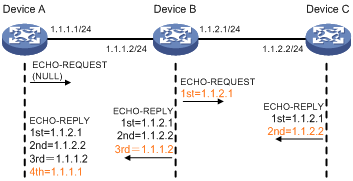
Using a ping command to test network connectivity
Perform the following tasks in any view:
· Determine if an IPv4 address is reachable.
ping [ ip ] [ -a source-ip | -c count | -f | -h ttl | -i interface-type interface-number | -m interval | -n | -p pad | -q | -r | -s packet-size | -t timeout | -tos tos | -v | { -topology topo-name | -vpn-instance vpn-instance-name } ] * host
Increase the timeout time (indicated by the -t keyword) on a low-speed network.
Support for the -topology topo-name option depends on the device model. For more information, see the command reference.
· Determine if an IPv6 address is reachable.
ping ipv6 [ -a source-ipv6 | -c count | -i interface-type interface-number | -m interval | -q | -s packet-size | -t timeout | -tc traffic-class | -v | -vpn-instance vpn-instance-name ] * host
Increase the timeout time (indicated by the -t keyword) on a low-speed network.
· Determine if a node in an MPLS network is reachable.
ping mpls ipv4
For more information about this command, see MPLS Command Reference.
Example: Using the ping utility
Network configuration
As shown in Figure 2, determine if Device A and Device C can reach each other.

Procedure
# Test the connectivity between Device A and Device C.
<DeviceA> ping 1.1.2.2
Ping 1.1.2.2 (1.1.2.2): 56 data bytes, press CTRL_C to break
56 bytes from 1.1.2.2: icmp_seq=0 ttl=254 time=2.137 ms
56 bytes from 1.1.2.2: icmp_seq=1 ttl=254 time=2.051 ms
56 bytes from 1.1.2.2: icmp_seq=2 ttl=254 time=1.996 ms
56 bytes from 1.1.2.2: icmp_seq=3 ttl=254 time=1.963 ms
56 bytes from 1.1.2.2: icmp_seq=4 ttl=254 time=1.991 ms
--- Ping statistics for 1.1.2.2 ---
5 packet(s) transmitted, 5 packet(s) received, 0.0% packet loss
round-trip min/avg/max/std-dev = 1.963/2.028/2.137/0.062 ms
The output shows the following information:
· Device A sends five ICMP packets to Device C and Device A receives five ICMP packets.
· No ICMP packet is lost.
· The route is reachable.
Tracert
About tracert
Tracert (also called Traceroute) enables retrieval of the IP addresses of Layer 3 devices in the path to a destination. In the event of network failure, use tracert to test network connectivity and identify failed nodes.
Figure 3 Tracert operation
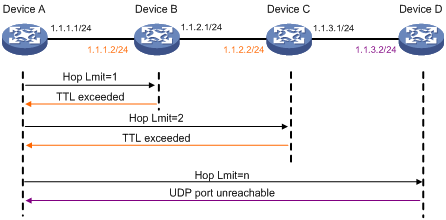
Tracert uses received ICMP error messages to get the IP addresses of devices. Tracert works as shown in Figure 3:
1. The source device sends a UDP packet with a TTL value of 1 to the destination device. The destination UDP port is not used by any application on the destination device.
2. The first hop (Device B, the first Layer 3 device that receives the packet) responds by sending a TTL-expired ICMP error message to the source, with its IP address (1.1.1.2) encapsulated. This way, the source device can get the address of the first Layer 3 device (1.1.1.2).
3. The source device sends a packet with a TTL value of 2 to the destination device.
4. The second hop (Device C) responds with a TTL-expired ICMP error message, which gives the source device the address of the second Layer 3 device (1.1.2.2).
5. This process continues until a packet sent by the source device reaches the ultimate destination device. Because no application uses the destination port specified in the packet, the destination device responds with a port-unreachable ICMP message to the source device, with its IP address encapsulated. This way, the source device gets the IP address of the destination device (1.1.3.2).
6. The source device determines that:
¡ The packet has reached the destination device after receiving the port-unreachable ICMP message.
¡ The path to the destination device is 1.1.1.2 to 1.1.2.2 to 1.1.3.2.
Prerequisites
Before you use a tracert command, perform the tasks in this section.
For an IPv4 network:
· Enable sending of ICMP timeout packets on the intermediate devices (devices between the source and destination devices). If the intermediate devices are H3C devices, execute the ip ttl-expires enable command on the devices. For more information about this command, see IP performance optimazition commands in Layer 3—IP Services Command Reference.
· Enable sending of ICMP destination unreachable packets on the destination device. If the destination device is an H3C device, execute the ip unreachables enable command. For more information about this command, see IP performance optimization commands in Layer 3—IP Services Command Reference.
For an IPv6 network:
· Enable sending of ICMPv6 timeout packets on the intermediate devices (devices between the source and destination devices). If the intermediate devices are H3C devices, execute the ipv6 hoplimit-expires enable command on the devices. For more information about this command, see IPv6 basics commands in Layer 3—IP Services Command Reference.
· Enable sending of ICMPv6 destination unreachable packets on the destination device. If the destination device is an H3C device, execute the ipv6 unreachables enable command. For more information about this command, see IPv6 basics commands in Layer 3—IP Services Command Reference.
Using a tracert command to identify failed or all nodes in a path
Perform the following tasks in any view:
· Trace the route to an IPv4 destination.
tracert [ -a source-ip | -f first-ttl | -m max-ttl | -p port | -q packet-number | -t tos | { -topology topo-name | -vpn-instance vpn-instance-name [ -resolve-as { global | none | vpn } ] } | -w timeout ] * host
Support for the topology topo-name option depends on the device model. For more information, see the command reference.
· Trace the route to an IPv6 destination.
tracert ipv6 [ -f first-hop | -m max-hops | -p port | -q packet-number | -t traffic-class | -vpn-instance vpn-instance-name [ -resolve-as { global | none | vpn } ] | -w timeout ] * host
· Trace the route to a destination in an MPLS network.
tracert mpls ipv4
For more information about this command, see MPLS Command Reference.
Example: Using the tracert utility
Network configuration
As shown in Figure 4, Device A failed to Telnet to Device C.
Test the network connectivity between Device A and Device C. If they cannot reach each other, locate the failed nodes in the network.

Procedure
1. Configure IP addresses for the devices as shown in Figure 4.
2. Configure a static route on Device A.
<DeviceA> system-view
[DeviceA] ip route-static 0.0.0.0 0.0.0.0 1.1.1.2
3. Test the connectivity between Device A and Device C.
[DeviceA] ping 1.1.2.2
Ping 1.1.2.2(1.1.2.2): 56 -data bytes, press CTRL_C to break
Request time out
Request time out
Request time out
Request time out
Request time out
--- Ping statistics for 1.1.2.2 ---
5 packet(s) transmitted,0 packet(s) received,100.0% packet loss
The output shows that Device A and Device C cannot reach each other.
4. Identify failed nodes:
# Enable sending of ICMP timeout packets on Device B.
<DeviceB> system-view
[DeviceB] ip ttl-expires enable
# Enable sending of ICMP destination unreachable packets on Device C.
<DeviceC> system-view
[DeviceC] ip unreachables enable
# Identify failed nodes.
[DeviceA] tracert 1.1.2.2
traceroute to 1.1.2.2 (1.1.2.2) 30 hops at most,40 bytes each packet, press CTRL_C to break
1 1.1.1.2 (1.1.1.2) 1 ms 2 ms 1 ms
2 * * *
3 * * *
4 * * *
5
[DeviceA]
The output shows that Device A can reach Device B but cannot reach Device C. An error has occurred on the connection between Device B and Device C.
5. To identify the cause of the issue, execute the following commands on Device A and Device C:
¡ Execute the debugging ip icmp command and verify that Device A and Device C can send and receive the correct ICMP packets.
¡ Execute the display ip routing-table command to verify that Device A and Device C have a route to each other.
System debugging
About system debugging
The device supports debugging for the majority of protocols and features, and provides debugging information to help users diagnose errors.
The following switches control the display of debugging information:
· Module debugging switch—Controls whether to generate the module-specific debugging information.
· Screen output switch—Controls whether to display the debugging information on a certain screen. Use the terminal monitor and terminal logging level commands to turn on the screen output switch. For more information about the commands, see information center commands in Network Management and Monitoring Command Reference.
As shown in Figure 5, the device can provide debugging for the three modules 1, 2, and 3. The debugging information can be output on a terminal only when both the module debugging switch and the screen output switch are turned on.
Debugging information is typically displayed on a console. You can also send debugging information to other destinations. For more information, see "Configuring the information center."
Figure 5 Relationship between the module and screen output switch
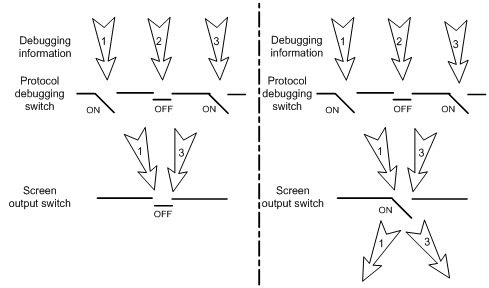
Debugging a feature module
Restrictions and guidelines
Output from debugging commands is memory intensive. To guarantee system performance, enable debugging only for modules that are in an exceptional condition. When debugging is complete, use the undo debugging all command to disable all the debugging functions.
Procedure
1. Enable debugging for a module.
debugging module-name [ option ]
By default, debugging is disabled for all modules.
This command is available in user view.
2. (Optional.) Display the enabled debugging features.
display debugging [ module-name ]
This command is available in any view.

