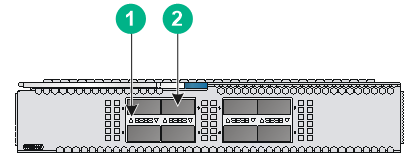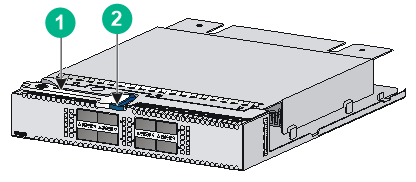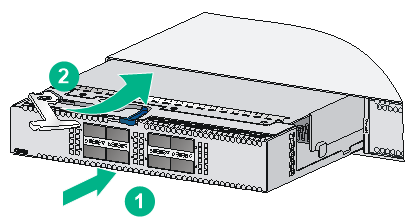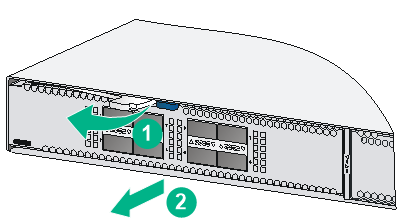- Released At: 04-12-2020
- Page Views:
- Downloads:
- Table of Contents
- Related Documents
-
H3C LSWM18QC interface
card
user manual-6PW105
▌About the LSWM18QC interface card
Important information
The LSWM18QC interface card is applicable to multiple H3C switch models. For the interface card compatibility with switches, contact H3C Support or marketing staff.
Front panel
The LSWM18QC interface card provides eight QSFP+ ports.
Figure 1 LSWM18QC interface card front panel
|
(1) QSFP+ port LED |
(2) QSFP+ port |
▌Ports
Important information
· As a best practice, use H3C transceiver modules and cables for the interface cards.
· The transceiver module and cable types supported by the LSWM18QC interface card vary by device model. For more information, see the installation guide or hardware reference for the device, or contact H3C Support or marketing staff.
· The restrictions and guidelines for using the LSWM18QC interface card vary by device model. For more information, see the installation guide or hardware reference for the device.
· For more information about H3C transceiver modules and cables, see H3C Transceiver Modules User Guide at www.h3c.com.
QSFP+ ports
You can install the following transceiver modules and cables in the QSFP+ ports on an LSWM18QC interface card:
· QSFP+ modules in Table 1 and Table 2.
· QSFP+ DAC cables in Table 3.
· QSFP+ to SFP+ DAC cables in Table 4.
· QSFP+ fiber cables in Table 5.
Table 1 QSFP+ transceiver modules available for the QSFP+ ports (1)
|
QSFP+ transceiver module |
Central wavelength (nm) |
Connector |
|
QSFP-40G-SR4-MM850 |
850 |
MPO |
|
QSFP-40G-CSR4-MM850 |
850 |
MPO |
|
QSFP-40G-LR4-WDM1300 |
Four lanes: · 1271 · 1291 · 1311 · 1331 |
LC |
|
QSFP-40G-LR4L-WDM1300 |
Four lanes: · 1271 · 1291 · 1311 · 1331 |
LC |
Table 2 QSFP+ transceiver modules available for the QSFP+ ports (2)
|
QSFP+ transceiver module |
Cable/fiber diameter (µm) |
Modal bandwidth (MHz × km) |
Max transmission distance |
|
QSFP-40G-SR4-MM850 |
Multi-mode, 50/125 |
2000 |
100 m (328.08 ft) |
|
4700 |
150 m (492.12 ft) |
||
|
QSFP-40G-CSR4-MM850 |
Multi-mode, 50/125 |
2000 |
300 m (984.25 ft) |
|
4700 |
400 m (1312.33 ft) |
||
|
QSFP-40G-LR4-WDM1300 |
Single-mode, 9/125 |
N/A |
10 km (6.21 miles) |
|
QSFP-40G-LR4L-WDM1300 |
Single-mode, 9/125 |
N/A |
2 km (1.24 miles) |
Table 3 QSFP+ DAC cables available for the QSFP+ ports
|
QSFP+ DAC cable |
Cable length |
Data rate |
|
LSWM1QSTK0 |
1 m (3.28 ft) |
40 Gbps |
|
LSWM1QSTK1 |
3 m (9.84 ft) |
|
|
LSWM1QSTK2 |
5 m (16.40 ft) |
Table 4 QSFP+ to SFP+ DAC cables available for the QSFP+ ports
|
QSFP+ to SFP+ DAC cable |
Cable length |
Data rate |
|
LSWM1QSTK3 |
1 m (3.28 ft) |
40 Gbps |
|
LSWM1QSTK4 |
3 m (9.84 ft) |
|
|
LSWM1QSTK5 |
5 m (16.40 ft) |
Table 5 QSFP+ fiber cables available for the QSFP+ ports
|
QSFP+ fiber cable |
Cable length |
Data rate |
|
QSFP-40G-D-AOC-7M |
7 m (22.97 ft) |
40 Gbps |
|
QSFP-40G-D-AOC-10M |
10 m (32.81 ft) |
|
|
QSFP-40G-D-AOC-20M |
20 m (65.62 ft) |
▌LEDs
Important information
The indications of the LEDs on the LSWM18QC interface card vary by device model. For more information, see the installation guide or hardware reference for the device.
QSFP+ port LEDs
Table 6 describes QSFP+ port LEDs on the front panel.
Table 6 QSFP+ port LED description
|
LED status |
Description |
|
Steady green |
A transceiver module is installed in the port. The port is operating at 40 Gbps, and a link is present on the port. |
|
Flashing green |
The port is sending or receiving data at 40 Gbps. |
|
Steady yellow |
A transceiver module is installed in the port. The port is operating at 10 Gbps, and a link is present on the port. |
|
Flashing yellow |
The port is sending or receiving data at 10 Gbps. |
|
Off |
No transceiver module is installed in the port, or no link is present on the port. |
▌Installing and removing an interface card
|
CAUTION: · Before you install or remove an interface card, wear an ESD wrist strap and make sure the strap makes good skin contact and is reliably grounded. · To avoid device damage, do not use excessive force when you install or remove an interface card. · The LSWM18QC interface card is hot swappable. However, do not install or remove it during the startup of the switch. |
Installing an interface card
Before you install an interface card, remove the filler panel (if any) from the target slot. Keep the removed filler panel secure for future use.
To install an interface card:
1. Unpack the interface card.
Figure 2 LSWM18QC interface card
|
(1) Ejector lever |
(2) Latch |
2. Press the latch on the interface card to release the ejector lever.
3. As shown by callout 1 in Figure 3, insert the interface card slowly into the slot along the guide rails.
4. Rotate inward the ejector lever as shown by callout 2 in Figure 3 until the latch locks the ejector lever in place.
Figure 3 Installing an LSWM18QC interface card
Removing an interface card
|
CAUTION: · Before you remove an interface card, remove the cable from · After removing an interface card, if no new interface card is |
To remove an interface card:
1. Prepare an anti-static bag.
2. Press the latch to release the ejector lever
3. Rotate outward the ejector lever as shown by callout 1 in Figure 4.
4. Pull out the interface card slowly out of the interface card slot, as shown by callout 2 in Figure 4.
5. Place the removed interface card in the anti-static bag.
Figure 4 Removing an LSWM18QC interface card
Installing and removing QSFP+ transceiver modules and cables
For information about installing and removing QSFP+ transceiver modules and cables, see H3C Transceiver Modules and Network Cables Installation Guide at www.h3c.com.
Verifying the installation
After the installation is complete, identify whether the interface card is operating correctly.
If the interface card fails to operate correctly, perform the following steps:
1. Reinstall it following the installation procedures described in this document.
2. If the problem persists, contact H3C Support.
▌Technical support
New H3C Technologies Co., Ltd. provides customers with comprehensive technical support and service. If you purchase the products from the sales agent of New H3C Technologies Co., Ltd., please contact our sales agent or technical personnel.
Website: http://www.h3c.com
BOM: 3101A0HH