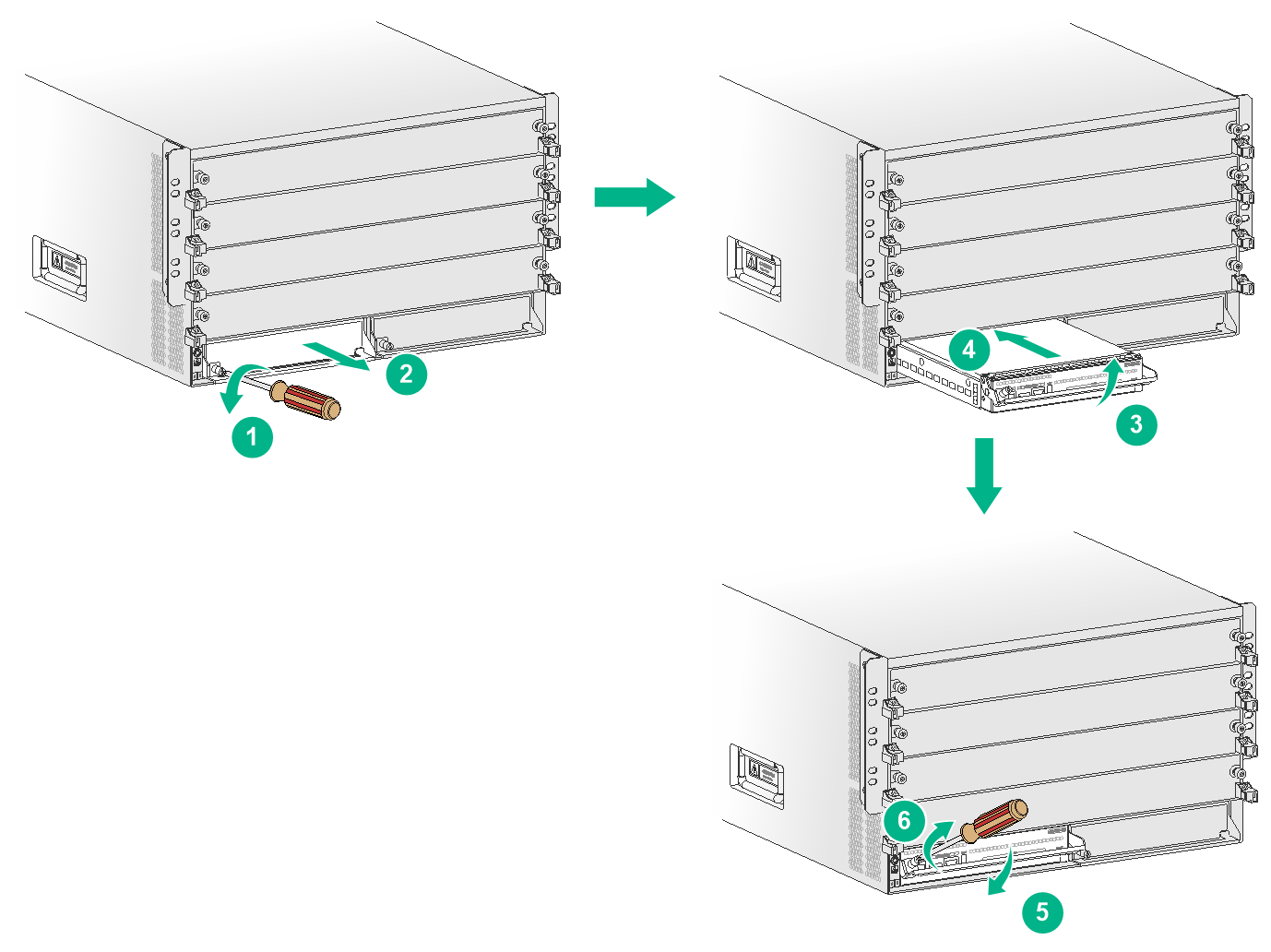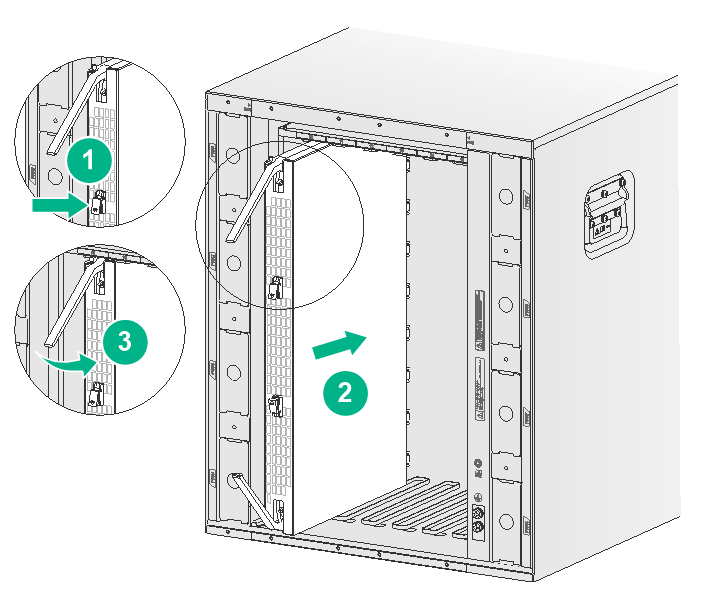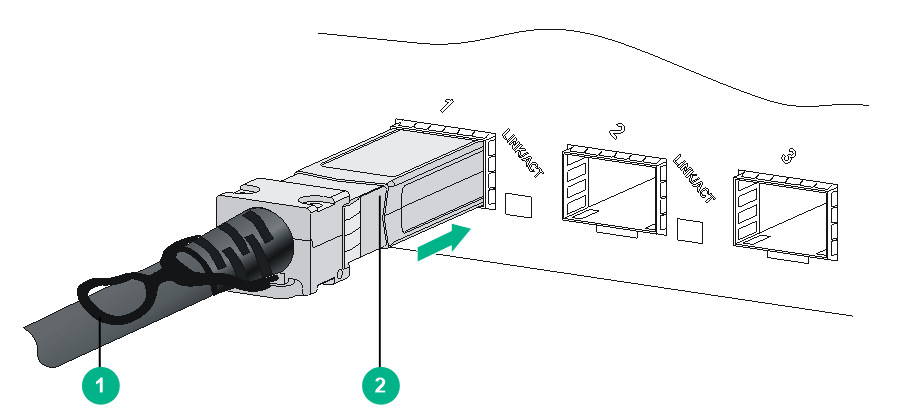- Table of Contents
-
- H3C S12500G-AF Switch Series Installation Guide-6W102
- 00-Preface
- 01-Chapter 1 Installation precautions
- 02-Chapter 2 Preparing for Installation
- 03-Chapter 3 Installing the Switch
- 04-Chapter 4 Installing FRUs
- 05-Chapter 5 Setting up an IRF Fabric
- 06-Chapter 6 Connecting Your Switch to the Network
- 07-Chapter 7 Troubleshooting
- 08-Chapter 8 Replacement Procedures
- 09-Appendix A Engineering labels
- 10-Appendix B Cabling Recommendations
- 11-Appendix C Repackaging the Switch
- Related Documents
-
| Title | Size | Download |
|---|---|---|
| 04-Chapter 4 Installing FRUs | 3.57 MB |
Installing cable management brackets
Installing transceiver modules and optical fibers
Installing an SFP+/SFP/SFP28/QSFP+/QSFP28/QSFP-DD transceiver module
4 Installing FRUs
As a best practice, connect power cords after installing all required FRUs. To ensure good ventilation, install filler panels in unused slots.
Long-time exposure to strong air flow might cause discomfort. To avoid this hazard, do not stand close to the air outlet vents while the switch is operating. If you must be next to the switch on the air outlet vent side for an extended period, avoid the air flow or take other protective measures.
|
TIP: Keep the chassis and the component packages for future use. |
Attaching an ESD wrist strap
The switch is provided with an ESD wrist strap. To minimize ESD damage to electronic components, wear the ESD wrist strap and make sure it is reliably grounded before you install FRUs.
To attach an ESD wrist strap:
1. Make sure the switch is reliably grounded. For information about how to ground your switch, see "Grounding the switch."
2. Put on the wrist strap.
3. Tighten the wrist strap to make sure it makes good skin contact.
Make sure the resistance reading between your body and the ground is between 1 and 10 megohms.
4. As shown in Figure4-1, insert the ESD wrist strap into the ESD jack on the chassis.
Figure4-1 Attaching an ESD wrist strap (S12508G-AF switch)
Installing modules
|
IMPORTANT: Before installing a module in the chassis, make sure the connectors on the module are not broken or blocked. |
Unless otherwise stated, MPUs, service modules, and fabric modules are collectively referred to as "modules" in this document. The modules are hot swappable.
For the modules available for the switch, see "FRUs and compatibility matrixes" in H3C S12500G-AF Switch Series Hardware Information and Specifications.
Installing MPUs
|
CAUTION: · If you are not to install an MPU in an MPU slot, keep the filler panel in the slot. · When you install an MPU, avoid damaging the connectors on the MPU. · To prevent a filler panel from being drawn into the chassis when fan speed is high, use both hands to grasp the filler panel by its two sides during filler panel installation and removal on an operating switch. |
|
IMPORTANT: Captive screws are required to install an MPU or service module on the switch. As a best practice, fasten a captive screw to a torque of 5.5 kgf-cm (0.54 Nm). |
You can install one MPU, or two MPUs for redundancy on the switch. If you are to install one MPU, install it in either of the MPU slots.
Installing an MPU for the S12516G-AF and S12508G-AF
For the S12516G-AF and S12508G-AF, the MPU ejector levers and the ejector lever pillow blocks on the MPU slots are pink marked. The MPU installation procedure is the same for the S12516G-AF and S12508G-AF.
To install an MPU for the S12516G-AF and S12508G-AF:
1. As shown by callouts 1 and 2 in Figure4-2, remove the filler panel from the target MPU slot.
Keep the removed filler panel secure for future use.
2. As shown by callout 3 in Figure4-2, pull the ejector levers of the MPU outward.
3. As shown by callout 4 in Figure4-2, orient the MPU with lettering on it upright. Hold the MPU by the front panel with one hand and support the bottom with the other. Push the MPU steadily into the slot along the guide rails.
Keep the MPU parallel to the slot to avoid touching other components in the chassis.
4. Push the MPU until the brakes on its ejector levers touch the slot edges tightly.
5. As shown by callout 4 in Figure4-2, continue to push the MPU by its middle part on the front panel until you cannot move it.
6. As shown by callout 5 in Figure4-2, push the ejector levers inward until they come in close contact with the front panel.
7. As shown by callout 6 in Figure4-2, fasten the captive screws on the MPU.
Figure4-2 Installing an MPU (S12508G-AF switch)
Installing an MPU for the S12504G-AF
The MPU slot numbers on the chassis and the module identifiers on the S12504G-AF MPUs are pink marked.
To install an MPU for the S12504G-AF:
1. As shown by callouts 1 and 2 in Figure4-3, remove the filler panel from the target MPU slot.
Keep the removed filler panel secure for future use.
2. As shown by callout 3 in Figure4-3, pivot up the handle of the MPU.
3. As shown by callout 4 in Figure4-3, orient the MPU with the lettering on it facing upward. Holding the MPU by the front panel with one hand and supporting the bottom with the other, push the MPU steadily into the slot along the guide rails.
Keep the MPU parallel to the slot to avoid touching other components in the chassis.
4. As shown by callout 5 in Figure4-3, push the MPU until the handle breaks touch the slot edges tightly.
5. As shown by callout 6 in Figure4-3, continue to push the MPU handle until the MPU is secure in position.
6. Fasten the captive screws on the MPU.
Figure4-3 Installing an MPU (S12504G-AF)
Installing service modules
|
CAUTION: · To prevent a filler panel from being drawn into the chassis when fan speed is high, use both hands to grasp the filler panel by its two sides during filler panel installation and removal on an operating switch. · Keep filler panels installed on unused service module slots. |
The service module ejector levers and the ejector lever pillow blocks on the service module slots have purple marks.
The installation procedure is similar for service modules and MPUs. For installing the service modules, see "Installing an MPU for the S12516G-AF and S12508G-AF."
Installing cable management brackets
The cable management brackets are installed on the two sides of the service module slots. As a best practice, install cable management brackets after you have installed service modules.
As shown in Figure4-4, insert the cable management bracket end that has a spring tab into the cable management bracket hole until the bracket has close contact with the hole.
Figure4-4 Installing a cable management bracket (S12508G-AF switch)
|
|
NOTE: You must press the spring tab while removing a cable management bracket. |
Installing fabric modules
|
CAUTION: · Before you install a fabric module on the switch, make sure the connectors on the fabric module are not damaged or blocked. · When you install a fabric module, avoid damaging the connectors on it. · Install fabric modules or fabric module slot filler panels before you install the fan tray. · Install filler panels in the empty fabric module slots. · To replace or install a fabric module for an operating switch, first remove the fan tray that covers the slot of the fabric module. Install the fan tray immediately after the replacement or installation. After the fan tray starts operating, you can replace or install fabric modules whose slots are covered by the other fan tray. · The smart speed adjustment feature increases the fan speed when only one fan tray is operating. Take noise protection measures such as wearing an earmuff or earplug. In addition, make good preparation before hot swapping a fabric module to minimize the operation time. · Install fabric modules from the lowest-numbered fabric module slot to the highest. · Do not install fabric modules of different types on the same switch. |
The switch has six vertically-oriented fabric module slots at the chassis rear. The switch comes with all fabric module slots empty. You can install two to six fabric modules for the switch. Install fabric module slot filler panels in the empty fabric module slots.
To install a fabric module:
1. Place the fabric module on a workbench and remove the protection box from the connector side of the fabric module. See Figure4-5.
Figure4-5 Removing the protection box from the fabric module (S12508G-AF fabric module)
2. As shown by callout 1 in Figure4-6, release the ejector levers by pressing the spring clips for the ejector levers.
3. Correctly orient the fabric module. Hold the fabric module front panel near the ejector levers with one hand and support the module bottom with the other. Place the module bottom on the guide rails at the chassis bottom. Align the fabric module with the target slot and insert it into the slot along the guide rails. See callout 2 in Figure4-6.
Keep the module parallel to the slot to avoid touching other components in the chassis.
4. Continue to push the fabric module until the brakes on its ejector levers touch the slot edges tightly.
5. As shown by callout 3 in Figure4-6, simultaneously rotate the ejector levers inward until the spring clips lock the ejector levers in place and the fabric module is completely seated in the slot.
Figure4-6 Installing a fabric module (S12508G-AF switch)
Installing a filler panel in a fabric module slot
|
IMPORTANT: Captive screws are required to install a filler panel in a fabric module slot. As a best practice, fasten a captive screw to a torque of 5.5 kgf-cm (0.54 Nm). |
The switch comes with empty fabric module slots. Install a filler panel in a fabric module slot if you are not to install a fabric module in it.
To install a filler panel in a fabric module slot:
1. Loosen the captive screws on the ejector levers and rotate outward the ejector levers.
2. Orient the filler panel correctly. Hold the filler panel front panel near the ejector levers with one hand and support its bottom with the other. Place the filler panel bottom gently on guide rails at the chassis bottom. Align the filler panel with the fabric module slot. Push the filler panel slowly into the slot along the guide rails. See callout 1 in Figure4-7.
Keep the filler panel parallel to the fabric module slot to avoid touching other components in the chassis.
3. As shown by callout 2 in Figure4-7, continue to push the filler panel until the brakes on its ejector levers touch the slot edges tightly. Simultaneously rotate the ejector levers inward.
4. Fasten the captive screws on the ejector levers.
Figure4-7 Installing a filler panel in a fabric module slot (S12508G-AF switch)
Removing a filler panel from a fabric module slot
1. As shown by callout 1 in Figure4-8, loosen the captive screws on the ejector levers.
2. As shown by callout 2 in Figure4-8, rotate outward the ejector levers. Then pull the filler panel part way out of the slot.
3. As shown by callout 3 in Figure4-8, hold the filler panel by the top and bottom edges to pull the filler panel out of the slot.
Keep the removed the filler panel secure for future use.
Figure4-8 Removing a filler panel from a fabric module slot (S12508G-AF switch)
Installing fan trays
|
WARNING! When removing the fan tray, keep your hands and fingers away from the spinning fan blades. Let the fan blades completely stop before you remove the fan tray. |
|
CAUTION: · To avoid fan tray damage, use both hands when installing or removing a fan tray. · To prevent dust from entering the chassis, make sure each fan tray slot has a filler panel or fan tray installed when the switch is not in use. |
|
CAUTION: When you hot swap fan trays, follow these guidelines: · Ensure electricity safety. · You can hot swap a fan tray only when the other fan tray is operating correctly. · When you hot swap a fan tray, the fan speed of the remaining fan trays automatically increases. Take noise protection measures such as wearing an earmuff or earplug. In addition, make preparations before hot swapping a fan tray to minimize the operation time. |
|
IMPORTANT: A fan tray covers fabric module slots. Install the fabric modules or filler panels in the fabric module slots before installing a fan tray. · If a fabric module is installed in a fabric module slot, make sure the spring clips lock the ejector levers of the fabric module in place. · If a fabric module filler panel is installed in a fabric module slot, make sure the ejector levers of the fabric module filler panel are secured in place by captive screws. |
The switch has two fan tray slots. You can install one fan tray, or two fan trays in 1+1 redundancy for the switch. As a best practice, install a fan tray in each slot for redundancy and to reduce noises.
Installing fan trays for the S12516G-AF and S12508G-AF
|
WARNING! The fan tray is high and heavy. To avoid switch damage and bodily injury, use two people to install or remove a fan tray. |
|
IMPORTANT: Captive screws are required to install a fan tray on the switch. As a best practice, fasten a captive screw to a torque of 5.5 kgf-cm (0.54 Nm). |
To install a fan tray for the S12516G-AF and S12508G-AF:
1. Orient the fan tray with the lettering on it facing up and align the fan tray with the fan tray slot.
2. Holding the upper fan tray handle with one hand and the lower fan tray handle with the other hand, insert the fan tray into the slot. Keep the fan tray as straight as possible.
To install a fan tray in FAN1 slot, align the top and left edges of the fan tray in the slot. To install a fan tray in FAN2 slot, align the top and right edges of the fan tray in the slot.
3. Fasten the captive screws on the fan tray.
Figure4-9 Installing a fan tray (S12508G-AF switch)
Installing fan trays for the S12504G-AF
|
IMPORTANT: Captive screws are required to install a fan tray on the switch. As a best practice, fasten a captive screw to a torque of 5.5 kgf-cm (0.54 Nm). |
To install a fan tray for the S12504G-AF:
1. Orient the fan tray correctly.
To install a fan tray in the FAN1 slot, orient the fan tray so that the LEDs are on the left side of the front panel. To install a fan tray in the FAN2 slot, orient the fan tray so that the LEDs are on the right side of the front panel.
2. As shown by callout 1 in Figure4-10, align the positioning pin on the fan tray with the positioning hole above the fan tray slot.
3. As shown by callout 2 in Figure4-10, hold the fan tray handle and insert the fan tray into the slot.
Keep the fan tray as straight and stable as possible while inserting it into the slot.
4. As shown by callout 3 in Figure4-10, fasten the captive screws on the fan tray.
Figure4-10 Installing a fan tray (S12504G-AF switch)
Installing power modules
The power module slots are located on both sides of the rear panel.
The installation procedure is similar for DC and AC power modules.
To install a power module:
1. If a filler panel is installed in the slot, remove the filler panel first.
As shown in Figure4-11, use your forefinger to hold the filler panel through the hole and pull out the filler panel along the guide rails.
2. Correctly orient the power module.
If you install the power module in a left power module slot, make sure the latch is above the handle. If you install the power module in a right power module slot, make sure the latch is below the handle.
3. Holding the handle of the power module with one hand and supporting the bottom of the power module with the other, slide the power module along the guide rails into the slot until you hear a click.
Figure4-11 Removing a filler panel (S12508G-AF switch)
Figure4-12 Installing a power module (S12508G-AF switch)
Connecting the power cord
|
CAUTION: · Power on the switch after you have installed fan trays on the switch. · Make sure each power cord has a separate circuit breaker. · Turn off the circuit breaker before you connect the power cord. |
Connecting an AC power cord
1. Connect the AC power cord connector to the AC input receptacle of the power module.
2. Use a removable cable tie or self-adhesive cable tie (provided with the power module) to secure the power cord to the handle of the power module.
3. Connect the other end of the power cord to an external AC power source.
Figure4-13 Using a removable cable tie to secure the power cord to the switch (S12508G-AF switch)
Connecting a DC power cord
1. Connect the DC power cord connector to the DC input receptacle of the power module.
2. Fasten the screw on the connector to secure the connector to the receptacle.
3. Connect the other end of the power cord to an external DC power source.
Figure4-14 Connecting the DC power cord (S12508G-AF switch)
Installing transceiver modules and optical fibers
|
WARNING! Disconnected optical fibers or transceiver modules might emit invisible laser light. Do not stare into beams or view directly with optical instruments when the switch is operating. |
|
CAUTION: · Be careful not to touch the golden plating on a transceiver module during the installation process. · To avoid network cable damage and signal loss, do not strain or tangle a network cable. · Make sure the transceiver module is aligned correctly with the target port before pushing it into the port. · Make sure the two module ends of a network cable are compatible with the ports into which they will be inserted. |
Installing an SFP+/SFP/SFP28/QSFP+/QSFP28/QSFP-DD transceiver module
|
CAUTION: · Read the following instructions before you install a transceiver module. Failure to follow these instructions might cause damage to the transceiver module. · Do not remove the dust plug from the transceiver module if you are not to connect an optical fiber to the module. · Before installing a transceiver module, remove the optical fiber (if any) from it. |
Two types of QSFP+ transceiver modules are available. One type uses a metal pull latch and the other type uses a plastic pull latch. The installation procedure is similar for the two types of QSFP+ transceiver modules.
The installation procedure is similar for SFP+, SFP, SFP28, QSFP+, QSFP28, and QSFP-DD transceiver modules. The following procedure installs an SFP+ transceiver module.
To install an SFP+ transceiver module:
1. Wear an ESD wrist strap. Make sure the wrist strap makes good skin contact and is reliably grounded. For more information, see "Attaching an ESD wrist strap."
2. Remove the dust plug from the target fiber port.
3. Unpack the SFP+ transceiver module. It comes with the bail latch catching the knob on the top of the transceiver module.
4. Hold the transceiver module by its two sides and align the module with the fiber port. Gently push the transceiver module into the port until it is firmly seated in the fiber port, as shown in Figure4-15.
Transceiver modules and fiber ports have disorientation rejection designs. If you cannot insert a transceiver module easily into a port, the orientation might be wrong. Remove and reorient the transceiver module.
In case of limited space, you can gently push against the front face of the transceiver module instead of the two sides.
5. Connect optical fibers to the transceiver module. For the connection procedure, see "Connecting the switch to the network through an optical fiber."
Figure4-15 Installing an SFP+ transceiver module
Connecting a network cable
|
CAUTION: · The bend radius of a DAC cable must be a minimum of 15 times the cable diameter. · The bend radius of an AOC cable must be a minimum of 20 times the cable diameter. |
To connect ports over a short distance, use network cables as follows:
· SFP+ DAC cable—Connects two SFP+ ports over a short distance.
· SFP28 DAC or SFP28 AOC cable—Connects two SFP28 ports over a short distance.
· QSFP+ DAC or QSFP+ AOC cable—Connects two QSFP+ ports over a short distance.
· QSFP28 DAC or QSFP28 AOC cable—Connects two QSFP28 ports over a short distance.
· QSFP+ to SFP+ DAC cable—Connects one QSFP+ port to four SFP+ ports over a short distance.
· QSFP28 to SFP28 DAC cable—Connects one QSFP28 port to four SFP28 ports over a short distance.
· QSFP-DD DAC cable—Connects two QSFP-DD ports over a short distance.
The network cables are hot swappable. The connection procedure is similar for these cables. The following procedure connects an SFP+ DAC cable.
To connect an SFP+ DAC cable:
1. Wear an ESD wrist strap. Make sure the wrist strap makes good skin contact and is reliably grounded. For more information, see "Attaching an ESD wrist strap."
2. Remove the dust plug from the target fiber port.
3. Unpack the cable.
4. As shown in Figure4-16, align the module end of the cable with the fiber port and push it gently into the port until you feel it snaps into place.
Transceiver modules and fiber ports have disorientation rejection structures. If you cannot insert a transceiver module easily into a port, remove and reorient the transceiver module.
Figure4-16 Connecting an SFP+ DAC cable
|
(1) Pull latch |
(2) Connector |