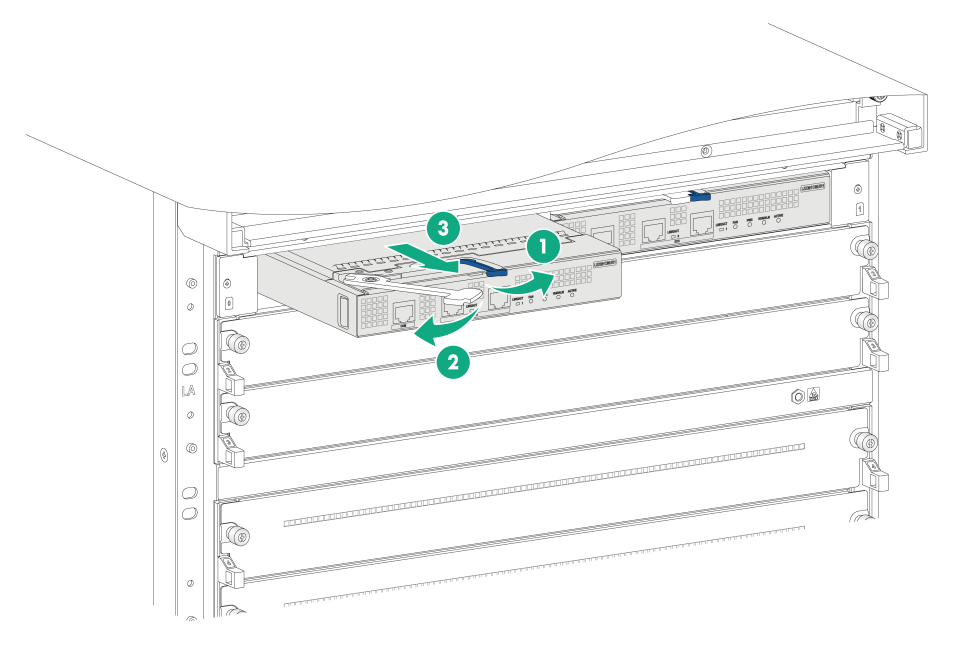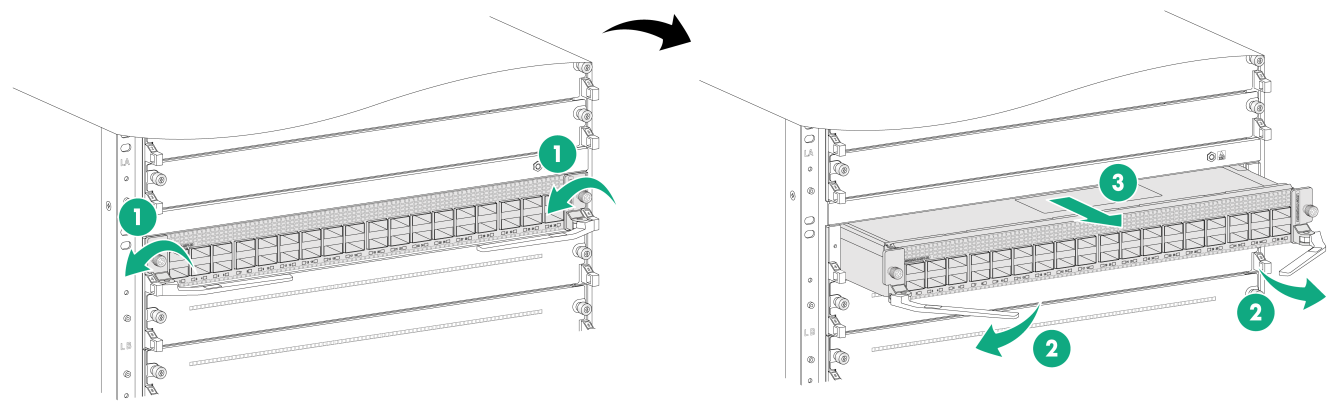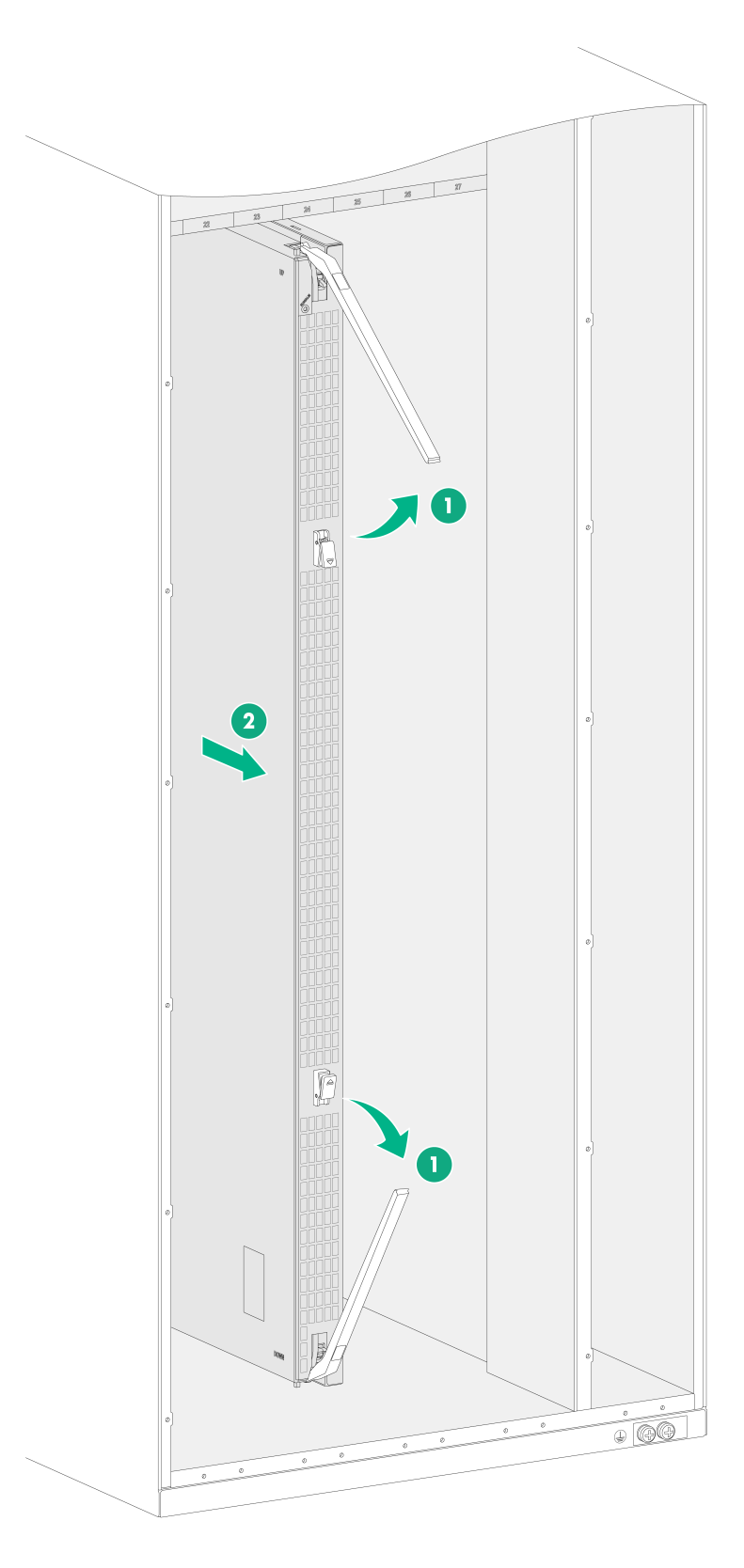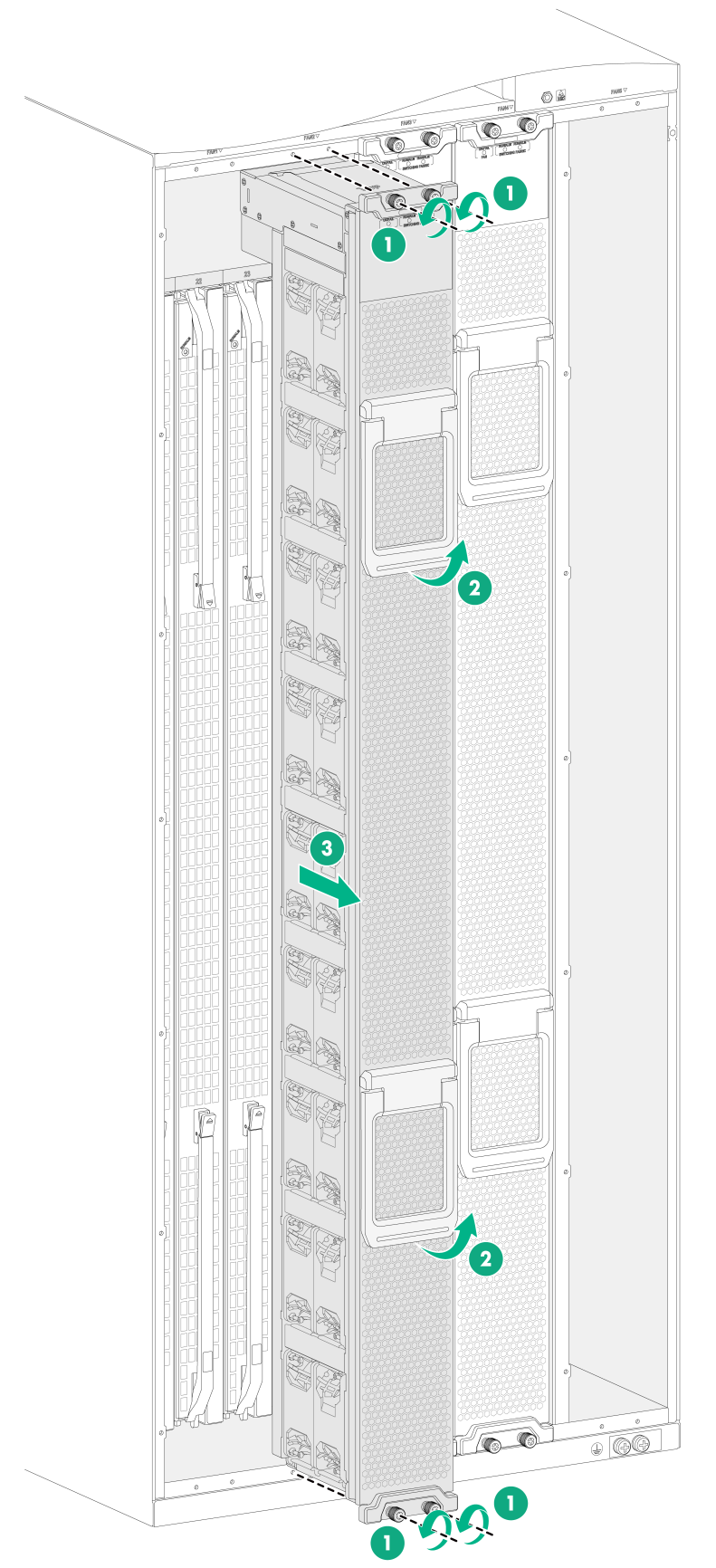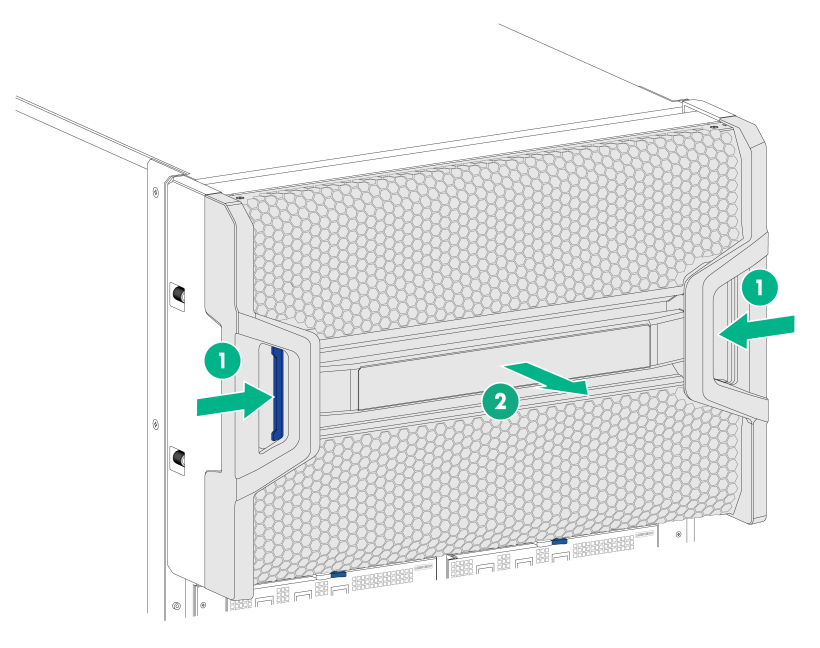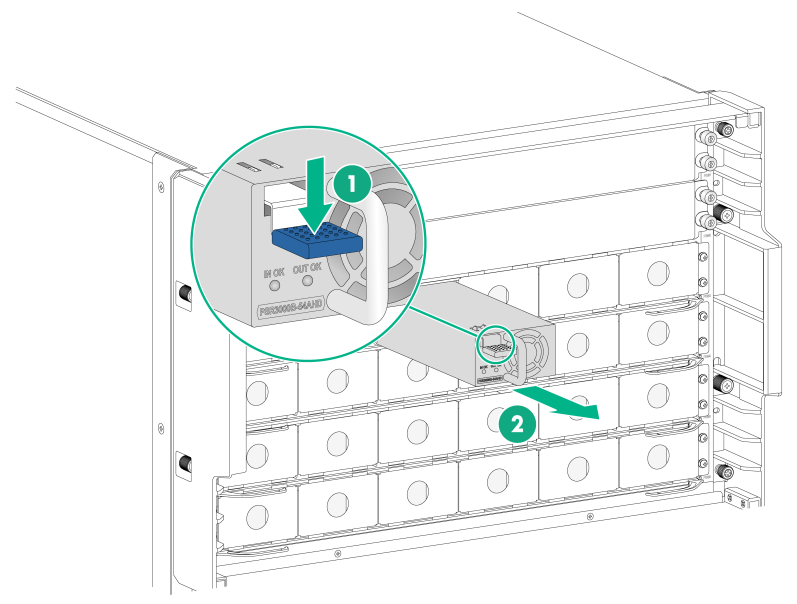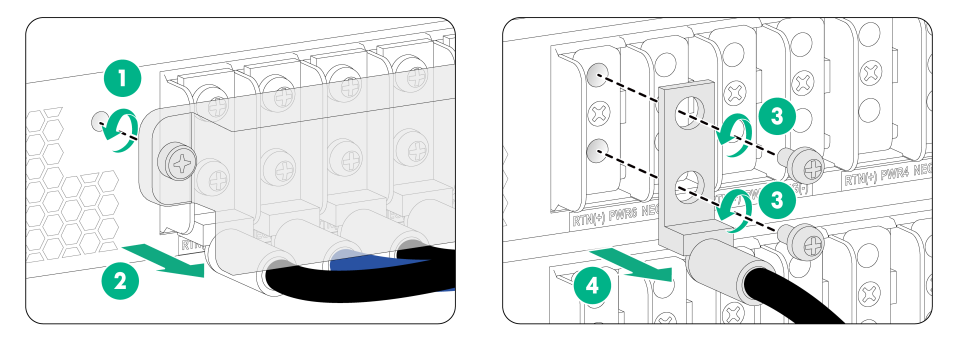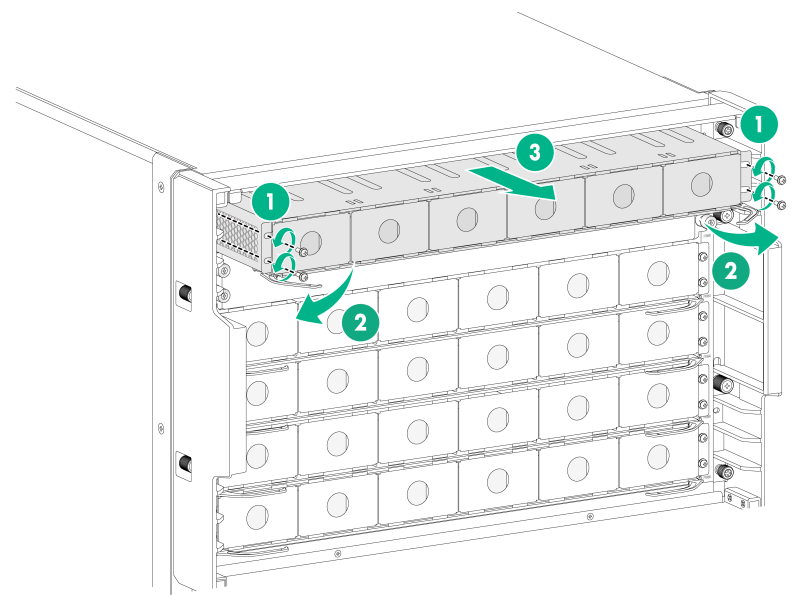- Table of Contents
-
- H3C S12500CR Switch Router Series Installation Guide-6W101
- 00-Preface
- 01-Chapter 1 Preparing for Installation
- 02-Chapter 2 Installing the Device
- 03-Chapter 3 Installing Removable Components
- 04-Chapter 4 Connecting Your Device to the Network
- 05-Chapter 5 Troubleshooting
- 06-Chapter 6 Replacement Procedures
- 07-Appendix A Engineering labels
- 08-Appendix B Cabling Recommendations
- 09-Appendix C Repackaging the Device
- Related Documents
-
| Title | Size | Download |
|---|---|---|
| 06-Chapter 6 Replacement Procedures | 1.20 MB |
Contents
Replacing an environment management module
Replacing an SEU or interface module
Replacing a transceiver module
Replacing a transceiver module
6 Replacement procedures
|
WARNING! · When replacing removable components while the device is operating, ensure electrical safety. · To avoid bodily injury and device damage, strictly follow the replacement procedures. · Long-time exposure to strong air flow might cause discomfort. To avoid this hazard, do not stand close to the air outlet vents while the device is operating. If you must be next to the device on the air outlet vent side for an extended period, avoid the air flow or take other protective measures. |
|
CAUTION: As a best practice to avoid data theft, remove all data from a removable component that has a storage medium, for example, a CF card, SSD, disk, or flash before disposal of that component. To remove data, format or physically destroy the storage medium on the component. |
The device uses a modular, hot-swappable architecture, and supports removable components. You can replace the removable components when the device is operating.
Replacing a module
Before you replace a module, remove all its cables.
If you are not to install a module in a slot, install a filler panel in the slot to ensure adequate ventilation and prevent foreign objects.
Replacing an environment management module
The device has two environment management module slots and is shipped with an environment management module in each slot.
To replace an environment management module:
1. As shown in Figure 6-1, press the latch rightwards to release the ejector lever. Slowly pull the environment management module out of the slot.
2. Unpack a new environment management module.
3. Press the latch on the new module rightwards to release the ejector lever and then fully open the ejector lever.
4. Correctly orient the environment management module, and push it slowly into the slot along the guide rails until the brake on the ejector lever touch the slot edges tightly. See callout 1 in Figure 6-2.
5. As shown by callout 2 in Figure 6-2, push the ejector lever inward until the latch locks the ejector lever.
Figure 6-1 Removing an environment management module
Figure 6-2 Installing an environment management module
Replacing an SEU or interface module
1. Prepare an antistatic mat to place the removed SEU or interface module.
2. Wear an ESD wrist strap, and make sure it makes good skin contact and is reliably grounded. For more information, see "Attaching an ESD wrist strap."
3. Use a screwdriver to loosen the captive screws on the SEU or interface module, as shown by callout 1 in Figure 6-3.
4. As shown by callout 2 in Figure 6-3, simultaneously open the two ejector levers on the SEU or interface module, and then pull the SEU or interface module part way out of the slot.
5. Supporting the SEU or interface module bottom with the left hand, slowly pull the SEU or interface module out of the slot along the guide rails with the right hand. See callout 3 in Figure 6-3.
6. Place the removed SEU or interface module on the antistatic mat.
7. Install a new SEU or interface module. For the SEU or interface module installation procedure, see "Installing SEUs" and "Installing interface modules," respectively.
Figure 6-3 Removing a interface module
Replacing a fabric module
|
CAUTION: · Remove the fan tray before you remove a fabric module. Reinstall the fan tray immediately after you finish installing or replacing a fabric module on an operating device. After the fan tray starts operating, you can replace or install fabric modules whose slots are covered by the other fan tray. · The smart speed adjustment feature increases the fan speed when only one fan tray is operating. Take noise protection measures such as wearing an earmuff or earplug. In addition, make good preparation before hot swapping a fabric module to minimize the operation time. |
To replace a fabric module:
1. Prepare an antistatic mat to place the removed fabric module.
2. Wear an ESD wrist strap, and make sure it makes good skin contact and is reliably grounded. For more information, see "Attaching an ESD wrist strap."
3. Press the buttons on the ejector levers to release the ejector levers. Simultaneously open the ejector levers and pull the fabric module part way out of the slot.
4. Holding the fabric module bottom with the right hand and the middle part with the left hand, pull the fabric module slowly out of the slot along the guide rails.
5. Place the removed fabric module on the antistatic mat.
6. Install a new fabric module. For the fabric module installation procedure, see "Installing fabric modules."
Figure 6-4 Replacing a fabric module (S12516CR)
Replacing a fan tray
|
WARNING! · Ensure electricity safety when you hot swap a fan tray. · When you hot swap a fan tray, the fan rotation speed of the remaining fan trays automatically increases and the fan trays make louder noise. Take protection measures such as wearing an earmuff or earplug. In addition, make good preparations before the hot swapping to minimize the operation time. · To avoid bodily injury, do not touch the spinning fans when you replace the fan tray. |
|
CAUTION: To prevent dust from entering the device, keep the old fan tray in the chassis until a new fan tray is ready to be installed. As a best practice, finish replacing a fan tray within 3 minutes. |
To replace a fan tray
1. Prepare an antistatic mat to place the fan tray to be removed.
2. Put on an ESD wrist strap, and make sure the wrist strap makes good skin contact and is reliably grounded. For more information, see "Attaching an ESD wrist strap."
3. Loosen the captive screws on the fan tray, as shown by callout 1 in Figure 6-5.
4. As shown by callouts 2 and 3 in Figure 6-5, pivot up the fan tray handles to make them perpendicular to the fan tray. Holding the handles on the fan tray, pull the fan tray part way out of the slot. After the fans stop rotating, support the fan tray bottom and pull it out from the chassis.
5. Place the removed fan tray on the antistatic mat.
6. Install a new fan tray. For the installation procedure, see "Installing fan trays."
Figure 6-5 Removing a fan tray (S12516CR)
Replacing a transceiver module
|
WARNING! Disconnected optical fibers or transceiver modules might emit invisible laser light. Do not stare into beams or view directly with optical instruments when the device is operating. |
|
CAUTION: · Do not touch the golden plating on a transceiver module. · Make sure the transceiver modules at the two ends of an optical fiber are the same model. |
Replacing a transceiver module
1. Wear an ESD wrist strap, and make sure it makes good skin contact and is reliably grounded.
For more information, see "Attaching an ESD wrist strap."
2. Remove the optical fibers from the module.
3. Pivot the clasp outward.
For a plastic pull latch, skip this step.
4. Grasp the clasp on the module and carefully pull the module out of the slot.
5. Insert the dust plugs into the removed module, and put the remove module into its original packaging materials.
6. Install a new transceiver module in the port. For the installation procedure, see "Installing transceiver modules."
If you are not to install a new transceiver module in the port, install the dust plug that is provided with the interface module into the port, to prevent particles from entering the port.
Replacing an interface cable
|
CAUTION: · The bend radius of the cable must be a minimum of eight times the cable diameter. · If the cable cannot be removed or installed, verify that the removal or installation procedures are correct. Do not use excessive force. · Pull the pull latch horizontally for smooth removal and avoiding damage. |
To replace an interface cable:
1. Wear an ESD wrist strap, and make sure it makes good skin contact and is reliably grounded. For more information, see "Attaching an ESD wrist strap."
2. Gently press the cable connector in, and then pull the pull latch on the cable outward to pull out the cable connector.
3. Install a new copper cable in the port. For the installation procedure, see "Connecting an interface cable."
If you are not to install a new copper cable in the port, insert the dust plug that is provided with the interface module into the port, to prevent particles from entering the port.
Replacing a power supply
|
WARNING! · Provide a circuit breaker for each power supply. Before replacing a power supply, turn off the circuit breaker for it. After the circuit breaker for a power supply is turned off, the IN and OUT LEDs on the power supply stay red. You can remove the power supply. After you move the power supply from the device, the IN LED and OUT LED turn off. · To avoid bodily injury, do not touch the spinning fan in a power supply when replacing the power supply. · The power supply may be of high temperature. Allow it to cool before touching it. |
|
CAUTION: Before replacing a power supply, make sure the remaining power supplies can support the normal operation of the device. |
The power supply replacement procedure is the same. The following procedure replaces a PSR3000B-54AHD power supply.
To replace a power supply:
1. Prepare an antistatic mat to place the removed power supply.
2. Turn off the circuit breaker.
3. Wear an ESD wrist strap, and make sure it makes good skin contact and is reliably grounded. For more information, see "Attaching an ESD wrist strap."
4. As shown by callouts 1 and 2 in Figure 6-6, press the locking tabs at both sides of the air filter to remove the air filter from the top hood.
Figure 6-6 Removing the air filter (S12516CR)
5. As shown by callouts 1 and 2 in Figure 6-7, press down the latch on the power supply and pull the power supply slowly out of the slot along the guide rails.
Figure 6-7 Removing a power supply (S12516CR)
6. Place the removed power supply on the antistatic mat.
7. Install a new power supply. For the installation procedure, see "Installing power supplies."
8. Reinstall the air filter. For the installation procedure, see "Installing the air filter in the top hood."
Replacing a power tray
Figure 6-8 Power tray replacement procedure
Removing the power cords
Removing AC power cords
1. Remove the cable clamp from an AC power cord and then remove the power cord from the power tray, as shown in Figure 6-9.
Keep the removed AC power cord secure.
2. Remove all the other AC power cords connected to the power tray.
Figure 6-9 Removing an AC power cord
Removing DC power cords
1. Use a screwdriver to loosen the captive screws on the power tray cover and then remove the cover.
2. Use a screwdriver to remove the screws that secure a DC power cord to the terminal block and then remove the DC power cord from the terminal block.
Keep the removed DC power cord secure.
3. Remove all other DC power cords from the terminal block.
Figure 6-10 Removing a DC power cord
Removing power supplies
Remove all the power supplies in the power tray. For information about removing a power supply, see "Replacing a power supply."
Replacing the power tray
1. Use a Phillips screwdriver to remove the screws at two sides of the power tray.
Keep the removed screws secure.
2. Simultaneously open the ejector levers of the power tray and then pull the power tray part way out of the slot.
3. Holding the front side of the power tray with one hand and supporting the power tray bottom with the other hand, pull the power tray out of the slot, as shown in Figure 6-11.
Figure 6-11 Removing the power tray (S12516CR)
4. Install a new power tray. For the installation procedure, see "(Optional) Installing power trays."