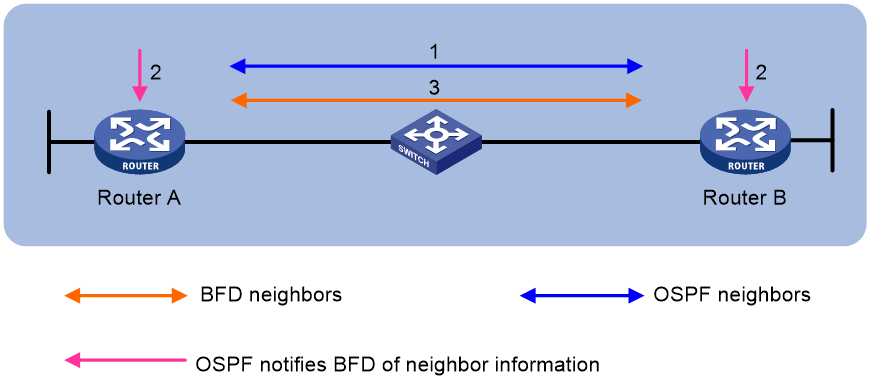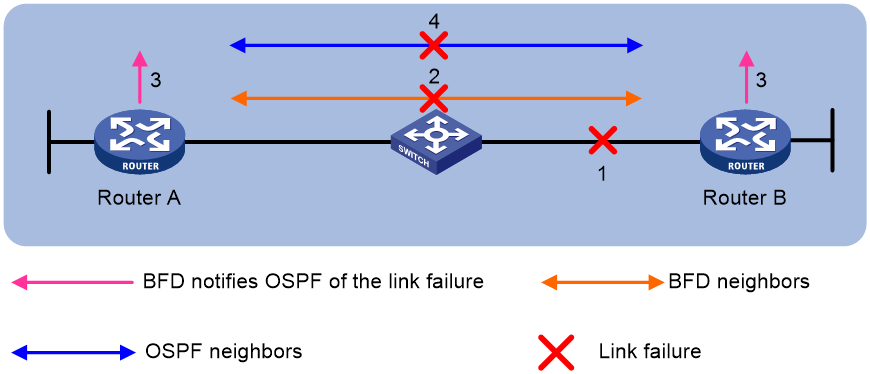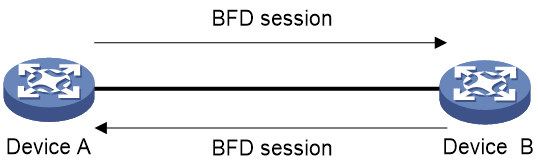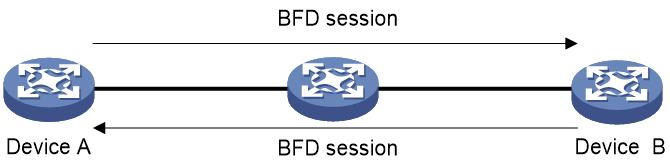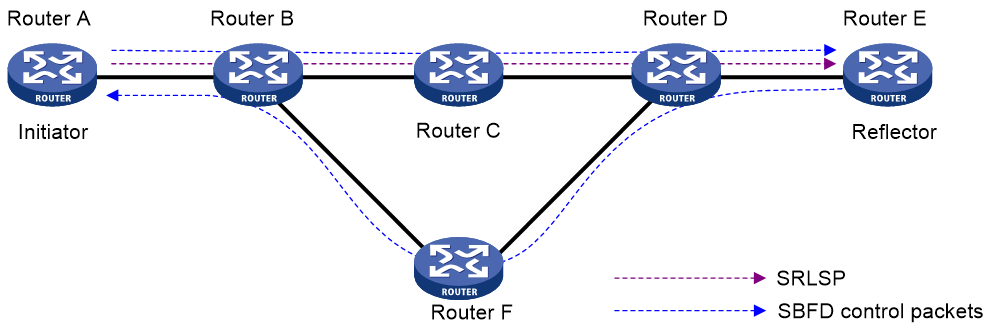- Table of Contents
-
- 10-High Availability Configuration Guide
- 00-Preface
- 01-Ethernet OAM configuration
- 02-CFD configuration
- 03-DLDP configuration
- 04-RRPP configuration
- 05-ERPS configuration
- 06-Smart Link configuration
- 07-Monitor Link configuration
- 08-VRRP configuration
- 09-BFD configuration
- 10-Track configuration
- 11-Process placement configuration
- Related Documents
-
| Title | Size | Download |
|---|---|---|
| 09-BFD configuration | 287.38 KB |
Contents
Single-hop detection and multihop detection
Restrictions and guidelines: BFD configuration
Configuring BFD sessions in echo packet mode
About BFD session creation methods
Configuring detection time settings
Configuring BFD sessions in control packet mode
About BFD session creation methods
Configuring the session establishment mode
Configuring the detection mode
Configuring detection time settings
Configuring the authentication mode
Configuring the destination port number for multihop BFD control packets
Configuring the notification delay timer for session establishment failures
Associating the interface state with BFD
Configuring the TTL value for BFD packets
Configuring BFD session flapping suppression
Enabling SNMP notifications for BFD
Display and maintenance commands for BFD
Restrictions and guidelines: SBFD configuration
Configuring the initiator for LDP LSP detection
Configuring BFD
About BFD
Bidirectional forwarding detection (BFD) provides a general-purpose, standard, medium- and protocol-independent fast failure detection mechanism. It can detect and monitor the connectivity of forwarding paths to detect communication failures quickly so that measures can be taken to ensure service continuity and enhance network availability.
BFD can uniformly and quickly detect the failures of the bidirectional forwarding paths between two devices for upper-layer protocols such as routing protocols. The hello mechanism used by upper-layer protocols needs seconds to detect a link failure, while BFD can provide detection measured in milliseconds.
Mechanism
BFD establishes a session between two network devices to detect failures on the bidirectional forwarding paths between the devices and provide services for upper-layer protocols. BFD provides no neighbor discovery mechanism. Protocols that BFD services notify BFD of devices to which it needs to establish sessions. After a session is established, if no BFD control packet is received from the peer within the negotiated BFD interval, BFD notifies a failure to the protocol, which then takes appropriate measures.
Figure 1 describes the operation of BFD for OSPF.
1. OSPF discovers neighbors by sending Hello packets and establishes neighbor relationships.
2. After establishing neighbor relationships, OSPF notifies BFD of the neighbor information, including destination and source addresses.
3. BFD uses the information to establish BFD sessions.
Figure 1 BFD session establishment
Figure 2 describes the BFD fault detection process.
1. BFD detects a link failure and tears down the session.
2. BFD notifies the neighbor unreachability to OSPF.
3. OSPF terminates the neighbor relationship on the link.
BFD establishes sessions in echo packet mode or control packet mode depending on the BFD packets used.
Single-hop detection and multihop detection
BFD can be used for single-hop and multihop detections.
· Single-hop detection—Detects the IP connectivity between two directly connected systems, for example, Device A and Device B as shown in Figure 3.
· Multihop detection—Detects any of the paths between two systems, for example, Device A and Device B as shown in Figure 4. These paths have multiple hops, and might overlap.
BFD session modes
BFD sessions use echo packets and control packets.
Echo packet mode
Echo packets are encapsulated into UDP packets. The packet contains destination port 3785, a destination IP address (transmitting interface's IP address), and a source IP address (transmitting interface's IP address).
The local end of the link sends echo packets to establish BFD sessions and monitor link status. The peer end does not establish BFD sessions and only forwards the packets back to the originating end. If the local end does not receive echo packets from the peer end within the detection time, it considers the session down.
BFD sessions in echo packet mode do not require both ends to support BFD. Upon receiving BFD echo packets, the peer end loops back the packets for detection purposes.
In echo packet mode, BFD supports multihop detection only for MPLS TE tunnel scenarios. Both BFD sessions for single-hop detection and BFD sessions for multihop detection are independent of the operating mode.
Control packet mode
Control packets are encapsulated into UDP packets with port number 3784 for single-hop detection or port number 4784 for multihop detection.
The two ends of the link negotiate the establishment of BFD sessions by using the session parameters carried in control packets. Session parameters include session discriminators, desired minimum packet sending and receiving intervals, and local BFD session state.
Hardware BFD
Software BFD uses the CPU to receive and send BFD packets and to maintain the BFD state machine. Software BFD greatly consumes CPU resources and cannot support a large number of BFD sessions.
Hardware BFD uses hardware chips to process CPU-intensive tasks, such as receiving and sending BFD packets and fault detection. Hardware BFD improves CPU utilization and can support a large number of BFD sessions.
The Hardware mode field in the output from the display bfd session verbose command indicates whether BFD packets are processed in hardware:
· Enabled—BFD packets are processed in hardware.
· Disabled—BFD packets are processed in software.
You can take the following actions to disable hardware BFD:
· Execute commands that are not supported by hardware BFD.
· Remove cards that support hardware BFD.
When you disable hardware BFD, the BFD session might flap. Before performing this operation, make sure you understand its potential impact on the network.
Supported features
Table 1 shows the features supported by BFD.
Table 1 Features supported by BFD
|
Feature |
Reference |
|
Link aggregation |
Ethernet link aggregation in Layer 2—LAN Switching Configuration Guide |
|
IPv4 static routing |
Static routing in Layer 3—IP Routing Configuration Guide |
|
IPv6 static routing |
IPv6 static routing in Layer 3—IP Routing Configuration Guide |
|
RIP |
RIP in Layer 3—IP Routing Configuration Guide |
|
OSPF |
OSPF in Layer 3—IP Routing Configuration Guide |
|
OSPFv3 |
OSPFv3 in Layer 3—IP Routing Configuration Guide |
|
IS-IS |
IS-IS in Layer 3—IP Routing Configuration Guide |
|
BGP |
BGP in Layer 3—IP Routing Configuration Guide |
|
PIM |
PIM in IP Multicast Configuration Guide |
|
IPv6 PIM |
IPv6 PIM in IP Multicast Configuration Guide |
|
MPLS |
MPLS OAM in IP Multicast Configuration Guide |
|
RSVP |
RSVP in MPLS Configuration Guide |
|
Track |
"Configuring Track" |
Protocols and standards
· RFC 5880, Bidirectional Forwarding Detection (BFD)
· RFC 5881, Bidirectional Forwarding Detection (BFD) for IPv4 and IPv6 (Single Hop)
· RFC 5882, Generic Application of Bidirectional Forwarding Detection (BFD)
· RFC 5883, Bidirectional Forwarding Detection (BFD) for Multihop Paths
· RFC 5884, Bidirectional Forwarding Detection (BFD) for MPLS Label Switched Paths (LSPs)
· RFC 5885, Bidirectional Forwarding Detection (BFD) for the Pseudowire Virtual Circuit Connectivity Verification (VCCV)
· RFC 7130, Bidirectional Forwarding Detection (BFD) on Link Aggregation Group (LAG) Interfaces
Restrictions and guidelines: BFD configuration
· BFD session flapping might occur in the following conditions:
¡ You enable uRPF for the first time.
¡ You disable uRPF globally and on each interface.
For more information about uRPF, see uRPF configuration in Security Configuration Guide.
· By default, the device runs BFD version 1 and is compatible with BFD version 0. You cannot change the BFD version to 0 through commands. When the peer device runs BFD version 0, the local device automatically switches to BFD version 0.
· After a BFD session is established, the two ends negotiate BFD parameters, including minimum sending interval, minimum receiving interval, initialization mode, and packet authentication, by exchanging negotiation packets. They use the negotiated parameters without affecting the session status.
· BFD session flapping might occur on an aggregate interface with member ports on different IRF member devices. When the master device, which receives and sends BFD packets, is removed or restarted, a subordinate device might not immediately take over. For example, a subordinate device will not take over when the subordinate device has a short detection time or a large number of BFD sessions.
· In an IRF fabric, if the detection time is smaller than the IRF link down report delay, the BFD session might flap. To prevent this problem, set the IRF link down report delay to be smaller than the detection time. For information about setting the IRF link down report delay, see IRF configuration in Virtual Technologies Configuration Guide.
BFD tasks at a glance
All the BFD tasks are optional.
1. Configuring BFD sessions in echo packet mode
¡ Creating a static BFD session
¡ Configuring detection time settings
2. Configuring BFD sessions in control packet mode
¡ Configuring the session establishment mode
¡ Configuring the detection mode
¡ Creating a static BFD session
¡ Configuring detection time settings
¡ Configuring the authentication mode
¡ Configuring the destination port number
¡ Configuring the notification delay timer
¡ Associating the interface state with BFD
¡ Configuring the TTL value for BFD packets
3. Configuring BFD session flapping suppression
5. Enabling SNMP notifications for BFD
Configuring BFD sessions in echo packet mode
About BFD session creation methods
A BFD session can be created manually by using the bfd static command or created dynamically through collaboration between an application module and BFD.
Restrictions and guidelines
To avoid echo packet loss, do not configure the echo packet mode on a device with uRPF enabled. For more information about uRPF, see Security Configuration Guide.
Creating a static BFD session
About this task
A static BFD session in echo packet mode can be used to perform single-hop detection or multihop detection.
Restrictions and guidelines
You need to create a static BFD session in echo packet mode on only the local device to perform detection.
When creating a static BFD session, you must specify a peer IPv4 or IPv6 address. The system checks only the format of the IP address but not its correctness. If the peer IPv4 or IPv6 address is incorrect, the static BFD session cannot be established.
Different static BFD sessions cannot have the same local discriminator.
As a best practice, specify the source IP address for echo packets when creating a static BFD session. If you do not specify the source IP address, the device uses the IP address specified in the bfd echo-source-ip or bfd echo-source-ipv6 command as the source IP address of echo packets.
Creating a static BFD session for single-hop detection
1. Enter system view.
system-view
2. Configure the source IP address of echo packets.
¡ Configure the source IP address of echo packets.
bfd echo-source-ip ip-address
By default, no source IPv4 address is configured for echo packets.
As a best practice, do not configure the source IPv4 address to be on the same network segment as any local interfaces. This can avoid network congestion caused a large number of ICMP redirect packets sent from the peer.
¡ Configure the source IPv6 address of echo packets.
bfd echo-source-ipv6 ipv6-address
By default, no source IPv6 address is configured for echo packets.
The source IPv6 address of echo packets can only be a global unicast address.
3. Create a static BFD session and enter static BFD session view.
IPv4:
bfd static session-name [ peer-ip ipv4-address [ vpn-instance vpn-instance-name ] destination-ip ipv4-address [ source-ip ipv4-address ] one-arm-echo[ discriminator { auto | local local-value } ] ]
IPv6:
bfd static session-name [ peer-ipv6 ipv6-address [ vpn-instance vpn-instance-name ] destination-ipv6 ipv6-address [ source-ipv6 ipv6-address ] one-arm-echo [ discriminator { auto | local local-value } ] ]
4. (Optional.) Specify a local discriminator for the static BFD session.
discriminator local local-value
By default, no local discriminator is specified.
You can use this command only if you do not specify a local discriminator when creating a static BFD session.
Creating a static BFD session for multihop detection
1. Enter system view.
system-view
2. (Optional.) Configure the source IP address of echo packets.
¡ Configure the source IPv4 address of echo packets.
bfd echo-source-ip ip-address
By default, no source IPv4 address is configured for echo packets.
As a best practice, do not configure the source IPv4 address to be on the same network segment as any local interfaces. If you configure such a source IPv4 address, a large number of ICMP redirect packets might be sent from the peer, resulting in link congestion.
¡ Configure the source IPv6 address of echo packets.
bfd echo-source-ipv6 ipv6-address
By default, no source IPv6 address is configured for echo packets.
The source IPv6 address of echo packets can only be a global unicast address.
3. Create a static BFD session and enter static BFD session view.
IPv4:
bfd static session-name [ peer-ip ipv4-address interface interface-type interface-number destination-ip ipv4-address [ source-ip ipv4-address ] one-arm-echo [ discriminator { auto | local local-value } ] ]
IPv6:
bfd static session-name [ peer-ipv6 ipv6-address interface interface-type interface-number destination-ipv6 ipv6-address [ source-ipv6 ipv6-address ] one-arm-echo [ discriminator { auto | local local-value } ] ]
4. (Optional.) Specify a local discriminator for the static BFD session.
discriminator local local-value
By default, no local discriminator is specified.
You can use this command only if you do not specify a local discriminator when creating a static BFD session.
Configuring detection time settings
About this task
When creating a BFD session in echo packet mode, you can configure the minimum interval for receiving BFD echo packets and the detection time multiplier for the device.
Configure detection time settings for single-hop BFD detection
1. Enter system view.
system-view
2. Enter interface view or static BFD session view.
¡ Enter interface view.
interface interface-type interface-number
¡ Enter static BFD session view.
bfd static session-name
The static BFD session must already exist.
To configure parameters for a static BFD session, you must enter its view.
3. Set the minimum interval for receiving BFD echo packets.
bfd min-echo-receive-interval interval
The default setting is 400 milliseconds.
4. Set the detection time multiplier.
bfd detect-multiplier value
The default setting varies by device model.
Configure detection time settings for multihop BFD detection
1. Enter system view.
system-view
2. (Optional.) Enter static BFD session view.
bfd static session-name
The static BFD session must already exist.
To configure parameters for a static BFD session, you must enter its view.
3. Set the minimum interval for receiving BFD echo packets.
bfd multi-hop min-echo-receive-interval interval
The default setting is 400 milliseconds.
4. Set the detection time multiplier.
bfd multi-hop detect-multiplier value
The default setting varies by device model.
Configuring BFD sessions in control packet mode
About BFD session creation methods
BFD sessions in control packet mode can be created statically or established dynamically.
BFD sessions are distinguished by the local discriminator and remote discriminator in control packets. The main difference between a statically created session and a dynamically established session is that they obtain the local discriminator and remote discriminator in different ways.
· The local discriminator and remote discriminator of a static BFD session are specified manually in the bfd static command or in the commands that associate specific applications with BFD. For example, to use a static BFD session to detect MPLS LSPs, you must manually specify the local discriminator and remote discriminator. For more information, see MPLS OAM in MPLS Configuration Guide.
· The local discriminator of a dynamic BFD session is assigned by the device, and the remote discriminator is obtained during BFD session negotiation. The device can automatically assign the local discriminator to the BFD session in the following conditions:
¡ The auto keyword is specified for the bfd static command.
¡ The local and remote discriminators are not specified for the BFD session associated with a specific application.
Restrictions and guidelines
After an upper-layer protocol is configured to support BFD, the device automatically creates BFD sessions in control packet mode. You do not need to perform this task.
BFD version 0 does not support the following commands:
· bfd session init-mode.
· bfd authentication-mode.
· bfd demand enable.
· bfd echo enable.
Configuring the session establishment mode
About this task
BFD can use the following operating modes to establish a session:
· Active mode—BFD actively sends BFD control packets regardless of whether any BFD control packet is received from the peer.
· Passive mode—BFD does not send control packets until a BFD control packet is received from the peer.
At least one end must operate in active mode for a BFD session to be established.
Procedure
1. Enter system view.
system-view
2. Configure the BFD session establishment mode.
bfd session init-mode { active | passive }
By default, BFD uses the active mode to establish a session.
Configuring the detection mode
About this task
After a BFD session is established, the two ends can operate in the following modes:
· Asynchronous mode—The device periodically sends BFD control packets. The device considers that the session is down if it does not receive any BFD control packets within the detection interval.
· Demand mode—The Demand mode can be used to reduce the overhead when a large number of BFD sessions exist.
¡ If the peer end is operating in Asynchronous mode (default), the peer end stops sending BFD control packets after receiving control packets with the D bit set. In this scenario, BFD detects only the link between the local end and the peer end. The device considers that the session is down if it does not receive any BFD control packets within the detection interval.
¡ If the peer end is operating in Demand mode, both ends stop sending BFD control packets. In this scenario, the system uses features other than BFD, such as Hello packets and hardware CC, to verify the connectivity to another system.
Procedure
1. Enter system view.
system-view
2. Enter interface view.
interface interface-type interface-number
3. Specify the Demand mode for the BFD session.
bfd demand enable
By default, a BFD session is in Asynchronous mode.
Creating a static BFD session
About this task
A static BFD session can be used for single-hop detection and multihop detection. By working with Track, a static BFD session can provide fast failure detection. For more information about Track association with BFD, see "Configuring Track."
Restrictions and guidelines for static BFD session configuration
If a static BFD session is created on the remote end, the static BFD session must be created on the local end.
When creating a static BFD session, you must specify a peer IPv4 or IPv6 address. The system checks only the format of the IP address but not its correctness. If the peer IPv4 or IPv6 address is incorrect, the static BFD session cannot be established.
Different static BFD sessions cannot have the same local discriminator.
Creating a static BFD session for single-hop detection
1. Enter system view.
system-view
2. Create a static BFD session and enter static BFD session view.
IPv4:
bfd static session-name peer-ip ipv4-address interface interface-type interface-number source-ip ipv4-address [ discriminator { auto | local local-value remote remote-value } ]
For a static BFD session to be established, specify the IPv4 address of the peer interface where the static BFD session resides for the peer-ip ipv4-address option. Specify the IPv4 address of the local interface where the static BFD session resides for the source-ip ipv4-address option.
IPv6:
bfd static session-name peer-ipv6 ipv6-address interface interface-type interface-number source-ipv6 ipv6-address [ discriminator { auto | local local-value remote remote-value } ]
For a static BFD session to be established, specify the IPv6 address of the peer interface where the static BFD session resides for the peer-ipv6 ipv6-address option. Specify the IPv6 address of the local interface where the static BFD session resides for the source-ipv6 ipv6-address option.
3. (Optional.) Specify the local and remote discriminators for the static BFD session.
discriminator { local local-value | remote remote-value }
By default, no local discriminator or remote discriminator is specified for a static BFD session.
Use this command only if you do not specify the local or remote discriminator when creating a static BFD session.
Create a static BFD session for multihop detection
1. Enter system view.
system-view
2. Create a static BFD session and enter static BFD session view.
IPv4:
bfd static session-name peer-ip ipv4-address [ vpn-instance vpn-instance-name ] source-ip ipv4-address [ discriminator { auto |local local-value remote remote-value } ] [ track-interface interface-type interface-number ]
IPv6:
bfd static session-name peer-ipv6 ipv6-address [ vpn-instance vpn-instance-name ] source-ipv6 ipv6-address [ discriminator { auto | local local-value remote remote-value } ] [ track-interface interface-type interface-number ]
3. (Optional.) Specify the local and remote discriminators for the static BFD session.
discriminator { local local-value | remote remote-value }
By default, no local discriminator or remote discriminator is specified for a static BFD session.
Use this command only if you do not specify the local or remote discriminator when creating a static BFD session.
Configuring detection time settings
About this task
When creating a BFD session in control packet mode, you can configure the minimum interval for receiving and transmitting BFD control packets and the detection time multiplier for the device.
Configure detection time settings for single-hop BFD detection
1. Enter system view.
system-view
2. Enter interface view or static BFD session view.
¡ Enter interface view.
interface interface-type interface-number
¡ Enter static BFD session view.
bfd static session-name
To configure parameters for a static BFD session, you must enter its view.
3. Set the minimum interval for receiving echo packets.
bfd min-echo-receive-interval interval
The default setting is 400 milliseconds.
4. Set the minimum interval for transmitting and receiving single-hop BFD control packets.
¡ Set the minimum interval for transmitting single-hop BFD control packets.
bfd min-transmit-interval interval
The default setting is 400 milliseconds.
¡ Set the minimum interval for receiving single-hop BFD control packets.
bfd min-receive-interval interval
The default setting is 400 milliseconds.
5. Set the single-hop detection time multiplier.
bfd detect-multiplier value
The default setting varies by device model.
Configure detection time settings for multihop BFD detection
1. Enter system view.
system-view
2. (Optional.) Enter static BFD session view.
bfd static session-name
To configure parameters for a static BFD session, you must enter its view.
3. Set the multihop detection time multiplier.
bfd multi-hop detect-multiplier value
The default setting varies by device model.
4. Set the minimum interval for transmitting and receiving multihop BFD control packets.
¡ Set the minimum interval for transmitting multihop BFD control packets.
bfd multi-hop min-transmit-interval interval
The default setting is 400 milliseconds.
¡ Set the minimum interval for receiving multihop BFD control packets.
bfd multi-hop min-receive-interval interval
The default setting is 400 milliseconds.
Configuring the authentication mode
About this task
You can configure authentication settings, including algorithm and key, to enhance BFD session security.
Configure the authentication mode for a single-hop BFD session
1. Enter system view.
system-view
2. Enter interface view or static BFD session view.
¡ Enter interface view.
interface interface-type interface-number
¡ Enter static BFD session view.
bfd static session-name
The static BFD session must already exist.
To configure parameters for a static BFD session, you must enter its view.
3. Configure the authentication mode for single-hop control packets.
bfd authentication-mode { hmac-md5 | hmac-mmd5 | hmac-msha1 | hmac-sha1 | m-md5 | m-sha1 | md5 | sha1 | simple } key-id { cipher cipher-string | plain plain-string }
By default, no authentication mode is configured for single-hop control packets.
Configure the authentication mode for a multihop BFD session
1. Enter system view.
system-view
2. (Optional.) Enter static BFD session view.
bfd static session-name
The static BFD session must already exist.
To configure parameters for a static BFD session, you must enter its view.
3. Configure the authentication mode for multihop BFD control packets.
bfd multi-hop authentication-mode { hmac-md5 | hmac-mmd5 | hmac-msha1 | hmac-sha1 | m-md5 | m-sha1 | md5 | sha1 | simple } key-id { cipher cipher-string | plain plain-string }
By default, no authentication mode is configured for multihop BFD control packets.
Configuring the destination port number for multihop BFD control packets
About this task
IANA assigned port number 4784 to BFD for multihop BFD detection in control packet mode. By default, H3C devices use 4784 as the destination port number for multihop BFD control packets, while devices from other vendors might use 3784. To avoid BFD session establishment failures, make sure the devices on both ends of the BFD session use the same destination port number for multihop BFD control packets.
Restrictions and guidelines
This command applies to only new multihop BFD sessions in control packet mode
Procedure
1. Enter system view.
system-view
2. Configure the destination port number for multihop BFD control packets.
bfd multi-hop destination-port port-number
The default setting is 4784.
Configuring the notification delay timer for session establishment failures
About this task
By default, BFD does not notify upper-layer protocols of session establishment failures. The notification is required in some scenarios. For example, upon a session establishment failure in an aggregate link, the aggregate link can place the associated member port in Unselected state based on the failure notification. You can configure the delay timer for BFD to notify upper-layer protocols of session establishment failures.
Restrictions and guidelines
This feature does not apply to BFD sessions in echo packet mode.
Procedure
1. Enter system view.
system-view
2. Set the delay timer for BFD to notify upper-layer protocols of session establishment failures.
bfd init-fail-timer seconds
By default, BFD does not notify upper-layer protocols of session establishment failures.
|
CAUTION: For session establishment failures caused by configuration mismatches at the two ends, this command can cause the upper-layer protocol to act incorrectly. Therefore, use this command with caution. BFD status mismatch and BFD authentication configuration mismatch are examples of configuration mismatches. |
Enabling the echo function
About this task
When you use Asynchronous mode BFD to detect the connectivity between directly connected devices, you can enable the echo function. This function enables the local system to periodically send echo packets to the remote system and reduces the control packet receiving rate to save bandwidth usage. The remote system loops back the echo packets to the local system without processing them. If the local system does not receive echo packets looped back from the remote system in a consecutive number of times, the local system declares the BFD session down.
This function is supported only for single-hop detection.
Restrictions and guidelines
This function does not take effect on BFD sessions associated with interface states.
Procedure
1. Enter system view.
system-view
2. Enter interface view or static BFD session view.
¡ Enter interface view.
interface interface-type interface-number
¡ Enter static BFD session view.
bfd static session-name
The static BFD session must already exist.
3. Enable the echo function.
bfd echo [ receive | send ] enable
By default, the echo function is disabled.
Associating the interface state with BFD
About this task
By creating a BFD session for single-hop detection through exchange of BFD control packets, this feature implements fast link detection. When BFD detects a link fault, it sets the link layer protocol state to DOWN(BFD). This behavior helps applications relying on the link layer protocol state achieve fast convergence. The source IP address of control packets is specified manually, and the destination IP address is fixed at 224.0.0.184. As a best practice, specify the IP address of the interface as the source IP address. If the interface does not have an IP address, specify a unicast IP address other than 0.0.0.0 as the source IP address.
You can associate the state of the following interfaces with BFD:
· Layer 3 Ethernet interfaces.
· Member ports in a Layer 3 aggregation group.
· Layer 3 Ethernet subinterfaces.
Restrictions and guidelines
The echo function does not take effect on BFD sessions associated with interface states.
Procedure
1. Enter system view.
system-view
2. Enter interface view.
interface interface-type interface-number
3. Associate the interface state with BFD.
bfd detect-interface source-ip ip-address [ discriminator local local-value remote remote-value ] [ template template-name ]
If the peer device does not support obtaining BFD session discriminators through autonegotiation, you must specify the discriminators on both the local and peer devices. Without the discriminators, the BFD session cannot come up.
4. (Optional.) Configure the timer that delays reporting the first BFD session establishment failure to the data link layer.
bfd detect-interface first-fail-timer seconds
By default, the first BFD session establishment failure is not reported to the data link layer.
5. (Optional.) Enable special processing for BFD sessions.
bfd detect-interface special-processing [ admin-down | authentication-change | session-up ] *
By default, all types of special processing are disabled for BFD sessions.
Configuring the TTL value for BFD packets
About this task
When you connect an H3C device to a third-party device, for successful BFD session negotiation, make sure the TTL value settings for BFD packets on both ends of the BFD session are the same. When the device receives a BFD packet in DOWN or INIT state from its peer, it verifies the TTL value of the packet and performs one of the following actions:
· For a single-hop BFD session, if the device receives a packet that carries a TTL value that is different from the TTL value specified with the bfd ttl command, the device drops the packet.
· For a multihop BFD session, if the device receives a packet that carries a TTL value that is greater than the TTL value specified with the bfd ttl command, the device drops the packet.
· If the BFD session is already up, the device sets the BFD session state to AdminDown, which triggers a BFD session renegotiation.
Restrictions and guidelines
· The bfd ttl command does not take effect on BFD sessions in echo packet mode.
· The bfd ttl command does not take effect on SBFD packets,and the device does not verify the TTL value in SBFD packets.
· For an IPv4 or IPv6 addresswith different mask lengths or prefix lengths, the device uses the TTL value specified with the longest mask or prefix length.
· For an IPv4 or IPv6 subnet, the TTL value of single-hop BFD packets must be greater than the TTL value of multihop BFD packets.
Procedure
1. Enter system view.
system-view
2. Specify the TTL value for BFD packets.
bfd { peer-ip ipv4-address mask-length | peer-ipv6 ipv6-address prefix-length } ttl { single-hop | multi-hop } ttl-value
By default, the TTL value of single-hop BFD packets is 255 and the TTL value of multihop BFD packets is 64.
Configuring BFD session flapping suppression
About this task
When BFD detects a link failure, it tears down the BFD session and notifies the upper-layer protocol of the failure. When the upper-layer protocol re-establishes a neighbor relationship, the BFD session comes up again. BFD session flaps occur when a link fails and recovers repeatedly, which consumes significant system resources and causes network instability.
This feature allows you to suppress BFD session flapping by using the initial-interval, secondary-interval, and maximum-interval arguments.
· A BFD session is suppressed within the specified interval. The suppression time does not exceed the maximum-interval.
· After a BFD session goes down for the second time, it cannot be re-established within the initial-interval.
· After a BFD session goes down for the third time, it cannot be re-established within the secondary-interval.
· After a BFD session goes down for the fourth time and at any later time, the following rules apply:
¡ If secondary-interval × 2n-3 is smaller than or equal to the maximum-interval, the BFD session cannot be re-established within the secondary-interval × 2n-3.
¡ If secondary-interval × 2n-3 is greater than the maximum-interval, the BFD session cannot be re-established within the maximum-interval.
The letter n, starting from 4, is the number of times the BFD session flaps.
Procedure
1. Enter system view.
system-view
2. Configure BFD session flapping suppression.
bfd dampening [ maximum maximum-interval initial initial-interval secondary secondary-interval ]
By default, BFD sessions are not suppressed.
The values for the initial-interval and secondary-interval arguments cannot be greater than or equal to the value for the maximum-interval argument.
Configuring a BFD template
About this task
Perform this task to specify BFD parameters in a template for sessions without next hops. You can configure BFD parameters for LSPs and PWs through a BFD template.
This task can also be used to specify BFD parameters for BFD sessions that detect interface states.
Procedure
1. Enter system view.
system-view
2. Create a BFD template and enter BFD template view.
bfd template template-name
3. (Optional.) Configure the authentication mode for BFD control packets.
bfd authentication-mode { hmac-md5 | hmac-mmd5 | hmac-msha1 | hmac-sha1 | m-md5 | m-sha1 | md5 | sha1 | simple } key-id { cipher cipher-string | plain plain-string }
By default, no authentication is performed.
4. Set the detection time multiplier.
bfd detect-multiplier value
The default setting varies by device model.
5. Set the minimum interval for transmitting and receiving BFD control packets.
¡ Set the minimum interval for transmitting BFD control packets.
bfd min-transmit-interval interval
The default setting is 400 milliseconds.
¡ Set the minimum interval for receiving BFD control packets.
bfd min-receive-interval interval
The default setting is 400 milliseconds.
Enabling SNMP notifications for BFD
About this task
To report critical BFD events to an NMS, enable SNMP notifications for BFD. For BFD event notifications to be sent correctly, you must also configure SNMP as described in Network Management and Monitoring Configuration Guide.
Procedure
1. Enter system view.
system-view
2. Enable SNMP notifications for BFD.
snmp-agent trap enable bfd
By default, SNMP notifications are enabled for BFD.
Display and maintenance commands for BFD
Execute the display command in any view and the reset command in user view.
|
Task |
Command |
|
Display BFD session information. |
display bfd session [ discriminator local local-value | static session-name | verbose ] display bfd session [ [ dynamic ] [ control | echo ] [ ip ] [ state { down | admin-down | init | up } ] [ discriminator remote remote-value ] [ peer-ip ipv4-address [ vpn-instance vpn-instance-name ] ] [ verbose ] ] display bfd session [ [ dynamic ] [ control | echo ] [ ipv6 ] [ state { down | admin-down | init | up } ] [ discriminator remote remote-value ] [ peer-ipv6 ipv6-address [ vpn-instance vpn-instance-name ] ] [ verbose ] ] display bfd session [ [ dynamic ] [ control | echo ] [ lsp | te | pw ] [ state { down | admin-down | init | up } ] [ discriminator remote remote-value ] [ [ peer-ip ipv4-address [ vpn-instance vpn-instance-name ] ] | [ peer-ipv6 ipv6-address [ vpn-instance vpn-instance-name ] ] ] [ verbose ] ] display bfd session [ [ static ] [ ip ] [ state { down | admin-down | init | up } ] [ discriminator remote remote-value ] [ peer-ip ipv4-address [ vpn-instance vpn-instance-name ] ] [ verbose ] display bfd session [ [ static ] [ ipv6 ] [ state { down | admin-down | init | up } ] [ discriminator remote remote-value ] [ peer-ipv6 ipv6-address [ vpn-instance vpn-instance-name ] ] [ verbose ] |
|
Display the TTL values for BFD packets. |
display bfd ttl |
|
Clear BFD session statistics. |
reset bfd session statistics |
Configuring SBFD
About SBFD
Seamless BFD (SBFD) is a unidirectional failure detection mechanism that provides shorter detection time than BFD. SBFD is used in scenarios where only one end of a link requires failure detection, such as MPLS TE tunneling and LSP establishment through LDP. For information about SRLSP, see SR-MPLS configuration in Segment Routing Configuration Guide. For information about LSP establishment through LDP, see LDP configuration in MPLS Configuration Guide.
An SBFD session involves the following roles:
· Initiator—Periodically sends SBFD control packets to detect connectivity to remote entities. The initiator injects SBFD control packets into an MPLS TE tunnel or LDP LSP. The initiator initiates SBFD sessions and maintains SBFD session state.
· Reflector—Listens for incoming SBFD control packets on local entities and replies with response SBFD control packets.
As shown in Figure 5, in an SR-based MPLS TE tunnel, the SRLSP from Router A to Router E is considered available if Router A (initiator) can receive response SBFD control packets from Router E (reflector).
Figure 5 Initiator and reflector in SBFD
Restrictions and guidelines: SBFD configuration
A node can act as the initiator of one session and the reflector of another session at the same time.
An SBFD session can only be established statically. You must manually specify the remote discriminator for an SBFD session.
SBFD tasks at a glance
To configure SBFD, perform the following tasks:
¡ Configuring the initiator for LDP LSP detection
¡ Configuring the initiator for MPLS TE tunnel detection
Configuring the initiator
Restrictions and guidelines
The remote discriminator in SBFD control packets sent by the initiator must be specified in the sbfd local-discriminator command on the reflector. If the discriminator is not specified on the reflector, the reflector does not reply with response SBFD control packets.
Configuring the initiator for LDP LSP detection
About this task
SBFD detects the connectivity of an LDP LSP in the following process:
1. The initiator injects SBFD packets into an LDP LSP. The ingress node of the LDP LSP is used as the initiator.
2. After receiving an SBFD packet, the reflector checks whether the remote discriminator carried in the packet is the same as the local discriminator. If they are the same, the reflector sends a response SBFD packet to the initiator according to the routing table. The egress node of the LDP LSP is used as the reflector.
3. If the initiator receives the response SBFD packet before the detection time expires, it considers the LDP LSP available.
For more information about using LDP to dynamically establishing an LSP, see LDP in MPLS Configuration Guide.
Restrictions and guidelines
When informing SBFD to establish an SBFD session, the LDP LSP sends the source and destination IP addresses of the packet to SBFD. The source IP address is the MPLS LSR ID of the local device. To configure LDP LSP detection, you must first configure an MPLS LSR ID on the local device and make sure the remote device has a route to the MPLS LSR ID.
Procedure
1. Enter system view.
system-view
2. Enable BFD for MPLS.
mpls bfd enable
By default, BFD for MPLS is disabled.
For more information about this command, see MPLS OAM commands in MPLS Command Reference.
3. (Optional.) Set the detection time multiplier.
bfd multi-hop detect-multiplier value
The default setting varies by device model.
4. (Optional.) Set the minimum interval for sending SBFD control packets.
bfd multi-hop min-transmit-interval interval
The default setting is 400 milliseconds.
5. Configure SBFD to verify LSP connectivity for an FEC.
mpls sbfd dest-addr mask-length [ nexthop nexthop-address ] remote remote-id [ template template-name ]
By default, SBFD is not configured to verify LSP connectivity for an FEC.
For more information about this command, see MPLS OAM commands in MPLS Command Reference.
Configuring the initiator for MPLS TE tunnel detection
About this task
SBFD detects the connectivity of an SR-MPLS-based MPLS TE tunnel in the following process:
1. The initiator injects SBFD packets into an SRLSP. The ingress node of the MPLS TE tunnel is used as the initiator.
2. After receiving an SBFD packet, the reflector checks whether the remote discriminator carried in the packet is the same as the local discriminator. If they are the same, the reflector sends a response SBFD packet to the initiator according to the IP routing table. The egress node of the MPLS TE tunnel is used as the reflector.
3. If the initiator receives the response SBFD packet before the detection time expires, it considers the SRLSP available.
For more information about SRLSPs, see SR-MPLS in Segment Routing Configuration Guide.
Restrictions and guidelines
When informing SBFD to establish an SBFD session, the MPLS TE tunnel sends the source and destination IP addresses of the packet to SBFD. The source IP address is the MPLS LSR ID of the local device. To configure MPLS TE tunnel detection, you must first configure an MPLS LSR ID on the local device and make sure the remote device has a route to the MPLS LSR ID.
Procedure
1. Enter system view.
system-view
2. Enable BFD for MPLS.
mpls bfd enable
By default, BFD for MPLS is disabled.
For more information about this command, see MPLS OAM commands in MPLS Command Reference.
3. (Optional.) Set the detection time multiplier.
bfd multi-hop detect-multiplier value
The default setting varie by device model.
4. (Optional.) Set the minimum interval for sending SBFD control packets.
bfd multi-hop min-transmit-interval interval
The default setting is 400 milliseconds.
5. Enter the view of an MPLS TE tunnel interface.
interface tunnel number [ mode mpls-te ]
6. Enable SBFD to verify MPLS TE tunnel connectivity.
mpls sbfd remote remote-id [ template template-name ]
By default, SBFD is not enabled for an MPLS TE tunnel.
For more information about this command, see MPLS OAM commands in MPLS Command Reference.
Configuring the reflector
Restrictions and guidelines
If you configure an IPv4 address as the local discriminator, the device automatically converts it to an integer. Configure an IPv4 address local discriminator only when it is required for interoperation with a third-party device.
The reflector replies with a response SBFD control packet only when the remote discriminator in the SBFD control packet sent from the initiator is specified in the sbfd local-discriminator command.
Procedure
1. Enter system view.
system-view
2. Configure a local discriminator.
sbfd local-discriminator { ipv4-address | integer-value }
By default, no local discriminator is configured.
You can execute this command multiple times to configure multiple local discriminators.
Configuring a BFD template
About this task
You can configure BFD parameters for LSPs and MPLS TE tunnels through a BFD template.
Procedure
1. Enter system view.
system-view
2. Create a BFD template and enter BFD template view.
bfd template template-name
3. Set the detection time multiplier.
bfd detect-multiplier value
The default setting varies by device model.
4. Set the minimum interval for sending SBFD control packets.
bfd min-transmit-interval interval
The default setting is 400 milliseconds.
Display and maintenance commands for SBFD
Execute the display command in any view.
|
Task |
Command |
|
Display SBFD session information. |
display sbfd session { initiator | reflector } [ discriminator value | verbose ] |