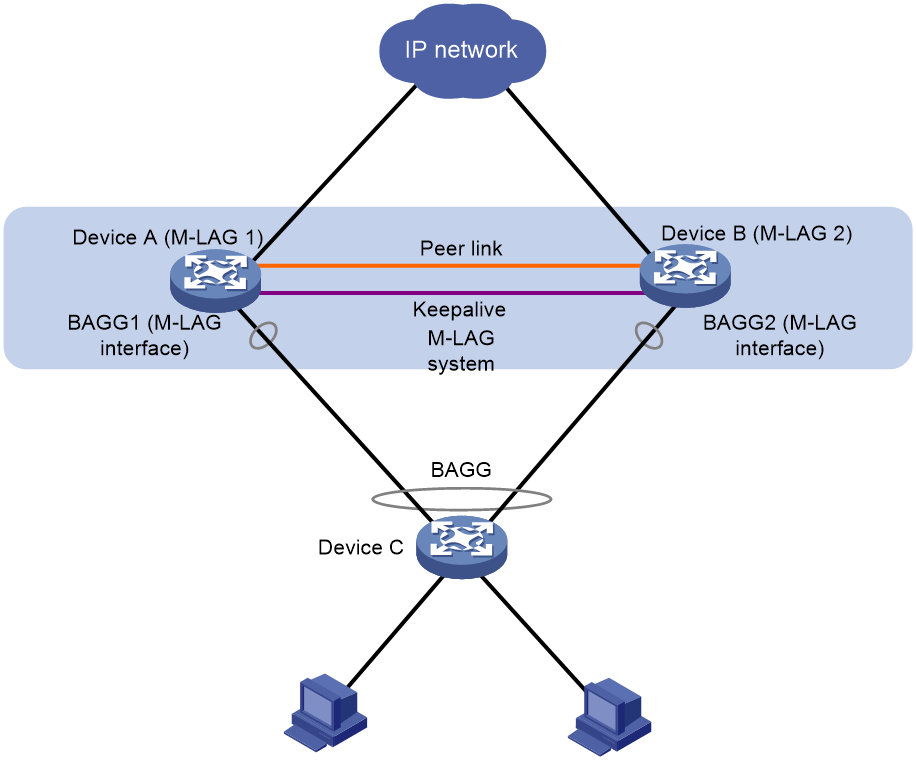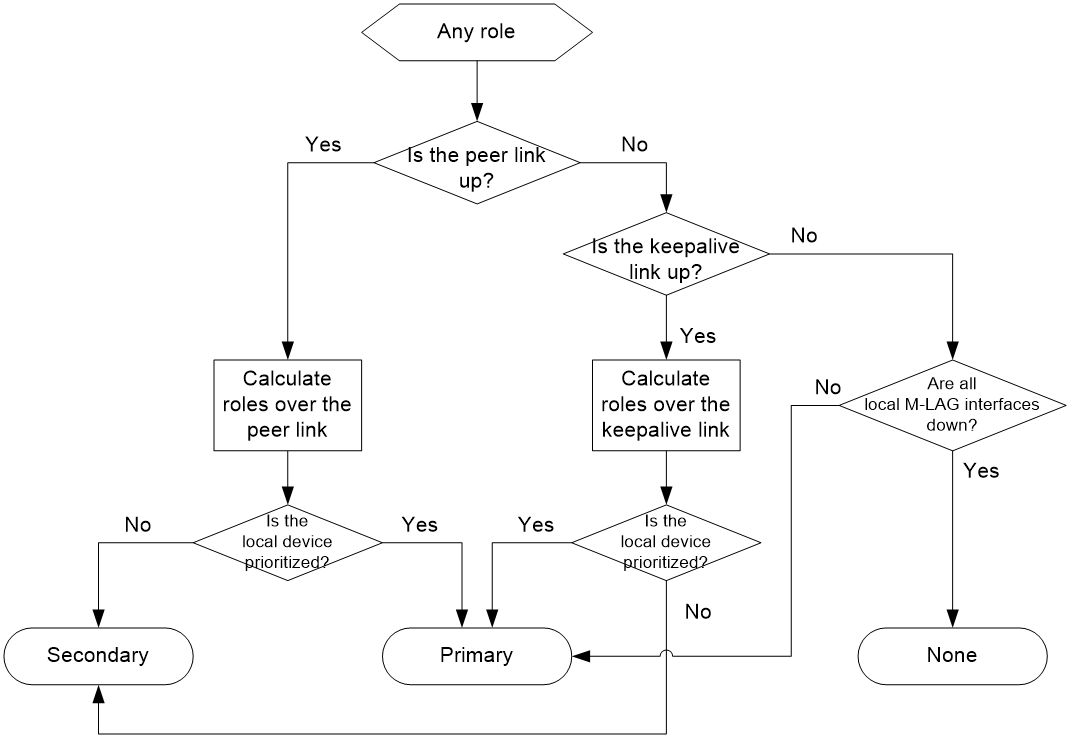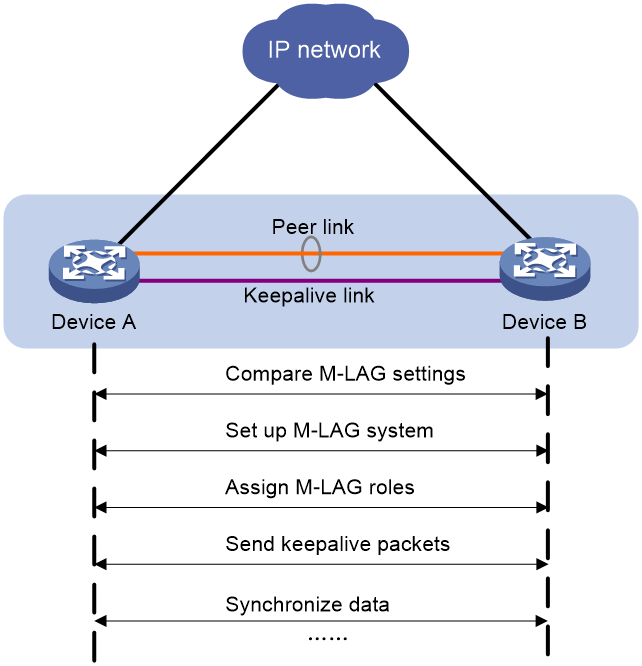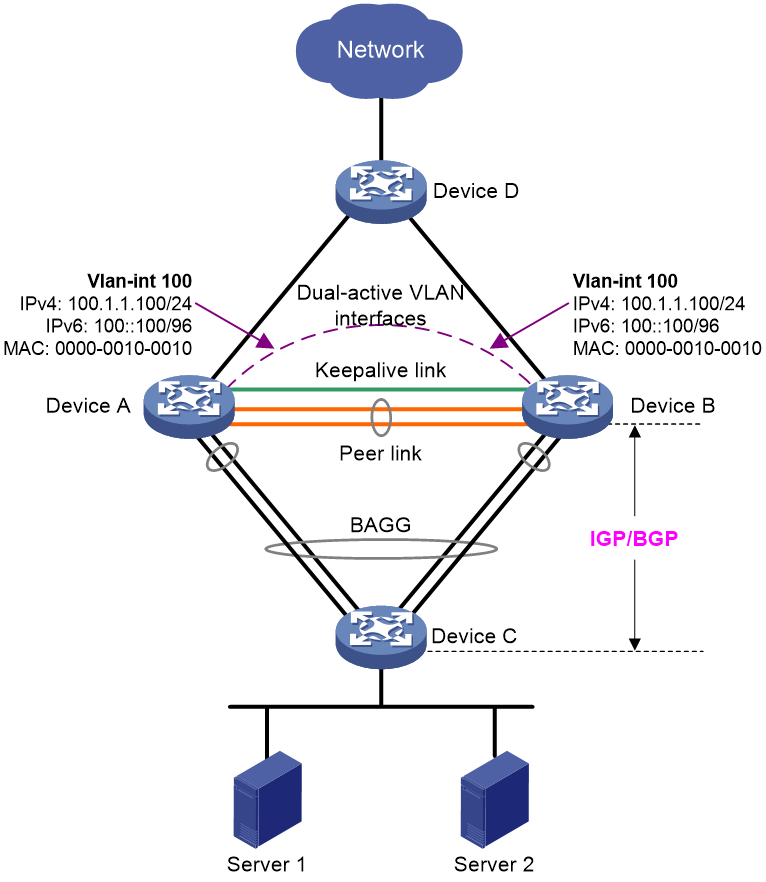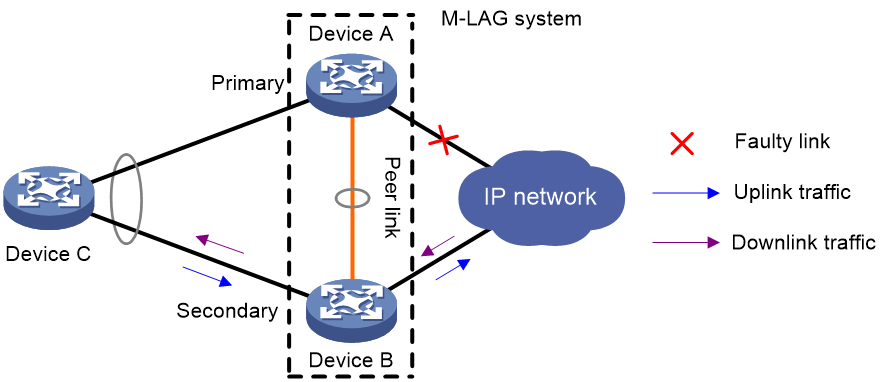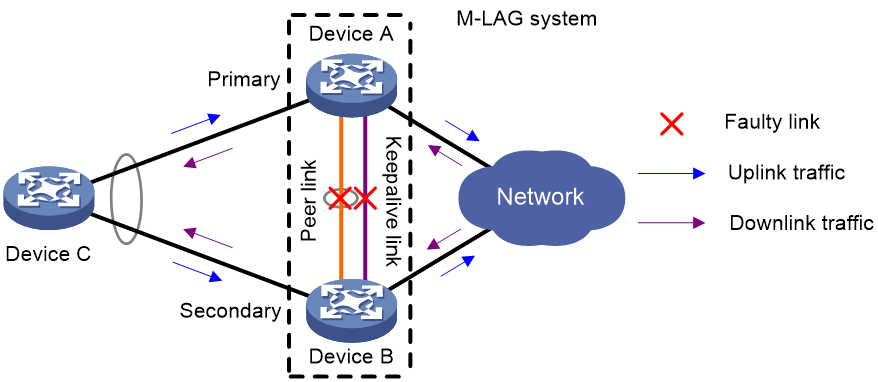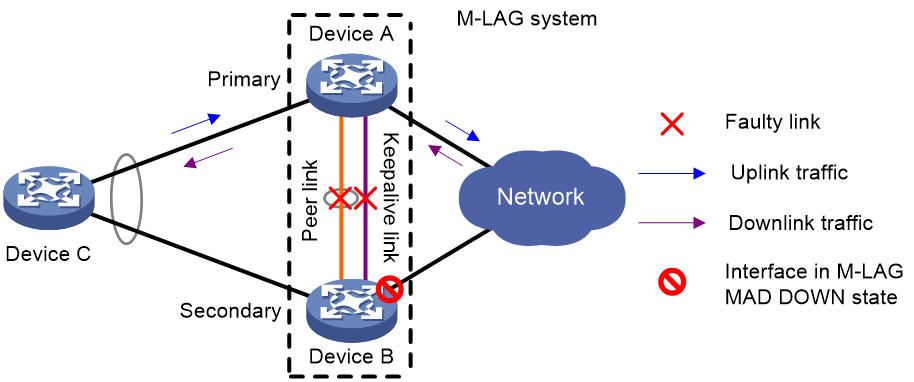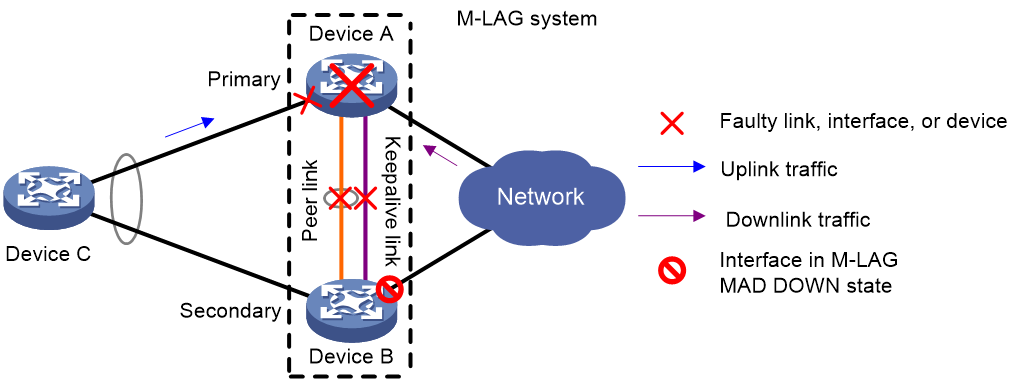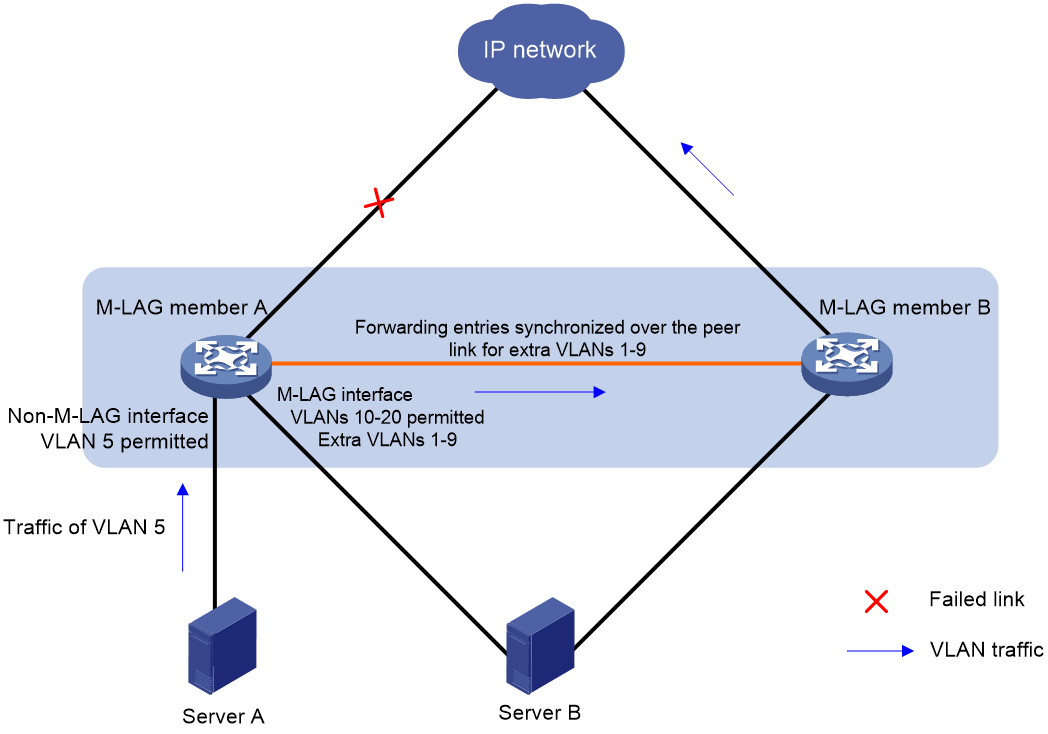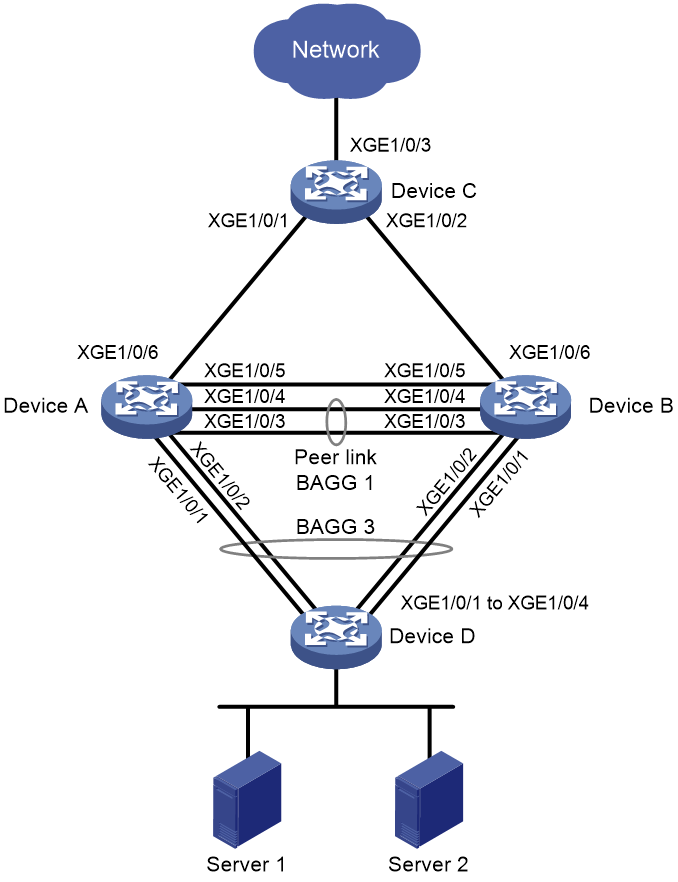- Table of Contents
-
- 03-Layer 2-LAN Switching Configuration Guide
- 00-Preface
- 01-MAC address table configuration
- 02-Bulk interface configuration
- 03-Ethernet interface configuration
- 04-Ethernet link aggregation configuration
- 05-M-LAG configuration
- 06-Port isolation configuration
- 07-VLAN configuration
- 08-MVRP configuration
- 09-Loopback, null, and inloopback interface configuration
- 10-QinQ configuration
- 11-VLAN mapping configuration
- 12-PBB configuration
- 13-Loop detection configuration
- 14-Spanning tree configuration
- 15-LLDP configuration
- 16-L2PT configuration
- 17-Service loopback group configuration
- 18-Layer 2 forwarding configuration
- Related Documents
-
| Title | Size | Download |
|---|---|---|
| 05-M-LAG configuration | 650.20 KB |
Keepalive and failover mechanism
Configuration consistency check
Dual-active gateways on an M-LAG system
M-LAG failure handling mechanisms
Mechanisms to handle concurrent peer link and keepalive link failures
Restrictions and guidelines: M-LAG configuration
Compatibility with other features
Configuring M-LAG system settings
Configuring the M-LAG system MAC address
Setting the M-LAG system number
Setting the M-LAG system priority
Setting the M-LAG role priority of the device
Enabling M-LAG standalone mode on an M-LAG member device
Configuring M-LAG keepalive settings
Restrictions and guidelines for configuring M-LAG keepalive settings
Configuring M-LAG keepalive packet parameters
Setting the M-LAG keepalive interval and timeout timer
Associating the keepalive link with a track entry
Restrictions and guidelines for M-LAG MAD
Configuring the default M-LAG MAD action on network interfaces
Excluding an interface from the shutdown action by M-LAG MAD
Excluding all logical interfaces from the shutdown action by M-LAG MAD
Specifying interfaces to be shut down by M-LAG MAD when the M-LAG system splits
Enabling M-LAG MAD DOWN state persistence
Configuring an M-LAG interface
Specifying a Layer 2 aggregate interface or VXLAN tunnel interface as the peer-link interface
Enabling the short DRCP timeout timer on the peer-link interface or an M-LAG interface
Enabling the peer-link interface to retain MAC address entries for down single-homed devices
Assigning a M-LAG virtual IP address to an interface
Setting the mode of configuration consistency check
Disabling configuration consistency check
Setting the keepalive hold timer for identifying the cause of peer link down events
Configuring M-LAG system auto-recovery
Setting the data restoration interval
Enabling M-LAG sequence number check
Enabling M-LAG packet authentication
Displaying and maintaining M-LAG
Example: Configuring basic M-LAG functions
Example: Configuring Layer 3 gateways on an M-LAG system
Example: Configure dual-active gateways on an M-LAG system
Comparison between M-LAG and DRNI commands
Configuring M-LAG
About M-LAG
Multichassis Link Aggregation (M-LAG) virtualizes two physical devices into one system through multichassis link aggregation.
M-LAG network model
As shown in Figure 1, M-LAG virtualizes two devices into an M-LAG system, which connects to the remote aggregation system through a multichassis aggregate link. To the remote aggregation system, the M-LAG system is one device.
The M-LAG member devices are M-LAG peers to each other. For features that require centralized traffic processing (for example, spanning tree), an M-LAG member device is assigned the primary or secondary role based on its M-LAG role priority. The secondary M-LAG member device passes the traffic of those features to the primary M-LAG member device for processing. If the M-LAG member devices in an M-LAG system have the same M-LAG role priority, the device with the lower bridge MAC address is assigned the primary role.
M-LAG defines the following interface roles for each M-LAG member device:
· M-LAG interface—Layer 2 aggregate interface connected to the remote aggregation system. M-LAG interfaces connected to the same remote aggregation system belong to one M-LAG group. In Figure 1, Bridge-Aggregation 1 on Device A and Bridge-Aggregation 2 on Device B belong to the same M-LAG group. M-LAG interfaces in an M-LAG group form a multichassis aggregate link.
· Peer-link interface—Interface connected to the M-LAG peer for internal control. Each M-LAG member device has only one peer-link interface. The peer-link interfaces of the M-LAG member devices transmit M-LAG protocol packets and data packets through the peer link established between them. An M-LAG system has only one peer link.
M-LAG member devices use a keepalive link to monitor each other's state. For more information about the keepalive mechanism, see "Keepalive and failover mechanism."
If a device is attached to only one of the M-LAG member devices in an M-LAG system, that device is a single-homed device.
DRCP
M-LAG uses H3C proprietary Distributed Relay Control Protocol (DRCP) for multichassis link aggregation. DRCP runs on the peer link and uses distributed relay control protocol data units (DRCPDUs) to advertise the M-LAG configuration out of peer-link interfaces and M-LAG interfaces.
DRCP operating mechanism
M-LAG-enabled devices use DRCPDUs for the following purposes:
· Exchange DRCPDUs through M-LAG interfaces to determine whether they can form an M-LAG system.
· Exchange DRCPDUs through peer-link interfaces to negotiate the peer link state.
DRCP timeout timers
DRCP uses a timeout mechanism to specify the amount of time that a peer-link interface or M-LAG interface must wait to receive DRCPDUs before it determines that the peer interface is down. This timeout mechanism provides the following timer options:
· Short DRCP timeout timer, which is fixed at 3 seconds. If this timer is used, the peer interface sends one DRCPDU every second.
· Long DRCP timeout timer, which is fixed at 90 seconds. If this timer is used, the peer interface sends one DRCPDU every 30 seconds.
Short DRCP timeout timer enables the M-LAG member devices to detect a peer interface down event more quickly than the long DRCP timeout timer. However this benefit is at the expense of bandwidth and system resources.
Keepalive and failover mechanism
H3C provides proprietary keepalive mechanism to detect the availability of the M-LAG member devices.
For the secondary M-LAG member device to monitor the state of the primary device, you must establish a Layer 3 keepalive link between the M-LAG member devices.
The M-LAG member devices periodically send keepalive packets over the keepalive link. If an M-LAG member device has not received keepalive packets from the peer when the keepalive timeout timer expires, it determines that the keepalive link is down. When both the keepalive link and the peer link are down, an M-LAG member device acts depending on its role.
· If its role is primary, the device retains its role as long as it has up M-LAG interfaces. If all its M-LAG interfaces are down, its role becomes None.
· If its role is secondary, the device takes over the primary role and retains the role as long as it has up M-LAG interfaces. If all its M-LAG interfaces are down, its role becomes None.
A device with the None role cannot send or receive keepalive packets. Its keepalive link stays in the down state.
If the keepalive link is down while the peer link is up, the M-LAG member devices prompt you to check for keepalive link issues.
If the keepalive link is up while the peer link is down, the M-LAG member devices elect a primary device based on the information in the keepalive packets.
MAD mechanism
M-LAG MAD
A multi-active collision occurs if the peer link goes down while the keepalive link is up. To avoid network issues, M-LAG MAD shuts down all network interfaces on the secondary M-LAG member device except those manually or automatically excluded.
When the peer link comes up, the secondary M-LAG member device starts a delay timer and begins to restore table entries (including MAC address entries and ARP entries) from the primary M-LAG member device. When the delay timer expires, the secondary M-LAG member device brings up all network interfaces placed in M-LAG MAD DOWN state.
M-LAG MAD DOWN state persistence
Both of the M-LAG member devices might take the primary role if both of them have M-LAG interfaces in up state after the following series of events occur:
1. The peer link goes down while the keepalive link is up. Then, M-LAG MAD shuts down all network interfaces on the secondary M-LAG member device except those excluded from the shutdown action by M-LAG MAD.
2. The keepalive link also goes down. Then, the secondary M-LAG member device brings up the network interfaces in M-LAG MAD DOWN state and sets its role to primary.
M-LAG MAD DOWN state persistence helps avoid the forwarding issues that might occur in the multi-active situation that occurs because the keepalive link goes down while the peer link is down.
Device role calculation
As shown in Figure 2, the role of an M-LAG member device can be primary, secondary, or none after role calculation.
Figure 2 M-LAG role calculation process
Role calculation rules
M-LAG calculates the roles of the M-LAG member devices according to the following rules:
· The M-LAG roles are determined upon M-LAG system initialization triggered by M-LAG system setup or reboot of an M-LAG member device.
· If the peer link is up, the M-LAG member devices exchange DRCPDUs over the peer link to determine which of them to take the primary role.
· If the peer link is down while the keepalive link is up, the M-LAG member devices exchange keepalive packets over the link to determine their roles.
· If both the peer link and the keepalive link are down, an M-LAG member device takes the primary role if it has available M-LAG interfaces.
Factors in role calculation
When the peer link or keepalive link is up, the M-LAG member devices exchange the following information to determine which of them takes the primary role:
1. Status of M-LAG interfaces. An M-LAG member device takes the primary role if it has available M-LAG interfaces. This status is skipped if role calculation is performed over the peer link.
2. Device roles before calculation. If one device already has the primary role, the primary device retains its role.
3. M-LAG MAD DOWN state. If one device has not placed any network interfaces in M-LAG MAD DOWN state, it becomes the primary device.
4. Health state. The healthier device takes the primary role.
To view the health state of the device, execute the display system health command. The smaller the health state value, the healthier the device is. The health state value is 0 if the device is running without faults. For more information about the display system health command, see device management commands in Fundamentals Command Reference.
5. M-LAG role priority. The device with higher M-LAG role priority takes the primary role.
6. Bridge MAC address. The device with a lower bridge MAC address takes the primary role.
The device that has failed the election takes the secondary role.
M-LAG system setup process
As shown in Figure 3, two devices perform the following operations to form an M-LAG system:
1. Send DRCPDUs over the peer link to each other and compare the DRCPDUs to determine the M-LAG system stackability and device roles:
a. Compare the M-LAG system settings. The devices can form an M-LAG system if they have consistent M-LAG system settings.
b. Determine the device roles as described in "Device role calculation."
c. Perform configuration consistency check. For more information, see "Configuration consistency check."
2. Send keepalive packets over the keepalive link after primary M-LAG member election to verify that the peer system is operating correctly.
3. Synchronize configuration data by sending DRCPDUs over the peer link. The configuration data includes MAC address entries and ARP entries.
Figure 3 M-LAG system setup process
M-LAG standalone mode
The M-LAG member devices might both operate with the primary role to forward traffic if they have M-LAG interfaces in up state after the M-LAG system splits. M-LAG standalone mode helps avoid traffic forwarding issues in this multi-active situation by allowing only the member ports in the M-LAG interfaces on one member device to forward traffic.
The following information describes the operating mechanism of this feature.
The M-LAG member devices change to M-LAG standalone mode when they detect that both the peer link and the keepalive link are down. In addition, the secondary M-LAG member device changes its role to primary.
In M-LAG standalone mode, the LACPDUs sent out of an M-LAG interface by each M-LAG member device contain the interface-specific LACP system MAC address and LACP system priority.
The Selected state of the member ports in the M-LAG interfaces in an M-LAG group depends on their LACP system MAC address and LACP system priority. If an M-LAG interface has a lower LACP system priority value or LACP system MAC address, the member ports in that M-LAG interface become Selected to forward traffic. If those Selected ports fail, the member ports in the M-LAG interface on the other M-LAG member device become Selected to forward traffic.
|
|
NOTE: An M-LAG member device changes to M-LAG standalone mode only when it detects that both the peer link and the keepalive link are down. It does not change to M-LAG standalone mode when the peer M-LAG member device reboots. |
Configuration consistency check
During M-LAG system setup, M-LAG member devices exchange the configuration and perform configuration consistency check to verify their consistency in the following configurations:
· Type 1 configuration—Settings that affect traffic forwarding of the M-LAG system. If an inconsistency in type 1 configuration is detected, the secondary M-LAG member device shuts down its M-LAG interfaces.
· Type 2 configuration—Settings that affect only service features. If an inconsistency in type 2 configuration is detected, the secondary M-LAG member device disables the affected service features, but it does not shut down its M-LAG interfaces.
To prevent interface flapping, the M-LAG system performs configuration consistency check when half the data restoration internal elapses.
|
|
NOTE: The data restoration interval specifies the maximum amount of time for the secondary M-LAG member device to synchronize data with the primary M-LAG member device during M-LAG system setup. For more information, see "Setting the data restoration interval." |
Type 1 configuration
Type 1 configuration consistency check is performed both globally and on M-LAG interfaces. Table 1 and Table 2 show settings that type 1 configuration contains.
Table 1 Global type 1 configuration
|
Setting |
Details |
|
Peer-link interface link type |
Peer-link interface link type, including access, hybrid, and trunk. |
|
PVID on the peer-link interface |
PVID on the peer-link interface. |
|
Spanning tree state |
· Global spanning tree state. · VLAN-specific spanning tree state. M-LAG checks the VLAN-specific spanning tree state only when PVST is enabled. |
|
Spanning tree mode |
Spanning tree mode, including STP, RSTP, PVST, and MSTP. |
|
MST region settings |
· MST region name. · MST region revision level. · VLAN-to-MSTI mappings. |
Table 2 M-LAG interface type 1 configuration
|
Setting |
Details |
|
Aggregation mode |
Aggregation mode, including static and dynamic. |
|
Spanning tree state |
Interface-specific spanning tree state. |
|
Link type |
Interface link type, including access, hybrid, and trunk. |
|
PVID |
Interface PVID. |
Type 2 configuration
Type 2 configuration consistency check is performed both globally and on M-LAG interfaces. Table 3 and Table 4 show settings that type 2 configuration contains.
Table 3 Global type 2 configuration
|
Setting |
Details |
|
VLANs permitted by the peer-link interface |
VLANs permitted by the peer-link interface. The M-LAG system compares tagged VLANs prior to untagged VLANs. |
|
VLAN interfaces |
Up VLAN interfaces of which the VLANs contain the peer-link interface. |
|
VLAN interface status |
Whether a VLAN interface is in administratively down state. |
|
IPv4 address of a VLAN interface |
IPv4 address assigned to a VLAN interface. |
|
IPv6 address of a VLAN interface |
IPv6 address assigned to a VLAN interface. |
|
Virtual IPv4 address of the VRRP group on a VLAN interface |
Virtual IPv4 address of the VRRP group configured on a VLAN interface on the VRRP master. |
|
Global BPDU guard |
Global status of BPDU guard. |
|
MAC aging timer |
Aging timer for dynamic MAC address entries. |
|
Global state of port security. |
Whether port security is enabled globally. |
|
Authentication load sharing mode for users on port security-enabled M-LAG interfaces |
Authentication load sharing mode for users on port security-enabled M-LAG interfaces: · Centralized—The primary M-LAG member device authenticates users. · Local—Each M-LAG member device authenticates their local users. · Odd-MAC—The local M-LAG member device authenticates odd-MAC users on all M-LAG interfaces of the M-LAG system. · Even-MAC—The local M-LAG member device authenticates even-MAC users on all M-LAG interfaces of the M-LAG system. |
|
MAC move |
Status of the MAC move feature. |
|
MAC move mode |
Port security MAC move mode: · Port—Allows an authenticated online user to move between ports on the device. · VLAN—Allows an authenticated online user to move between VLANs on a trunk or hybrid port. · All—Allows an authenticated online user to move between ports on the device or VLANs on a trunk or hybrid port. |
|
Global state of 802.1X authentication |
Whether 802.1X authentication is enabled globally. |
|
802.1X authentication method |
802.1X authentication method: · Chap—Performs EAP termination and uses CHAP to communicate with the RADIUS server. · Eap—Relays EAP packets and supports any of the EAP authentication methods to communicate with the RADIUS server. · Pap—Performs EAP termination and uses PAP to communicate with the RADIUS server. |
|
EAD rule timer of 802.1X authentication |
EAD rule timer value for 802.1X authentication. |
|
Handshake timer of 802.1X authentication |
Handshake timer value for 802.1X authentication. |
|
Offline detection timer of 802.1X authentication |
Offline detection timer value for 802.1X authentication. |
|
Quiet timer of 802.1X authentication |
Quiet timer value for 802.1X authentication. |
|
Periodic reauthentication timer of 802.1X authentication |
Periodic reauthentication timer value for 802.1X authentication. |
|
Server timeout timer of 802.1X authentication |
Server timeout timer value for 802.1X authentication. |
|
Client timeout timer of 802.1X authentication |
Client timeout timer value for 802.1X authentication. |
|
Username request timeout timer of 802.1X authentication |
Username request timeout timer value for 802.1X authentication. |
|
Aging timer for users in Auth-Fail VLANs of 802.1X authentication |
Aging timer value for users in Auth-Fail VLANs of 802.1X authentication. |
|
Aging timer for users in Auth-Fail VSIs of 802.1X authentication |
Aging timer value for users in Auth-Fail VSIs of 802.1X authentication. |
|
Aging timer for users in critical VLANs of 802.1X authentication |
Aging timer value for users in critical VLANs of 802.1X authentication. |
|
Aging timer for users in critical VSIs of 802.1X authentication |
Aging timer value for users in critical VSIs of 802.1X authentication. |
|
Aging timer for users in guest VLANs of 802.1X authentication |
Aging timer value for users in guest VLANs of 802.1X authentication. |
|
Aging timer for users in guest VSIs of 802.1X authentication |
Aging timer value for users in guest VSIs of 802.1X authentication. |
|
Global state of MAC authentication |
Whether MAC authentication is enabled globally. |
|
MAC authentication method |
MAC authentication method: · Chap—CHAP authentication. · Pap—PAP authentication. |
|
Offline detection timer of MAC authentication |
Offline detection timer value for MAC authentication. |
|
Quiet timer of MAC authentication |
Quiet timer value for MAC authentication. |
|
Periodic reauthentication timer of MAC authentication |
Periodic reauthentication timer value for MAC authentication. |
|
Server timeout timer of MAC authentication |
Server timeout timer value for MAC authentication. |
|
Aging timer for temporary MAC authentication users |
Aging timer value for temporary MAC authentication users. |
|
Aging timer for users in critical VLANs of MAC authentication |
Aging timer value for users in critical VLANs of MAC authentication. |
|
Aging timer for users in critical VSIs of MAC authentication |
Aging timer value for users in critical VSIs of MAC authentication. |
|
Aging timer for users in guest VLANs of MAC authentication |
Aging timer value for users in guest VLANs of MAC authentication. |
|
Aging timer for users in guest VSIs of MAC authentication |
Aging timer value for users in guest VSIs of MAC authentication. |
|
Aging timer for MAC address entries created for temporary MAC authentication users |
Aging timer value for MAC address entries created for temporary MAC authentication users. |
|
VSI name |
Name of a VSI that has ACs on an M-LAG interface. |
|
VXLAN ID |
VXLAN ID of a VSI. |
|
Gateway interface |
VSI interface associated with a VSI. |
|
VSI interface number |
Number of a VSI interface. |
|
MAC address of a VSI interface |
MAC address assigned to a VSI interface. |
|
IPv4 address of a VSI interface |
IPv4 address assigned to a VSI interface. |
|
IPv6 address of a VSI interface |
IPv6 address assigned to a VSI interface. |
|
Physical state of a VSI interface |
Physical link state of a VSI interface. |
|
Protocol state of a VSI interface |
Data link layer state of a VSI interface. |
The device displays the following global type 2 settings only when VLAN or VLAN interface configuration inconsistency exists:
· VLAN interface status.
· IPv4 address of a VLAN interface.
· IPv6 address of a VLAN interface.
· Virtual IPv4 address of the VRRP group on a VLAN interface.
Table 4 M-LAG interface type 2 configuration
|
Setting |
Details |
|
VLANs permitted by an M-LAG interface |
VLANs permitted by an M-LAG interface. The M-LAG system compares tagged VLANs prior to untagged VLANs. |
|
Using port speed as the prioritized criterion for reference port selection |
Whether an M-LAG interface uses port speed as the prioritized criterion for reference port selection. |
|
Ignoring port speed in setting the aggregation states of member ports |
Whether an M-LAG interface ignores port speed in setting the aggregation states of member ports. |
|
Root guard status |
Status of root guard. |
|
Port security mode |
Port security mode: · Autolearn. · Mac-authentication. · Mac-and-userlogin-secure-ext. · Mac-else-userlogin-secure. · Mac-else-userlogin-secure-ext. · Secure. · Userlogin. · Userlogin-secure. · Userlogin-secure-ext. · Userlogin-secure-or-mac. · Userlogin-secure-or-mac-ext. · Userlogin-withoui. |
|
Secure MAC address aging type |
Secure MAC address aging type: · Inactivity—Inactivity aging feature together with the aging timer. · Periodical—Timer aging only. |
|
State of 802.1X authentication on an interface |
Whether 802.1X authentication is enabled on an interface. |
|
802.1X critical VSI name |
Name of the 802.1X critical VSI. |
|
802.1X online user handshake |
Status of the 802.1X online user handshake feature. |
|
802.1X multicast trigger |
Status of the 802.1X multicast trigger feature. |
|
802.1X unicast trigger |
Status of the 802.1X unicast trigger feature. |
|
802.1X authentication offline detection |
State of 802.1X authentication offline detection on an M-LAG interface: · Enabled. · Disabled. |
|
Periodic reauthentication timer of 802.1X authentication |
Periodic reauthentication timer of 802.1X authentication. |
|
802.1X critical VLAN |
802.1X critical VLAN which an M-LAG interface is assigned to. |
|
802.1X packet detection |
State of 802.1X packet detection. |
|
802.1X packet detection retries |
Number of 802.1X packet detection retries. |
|
State of MAC authentication on an interface |
Whether MAC authentication is enabled on an interface. |
|
MAC authentication critical VSI name |
Name of the MAC authentication critical VSI. |
|
Parallel processing of MAC authentication and 802.1X authentication on a port |
Status of parallel processing of MAC authentication and 802.1X authentication on a port. |
|
MAC authentication offline detection |
State of MAC authentication offline detection on an M-LAG interface: · Enabled. · Disabled. |
|
MAC authentication VLAN mode for users moving from one VLAN to another |
MAC authentication VLAN mode for users moving from one VLAN to another on an M-LAG interface: · Single VLAN—Single-VLAN mode. · Multiple VLAN—Multi-VLAN mode. |
|
MAC authentication delay timer |
MAC authentication delay timer value. |
|
Periodic reauthentication timer of MAC authentication |
Periodic reauthentication timer value for MAC authentication. |
|
Critical VLAN of MAC authentication |
Critical VLAN of MAC authentication. |
|
MAC authentication packet detection |
State of MAC authentication packet detection. |
|
MAC authentication packet detection retries |
Number of MAC authentication packet detection retries. |
|
State of Web authentication on an interface |
Whether Web authentication is enabled on an interface. |
|
Web authentication Auth-Fail VLAN |
Auth-Fail VLAN for Web authentication. |
|
Primary Web server for Web authentication |
Name of the primary Web server used for Web authentication. |
|
Secondary Web server for Web authentication |
Name of the secondary Web server used for Web authentication. |
|
Online detection interval of Web authentication |
Online detection interval of Web authentication. |
Dual-active gateways on an M-LAG system
When a Layer 3 network is dualhomed to an M-LAG system, each M-LAG member device uses a logical interface as the gateway interface for the Layer 3 network. Both logical interfaces are active to perform Layer 3 forwarding, and they use the same IP address and MAC address. When both links to the M-LAG system are operating correctly, the links load share traffic to balance bandwidth usage. When one of the links fails, the M-LAG system switches the traffic on the failed link to the other link to ensure high availability.
Typically, dual-active gateways are deployed if downstream devices run a dynamic routing protocol to communicate with the M-LAG system. As shown in Figure 4, IGP or BGP runs between Device C and the M-LAG system. To configure dual-active VLAN interfaces, perform the following tasks on Device A and Device B:
1. Create VLAN interfaces for the same VLAN, VLAN-interface 100 for example, assign the same IPv4, IPv6, and MAC addresses to the VLAN interfaces, and assign the M-LAG interfaces to that VLAN.
2. Assign different M-LAG VIPs to the VLAN interfaces.
Device A and Device B use their M-LAG VIPs to set up IGP or BGP peer relationships with Device C and with each other.
Figure 4 Layer 3 access to an M-LAG system through dynamic routing protocols
M-LAG sequence number check
M-LAG sequence number check protects M-LAG member devices from replay attacks.
With this feature enabled, the M-LAG member devices insert a sequence number into each outgoing DRCPDU or keepalive packet and the sequence number increases by 1 for each sent packet. When receiving a DRCPDU or keepalive packet, the M-LAG member devices check its sequence number and drop the packet if the check result is either of the following:
· The sequence number of the packet is the same as that of a previously received packet.
· The sequence number of the packet is smaller than that of the most recently received packet.
M-LAG packet authentication
M-LAG packet authentication prevents DRCPDU and keepalive packet tampering from causing link flapping.
With this feature enabled, the M-LAG member devices compute a message digest by using an authentication key for each outgoing DRCPDU or keepalive packet and insert the message digest into the packet. When receiving a DRCPDU or keepalive packet, an M-LAG member device computes a message digest and compares it with the message digest in the packet. If the message digests match, the packet passes authentication. If the message digests do not match, the device drops the packet.
M-LAG failure handling mechanisms
M-LAG interface failure handling mechanism
As shown in Figure 5, Device A and Device B form an M-LAG system, to which Device C is attached through a multichassis aggregation. If traffic to Device C arrives at Device B after the M-LAG interface connected Device B to Device C has failed, the M-LAG system forwards the traffic as follows:
1. Device B sends the traffic to Device A over the peer link.
2. Device A forwards the downlink traffic received from the peer link to Device C.
After the faulty M-LAG interface comes up, Device B forwards traffic to Device C through the M-LAG interface.
Figure 5 M-LAG interface failure handling mechanism
Peer link failure handling mechanism
As shown in Figure 6, multi-active collision occurs if the IPL goes down while the keepalive link is up. To avoid network issues, the secondary M-LAG device sets all network interfaces to M-LAG MAD DOWN state, except for the interfaces excluded from the shutdown action by M-LAG MAD.
In this situation, the primary M-LAG member device forwards all traffic for the M-LAG system.
When the peer-link interface comes up, the secondary M-LAG member device does not bring up the network interfaces immediately. Instead, it starts a delay timer and begins to recover data from the primary M-LAG member device. When the delay timer expires, the secondary M-LAG member device brings up all network interfaces.
Figure 6 Peer link failure handling mechanism
Device failure handling mechanism
As shown in Figure 7, when the primary M-LAG member device fails, the secondary M-LAG member device takes over the primary role to forward all traffic for the M-LAG system. When the faulty device recovers, it becomes the secondary M-LAG member device.
When the secondary M-LAG member device fails, the primary M-LAG member device forwards all traffic for the M-LAG system.
Figure 7 Device failure handling mechanism
Uplink failure handling mechanism
Uplink failure does not interrupt traffic forwarding of the M-LAG system. As shown in Figure 8, when the uplink of Device A fails, Device A passes traffic destined for the IP network to Device B for forwarding.
To enable faster traffic switchover in response to an uplink failure and minimize traffic losses, configure Monitor Link to associate the M-LAG interfaces with the uplink interfaces. When the uplink interface of an M-LAG member device fails, that device shuts down its M-LAG interface for the other M-LAG member device to forward all traffic of Device C. For more information about Monitor Link, see High Availability Configuration Guide.
Figure 8 Uplink failure handling mechanism
Mechanisms to handle concurrent peer link and keepalive link failures
When both the peer link and the keepalive link are down, the M-LAG member devices handle this situation depending on your configuration.
Default failure handling mechanism
Figure 9 shows the default mechanism to handle peer link and keepalive link failures when the M-LAG standalone mode and M-LAG MAD DOWN state persistency features are not configured.
· If the peer link goes down while the keepalive link is up, the M-LAG member devices negotiate their roles over the keepalive link. M-LAG MAD shuts down all network interfaces on the secondary M-LAG member device except those excluded from the shutdown action by M-LAG MAD.
· If the keepalive link goes down while the peer link is down, the secondary M-LAG member device sets its role to primary and brings up the network interfaces in M-LAG MAD DOWN state to forward traffic. In this situation, both of the M-LAG member devices might operate with the primary role to forward traffic. Forwarding errors might occur because the M-LAG member devices cannot synchronize MAC address entries over the peer link.
· If the keepalive link is down before the peer link goes down, M-LAG MAD will not place network interfaces in M-LAG MAD DOWN state. Both M-LAG member devices can operate with the primary role to forward traffic.
Figure 9 Default failure handling mechanism
Failure handling mechanism with M-LAG MAD DOWN state persistence
Figure 10 shows the mechanism to handle peer link and keepalive link failures when the M-LAG MAD DOWN state persistence feature is configured.
· If the peer link goes down while the keepalive link is up, the M-LAG member devices negotiate their roles over the keepalive link. M-LAG MAD shuts down all network interfaces on the secondary M-LAG member device except those excluded from the shutdown action by M-LAG MAD.
· If the keepalive link goes down while the peer link is down, the secondary M-LAG member device sets its role to primary, but it does not bring up the network interfaces in M-LAG MAD DOWN state. Only the original primary member device can forward traffic.
· If the keepalive link is down before the peer link goes down, M-LAG MAD will not place network interfaces in M-LAG MAD DOWN state. Both M-LAG member devices can operate with the primary role to forward traffic.
Figure 10 Failure handling mechanism with M-LAG MAD DOWN state persistence
As shown in Figure 11, you can bring up the interfaces in M-LAG MAD DOWN state on the secondary M-LAG member device for it to forward traffic if the following conditions exist:
· Both the peer link and the keepalive link are down.
· The primary M-LAG member device fails or its M-LAG interface fails.
Figure 11 Bringing up the interfaces in M-LAG MAD DOWN state
Failure handling mechanism with M-LAG standalone mode
Figure 12 shows the mechanism to handle peer link and keepalive link failures when the M-LAG standalone mode feature is configured.
· If the peer link goes down while the keepalive link is up, the M-LAG member devices negotiate their roles over the keepalive link. M-LAG MAD shuts down all network interfaces on the secondary M-LAG member device except those excluded from the shutdown action by M-LAG MAD.
· If the keepalive link goes down while the peer link is down, both M-LAG member devices change to M-LAG standalone mode. The secondary M-LAG member device sets its role to primary and brings up its network interfaces in M-LAG MAD DOWN state. In M-LAG standalone mode, only the aggregation member ports on one M-LAG member device can become Selected to forward traffic. For more information about how M-LAG standalone mode operates, see "M-LAG standalone mode."
· If the keepalive link is down before the peer link goes down, both M-LAG member devices change to M-LAG standalone mode.
Figure 12 Failure handling mechanism with M-LAG standalone mode
Protocols and standards
IEEE P802.1AX-REV™/D4.4c, Draft Standard for Local and Metropolitan Area Networks
Restrictions and guidelines: M-LAG configuration
Software version requirements
The M-LAG member devices in an M-LAG system must use the same software version.
During an upgrade, the CLI of the peer M-LAG member device is locked after the local M-LAG member device is upgraded and rebooted. You cannot operate the CLI of the peer M-LAG member device. To unlock the CLI of the peer M-LAG member device, perform a primary/secondary role switchover or restart the M-LAG process of the device.
M-LAG configuration
For the M-LAG member devices to be identified as one M-LAG system, you must configure the same M-LAG system MAC address and M-LAG system priority on them. You must assign different M-LAG system numbers to the M-LAG member devices.
The M-LAG interfaces in the same M-LAG group must use different LACP system MAC addresses.
To ensure correct forwarding, delete M-LAG configuration from an M-LAG member device if it leaves its M-LAG system.
As a best practice to reduce the impact of interface flapping on upper-layer services, use the link-delay command to configure the same link delay settings on the peer-link interfaces.
In an M-LAG system , two peer-link interfaces must have the same configuration for the maximum jumbo frame length.
For the M-LAG system to correctly forward traffic for single-homed devices, set the link type to trunk for the peer-link interfaces and the interfaces attached to the single-homed devices. If you fail to do so, the ND protocol packets sent to or from the single-homed devices cannot be forwarded over the peer link.
When you bulk shut down physical interfaces on an M-LAG member device for service changes or hardware replacement, shut down the physical interfaces used for keepalive detection prior to the physical member ports of the peer-link interface. If you fail to do so, link flapping will occur on the member ports of M-LAG interfaces.
If a leaf-tier M-LAG system is attached to a large number of servers whose NICs operate in active/standby mode, take the size of the traffic sent among those servers into account when you determine the bandwidth of the peer link.
Compatibility with other features
For correct traffic forwarding, make sure the M-LAG member devices are consistent in service feature settings.
GIR
Before you change an M-LAG system back to normal mode by using the undo gir system-mode maintenance command, execute the display m-lag mad verbose command to verify that no network interfaces are in M-LAG MAD DOWN state. For information about GIR, see Fundamentals Configuration Guide.
IRF
M-LAG cannot work correctly on an IRF fabric. Do not configure M-LAG on an IRF fabric. For more information about IRF, see Virtual Technologies Configuration Guide.
MAC address table
If the M-LAG system has a large number of MAC address entries, set the MAC aging timer to a higher value than 20 minutes as a best practice. To set the MAC aging timer, use the mac-address timer command.
To ensure correct Layer 3 unicast forwarding, disable static source check on aggregate interfaces acting as peer-link interfaces by using the undo mac-address static source-check enable command.
The MAC address learning feature is disabled on the peer-link interface.
For more information about the MAC address table, see "Configuring the MAC address table."
Ethernet link aggregation
Do not configure automatic link aggregation on an M-LAG system.
The aggregate interfaces in an S-MLAG group cannot be used as M-LAG interfaces or peer-link interfaces.
You cannot configure link aggregation management subnets on an M-LAG system.
When you configure an M-LAG interface, follow these restrictions and guidelines:
· The link-aggregation selected-port maximum and link-aggregation selected-port minimum commands do not take effect on an M-LAG interface.
· If you execute the display link-aggregation verbose command for an M-LAG interface, the displayed system ID contains the M-LAG system MAC address and the M-LAG system priority.
· If the reference port is a member port of an M-LAG interface, the display link-aggregation verbose command displays the reference port on both M-LAG member devices.
For more information about Ethernet link aggregation, see "Configuring Ethernet link aggregation."
Do not assign peer-link interfaces to a port isolation group. For more information about port isolation, see "Configuring port isolation."
Loop detection
Member devices in an M-LAG system must have the same loop detection configuration. For information about loop detection, see "Configuring loop detection."
Spanning tree
When the spanning tree protocol is enabled for an M-LAG system, follow these restrictions and guidelines:
· Make sure the M-LAG member devices have the same spanning tree configuration. Violation of this rule might cause network flapping. The configuration includes:
¡ Global spanning tree configuration.
¡ Spanning tree configuration on the peer-link interface.
¡ Spanning tree configuration on M-LAG interfaces.
· Peer-link interfaces of the M-LAG system do not participate in spanning tree calculation.
· The M-LAG member devices still use the M-LAG system MAC address after the M-LAG system splits, which will cause spanning tree calculation issues. To avoid the issues, enable M-LAG standalone mode on the M-LAG member devices before the M-LAG system splits.
For more information about spanning tree, see "Configuring spanning tree."
ICMP
An M-LAG system does not support sending ICMPv4 or ICMPv6 redirect messages. These features are configurable with the ip redirects enable and ipv6 redirects enable commands.
DHCP snooping
Do not use DHCP snooping and QinQ together on an M-LAG system. DHCP snooping cannot operate correctly when QinQ is configured.
AAA
On an M-LAG system, you must specify a virtual IP address as the source IP address of outgoing RADIUS packets.
When RADIUS DAS is enabled, an M-LAG system does not support shutting down or rebooting the access ports for 802.1X authentication users or reauthenticating the users through CoA messages.
For more information about AAA, see Security Configuration Guide.
Portal
Before you configure portal authentication to support M-LAG, you must complete the following tasks on both the primary and secondary M-LAG member devices:
· Enable portal authentication.
· Configure IPv4 portal authentication or IPv6 portal authentication.
· Set the portal authentication mode.
· Enable or disable MAC-based quick portal authentication.
· Set the free-traffic threshold.
· Enable portal fail-permit for a portal authentication server.
· Configure the URL of the portal Web server.
· Configure portal user roaming.
· Enable or disable portal authentication to support IPv4/IPv6 dual stack.
Make sure the above configuration on both the primary and secondary M-LAG member devices is the same.
For information about portal configuration, see Security Configuration Guide.
Port security
In an M-LAG system, the M-LAG member devices exchange configuration information with each other to detect whether configuration conflicts exist. The detection does not affect packet forwarding on the M-LAG member devices. If configuration conflicts exist, the M-LAG member devices do not allow new users to come online.
For information about port security configuration, see Security Configuration Guide.
CFD
Do not use the MAC address of a remote MEP for CFD tests on peer-link interfaces. These tests cannot work on peer-link interfaces. For more information about CFD, see High Availability Configuration Guide.
RRPP
When configuring RRPP with M-LAG, make sure the peer-link interface is a trunk port. The peer-link interface will automatically join or leave a control VLAN as the control VLAN is created or deleted.
For information about RRPP, see High Availability Configuration Guide.
ERPS
When configuring ERPS with M-LAG, make sure the peer-link interface is a trunk port. The peer-link interface will automatically join or leave a control VLAN as the control VLAN is created or deleted.
For information about ERPS, see High Availability Configuration Guide.
Smart Link
The M-LAG member devices in an M-LAG system must have the same Smart Link configuration.
For Smart Link to operate correctly on an M-LAG interface, do not assign the M-LAG interface and non-M-LAG interfaces to the same smart link group.
Do not assign a peer-link interface to a smart link group.
For more information about Smart Link configuration, see High Availability Configuration Guide.
VRRP
If you use M-LAG and VRRP together, make sure the keepalive hold timer is shorter than the interval at which the VRRP master sends VRRP advertisements. Violation of this restriction might cause a VRRP master/backup switchover to occur before peer link failure is confirmed. To set the interval at which the VRRP master sends VRRP advertisements, use the vrrp vrid timer advertise or vrrp ipv6 vrid timer advertise command. For more information about the commands, see High Availability Command Reference.
Mirroring
For a mirroring group, do not assign the source port to an aggregation group other than the one that accommodates the destination port, egress port, or reflector port. If the source port is in a different aggregation group than the other ports, mirrored LACPDUs will be transmitted between the aggregation groups and cause aggregate interface flapping.
VXLAN and EVPN
For information about VXLAN and EVPN restrictions, see VXLAN Configuration Guide and EVPN VXLAN configuration in EVPN Configuration Guide.
Support for DRNI commands
The M-LAG feature was named DRNI in earlier software versions. For compatibility with earlier software versions, the device supports both M-LAG and DRNI commands.
Table 5 Difference between M-LAG and DRNI commands
|
Feature name |
Keywords |
Example |
|
M-LAG |
m-lag, mlag, peer-link |
m-lag system-number system-number As a best practice, use M-LAG commands. |
|
DRNI |
drni, drmac, ipp |
drni system-number system-number To use configuration files created from an earlier software version, use DRNI commands. The system recognizes only the complete syntaxes of DRNI commands. It does not support displaying available keywords and arguments in response to a question mark (?) or automatically completing the last keyword or argument in response to the Tab key. If you execute a DRNI command, the system converts it into the corresponding M-LAG command and saves the M-LAG command in the configuration file. |
M-LAG and DRNI commands do not differ in the configuration method or functionality. For more information about the keyword differences, see "Comparison between M-LAG and DRNI commands."
M-LAG tasks at a glance
To configure M-LAG, perform the following tasks:
1. Configuring M-LAG system settings
¡ Configuring the M-LAG system MAC address
¡ Setting the M-LAG system number
¡ Setting the M-LAG system priority
2. Setting the M-LAG role priority of the device
3. (Optional.) Enabling M-LAG standalone mode on an M-LAG member device
4. Configuring M-LAG keepalive settings
¡ Configuring M-LAG keepalive packet parameters
¡ Setting the M-LAG keepalive interval and timeout timer
¡ Associating the keepalive link with a track entry
¡ Configuring the default M-LAG MAD action on network interfaces
¡ Excluding an interface from the shutdown action by M-LAG MAD
¡ Excluding all logical interfaces from the shutdown action by M-LAG MAD
¡ Specifying interfaces to be shut down by M-LAG MAD when the M-LAG system splits
¡ Enabling M-LAG MAD DOWN state persistence
6. Configuring interfaces on the M-LAG system
¡ Configuring an M-LAG interface
¡ Specifying a Layer 2 aggregate interface or VXLAN tunnel interface as the
¡ (Optional.) Enabling the short DRCP timeout timer on the peer-link interface or an M-LAG interface
7. (Optional.) Enabling the peer-link interface to retain MAC address entries for down single-homed devices
8. (Optional.) Assigning a M-LAG virtual IP address to an interface
Configure M-LAG VIPs for devices to communicate with the M-LAG system by using dynamic routing protocols.
9. (Optional.) Configuring M-LAG extra VLANs
10. (Optional.) Configuring configuration consistency check
¡ Setting the mode of configuration consistency check
¡ (Optional.) Disabling configuration consistency check
Configuration consistency check might fail when you upgrade the M-LAG member devices in an M-LAG system. To prevent the M-LAG system from falsely shutting down M-LAG interfaces, temporarily disable configuration consistency check.
11. Configuring M-LAG timers
¡ (Optional.) Setting the keepalive hold timer for identifying the cause of peer link down events
¡ Configuring M-LAG system auto-recovery
¡ (Optional.) Setting the data restoration interval
12. (Optional.) Configuring M-LAG security features
¡ Enabling M-LAG sequence number check
¡ Enabling M-LAG packet authentication
Configuring M-LAG system settings
Configuring the M-LAG system MAC address
Restrictions and guidelines
On an M-LAG system, M-LAG interfaces in the same M-LAG group must use the same LACP system MAC address. As a best practice, use the bridge MAC address of one M-LAG member device as the M-LAG system MAC address.
Changing the M-LAG system MAC address causes M-LAG system split. When you perform this task on a live network, make sure you are fully aware of its impact.
You can configure the M-LAG system MAC address on an aggregate interface only after it is configured as an M-LAG interface.
You can configure the M-LAG system MAC address globally and in aggregate interface view. The global M-LAG system MAC address takes effect on all aggregation groups. On an aggregate interface, the interface-specific M-LAG system MAC address takes precedence over the global M-LAG system MAC address.
Procedure
1. Enter system view.
system-view
2. Configure the M-LAG system MAC address.
m-lag system-mac { bridge-address | mac-address }
By default, the M-LAG system MAC address is not configured.
3. Enter Layer 2 aggregate interface view.
interface bridge-aggregation interface-number
4. Set the M-LAG system MAC address on the aggregate interface.
port m-lag system-mac mac-address
By default, the M-LAG system MAC address is not configured.
Setting the M-LAG system number
Restrictions and guidelines
Changing the M-LAG system number causes M-LAG system split. When you perform this task on a live network, make sure you are fully aware of its impact.
You must assign different M-LAG system numbers to the M-LAG member devices in an M-LAG system.
Procedure
1. Enter system view.
system-view
2. Set the M-LAG system number.
m-lag system-number system-number
By default, the M-LAG system number is not set.
Setting the M-LAG system priority
About this task
An M-LAG system uses its M-LAG system priority as the system LACP priority to communicate with the remote aggregation system.
Restrictions and guidelines
Changing the M-LAG system priority in system view causes M-LAG system split. When you perform this task on a live network, make sure you are fully aware of its impact.
You must configure the same M-LAG system priority for the M-LAG interfaces in the same M-LAG group.
You can configure the M-LAG system priority on an aggregate interface only after it is configured as an M-LAG interface.
You can configure the M-LAG system priority globally and in aggregate interface view. The global M-LAG system priority takes effect on all aggregation groups. On an aggregate interface, the interface-specific M-LAG system priority takes precedence over the global M-LAG system priority.
Procedure
1. Enter system view.
system-view
2. Set the M-LAG system priority.
m-lag system-priority system-priority
By default, the M-LAG system priority is 32768.
3. Enter Layer 2 aggregate interface view.
interface bridge-aggregation interface-number
4. Set the M-LAG system priority on the aggregate interface.
port m-lag system-priority priority
By default, the M-LAG system priority is 32768.
Setting the M-LAG role priority of the device
About this task
M-LAG assigns the primary or secondary role to an M-LAG member device based on its M-LAG role priority. The smaller the priority value, the higher the priority. If the M-LAG member devices in an M-LAG system use the same M-LAG role priority, the device with the lower bridge MAC address is assigned the primary role.
Restrictions and guidelines
To prevent a primary/secondary role switchover from causing network flapping, avoid changing the M-LAG priority assignment after the M-LAG system is established.
Procedure
1. Enter system view.
system-view
2. Set the M-LAG role priority of the device.
m-lag role priority priority-value
By default, the M-LAG role priority of the device is 32768.
Enabling M-LAG standalone mode on an M-LAG member device
About this task
Perform this task to avoid forwarding issues in the multi-active situation that might occur after both the peer link and the keepalive link are down.
M-LAG standalone mode helps avoid traffic forwarding issues in this multi-active situation by allowing only the member ports in the M-LAG interfaces on one member device to forward traffic. For more information about this mode, see "M-LAG standalone mode."
When you configure this feature, you can configure a delay to prevent an unnecessary mode change because of transient link down issues.
Restrictions and guidelines
An M-LAG member device does not enter M-LAG standalone mode if the M-LAG peer reboots.
As a best practice, enable M-LAG standalone mode on both M-LAG member devices.
Before you enable M-LAG standalone mode on an M-LAG member device, make sure its LACP system priority is higher than that of the remote aggregation system. This restriction ensures that the reference port is on the remote aggregation system and prevents the interfaces attached to the M-LAG system from flapping.
Procedure
1. Enter system view.
system-view
2. Enable M-LAG standalone mode.
m-lag standalone enable [ delay delay-time ]
By default, M-LAG standalone mode is disabled.
Configuring M-LAG keepalive settings
Restrictions and guidelines for configuring M-LAG keepalive settings
As a best practice, estalibsh a direct physical link between the M-LAG member devices as the keepalive link and use that link only for keepalive detection purposes. Make sure the link has both Layer 2 and Layer 3 connectivity.
Make sure the two ends use the same keepalive settings. M-LAG member devices check the peer keepalive settings for consistency. If an inconsistency is found, the device will prompt for configuration revision.
Configuring M-LAG keepalive packet parameters
About this task
Perform this task to specify the parameters for sending M-LAG keepalive packets, such as its source and destination IP addresses.
The device accepts only keepalive packets that are sourced from the specified destination IP address. The keepalive link goes down if the device receives keepalive packets sourced from any other IP address.
Restrictions and guidelines
Make sure the source and destination IP addresses of M-LAG keepalive packets have Layer 3 connectivity.
Make sure the M-LAG member devices in an M-LAG system use the same keepalive destination UDP port.
Procedure
1. Enter system view.
system-view
2. Configure M-LAG keepalive packet parameters.
m-lag keepalive { ip | ipv6 } destination { ipv4-address | ipv6-address } [ source { ipv4-address | ipv6-address } | udp-port udp-number | vpn-instance vpn-instance-name ] *
By default, the M-LAG keepalive packet parameters are not configured. If you do not specify a source IP address or destination UDP port when you execute this command, the IP address of the outgoing interface and UDP port 6400 are used, respectively.
Setting the M-LAG keepalive interval and timeout timer
About this task
The device sends keepalive packets at the specified interval to its M-LAG peer. If the device has not received a keepalive packet from the M-LAG peer before the keepalive timeout timer expires, the device determines that the keepalive link is down.
Restrictions and guidelines
The local M-LAG keepalive timeout timer must be two times the M-LAG keepalive interval of the peer at minimum.
Configure the same M-LAG keepalive interval on the M-LAG member devices in the M-LAG system.
Procedure
1. Enter system view.
system-view
2. Set the M-LAG keepalive interval and timeout timer.
m-lag keepalive interval interval [ timeout timeout ]
By default, the M-LAG keepalive interval is 1000 milliseconds, and the M-LAG keepalive timeout timer is 5 seconds.
Associating the keepalive link with a track entry
About this task
Associate a track entry with the keepalive link to fast detect state changes of the keepalive link. For more information about track entries, see Track configuration in High Availability Configuration Guide.
Procedure
1. Enter system view.
system-view
2. Associate the keepalive link with a track entry.
m-lag keepalive track track-entry-number
By default, no track entry is associated with the keepalive link.
Configuring M-LAG MAD
About this task
M-LAG MAD configuration methods
When you configure M-LAG MAD, use either of the following methods:
· To shut down all network interfaces on the secondary M-LAG member device except a few special-purpose interfaces that must be retained in up state:
¡ Set the default M-LAG MAD action to M-LAG MAD DOWN. For more information, see "Configuring the default M-LAG MAD action on network interfaces."
¡ Exclude interfaces from being shut down by M-LAG MAD. For more information, see "Excluding an interface from the shutdown action by M-LAG MAD."
This method is applicable to most network environments.
· To have the secondary M-LAG member device retain a large number of interfaces in up state and shut down the remaining interfaces:
¡ Set the default M-LAG MAD action to NONE. For more information, see "Configuring the default M-LAG MAD action on network interfaces."
¡ Specify network interfaces that must be shut down by M-LAG MAD. For more information, see "Specifying interfaces to be shut down by M-LAG MAD when the M-LAG system splits."
One applicable scenario of this method is the EVPN environment in which you use a VXLAN tunnel as the peer link. In this scenario, you must retain a large number of logical interfaces (for example, VLAN, aggregate, loopback, tunnel, and VSI interfaces, and aggregation member ports) in up state.
List of automatically included interfaces
M-LAG MAD will always shut down the ports in the system-configured included port list if the device acts as the secondary M-LAG member device when the M-LAG system splits.
This list contains aggregation member ports of M-LAG interfaces. To identify system-configured included ports, execute the display m-lag mad verbose command.
List of automatically excluded interfaces
M-LAG MAD will not shut down the ports in the following list when the M-LAG system splits:
· System-configured excluded port list in M-LAG MAD:
¡ Peer-link interface.
¡ Aggregation member interfaces if a Layer 2 aggregate interface is used as the peer-link interface.
¡ M-LAG interfaces.
¡ Management interfaces.
To identify these interfaces, execute the display m-lag mad verbose command.
· Network interfaces used for special purposes, including:
¡ Interfaces placed in a loopback test by using the loopback command. For more information about this command, see Ethernet interface commands in Interface Command Reference.
¡ Interfaces in a service loopback group.
¡ Interfaces in a mirroring group.
¡ Interfaces forced to stay up by using the port-up mode command. For more information about this command, see Ethernet interface commands in Interface Command Reference.
Restrictions and guidelines for M-LAG MAD
When the M-LAG system splits, M-LAG MAD takes the same action on an aggregate interface and its member ports. For example, if M-LAG MAD shuts down an aggregate interface, it also shuts down the member ports of the aggregate interface.
If you specify an aggregation member port in the m-lag mad include interface or m-lag mad exclude interface command, the configuration takes precedence over the M-LAG MAD action on the aggregate interface.
Configuring the default M-LAG MAD action on network interfaces
About this task
You can configure M-LAG MAD to take either of the following default actions on network interfaces if the device acts as the secondary M-LAG member device when the M-LAG system splits:
· M-LAG MAD DOWN—M-LAG MAD will shut down all network interfaces on the secondary M-LAG member device when the M-LAG system splits, except the interfaces excluded manually or by the system.
· NONE—M-LAG MAD will not shut down any network interfaces when the M-LAG system splits, except the interfaces configured manually or by the system to be shut down by M-LAG MAD.
Restrictions and guidelines
The M-LAG MAD DOWN action will not take effect on the interfaces listed in "List of automatically excluded interfaces."
The M-LAG MAD DOWN action will always take on the interfaces listed in "List of automatically included interfaces," even if the default M-LAG MAD action is NONE.
Procedure
1. Enter system view.
system-view
2. Configure the default M-LAG MAD action to take on network interfaces on the secondary M-LAG member device when the M-LAG system splits.
m-lag mad default-action { down | none }
By default, M-LAG MAD shuts down network interfaces on the secondary M-LAG member device.
Excluding an interface from the shutdown action by M-LAG MAD
About this task
By default, M-LAG MAD automatically excludes the interfaces listed in "List of automatically excluded interfaces" when it shuts down network interfaces on the secondary M-LAG member device.
To specify additional interfaces that cannot be shut down, perform this task.
You typically perform this task when the default M-LAG MAD action is set to M-LAG MAD DOWN.
Restrictions and guidelines
You must always exclude the following interfaces from being shut down by M-LAG MAD:
· For correct keepalive detection, you must exclude the interfaces used for keepalive detection.
· If the peer-link interface is a tunnel interface, you must exclude the traffic outgoing interface for the tunnel.
· For M-LAG member devices to synchronize ARP and ND entries, you must exclude the VLAN interfaces of the VLANs to which the M-LAG interfaces and peer-link interfaces belong.
The M-LAG MAD DOWN action is always taken on interfaces listed in "List of automatically included interfaces." You cannot disable the action by excluding those interfaces.
To view interfaces excluded from the MAD shutdown action, see the Excluded ports (user-configured) field in the output from the display m-lag mad verbose command.
If you exclude an interface that is already in M-LAG MAD DOWN state from the MAD shutdown action, the interface stays in that state. It will not come up automatically.
Procedure
1. Enter system view.
system-view
2. Exclude an interface from the shutdown action by M-LAG MAD.
m-lag mad exclude interface interface-type interface-number
By default, M-LAG MAD shuts down all network interfaces when detecting a multi-active collision, except for the network interfaces set by the system to not shut down.
Excluding all logical interfaces from the shutdown action by M-LAG MAD
About this task
When a VXLAN tunnel is used as the peer link on an EVPN M-LAG system, you must retain a large number of logical interfaces (for example, VLAN, aggregate, loopback, tunnel, and VSI interfaces, and aggregation member ports) in up state. To simplify configuration, you can exclude all logical interfaces from the shutdown action by M-LAG MAD.
Restrictions and guidelines
The m-lag mad exclude interface and m-lag mad include interface commands take precedence over the m-lag mad exclude logical-interfaces command.
Procedure
1. Enter system view.
system-view
2. Exclude all logical interfaces from the shutdown action by M-LAG MAD.
m-lag mad exclude logical-interfaces
By default, M-LAG MAD shuts down all network interfaces when it detects a multi-active collision, except for the network interfaces set by the system to not shut down.
Specifying interfaces to be shut down by M-LAG MAD when the M-LAG system splits
About this task
By default, M-LAG MAD automatically shuts down the interfaces listed in "List of automatically included interfaces" if the device is the secondary M-LAG member device when the M-LAG system splits.
To specify additional interfaces to be shut down by M-LAG MAD, perform this task.
You typically perform this task when the default M-LAG MAD action is set to NONE.
Restrictions and guidelines
The M-LAG MAD DOWN action will not take effect on the interfaces listed in "List of automatically excluded interfaces."
Procedure
1. Enter system view.
system-view
2. Specify interfaces to be shut down by M-LAG MAD when the M-LAG system splits.
m-lag mad include interface interface-type interface-number
By default, the user-configured included port list does not contain any ports.
Enabling M-LAG MAD DOWN state persistence
About this task
M-LAG MAD DOWN state persistence helps avoid the multi-active situation by preventing the secondary M-LAG member device from bringing up the network interfaces in M-LAG MAD DOWN state. For more information about this feature, see "M-LAG MAD DOWN state persistence" and "Failure handling mechanism with M-LAG MAD DOWN state persistence."
You can bring up the interfaces in M-LAG MAD DOWN state on the secondary M-LAG member device for it to forward traffic if the following conditions exist:
· The primary M-LAG member device fails while the peer link is down.
· The M-LAG MAD DOWN state persists on the secondary M-LAG member device.
Procedure
1. Enter system view.
system-view
2. Enable M-LAG MAD DOWN state persistence.
m-lag mad persistent
By default, the secondary M-LAG member device brings up interfaces in M-LAG MAD DOWN state when its role changes to primary.
3. (Optional.) Bring up the interfaces in M-LAG MAD DOWN state.
m-lag mad restore
Execute this command only when both the peer link and the keepalive link are down.
Configuring an M-LAG interface
About this task
If an M-LAG group contains only one M-LAG interface, that interface is called a single-homed M-LAG interface. By default, M-LAG does not allow access through single-homed M-LAG interfaces, which means M-LAG MAD shuts down an M-LAG interface if it is the only member in its M-LAG group.
To ensure traffic forwarding for a device single-homed to an M-LAG interface, allow the M-LAG interface to be the single member in its M-LAG group. M-LAG MAD will not shut down the single-homed M-LAG interface, and the device will not perform configuration consistency check on the interface.
Restrictions and guidelines
Specify the allow-single-member keyword only when the network is managed by a controller. For example, Device A and Device B form an M-LAG system, and they separately set up OpenFlow channels with the controller. If the OpenFlow channel of Device A is disconnected, the controller will notify Device B of this event. Then, Device B will permit access of single-homed peer devices on the M-LAG interfaces with the allow-single-member keyword configured. Those M-LAG interfaces will not be shut down by M-LAG MAD.
The device can have multiple M-LAG interfaces. However, you can assign a Layer 2 aggregate interface to only one M-LAG group.
A Layer 2 aggregate interface cannot operate as both peer-link interface and M-LAG interface.
To improve forwarding efficiency, exclude the M-LAG interface on the secondary M-LAG member device from the shutdown action by M-LAG MAD. This action enables the M-LAG interface to forward traffic immediately after a multi-active collision is removed without having to wait for the secondary M-LAG member device to complete entry restoration.
If you execute the port m-lag group command multiple times, the most recent configuration takes effect.
To prevent loops when you assign a single-homed aggregate interface to an M-LAG group, use the following procedure:
1. Assign the aggregate interface to the M-LAG group.
2. Assign ports to the aggregation group of the aggregate interface.
When you remove a single-homed M-LAG interface from its M-LAG group, use the following procedure:
3. Remove the member ports from the aggregation group of the M-LAG interface.
4. Remove the M-LAG interface from the M-LAG group.
Procedure
1. Enter system view.
system-view
2. Enter Layer 2 aggregate interface view.
interface bridge-aggregation interface-number
3. Assign the aggregate interface to an M-LAG group.
port m-lag group group-id [ allow-single-member ]
As a best practice, specify the allow-single-member keyword for a dynamic aggregate interface.
Specifying a Layer 2 aggregate interface or VXLAN tunnel interface as the peer-link interface
Restrictions and guidelines
A Layer 2 aggregate interface or VXLAN tunnel interface cannot operate as both peer-link interface and M-LAG interface. Make sure the bandwidth of the peer-link interface is higher than that of an M-LAG interface.
Do not associate a VXLAN tunnel interface with a VXLAN if you use it as the peer-link interface. You can use a VXLAN tunnel interface as a peer-link interface only in an EVPN network. For more information about EVPN, see EVPN Configuration Guide.
An M-LAG member device can have only one peer-link interface.
If you specify an aggregate interface as a peer-link interface, the device automatically assigns the aggregate interface as a trunk port to all VLANs when the interface uses the default VLAN settings. If the VLAN settings are not the default, the device does not change the VLAN settings of the interface.
The device does not change the VLAN settings of an aggregate interface when you remove its peer-link interface role.
As a best practice to reduce the impact of interface flapping on upper-layer services, execute the link-delay command on the peer-link interface. For more information about this command, see Ethernet link aggregation commands in Layer 2—LAN Switching Command Reference.
By default, MAC address learning is enabled on the peer-link interface. This feature is not configurable on the peer-link interface. For more information about the MAC address learning feature, see "Configuring the MAC address table."
To prevent data synchronization failure, you must set the same maximum jumbo frame length on the peer-link interfaces of the M-LAG member devices. For more information about jumbo frames, see "Configuring Ethernet link aggregation."
Do not use the MAC address of a remote MEP for CFD tests on peer-link interfaces. These tests cannot work on peer-link interfaces. For more information about CFD, see High Availability Configuration Guide.
You must use the shutdown command to shut down an interface before you remove it from the peer-link interface's aggregation group.
If you use a tunnel as the peer link, create VLAN interfaces on the M-LAG member devices and configure the lowest route cost for the VLAN interfaces. The M-LAG member devices communicate at Layer 3 through those VLAN interfaces.
To ensure correct Layer 3 forwarding over the peer link, you must execute the undo mac-address static source-check enable command to disable static source check on the Layer 2 aggregate interface assigned the peer-link interface role.
If the peer link or an AC forwards both overlay and underlay traffic on an EVPN M-LAG system, the peer-link interface or the site-facing interface that hosts the AC might reflect back received packets. To resolve this issue, assign the peer-link interface or site-facing interface to a port isolation group to disable it from reflecting packets back. If the interface is an aggregate interface, it will not reflect back the packets received by a member port. For more information about ACs and port isolation, see EVPN Configuration Guide and "Configuring port isolation."
Procedure
1. Enter system view.
system-view
2. Enter interface view.
¡ Enter Layer 2 aggregate interface view.
interface bridge-aggregation interface-number
¡ Enter VXLAN tunnel interface view.
interface tunnel number
3. Specify the interface as the peer-link interface.
port m-lag peer-link port-number
Enabling the short DRCP timeout timer on the peer-link interface or an M-LAG interface
About this task
By default, the peer-link interface or an M-LAG interface uses the 90-second long DRCP timeout timer. To detect peer interface down events more quickly, enable the 3-second short DRCP timeout timer on the interface.
Restrictions and guidelines
To avoid traffic interruption during an ISSU or M-LAG process restart, disable the short DRCP timeout timer before you perform an ISSU or M-LAG process restart. For more information about ISSU, see Fundamentals Configuration Guide.
Procedure
1. Enter system view.
system-view
2. Enter interface view.
¡ Enter Layer 2 aggregate interface view.
interface bridge-aggregation interface-number
¡ Enter VXLAN tunnel interface view.
interface tunnel number
3. Enable the short DRCP timeout timer.
m-lag drcp period short
By default, an interface uses the long DRCP timeout timer (90 seconds).
Enabling the peer-link interface to retain MAC address entries for down single-homed devices
About this task
When an M-LAG member device detects that the link to a single-homed device goes down, the peer-link interface takes the following actions:
· Deletes the MAC address entries for the single-homed device.
· Sends a message to the peer peer-link interface for it to delete the affected MAC address entries.
If the link to a single-homed device flaps constantly, the peer-link interface repeatedly deletes and adds MAC address entries for the device. This situation increases floods of unicast traffic destined for the single-homed device.
To reduce flood traffic, enable the peer-link interface to retain MAC address entries for single-homed devices. After the links to single-homed devices go down, the affected MAC address entries age out on expiration of the MAC aging timer instead of being deleted immediately. The timer is set by using the mac-address timer command. For more information about this command, see MAC address table commands in Layer 2—LAN Switching Command Reference.
Procedure
1. Enter system view.
system-view
2. Enable the peer-link interface to retain MAC address entries for single-homed devices.
m-lag peer-link mac-address hold
By default, the peer-link interface does not retain MAC address entries for single-homed devices when the devices go down.
Assigning a M-LAG virtual IP address to an interface
About this task
M-LAG virtual IP addresses (VIPs) allow devices to communicate with the M-LAG system by using dynamic routing protocols.
To ensure correct traffic forwarding, assign M-LAG VIPs to the following interfaces on the M-LAG system:
· VLAN interfaces that act as dual-active gateways for the same VLAN.
· Loopback interfaces that offer AAA and 802.1X authentication services. For more information, see AAA configuration in Security Configuration Guide.
· VSI interfaces that act as distributed EVPN gateways. For more information, see EVPN VXLAN configuration in EVPN Configuration Guide.
When both M-LAG member devices act as gateways for dualhomed user-side devices, the gateway interfaces (VLAN or VSI interfaces) on the M-LAG member devices use the same IP address and MAC address. In this scenario, the M-LAG member devices cannot set up neighbor relationships with the user-side devices. To resolve this issue, assign VIPs to the gateway interfaces and configure routing protocols such as BGP, OSPF, and OSPFv3 to use the VIPs for neighbor relationship setup.
When dual-active gateways exist on the M-LAG system, you must assign unique VIPs to the gateway interfaces on the M-LAG member devices and configure both VIPs to be active. When you assign a virtual MAC address to a VLAN interface, make sure the virtual MAC address is identical to the MAC address assigned to the VLAN interface by using the mac-address command.
Restrictions and guidelines
When you assign multiple M-LAG VIPs to an interface, follow these restrictions and guidelines:
· You can assign a maximum of two virtual IPv4 or IPv6 addresses to an interface.
· If you configure different virtual MAC addresses for a virtual IPv4 or IPv6 address, the most recent configuration takes effect.
· You cannot configure the same virtual MAC address for multiple virtual IPv4 or IPv6 addresses.
· When you assign a virtual IPv4 or IPv6 address to VLAN interfaces, you must configure the same virtual MAC address for the virtual IPv4 or IPv6 address on both M-LAG member devices.
If you assign both virtual IPv4 and IPv6 addresses to VLAN interfaces, make sure the virtual IPv4 and IPv6 addresses that use the same virtual MAC address are in the same state on the M-LAG member devices.
Assigning M-LAG VIPs to a VLAN interface
1. Enter system view.
system-view
2. Enter VLAN interface view.
interface vlan-interface interface-number
3. Assign a virtual IPv4 address to the VLAN interface.
port m-lag virtual-ip ipv4-address { mask-length | mask } [ active | standby ] [ virtual-mac mac-address ]
By default, no virtual IPv4 addresses are assigned to interfaces.
4. Assign a virtual IPv6 address to the VLAN interface.
port m-lag ipv6 virtual-ip ipv6-address { prefix-length [ active | standby ] [ virtual-mac mac-address ] | link-local }
By default, no virtual IPv6 addresses are assigned to interfaces.
Assigning M-LAG VIPs to a loopback interface
1. Enter system view.
system-view
2. Enter loopback interface view.
interface loopback interface-number
3. Assign a virtual IPv4 address to the loopback interface.
port m-lag virtual-ip ipv4-address { mask-length | mask } [ active | standby ]
By default, no virtual IPv4 addresses are assigned to interfaces.
4. Assign a virtual IPv6 address to the loopback interface.
port m-lag ipv6 virtual-ip ipv6-address { prefix-length [ active | standby ] | link-local }
By default, no virtual IPv6 addresses are assigned to interfaces.
Assigning M-LAG VIPs to a VSI interface
1. Enter system view.
system-view
2. Enter VSI interface view.
interface vsi-interface interface-number
3. Assign a virtual IPv4 address to the VSI interface.
port m-lag virtual-ip ipv4-address { mask-length | mask } [ active | standby ]
By default, no virtual IPv4 addresses are assigned to interfaces.
4. Assign a virtual IPv6 address to the VSI interface.
port m-lag ipv6 virtual-ip ipv6-address { prefix-length [ active | standby ] | link-local }
By default, no virtual IPv6 addresses are assigned to interfaces.
Configuring M-LAG extra VLANs
About this task
For VLANs permitted only on non-M-LAG interfaces, the device processes traffic locally and do not synchronize forwarding entries such as MAC and ARP entries with the M-LAG peer device. For the device to synchronize forwarding entries for such VLANs, configure them as extra VLANs. The device will synchronize forwarding entries for the extra VLANs even though they are not permitted on M-LAG interfaces, as shown in Figure 13. When the uplink of one M-LAG member device fails, traffic of the extra VLANs can fail over to the other M-LAG member device through the peer link.
Procedure
1. Enter system view.
system-view
2. Configure M-LAG extra VLANs.
m-lag extra-vlan vlan-id-list
By default, no M-LAG extra VLANs are configured.
Setting the mode of configuration consistency check
About this task
The device handles configuration inconsistency depending on the mode of configuration consistency check.
· For type 1 configuration inconsistency:
¡ The device generates log messages if loose mode is enabled.
¡ The device shuts down M-LAG interfaces and generates log messages if strict mode is enabled.
· For type 2 configuration inconsistency, the device only generates log messages, whether strict or loose mode is enabled.
Procedure
1. Enter system view.
system-view
2. Set the mode of configuration consistency check.
m-lag consistency-check mode { loose | strict }
By default, configuration consistency check uses strict mode.
Disabling configuration consistency check
About this task
To ensure that the M-LAG system can operate correctly, M-LAG by default performs configuration consistency check when the M-LAG system is set up.
Configuration consistency check might fail when you upgrade the M-LAG member devices in an M-LAG system. To prevent the M-LAG system from falsely shutting down M-LAG interfaces, you can temporarily disable configuration consistency check.
Restrictions and guidelines
Make sure the M-LAG member devices use the same setting for configuration consistency check.
Procedure
1. Enter system view.
system-view
2. Disable configuration consistency check.
m-lag consistency-check disable
By default, configuration consistency check is enabled.
Setting the keepalive hold timer for identifying the cause of peer link down events
About this task
The keepalive hold timer starts when the peer link goes down. The keepalive hold timer specifies the amount of time that the device uses to identify the cause of a peer link down event.
· If the device receives keepalive packets from the M-LAG peer before the timer expires, the peer link is down because the peer link fails.
· If the device does not receive keepalive packets from the M-LAG peer before the timer expires, the peer link is down because the peer M-LAG member device fails.
Restrictions and guidelines
For the M-LAG member device to correctly determine the cause of a peer link down event, make sure the keepalive hold timer is longer than the keepalive interval and is shorter than the keepalive timeout timer.
If you use M-LAG and VRRP together, make sure the keepalive hold timer is shorter than the interval at which the VRRP master sends VRRP advertisements. Violation of this restriction might cause a VRRP master/backup switchover to occur before peer link failure is confirmed. To set the interval at which the VRRP master sends VRRP advertisements, use the vrrp vrid timer advertise command or the vrrp ipv6 vrid timer advertise command. For more information about this command, see High Availability Command Reference.
Procedure
1. Enter system view.
system-view
2. Set the keepalive hold timer.
m-lag keepalive hold-time value
By default, the keepalive hold timer is 3 seconds.
Configuring M-LAG system auto-recovery
About this task
If only one M-LAG member device recovers after the entire M-LAG system reboots, auto-recovery enables that member device to remove its M-LAG interfaces from the M-LAG DOWN interface list.
· If that member device has up M-LAG interfaces, it takes over the primary role when the reload delay timer expires and forwards traffic.
· If that member device does not have up M-LAG interfaces, it is stuck in the None role and does not forward traffic.
If auto-recovery is disabled, that M-LAG member device will be stuck in the None role with all its M-LAG interfaces being M-LAG DOWN after it recovers.
Restrictions and guidelines
If both M-LAG member devices recover and have up M-LAG interfaces after the entire M-LAG system reboots, active-active situation might occur if both the peer link and the keepalive link were down when the reload delay timer expires. If this rare situation occurs, examine the peer link and the keepalive link and restore them.
To avoid incorrect role preemption, make sure the reload delay timer is longer than the amount of time required for the device to restart.
Procedure
1. Enter system view.
system-view
2. Configure M-LAG system auto-recovery.
m-lag auto-recovery reload-delay delay-value
By default, M-LAG system auto-recovery is not configured. The reload delay timer is not set.
Setting the data restoration interval
About this task
The data restoration interval specifies the maximum amount of time for the secondary M-LAG device to synchronize data with the primary M-LAG device during M-LAG system setup. Within the data restoration interval, the secondary M-LAG device sets all network interfaces to M-LAG MAD DOWN state, except for the interfaces excluded from the shutdown action by M-LAG MAD.
When the data restoration interval expires, the secondary M-LAG member device brings up all network interfaces.
Restrictions and guidelines
Increase the data restoration interval as needed for the following purposes:
· Avoid packet loss and forwarding failure that might occur when the amount of data is large or when you perform an ISSU between the M-LAG member devices.
· Avoid M-LAG interface flapping that might occur if type 1 configuration consistency check fails after the M-LAG interfaces come up upon expiration of the data restoration interval.
Procedure
1. Enter system view.
system-view
2. Set the data restoration interval.
m-lag restore-delay value
By default, the data restoration interval is 30 seconds.
Enabling M-LAG sequence number check
Restrictions and guidelines
As a best practice to improve security, use M-LAG sequence number check together with M-LAG packet authentication.
After one M-LAG member device reboots, the other M-LAG member device might receive and accept the packets that were intercepted by an attacker before the reboot. As a best practice, change the authentication key after an M-LAG member device reboots.
Procedure
1. Enter system view.
system-view
2. Enable M-LAG sequence number check.
m-lag sequence enable
By default, M-LAG sequence number check is disabled.
Enabling M-LAG packet authentication
Restrictions and guidelines
For successful authentication, configure the same authentication key for the M-LAG member devices.
Procedure
1. Enter system view.
system-view
2. Enable M-LAG packet authentication and configure an authentication key.
m-lag authentication key { simple | cipher } string
By default, M-LAG packet authentication is disabled.
Displaying and maintaining M-LAG
Execute display commands in any view and reset commands in user view.
|
Task |
Command |
|
Display information about the configuration consistency check done by M-LAG. |
display m-lag consistency { type1 | type2 } { global | interface interface-type interface-number } |
|
Display the status of configuration consistency check. |
display m-lag consistency-check status |
|
Display DRCPDU statistics. |
display m-lag drcp statistics [ interface interface-type interface-number ] |
|
Display M-LAG keepalive packet statistics. |
display m-lag keepalive |
|
Display detailed M-LAG MAD information. |
display m-lag mad verbose |
|
Display M-LAG role information. |
display m-lag role |
|
Display brief information about the peer-link interface and M-LAG interfaces. |
display m-lag summary |
|
Display the M-LAG system settings. |
display m-lag system |
|
Display detailed information about the peer-link interface and M-LAG interfaces. |
display m-lag verbose [ interface bridge-aggregation interface-number ] |
|
Display M-LAG troubleshooting information. |
display m-lag troubleshooting [ m-lag-interface | peer-link | keepalive ] [ history ] [ count ] |
|
Display M-LAG VIPs. |
display m-lag virtual-ip [ interface interface-type interface-number ] |
|
Clear DRCPDU statistics. |
reset m-lag drcp statistics [ interface interface-list ] |
|
Clear M-LAG troubleshooting records. |
reset m-lag troubleshooting history |
M-LAG configuration examples
Example: Configuring basic M-LAG functions
Network configuration
As shown in Figure 14, configure M-LAG on Device A and Device B to establish a multichassis aggregate link with Device C.
Procedure
1. Configure Device A:
# Configure M-LAG system settings.
<DeviceA> system-view
[DeviceA] m-lag system-mac 1-1-1
[DeviceA] m-lag system-number 1
[DeviceA] m-lag system-priority 123
# Configure M-LAG keepalive packet parameters.
[DeviceA] m-lag keepalive ip destination 1.1.1.1 source 1.1.1.2
# Set the link mode of Ten-GigabitEthernet 1/0/5 to Layer 3, and assign the interface an IP address. The IP address will be used as the source IP address of keepalive packets.
[DeviceA] interface ten-gigabitethernet 1/0/5
[DeviceA-Ten-GigabitEthernet1/0/5] port link-mode route
[DeviceA-Ten-GigabitEthernet1/0/5] ip address 1.1.1.2 24
[DeviceA-Ten-GigabitEthernet1/0/5] quit
# Exclude the interface used for M-LAG keepalive detection (Ten-GigabitEthernet 1/0/5) from the shutdown action by M-LAG MAD.
[DeviceA] m-lag mad exclude interface ten-gigabitethernet 1/0/5
# Create Layer 2 dynamic aggregate interface Bridge-Aggregation 3.
[DeviceA] interface bridge-aggregation 3
[DeviceA-Bridge-Aggregation3] link-aggregation mode dynamic
[DeviceA-Bridge-Aggregation3] quit
# Assign Ten-GigabitEthernet 1/0/1 and Ten-GigabitEthernet 1/0/2 to aggregation group 3.
[DeviceA] interface ten-gigabitethernet 1/0/1
[DeviceA-Ten-GigabitEthernet1/0/1] port link-aggregation group 3
[DeviceA-Ten-GigabitEthernet1/0/1] quit
[DeviceA] interface ten-gigabitethernet 1/0/2
[DeviceA-Ten-GigabitEthernet1/0/2] port link-aggregation group 3
[DeviceA-Ten-GigabitEthernet1/0/2] quit
# Specify Bridge-Aggregation 3 as the peer-link interface.
[DeviceA] interface bridge-aggregation 3
[DeviceA-Bridge-Aggregation3] port m-lag peer-link 1
[DeviceA-Bridge-Aggregation3] undo mac-address static source-check enable
[DeviceA-Bridge-Aggregation3] quit
# Create Layer 2 dynamic aggregate interface Bridge-Aggregation 4.
[DeviceA] interface bridge-aggregation 4
[DeviceA-Bridge-Aggregation4] link-aggregation mode dynamic
[DeviceA-Bridge-Aggregation4] quit
# Assign Ten-GigabitEthernet 1/0/3 and Ten-GigabitEthernet 1/0/4 to aggregation group 4.
[DeviceA] interface ten-gigabitethernet 1/0/3
[DeviceA-Ten-GigabitEthernet1/0/3] port link-aggregation group 4
[DeviceA-Ten-GigabitEthernet1/0/3] quit
[DeviceA] interface ten-gigabitethernet 1/0/4
[DeviceA-Ten-GigabitEthernet1/0/4] port link-aggregation group 4
[DeviceA-Ten-GigabitEthernet1/0/4] quit
# Assign Bridge-Aggregation 4 to M-LAG group 4.
[DeviceA] interface bridge-aggregation 4
[DeviceA-Bridge-Aggregation4] port m-lag group 4
[DeviceA-Bridge-Aggregation4] quit
2. Configure Device B:
# Configure M-LAG system settings.
<DeviceB> system-view
[DeviceB] m-lag system-mac 1-1-1
[DeviceB] m-lag system-number 2
[DeviceB] m-lag system-priority 123
# Configure M-LAG keepalive packet parameters.
[DeviceB] m-lag keepalive ip destination 1.1.1.2 source 1.1.1.1
# Set the link mode of Ten-GigabitEthernet 1/0/5 to Layer 3, and assign the interface an IP address. The IP address will be used as the source IP address of keepalive packets.
[DeviceB] interface ten-gigabitethernet 1/0/5
[DeviceB-Ten-GigabitEthernet1/0/5] port link-mode route
[DeviceB-Ten-GigabitEthernet1/0/5] ip address 1.1.1.1 24
[DeviceB-Ten-GigabitEthernet1/0/5] quit
# Exclude the interface used for M-LAG keepalive detection (Ten-GigabitEthernet 1/0/5) from the shutdown action by M-LAG MAD.
[DeviceB] m-lag mad exclude interface ten-gigabitethernet 1/0/5
# Create Layer 2 dynamic aggregate interface Bridge-Aggregation 3.
[DeviceB] interface bridge-aggregation 3
[DeviceB-Bridge-Aggregation3] link-aggregation mode dynamic
[DeviceB-Bridge-Aggregation3] quit
# Assign Ten-GigabitEthernet 1/0/1 and Ten-GigabitEthernet 1/0/2 to aggregation group 3.
[DeviceB] interface ten-gigabitethernet 1/0/1
[DeviceB-Ten-GigabitEthernet1/0/1] port link-aggregation group 3
[DeviceB-Ten-GigabitEthernet1/0/1] quit
[DeviceB] interface ten-gigabitethernet 1/0/2
[DeviceB-Ten-GigabitEthernet1/0/2] port link-aggregation group 3
[DeviceB-Ten-GigabitEthernet1/0/2] quit
# Specify Bridge-Aggregation 3 as the peer-link interface.
[DeviceB] interface bridge-aggregation 3
[DeviceB-Bridge-Aggregation3] port m-lag peer-link 1
[DeviceB-Bridge-Aggregation3] undo mac-address static source-check enable
[DeviceB-Bridge-Aggregation3] quit
# Create Layer 2 dynamic aggregate interface Bridge-Aggregation 4.
[DeviceB] interface bridge-aggregation 4
[DeviceB-Bridge-Aggregation4] link-aggregation mode dynamic
[DeviceB-Bridge-Aggregation4] quit
# Assign Ten-GigabitEthernet 1/0/3 and Ten-GigabitEthernet 1/0/4 to aggregation group 4.
[DeviceB] interface ten-gigabitethernet 1/0/3
[DeviceB-Ten-GigabitEthernet1/0/3] port link-aggregation group 4
[DeviceB-Ten-GigabitEthernet1/0/3] quit
[DeviceB] interface ten-gigabitethernet 1/0/4
[DeviceB-Ten-GigabitEthernet1/0/4] port link-aggregation group 4
[DeviceB-Ten-GigabitEthernet1/0/4] quit
# Assign Bridge-Aggregation 4 to M-LAG group 4.
[DeviceB] interface bridge-aggregation 4
[DeviceB-Bridge-Aggregation4] port m-lag group 4
[DeviceB-Bridge-Aggregation4] quit
3. Configure Device C:
# Create Layer 2 dynamic aggregate interface Bridge-Aggregation 4.
<DeviceC> system-view
[DeviceC] interface bridge-aggregation 4
[DeviceC-Bridge-Aggregation4] link-aggregation mode dynamic
[DeviceC-Bridge-Aggregation4] quit
# Assign Ten-GigabitEthernet 1/0/1 through Ten-GigabitEthernet 1/0/4 to aggregation group 4.
[DeviceC] interface range ten-gigabitethernet 1/0/1 to ten-gigabitethernet 1/0/4
[DeviceC-if-range] port link-aggregation group 4
[DeviceC-if-range] quit
Verifying the configuration
# Verify that the keepalive link is working correctly on Device A.
[DeviceA] display m-lag keepalive
Neighbor keepalive link status (cause): Up
Neighbor is alive for: 104 s, 16 ms
Keepalive packet transmission status:
Sent: Successful
Received: Successful
Last received keepalive packet information:
Source IP address: 1.1.1.1
Time: 2019/09/11 09:21:51
Action: Accept
M-LAG keepalive parameters:
Destination IP address: 1.1.1.1
Source IP address: 1.1.1.2
Keepalive UDP port : 6400
Keepalive VPN name : N/A
Keepalive interval : 1000 ms
Keepalive timeout : 5 sec
Keepalive hold time: 3 sec
# Verify that the peer-link interface and the M-LAG interface are working correctly on Device A.
[DeviceA] display m-lag summary
Flags: A -- Aggregate interface down, B -- No peer M-LAG interface configured
C -- Configuration consistency check failed
Peer-link interface: BAGG3
Peer-link interface state (cause): UP
Keepalive link state (cause): UP
M-LAG interface information
M-LAG IF M-LAG group Local state (cause) Peer state Remaining down time(s)
BAGG4 4 UP UP -
[DeviceA] display m-lag verbose
Flags: A -- Home_Gateway, B -- Neighbor_Gateway, C -- Other_Gateway,
D -- PeerLink_Activity, E -- DRCP_Timeout, F -- Gateway_Sync,
G -- Port_Sync, H -- Expired
Peer-link interface/Peer-link interface ID: BAGG3/1
State: UP
Cause: -
Local DRCP flags/Peer DRCP flags: ABDFG/ABDFG
Local Selected ports (index): XGE1/0/1 (260), XGE1/0/2 (261)
Peer Selected ports indexes: 260, 261
M-LAG interface/M-LAG group ID: BAGG4/4
Local M-LAG interface state: UP
Peer M-LAG interface state: UP
M-LAG group state: UP
Local M-LAG interface down cause: -
Remaining M-LAG DOWN time: -
Local M-LAG interface LACP MAC: Config=0001-0001-0001, Effective=0001-0001-0001
Peer M-LAG interface LACP MAC: Config=0001-0001-0001, Effective=0001-0001-0001
Local M-LAG interface LACP priority: Config=123, Effective=123
Peer M-LAG interface LACP priority: Config=123, Effective=123
Local DRCP flags/Peer DRCP flags: ABDFG/ABDFG
Local Selected ports (index): XGE1/0/3 (258), XGE1/0/4 (259)
Peer Selected ports indexes: 258, 259
# Verify that all member ports of aggregation group 4 are in Selected state on Device C, which indicates a successful link aggregation between the M-LAG system and Device C.
[DeviceC] display link-aggregation verbose bridge-aggregation 4
Loadsharing Type: Shar -- Loadsharing, NonS -- Non-Loadsharing
Port Status: S -- Selected, U -- Unselected, I -- Individual
Port: A -- Auto port, M -- Management port, R -- Reference port
Flags: A -- LACP_Activity, B -- LACP_Timeout, C -- Aggregation,
D -- Synchronization, E -- Collecting, F -- Distributing,
G -- Defaulted, H -- Expired
Aggregate Interface: Bridge-Aggregation4
Creation Mode: Manual
Aggregation Mode: Dynamic
Loadsharing Type: Shar
Management VLANs: None
System ID: 0x8000, 2e56-cbae-0600
Local:
Port Status Priority Index Oper-Key Flag
XGE1/0/1(R) S 32768 1 1 {ACDEF}
XGE1/0/2 S 32768 2 1 {ACDEF}
XGE1/0/3 S 32768 3 1 {ACDEF}
XGE1/0/4 S 32768 4 1 {ACDEF}
Remote:
Actor Priority Index Oper-Key SystemID Flag
XGE1/0/1 32768 16387 40004 0x7b , 0001-0001-0001 {ACDEF}
XGE1/0/2 32768 16388 40004 0x7b , 0001-0001-0001 {ACDEF}
XGE1/0/3 32768 32771 40004 0x7b , 0001-0001-0001 {ACDEF}
XGE1/0/4 32768 32772 40004 0x7b , 0001-0001-0001 {ACDEF}
Example: Configuring Layer 3 gateways on an M-LAG system
Network configuration
As shown in Figure 15:
· Configure Device A and Device B as an M-LAG system to establish one multichassis aggregate link with Device C and one with Device D.
· Set up a keepalive link between Ten-GigabitEthernet 1/0/5 of Device A and Ten-GigabitEthernet 1/0/5 of Device B, and exclude the interfaces from the shutdown action by M-LAG MAD.
· Configure two VRRP groups on Device A and Device B to provide gateway services for VLAN 100 and VLAN 200. Configure Device A as the master of the VRRP groups.
Procedure
1. Configure Device A:
# Configure M-LAG system settings.
<DeviceA> system-view
[DeviceA] m-lag system-mac 1-1-1
[DeviceA] m-lag system-number 1
[DeviceA] m-lag system-priority 123
# Configure M-LAG keepalive parameters.
[DeviceA] m-lag keepalive ip destination 1.1.1.2 source 1.1.1.1
# Set the link mode of Ten-GigabitEthernet 1/0/5 to Layer 3, and assign the interface an IP address. The IP address will be used as the source IP address of keepalive packets.
[DeviceA] interface ten-gigabitethernet 1/0/5
[DeviceA-Ten-GigabitEthernet1/0/5] port link-mode route
[DeviceA-Ten-GigabitEthernet1/0/5] ip address 1.1.1.1 24
[DeviceA-Ten-GigabitEthernet1/0/5] quit
# Exclude the interface used for M-LAG keepalive detection (Ten-GigabitEthernet 1/0/5) from the shutdown action by M-LAG MAD.
[DeviceA] m-lag mad exclude interface ten-gigabitethernet 1/0/5
# Create Layer 2 dynamic aggregate interface Bridge-Aggregation 125.
[DeviceA] interface bridge-aggregation 125
[DeviceA-Bridge-Aggregation125] link-aggregation mode dynamic
[DeviceA-Bridge-Aggregation125] quit
# Assign Ten-GigabitEthernet 1/0/3 and Ten-GigabitEthernet 1/0/4 to aggregation group 125.
[DeviceA] interface ten-gigabitethernet 1/0/3
[DeviceA-Ten-GigabitEthernet1/0/3] port link-aggregation group 125
[DeviceA-Ten-GigabitEthernet1/0/3] quit
[DeviceA] interface Ten-GigabitEthernet 1/0/4
[DeviceA-Ten-GigabitEthernet1/0/4] port link-aggregation group 125
[DeviceA-Ten-GigabitEthernet1/0/4] quit
# Specify Bridge-Aggregation 125 as the peer-link interface.
[DeviceA] interface bridge-aggregation 125
[DeviceA-Bridge-Aggregation125] port m-lag peer-link 1
[DeviceA-Bridge-Aggregation125] undo mac-address static source-check enable
[DeviceA-Bridge-Aggregation125] quit
# Create Layer 2 dynamic aggregate interface Bridge-Aggregation 100, and assign it to M-LAG group 1.
[DeviceA] interface bridge-aggregation 100
[DeviceA-Bridge-Aggregation100] link-aggregation mode dynamic
[DeviceA-Bridge-Aggregation100] port m-lag group 1
[DeviceA-Bridge-Aggregation100] quit
# Assign Ten-GigabitEthernet 1/0/1 to aggregation group 100.
[DeviceA] interface ten-gigabitethernet 1/0/1
[DeviceA-Ten-GigabitEthernet1/0/1] port link-aggregation group 100
[DeviceA-Ten-GigabitEthernet1/0/1] quit
# Create Layer 2 dynamic aggregate interface Bridge-Aggregation 101, and assign it to M-LAG group 2.
[DeviceA] interface bridge-aggregation 101
[DeviceA-Bridge-Aggregation101] link-aggregation mode dynamic
[DeviceA-Bridge-Aggregation101] port m-lag group 2
[DeviceA-Bridge-Aggregation101] quit
# Assign Ten-GigabitEthernet 1/0/2 to aggregation group 101.
[DeviceA] interface ten-gigabitethernet 1/0/2
[DeviceA-Ten-GigabitEthernet1/0/2] port link-aggregation group 101
[DeviceA-Ten-GigabitEthernet1/0/2] quit
# Create VLAN 100 and VLAN 101.
[DeviceA] vlan 100
[DeviceA-vlan100] quit
[DeviceA] vlan 101
[DeviceA-vlan101] quit
# Set the link type of Bridge-Aggregation 100 to trunk, and assign it to VLAN 100.
[DeviceA] interface bridge-aggregation 100
[DeviceA-Bridge-Aggregation100] port link-type trunk
[DeviceA-Bridge-Aggregation100] port trunk permit vlan 100
[DeviceA-Bridge-Aggregation100] quit
# Set the link type of Bridge-Aggregation 101 to trunk, and assign it to VLAN 101.
[DeviceA] interface bridge-aggregation 101
[DeviceA-Bridge-Aggregation101] port link-type trunk
[DeviceA-Bridge-Aggregation101] port trunk permit vlan 101
[DeviceA-Bridge-Aggregation101] quit
# Create VLAN-interface 100 and VLAN-interface 101, and assign IP addresses to them.
[DeviceA] interface vlan-interface 100
[DeviceA-vlan-interface100] ip address 10.1.1.1 24
[DeviceA-vlan-interface100] quit
[DeviceA] interface vlan-interface 101
[DeviceA-vlan-interface101] ip address 20.1.1.1 24
[DeviceA-vlan-interface101] quit
# Exclude VLAN-interface 100 and VLAN-interface 101 from the shutdown action by M-LAG MAD.
[DeviceA] m-lag mad exclude interface vlan-interface 100
[DeviceA] m-lag mad exclude interface vlan-interface 101
# Configure OSPF.
[DeviceA] ospf
[DeviceA-ospf-1] import-route direct
[DeviceA-ospf-1] area 0
[DeviceA-ospf-1-area-0.0.0.0] network 10.1.1.0 0.0.0.255
[DeviceA-ospf-1-area-0.0.0.0] network 20.1.1.0 0.0.0.255
[DeviceA-ospf-1-area-0.0.0.0] quit
[DeviceA-ospf-1] quit
# Create VRRP group 1 on VLAN-interface 100 and set its virtual IP address to 10.1.1.100.
[DeviceA] interface vlan-interface 100
[DeviceA-Vlan-interface100] vrrp vrid 1 virtual-ip 10.1.1.100
# Set the priority of Device A (primary M-LAG member device) to 200 for it to become the master in VRRP group 1.
[DeviceA-Vlan-interface100] vrrp vrid 1 priority 200
[DeviceA-Vlan-interface100] quit
# Create VRRP group 2 on VLAN-interface 101 and set its virtual IP address to 20.1.1.100.
[DeviceA] interface vlan-interface 101
[DeviceA-Vlan-interface101] vrrp vrid 2 virtual-ip 20.1.1.100
# Set the priority of Device A (primary M-LAG member device) to 200 for it to become the master in VRRP group 2.
[DeviceA-Vlan-interface101] vrrp vrid 2 priority 200
[DeviceA-Vlan-interface101] quit
2. Configure Device B:
# Configure M-LAG system settings.
<DeviceB> system-view
[DeviceB] m-lag system-mac 1-1-1
[DeviceB] m-lag system-number 2
[DeviceB] m-lag system-priority 123
# Configure M-LAG keepalive parameters.
[DeviceB] m-lag keepalive ip destination 1.1.1.1 source 1.1.1.2
# Set the link mode of Ten-GigabitEthernet 1/0/5 to Layer 3, and assign the interface an IP address. The IP address will be used as the source IP address of keepalive packets.
[DeviceB] interface ten-gigabitethernet 1/0/5
[DeviceB-Ten-GigabitEthernet1/0/5] port link-mode route
[DeviceB-Ten-GigabitEthernet1/0/5] ip address 1.1.1.2 24
[DeviceB-Ten-GigabitEthernet1/0/5] quit
# Exclude the interface used for M-LAG keepalive detection (Ten-GigabitEthernet 1/0/5) from the shutdown action by M-LAG MAD.
[DeviceB] m-lag mad exclude interface ten-gigabitethernet 1/0/5
# Create Layer 2 dynamic aggregate interface Bridge-Aggregation 125.
[DeviceB] interface bridge-aggregation 125
[DeviceB-Bridge-Aggregation125] link-aggregation mode dynamic
[DeviceB-Bridge-Aggregation125] quit
# Assign Ten-GigabitEthernet 1/0/3 and Ten-GigabitEthernet 1/0/4 to aggregation group 125.
[DeviceB] interface ten-gigabitethernet 1/0/3
[DeviceB-Ten-GigabitEthernet1/0/3] port link-aggregation group 125
[DeviceB-Ten-GigabitEthernet1/0/3] quit
[DeviceB] interface ten-gigabitethernet 1/0/4
[DeviceB-Ten-GigabitEthernet1/0/4] port link-aggregation group 125
[DeviceB-Ten-GigabitEthernet1/0/4] quit
# Specify Bridge-Aggregation 125 as the peer-link interface.
[DeviceB] interface bridge-aggregation 125
[DeviceB-Bridge-Aggregation125] port m-lag peer-link 1
[DeviceB-Bridge-Aggregation125] undo mac-address static source-check enable
[DeviceB-Bridge-Aggregation125] quit
# Create Layer 2 dynamic aggregate interface Bridge-Aggregation 100, and assign it to M-LAG group 1.
[DeviceB] interface bridge-aggregation 100
[DeviceB-Bridge-Aggregation100] link-aggregation mode dynamic
[DeviceB-Bridge-Aggregation100] port m-lag group 1
[DeviceB-Bridge-Aggregation100] quit
# Assign Ten-GigabitEthernet 1/0/1 to aggregation group 100.
[DeviceB] interface ten-gigabitethernet 1/0/1
[DeviceB-Ten-GigabitEthernet1/0/1] port link-aggregation group 100
[DeviceB-Ten-GigabitEthernet1/0/1] quit
# Create Layer 2 dynamic aggregate interface Bridge-Aggregation 101, and assign it to M-LAG group 2.
[DeviceB] interface bridge-aggregation 101
[DeviceB-Bridge-Aggregation101] link-aggregation mode dynamic
[DeviceB-Bridge-Aggregation101] port m-lag group 2
[DeviceB-Bridge-Aggregation101] quit
# Assign Ten-GigabitEthernet 1/0/2 to aggregation group 101.
[DeviceB] interface ten-gigabitethernet 1/0/2
[DeviceB-Ten-GigabitEthernet1/0/2] port link-aggregation group 101
[DeviceB-Ten-GigabitEthernet1/0/2] quit
# Create VLAN 100 and VLAN 101.
[DeviceB] vlan 100
[DeviceB-vlan100] quit
[DeviceB] vlan 101
[DeviceB-vlan101] quit
# Set the link type of Bridge-Aggregation 100 to trunk, and assign it to VLAN 100.
[DeviceB] interface bridge-aggregation 100
[DeviceB-Bridge-Aggregation100] port link-type trunk
[DeviceB-Bridge-Aggregation100] port trunk permit vlan 100
[DeviceB-Bridge-Aggregation100] quit
# Set the link type of Bridge-Aggregation 101 to trunk, and assign it to VLAN 101.
[DeviceB] interface bridge-aggregation 101
[DeviceB-Bridge-Aggregation101] port link-type trunk
[DeviceB-Bridge-Aggregation101] port trunk permit vlan 101
[DeviceB-Bridge-Aggregation101] quit
# Create VLAN-interface 100 and VLAN-interface 101, and assign IP addresses to them.
[DeviceB] interface vlan-interface 100
[DeviceB-vlan-interface100] ip address 10.1.1.2 24
[DeviceB-vlan-interface100] quit
[DeviceB] interface vlan-interface 101
[DeviceB-vlan-interface101] ip address 20.1.1.2 24
[DeviceB-vlan-interface101] quit
# Exclude VLAN-interface 100 and VLAN-interface 101 from the shutdown action by M-LAG MAD.
[DeviceB] m-lag mad exclude interface vlan-interface 100
[DeviceB] m-lag mad exclude interface vlan-interface 101
# Configure OSPF.
[DeviceB] ospf
[DeviceB-ospf-1] import-route direct
[DeviceB-ospf-1] area 0
[DeviceB-ospf-1-area-0.0.0.0] network 10.1.1.0 0.0.0.255
[DeviceB-ospf-1-area-0.0.0.0] network 20.1.1.0 0.0.0.255
[DeviceB-ospf-1-area-0.0.0.0] quit
[DeviceB-ospf-1] quit
# Create VRRP group 1 on VLAN-interface 100 and set its virtual IP address to 10.1.1.100.
[DeviceB] interface vlan-interface 100
[DeviceB-Vlan-interface100] vrrp vrid 1 virtual-ip 10.1.1.100
[DeviceB-Vlan-interface100] quit
# Create VRRP group 2 on VLAN-interface 101 and set its virtual IP address to 20.1.1.100.
[DeviceB] interface vlan-interface 101
[DeviceB-Vlan-interface101] vrrp vrid 2 virtual-ip 20.1.1.100
[DeviceB-Vlan-interface101] quit
3. Configure Device C:
# Create Layer 2 dynamic aggregate interface Bridge-Aggregation 100.
<DeviceC> system-view
[DeviceC] interface bridge-aggregation 100
[DeviceC-Bridge-Aggregation100] link-aggregation mode dynamic
[DeviceC-Bridge-Aggregation100] quit
# Assign Ten-GigabitEthernet 1/0/1 and Ten-GigabitEthernet 1/0/2 to aggregation group 100.
[DeviceC] interface range ten-gigabitethernet 1/0/1 to ten-gigabitethernet 1/0/2
[DeviceC-if-range] port link-aggregation group 100
[DeviceC-if-range] quit
# Create VLAN 100.
[DeviceC] vlan 100
[DeviceC-vlan100] quit
# Set the link type of Bridge-Aggregation 100 to trunk, and assign it to VLAN 100.
[DeviceC] interface bridge-aggregation 100
[DeviceC-Bridge-Aggregation100] port link-type trunk
[DeviceC-Bridge-Aggregation100] port trunk permit vlan 100
[DeviceC-Bridge-Aggregation100] quit
# Set the link type of Ten-GigabitEthernet 1/0/3 to trunk, and assign it to VLAN 100.
[DeviceC] interface ten-gigabitethernet 1/0/3
[DeviceC-Ten-GigabitEthernet1/0/3] port link-type trunk
[DeviceC-Ten-GigabitEthernet1/0/3] port trunk permit vlan 100
[DeviceC-Ten-GigabitEthernet1/0/3] quit
# Create VLAN-interface 100, and assign it an IP address.
[DeviceC] interface vlan-interface 100
[DeviceC-vlan-interface100] ip address 10.1.1.3 24
[DeviceC-vlan-interface100] quit
# Configure OSPF.
[DeviceC] ospf
[DeviceC-ospf-1] import-route direct
[DeviceC-ospf-1] area 0
[DeviceC-ospf-1-area-0.0.0.0] network 10.1.1.0 0.0.0.255
[DeviceC-ospf-1-area-0.0.0.0] quit
[DeviceC-ospf-1] quit
4. Configure Device D:
# Create Layer 2 dynamic aggregate interface Bridge-Aggregation 101.
<DeviceD> system-view
[DeviceD] interface bridge-aggregation 101
[DeviceD-Bridge-Aggregation101] link-aggregation mode dynamic
[DeviceD-Bridge-Aggregation101] quit
# Assign Ten-GigabitEthernet 1/0/1 and Ten-GigabitEthernet 1/0/2 to aggregation group 101.
[DeviceD] interface range ten-gigabitethernet 1/0/1 to ten-gigabitethernet 1/0/2
[DeviceD-if-range] port link-aggregation group 101
[DeviceD-if-range] quit
# Create VLAN 101.
[DeviceD] vlan 101
[DeviceD-vlan101] quit
# Set the link type of Bridge-Aggregation 101 to trunk, and assign it to VLAN 101.
[DeviceD] interface bridge-aggregation 101
[DeviceD-Bridge-Aggregation101] port link-type trunk
[DeviceD-Bridge-Aggregation101] port trunk permit vlan 101
[DeviceD-Bridge-Aggregation101] quit
# Set the link type of Ten-GigabitEthernet 1/0/3 to trunk, and assign it to VLAN 101.
[DeviceD] interface ten-gigabitethernet 1/0/3
[DeviceD-Ten-GigabitEthernet1/0/3] port link-type trunk
[DeviceD-Ten-GigabitEthernet1/0/3] port trunk permit vlan 101
[DeviceD-Ten-GigabitEthernet1/0/3] quit
# Create VLAN-interface 101, and assign it an IP address.
[DeviceD] interface vlan-interface 101
[DeviceD-vlan-interface101] ip address 20.1.1.3 24
[DeviceD-vlan-interface101] quit
# Configure OSPF.
[DeviceD] ospf
[DeviceD-ospf-1] import-route direct
[DeviceD-ospf-1] area 0
[DeviceD-ospf-1-area-0.0.0.0] network 20.1.1.0 0.0.0.255
[DeviceD-ospf-1-area-0.0.0.0] quit
[DeviceD-ospf-1] quit
Verifying the configuration
# Verify that Device A has formed an M-LAG system with Device B.
[DeviceA] display m-lag summary
Flags: A -- Aggregate interface down, B -- No peer M-LAG interface configured
C -- Configuration consistency check failed
Peer-link interface: BAGG125
Peer-link interface state (cause): UP
Keepalive link state (cause): UP
M-LAG interface information
M-LAG IF M-LAG group Local state (cause) Peer state Remaining down time(s)
BAGG100 1 UP UP -
BAGG101 2 UP UP -
[DeviceA] display m-lag verbose
Flags: A -- Home_Gateway, B -- Neighbor_Gateway, C -- Other_Gateway,
D -- PeerLink_Activity, E -- DRCP_Timeout, F -- Gateway_Sync,
G -- Port_Sync, H -- Expired
Peer-link interface/Peer-link interface ID: BAGG125/1
State: UP
Cause: -
Local DRCP flags/Peer DRCP flags: ABDFG/ABDFG
Local Selected ports (index): XGE1/0/3 (260), XGE1/0/4 (261)
Peer Selected ports indexes: 260, 261
M-LAG interface/M-LAG group ID: BAGG100/1
Local M-LAG interface state: UP
Peer M-LAG interface state: UP
M-LAG group state: UP
Local M-LAG interface down cause: -
Remaining M-LAG DOWN time: -
Local M-LAG interface LACP MAC: Config=N/A, Effective=0001-0001-0001
Peer M-LAG interface LACP MAC: Config=N/A, Effective=0001-0001-0001
Local M-LAG interface LACP priority: Config=32768, Effective=123
Peer M-LAG interface LACP priority: Config=32768, Effective=123
Local DRCP flags/Peer DRCP flags: ABDFG/ABDFG
Local Selected ports (index): XGE1/0/1 (258)
Peer Selected ports indexes: 258
M-LAG interface/M-LAG group ID: BAGG101/2
Local M-LAG interface state: UP
Peer M-LAG interface state: UP
M-LAG group state: UP
Local M-LAG interface down cause: -
Remaining M-LAG DOWN time: -
Local M-LAG interface LACP MAC: Config=N/A, Effective=0001-0001-0001
Peer M-LAG interface LACP MAC: Config=N/A, Effective=0001-0001-0001
Local M-LAG interface LACP priority: Config=32768, Effective=123
Peer M-LAG interface LACP priority: Config=32768, Effective=123
Local DRCP flags/Peer DRCP flags: ABDFG/ABDFG
Local Selected ports (index): XGE1/0/2 (259)
Peer Selected ports indexes: 259
# Verify that Device C and Device D have correctly set up aggregate links with the M-LAG system.
[DeviceC] display link-aggregation verbose
Loadsharing Type: Shar -- Loadsharing, NonS -- Non-Loadsharing
Port Status: S -- Selected, U -- Unselected, I -- Individual
Port: A -- Auto port, M -- Management port, R -- Reference port
Flags: A -- LACP_Activity, B -- LACP_Timeout, C -- Aggregation,
D -- Synchronization, E -- Collecting, F -- Distributing,
G -- Defaulted, H -- Expired
Aggregate Interface: Bridge-Aggregation100
Creation Mode: Manual
Aggregation Mode: Dynamic
Loadsharing Type: Shar
Management VLANs: None
System ID: 0x8000, a03b-0694-0300
Local:
Port Status Priority Index Oper-Key Flag
XGE1/0/1 S 32768 1 1 {ACDEF}
XGE1/0/2 S 32768 2 1 {ACDEF}
Remote:
Actor Priority Index Oper-Key SystemID Flag
XGE1/0/1(R) 32768 16386 40001 0x7b , 0001-0001-0001 {ACDEF}
XGE1/0/2 32768 32770 40001 0x7b , 0001-0001-0001 {ACDEF}
[DeviceD] display link-aggregation verbose
Loadsharing Type: Shar -- Loadsharing, NonS -- Non-Loadsharing
Port Status: S -- Selected, U -- Unselected, I -- Individual
Port: A -- Auto port, M -- Management port, R -- Reference port
Flags: A -- LACP_Activity, B -- LACP_Timeout, C -- Aggregation,
D -- Synchronization, E -- Collecting, F -- Distributing,
G -- Defaulted, H -- Expired
Aggregate Interface: Bridge-Aggregation101
Creation Mode: Manual
Aggregation Mode: Dynamic
Loadsharing Type: Shar
Management VLANs: None
System ID: 0x8000, a03b-0d51-0400
Local:
Port Status Priority Index Oper-Key Flag
XGE1/0/1 S 32768 1 1 {ACDEF}
XGE1/0/2 S 32768 2 1 {ACDEF}
Remote:
Actor Priority Index Oper-Key SystemID Flag
XGE1/0/1(R) 32768 16387 40002 0x7b , 0001-0001-0001 {ACDEF}
XGE1/0/2 32768 32771 40002 0x7b , 0001-0001-0001 {ACDEF}
# Verify that Device A is the master in VRRP group 1 and VRRP group 2.
[DeviceA] display vrrp
IPv4 Virtual Router Information:
Running mode : Standard
Total number of virtual routers : 2
Interface VRID State Running Adver Auth Virtual
Pri Timer Type IP
----------------------------------------------------------------------------
Vlan100 1 Master 200 100 None 10.1.1.100
Vlan101 2 Master 200 100 None 20.1.1.100
[DeviceB] display vrrp
IPv4 Virtual Router Information:
Running mode : Standard
Total number of virtual routers : 2
Interface VRID State Running Adver Auth Virtual
Pri Timer Type IP
----------------------------------------------------------------------------
Vlan100 1 Backup 100 100 None 10.1.1.100
Vlan101 2 Backup 100 100 None 20.1.1.100
# Verify that Device C and Device D have established OSPF neighbor relationships with Device A and Device B.
[DeviceC] display ospf peer
OSPF Process 1 with Router ID 10.1.1.3
Neighbor Brief Information
Area: 0.0.0.0
Router ID Address Pri Dead-Time State Interface
20.1.1.1 10.1.1.1 1 37 Full/DR Vlan100
20.1.1.2 10.1.1.2 1 32 Full/BDR Vlan100
[DeviceD] display ospf peer
OSPF Process 1 with Router ID 20.1.1.3
Neighbor Brief Information
Area: 0.0.0.0
Router ID Address Pri Dead-Time State Interface
20.1.1.1 20.1.1.1 1 38 Full/DR Vlan101
20.1.1.2 20.1.1.2 1 37 Full/BDR Vlan101
# Verify that Host A and Host B can ping each other. (Details not shown.)
Example: Configure dual-active gateways on an M-LAG system
Network configuration
As shown in Figure 16, set up an M-LAG system with Device A and Device B and configure dual-active gateways for the servers on Device A and Device B.
Restrictions and guidelines
In this example, all devices use the factory default settings. When you apply this configuration example to a live environment, make sure the existing configurations do not conflict with the configurations in this example.
You must configure the same M-LAG system MAC address on the M-LAG member devices in the same M-LAG system. You must assign unique M-LAG system MAC addresses to different M-LAG systems.
To avoid loops, do not configure local proxy ARP or ND on the downstream VLAN interfaces of the M-LAG member devices. For more information about local proxy ARP or ND, see proxy ARP configuration and IPv6 neighbor discovery in Layer 3—IP Services Configuration Guide.
Procedure
1. Configure Device A:
# Configure M-LAG system settings.
<DeviceA> system-view
[DeviceA] m-lag system-mac 2-2-2
[DeviceA] m-lag system-number 1
[DeviceA] m-lag system-priority 123
# Configure M-LAG keepalive parameters.
[DeviceA] m-lag keepalive ip destination 21.1.1.2 source 21.1.1.1
# Set the link mode of Ten-GigabitEthernet 1/0/5 to Layer 3, and assign the interface IPv4 and IPv6 addresses. The IPv4 address will be used as the source IP address of keepalive packets.
[DeviceA] interface ten-gigabitethernet 1/0/5
[DeviceA-Ten-GigabitEthernet1/0/5] port link-mode route
[DeviceA-Ten-GigabitEthernet1/0/5] ip address 21.1.1.1 24
[DeviceA-Ten-GigabitEthernet1/0/5] ipv6 address 21::1 64
[DeviceA-Ten-GigabitEthernet1/0/5] quit
# Exclude the interface used for M-LAG keepalive detection (Ten-GigabitEthernet 1/0/5) from the shutdown action by M-LAG MAD.
[DeviceA] m-lag mad exclude interface ten-gigabitethernet 1/0/5
# Create Layer 2 dynamic aggregate interface Bridge-Aggregation 1.
[DeviceA] interface bridge-aggregation 1
[DeviceA-Bridge-Aggregation1] link-aggregation mode dynamic
[DeviceA-Bridge-Aggregation1] quit
# Assign Ten-GigabitEthernet 1/0/3 and Ten-GigabitEthernet 1/0/4 to aggregation group 1.
[DeviceA] interface ten-gigabitethernet 1/0/3
[DeviceA-Ten-GigabitEthernet1/0/3] port link-aggregation group 1
[DeviceA-Ten-GigabitEthernet1/0/3] quit
[DeviceA] interface ten-gigabitethernet 1/0/4
[DeviceA-Ten-GigabitEthernet1/0/4] port link-aggregation group 1
[DeviceA-Ten-GigabitEthernet1/0/4] quit
# Configure Bridge-Aggregation 1 as the peer-link interface.
[DeviceA] interface bridge-aggregation 1
[DeviceA-Bridge-Aggregation1] port m-lag peer-link 1
[DeviceA-Bridge-Aggregation1] undo mac-address static source-check enable
[DeviceA-Bridge-Aggregation1] quit
# Create Layer 2 dynamic aggregate interface Bridge-Aggregation 3, and assign it to M-LAG group 1.
[DeviceA] interface bridge-aggregation 3
[DeviceA-Bridge-Aggregation3] link-aggregation mode dynamic
[DeviceA-Bridge-Aggregation3] port m-lag group 1
[DeviceA-Bridge-Aggregation3] quit
# Assign Ten-GigabitEthernet 1/0/1 and Ten-GigabitEthernet 1/0/2 to aggregation group 3.
[DeviceA] interface ten-gigabitethernet 1/0/1
[DeviceA-Ten-GigabitEthernet1/0/1] port link-aggregation group 3
[DeviceA-Ten-GigabitEthernet1/0/1] quit
[DeviceA] interface ten-gigabitethernet 1/0/2
[DeviceA-Ten-GigabitEthernet1/0/2] port link-aggregation group 3
[DeviceA-Ten-GigabitEthernet1/0/2] quit
# Create VLAN 102 and VLAN 103.
[DeviceA] vlan 102 103
# Set the link type of Bridge-Aggregation 3 to trunk, and assign it to VLAN 102 and VLAN 103.
[DeviceA] interface bridge-aggregation 3
[DeviceA-Bridge-Aggregation3] port link-type trunk
[DeviceA-Bridge-Aggregation3] port trunk permit vlan 102 103
[DeviceA-Bridge-Aggregation3] quit
# Create VLAN-interface 102 and assign it an IPv4 address and an IPv6 address for the interface to act as an IPv4 and IPv6 gateway.
[DeviceA] interface vlan-interface 102
[DeviceA-Vlan-interface102] ip address 10.102.0.1 255.255.255.0
[DeviceA-Vlan-interface102] ipv6 address 10:102::1 64
# Assign M-LAG virtual IPv4 and IPv6 addresses to VLAN-interface 102 for Device A to establish OSPF and OSPFv3 neighbor relationships with Device D.
[DeviceA-Vlan-interface102] port m-lag virtual-ip 10.102.0.3 24 active
[DeviceA-Vlan-interface102] port m-lag ipv6 virtual-ip 10:102::3 64 active
[DeviceA-Vlan-interface102] port m-lag ipv6 virtual-ip FE80::102:3 link-local
# Assign a MAC address to VLAN-interface 102.
[DeviceA-Vlan-interface102] mac-address 3-3-3
[DeviceA-Vlan-interface102] quit
# Exclude VLAN-interface 102 from the shutdown action by M-LAG MAD.
[DeviceA] m-lag mad exclude interface vlan-interface 102
# Create VLAN-interface 103 and assign it an IPv4 address and an IPv6 address for the interface to act as an IPv4 and IPv6 gateway.
[DeviceA] interface vlan-interface 103
[DeviceA-Vlan-interface103] ip address 10.103.0.1 24
[DeviceA-Vlan-interface103] ipv6 address 10:103::1 64
# Assign M-LAG virtual IPv4 and IPv6 addresses to VLAN-interface 103 for Device A to establish BGP and BGP4+ peer relationships with Device D.
[DeviceA-Vlan-interface103] port m-lag virtual-ip 10.103.0.3 24 active
[DeviceA-Vlan-interface103] port m-lag ipv6 virtual-ip 10:103::3 64 active
[DeviceA-Vlan-interface103] port m-lag ipv6 virtual-ip FE80::103:3 link-local
# Assign a MAC address to VLAN-interface 103.
[DeviceA-Vlan-interface103] mac-address 4-4-4
[DeviceA-Vlan-interface103] quit
# Exclude VLAN-interface 103 from the shutdown action by M-LAG MAD.
[DeviceA] m-lag mad exclude interface vlan-interface 103
# Assign an IPv4 address and an IPv6 address to uplink interface Ten-GigabitEthernet 1/0/6.
[DeviceA] interface ten-gigabitethernet 1/0/6
[DeviceA-Ten-GigabitEthernet1/0/6] port link-mode route
[DeviceA-Ten-GigabitEthernet1/0/6] ip address 32.1.1.1 24
[DeviceA-Ten-GigabitEthernet1/0/6] ipv6 address 32:1::1 64
[DeviceA-Ten-GigabitEthernet1/0/6] quit
# Configure OSPF.
[DeviceA] ospf 1 router-id 11.1.1.1
[DeviceA-ospf-1] area 0
[DeviceA-ospf-1-area-0.0.0.0] quit
[DeviceA-ospf-1] quit
[DeviceA] interface vlan-interface 102
[DeviceA-Vlan-interface102] ospf 1 area 0
[DeviceA-Vlan-interface102] ospf peer sub-address enable 10.102.0.3
[DeviceA-Vlan-interface102] quit
[DeviceA] interface ten-gigabitethernet 1/0/6
[DeviceA-Ten-GigabitEthernet1/0/6] ospf 1 area 0
[DeviceA-Ten-GigabitEthernet1/0/6] quit
# Configure OSPFv3.
[DeviceA] ospfv3 1
[DeviceA-ospfv3-1] router-id 10.1.1.1
[DeviceA-ospfv3-1] area 0
[DeviceA-ospfv3-1-area-0.0.0.0] quit
[DeviceA-ospfv3-1] quit
[DeviceA] interface vlan-interface 102
[DeviceA-Vlan-interface102] ospfv3 1 area 0
[DeviceA-Vlan-interface102] quit
[DeviceA] interface ten-gigabitethernet 1/0/6
[DeviceA-Ten-GigabitEthernet1/0/6] ospfv3 1 area 0
[DeviceA-Ten-GigabitEthernet1/0/6] quit
# Configure BGP.
[DeviceA] bgp 100
[DeviceA-bgp-default] router-id 12.1.1.1
[DeviceA-bgp-default] peer 32.1.1.2 as-number 100
[DeviceA-bgp-default] peer 10.103.0.2 as-number 100
[DeviceA-bgp-default] peer 10.103.0.2 source-address 10.103.0.3
[DeviceA-bgp-default] address-family ipv4
[DeviceA-bgp-default-ipv4] peer 10.103.0.2 enable
[DeviceA-bgp-default-ipv4] network 10.103.0.0 255.255.255.0
[DeviceA-bgp-default-ipv4] peer 32.1.1.2 enable
[DeviceA-bgp-default-ipv4] network 32.1.1.0 255.255.255.0
[DeviceA-bgp-default-ipv4] quit
# Configure BGP4+.
[DeviceA-bgp-default] peer 32:1::2 as-number 100
[DeviceA-bgp-default] peer 10:103::2 as-number 100
[DeviceA-bgp-default] peer 10:103::2 source-address 10:103::3
[DeviceA-bgp-default] address-family ipv6
[DeviceA-bgp-default-ipv6] peer 10:103::2 enable
[DeviceA-bgp-default-ipv6] network 10:103::2 64
[DeviceA-bgp-default-ipv6] peer 32:1::2 enable
[DeviceA-bgp-default-ipv6] network 32:1::2 64
[DeviceA-bgp-default-ipv6] quit
2. Configure Device B:
# Configure M-LAG system settings.
<DeviceB> system-view
[DeviceB] m-lag system-mac 2-2-2
[DeviceB] m-lag system-number 2
[DeviceB] m-lag system-priority 123
# Configure M-LAG keepalive parameters.
[DeviceB] m-lag keepalive ip destination 21.1.1.1 source 21.1.1.2
# Set the link mode of Ten-GigabitEthernet 1/0/5 to Layer 3, and assign the interface IPv4 and IPv6 addresses. The IPv4 address will be used as the source IP address of keepalive packets.
[DeviceB] interface ten-gigabitethernet 1/0/5
[DeviceB-Ten-GigabitEthernet1/0/5] port link-mode route
[DeviceB-Ten-GigabitEthernet1/0/5] ip address 21.1.1.2 255.255.255.0
[DeviceB-Ten-GigabitEthernet1/0/5] ipv6 address 21::2 64
[DeviceB-Ten-GigabitEthernet1/0/5] quit
# Exclude the interface used for M-LAG keepalive detection (Ten-GigabitEthernet 1/0/5) from the shutdown action by M-LAG MAD.
[DeviceB] m-lag mad exclude interface ten-gigabitethernet 1/0/5
# Create Layer 2 dynamic aggregate interface Bridge-Aggregation 1.
[DeviceB] interface bridge-aggregation 1
[DeviceB-Bridge-Aggregation1] link-aggregation mode dynamic
[DeviceB-Bridge-Aggregation1] quit
# Assign Ten-GigabitEthernet 1/0/3 and Ten-GigabitEthernet 1/0/4 to aggregation group 1.
[DeviceB] interface ten-gigabitethernet 1/0/3
[DeviceB-Ten-GigabitEthernet1/0/3] port link-aggregation group 1
[DeviceB-Ten-GigabitEthernet1/0/3] quit
[DeviceB] interface ten-gigabitethernet 1/0/4
[DeviceB-Ten-GigabitEthernet1/0/4] port link-aggregation group 1
[DeviceB-Ten-GigabitEthernet1/0/4] quit
# Configure Bridge-Aggregation 1 as the peer-link interface.
[DeviceB] interface bridge-aggregation 1
[DeviceB-Bridge-Aggregation1] port m-lag peer-link 1
[DeviceB-Bridge-Aggregation1] undo mac-address static source-check enable
[DeviceB-Bridge-Aggregation1] quit
# Create Layer 2 dynamic aggregate interface Bridge-Aggregation 3, and assign it to M-LAG group 1.
[DeviceB] interface bridge-aggregation 3
[DeviceB-Bridge-Aggregation3] link-aggregation mode dynamic
[DeviceB-Bridge-Aggregation3] port m-lag group 1
[DeviceB-Bridge-Aggregation3] quit
# Assign Ten-GigabitEthernet 1/0/1 and Ten-GigabitEthernet 1/0/2 to aggregation group 3.
[DeviceB] interface ten-gigabitethernet 1/0/1
[DeviceB-Ten-GigabitEthernet1/0/1] port link-aggregation group 3
[DeviceB-Ten-GigabitEthernet1/0/1] quit
[DeviceB] interface ten-gigabitethernet 1/0/2
[DeviceB-Ten-GigabitEthernet1/0/2] port link-aggregation group 3
[DeviceB-Ten-GigabitEthernet1/0/2] quit
# Create VLAN 102 and VLAN 103.
[DeviceB] vlan 102 103
# Set the link type of Bridge-Aggregation 3 to trunk, and assign it to VLAN 102 and VLAN 103.
[DeviceB] interface bridge-aggregation 3
[DeviceB-Bridge-Aggregation3] port link-type trunk
[DeviceB-Bridge-Aggregation3] port trunk permit vlan 102 103
[DeviceB-Bridge-Aggregation3] quit
# Create VLAN-interface 102 and assign it an IPv4 address and an IPv6 address for the interface to act as an IPv4 and IPv6 gateway.
[DeviceB] interface vlan-interface 102
[DeviceB-Vlan-interface102] ip address 10.102.0.1 24
[DeviceB-Vlan-interface102] ipv6 address 10:102::1 64
# Assign M-LAG virtual IPv4 and IPv6 addresses to VLAN-interface 102 for Device A to establish OSPF and OSPFv3 neighbor relationships with Device D.
[DeviceB-Vlan-interface102] port m-lag virtual-ip 10.102.0.4 24 active
[DeviceB-Vlan-interface102] port m-lag ipv6 virtual-ip 10:102::4 64 active
[DeviceB-Vlan-interface102] port m-lag ipv6 virtual-ip FE80::102:4 link-local
# Assign a MAC address to VLAN-interface 102.
[DeviceB-Vlan-interface102] mac-address 3-3-3
[DeviceB-Vlan-interface102] quit
# Exclude VLAN-interface 102 from the shutdown action by M-LAG MAD.
[DeviceB] m-lag mad exclude interface vlan-interface 102
# Create VLAN-interface 103 and assign it an IPv4 address and an IPv6 address for the interface to act as an IPv4 and IPv6 gateway.
[DeviceB] interface vlan-interface 103
[DeviceB-Vlan-interface103] ip address 10.103.0.1 24
[DeviceB-Vlan-interface103] ipv6 address 10:103::1 64
# Assign M-LAG virtual IPv4 and IPv6 addresses to VLAN-interface 103 for Device A to establish BGP and BGP4+ peer relationships with Device D.
[DeviceB-Vlan-interface103] port m-lag virtual-ip 10.103.0.4 24 active
[DeviceB-Vlan-interface103] port m-lag ipv6 virtual-ip 10:103::4 64 active
[DeviceB-Vlan-interface103] port m-lag ipv6 virtual-ip FE80::103:4 link-local
# Assign a MAC address to VLAN-interface 103.
[DeviceB-Vlan-interface103] mac-address 4-4-4
[DeviceB-Vlan-interface103] quit
# Exclude VLAN-interface 103 from the shutdown action by M-LAG MAD.
[DeviceB] m-lag mad exclude interface vlan-interface 103
# Assign an IPv4 address and an IPv6 address to uplink interface Ten-GigabitEthernet 1/0/6.
[DeviceB] interface ten-gigabitethernet 1/0/6
[DeviceB-Ten-GigabitEthernet1/0/6] port link-mode route
[DeviceB-Ten-GigabitEthernet1/0/6] ip address 33.1.1.1 24
[DeviceB-Ten-GigabitEthernet1/0/6] ipv6 address 33:1::1 64
[DeviceB-Ten-GigabitEthernet1/0/6] quit
# Configure OSPF.
[DeviceB] ospf 1 router-id 11.1.1.2
[DeviceB-ospf-1] area 0
[DeviceB-ospf-1-area-0.0.0.0] quit
[DeviceB-ospf-1] quit
[DeviceB] interface vlan-interface 102
[DeviceB-Vlan-interface102] ospf 1 area 0
[DeviceB-Vlan-interface102] ospf peer sub-address enable 10.102.0.4
[DeviceB-Vlan-interface102] quit
[DeviceB] interface ten-gigabitethernet 1/0/6
[DeviceB-Ten-GigabitEthernet1/0/6] ospf 1 area 0
[DeviceB-Ten-GigabitEthernet1/0/6] quit
# Configure OSPFv3.
[DeviceB] ospfv3 1
[DeviceB-ospfv3-1] router-id 10.1.1.2
[DeviceB-ospfv3-1] area 0
[DeviceB-ospfv3-1-area-0.0.0.0] quit
[DeviceB-ospfv3-1] quit
[DeviceB] interface vlan-interface 102
[DeviceB-Vlan-interface102] ospfv3 1 area 0
[DeviceB-Vlan-interface102] quit
[DeviceB] interface ten-gigabitethernet 1/0/6
[DeviceB-Ten-GigabitEthernet1/0/6] ospfv3 1 area 0
[DeviceB-Ten-GigabitEthernet1/0/6] quit
# Configure BGP.
[DeviceB] bgp 100
[DeviceB-bgp-default] router-id 12.1.1.2
[DeviceB-bgp-default] peer 33.1.1.2 as-number 100
[DeviceB-bgp-default] peer 10.103.0.2 as-number 100
[DeviceB-bgp-default] peer 10.103.0.2 source-address 10.103.0.4
[DeviceB-bgp-default] address-family ipv4
[DeviceB-bgp-default-ipv4] peer 10.103.0.2 enable
[DeviceB-bgp-default-ipv4] network 10.103.0.0 255.255.255.0
[DeviceB-bgp-default-ipv4] peer 33.1.1.2 enable
[DeviceB-bgp-default-ipv4] network 33.1.1.0 255.255.255.0
[DeviceB-bgp-default-ipv4] quit
# Configure BGP4+.
[DeviceB-bgp-default] peer 33:1::2 as-number 100
[DeviceB-bgp-default] peer 10:103::2 as-number 100
[DeviceB-bgp-default] peer 10:103::2 source-address 10:103::4
[DeviceB-bgp-default] address-family ipv6
[DeviceB-bgp-default-ipv6] peer 10:103::2 enable
[DeviceB-bgp-default-ipv6] network 10:103::2 64
[DeviceB-bgp-default-ipv6] peer 33:1::2 enable
[DeviceB-bgp-default-ipv6] network 33:1::2 64
[DeviceB-bgp-default-ipv6] quit
3. Configure Device C:
# Assign IPv4 and IPv6 addresses to both Ten-GigabitEthernet 1/0/1 and Ten-GigabitEthernet 1/0/2.
[DeviceC] interface ten-gigabitethernet 1/0/1
[DeviceC-Ten-GigabitEthernet1/0/1] port link-mode route
[DeviceC-Ten-GigabitEthernet1/0/1] ip address 32.1.1.2 24
[DeviceC-Ten-GigabitEthernet1/0/1] ipv6 address 32:1::2 64
[DeviceC-Ten-GigabitEthernet1/0/1] quit
[DeviceC] interface ten-gigabitethernet 1/0/2
[DeviceC-Ten-GigabitEthernet1/0/2] port link-mode route
[DeviceC-Ten-GigabitEthernet1/0/2] ip address 33.1.1.2 24
[DeviceC-Ten-GigabitEthernet1/0/2] ipv6 address 33:1::2 64
[DeviceC-Ten-GigabitEthernet1/0/2] quit
# Configure OSPF.
[DeviceC] ospf 1 router-id 11.1.1.3
[DeviceC-ospf-1] area 0
[DeviceC-ospf-1-area-0.0.0.0] quit
[DeviceC-ospf-1] quit
[DeviceC] interface ten-gigabitethernet 1/0/1
[DeviceC-Ten-GigabitEthernet1/0/1] ospf 1 area 0
[DeviceC-Ten-GigabitEthernet1/0/1] quit
[DeviceC] interface ten-gigabitethernet 1/0/2
[DeviceC-Ten-GigabitEthernet1/0/2] ospf 1 area 0
[DeviceC-Ten-GigabitEthernet1/0/2] quit
# Configure OSPFv3.
[DeviceC] ospfv3 1
[DeviceC-ospfv3-1] router-id 10.1.1.3
[DeviceC-ospfv3-1] area 0
[DeviceC-ospfv3-1-area-0.0.0.0] quit
[DeviceC-ospfv3-1] quit
[DeviceC] interface ten-gigabitethernet 1/0/1
[DeviceC-Ten-GigabitEthernet1/0/1] ospfv3 1 area 0
[DeviceC-Ten-GigabitEthernet1/0/1] quit
[DeviceC] interface ten-gigabitethernet 1/0/2
[DeviceC-Ten-GigabitEthernet1/0/2] ospfv3 1 area 0
[DeviceC-Ten-GigabitEthernet1/0/2] quit
# Configure BGP.
[DeviceC] bgp 100
[DeviceC-bgp-default] router-id 12.1.1.3
[DeviceC-bgp-default] peer 33.1.1.1 as-number 100
[DeviceC-bgp-default] peer 32.1.1.1 as-number 100
[DeviceC-bgp-default] address-family ipv4
[DeviceC-bgp-default-ipv4] peer 33.1.1.1 enable
[DeviceC-bgp-default-ipv4] network 33.1.1.0 255.255.255.0
[DeviceC-bgp-default-ipv4] peer 32.1.1.1 enable
[DeviceC-bgp-default-ipv4] network 32.1.1.0 255.255.255.0
[DeviceC-bgp-default-ipv4] quit
# Configure BGP4+.
[DeviceC-bgp-default] peer 33:1::1 as-number 100
[DeviceC-bgp-default] peer 32:1::1 as-number 100
[DeviceC-bgp-default] address-family ipv6
[DeviceC-bgp-default-ipv6] peer 32:1::1 enable
[DeviceC-bgp-default-ipv6] peer 33:1::1 enable
[DeviceC-bgp-default-ipv6] network 32:1:: 64
[DeviceC-bgp-default-ipv6] network 33:1:: 64
[DeviceC-bgp-default-ipv6] quit
[DeviceC-bgp-default] quit
4. Configure Device D:
# Create VLAN 102 and VLAN 103.
<DeviceD> system-view
[DeviceD] vlan 102 103
# Create Layer 2 dynamic aggregate interface Bridge-Aggregation 3.
[DeviceD] interface bridge-aggregation 3
[DeviceD-Bridge-Aggregation3] link-aggregation mode dynamic
[DeviceD-Bridge-Aggregation3] quit
# Assign Ten-GigabitEthernet 1/0/1 through Ten-GigabitEthernet 1/0/4 to aggregation group 3.
[DeviceD] interface range ten-gigabitethernet 1/0/1 to ten-gigabitethernet 1/0/4
[DeviceD-if-range] port link-aggregation group 3
[DeviceD-if-range] quit
# Configure Bridge-Aggregation 3 as a trunk port, and assign it to VLAN 102 and VLAN 103.
[DeviceD] interface bridge-aggregation 3
[DeviceD-Bridge-Aggregation3] port link-type trunk
[DeviceD-Bridge-Aggregation3] port trunk permit vlan 102 103
[DeviceD-Bridge-Aggregation3] quit
# Create VLAN-interface102 and assign IPv4 and IPv6 addresses to it.
[DeviceD] interface vlan-interface 102
[DeviceD-Vlan-interface102] ip address 10.102.0.2 24
[DeviceD-Vlan-interface102] ipv6 address 10:102::2 64
[DeviceD-Vlan-interface102] quit
# Create VLAN-interface103 and assign IPv4 and IPv6 addresses to it.
[DeviceD] interface vlan-interface 103
[DeviceD-Vlan-interface103] ip address 10.103.0.2 24
[DeviceD-Vlan-interface103] ipv6 address 10:103::2 64
[DeviceD-Vlan-interface103] quit
# Configure OSPF.
[DeviceD] ospf 1 router-id 11.1.1.4
[DeviceD-ospf-1] area 0
[DeviceD-ospf-1-area-0.0.0.0] quit
[DeviceD-ospf-1] quit
[DeviceD] interface vlan-interface 102
[DeviceD-Vlan-interface102] ospf 1 area 0
[DeviceD-Vlan-interface102] quit
[DeviceD] interface vlan-interface 103
[DeviceD-Vlan-interface103] ospf 1 area 0
[DeviceD-Vlan-interface103] quit
# Configure OSPFv3.
[DeviceD] ospfv3 1
[DeviceD-ospfv3-1] router-id 10.1.1.4
[DeviceD-ospfv3-1] area 0
[DeviceD-ospfv3-1-area-0.0.0.0] quit
[DeviceD-ospfv3-1] quit
[DeviceD] interface vlan-interface 102
[DeviceD-Vlan-interface102] ospfv3 1 area 0
[DeviceD-Vlan-interface102] quit
[DeviceD] interface vlan-interface 103
[DeviceD-Vlan-interface103] ospfv3 1 area 0
[DeviceD-Vlan-interface103] quit
# Configure BGP.
[DeviceD] bgp 100
[DeviceD-bgp-default] router-id 12.1.1.4
[DeviceD-bgp-default] peer 10.103.0.3 as-number 100
[DeviceD-bgp-default] peer 10.103.0.4 as-number 100
[DeviceD-bgp-default] address-family ipv4
[DeviceD-bgp-default-ipv4] peer 10.103.0.3 enable
[DeviceD-bgp-default-ipv4] peer 10.103.0.4 enable
[DeviceD-bgp-default-ipv4] network 10.103.0.3 255.255.255.0
[DeviceD-bgp-default-ipv4] quit
# Configure BGP4+.
[DeviceD-bgp-default] peer 10:103::3 as-number 100
[DeviceD-bgp-default] peer 10:103::4 as-number 100
[DeviceD-bgp-default] address-family ipv6
[DeviceD-bgp-default-ipv6] peer 10:103::3 enable
[DeviceD-bgp-default-ipv6] peer 10:103::4 enable
[DeviceD-bgp-default-ipv6] network 10:103::3 64
[DeviceD-bgp-default-ipv6] quit
[DeviceD-bgp-default] quit
Verifying the configuration
The following tasks use Device A as an example.
# Verify that Device A has formed an M-LAG system with Device B.
[DeviceA] display m-lag summary
Flags: A -- Aggregate interface down, B -- No peer M-LAG interface configured
C -- Configuration consistency check failed
Peer-link interface: BAGG1
Peer-link interface state (cause): UP
Keepalive link state (cause): UP
M-LAG interface information
M-LAG IF M-LAG group Local state (cause) Peer state Remaining down time(s)
BAGG3 1 UP UP -
[DeviceA] display m-lag verbose
Flags: A -- Home_Gateway, B -- Neighbor_Gateway, C -- Other_Gateway,
D -- PeerLink_Activity, E -- DRCP_Timeout, F -- Gateway_Sync,
G -- Port_Sync, H -- Expired
Peer-link interface/Peer-link interface ID: BAGG1/1
State: UP
Cause: -
Local DRCP flags/Peer DRCP flags: ABDFG/ABDFG
Local Selected ports (index): XGE1/0/3 (260), XGE1/0/4 (261)
Peer Selected ports indexes: 260, 261
M-LAG interface/M-LAG group ID: BAGG3/1
Local M-LAG interface state: UP
Peer M-LAG interface state: UP
M-LAG group state: UP
Local M-LAG interface down cause: -
Remaining M-LAG DOWN time: -
Local M-LAG interface LACP MAC: Config=N/A, Effective=0002-0002-0002
Peer M-LAG interface LACP MAC: Config=N/A, Effective=0002-0002-0002
Local M-LAG interface LACP priority: Config=32768, Effective=123
Peer M-LAG interface LACP priority: Config=32768, Effective=123
Local DRCP flags/Peer DRCP flags: ABDFG/ABDFG
Local Selected ports (index): XGE1/0/1 (258), XGE1/0/2 (259)
Peer Selected ports indexes: 258, 259
# Verify that Device A have established OSPF neighbor relationships.
[DeviceA] display ospf peer
OSPF Process 1 with Router ID 11.1.1.1
Neighbor Brief Information
Area: 0.0.0.0
Router ID Address Pri Dead-Time State Interface
11.1.1.3 32.1.1.2 1 39 Full/BDR XGE1/0/6
11.1.1.4 10.102.0.2 1 31 Full/DROther Vlan102
11.1.1.2 10.102.0.4 1 37 Full/DR Vlan102
# Verify that Device A have established OSPFv3 neighbor relationships.
[DeviceA] display ospfv3 peer
OSPFv3 Process 1 with Router ID 10.1.1.1
Area: 0.0.0.0
-------------------------------------------------------------------------
Router ID Pri State Dead-Time InstID Interface
10.1.1.3 1 Full/BDR 00:00:34 0 XGE1/0/6
10.1.1.2 1 Full/BDR 00:00:32 0 Vlan102
10.1.1.4 1 Full/DROther 00:00:39 0 Vlan102
# Verify that Device A have established BGP peer relationships.
[DeviceA] display bgp peer ipv4
BGP local router ID: 12.1.1.1
Local AS number: 100
Total number of peers: 2 Peers in established state: 2
* - Dynamically created peer
^ - Peer created through link-local address
Peer AS MsgRcvd MsgSent OutQ PrefRcv Up/Down State
10.103.0.2 100 6 6 0 1 00:01:50 Established
32.1.1.2 100 5 5 0 2 00:00:01 Established
# Verify that Device A have established BGP4+ peer relationships.
[DeviceA] display bgp peer ipv6
BGP local router ID: 12.1.1.1
Local AS number: 100
Total number of peers: 2 Peers in established state: 2
* - Dynamically created peer
^ - Peer created through link-local address
Peer AS MsgRcvd MsgSent OutQ PrefRcv Up/Down State
10:103::2 100 9 9 0 1 00:04:26 Established
32:1::2 100 6 6 0 2 00:02:13 Established
Comparison between M-LAG and DRNI commands
Configuration commands
|
Feature |
View |
M-LAG command |
DRNI command |
|
M-LAG |
Any view |
display m-lag consistency { type1 | type2 } { global | interface interface-type interface-number } |
display drni consistency { type1 | type2 } { global | interface interface-type interface-number } |
|
M-LAG |
Any view |
display m-lag consistency-check status |
display drni consistency-check status |
|
M-LAG |
Any view |
display m-lag drcp statistics [ interface interface-type interface-number ] |
display drni drcp statistics [ interface interface-type interface-number ] |
|
M-LAG |
Any view |
display m-lag keepalive |
display drni keepalive |
|
M-LAG |
Any view |
display m-lag mad verbose |
display drni mad verbose |
|
M-LAG |
Any view |
display m-lag role |
display drni role |
|
M-LAG |
Any view |
display m-lag summary |
display drni summary |
|
M-LAG |
Any view |
display m-lag system |
display drni system |
|
M-LAG |
Any view |
display m-lag troubleshooting [ m-lag-interface | peer-link | keepalive ] [ history ] [ count ] |
display drni troubleshooting [ dr | ipp | keepalive ] [ history ] [ count ] |
|
M-LAG |
Any view |
display m-lag verbose [ interface interface-type interface-number ] |
display drni verbose [ interface interface-type interface-number ] |
|
M-LAG |
Any view |
display m-lag virtual-ip [ interface interface-type interface-number ] |
display drni virtual-ip [ interface interface-type interface-number ] |
|
M-LAG |
System view |
m-lag peer-link mac-address hold undo m-lag peer-link mac-address hold |
drni ipp mac-address hold undo drni ipp mac-address hold |
|
M-LAG |
System view |
m-lag authentication key { simple | cipher } string undo m-lag authentication key |
drni authentication key { simple | cipher } string undo drni authentication key |
|
M-LAG |
System view |
m-lag auto-recovery reload-delay delay-value undo m-lag auto-recovery reload-delay |
drni auto-recovery reload-delay delay-value undo drni auto-recovery reload-delay |
|
M-LAG |
System view |
m-lag consistency-check disable undo m-lag consistency-check disable |
drni consistency-check disable undo drni consistency-check disable |
|
M-LAG |
System view |
m-lag consistency-check mode { loose | strict } undo m-lag consistency-check mode |
drni consistency-check mode { loose | strict } undo drni consistency-check mode |
|
M-LAG |
Layer 2 aggregate interface view or tunnel interface view |
m-lag drcp period short undo m-lag drcp period |
drni drcp period short undo drni drcp period |
|
M-LAG |
System view |
m-lag peer-link mac-address hold undo m-lag peer-link mac-address hold |
drni ipp mac-address hold undo drni ipp mac-address hold |
|
M-LAG |
System view |
m-lag keepalive { ip | ipv6 } destination { ipv4-address | ipv6-address } [ source { ipv4-address | ipv6-address } | udp-port udp-number | vpn-instance vpn-instance-name ] * undo m-lag keepalive { ip | ipv6 } |
drni keepalive { ip | ipv6 } destination { ipv4-address | ipv6-address } [ source { ipv4-address | ipv6-address } | udp-port udp-number | vpn-instance vpn-instance-name ] * undo drni keepalive { ip | ipv6 } |
|
M-LAG |
System view |
m-lag keepalive hold-time value undo m-lag keepalive hold-time |
drni keepalive hold-time value undo drni keepalive hold-time |
|
M-LAG |
System view |
m-lag keepalive interval interval [ timeout timeout ] undo m-lag keepalive interval |
drni keepalive interval interval [ timeout timeout ] undo drni keepalive interval |
|
M-LAG |
System view |
m-lag mad default-action { down | none } undo m-lag mad default-action |
drni mad default-action { down | none } undo drni mad default-action |
|
M-LAG |
System view |
m-lag mad exclude interface interface-type interface-number undo m-lag mad exclude interface interface-type interface-number |
drni mad exclude interface interface-type interface-number undo drni mad exclude interface interface-type interface-number |
|
M-LAG |
System view |
m-lag mad exclude logical-interfaces undo m-lag mad exclude logical-interfaces |
drni mad exclude logical-interfaces undo drni mad exclude logical-interfaces |
|
M-LAG |
System view |
m-lag mad include interface interface-type interface-number undo m-lag mad include interface interface-type interface-number |
drni mad include interface interface-type interface-number undo drni mad include interface interface-type interface-number |
|
M-LAG |
System view |
m-lag mad persistent undo m-lag mad persistent |
drni mad persistent undo drni mad persistent |
|
M-LAG |
System view |
m-lag mad restore |
drni mad restore |
|
M-LAG |
System view |
m-lag restore-delay value undo m-lag restore-delay |
drni restore-delay value undo drni restore-delay |
|
M-LAG |
System view |
m-lag role priority priority-value undo m-lag role priority |
drni role priority priority-value undo drni role priority |
|
M-LAG |
System view |
m-lag sequence enable undo m-lag sequence enable |
drni sequence enable undo drni sequence enable |
|
M-LAG |
System view |
m-lag standalone enable [ delay delay-time ] undo m-lag standalone enable [ delay ] |
drni standalone enable [ delay delay-time ] undo drni standalone enable [ delay ] |
|
M-LAG |
System view |
m-lag system-mac { bridge-address | mac-address } undo m-lag system-mac |
drni system-mac { bridge-address | mac-address } undo drni system-mac |
|
M-LAG |
System view |
m-lag system-number system-number undo m-lag system-number |
drni system-number system-number undo drni system-number |
|
M-LAG |
System view |
m-lag system-priority priority undo m-lag system-priority |
drni system-priority priority undo drni system-priority |
|
M-LAG |
Layer 2 aggregate interface view |
port m-lag group group-id [ allow-single-member ] undo port m-lag group |
port drni group group-id [ allow-single-member ] undo port drni group |
|
M-LAG |
Layer 2 aggregate interface view or tunnel interface view |
port m-lag peer-link port-id undo port m-lag peer-link |
port drni intra-portal-port port-id undo port drni intra-portal-port |
|
M-LAG |
VLAN interface view |
port m-lag ipv6 virtual-ip ipv6-address { prefix-length [ active | standby ] [ virtual-mac mac-address ] | link-local } undo port m-lag ipv6 virtual-ip [ ipv6-address ] |
port drni ipv6 virtual-ip ipv6-address { prefix-length [ active | standby ] [ virtual-mac mac-address ] | link-local } undo port drni ipv6 virtual-ip [ ipv6-address ] |
|
M-LAG |
Loopback interface view |
port m-lag ipv6 virtual-ip ipv6-address { prefix-length [ active | standby ] | link-local } undo port m-lag ipv6 virtual-ip [ ipv6-address ] |
port drni ipv6 virtual-ip ipv6-address { prefix-length [ active | standby ] | link-local } undo port drni ipv6 virtual-ip [ ipv6-address ] |
|
M-LAG |
VSI interface view |
port m-lag ipv6 virtual-ip ipv6-address { prefix-length [ active | standby ] | link-local } undo port m-lag ipv6 virtual-ip [ ipv6-address ] |
port drni ipv6 virtual-ip ipv6-address { prefix-length [ active | standby ] | link-local } undo port drni ipv6 virtual-ip [ ipv6-address ] |
|
M-LAG |
Layer 2 aggregate interface view |
port m-lag system-mac mac-address undo port m-lag system-mac |
port drni system-mac mac-address undo port drni system-mac |
|
M-LAG |
Layer 2 aggregate interface view |
port m-lag system-priority priority undo port m-lag system-priority |
port drni system-priority priority undo port drni system-priority |
|
M-LAG |
VLAN interface view |
port m-lag virtual-ip ipv4-address { mask-length | mask } [ active | standby ] [ virtual-mac mac-address ] undo port m-lag virtual-ip [ ipv4-address ] |
port drni virtual-ip ipv4-address { mask-length | mask } [ active | standby ] [ virtual-mac mac-address ] undo port drni virtual-ip [ ipv4-address ] |
|
M-LAG |
Loopback interface view |
port m-lag virtual-ip ipv4-address { mask-length | mask } [ active | standby ] undo port m-lag virtual-ip [ ipv4-address ] |
port drni virtual-ip ipv4-address { mask-length | mask } [ active | standby ] undo port drni virtual-ip [ ipv4-address ] |
|
M-LAG |
VSI interface view |
port m-lag virtual-ip ipv4-address { mask-length | mask } [ active | standby ] undo port m-lag virtual-ip [ ipv4-address ] |
port drni virtual-ip ipv4-address { mask-length | mask } [ active | standby ] undo port drni virtual-ip [ ipv4-address ] |
|
M-LAG |
User view |
reset m-lag drcp statistics [ interface interface-list ] |
reset drni drcp statistics [ interface interface-list ] |
|
M-LAG |
User view |
reset m-lag troubleshooting history |
reset drni troubleshooting history |
|
DHCP |
Any view |
display dhcp snooping m-lag-statistics [ old-version ] |
display dhcp snooping drni-statistics [ old-version ] |
|
DHCP |
Any view |
display dhcp snooping m-lag-status |
display dhcp snooping drni-status |
|
DHCP |
User view |
reset dhcp snooping m-lag-statistics |
reset dhcp snooping drni-statistics |
|
DHCPv6 |
Any view |
display ipv6 dhcp snooping m-lag-status |
display ipv6 dhcp snooping drni-status |
|
DHCPv6 |
Any view |
display ipv6 dhcp snooping m-lag-statistics [ old-version ] |
display ipv6 dhcp snooping drni-statistics [ old-version ] |
|
DHCPv6 |
User view |
reset ipv6 dhcp snooping m-lag-statistics |
reset ipv6 dhcp snooping drni-statistics |
|
AAA |
RADIUS scheme view |
nas-ip [ m-lag { local | peer } ] { ipv4-address | interface interface-type interface-number | ipv6 ipv6-address } undo nas-ip [ m-lag { local | peer } ] [ interface | ipv6 ] |
nas-ip [ drni { local | peer } ] { ipv4-address | interface interface-type interface-number | ipv6 ipv6-address } undo nas-ip [ drni { local | peer } ] [ interface | ipv6 ] |
|
802.1X |
Any view |
display dot1x connection [ open ] [ [ m-lag [ local | peer ] ] [ interface interface-type interface-number | online-type { auth-fail-domain | critical-domain | preauth-domain | success } | slot slot-number | user-name name-string ] | user-mac mac-address ] |
display dot1x connection [ open ] [ [ drni [ local | peer ] ] [ interface interface-type interface-number | online-type { auth-fail-domain | critical-domain | preauth-domain | success } | slot slot-number | user-name name-string ] | user-mac mac-address ] |
|
MAC authentication |
Any view |
display mac-authentication connection [ open ] [ [ m-lag [ local | peer ] ] [ interface interface-type interface-number | online-type { auth-fail-domain | critical-domain | preauth-domain | success | url-unavailable-domain } | slot slot-number | user-name user-name ] | user-mac mac-address ] |
display mac-authentication connection [ open ] [ [ drni [ local | peer ] ] [ interface interface-type interface-number | online-type { auth-fail-domain | critical-domain | preauth-domain | success | url-unavailable-domain } | slot slot-number | user-name user-name ] | user-mac mac-address ] |
|
Port security |
System view |
port-security m-lag load-sharing-mode { centralized | distributed { even-mac | local | odd-mac } } undo port-security m-lag load-sharing-mode |
port-security drni load-sharing-mode { centralized | distributed { even-mac | local | odd-mac } } undo port-security drni load-sharing-mode |
|
Port security |
Any view |
display port-security static-user connection [ [ m-lag [ local | peer ] ] [ interface interface-type interface-number | online-type { auth-fail-domain | critical-domain | preauth-domain | success } | slot slot-number | user-name user-name ] | { ip | ipv6 } ip-address | mac mac-address ] |
display port-security static-user connection [ [ drni [ local | peer ] ] [ interface interface-type interface-number | online-type { auth-fail-domain | critical-domain | preauth-domain | success } | slot slot-number | user-name user-name ] | { ip | ipv6 } ip-address | mac mac-address ] |
|
Port security |
Any view |
display port-security access-user [ m-lag [ local | peer ] ] [ access-type { dot1x | mac-auth | web-auth | static } | domain domain-name | online-type { auth-fail-domain | critical-domain | preauth-domain | success | url-unavailable-domain } | slot slot-number ] * |
display port-security access-user [ drni [ local | peer ] ] [ access-type { dot1x | mac-auth | web-auth | static } | domain domain-name | online-type { auth-fail-domain | critical-domain | preauth-domain | success | url-unavailable-domain } | slot slot-number ] * |
|
Portal |
System view |
portal m-lag load-sharing-mode { centralized | distributed { even-ip | odd-ip } } undo portal m-lag load-sharing-mode |
portal drni load-sharing-mode { centralized | distributed { even-ip | odd-ip } } undo portal drni load-sharing-mode |
|
Portal |
System view |
portal m-lag traffic backup { interval interval-value | threshold threshold-value } * undo portal m-lag traffic backup |
portal drni traffic backup { interval interval-value | threshold threshold-value } * undo portal drni traffic backup |
|
Web authentication |
Any view |
display web-auth user [ m-lag [ local | peer ] ] [ interface interface-type interface-number | slot slot-number ] |
display web-auth user [ drni [ local | peer ] ] [ interface interface-type interface-number | slot slot-number ] |
|
Track |
System view |
track track-entry-number mlag-mad-status undo track track-entry-number |
track track-entry-number drni-mad-status undo track track-entry-number |
|
VXLAN |
System view |
display l2vpn m-lag arp [ local | remote ] [ count | { public-instance | vpn-instance vpn-instance-name } [ count | ip-address ] ] |
display l2vpn drni arp [ local | remote ] [ count | { public-instance | vpn-instance vpn-instance-name } [ count | ip-address ] ] |
|
VXLAN |
System view |
display l2vpn m-lag arp suppression [ local | remote ] [ count | vsi vsi-name [ count | ip-address ] ] |
display l2vpn drni arp suppression [ local | remote ] [ count | vsi vsi-name [ count | ip-address ] ] |
|
VXLAN |
System view |
display l2vpn m-lag mac-address [ local | remote ] [ count | vsi vsi-name [ count | mac-address ] ] |
display l2vpn drni mac-address [ local | remote ] [ count | vsi vsi-name [ count | mac-address ] ] |
|
VXLAN |
System view |
display l2vpn m-lag nd [ local | remote ] [ count | { public-instance | vpn-instance vpn-instance-name } [ ipv6-address | count ] ] |
display l2vpn drni nd [ local | remote ] [ count | { public-instance | vpn-instance vpn-instance-name } [ ipv6-address | count ] ] |
|
VXLAN |
System view |
display l2vpn m-lag nd suppression [ local | remote ] [ count | vsi vsi-name [ ipv6-address | count ] ] |
display l2vpn drni nd suppression [ local | remote ] [ count | vsi vsi-name [ ipv6-address | count ] ] |
|
MVXLAN |
System view |
multicast-vpn vxlan m-lag local local-ipv4-address remote remote-ipv4-address undo multicast-vpn vxlan m-lag local |
multicast-vpn vxlan drni local local-ipv4-address remote remote-ipv4-address undo multicast-vpn vxlan drni local |
|
EVPN |
System view |
display evpn m-lag synchronized-mac [ vsi vsi-name ] [ count ] |
display evpn drni synchronized-mac [ vsi vsi-name ] [ count ] |
|
EVPN |
System view |
evpn m-lag group { virtual-vtep-ipv4 | virtual-vtep-ipv6 } undo evpn m-lag group |
evpn drni group { virtual-vtep-ipv4 | virtual-vtep-ipv6 } undo evpn drni group |
|
EVPN |
System view |
evpn m-lag local { local-ipv4-address remote remote-ipv4-address | local-ipv6-address remote remote-ipv6-address } undo evpn m-lag local |
evpn drni local { local-ipv4-address remote remote-ipv4-address | local-ipv6-address remote remote-ipv6-address } undo evpn drni local |
|
EVPN |
System view |
l2vpn m-lag peer-link ac-match-rule vxlan-mapping undo l2vpn m-lag peer-link ac-match-rule vxlan-mapping |
l2vpn drni peer-link ac-match-rule vxlan-mapping undo l2vpn drni peer-link ac-match-rule vxlan-mapping |
|
EVPN |
BGP EVPN address family view |
nexthop evpn-m-lag group-address undo nexthop evpn-m-lag group-address |
nexthop evpn-drni group-address undo nexthop evpn-drni group-address |