- Table of Contents
- Related Documents
-
| Title | Size | Download |
|---|---|---|
| 03-Monitor Link configuration | 87.89 KB |
Contents
Configuration restrictions and guidelines
Monitor Link configuration task list
Enabling Monitor Link globally
Configuring monitor link group member interfaces
Configuring the switchover delay for the downlink interfaces in a monitor link group
Configuring Monitor Link
Overview
Monitor Link associates the state of downlink interfaces with the state of uplink interfaces in a monitor link group. When Monitor Link shuts down the downlink interfaces because of an uplink failure, the downstream device changes connectivity to another link.
Figure 1 Monitor Link application scenario
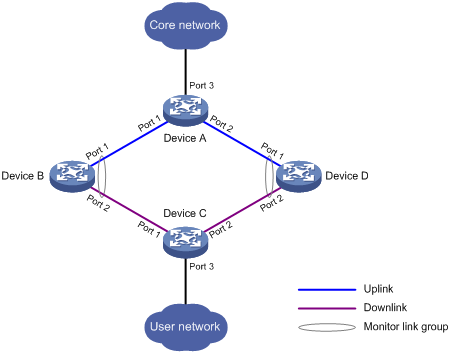
A monitor link group contains uplink and downlink interfaces. An interface can belong to only one monitor link group.
· Uplink interfaces are the monitored interfaces. The state of a monitor link group is associated with the state of its member uplink interfaces. When a monitor link group contains no uplink interface or all the uplink interfaces are down, the monitor link group goes down. As long as one member uplink interface is up, the monitor link group stays up.
· Downlink interfaces are the monitoring interfaces. The state of the downlink interfaces is associated with the state of the monitor link group. When the state of the monitor link group changes, the state of its member downlink interfaces changes to be consistent with the group state.
As shown in Figure 1:
· Port 1 and Port 2 of Device B form a monitor link group.
· Port 1 and Port 2 of Device D form another monitor link group.
· Port 1 is an uplink interface on both devices, and Port 2 is a downlink interface on both devices.
A monitor link group works independently of other monitor link groups. When a monitor link group does not contain any uplink interface or all its uplink interfaces are down, the monitor link group goes down. It forces all downlink interfaces down at the same time. When any uplink interface comes up, the monitor link group comes up and brings up all the downlink interfaces.
Configuration restrictions and guidelines
Follow these restrictions and guidelines when you configure Monitor Link:
· Do not manually shut down or bring up the downlink interfaces in a monitor link group.
· To avoid frequent state changes of downlink interfaces in the event that uplink interfaces in the monitor link group flap, you can configure a switchover delay. The switchover delay is the time that the downlink interfaces wait before they come up following an uplink interface.
Monitor Link configuration task list
|
Tasks at a glance |
|
Configuring the switchover delay for the downlink interfaces in a monitor link group |
Enabling Monitor Link globally
All monitor link groups can operate only after you enable Monitor Link globally. When you disable Monitor Link globally, all monitor link groups cannot operate and the downlink interfaces brought down by the monitor link groups resume their original states.
To enable Monitor Link globally:
|
Step |
Command |
Remarks |
|
1. Enter system view. |
system-view |
N/A |
|
2. Enable Monitor Link globally. |
By default, Monitor Link is enabled globally. |
Creating a monitor link group
|
Step |
Command |
Remarks |
|
1. Enter system view. |
system-view |
N/A |
|
2. Create a monitor link group and enter monitor link group view. |
monitor-link group group-id |
By default, no monitor link groups exist. |
Configuring monitor link group member interfaces
You can configure member interfaces for a monitor link group in monitor link group view or interface view. Configurations made in these views have the same effect. The configuration is supported by the following interfaces:
· Layer 2 Ethernet interfaces and Layer 2 aggregate interfaces.
· Layer 3 Ethernet interfaces/subinterfaces.
· Layer 3 aggregate interfaces/subinterfaces.
Follow these guidelines when you configure monitor link group member interfaces:
· If you have configured an interface as the downlink interface of a monitor link group, do not configure its subinterfaces as the uplink interfaces of any monitor link group. Otherwise, the Monitor Link operation might be interrupted.
· Do not add an aggregate interface and its member ports to the same monitor link group. Otherwise, the Monitor Link operation might be interrupted.
· The state of subinterfaces is associated with the state of the interface. Do not add the interface and its subinterfaces to the same monitor link group. Otherwise, the monitor link group performance might be affected.
· An interface can be assigned to only one monitor link group.
· To avoid undesired down/up state changes on the downlink interfaces, configure uplink interfaces before you configure downlink interfaces.
In monitor link group view
To configure member interfaces for a monitor link group in monitor link group view:
|
Step |
Command |
Remarks |
|
1. Enter system view. |
system-view |
N/A |
|
2. Enter monitor link group view. |
monitor-link group group-id |
N/A |
|
3. Configure member interfaces for the monitor link group. |
port interface-type { interface-number | interface-number.subnumber } { downlink | uplink } |
By default, no member interfaces exist in a monitor link group. |
In interface view
To configure member interfaces for a monitor link group in interface view:
|
Step |
Command |
Remarks |
|
1. Enter system view. |
system-view |
N/A |
|
2. Enter interface view or subinterface view. |
interface interface-type interface-number |
N/A |
|
3. Configure the current interface as a member of a monitor link group. |
port monitor-link group group-id { downlink | uplink } |
By default, the interface is not a monitor link group member. |
Configuring the switchover delay for the downlink interfaces in a monitor link group
|
Step |
Command |
Remarks |
|
1. Enter system view. |
system-view |
N/A |
|
2. Enter monitor link group view. |
monitor-link group group-id |
N/A |
|
3. Configure the switchover delay for the downlink interfaces in the monitor link group. |
downlink up-delay delay |
By default, the switchover delay is 0 seconds. The downlink interfaces come up as soon as an uplink interface comes up. |
Displaying and maintaining Monitor Link
Execute the display command in any view:
|
Task |
Command |
|
Display monitor link group information. |
display monitor-link group { group-id | all } |
Monitor Link configuration example
Network requirements
As shown in Figure 2, implement dual uplink backup on Device C. When the link between Device A and Device B (or Device D) fails, Device C can detect the link fault and perform uplink switchover.
Configuration procedure
1. Configure Device B:
# Create monitor link group 1.
[DeviceB] monitor-link group 1
# Configure GigabitEthernet 1/1/1 as an uplink interface for monitor link group 1.
[DeviceB-mtlk-group1] port gigabitethernet 1/1/1 uplink
# Configure GigabitEthernet 1/1/2 as a downlink interface for monitor link group 1.
[DeviceB-mtlk-group1] port gigabitethernet 1/1/2 downlink
[DeviceB-mtlk-group1] quit
2. Configure Device D:
# Create monitor link group 1.
[DeviceD] monitor-link group 1
# Configure GigabitEthernet 1/1/1 as an uplink interface for monitor link group 1.
[DeviceD-mtlk-group1] port gigabitethernet 1/1/1 uplink
# Configure GigabitEthernet 1/1/2 as a downlink interface for monitor link group 1.
[DeviceD-mtlk-group1] port gigabitethernet 1/1/2 downlink
[DeviceD-mtlk-group1] quit
Verifying the configuration
# When GigabitEthernet 1/1/2 on Device A goes down because of a link fault, verify information about monitor link group 1 on Device B.
[DeviceB] display monitor-link group 1
Monitor link group 1 information:
Group status : UP
Downlink up-delay: 0(s)
Last-up-time : 16:38:26 2012/4/21
Last-down-time : 16:37:20 2012/4/21
Member Role Status
--------------------------------------------
GE1/1/1 UPLINK UP
GE1/1/2 DOWNLINK UP
# Verify information about monitor link group 1 on Device D.
[DeviceD] display monitor-link group 1
Monitor link group 1 information:
Group status : DOWN
Downlink up-delay: 0(s)
Last-up-time : 16:37:20 2012/4/21
Last-down-time : 16:38:26 2012/4/21
Member Role Status
--------------------------------------------
GE1/1/1 UPLINK DOWN
GE1/1/2 DOWNLINK DOWN


