- Table of Contents
- Related Documents
-
| Title | Size | Download |
|---|---|---|
| 20-WAAS configuration | 116.67 KB |
Contents
Congestion algorithm optimization
Configuration restrictions and guidelines
Applying a WAAS policy to an interface
Configuring the TFO blacklist autodiscovery feature
Restoring predefined WAAS settings
Displaying and maintaining WAAS
Predefined WAAS policy configuration example
User-defined WAAS policy configuration example
Configuring WAAS
The Wide Area Application Services (WAAS) feature is a set of services that can optimize WAN traffic. WAAS solves WAN issues such as high delay and low bandwidth by using optimization services. WAAS provides the following optimization services:
· Transport Flow Optimization (TFO).
· Data Redundancy Elimination (DRE).
· Lempel-Ziv compression (LZ compression).
TFO
TFO optimizes TCP traffic without modifying packet header information. TFO uses the following optimization methods:
· Slow start optimization.
· Increased buffering.
· Congestion algorithm optimization.
· Selective acknowledgement.
Slow start optimization
The initial congestion window size for TCP slow start is one TCP segment. During slow start, TCP doubles the congestion window size for each received ACK that acknowledges new data. In this manner, the congestion window will reach an appropriate value by examining the congestion status. In a WAN environment, the congestion window takes a long time to reach an appropriate size because of high delay.
Slow start optimization shortens the slow start process by increasing the initial congestion window size.
Increased buffering
TCP has a maximum buffer size of 64 KB. After the sender sends 64 KB data, it must wait for an ACK from the receiver before continuing to send data. This mechanism wastes bandwidth on a WAN link.
Increased buffering increases the TCP buffer size to a maximum of 16384 KB. This improves link efficiency.
Congestion algorithm optimization
TCP uses the congestion window to control congestion. The window size indicates the size of data that can be sent out before an ACK is received. The window size changes with the congestion status. The greater the window size, the faster the data rate. A higher data rate more likely causes congestion. The smaller the window size, the lower the data rate. A lower data rate causes low link efficiency.
Congestion algorithm optimization achieves a trade-off between the data rate and congestion by selecting the optimum window size.
Selective acknowledgement
TCP uses a cumulative acknowledgement scheme. This scheme forces the sender to either wait a roundtrip time to know each lost packet, or to unnecessarily retransmit segments that have been correctly received. When multiple nonconsecutive segments are lost, this scheme reduces overall TCP throughput.
Selective acknowledgement (SACK) allows the receiver to inform the sender of all segments that have arrived successfully. The sender retransmits only the segments that have been lost.
DRE
DRE reduces the size of transmitted data by replacing repeated data blocks with shorter indexes. A WAAS device synchronizes its data dictionary to its peer devices. A data dictionary stores mappings between repeated data blocks and indexes.
Replacing repeated data blocks with indexes is called DRE compression. Replacing indexes with repeated data blocks is called DRE decompression.
DRE compression process
DRE compresses data in the following process:
1. The sending WAAS device caches TCP data and sends a large data block to the DRE module.
2. The DRE module divides the large data block into non-overlapping data blocks.
? For a repeated data block, the DRE module performs the following operations:
- Replaces the data block with its index and creates an MD5 digest for the data block.
- Sends the index and MD5 digest to the peer.
? For a non-repeated data block, the DRE module performs the following operations:
- Creates an index for the data block and adds it to the local data dictionary.
- Creates an MD5 digest for the data block and sends the data block, index, and MD5 digest to the peer.
To improve calculation speed and efficiency, DRE uses a sliding window mechanism to segment data and detect data redundancy. This mechanism detects repeated data blocks by using a fixed-size window to compare the original data byte by byte with data blocks in the dictionary.
DRE decompression process
DRE decompresses data in the following process:
1. The receiving WAAS device reconstructs the original data.
? For an index, the device replaces the index with its data block after querying the data dictionary.
If the query fails, the decompression fails, and the receiving WAAS device waits for the peer to retransmit the data.
? For an index and a data block, the device creates an entry for them and adds the entry to the local data dictionary.
2. The receiving WAAS device calculates an MD5 digest for the original data and compares the calculated MD5 digest with the MD5 digest in the packet.
? If the two MD5 digests are the same, the decompression succeeds.
? If the two MD5 digests are different, the decompression fails, and the receiving WAAS device waits for the peer to retransmit the data.
LZ compression
LZ compression is a lossless compression algorithm that uses a compression dictionary to replace repeated data in the same message. The compression dictionary is carried in the compression result. The sending device uses the sliding window technology to detect repeated data.
Compared with DRE, LZ compression has a lower compression ratio. LZ compression does not require synchronization of compression dictionaries between the local and peer devices. This reduces memory consumption.
Protocols and standards
· RFC 1323, TCP Extensions for High Performance
· RFC 3390, Increasing TCP's Initial Window
· RFC 2581, TCP Congestion Control
· RFC 2018, TCP Selective Acknowledgment Options
· RFC 3042, Enhancing TCP's Loss Recovery Using Limited Transmit
· RFC 2582, The NewReno Modification to TCP's Fast Recovery Algorithm
Configuration restrictions and guidelines
For the WAAS feature to work correctly, make sure fast forwarding load sharing is disabled. For information about fast forwarding load sharing, see "Configuring flow classification."
As a best practice, use the flow-based classification policy for WAAS (configured by using the forwarding policy per-flow command). For information about flow classification policies, see "Configuring flow classification."
WAAS configuration task list
To configure WAAS, perform the following tasks:
|
Tasks at a glance |
|
(Required.) Configuring a WAAS class |
|
(Required.) Configuring a WAAS policy |
|
(Required.) Applying a WAAS policy to an interface |
|
(Optional.) Configuring TFO parameters |
|
(Optional.) Configuring the TFO blacklist autodiscovery feature |
|
(Optional.) Deleting all WAAS settings |
|
(Optional.) Restoring predefined WAAS settings |
Configuring a WAAS class
|
Step |
Command |
Remarks |
|
1. Enter system view. |
system-view |
N/A |
|
2. Create a WAAS class and enter WAAS class view. |
waas class class-name |
By default, only predefined WAAS classes exist. |
|
3. Configure a match criterion. |
match [ match-id ] tcp { any | destination | source } [ ip-address ipv4-address [ mask-length | mask ] | ipv6-address ipv6-address [ prefix-length ] ] [ port port-list ] |
By default, no match criterion is configured. |
Configuring a WAAS policy
To configure a WAAS policy, perform the following tasks:
1. Create a WAAS policy.
2. Specify a WAAS class for the WAAS policy.
3. Configure actions for the WAAS class.
4. Enable optimization features.
You can configure the following actions for a WAAS class:
· Optimization actions—Optimize matching TCP traffic by using TFO alone, or with any combination of DRE and LZ compression.
· Passthrough action—Allows matching TCP traffic to pass through unoptimized.
To configure a WAAS policy:
|
Step |
Command |
Remarks |
|
1. Enter system view. |
system-view |
N/A |
|
2. Create a WAAS policy and enter WAAS policy view. |
waas policy policy-name |
By default, a predefined WAAS policy named waas_default exists. As a best practice, configure a WAAS policy by modifying the predefined WAAS policy. |
|
3. Specify a WAAS class and enter WAAS policy class view. |
class class-name [ insert-before existing_class ] |
By default, no WAAS class is specified. |
|
4. Configure optimization actions or the passthrough action. |
By default, no action is configured. An optimization action takes effect only when the corresponding feature is enabled. |
|
|
5. Return to system view. |
quit |
N/A |
|
6. Enable DRE. |
By default, DRE is enabled. |
|
|
7. Enable LZ compression. |
By default, LZ compression is enabled. |
Applying a WAAS policy to an interface
Apply a WAAS policy to an interface that connects to the WAN. The device optimizes or passes through the traffic entering and leaving the WAN according to the configured policy. If the incoming and outgoing interfaces of the traffic are both connected to the WAN, the traffic is not optimized.
A global logical interface (such as a Layer 3 aggregate interface or VLAN interface) that spans multiple cards or IRF member devices can be used to connect to the WAN. To ensure the traffic optimization effect for such an interface, use the service command to specify one of these cards or IRF member devices to forward traffic for the interface.
A WAAS policy can be applied to multiple interfaces. Only one WAAS policy can be applied to an interface.
To apply a WAAS policy to an interface:
|
Step |
Command |
Remarks |
|
1. Enter system view. |
system-view |
N/A |
|
2. Enter interface view. |
interface interface-type interface-number |
N/A |
|
3. Apply a WAAS policy to the interface. |
waas apply policy [ policy-name ] |
By default, no WAAS policy is applied to an interface. |
Configuring TFO parameters
The congestion window size changes with the congestion status and transmission speed. An appropriate initial congestion window size can quickly restore the network to its full transmission capacity after congestion occurs.
After you enable TFO keepalives, the system starts the 2-hour TCP keepalive timer. If the local device does not send or receive any data when the timer expires, it sends a keepalive to the peer to maintain the connection.
The receiving buffer size specifies the size of data that can be received. It affects network throughput.
Different network performance requirements require different TCP congestion control algorithms. Selecting a proper TCP congestion control algorithm enables a network to quickly recover to the maximum transmission capacity.
To configure TFO parameters:
|
Step |
Command |
Remarks |
|
1. Enter system view. |
system-view |
N/A |
|
2. Set the initial congestion window size. |
waas tfo base-congestion-window segments |
The default setting is two segments. |
|
3. Enable TFO keepalives. |
waas tfo keepalive |
By default, TFO keepalives are disabled. |
|
4. Set the receiving buffer size. |
waas tfo receive-buffer buffer-size |
The default setting is 64 KB. |
|
5. Specify a TCP congestion control algorithm for the WAN side. |
waas tfo congestion-method { bic | reno } |
By default, WAAS uses BIC as the TCP congestion control algorithm on the WAN side. |
Configuring the TFO blacklist autodiscovery feature
This feature automatically discovers servers that cannot receive TCP packets with options and adds the server IP addresses and port numbers to a blacklist. The system automatically removes blacklist entries after a user-configured aging time.
During the 3-way handshake, the local device determines that the TCP connection attempt fails if either of the following situations occurs:
· The peer device does not respond within the specified time period.
· The peer device closes the TCP connection.
To configure the TFO blacklist autodiscovery feature:
|
Step |
Command |
Remarks |
|
1. Enter system view. |
system-view |
N/A |
|
2. Enable the TFO blacklist autodiscovery feature. |
waas tfo auto-discovery blacklist enable |
By default, the TFO blacklist autodiscovery feature is disabled. |
|
3. Set the aging time for blacklist entries. |
waas tfo auto-discovery blacklist hold-time minutes |
The default setting is 5 minutes. |
Deleting all WAAS settings
This feature allows you to delete all configuration data and running data for WAAS and to exit the WAAS process.
To delete all WAAS settings:
|
Step |
Command |
|
1. Enter system view. |
system-view |
|
2. Delete all WAAS settings. |
waas config remove-all |
Restoring predefined WAAS settings
This feature allows you to restore the predefined WAAS policy and WAAS classes to their configurations when the WAAS process starts for the first time.
To restore predefined WAAS settings:
|
Step |
Command |
Remarks |
|
1. Enter system view. |
system-view |
N/A |
|
2. Restore predefined WAAS settings. |
waas config restore-default |
To successfully restore predefined WAAS settings, make sure none of the interfaces has a WAAS policy applied. |
Displaying and maintaining WAAS
Execute display commands in any view and reset commands in user view.
|
Task |
Command |
|
Display WAAS class configuration. |
display waas class [ class-name ] |
|
Display WAAS policy configuration. |
display waas policy [ policy-name ] |
|
Display WAAS session information (in standalone mode). |
display waas session { ipv4 | ipv6 } [ client-ip client-ip ] [ client-port client-port ] [ server-ip server-ip ] [ server-port server-port ] [ peer-id peer-id ] [ verbose ] [ slot slot-number ] |
|
Display WAAS session information (in IRF mode). |
display waas session { ipv4 | ipv6 } [ client-ip client-ip ] [ client-port client-port ] [ server-ip server-ip ] [ server-port server-port ] [ peer-id peer-id ] [ verbose ] [ chassis chassis-number slot slot-number ] |
|
Display DRE statistics (in standalone mode). |
display waas statistics dre [ peer-id peer-id ] [ slot slot-number ] |
|
Display DRE statistics (in IRF mode). |
display waas statistics dre [ peer-id peer-id ] [ chassis chassis-number slot slot-number ] |
|
Display the global WAAS status. |
display waas status |
|
Display autodiscovered blacklist information (in standalone mode). |
display waas tfo auto-discovery blacklist { ipv4 | ipv6 } [ slot slot-number ] |
|
Display autodiscovered blacklist information (in IRF mode). |
display waas tfo auto-discovery blacklist { ipv4 | ipv6 } [ chassis chassis-number slot slot-number ] |
|
Clear the DRE data dictionary. |
reset waas cache dre [ peer-id peer-id ] |
|
Clear DRE statistics. |
reset waas statistics dre [ peer-id peer-id ] |
|
Clear all blacklist entries. |
reset waas tfo auto-discovery blacklist |
WAAS configuration examples
Predefined WAAS policy configuration example
Network requirements
As shown in Figure 1, apply the predefined WAAS policy on Router A and Router B.
The host downloads data from the server. Examine the optimization effect by comparing DRE statistics for the first download and second download.
· For the first download, both WAAS devices create data dictionary entries and Router A sends both indexes and metadata.
· For the second download, Router A replaces repeated data with indexes.

Configuration procedure
1. Configure IP addresses for interfaces. (Details not shown.)
2. Configure routing protocols to ensure connectivity. (Details not shown.)
3. Disable fast forwarding load sharing:
# Disable fast forwarding load sharing on Router A.
<RouterA> system-view
[RouterA] undo ip fast-forwarding load-sharing
# Disable fast forwarding load sharing on Router B.
<RouterB> system-view
[RouterB] undo ip fast-forwarding load-sharing
4. Apply the predefined WAAS policy to the interface GigabitEthernet 1/1/1 on Router A.
[RouterA] interface gigabitethernet 1/1/1
[RouterA-GigabitEthernet1/1/1] waas apply policy
[RouterA-GigabitEthernet1/1/1] quit
[RouterA] quit
5. Apply the predefined WAAS policy to the interface GigabitEthernet 1/1/1 on Router B.
[RouterB] interface gigabitethernet 1/1/1
[RouterB-GigabitEthernet1/1/1] waas apply policy
6. Download a test file of 14 MB from the server to the host.
7. Clear DRE statistics on Router A.
<RouterA> reset waas statistic dre
8. Download the same file from the server to the host.
Verifying the configuration
# After the first download, display DRE statistics on Router A.
<RouterA> display waas statistic dre
Peer-ID: cc3e-5fd8-5158
Peer version: 1.0
Cache in storage: 12710912 bytes
Index number: 49652
Age: 00 weeks, 00 days, 00 hours, 00 minutes, 35 seconds
Total connections: 1
Active connections: 0
Encode Statistics
Dre msgs: 2
Bytes in: 286 bytes
Bytes out: 318 bytes
Bypass bytes: 0 bytes
Bytes Matched: 0 bytes
Space saved: -11%
Average latency: 0 usec
Decode Statistics
Dre msgs: 57050
Bytes in: 14038391 bytes
Bytes out: 14079375 bytes
Bypass bytes: 0 bytes
Space saved: 0%
Average latency: 0 usec
# After the second download, display DRE statistics on Router A.
<RouterA> display waas statistic dre
Peer-ID: cc3e-5fd8-5158
Peer version: 1.0
Cache in storage: 12851200 bytes
Index number: 50200
Age: 00 weeks, 00 days, 00 hours, 2 minutes, 56 seconds
Total connections: 1
Active connections: 0
Encode Statistics
Dre msgs: 2
Bytes in: 286 bytes
Bytes out: 60 bytes
Bypass bytes: 0 bytes
Bytes Matched: 256 bytes
Space saved: 79%
Average latency: 0 usec
Decode Statistics
Dre msgs: 62791
Bytes in: 2618457 bytes
Bytes out: 13972208 bytes
Bypass bytes: 0 bytes
Space saved: 81%
Average latency: 0 usec
In the second download, the number of received bytes for decompression is much more smaller, and the download speed is much faster.
User-defined WAAS policy configuration example
Network requirements
As shown in Figure 2, configure and apply a user-defined WAAS policy on Router A and Router B.
The host downloads data from the server. Examine the optimization effect by comparing DRE statistics for the first download and second download.
· For the first download, both WAAS devices need to create data dictionary entries and Router A sends both indexes and metadata.
· For the second download, Router A replaces repeated data with indexes.
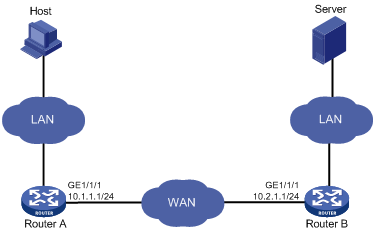
Configuration procedure
1. Configure IP addresses for interfaces. (Details not shown.)
2. Configure routing protocols to ensure connectivity. (Details not shown.)
3. Disable fast forwarding load sharing:
# Disable fast forwarding load sharing on Router A.
<RouterA> system-view
[RouterA] undo ip fast-forwarding load-sharing
# Disable fast forwarding load sharing on Router B.
<RouterB> system-view
[RouterB] undo ip fast-forwarding load-sharing
4. Configure WAAS classes:
# Create a WAAS class named c1 on Router A, and configure the WAAS class to match any TCP packets.
[RouterA-waasclass-c1] match 1 tcp any
[RouterA-waasclass-c1] quit
# Create a WAAS class named c1 on Router B, and configure the WAAS class to match any TCP packets.
[RouterB-waasclass-c1] match tcp any
[RouterB-waasclass-c1] quit
5. Configure WAAS policies:
# Create a WAAS policy named p1 on Router A, and specify the WAAS class c1. Configure TFO, DRE, and LZ optimization actions for the WAAS class.
[RouterA] waas policy p1
[RouterA-waaspolicy-p1] class c1
[RouterA-waaspolicy-p1-c1] optimize tfo dre lz
[RouterA-waaspolicy-p1-c1] quit
[RouterA-waaspolicy-p1] quit
# Create a WAAS policy named p1 on Router B, and specify the WAAS class c1. Configure TFO, DRE, and LZ optimization actions for the WAAS class.
[RouterB-waaspolicy-p1] class c1
[RouterB-waaspolicy-p1-c1] optimize tfo dre lz
[RouterB-waaspolicy-p1-c1] quit
[RouterB-waaspolicy-p1] quit
6. Apply WAAS policies:
# Apply the WAAS policy p1 to the interface GigabitEthernet 1/1/1 on Router A.
<RouterA> system-view
[RouterA] interface gigabitethernet 1/1/1
[RouterA-GigabitEthernet1/1/1] waas apply policy
[RouterA-GigabitEthernet1/1/1] quit
[RouterA] quit
# Apply the WAAS policy p1 to the interface GigabitEthernet 1/1/1 on Router B.
[RouterB] interface gigabitethernet 1/1/1
[RouterB-GigabitEthernet1/1/1] waas apply policy p1
[RouterB-GigabitEthernet1/1/1] quit
[RouterB] quit
7. Download a test file of 14 MB from the server to the host.
8. Clear DRE statistics on Router A.
<RouterA> reset waas statistic dre
9. Download the same file from the server to the host.
Verifying the configuration
# After the first download, display DRE statistics on Router A.
<RouterA> display waas statistic dre
Peer-ID: cc3e-5fd8-5158
Peer version: 1.0
Cache in storage: 12718592 bytes
Index number: 49682
Age: 00 weeks, 00 days, 00 hours, 00 minutes, 35 seconds
Total connections: 1
Active connections: 0
Encode Statistics
Dre msgs: 2
Bytes in: 286 bytes
Bytes out: 318 bytes
Bypass bytes: 0 bytes
Bytes Matched: 0 bytes
Space saved: -11%
Average latency: 0 usec
Decode Statistics
Dre msgs: 56959
Bytes in: 13999244 bytes
Bytes out: 14055291 bytes
Bypass bytes: 0 bytes
Space saved: 0%
Average latency: 0 usec
# After the second download, display DRE statistics on Router A.
<RouterA> display waas statistic dre
Peer-ID: cc3e-5fd8-5158
Peer version: 1.0
Cache in storage: 12857856 bytes
Index number: 50226
Age: 00 weeks, 00 days, 00 hours, 2 minutes, 02 seconds
Total connections: 1
Active connections: 0
Encode Statistics
Dre msgs: 2
Bytes in: 286 bytes
Bytes out: 60 bytes
Bypass bytes: 0 bytes
Bytes Matched: 256 bytes
Space saved: 79%
Average latency: 0 usec
Decode Statistics
Dre msgs: 62687
Bytes in: 2592183 bytes
Bytes out: 13972208 bytes
Bypass bytes: 0 bytes
Space saved: 81%
Average latency: 0 usec
In the second download, the number of received bytes for decompression is much more smaller, and the download speed is much faster.

