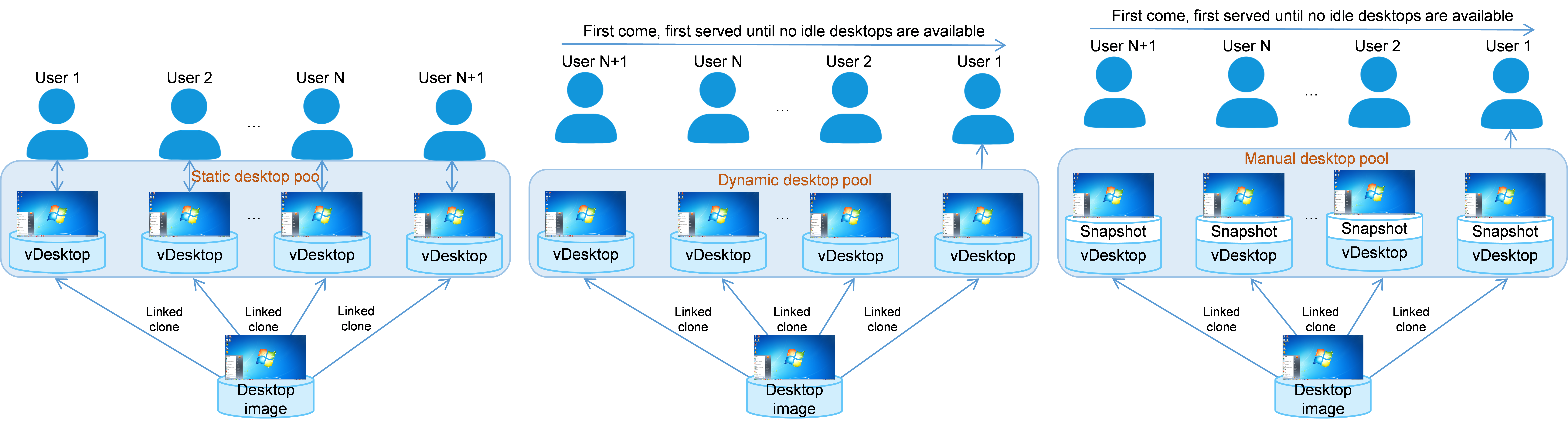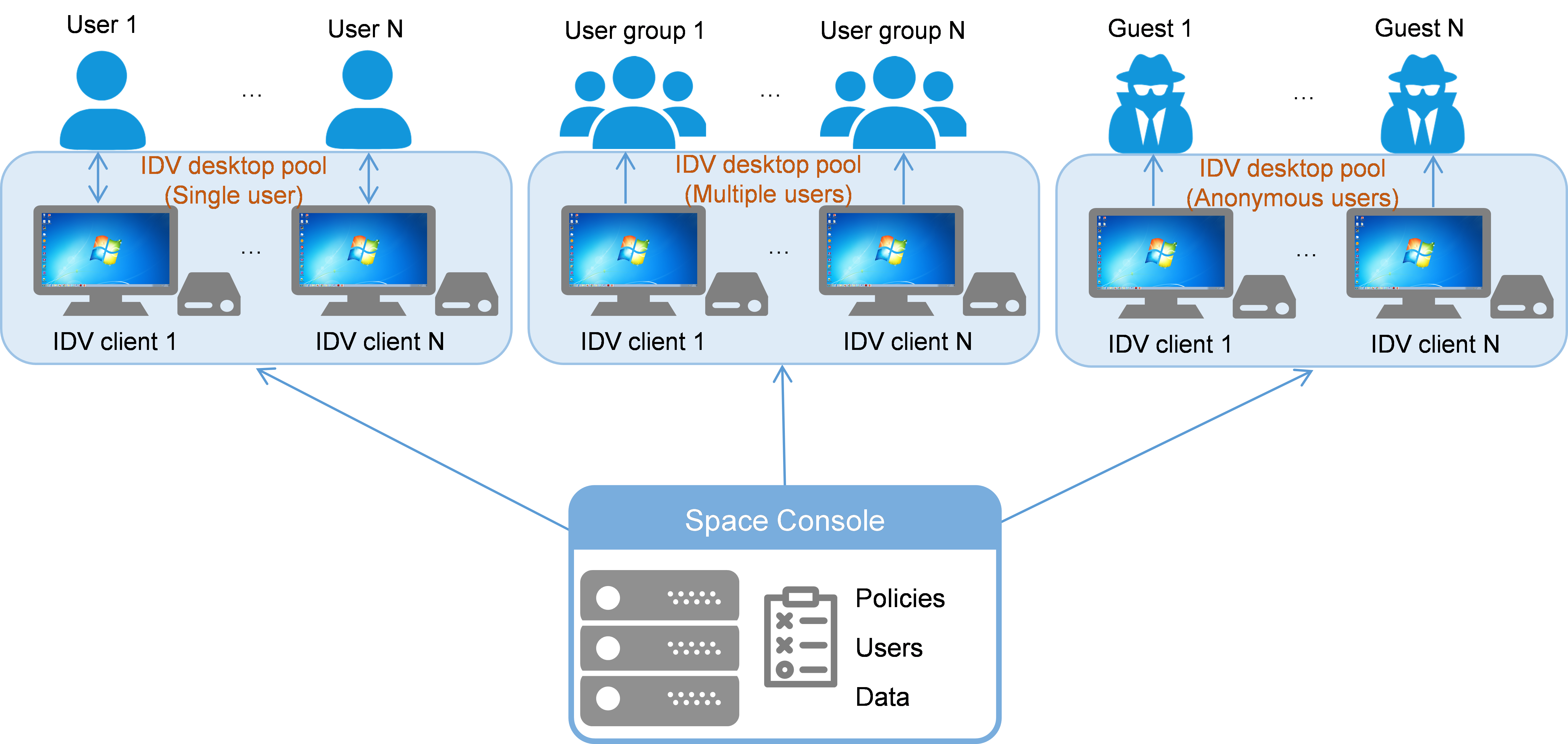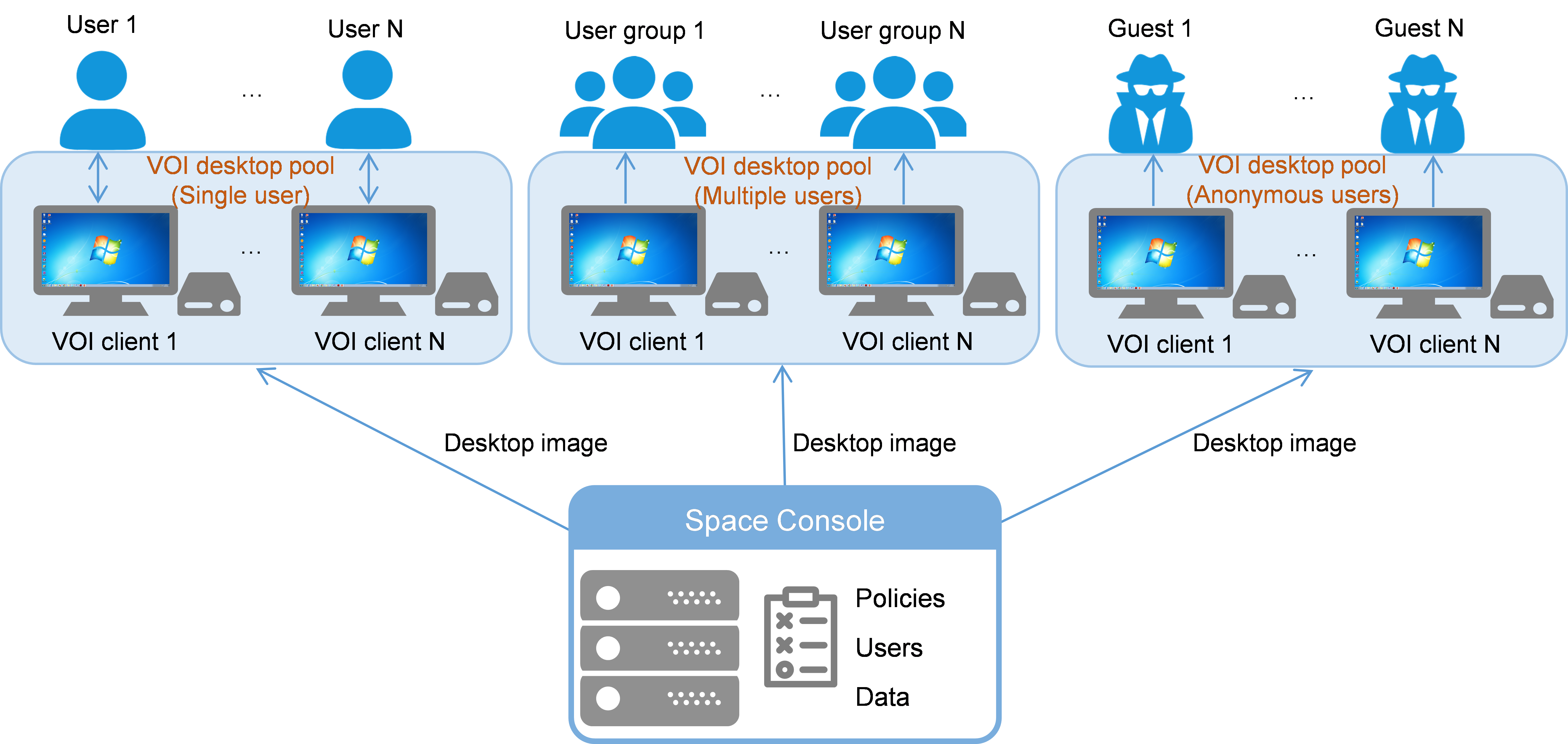Manage desktop pools
A desktop pool is a group of desktop resources that have the same attributes. You can bulk deploy desktops from a desktop pool with ease. Depending on the used desktop virtualization technology, a desktop pool can be one of the following types:
Virtual desktop infrastructure (VDI) desktop pool—Allows you to bulk create cloud desktops that use the same system configuration and assign the desktops to users. You can configure a VDI desktop pool to provide static, dynamic, or manual desktops, depending on the desktop persistence requirement.
Intelligent desktop virtualization (IDV) desktop pool—Allows you to bulk deploy a desktop image to IDV desktop clients for users. You can configure an IDV desktop pool to deploy clients that are each accessible to a single user, multiple users, or anonymous users.
Virtual OS infrastructure (VOI) desktop pool—Allows you to bulk deploy a desktop image to VOI clients for desktop users. You can configure a VOI desktop pool to deploy clients that are each accessible to a single user, multiple users, or anonymous users.
VDI desktop pool
Figure-1 shows the supported types of VDI desktop pool. For a comparison of these VDI desktop pools, see Table-1.
Figure-1 VDI desktop pools by authorization type
Table-1 Comparison of VDI desktop pools
|
Pool type |
Access control |
Data storage |
Applicable scenarios |
|
Static |
Each desktop in a static desktop pool is assigned to only one user for exclusive use. These desktops are called static desktops. You can assign one or multiple static desktops to a user. |
Static desktops are persistent. They save user data and preference settings in the operating system. The saved data and settings will persist through a restart. This persistence feature makes static desktops a good option for business use in offices. |
|
|
Dynamic |
|
Dynamic desktops are not persistent. When the desktop reboots, any data and previous user settings saved on it are lost. |
Dynamic desktop pools are applicable to public service facilities such as public training and teaching and reading rooms in libraries. |
|
Manual |
|
A manual desktop can be administratively restored to the state when the most recent restore point was created. The data and settings saved on a manual desktop are not cleared when the manual desktop is released. The administrator must restore the desktop to a restore point as needed before assigning the desktop to a new user. |
This type of desktop pool is applicable to volatile scenarios that require system rollback. |
IDV desktop pool
Figure-2 shows the supported types of IDV desktop pool by authorization type. For a comparison of these IDV desktop pools, see Table-2.
Figure-2 Types of IDV desktop pool by authorization type
Table-2 Comparison of IDV desktop pools by authorization type
|
Authorization type |
Access control |
Data storage |
Applicable scenarios |
|
Single (dedicated) user |
Each IDV client is accessible to only one user. |
The user has access to all drives available on the physical client and the cloud disk assigned to the user at the server end. |
This type of desktop pool is applicable to privacy-sensitive scenarios such as home offices, personal desktops, and financial data processing. |
|
Multiple users |
All IDV clients in the pool are shared by the specified users or user groups. Any one of the specified users can access an IDV client in the pool to obtain desktop services as long as that client is idle. |
The users have access only to the system disk (the C drive) on the client endpoint and the cloud disk assigned to each of them. |
This type of desktop pool is applicable to client sharing scenarios such as deployment of desktops for teachers in classrooms. |
|
Anonymous users |
Allows anyone to access an IDV desktop as a guest without providing user account information. |
Anonymous users do not have cloud disks. They can use only the storage on the client endpoints. |
Anonymous access is applicable to public service scenarios such as government service centers, libraries, and nurse stations. |
VOI desktop pool
Figure-3 shows the supported types of VOI desktop pool by authorization type. For a comparison of these IDV desktop pools, see Table-3.
Figure-3 Types of VOI desktop pool by desktop authorization type
Table-3 Comparison of VOI desktop pools by authorization type
|
Authorization type |
Access control |
Data storage |
Applicable scenarios |
|
Single (dedicated) user |
Each VOI client is accessible to only one user. |
The user has access to all drives available on the physical client and the cloud disk assigned to the user at the server end. |
This type of desktop pool is applicable to privacy-sensitive scenarios such as home offices, personal desktops, and financial data processing. |
|
Multiple users |
All VOI clients in the pool are shared by the specified users or user groups. Any one of the specified users can access a VOI client in the pool to obtain desktop services as long as that client is idle. |
The users have access only to the system disk (the C drive) on the client endpoint and the cloud disk assigned to each of them. |
This type of desktop pool is applicable to client sharing scenarios such as deployment of desktops for teachers in classrooms. |
|
Anonymous access |
Allows anyone to access a VOI desktop as a guest without providing user account information. |
Anonymous users do not have cloud disks. They can use only the storage on the client endpoints. |
Anonymous access is applicable to public service scenarios such as government service centers, libraries, and nurse stations. |
VDI desktop deployment workflow
Create a VDI desktop pool: Create a static, dynamic, or manual desktop pool depending on the application scenario.
Deploy a VDI desktop pool: Bulk deploy desktops (see "Bulk deploy desktops") and configure desktop pool authorization settings (see "Preauthorize users/OUs to use the desktop pool").
Manage a VDI desktop pool: Edit or delete the desktop pool or its authorization settings and manage the desktops in the pool.
IDV desktop deployment workflow
Create an IDV desktop pool: Create an IDV desktop pool. Configure the pool to use single-user, multi-user, or anonymous-user authorization depending on the application scenario.
Deploy an IDV desktop pool: Add IDV clients to the pool (see "Add IDV clients to an IDV desktop pool") and configure authorization settings (see "Authorize users to use IDV clients").
Manage an IDV desktop pool: Edit or delete the desktop pool, manage its authorization settings, and manage the clients in the pool.
VOI desktop deployment workflow
Create a VOI desktop pool: Create a VOI desktop pool. Configure the pool to use single-user, multi-user, or anonymous-user authorization depending on the application scenario.
Deploy a VOI desktop pool: Add VOI clients to the pool (see "Add VOI clients to a VOI desktop pool") and configure authorization settings (see "Authorize users to use VOI clients").
Manage a VOI desktop pool: Edit or delete the desktop pool, manage its authorization settings, and manage the desktops in the pool.
Export all desktops
Perform this task to export desktop information from all desktop pools.
From the navigation pane, select Desktop Pools & Groups > Desktop Pools.