02-S12500_MDC_Configuration_Examples
Chapters Download (193.29 KB)
| Title | Size | Download |
|---|---|---|
| 02-S12500_MDC_Configuration_Examples | 193.29 KB |
General configuration restrictions and guidelines
Example: Configuring MDCs in standalone mode
Configuration restrictions and guidelines
Example: Configuring MDCs in IRF mode
Configuration restrictions and guidelines
This document provides examples for configuring Multitenant Device Contexts (MDCs) on a switch or an IRF fabric.
The MDC feature enables partitioning a physical device or an IRF fabric into multiple logical switches called "MDCs." These MDCs use their respective hardware and software resources, run independently of each other, and provide services for their respective customers. From the user's perspective, each MDC is a standalone device.
The configuration examples in this document were created and verified in a lab environment, and all the devices were started with the factory default configuration. When you are working on a live network, make sure you understand the potential impact of every command on your network.
This document assumes that you have basic knowledge of the MDC feature.
When you configure MDCs, follow these restrictions and guidelines:
· Only MPUs with 4-GB memory space support configuring MDCs.
· The MDC feature and the enhanced IRF feature (4-chassis IRF) are mutually exclusive.
As shown in Figure 1, a company has three departments:
· Information Technology Department holds the data center of the company. The data center has servers and storage devices.
· Finance Department has higher network availability and security requirements and needs a standalone network environment.
· Marketing Department has less traffic requirement.
The company has an H3C S12500 with three 48-port interface cards.
Configure MDCs on the switch to meet the network access requirements of the departments:
· Configure an MDC for each department to ensure service isolation:
? MDC A for Information Technology Department.
? MDC B for Finance Department.
? MDC C for Marketing Department.
· Assign resources to the MDCs to meet their service requirements:
? Allow MDC A, MDC B, and MDC C to use up to 60%, 50%, and 50% of the disk space on the MPUs, respectively.
? Allow MDC A, MDC B, and MDC C to use up to 70%, 60%, and 50% of the memory space on the MPUs and interface cards, respectively.
? Set the CPU weight to 5 for MDC C, and leave MDC A and MDC B to use the default CPU weight of 10.
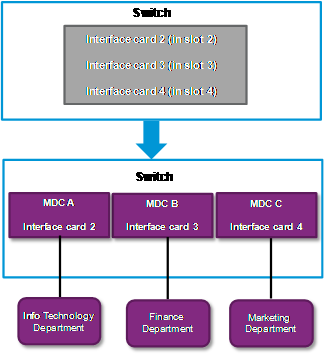
This configuration example was created and verified on S12500-CMW710-R7129.
When you configure MDCs, follow these restrictions and guidelines:
· A standalone H3C S12500 supports up to three non-default MDCs.
· A non-default MDC starts to work only after you start it by using the mdc start command.
· The management Ethernet interface is shared by all MDCs. The other physical interfaces cannot be shared, and each of them can belong to only one MDC.
· To configure an interface assigned to an MDC, you must log in to the MDC.
· Due to hardware restrictions, the interfaces on some interface cards are grouped. The interfaces in a group must be assigned to or removed from the same MDC at the same time. You can figure out whether and how the interfaces are grouped by viewing the output of the allocate interface command or undo allocate interface command:
? If the interfaces you specified for the command belong to the same group or groups and you have specified all interfaces in the group or groups for the command, the command does not display any error information.
? Otherwise, the command displays the interfaces that failed to be assigned and the interfaces in the same group or groups.
1. Assign an IP address to the management Ethernet interface and enable the Telnet service to allow remote management of the default MDC.
<Switch> system-view
[Switch] interface M-Ethernet 0/0/0
[Switch-M-Ethernet0/0/0] ip address 192.168.0.250 16
[Switch-M-Ethernet0/0/0] quit
[Switch] telnet server enable
[Switch] user-interface vty 0 15
[Switch-ui-vty0-15] authentication-mode password
[Switch-ui-vty0-15] set authentication password simple 123
[Switch-ui-vty0-15] user-role network-admin
[Switch-ui-vty0-15] quit
2. Create and configure MDCA for Information Technology Department:
# Create MDCA.
[Switch] mdc MDCA
It will take some time to create MDC...
This MDC was created successfully.
# Authorize MDCA to use the interface card in slot 2.
[Switch-mdc-2-MDCA] location slot 2
# Assign interfaces GigabitEthernet 2/0/1 through GigabitEthernet 2/0/48 to MDCA.
[Switch-mdc-2-MDCA] allocate interface GigabitEthernet 2/0/1 to GigabitEthernet 2/0/48
The configurations of the interfaces will be lost. Continue? [Y/N]:y
# Specify that MDCA use up to 60% of the disk space on the MPU in slot 1.
[Switch-mdc-2-MDCA] limit-resource disk slot 1 ratio 60
# Specify that MDCA use up to 70% of the memory space on the MPU in slot 1 and the interface card in slot 2.
[Switch-mdc-2-MDCA] limit-resource memory slot 1 ratio 70
[Switch-mdc-2-MDCA] limit-resource memory slot 2 ratio 70
# Start MDCA.
[Switch-mdc-2-MDCA] mdc start
It will take some time to start MDC...
This MDC was started successfully.
[Switch-mdc-2-MDCA] quit
# Log in to MDCA from the default MDC.
[Switch] switchto mdc MDCA
******************************************************************************
* Copyright (c) 2010-2013 Hewlett-Packard Development Company, L.P. *
* Without the owner's prior written consent, *
* no decompiling or reverse-engineering shall be allowed. *
******************************************************************************
<Switch> system-view
# Change the device name to MDCA for easy identification of the MDC.
[Switch] sysname MDCA
# Assign an IP address to the virtual management Ethernet interface.
[MDCA] interface M-Ethernet 0/0/0
[MDCA-M-Ethernet0/0/0] ip address 192.168.1.251 24
[MDCA-M-Ethernet0/0/0] quit
# Enable the Telnet service to allow remote management of MDC A.
[MDCA] telnet server enable
[MDCA] user-interface vty 0 15
[MDCA-ui-vty0-15] authentication-mode password
[MDCA-ui-vty0-15] set authentication password simple 123
[MDCA-ui-vty0-15] user-role mdc-admin
# Return to the default MDC.
[MDCA-ui-vty0-15] return
<MDCA> switchback
[Switch]
3. Create and configure MDCB for Finance Department:
# Create MDCB.
[Switch] mdc MDCB
It will take some time to create MDC...
This MDC was created successfully.
# Authorize MDCB to use the interface card in slot 3.
[Switch-mdc-3-MDCB] location slot 3
# Assign interfaces GigabitEthernet 3/0/1 through GigabitEthernet 3/0/48 to MDCB.
[Switch-mdc-3-MDCB] allocate interface GigabitEthernet 3/0/1 to GigabitEthernet 3/0/48
The configurations of the interfaces will be lost. Continue? [Y/N]:y
# Specify that MDCB use up to 50% of the disk space on the MPU in slot 1.
[Switch-mdc-3-MDCB] limit-resource disk slot 1 ratio 50
# Specify that MDCB use up to 60% of the memory space on the MPU in slot 1 and the interface card in slot 3.
[Switch-mdc-3-MDCB] limit-resource memory slot 1 ratio 60
[Switch-mdc-3-MDCB] limit-resource memory slot 3 ratio 60
# Start MDCB.
[Switch-mdc-3-MDCB] mdc start
It will take some time to start MDC...
This MDC was started successfully.
[Switch-mdc-3-MDCB] quit
# Log in to MDCB from the default MDC.
[Switch] switchto mdc MDCB
******************************************************************************
* Copyright (c) 2010-2013 Hewlett-Packard Development Company, L.P. *
* Without the owner's prior written consent, *
* no decompiling or reverse-engineering shall be allowed. *
******************************************************************************
<Switch> system-view
# Change the device name to MDCB for easy identification of the MDC.
[Switch] sysname MDCB
# Assign an IP address to the virtual management Ethernet interface.
[MDCB] interface M-Ethernet 0/0/0
[MDCB-M-Ethernet0/0/0] ip address 192.168.2.251 24
[MDCB-M-Ethernet0/0/0] quit
# Enable the Telnet service to allow remote management of MDC B.
[MDCB] telnet server enable
[MDCB] user-interface vty 0 15
[MDCB-ui-vty0-15] authentication-mode password
[MDCB-ui-vty0-15] set authentication password simple 123
# Return to the default MDC.
[MDCB-ui-vty0-15] return
<MDCB> switchback
[Switch]
4. Create and configure MDCC for Marketing Department:
# Create MDCC.
[Switch] mdc MDCC
It will take some time to create MDC...
This MDC was created successfully.
# Authorize MDCC to use the interface card in slot 4.
[Switch-mdc-4-MDCC] location slot 4
# Assign interfaces GigabitEthernet 4/0/1 through GigabitEthernet 4/0/48 to MDCC.
[Switch-mdc-4-MDCC] allocate interface GigabitEthernet 4/0/1 to GigabitEthernet 4/0/48
The configurations of the interfaces will be lost. Continue? [Y/N]:y
# Set the CPU weight of MDCC to 5.
[Switch-mdc-4-MDCC] limit-resource cpu weight 5
# Specify that MDCC use up to 40% of the disk space on the MPU in slot 1.
[Switch-mdc-4-MDCC] limit-resource disk slot 1 ratio 40
# Specify that MDCC use up to 50% of the memory space on the MPU in slot 1 and the interface card in slot 4.
[Switch-mdc-4-MDCC] limit-resource memory slot 1 ratio 50
[Switch-mdc-4-MDCC] limit-resource memory slot 4 ratio 50
# Start MDCC.
[Switch-mdc-4-MDCC] mdc start
It will take some time to start MDC...
This MDC was started successfully.
[Switch-mdc-4-MDCC] quit
# Log in to MDCC from the default MDC.
[Switch] switchto mdc MDCC
******************************************************************************
* Copyright (c) 2010-2013 Hewlett-Packard Development Company, L.P. *
* Without the owner's prior written consent, *
* no decompiling or reverse-engineering shall be allowed. *
******************************************************************************
<Switch> system-view
# Change the device name to MDCC for easy identification of the MDC.
[Switch] sysname MDCC
# Assign an IP address to the virtual management Ethernet interface.
[MDCC] interface M-Ethernet 0/0/0
[MDCC-M-Ethernet0/0/0] ip address 192.168.3.251 24
[MDCC-M-Ethernet0/0/0] quit
# Enable the Telnet service to allow remote management of MDC C.
[MDCC] telnet server enable
[MDCC] user-interface vty 0 15
[MDCC-ui-vty0-15] authentication-mode password
[MDCC-ui-vty0-15] set authentication password simple 123
[MDCC-ui-vty0-15] user-role mdc-admin
# Return to the default MDC.
[MDCC-ui-vty0-15] return
<MDCC> switchback
[Switch]
# On the default MDC, display whether the MDCs exist and are operating correctly.
<Switch> display mdc
ID Name Status
----------------------------------
1 Admin active
2 MDCA active
3 MDCB active
4 MDCC active
# On the default MDC, display the CPU, disk space, and memory space settings and statistics for the MDCs.
<Switch> display mdc resource
Memory:
Slot 1:
Used 235.9MB, Free 3174.4MB, Total 3410.3MB:
ID Name Quota(MB) Used(MB) Available(MB)
----------------------------------------------------------------
1 Admin 3410.3 159.3 3174.4
2 MDCA 2387.2 25.7 2361.6
3 MDCB 2046.2 25.5 2020.7
4 MDCC 1705.2 25.5 1679.7
Slot 2:
Used 20.7MB, Free 735.5MB, Total 756.1MB:
ID Name Quota(MB) Used(MB) Available(MB)
----------------------------------------------------------------
1 Admin 756.1 14.6 735.5
2 MDCA 529.3 6.1 523.2
Slot 3:
Used 19.8MB, Free 736.3MB, Total 756.1MB:
ID Name Quota(MB) Used(MB) Available(MB)
----------------------------------------------------------------
1 Admin 756.1 14.2 736.3
3 MDCB 453.7 5.6 448.1
Slot 4:
Used 19.9MB, Free 736.3MB, Total 756.1MB:
ID Name Quota(MB) Used(MB) Available(MB)
----------------------------------------------------------------
1 Admin 756.1 14.3 736.3
4 MDCC 378.1 5.6 372.5
CPU:
Slot 1:
ID Name Weight Usage(%)
-------------------------------------------------
1 Admin 10 0
2 MDCA 10 0
3 MDCB 10 0
4 MDCC 5 0
Slot 2:
ID Name Weight Usage(%)
-------------------------------------------------
1 Admin 10 2
2 MDCA 10 0
Slot 3:
ID Name Weight Usage(%)
-------------------------------------------------
1 Admin 10 11
3 MDCB 10 0
Slot 4:
ID Name Weight Usage(%)
-------------------------------------------------
1 Admin 10 4
4 MDCC 5 0
Disk:
Slot 1:
cfa0:: Used 573.8MB, Free 422.4MB, Total 996.2MB:
ID Name Quota(MB) Used(MB) Available(MB)
--------------------------------------------------------------
1 Admin 996.2 573.7 422.4
2 MDCA 597.7 0.0 422.4
3 MDCB 498.1 0.0 422.4
4 MDCC 498.1 0.0 422.4
· Default MDC:
#
mdc MDCA id 2
location slot 2
limit-resource memory slot 1 ratio 70
limit-resource memory slot 2 ratio 70
limit-resource disk slot 1 ratio 60
mdc start
allocate interface GigabitEthernet2/0/1 to GigabitEthernet2/0/48
#
mdc MDCB id 3
location slot 3
limit-resource memory slot 1 ratio 60
limit-resource memory slot 3 ratio 60
limit-resource disk slot 1 ratio 50
mdc start
allocate interface GigabitEthernet3/0/1 to GigabitEthernet3/0/48
#
mdc MDCC id 4
location slot 4
limit-resource memory slot 1 ratio 50
limit-resource memory slot 4 ratio 50
limit-resource cpu weight 5
limit-resource disk slot 1 ratio 40
mdc start
allocate interface GigabitEthernet4/0/1 to GigabitEthernet4/0/48
#
telnet server enable
#
interface M-Ethernet0/0/0
ip address 192.168.0.250 255.255.0.0
#
user-interface vty 0 15
user-role network-admin
user-role network-operator
set authentication password hash $h$6$4WJkKacKhE7V9va/$zLfChFIvGQqPQlaSKoI2+PVa
0LYVTjxOjmrbP6GuUycHkt JBJFBuQAEeyWlkCOjKT7H3CwihoV1aDNCA7bcO4dg==
#
· MDC A:
#
sysname MDCA
#
telnet server enable
#
interface M-Ethernet0/0/0
ip address 192.168.1.251 255.255.255.0
#
user-interface vty 0 15
user-role mdc-admin
user-role mdc-operator
set authentication password hash $h$6$1Osndewbt1Fewtj/$zLfChFIvGQqPQlaSKoI2+PVa
0LYVTjxOjmrbP6GuUycHkt9U+0qflSvZxRlQLGMBRZH3CwihoV1aDNCA7bcO4dg==
#
· MDC B:
#
sysname MDCB
#
telnet server enable
#
interface M-Ethernet0/0/0
ip address 192.168.2.251 255.255.255.0
#
user-interface vty 0 15
user-role mdc-admin
user-role mdc-operator
set authentication password hash $h$6$4k3XflRf/A83ufs3$VubOg+oDeKKcIgD2BGZuErPH
pMrJcCcAeaRc30ph3EMpZjPPru0np/ALpwJBJFBuQAEeyWlkCOjKT7UQR7Z5Zg==
#
· MDC C:
#
sysname MDCC
#
telnet server enable
#
interface M-Ethernet0/0/0
ip address 192.168.3.251 255.255.255.0
#
user-interface vty 0 15
user-role mdc-admin
user-role mdc-operator
set authentication password hash $h$6$4WJkKacKhE7V9vaV$1m7x89d3QBjOpyFoEOCGhWxr
t+eF/wUeRJYAwdwFls/XlyTKuEgBJ4r3lWDzPfrr5nI4qHDk47gAhVhQu7uuQg==
#
As shown in Figure 2, a company has two departments:
· Information Technology Department holds the data center of the company. The data center has servers and storage devices.
· Finance Department has less traffic requirements, but it has higher network availability and security requirements and needs a standalone network environment.
The company has two H3C S12500 switches that form an IRF fabric. Each device has two 48-port interface cards.
Configure MDCs across the chassis to meet the network access requirements of the departments:
· Configure an MDC for each department to ensure service isolation:
? MDC A for Information Technology Department.
? MDC B for Finance Department.
· Assign resources to the MDCs to meet their service requirements:
? Allow MDC A and MDC B to use up to 60% and 50% of the disk space on the MPUs, respectively.
? Allow MDC A and MDC B to use up to 70% and 55% of the memory space on the MPUs and interface cards, respectively.
? Set the CPU weight to 6 for MDC B, and leave MDC A to use the default CPU weight of 10.
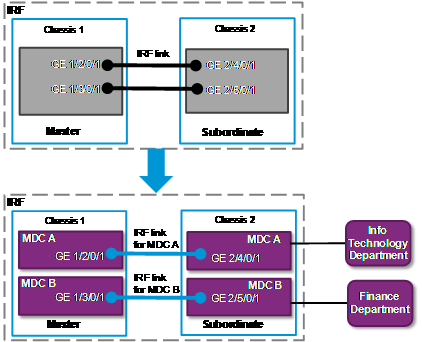
To allow traffic of MDC A and MDC B to be forwarded correctly between the member devices, each MDC must have at least one IRF link. H3C recommends that you establish two IRF links for each MDC to implement link backup and load balancing.
To avoid an IRF split, make sure there is at least one IRF link in up state between the members. If you assign a card that supports an IRF link to an MDC, the IRF link is disconnected. Figure 3 shows the correct configuration order. Figure 4 shows the incorrect configuration order.
Figure 3 Correct configuration order
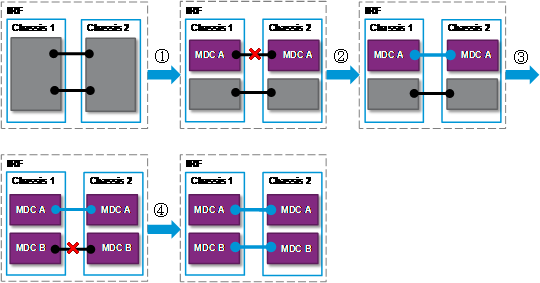
|
1: Assign all interfaces on interface cards 2 and 4 to MDC A. |
2: Set up a new IRF link on MDC A. |
|
3: Assign all interfaces on interface cards 3 and 5 to MDC B. |
4: Set up a new IRF link on MDC B. |
Figure 4 Incorrect configuration order
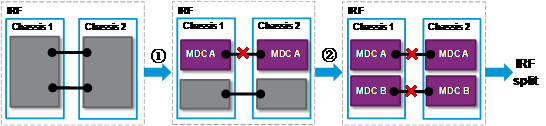
|
1: Assign all interfaces on interface cards 2 and 4 to MDC A. |
2: Assign all interfaces on interface cards 3 and 5 to MDC B. |
This configuration example was created and verified on S12500-CMW710-R7129.
When you configure MDCs, follow these restrictions and guidelines:
· A non-default MDC starts to work only after you start it by using the mdc start command.
· The management Ethernet interface is shared by all MDCs. The other physical interfaces cannot be shared, and each of them can belong to only one MDC.
· To configure an interface assigned to an MDC, you must log in to the MDC.
· Due to hardware restrictions, the interfaces on some interface cards are grouped. The interfaces in a group must be assigned to or removed from the same MDC at the same time. You can figure out whether and how the interfaces are grouped by viewing the output of the allocate interface command or undo allocate interface command:
? If the interfaces you specified for the command belong to the same group or groups and you have specified all interfaces in the group or groups for the command, the command does not display any error information.
? Otherwise, the command displays the interfaces that failed to be assigned and the interfaces in the same group or groups.
· An IRF fabric formed by H3C S12500 switches supports up to three non-default MDCs.
· To configure both IRF and MDCs on devices, follow these steps:
a. Configure the devices to form an IRF fabric.
b. Create and configure MDCs.
c. Create IRF links on the MDCs.
If you configure MDCs before configuring IRF, the subordinate members will reboot and load the master's configuration rather than their own when they join the IRF fabric. None of the subordinate members' settings takes effect, except for the IRF port settings.
· The physical IRF ports of an IRF link must belong to the same MDC. Otherwise, the link cannot be set up, and a forwarding error might occur.
Figure 5 The physical IRF ports of an IRF link must belong to the same MDC
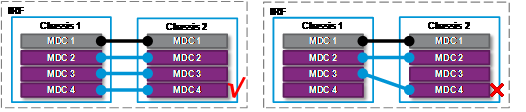
· To assign a physical IRF port to or reclaim a physical IRF port from an MDC, follow these steps:
a. Use the shutdown command to shut down the port.
b. Use the undo port group interface command to remove the binding of the port with a physical port.
c. Assign the port to or reclaim the port from the MDC.
d. Use the save command to save the running configuration.
During this process, the IRF settings on the physical IRF ports will be lost and the IRF link will be disconnected. To avoid an IRF split, make sure there is at least one IRF link in up state at any time.
1. Assign an IP address to the IRF fabric's management Ethernet interface.
<IRF> system-view
[IRF] interface M-Ethernet 1/0/0/0
[IRF-M-Ethernet1/0/0/0] ip address 192.168.0.250 16
[IRF-M-Ethernet1/0/0/0] quit
2. Enable the Telnet service to allow remote IRF fabric management.
[IRF] telnet server enable
[IRF] user-interface vty 0 15
[IRF-ui-vty0-15] authentication-mode password
[IRF-ui-vty0-15] set authentication password simple 123456
[IRF-ui-vty0-15] user-role network-admin
[IRF-ui-vty0-15] quit
3. Create and configure MDCA for Information Technology Department:
# Restore the default for physical IRF ports GigabitEthernet 1/2/0/1 and GigabitEthernet 2/4/0/1. The LPU in the master's slot 2 and the LPU in the subordinate member's slot 4 will be assigned to MDC A.
<IRF> system-view
[IRF] interface GigabitEthernet 1/2/0/1
[IRF-GigabitEthernet1/2/0/1] shutdown
[IRF-GigabitEthernet1/2/0/1] quit
[IRF] irf-port 1/1
[IRF-irf-port1/1] undo port group mdc 1 interface GigabitEthernet1/2/0/1
[IRF-irf-port1/1] quit
[IRF] interface GigabitEthernet 2/4/0/1
[IRF-GigabitEthernet2/4/0/1] shutdown
[IRF-GigabitEthernet2/4/0/1] quit
[IRF]irf-port 2/2
[IRF-irf-port2/2] undo port group mdc 1 interface GigabitEthernet2/4/0/1
[IRF-irf-port2/2] save
# Create MDCA.
<IRF> system-view
[IRF] mdc MDCA
It will take some time to create MDC...
This MDC was created successfully.
# Authorize MDCA to use the interface card in the master's slot 2 and the interface card in the subordinate member's slot 4.
[IRF-mdc-2-MDCA] location chassis 1 slot 2
[IRF-mdc-2-MDCA] location chassis 2 slot 4
# Assign all interfaces on the authorized interface cards to MDCA.
[IRF-mdc-2-MDCA] allocate interface GigabitEthernet 1/2/0/1 to GigabitEthernet 1/2/0/48
The configurations of the interfaces will be lost. Continue? [Y/N]:y
[IRF-mdc-2-MDCA] allocate interface GigabitEthernet 2/4/0/1 to GigabitEthernet 2/4/0/48
The configurations of the interfaces will be lost. Continue? [Y/N]:y
# Specify that MDCA use up to 60% of the disk space on each MPU.
[IRF-mdc-2-MDCA] limit-resource disk chassis 1 slot 0 ratio 60
[IRF-mdc-2-MDCA] limit-resource disk chassis 1 slot 1 ratio 60
[IRF-mdc-2-MDCA] limit-resource disk chassis 2 slot 0 ratio 60
[IRF-mdc-2-MDCA] limit-resource disk chassis 2 slot 1 ratio 60
# Specify that MDCA use up to 70% of the memory space on each MPU and each authorized interface card.
[IRF-mdc-2-MDCA] limit-resource memory chassis 1 slot 0 ratio 70
[IRF-mdc-2-MDCA] limit-resource memory chassis 1 slot 1 ratio 70
[IRF-mdc-2-MDCA] limit-resource memory chassis 1 slot 2 ratio 70
[IRF-mdc-2-MDCA] limit-resource memory chassis 2 slot 0 ratio 70
[IRF-mdc-2-MDCA] limit-resource memory chassis 2 slot 1 ratio 70
[IRF-mdc-2-MDCA] limit-resource memory chassis 2 slot 4 ratio 70
# Start MDCA.
[IRF-mdc-2-MDCA] mdc start
It will take some time to start MDC...
This MDC was started successfully.
[IRF-mdc-2-MDCA] quit
# In the IRF port views of MDC A, do the following to set up two physical IRF links:
? Bind GigabitEthernet 1/2/0/1 and GigabitEthernet 1/2/0/2 to physical IRF port 1/1.
? Bind GigabitEthernet 2/4/0/1 and GigabitEthernet 2/4/0/2 to physical IRF port 2/2.
[IRF] irf-port 1/1
[IRF-irf-port1/1] port group mdc 2 interface GigabitEthernet 1/2/0/1
[IRF-irf-port1/1] port group mdc 2 interface GigabitEthernet 1/2/0/2
[IRF-irf-port1/1] quit
[IRF] irf-port 2/2
[IRF-irf-port2/2] port group mdc 2 interface GigabitEthernet 2/4/0/1
[IRF-irf-port2/2] port group mdc 2 interface GigabitEthernet 2/4/0/2
[IRF-irf-port2/2] quit
# Log in to MDCA and bring up the physical IRF ports.
[IRF] switchto mdc MDCA
******************************************************************************
* Copyright (c) 2010-2013 Hewlett-Packard Development Company, L.P. *
* Without the owner's prior written consent, *
* no decompiling or reverse-engineering shall be allowed. *
******************************************************************************
<MDCA> system-view
[MDCA] interface GigabitEthernet 1/2/0/1
[MDCA-GigabitEthernet1/2/0/1] undo shutdown
[MDCA-GigabitEthernet1/2/0/1] quit
[MDCA] interface GigabitEthernet 1/2/0/2
[MDCA-GigabitEthernet1/2/0/2] undo shutdown
[MDCA-GigabitEthernet1/2/0/2] quit
[MDCA] interface GigabitEthernet 2/4/0/1
[MDCA-GigabitEthernet2/4/0/1] undo shutdown
[MDCA-GigabitEthernet2/4/0/1] quit
[MDCA] interface GigabitEthernet 2/4/0/2
[MDCA-GigabitEthernet2/4/0/2] undo shutdown
[MDCA-GigabitEthernet2/4/0/2] quit
# Change the device name to MDCA for easy MDC identification.
[IRF] sysname MDCA
# Assign an IP address to the virtual management Ethernet interface.
[MDCA] interface M-Ethernet 1/0/0/0
[MDCA-M-Ethernet1/0/0/0] ip address 192.168.1.251 24
[MDCA-M-Ethernet1/0/0/0] quit
# Enable the Telnet service to allow remote management of MDC A.
[MDCA] telnet server enable
[MDCA] user-interface vty 0 15
[MDCA-ui-vty0-15] authentication-mode password
[MDCA-ui-vty0-15] set authentication password simple 123456
[MDCA-ui-vty0-15] user-role mdc-admin
# Return to the default MDC.
[MDCA-ui-vty0-15] return
<MDCA> switchback
[IRF]
4. Create and configure MDCB for Finance Department:
# Restore the default for physical IRF ports GigabitEthernet 1/3/0/1 and GigabitEthernet 2/5/0/1. The LPU in the master's slot 3 and the LPU in the subordinate member's slot 5 will be assigned to MDC B.
<IRF> system-view
[IRF] interface GigabitEthernet 1/3/0/1
[IRF-GigabitEthernet1/3/0/1] shutdown
[IRF-GigabitEthernet1/3/0/1] quit
[IRF] irf-port 1/2
[IRF-irf-port1/2] undo port group mdc 1 interface GigabitEthernet1/3/0/1
[IRF-irf-port1/2] quit
[IRF] interface GigabitEthernet 2/5/0/1
[IRF-GigabitEthernet2/5/0/1] shutdown
[IRF-GigabitEthernet2/5/0/1] quit
[IRF]irf-port 2/1
[IRF-irf-port2/1] undo port group mdc 1 interface GigabitEthernet2/5/0/1
[IRF-irf-port2/1] save
# Create MDCB.
[IRF] mdc MDCB
It will take some time to create MDC...
This MDC was created successfully.
# Authorize MDCB to use the interface card in the master's slot 3 and the interface card in the subordinate member's slot 5.
[IRF-mdc-3-MDCB] location chassis 1 slot 3
[IRF-mdc-3-MDCB] location chassis 2 slot 5
# Assign all interfaces on the authorized interface cards to MDCB.
[IRF-mdc-3-MDCB] allocate interface GigabitEthernet 1/3/0/1 to GigabitEthernet 1/3/0/48
The configurations of the interfaces will be lost. Continue? [Y/N]:y
[IRF-mdc-3-MDCB] allocate interface GigabitEthernet 2/5/0/1 to GigabitEthernet 2/5/0/48
The configurations of the interfaces will be lost. Continue? [Y/N]:y
# Set the CPU weight to 6.
[IRF-mdc-3-MDCB] limit-resource cpu weight 6
# Specify that MDCB use up to 50% of the disk space on each MPU.
[IRF-mdc-3-MDCB] limit-resource disk chassis 1 slot 0 ratio 50
[IRF-mdc-3-MDCB] limit-resource disk chassis 1 slot 1 ratio 50
[IRF-mdc-3-MDCB] limit-resource disk chassis 2 slot 0 ratio 50
[IRF-mdc-3-MDCB] limit-resource disk chassis 2 slot 1 ratio 50
# Specify that MDCB use up to 55% of the memory space on each MPU and each authorized interface card.
[IRF-mdc-3-MDCB] limit-resource memory chassis 1 slot 0 ratio 55
[IRF-mdc-3-MDCB] limit-resource memory chassis 1 slot 1 ratio 55
[IRF-mdc-3-MDCB] limit-resource memory chassis 1 slot 3 ratio 55
[IRF-mdc-3-MDCB] limit-resource memory chassis 2 slot 0 ratio 55
[IRF-mdc-3-MDCB] limit-resource memory chassis 2 slot 1 ratio 55
[IRF-mdc-3-MDCB] limit-resource memory chassis 2 slot 5 ratio 55
# Start MDCB.
[IRF-mdc-3-MDCB] mdc start
It will take some time to start MDC...
This MDC was started successfully.
[IRF-mdc-3-MDCB] quit
# In the IRF port views of MDC B, do the following to set up two physical IRF links:
? Bind GigabitEthernet 1/3/0/1 and GigabitEthernet 1/3/0/2 to physical IRF port 1/1.
? Bind GigabitEthernet 2/5/0/1 and GigabitEthernet 2/5/0/2 to physical IRF port 2/2.
[IRF] irf-port 1/1
[IRF-irf-port1/1] port group mdc 3 interface GigabitEthernet 1/3/0/1
[IRF-irf-port1/1] port group mdc 3 interface GigabitEthernet 1/3/0/2
[IRF-irf-port1/1] quit
[IRF] irf-port 2/2
[IRF-irf-port2/2] port group mdc 3 interface GigabitEthernet 2/5/0/1
[IRF-irf-port2/2] port group mdc 3 interface GigabitEthernet 2/5/0/2
[IRF-irf-port2/2] quit
# Log in to MDCB and bring up the physical IRF ports.
[IRF]switchto mdc MDCA
******************************************************************************
* Copyright (c) 2010-2013 Hewlett-Packard Development Company, L.P. *
* Without the owner's prior written consent, *
* no decompiling or reverse-engineering shall be allowed. *
******************************************************************************
<MDCB> system-view
[MDCB] interface GigabitEthernet 1/3/0/1
[MDCB-GigabitEthernet1/3/0/1] undo shutdown
[MDCB-GigabitEthernet1/3/0/1] quit
[MDCB] interface GigabitEthernet 1/3/0/2
[MDCB-GigabitEthernet1/3/0/2] undo shutdown
[MDCB-GigabitEthernet1/3/0/2] quit
[MDCB] interface GigabitEthernet 2/5/0/1
[MDCB-GigabitEthernet2/5/0/1] undo shutdown
[MDCB-GigabitEthernet2/5/0/1] quit
[MDCB] interface GigabitEthernet 2/5/0/2
[MDCB-GigabitEthernet2/5/0/2] undo shutdown
[MDCB-GigabitEthernet2/5/0/2] quit
# Change the device name to MDCB for easy MDC identification.
[IRF] sysname MDCB
# Assign an IP address to the virtual management Ethernet interface.
[MDCB] interface M-Ethernet 1/0/0/0
[MDCB-M-Ethernet1/0/0/0] ip address 192.168.2.251 24
[MDCB-M-Ethernet1/0/0/0] quit
# Enable the Telnet service to allow remote management of MDC B.
[MDCB] telnet server enable
[MDCB] user-interface vty 0 15
[MDCB-ui-vty0-15] authentication-mode password
[MDCB-ui-vty0-15] set authentication password simple 123456
[MDCB-ui-vty0-15] user-role mdc-admin
# On the default MDC, display whether the MDCs exist and are operating correctly.
<IRF> display mdc
ID Name Status
----------------------------------
1 Admin active
2 MDCA active
3 MDCB active
# On the default MDC, display the CPU, disk space, and memory space settings and statistics for the MDCs.
<IRF> display mdc resource
Memory:
Chassis 1 Slot 0:
Used 200.1MB, Free 3210.2MB, Total 3410.3MB:
ID Name Quota(MB) Used(MB) Available(MB)
----------------------------------------------------------------
1 Admin 3410.3 148.5 3210.2
2 MDCA 2387.2 25.8 2361.4
3 MDCB 1875.7 25.8 1849.9
Chassis 1 Slot 1:
Used 200.1MB, Free 3210.2MB, Total 3410.3MB:
ID Name Quota(MB) Used(MB) Available(MB)
----------------------------------------------------------------
1 Admin 3410.3 148.5 3210.2
2 MDCA 2387.2 25.8 2361.4
3 MDCB 1875.7 25.8 1849.9
Chassis 1 Slot 2:
Used 20.2MB, Free 736.0MB, Total 756.1MB:
ID Name Quota(MB) Used(MB) Available(MB)
----------------------------------------------------------------
1 Admin 756.1 13.0 736.0
2 MDCA 529.3 7.2 522.1
Chassis 1 Slot 3:
Used 19.2MB, Free 736.9MB, Total 756.1MB:
ID Name Quota(MB) Used(MB) Available(MB)
----------------------------------------------------------------
1 Admin 756.1 12.5 736.9
3 MDCB 415.9 6.7 409.2
Chassis 2 Slot 0:
Used 200.1MB, Free 3210.2MB, Total 3410.3MB:
ID Name Quota(MB) Used(MB) Available(MB)
----------------------------------------------------------------
1 Admin 3410.3 148.5 3210.2
2 MDCA 2387.2 25.8 2361.4
3 MDCB 1875.7 25.8 1849.9
Chassis 2 Slot 1:
Used 200.1MB, Free 3210.2MB, Total 3410.3MB:
ID Name Quota(MB) Used(MB) Available(MB)
----------------------------------------------------------------
1 Admin 3410.3 148.5 3210.2
2 MDCA 2387.2 25.8 2361.4
3 MDCB 1875.7 25.8 1849.9
Chassis 2 Slot 4:
Used 19.3MB, Free 736.9MB, Total 756.1MB:
ID Name Quota(MB) Used(MB) Available(MB)
----------------------------------------------------------------
1 Admin 756.1 12.5 736.9
2 MDCA 529.3 6.7 522.6
Chassis 2 Slot 5:
Used 20.1MB, Free 736.1MB, Total 756.1MB:
ID Name Quota(MB) Used(MB) Available(MB)
----------------------------------------------------------------
1 Admin 756.1 14.3 736.1
3 MDCB 415.9 5.7 410.1
CPU:
Chassis 1 Slot 0:
ID Name Weight Usage(%)
-------------------------------------------------
1 Admin 10 0
2 MDCA 10 0
3 MDCB 6 0
Chassis 1 Slot 1:
ID Name Weight Usage(%)
-------------------------------------------------
1 Admin 10 0
2 MDCA 10 0
3 MDCB 6 0
Chassis 1 Slot 2:
ID Name Weight Usage(%)
-------------------------------------------------
1 Admin 10 0
2 MDCA 10 0
Chassis 1 Slot 3:
ID Name Weight Usage(%)
-------------------------------------------------
1 Admin 10 1
3 MDCB 6 0
Chassis 2 Slot 0:
ID Name Weight Usage(%)
-------------------------------------------------
1 Admin 10 0
2 MDCA 10 0
3 MDCB 6 0
Chassis 2 Slot 1:
ID Name Weight Usage(%)
-------------------------------------------------
1 Admin 10 0
2 MDCA 10 0
3 MDCB 6 0
Chassis 2 Slot 4:
ID Name Weight Usage(%)
-------------------------------------------------
1 Admin 10 11
2 MDCA 10 0
Chassis 2 Slot 5:
ID Name Weight Usage(%)
-------------------------------------------------
1 Admin 10 1
3 MDCB 6 0
Disk:
Chassis 1 Slot 0:
cfa0:: Used 574.8MB, Free 421.4MB, Total 996.2MB:
ID Name Quota(MB) Used(MB) Available(MB)
--------------------------------------------------------------
1 Admin 996.2 574.8 421.4
2 MDCA 597.7 0.0 421.4
3 MDCB 498.1 0.0 421.4
Chassis 1 Slot 1:
cfa0:: Used 574.8MB, Free 421.4MB, Total 996.2MB:
ID Name Quota(MB) Used(MB) Available(MB)
--------------------------------------------------------------
1 Admin 996.2 574.8 421.4
2 MDCA 597.7 0.0 421.4
3 MDCB 498.1 0.0 421.4
Chassis 2 Slot 0:
cfa0:: Used 200.2MB, Free 796MB, Total 996.2MB:
ID Name Quota(MB) Used(MB) Available(MB)
--------------------------------------------------------------
1 Admin 996.2 200.2 796
2 MDCA 597.7 0.0 597.7
3 MDCB 498.1 0.0 498.1
Chassis 2 Slot 1:
cfa0:: Used 200.2MB, Free 796MB, Total 996.2MB:
ID Name Quota(MB) Used(MB) Available(MB)
--------------------------------------------------------------
1 Admin 996.2 200.2 796
2 MDCA 597.7 0.0 597.7
3 MDCB 498.1 0.0 498.1
· Default MDC:
#
mdc MDCA id 2
location chassis 1 slot 2
location chassis 2 slot 4
limit-resource memory chassis 1 slot 0 ratio 70
limit-resource memory chassis 1 slot 1 ratio 70
limit-resource memory chassis 1 slot 2 ratio 70
limit-resource memory chassis 2 slot 0 ratio 70
limit-resource memory chassis 2 slot 1 ratio 70
limit-resource memory chassis 2 slot 4 ratio 70
limit-resource disk chassis 1 slot 0 ratio 60
limit-resource disk chassis 1 slot 1 ratio 60
limit-resource disk chassis 2 slot 0 ratio 60
limit-resource disk chassis 2 slot 1 ratio 60
mdc start
allocate interface GigabitEthernet1/2/0/1 to GigabitEthernet1/2/0/48
allocate interface GigabitEthernet2/4/0/1 to GigabitEthernet2/4/0/48
#
irf-port 1/1
port group mdc 2 interface GigabitEthernet1/2/0/1
port group mdc 2 interface GigabitEthernet1/2/0/2
#
irf-port 2/2
port group mdc 2 interface GigabitEthernet2/4/0/1
port group mdc 2 interface GigabitEthernet2/4/0/2
#
interface GigabitEthernet1/2/0/1
shutdown
#
interface GigabitEthernet1/2/0/2
shutdown
#
interface GigabitEthernet2/4/0/1
shutdown
#
interface GigabitEthernet2/4/0/2
shutdown
#
mdc MDCB id 3
location chassis 1 slot 3
location chassis 2 slot 5
limit-resource memory chassis 1 slot 0 ratio 55
limit-resource memory chassis 1 slot 1 ratio 55
limit-resource memory chassis 1 slot 3 ratio 55
limit-resource memory chassis 2 slot 0 ratio 55
limit-resource memory chassis 2 slot 1 ratio 55
limit-resource memory chassis 2 slot 5 ratio 55
limit-resource cpu weight 6
limit-resource disk chassis 1 slot 0 ratio 50
limit-resource disk chassis 1 slot 1 ratio 50
limit-resource disk chassis 2 slot 0 ratio 50
limit-resource disk chassis 2 slot 1 ratio 50
mdc start
allocate interface GigabitEthernet1/3/0/1 to GigabitEthernet1/3/0/48
allocate interface GigabitEthernet2/5/0/1 to GigabitEthernet2/5/0/48
#
irf-port 1/1
port group mdc 2 interface GigabitEthernet1/3/0/1
port group mdc 2 interface GigabitEthernet1/3/0/2
#
irf-port 2/2
port group mdc 2 interface GigabitEthernet2/5/0/1
port group mdc 2 interface GigabitEthernet2/5/0/2
#
interface GigabitEthernet1/3/0/1
shutdown
#
interface GigabitEthernet1/3/0/2
shutdown
#
interface GigabitEthernet2/5/0/1
shutdown
#
interface GigabitEthernet2/5/0/2
shutdown
#
telnet server enable
#
interface M-Ethernet1/0/0/0
ip address 192.168.0.250 255.255.0.0
#
user-interface vty 0 15
user-role network-admin
user-role network-operator
set authentication password hash $h$6$4WJkKacKhE7V9va/$zLfChFIvGQqPQlaSKoI2+PVa
0LYVTjxOjmrbP6GuUycHkt JBJFBuQAEeyWlkCOjKT7H3CwihoV1aDNCA7bcO4dg==
#
· MDC A:
#
sysname MDCA
#
telnet server enable
#
interface GigabitEthernet1/2/0/1
#
#
interface GigabitEthernet1/2/0/2
#
interface GigabitEthernet2/4/0/1
#
interface GigabitEthernet2/4/0/2
#
interface M-Ethernet1/0/0/0
ip address 192.168.1.251 255.255.255.0
#
user-interface vty 0 15
user-role mdc-admin
user-role mdc-operator
set authentication password hash $h$6$IP9LagJ2XOEmstrB$q32cAE88NPiiCbTD/Xj9gtsd
g9RIZ2HKYdKoqcEQ9EoM6L5tAX+yMqtCnWjy+lP+6SLNTKUMtXu1zK9poXCvIw==
#
· MDC B:
#
sysname MDCB
#
telnet server enable
#
interface GigabitEthernet1/3/0/1
#
#
interface GigabitEthernet1/3/0/2
#
interface GigabitEthernet2/5/0/1
#
interface GigabitEthernet2/5/0/2
#
interface M-Ethernet1/0/0/0
ip address 192.168.2.251 255.255.255.0
#
user-interface vty 0 15
user-role mdc-admin
user-role mdc-operator
set authentication password hash $h$6$O5lxVj7UEASC4zgx$oUk9/+uYPN2vYRsllJ+gJQhb
3tK9zU1OTunmpGvKtcPBITr8XvMDZLk3phure4XSdJ/joWxkAAqu2MpxSHaoXw==
#
· H3C S12500 Routing Switch Series Fundamentals Configuration Guide
· H3C S12500 Routing Switch Series Fundamentals Command Reference
· H3C S12500 Routing Switch Series IRF Configuration Guide
· H3C S12500 Routing Switch Series IRF Command Reference