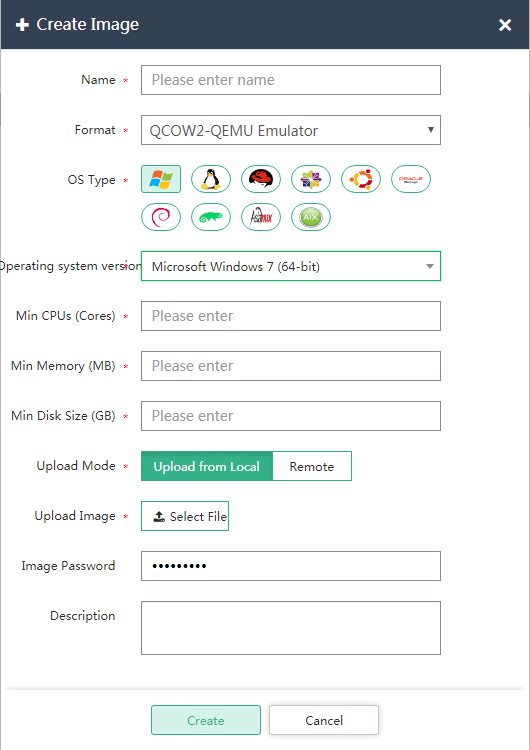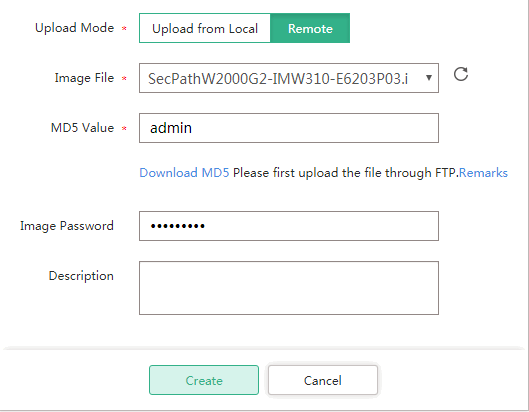Upload an image
On the top navigation bar, click Cloud Services.
From the left navigation pane, select Compute & Storage > Images.
On the Public or Private tab, click Create.
Only a cloud administrator can create a public image, and the image is visible to all users in the system.
A private image is visible to all users in an organization if that image is created by the organization administrator. If it is created by a cloud administrator, it is visible only to that cloud administrator.
Configure the following image parameters as shown in Figure-1:
Format—Select a disk format that matches your image file.
OS Type—Select the operating system that is contained in the image file.
Min CPUs (Cores)—Specify the minimum number of CPUs to be assigned to a VM when the image is used to create the VM.
Min Memory (MB)—Specify the minimum memory size to be assigned to a VM when the image is used to create the VM.
Min Disk Size (GB)—Specify the minimum disk size to be assigned to a VM when the image is used to create the VM.
Figure-1 Configuring image parameters
Select an image upload mode. Options include Upload from Local and Remote.
If you select Upload from Local, click Select File, and then select an image file from a local directory.
If you select Remote, upload an image file through FTP or SFTP. To obtain the address of the FTP server and the MD5 value, see the remarks.