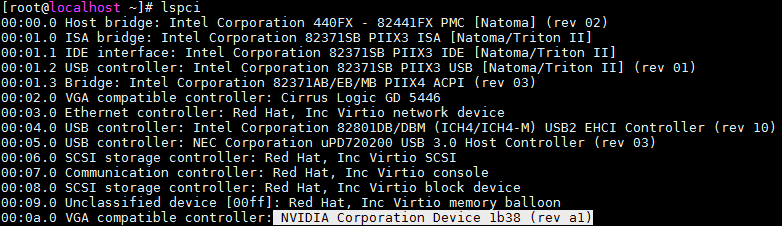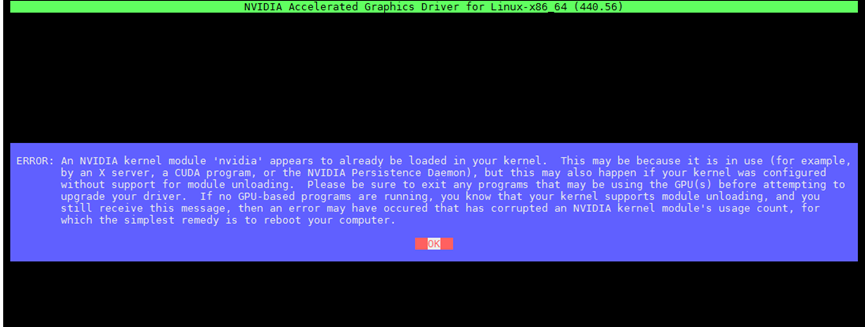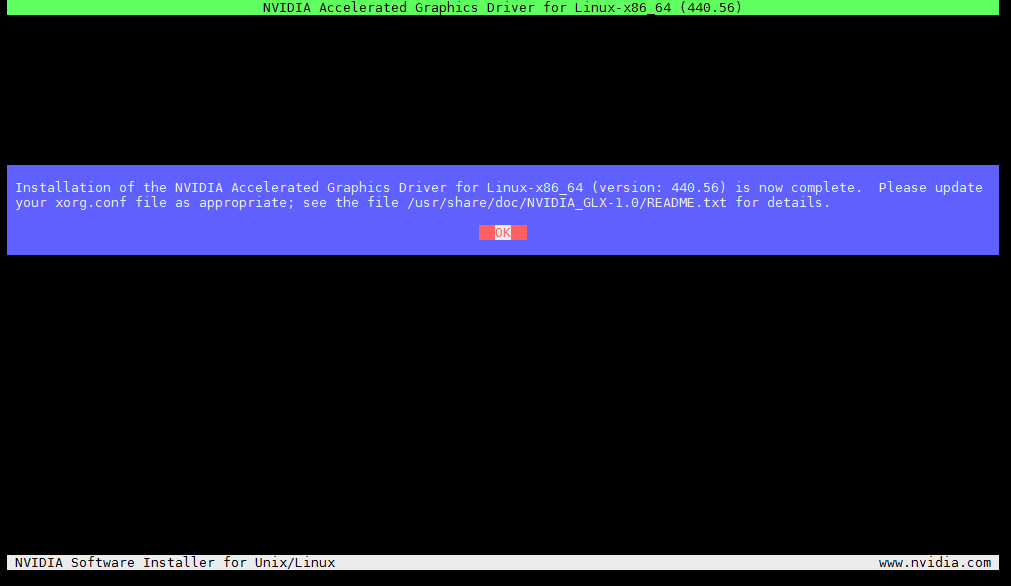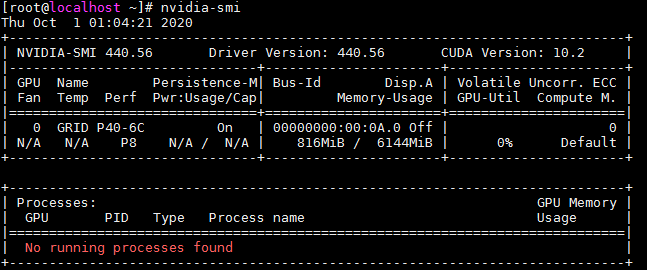Install an NVIDIA graphics driver on a Linux VM
Restrictions and guidelines
Linux VMs support all vGPU types except for type A. For more information, access the NVIDIA website. Type A vGPUs cannot be used even if you install a driver.
Only some Linux operation system versions support vGPUs. For more information, see the NVIDIA website.
The vGPU driver version varies by the versions of GPU drivers on the hosts. For example, if the host GPU driver version is 440.53, the vGPU driver version is 440.56. For more information, see the NVIDIA website.
Table-1 Driver version matching table (example)
|
Driver type |
vGPU Software |
vGPU Manager |
VM driver (Linux) |
VM driver (Windows) |
|
Driver version |
10.1 |
440.53 |
440.56 |
442.06 |
Procedure
Execute the lspci command to view the vGPU loading state.
If the command output contains character string NVIDIA, the vGPU state is normal. If the command output does not contain character string NVIDIA, contact the technical support.
Figure-1 vGPU loading state
Use FTP to upload the driver obtained from the NVIDIA website to the VM.
Figure-2 Uploading driver
Install the driver on the VM:
Execute the following commands in sequence to finish the installation:
[root@localhost ~]# chmod +x NVIDIA-Linux-x86_64-440.56-grid.run
[root@localhost ~]# init 3
[root@localhost ~]# ./NVIDIA-Linux-x86_64-440.56-grid.run
Figure-3 Installation finished
If the following error occurs, perform the following tasks to finish the installation:
Figure-4 Installation error
Execute the following commands:
[root@localhost ~]# sh NVIDIA-Linux-x86_64-440.56-grid.run -k $(uname -r)
Respond to the installer prompts as follows:
• Accept the EULA
• Say no to installing 32-bit binaries
• Say no to modifying the x.org file
Verify that the result as shown in Figure-6 is returned.
Figure-5 Execution result
After the installation, execute the nvidia-smi command to view vGPU information.
Then, the vGPUs can be used correctly.
Figure-6 Viewing vGPU information