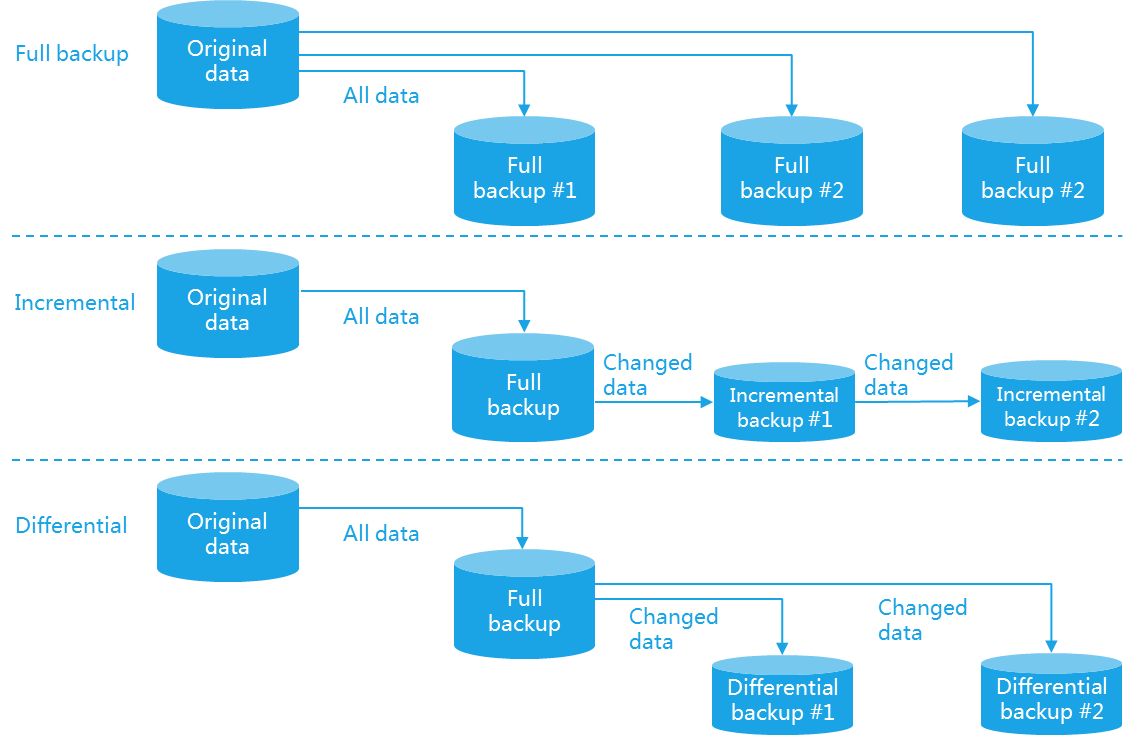Back up and restore VMs
VM backup is a stable disaster recovery functionality. The backup file for a VM will not be lost if the VM image file is damaged or deleted.
When VM data loss occurs because of server or storage device failure, software bug or virus, or misoperations, you can use the backup file to restore a VM.
VM backup
You can select any of the following backup types to back up your VMs as needed:
By backup time:
Scheduled backup—Backs up data through backup policies. See "Backup policies."
Backup now—Allows for manual data backup in real time. See "Back up a VM."
By file location:
Local backup—Backs up data to a local directory.
Remote backup—Backs up data to a directory on a remote server.
By backup range:
VM backup—Backs up the entire VM, including data on all disks and VM configuration files. You can restore the VM by using the backup file.
Disk backup—Backs up only data on the disks. You can restore the data on the disks of a VM by using the backup file.
By backup method:
Full backup—Backs up all data and applications before a specific time.
Incremental—Backs up the data that has changed since the previous full or incremental backup.
Differential—Backs up the data that has changed since the previous full backup.
CBT backup:
Changed Block Tracking (CBT) backs up only the incremental data without comparing the disks or disk snapshots, which improves incremental backup efficiency.
CBT backup is supported in CAS E0525 and higher. The system creates a bitmap for each disk to record the incremental data of the disk. The bitmaps are stored in the flash memory and their sizes are small, so CAS can quickly parse the bitmaps to obtain and then back up the incremental data.
VM restoration
You can use the following methods to restore a VM:
Restore a VM—Restores a shutdown VM to a state at a specific time by specifying a backup file. To restore a VM by using a backup file in the backup history, see "Restore a VM from a backup file." To restore a VM by importing a backup file, see "Import VMs to a host."
Import VMs—Restores a deleted VM to a state at a specific time by importing a VM backup file. For more information, see "Import VM backup files."
Restore VMs on one click—Restores the state of VMs to a past point in time, which is called a restore point. You must create restore points before you can perform this task. For information about creating recovery points, see "Create a restore point for a VM." For information about restoring VMs on one click, see "Restore VMs."