Software upgrade
This help contains the following topics:
Introduction
The device runs a Boot ROM image and network OS images to provide functions and services.
Images for interface modules and switching fabric modules are integrated in the image package for MPUs. When you upgrade MPUs, the system automatically upgrades interface modules and switching fabric modules.
Service modules have separate image files. The image files are released together with the image files for MPUs. You must upgrade service modules manually.
Boot ROM image
At startup, the device first runs the Boot ROM image to perform hardware initialization and bootstrap the system.
The Boot ROM image is stored in the Boot ROM of the device. It contains a basic segment and an extended segment.
The basic segment is the minimum code that bootstraps the system.
The extended segment enables hardware initialization and provides system management menus. When the device cannot start up correctly, you can use the menus to load software images and a configuration file or manage files.
Typically, the Boot ROM image is integrated in the Boot image to avoid software compatibility errors.
Network OS images
Network OS image types
Boot image —A .bin file that contains the Linux operating system kernel. It provides process management, memory management, file system management, and the emergency shell.System image —A .bin file that contains the network OS kernel and standard features, including device management, interface management, configuration management, and routing.Feature image —A .bin file that contains advanced or customized software features.Patch image —A .bin file that is released for fixing bugs without rebooting the device. A patch image does not add or remove features.
A Boot ROM image, boot image, and system image are required for the device to operate. You can purchase and install feature images as needed.
Software release forms
Software images are released in one of the following forms:
Separate .bin files. You must verify compatibility between software images.
As a whole in one .ipe package file. The images in an .ipe package file are compatible. When you use an .ipe package file to upgrade software, the system automatically decompresses the .ipe file, loads the .bin images, and sets them as startup software images.
Restrictions and guidelines
The device will reboot and services will be interrupted during a software upgrade. As a best practice, perform a planned software upgrade.
Read the release notes to identify whether the upgrade images require a license. If licenses are required, register and activate licenses for each license-based image.
Before installing feature or patch images, verify that the images are compatible with the images running on the device.
To uninstall feature images from an IRF fabric, uninstall the images from the global standby MPUs before uninstalling the images from the global active MPU.
After deleting feature or patch image files that the device is using, you cannot uninstall the files.
On an IRF fabric, do not perform a switchover while you are managing image files.
If the device has both MPUs and service modules, you can import image files only to the MPUs.
vSystem support information
Support of non-default vSystems for this feature depends on the device model. This feature is available on the Web interface only if it is supported.
Upgrade software
Prerequisites
Select
System >Upgrade Center >Software Upgrade .The
Software Upgrade page displays the current software version, current software image list, and main startup software image list.Click
Manage file .You can import, delete, install, and uninstall image files on the device, and specify startup image files. The specified startup image files take effect after a device reboot.
Figure-1 Managing files
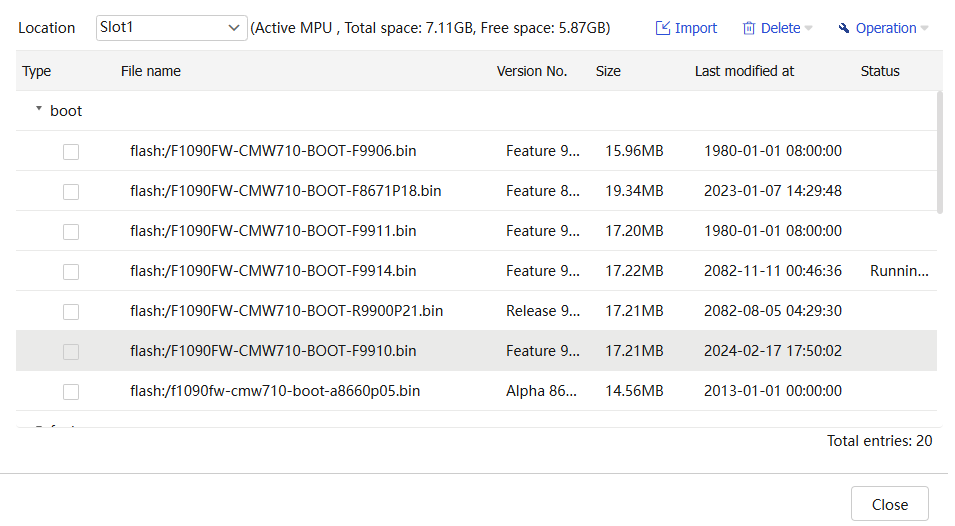
Table-1 Manage image files
Item | Description |
Import | Transfer .bin or .ipe image files to the device. When you transfer an .ipe file to the device, the device automatically decompresses the .ipe file and saves the .bin files. |
Delete | Delete unused image files. |
Operation | You can perform the following task:
|
Set as next startup files | Specify the startup image files to be loaded at the next startup, including a boot image file and a system image file of the same version. The startup image files take effect after a device reboot. |
Install feature/patch files | Install or upgrade feature and patch image files without causing system outage. The device can install multiple feature image files at the same time. To install a new patch image file, you must uninstall the old patch image file first. |
Uninstall feature/patch files | Uninstall feature and patch image files. Uninstalled image files are not active and do not provide services, but they are still stored on the device. |
Upgrade software immediately
Use an .ipe file to upgrade software immediately
Select
System >Upgrade Center >Software Upgrade .Click
Upgrade immediately .Select
ipe as the startup file type.Figure-2 Using an .ipe file for upgrade
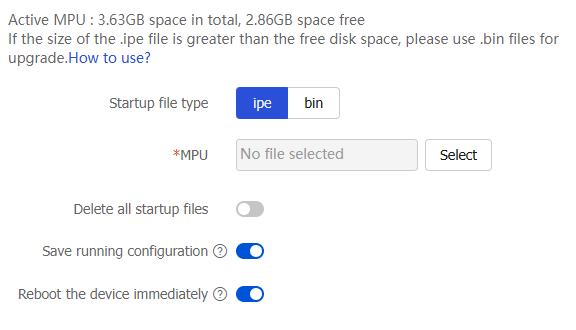
Click
Select to select the target .ipe image package.Use the default values for other parameters.
Click
OK .
Use .bin files to upgrade software immediately
Select
System >Upgrade Center >Software Upgrade .Click
Upgrade immediately .Select
bin as the startup file type.Figure-3 Using.bin files for upgrade
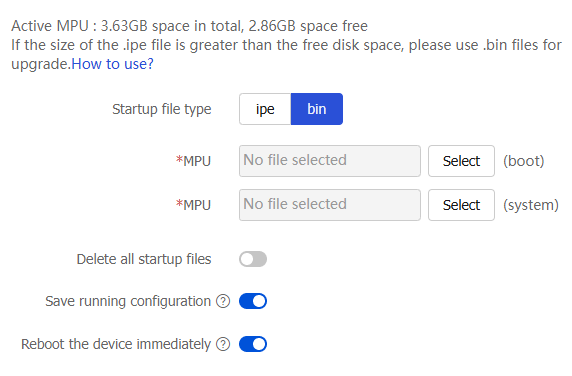
Click
Select to select the target boot image file and system image file.(Optional.) If the size of the .bin files is larger than the remaining storage space on the device, select
Delete all startup files to delete the startup images files that the device is using.Use the default values for other parameters.
Click
OK .