Tracert
Introduction
Tracert (also called Traceroute) enables retrieval of the IP addresses of Layer 3 devices in the path to a destination. In the event of network failure, use tracert to test network connectivity and identify failed nodes. You can specify the IP address or host name of the destination when you perform a tracert operation.
After identifying network failure with the ping utility, you can use the tracert utility to locate failed nodes.
The tracert operation result includes IP addresses of all the Layer 3 devices that the packets traverse from source to destination. Asterisks (* * *) are displayed if the device cannot reply with an ICMP error message. The reason might be the destination is unreachable or sending ICMP timeout/destination unreachable packets is disabled.
IPv4 tracert-ICMP destination unreachable messages
Before starting a tracert operation, you must enable sending of ICMP destination unreachable messages on the intermediate devices between the source and destination (see the
!N —Network unreachable.!H —Destination host unreachable.!
P —Protocol unreachable. The protocol number is unknown.!F —Fragmentation needed. This message indicates that packet fragmentation is needed but the "Don’t Fragment" bit is set on an immediate device.!W —Destination host unknown.!Q —Network unreachable for ToS.!T —Host unreachable for ToS.!X —Communication administratively prohibited by filtering policies.!V —Host precedence violation.!C —Precedence cutoff in effect.
IPv6 tracert-ICMP destination unreachable messages
Before starting an IPv6 tracert operation, you must enable sending of ICMPv6 destination unreachable messages on the intermediate devices between the source and destination (see the
!N —No route to destination.!P —Communication with destination administratively prohibited by filtering policies.!A —Address unreachable. The unreachable reason is unknown.!S —Beyond scope of source address. This message is displayed if the probe packet has a link-local source address and a non-link-local destination address. Such a packet cannot be delivered to the destination without leaving the scope of the source address.
vSystem support information
Support of non-default vSystems for this feature depends on the device model. This feature is available on the Web interface only if it is supported.
Restrictions and guidelines
To perform the tracert operation by specifying the destination by its host name, configure the DNS settings on the device first. If the DNS settings are not configured, the tracert operation fails.
Use the tracert utility
Tracert is used to detect the path that packets traverse from your computer to the destination host. It can help you understand each hop the data passes through and the time required to reach each hop.
Click the
Monitor tab.In the navigation pane, select
Diagnosis Center >Tracert .Figure-1 Tracert
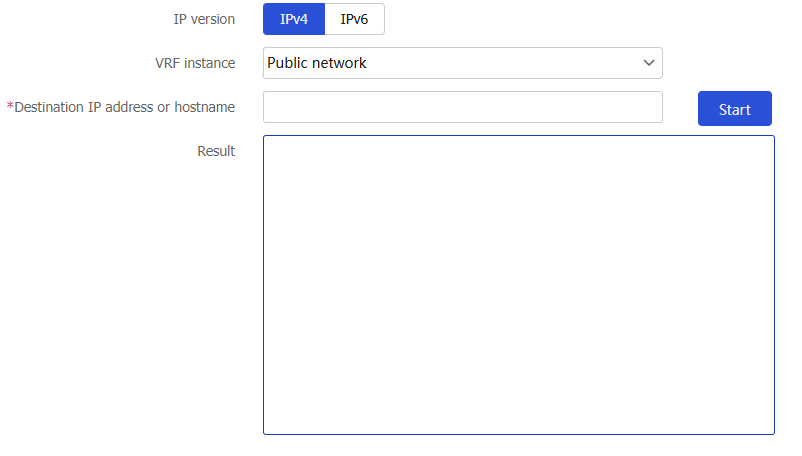
Select an IP version.
IPv4 indicates to trace the path that the IPv4 packets traverse from source to destination.IPv6 indicates to trace the path that the IPv6 packets traverse from source to destination.Enter the destination IP address or host name. The host name is case insensitive and can contain only letters, digits, hyphens (-), underscores (_), and dots (.).
Click
Start to start the tracert operation.Figure-2 Starting the tracert operation
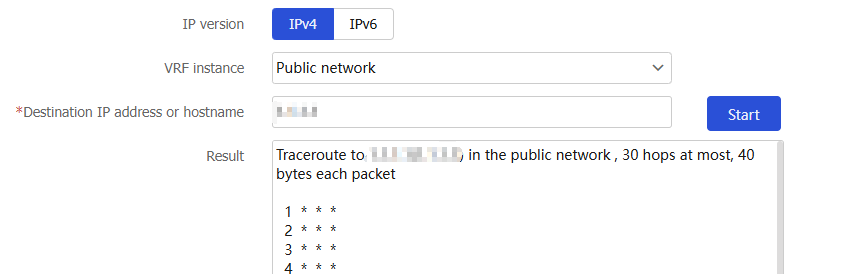
In the
Result area, view the tracert result.