Interface collaboration
This help contains the following topics:
Introduction
The interface collaboration feature assigns different interfaces on a device to a collaboration group and associates the states of these interfaces. All member interfaces in a collaboration group can or cannot transmit packets at the same time.
How it works
The interface collaboration feature works as follows:
When any member interface in a collaboration group goes down, the device sets all other member interfaces in the collaboration group to the
Collaboration-down state. The state of the collaboration group is down, and no member interfaces in the collaboration group can transmit packets.When any member interface in
DOWN orCollaboration-down state comes up, the device attempts to bring up all other member interfaces in the collaboration group.If all other member interfaces come up in 10 seconds, the collaboration group comes up. All member interfaces in the collaboration group can transmit packets.
If any member interface cannot come up in 10 seconds, the device sets that member interface to
DOWN state and sets all other member interfaces to theCollaboration-down state. The collaboration group remains down, and no member interfaces in the collaboration group can transmit packets.
Typical networking
As shown in Figure-1, LAN users access the Internet through Device B. When interface B1 goes down, the traffic switches over from Device B to Device C. The switchover is slow because interface B2 is still up and route updating is slow.
If the two interfaces belong to one collaboration group, Device B brings down interface B2 when interface B1 goes down to achieve fast traffic switchover. Similarly, the device brings down interface B1 when interface B2 goes down.
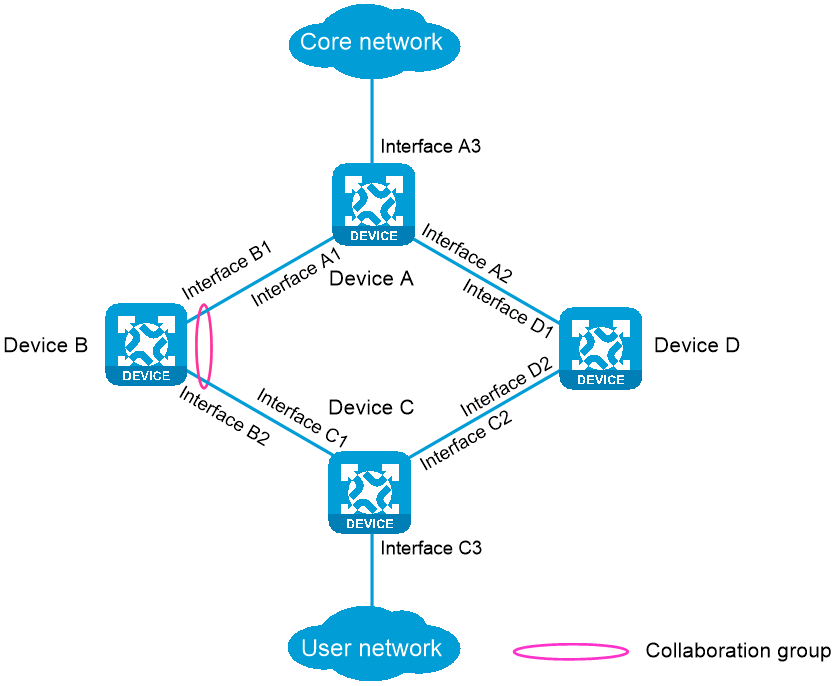
Monitor Link
Monitor Link is a solution that associates the state of downlink interfaces with the state of uplink interfaces in a monitor link group. When Monitor Link shuts down the downlink interfaces because of an uplink failure, the downstream device changes connectivity to another link. To use the interface collaboration feature, you must enable the Monitor Link feature.
vSystem support information
Support of non-default vSystems for this feature depends on the device model. This feature is available on the Web interface only if it is supported.
Restrictions and guidelines
Collaboration groups take effect only when Monitor Link is enabled globally.
An interface can belong to only one collaboration group.
If the device is connected to the peer device through multiple interfaces, do not assign all these interfaces to the same aggregation group. If you assign all these interfaces to the same aggregation group, all connected peer interfaces go down when one of these interfaces goes down.
For a collaboration group to work correctly, do not assign its member interfaces to an aggregation group or redundancy group.
You can assign only one interface of a link to a collaboration group.
Configure interface collaboration
Prerequisites
Complete the following tasks before you configure this feature:
Procedure
Select
Network >Interface Configuration >I nterface C ollaboration .Click
Create .Configure the parameters as needed.
Figure-2 Clicking
Create 
Figure-3 Creating a collaboration group
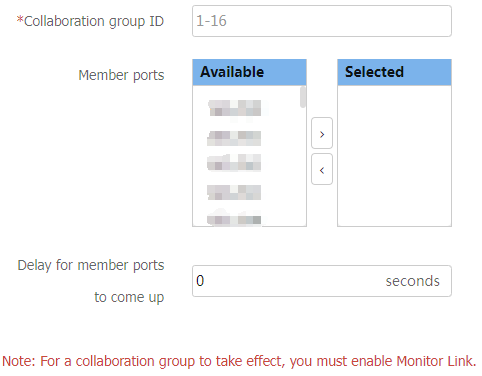
Table-1 Interface collaboration configuration items
Item
Description
Collaboration group ID
Specify an ID for the collaboration group.
Member ports
Add interfaces to the collaboration group. An interface can be added to only one group.
Delay for member ports to come up
After the device restarts, if the collaboration group comes up but the service module does not recover, traffic loss might occur. To resolve this issue, configure a delay time for member ports to come up. After the device restarts, the member ports in the collaboration group will not come up until the delay timer expires.
Click
OK .