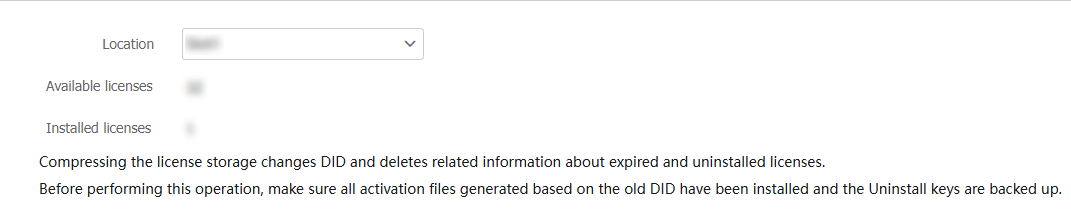License config
This help contains the following topics:
Introduction
To use a license-based feature, you must purchase a formal license or obtain a trial license and install the license for the feature.
Available licenses
Table 1 shows the available licenses. Support for licenses depends on the device model.
License | Feature | Before license installation | After license expiration | Validity period |
LB | Server load balancing | Server load balancing is not available. | N/A | Permanent |
ACG/APP | Application recognition (APR) | Updating APR signature library is not supported. | Updating APR signature library is not supported. | 1 year 3 years |
AV | Anti-virus | Anti-virus is not available and updating virus signature library is not supported. | Anti-virus is still available, but you cannot update the virus signature library or use the cloud query, enhanced inspection, and sandbox collaboration feature. | 1 year 3 years |
TI | Threat intelligence (including IP reputation, URL reputation, and domain reputation) | Threat intelligence is not available and updating threat intelligence signature library is not supported. | Threat intelligence is still available, but updating threat intelligence signature library is not supported. | 1 year 3 years |
IPS | IPS | IPS is not available and updating IPS signature library is not supported. | IPS is still available, but updating IPS signature library is not supported. | 1 year 3 years |
WAF | WAF protection | WAF protection is not available and updating WAF signature library is not supported. | WAF protection is still available, but updating WAF signature library is not supported. | 1 year 3 years |
Web Cache | Web caching | Web caching configuration is deleted after you restart the device. | Web caching configuration is deleted after you restart the device. | 1 year 3 years |
License validity period
The following types of validity period are available:
Permanent—A permanent license is always valid and never expires.
Date restricted—A license valid for an absolute date range, for example, 2015-05-01 to 2015-05-30.
Trial and formal licenses
Licenses include trial licenses and formal licenses. Trial licenses typically have time limits and they cannot be transferred. Purchase and install a formal license for a license-based feature before its trial license expires, so that the feature is still usable.
Restrictions and guidelines
General restrictions and guidelines
Make sure no one else is performing license config tasks on the device you are working with.
Expired formal licenses cannot be uninstalled. Expired licenses remain in the license storage area unless you compress the license storage area. The exhaustion of the license storage area will cause installation failures of new licenses.
Before registering licenses, view the available number and installed number on the Compress License Storage page. Make sure the number of registered licenses and installed licenses are no more than the available number.
Compressing the license storage area changes DID and deletes expired licenses and uninstalled license information. Before you compress the license storage area, back up Uninstall keys, and make sure all activation files generated based on the old DID have been installed. These activation files cannot be installed after the compression.
When installing a license, the system also searches the storage media for a matching feature package. When it finds a matching package, it stops searching and installs the package.
When uninstalling a license, the system checks whether the feature package for the license is running. If it is running, the system uninstalls the package automatically.
If you cannot obtain or re-register the activation file due to issues such as operating system and browser errors of the HTTP client, contact the technical support.
The start time in the Licensed content column is the time when the activation file was last requested from the official website instead of the time when the license was activated for the first time.
Restrictions and guidelines: File safety
Save and back up the obtained activation file in case of loss.
Do not open the DID file or activation file to avoid file corruption.
Do not modify the name of the DID file or activation file to avoid licensing error.
Do not delete activation files in the In use or Usable state on the device. If you delete an activation file that is usable or in use, the related feature will not function correctly. If a file is missing or corrupted, copy the backup file to the license folder to recover the license. If the state of the recovered license is In use, but not all licensed features can function, reboot the device.
vSystem support information
Support of non-default vSystems for this feature depends on the device model. This feature is available on the Web interface only if it is supported.
Configure license config
Prerequisites
Install licenses
You must purchase a license key for the hardware of each location. To license the hardware, use the license key, SN, and DID of the hardware to register an activation file, and install the activation file on the specified location. A hardware is licensed even if it is installed on another device.
Procedure
Identify features to be licensed.
Purchase a license key.
On the License Config page, click Obtain device info file (DID file) to obtain the DID file and SN.
Figure-1 Obtaining the DID and SN

Use the product category, license key, SN, and DID to register an activation file.
Click Install to install the activation file.
Figure-2 Installing the activation file
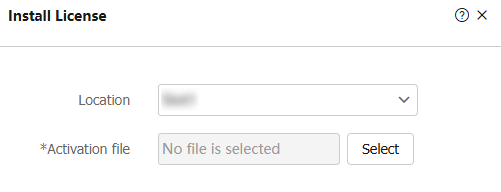
Compress the license storage area
Before registering an activation file, make sure the license storage area has sufficient space for installing the new activation file. If the license storage space is not sufficient, compress the license storage area. The compression deletes expired licenses
Procedure
Go to System > License Config.
On the License Config page, click Compress the license storage. The device will attempt to connect to the signature library server and returns the connection result.
Figure-3 Compressing the license storage