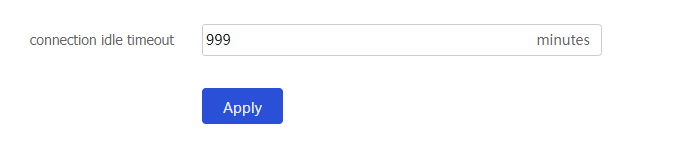HTTP/HTTPS
This help contains the following topics:
Introduction
The device provides a built-in Web server. You can use a Web browser to log in to the device through HTTP or HTTPS.
HTTP login
The device supports HTTP 1.0 and HTTP 1.1.
HTTPS login
HTTPS uses SSL to ensure the integrity and security of data exchanged between the client and the server, and is more secure than HTTP.
To allow HTTPS login, you must enable the HTTPS service. By default, the device uses a self-signed certificate (a certificate that is generated and signed by the device itself) and the default SSL settings.
For better integrity and security of data exchanged between the client and the server, you can associate an SSL server policy with HTTPS to define the SSL settings.
The device supports the following HTTPS login types:
U ser name —A user must provide a username and password at login.Certificate —A user must provide a digital certificate at login.User name and certificate —A user must provide a username and password together with a digital certificate at login.
USB key login is a certificate-based HTTPS login method. If a user clicks
Log in using a USB key on the login page, the user needs to select a digital certificate in the USB key as prompted to log in.
The device can use ACLs to prevent unauthorized HTTP and HTTPS access. If the used ACLs exist and have rules, only users permitted by the ACLs can access the device through HTTP or HTTPS.
vSystem support information
Support of non-default vSystems for this feature depends on the device model. This feature is available on the Web interface only if it is supported.
Restrictions and guidelines
To use the username login method, do not enable SSL client authentication in the SSL server policy. To use other login methods, you must configure an SSL server policy and enable SSL client authentication.
If you specify both an ACL number and an ACL name when creating an ACL at the CLI, only the ACL number appears in the list.
Configure HTTP/HTTPS
Configure HTTP login
Click the
Network tab.Select
Services >HTTP / HTTP S .Configure HTTP login parameters.
Figure-1 Configuring HTTP login parameters
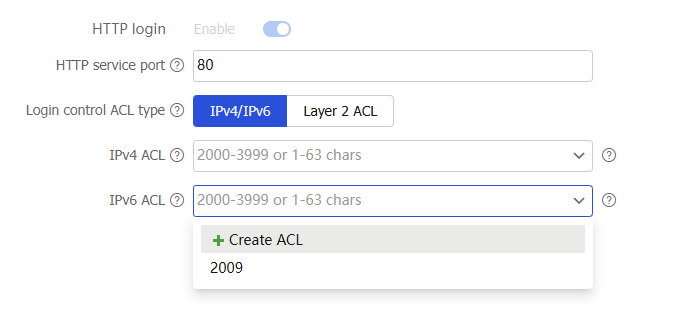
Table-1 HTTP login configuration items
Item
Description
HTTP login
HTTP login is enabled by default and cannot be disabled on the Web interface.
HTTP service port
Specify the HTTP service port number.
Login control ACL type
Specify the login control ACL type. Options include:
IPv4/IPv6 .Layer 2 ACL .
IPv4 ACL
Specify an IPv4 ACL. You can select a created IPv4 ACL or create an IPv4 ACL.
This field is available only when you specify the login control ACL type as
IPv4/IPv6 .IPv6 ACL
Specify an IPv6 ACL. You can select a created IPv6 ACL or create an IPv6 ACL.
This field is available only when you specify the login control ACL type as
IPv4/IPv6 .Layer 2 ACL
Specify a Layer 2 ACL. You can select a created Layer 2 ACL or create a Layer 2 ACL.
This field is available only when you specify the login control ACL type as
Layer 2 ACL .Click
Apply .
Configure HTTPS login
HTTPS login is the secure version of HTTP login, used for secure communication over networks. By configuring HTTPS login, users can enable SSL server-side policies to encrypt data exchanged between clients and the device, enhancing security.
Click the
Network tab.Select
Services >HTTP / HTTP S .Configure HTTPS login parameters.
Figure-2 Configuring HTTPS login parameters
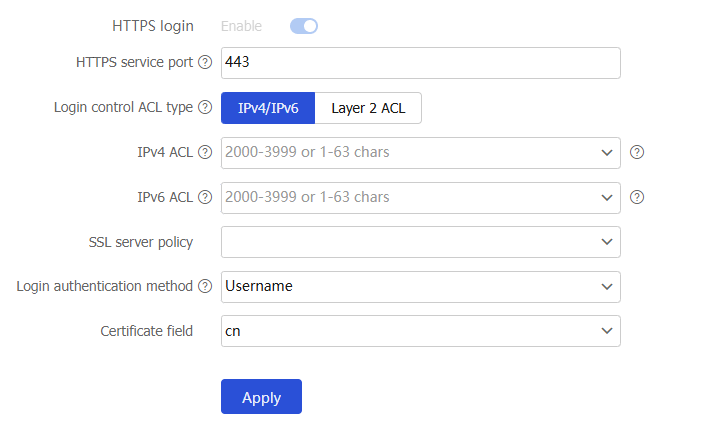
Table-2 HTTPS login configuration items
Item
Description
HTTPS login
HTTPS login is enabled by default and cannot be disabled on the CLI.
HTTPS service port
Specify the HTTPS service port number.
Login control ACL type
Specify the login control ACL type. Options include:
IPv4/IPv6 .Layer 2 ACL .
IPv4 ACL
Specify an IPv4 ACL. You can select a created IPv4 ACL or create an IPv4 ACL.
This field is available only when you specify the login control ACL type as
IPv4/IPv6 .IPv6 ACL
Specify an IPv6 ACL. You can select a created IPv6 ACL or create an IPv6 ACL.
This field is available only when you specify the login control ACL type as
IPv4/IPv6 .Layer 2 ACL
Specify a Layer 2 ACL. You can select a created Layer 2 ACL or create a Layer 2 ACL.
This field is available only when you specify the login control ACL type as
Layer 2 ACL .SSL server policy
Associate a created SSL server policy to the HTTPS service.
To configure an SSL server policy, go to the
Objects >SSL >SSL Server Policies page.Login authentication method
Specify the login authentication method. Options include:
Username .Certificate .Username and certificate .
Certificate field
Specify the certificate field to be used as the username for certificate-based authentication. Options include:
cn —Use the CN field in the certificate as the username.email-prefix —Use the string before the @ sign in the emailAddress field of the certificate as the username.oid —Uses the field corresponding to an OID as the username.
OID value
Specify the OID value. This field is available only when you select
oid for theCertificate field field.Click
Apply .
Configure HTTP/HTTPS connection idle timeout
The HTTP/HTTPS connection idle timeout indciates the time that a user connection remains idle before the user is logged out. This behavior can protect user account security.
Click the
Network tab.Select
Services >HTTP / HTTP S .Configure HTTP/HTTPS connection idle timeout.
Click
Apply .Figure-3 Configuring connection idle timeout